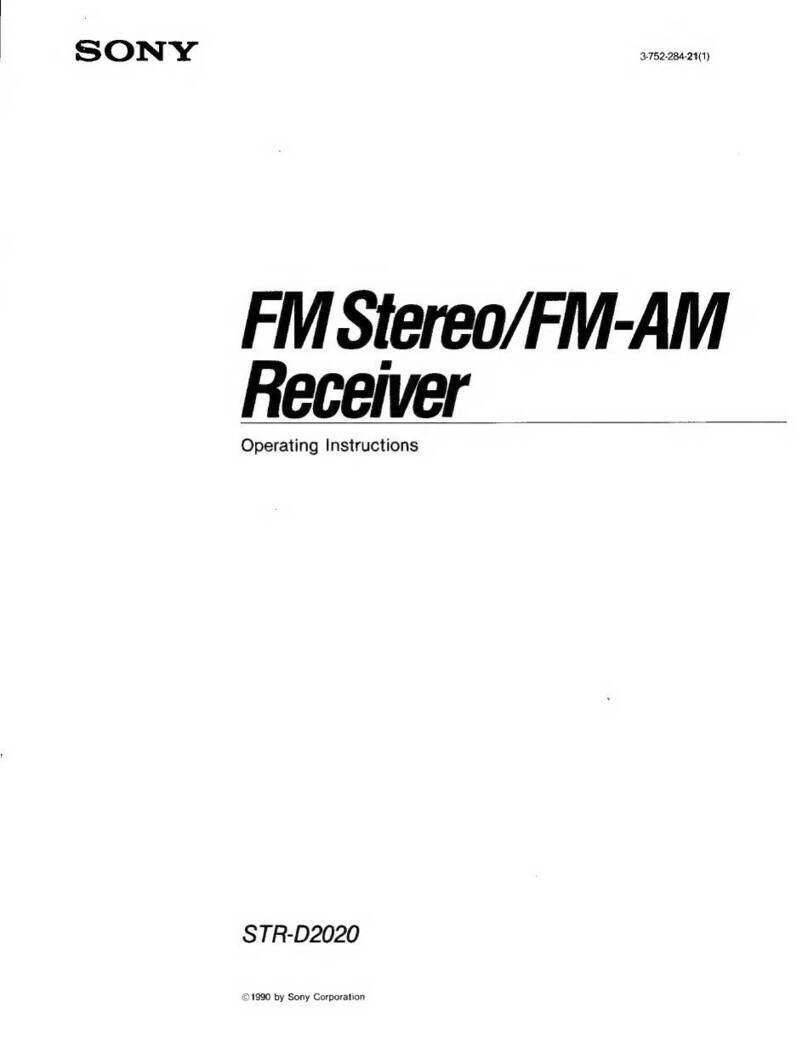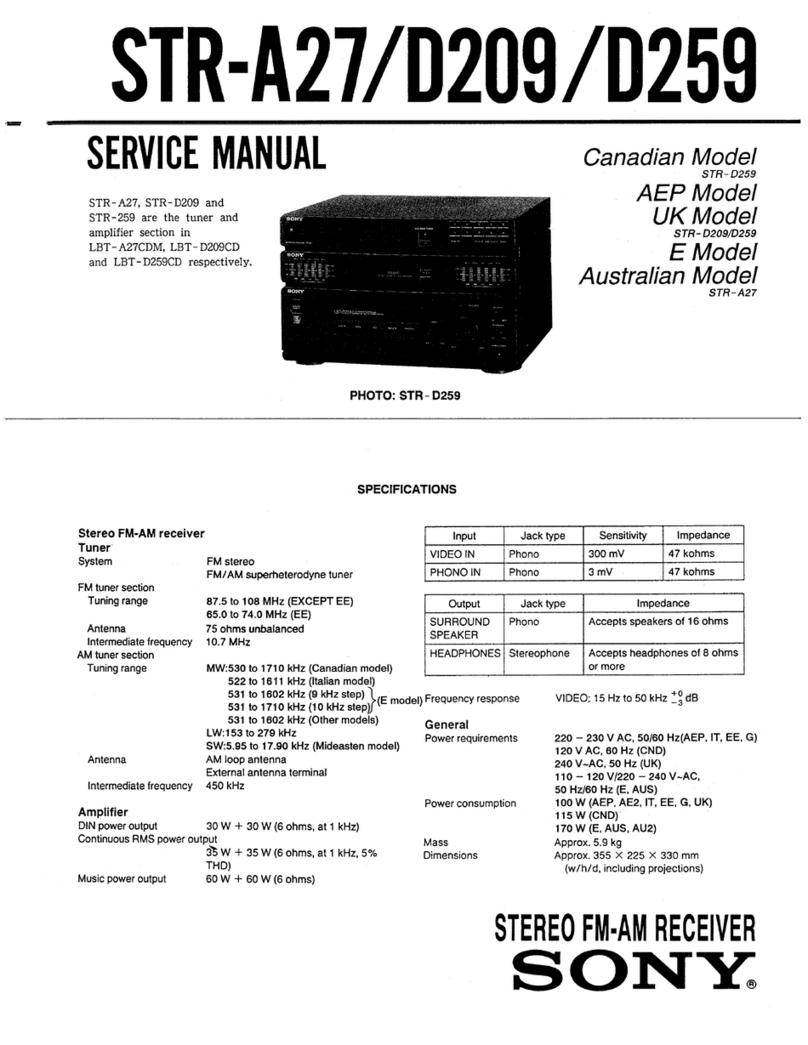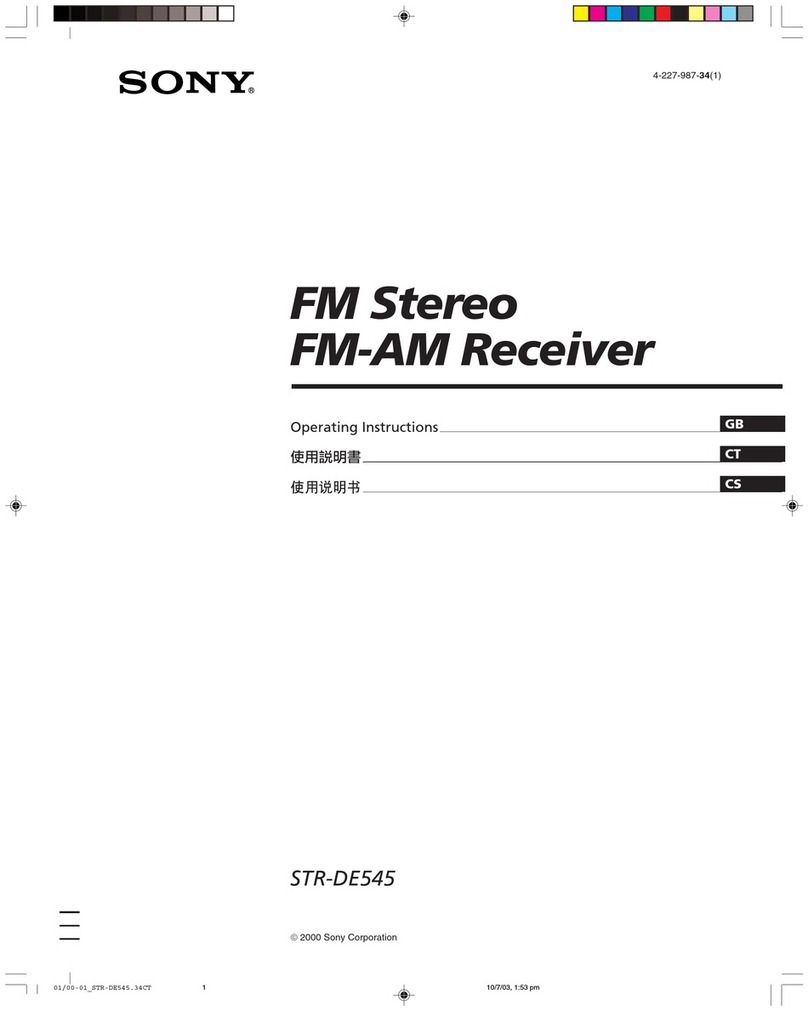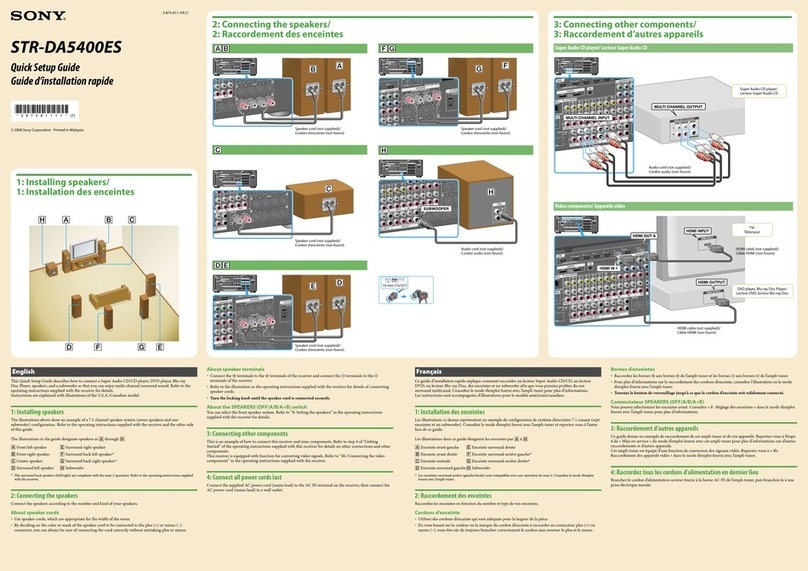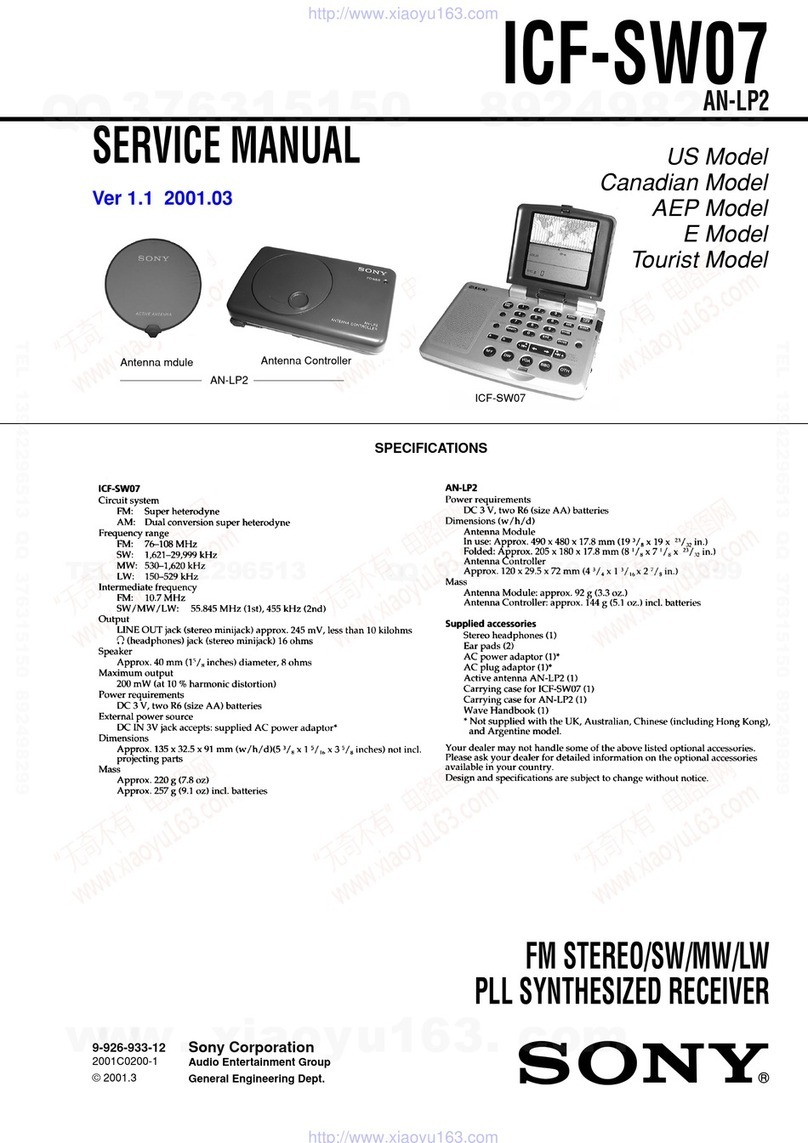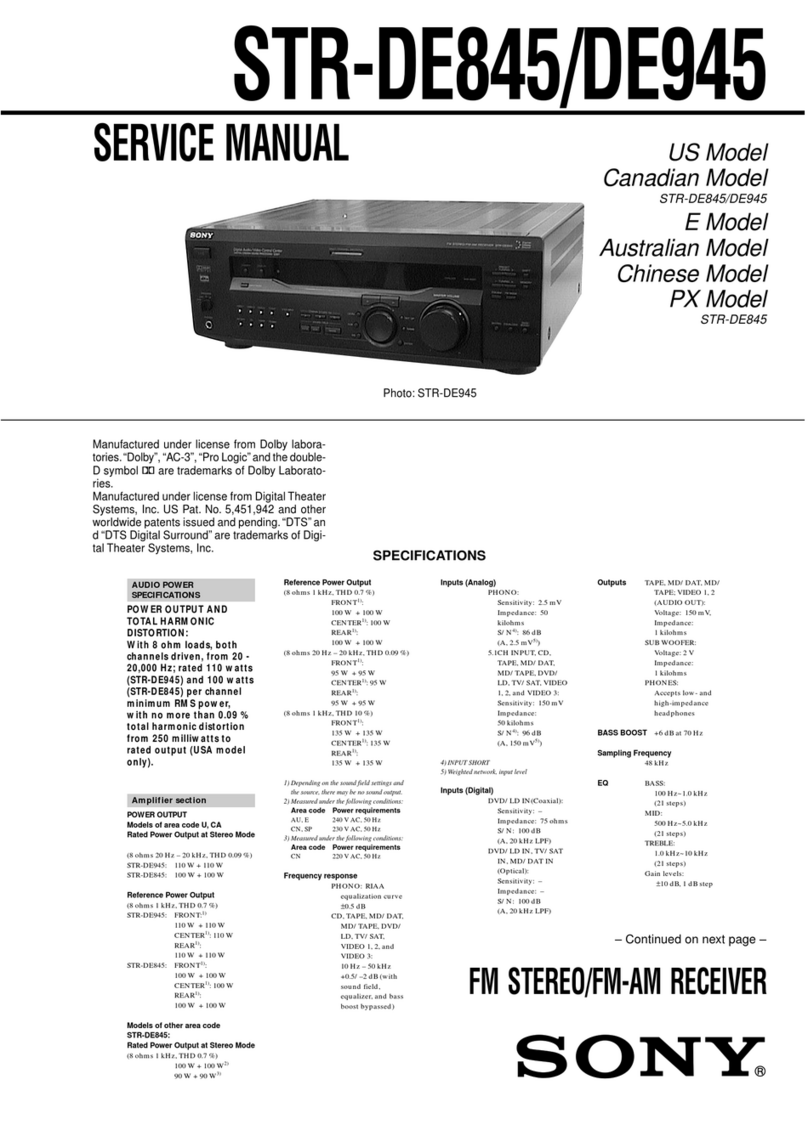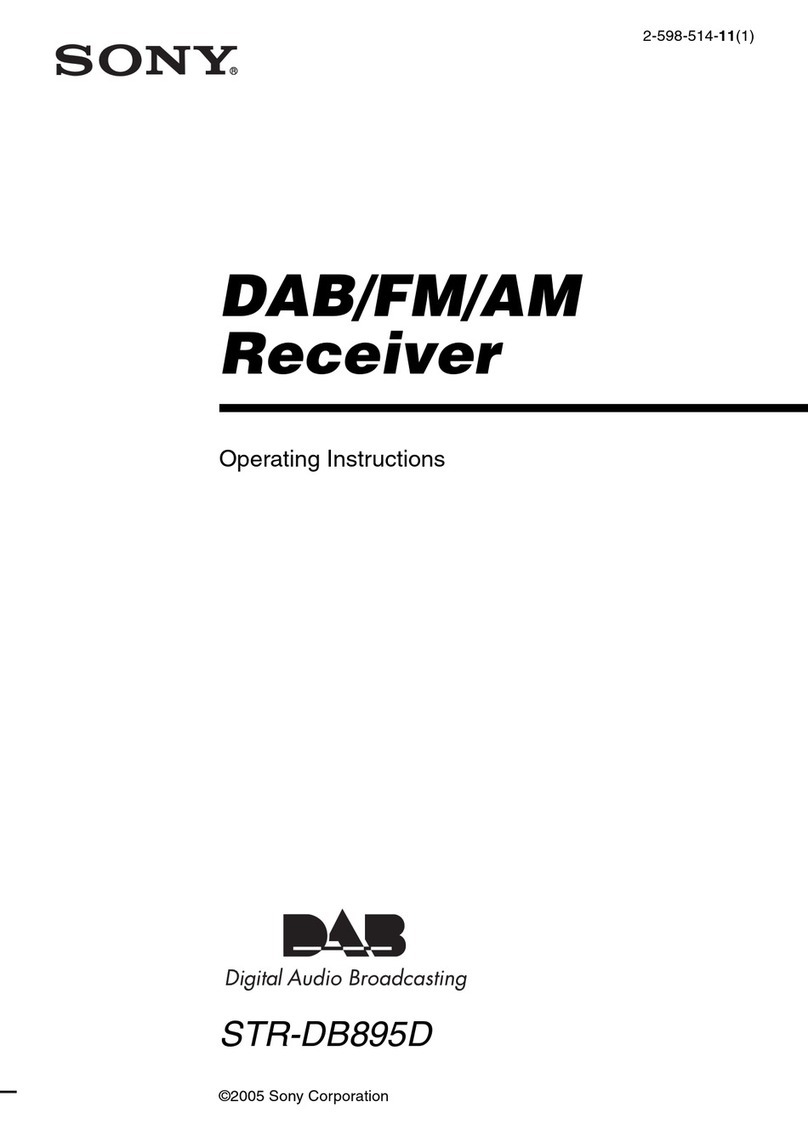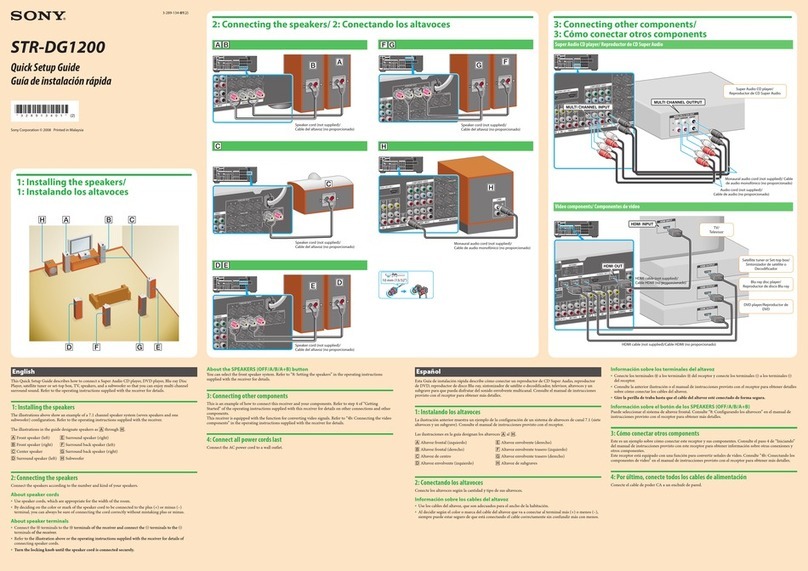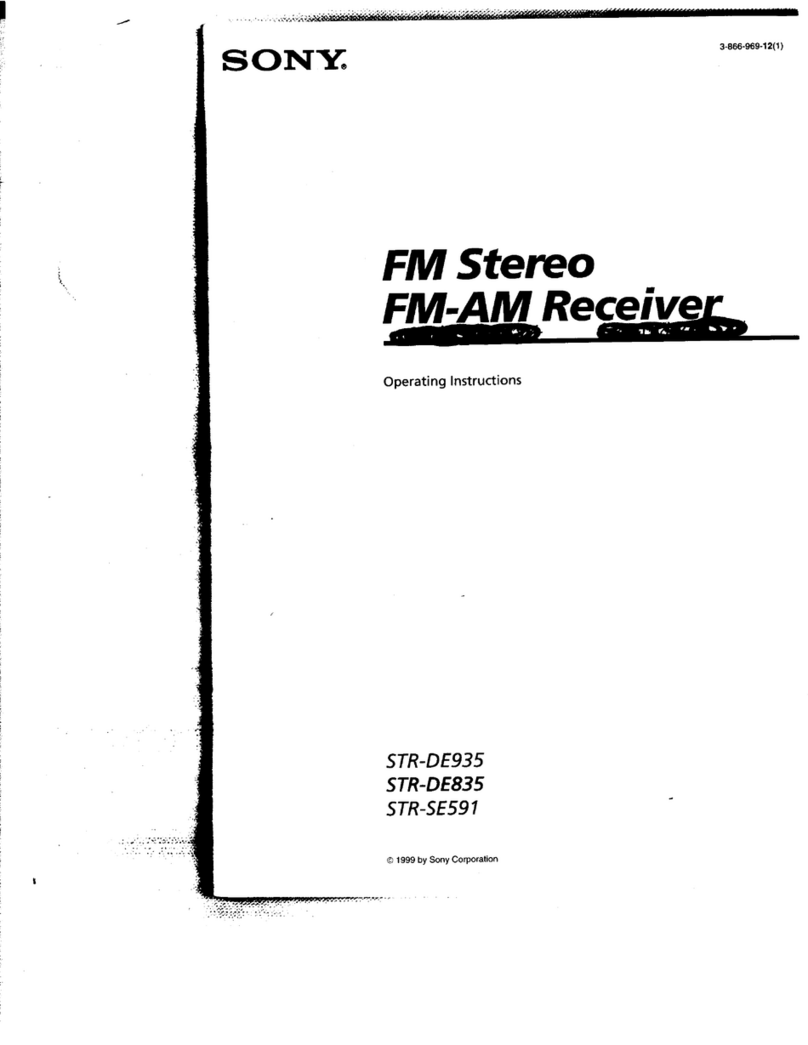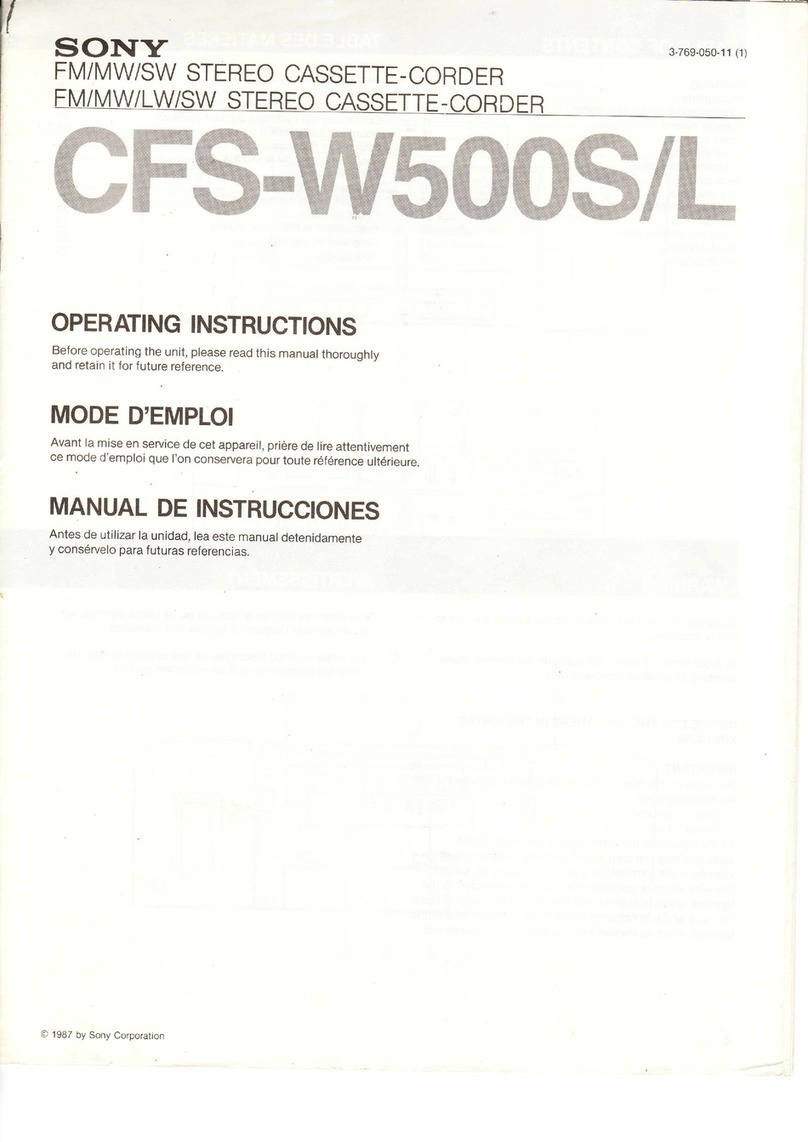Outputting a test tone from each speaker (Test Tone) [157]
Adjusting the speaker level (Level) [158]
Adjusting the equalizer (Equalizer) [159]
Adjusting the speaker distance (Distance) [160]
Adjusting the speaker size (Size) [161]
Setting the crossover frequency of the speakers (Crossover Frequency) [162]
Assigning the surround back speaker terminals (Surround Back Speaker Assign)
[163]
Selecting the speaker pattern (Speaker Pattern) [164]
Checking the speaker position and the corresponding speaker terminals (Speaker
Connection Guide) [165]
Setting the priority on the surround back speakers or Zone 2 speakers
(SURROUND BACK/ZONE2 Priority) (for USA and Canadian models only) [166]
Lifting up the sound of the center speaker (Center Speaker Lift Up) [167]
Setting the correct angles of the surround speakers (Surround Speaker Position)
[168]
Calibrating speaker positioning (Speaker Relocation/Phantom Surround Back)
[169]
Setting the height from the floor to the ceiling (Ceiling Height) [170]
Selecting the unit of measurement (Distance Unit) [171]
Audio Settings
Playing audio signals with high-quality sound (Digital Legato Linear (D.L.L.)) [172]
Enjoying clear and dynamic sound at a low volume (Sound Optimizer) [173]
Selecting a sound field (Sound Field) [174]
Enjoying more natural sound with speakers installed in the ceiling (In-Ceiling
Speaker Mode) [175]
Enabling the direct playback of DSD signals (DSD Native) [176]
Enjoying high-fidelity sound (Pure Direct) [177]
Setting the low-pass filter for the subwoofer output (Subwoofer Low Pass Filter)
[178]
Synchronizing audio with video output (A/V Sync) [179]
Selecting the language of digital broadcasts (Dual Mono) [180]
Compressing the dynamic range (Dynamic Range Compressor) [181]
Switching the mode of the DTS decoder (Neural:X) [182]
HDMI Settings
Upscaling video signals to 4K (HDMI In 4K Scaling) [183]
Controlling HDMI devices (Control for HDMI) [184]
Turning off the receiver and connected devices simultaneously with the TV
(System Power Off function) (Standby Linked to TV) [185]
Enjoying content of a connected device without turning on the receiver (Standby
Through) [186]