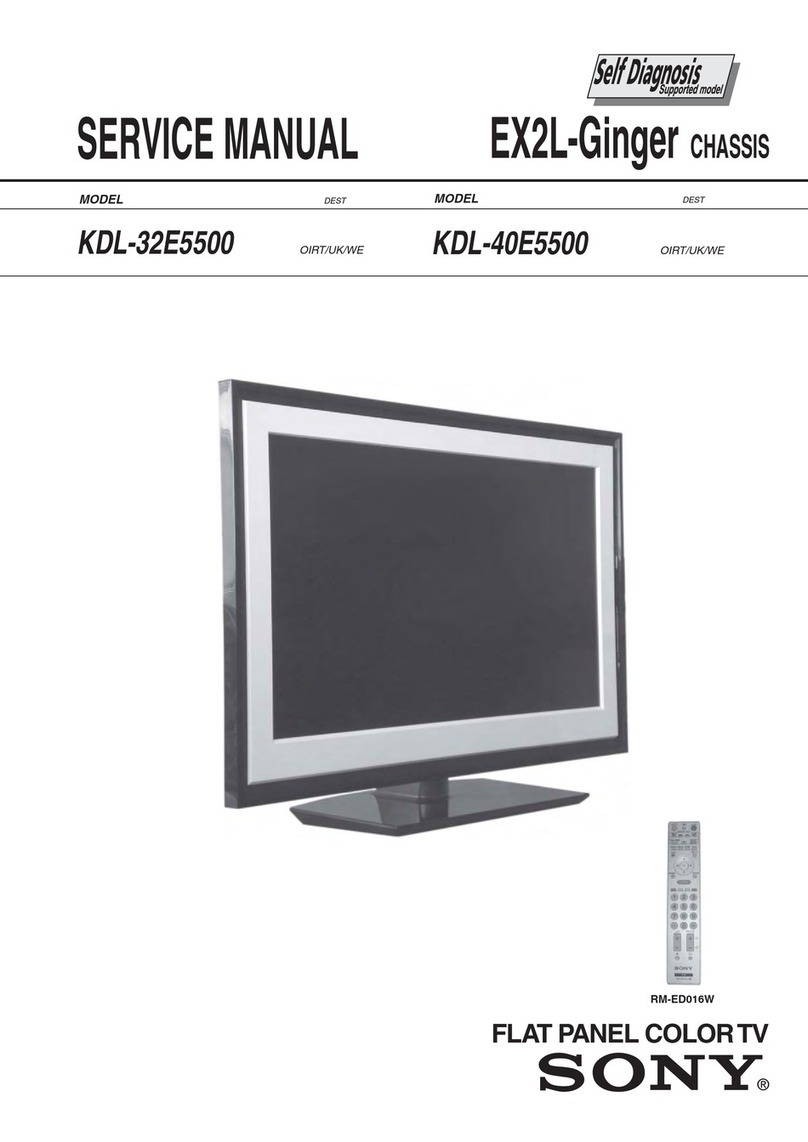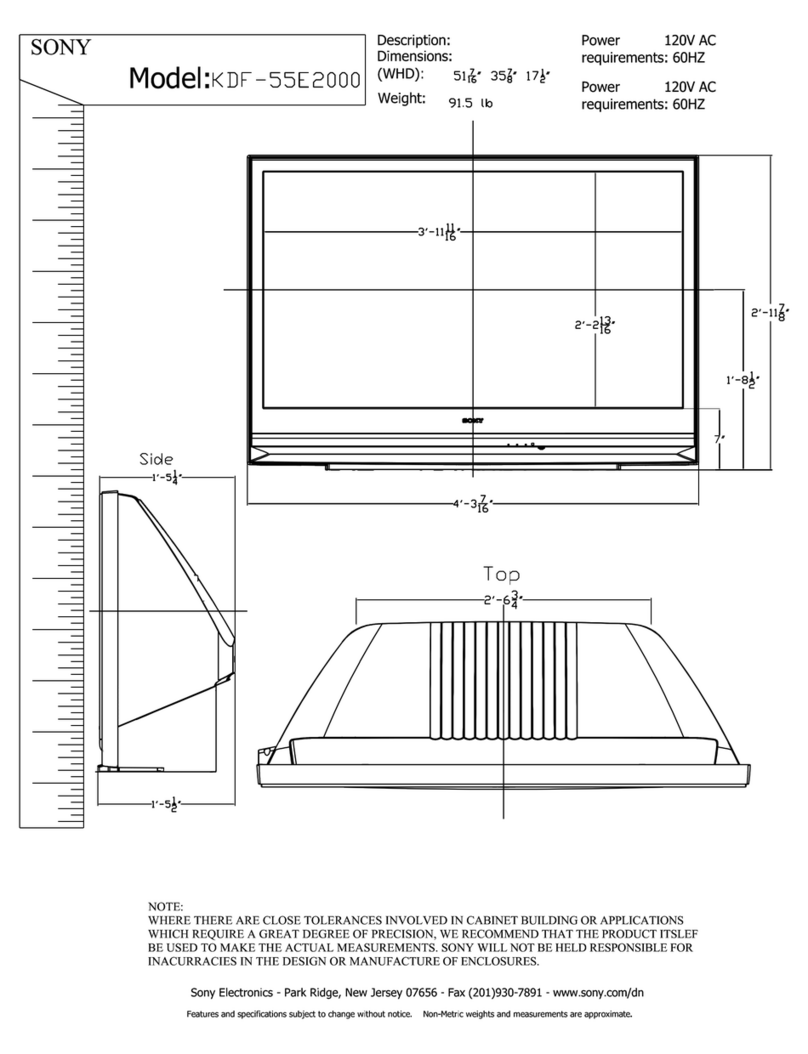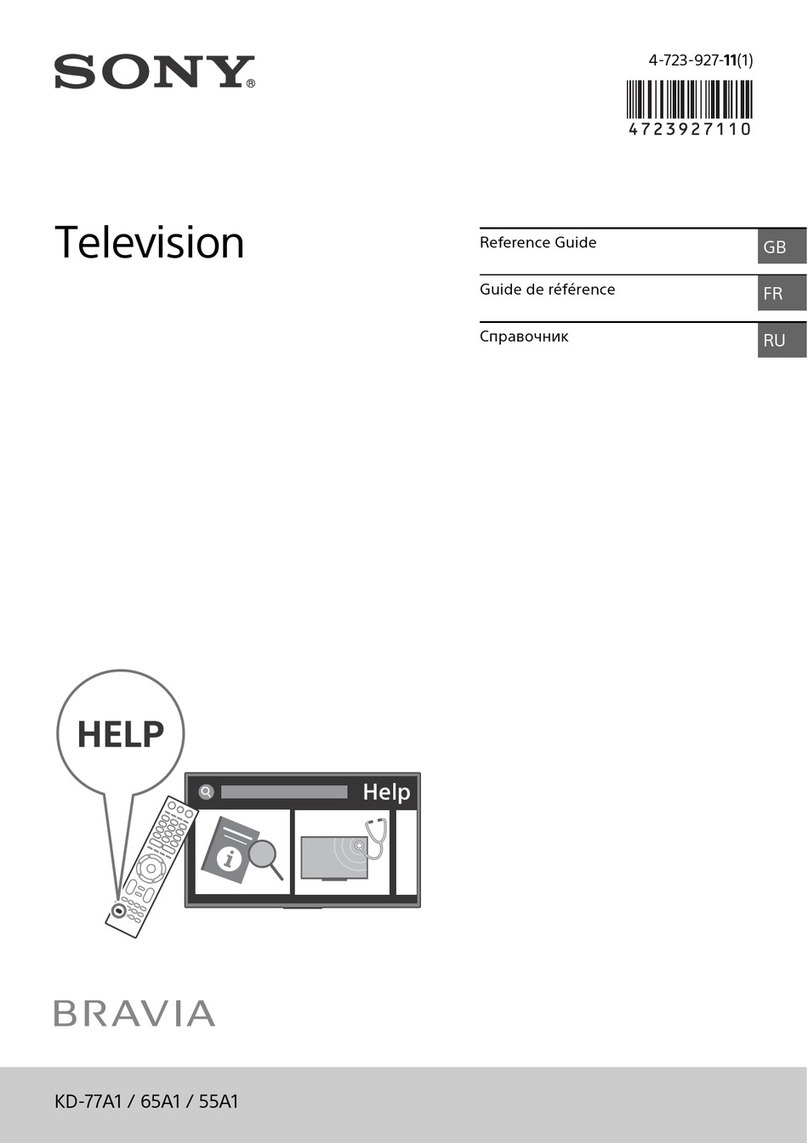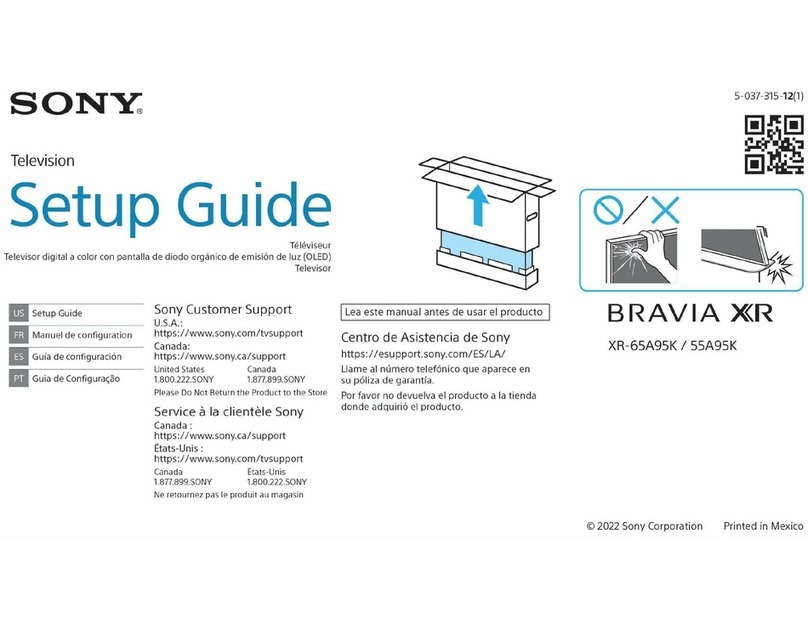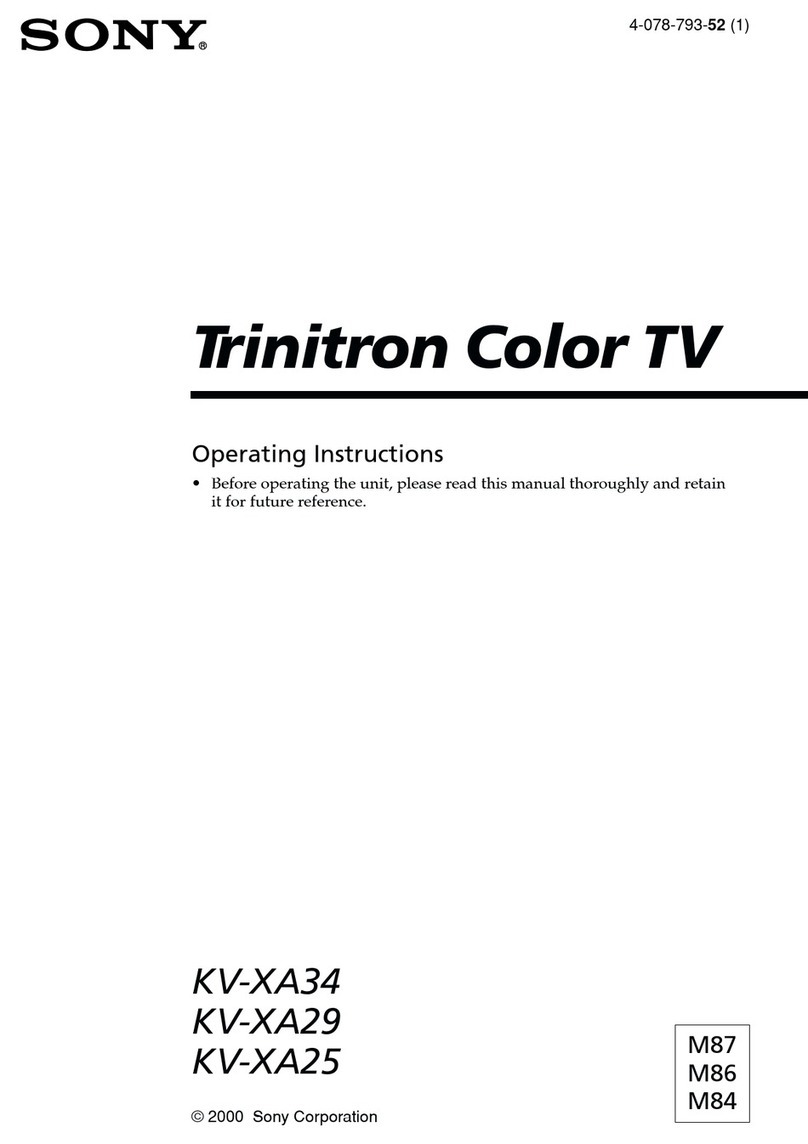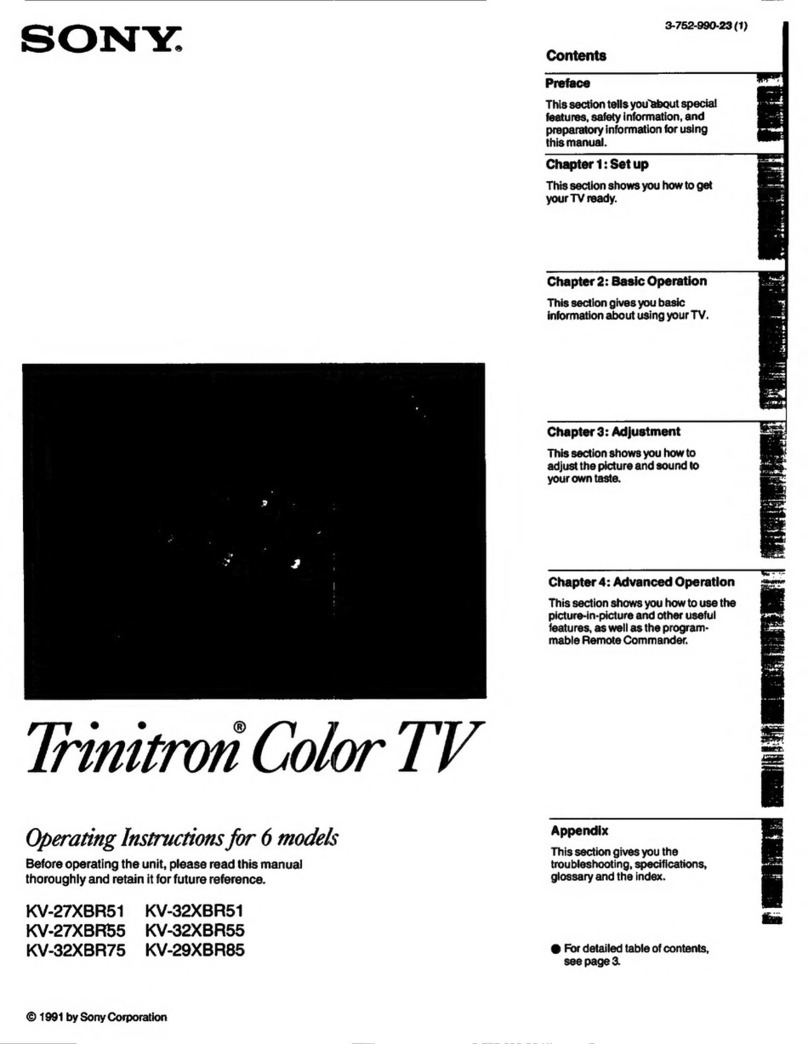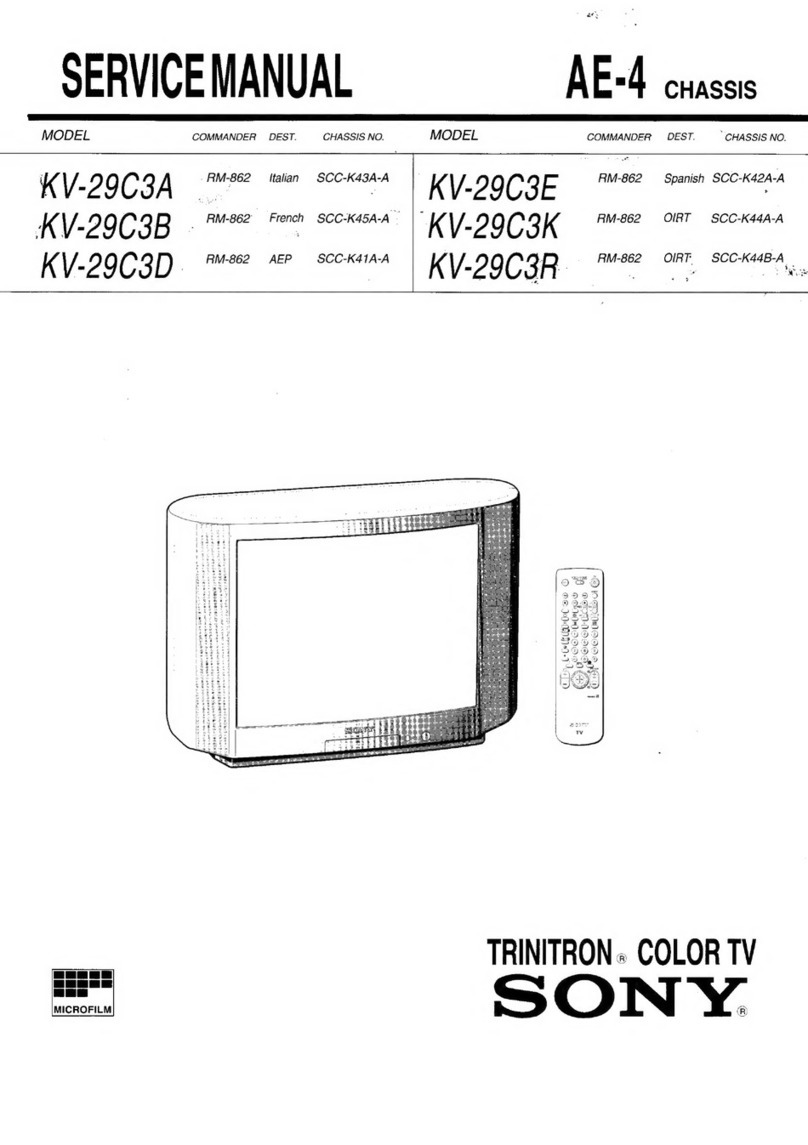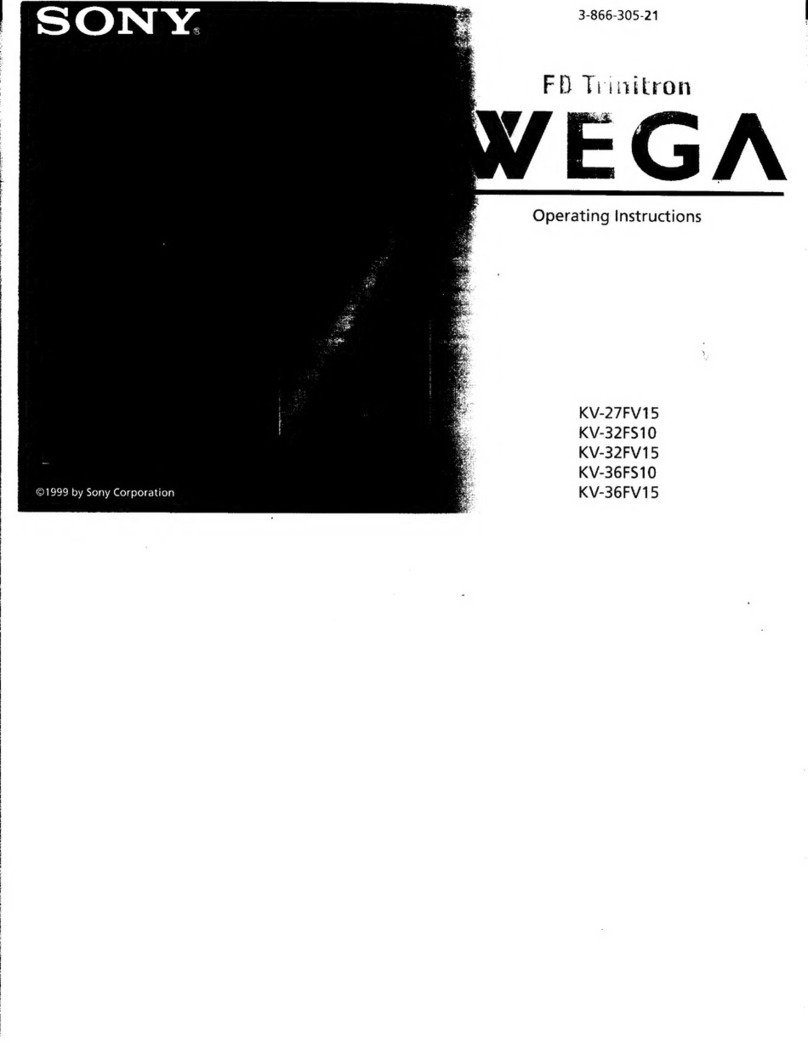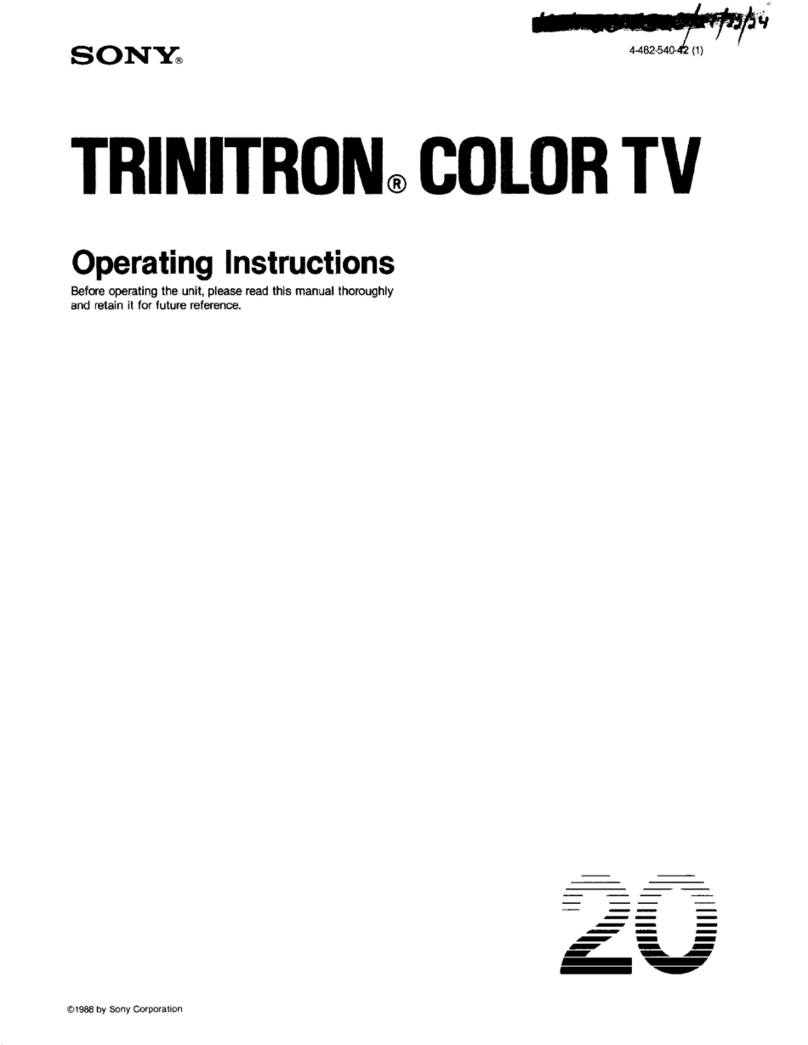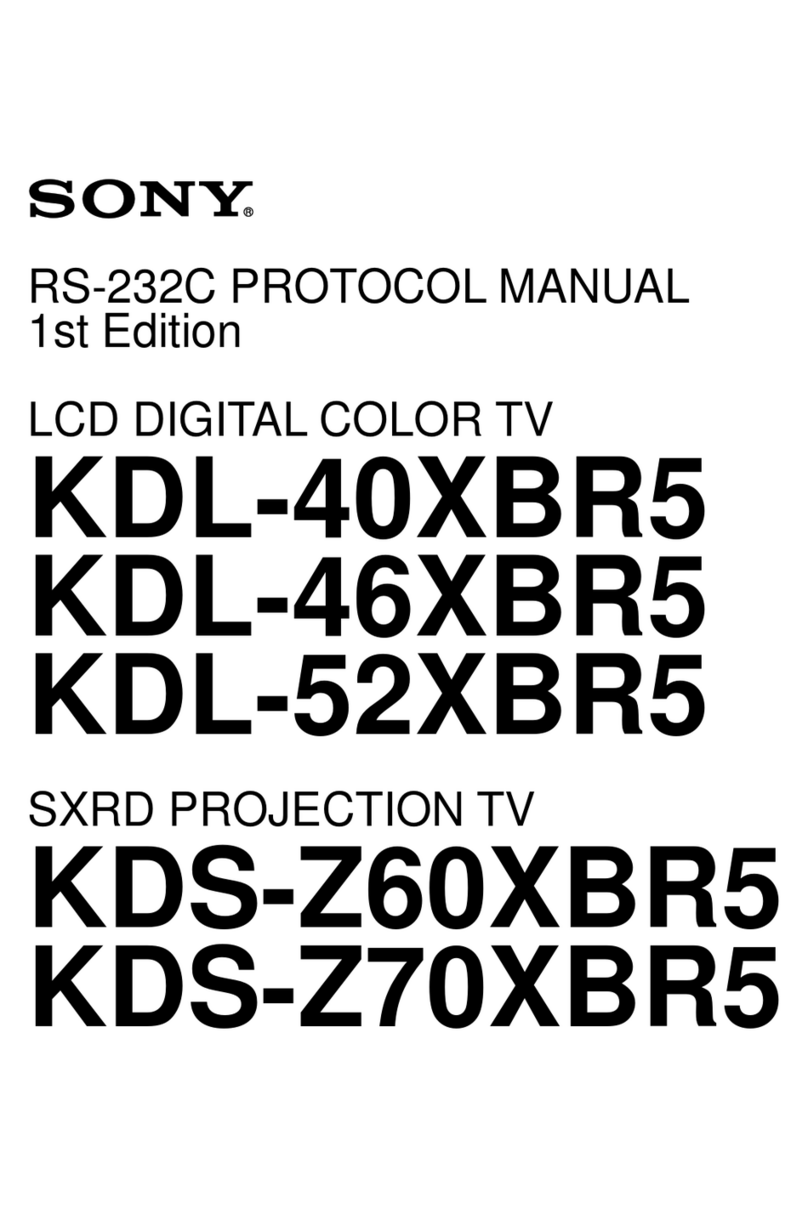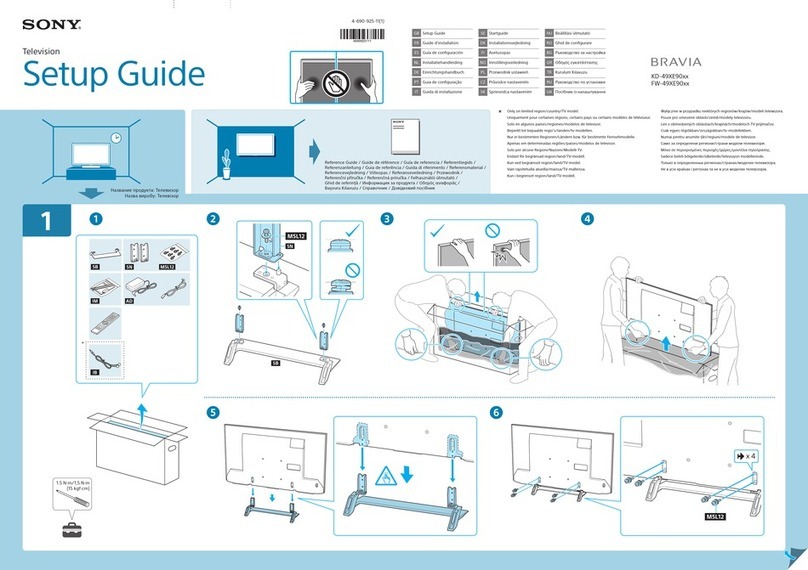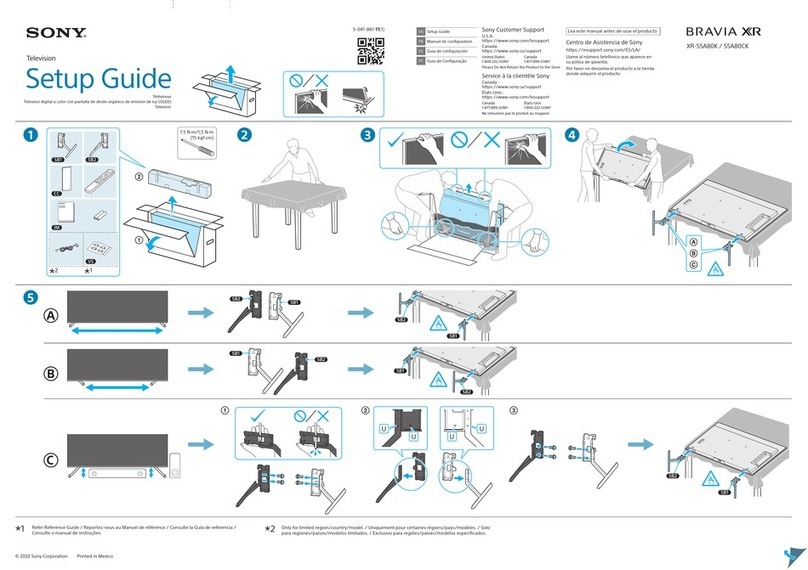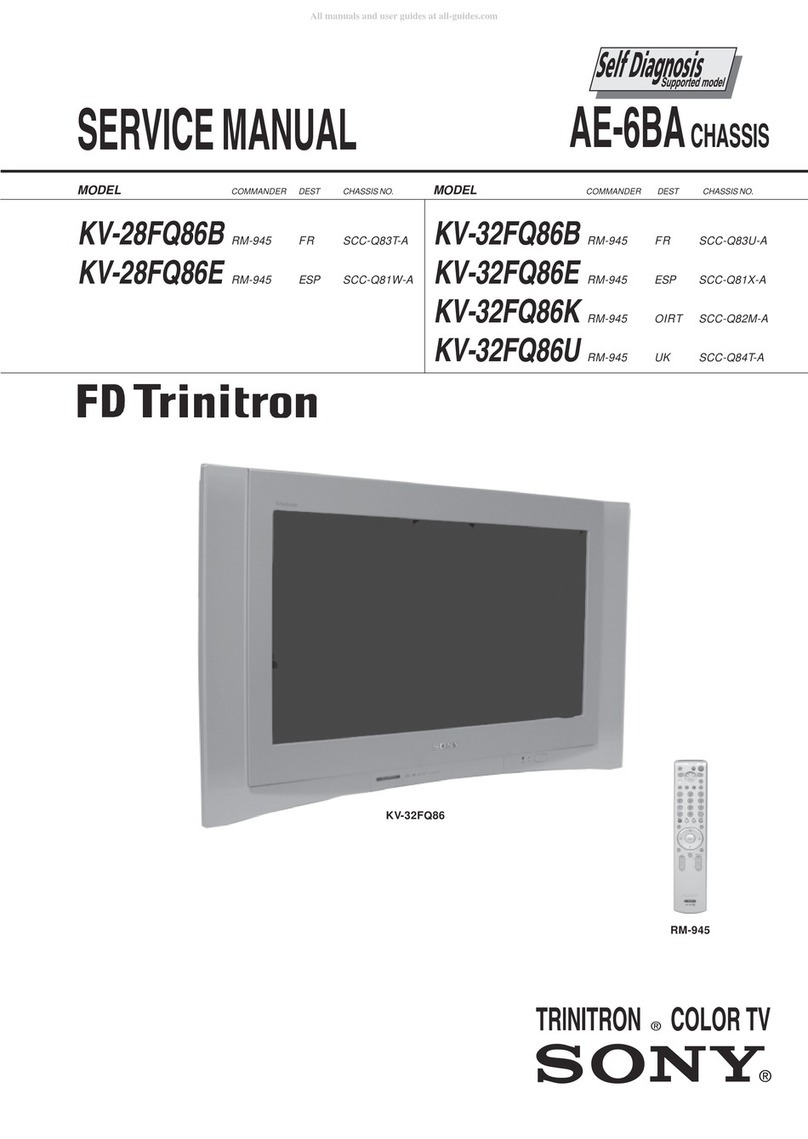If you need help setting up a DLNA home network with
your BRAVIA TV, here are a few hints and tips.
Connecting your network
Are all BRAVIA TVs DLNA certied?
No, not all BRAVIA TVs are DLNA certied. Remember
to look out for the DLNA logo or sticker to check your
BRAVIA TV is compatible.
What should I do if my router is located far away from
my TV?
There are two good options if your router is located far
away from your BRAVIA TV and other DLNA devices:
either use a wireless bridge or Powerline network.
These will connect your TV and DLNA devices to the
router wirelessly without cables. See the set-up steps in
this document for more details.
Do BRAVIA TVs have wireless capabilities?
No, not currently. You can’t connect directly to a WiFi
network using your BRAVIA TV. You can, however,
connect a wireless bridge using the Ethernet port. This
will connect your TV to the wireless router without the
need for cables.
Can I connect other DLNA devices using WiFi?
Some DLNA certied devices have WiFi built-in, such
as the Sony Ericsson C905 mobile phone. How you
connect using WiFi depends on the device. You may
need to enable WiFi or Network Sharing in order to
connect to the router (and join the DLNA network).
My BRAVIA TV is not connecting to the network, what
should I do?
•Check the cable or connection between your BRAVIA
TV and the router and between your other DLNA
devices and the router.
•Check if your network is properly congured on
your TV by opening the XMB™ menu on your BRAVIA
TV and going to ‘Settings’ > ‘Network Settings’>
‘Network’. Your TV should show with an IP address
(a typical address from the router to TV will be
192.168.1.122). You can also select ‘Test’to verify the
settings. If the IP address is blank there is likely to be
a problem with your cable or connection.
•You can also go into the ‘Server Display Settings’ to
check the connection status of each device to see if
your BRAVIA TV can connect to them.
•Try restarting your TV. Or if necessary re-set your TV
to factory settings by doing an auto start-up.
‘Network disconnected’ keeps appearing on my TV
screen?
Check the current network settings. Go to‘Settings’>
‘Network Settings’> ‘Network’ on the XMB™ menu. Your
TV should show with an IP address (a typical address
from the router to TV will be 192.168.1.122). You can
also select ‘Test’ to verify the settings. If the IP address
is blank (or 0.0.0.0) your router may not be connected
properly. Check your network connections and/or
router instruction manual for connection information.
What sort of devices are DLNA compatible?
There is a huge range of DLNA compatible devices. See
the Digital Living Network Alliance (DLNA) website –
www.dlna.org – for more information.
Can I only connect to Sony DLNA certied devices?
No. You can connect to any DLNA certied device
from any manufacturer. See the Digital Living Network
Alliance (DLNA) website – www.dlna.org – for more
information on DLNA compatible devices.
Is my mobile phone likely to be DLNA certied?
There are currently only a select number of DLNA
certied mobile phones but this will increase in the
future. Always look out for the DLNA logo or sticker
to see if your phone is compatible or check the DLNA
website (www.dlna.org) for more details.
Here are a few of the current DLNA certied models:
•Sony Ericsson W705
•Sony Ericsson C905
•Sony Ericsson W995
•Nokia N79
•Nokia N82
•Nokia N95
•Nokia N96
•Samsung i900 Omnia
My BRAVIA TV isn’t communicating with certain
devices, what should I do?
If your BRAVIA TV can’t access content from another
device this could be one of several reasons:
•Your TV or other DLNA device isn’t connected to the
network.
•There is a problem with your router or network service.
•The other device is not DLNA certied or is not a
Digital Media Server (i.e. doesn’t have memory to
store les).
•You do not have DLNA server software running on
your PC or laptop.
•For a laptop, depending on your network settings, it
may be necessary to disable the rewall. Please note
you should do this at your own risk; any changes to
your security settings are your sole responsibility.
Ask a certied professional if you are unsure.
What is the best network set-up: cables or wireless?
This really depends on the location of your devices and
whether you want visible cables throughout the home.
Wired networks, however, may provide a slightly better
performance than wireless. Here are a few other tips:
•You should try and avoid complex network set-ups
with multiple subnets and hubs as this may aect
the performance of your DLNA network.
•If you want to be able to stream multiple HD videos,
we recommend using at least a 200Mbps network
for better performance.
•When using Ethernet cables we recommend Cat5e
over a Cat 5 cable as this may enable your network
to achieve higher speeds.
Playing and sharing files
Can I store les on my BRAVIA TV?
No, your BRAVIATV is a DLNA Media Player. This means it
can access and play les from DLNA Media Servers which
store content. Your DLNA certied BRAVIATV with large
screen and superb picture means you can enjoy lms and
music with an amazing audiovisual experience. In many
ways your BRAVIATV is the ultimate DLNA Media Player.
Do I need to install software on my PC or laptop to
share les? Where can I nd this?
Yes, to get your PC or laptop to share les across the
DLNA network you’ll need to install software. In some
cases, such as with Windows Media Player 11, you may
nd you have the software pre-installed on your PC or
laptop. Software programs which enable you to share
les on the DLNA network include:
•Windows Media Player 11 and above
•VAIO Media Server
•TwonkyMedia
•Nero
•TVersity
•SimpleCenter
You can download the software from the
manufacturer’s website.
How do I congure Windows Media Player to share les
on my VAIO laptop or PC?
To congure Windows Media Player so you can share
les between your laptop and BRAVIA TV, here’s what
to do:
•Open Windows Media Player and select ‘Tools’ >
‘Options’ and select the ‘Library’ tab.
•In the‘Library’ tab, click‘Congure sharing’ to open
the‘Media Sharing’window (see g. 1 over the page).
•Check the box next to‘Find media that others are
sharing’and‘Share my media to’. A list of network devices
including your BRAVIATV will appear underneath.
•Highlight a device (i.e. your BRAVIA TV) and click
‘Settings’to open a new window to customise the
les you want to share (see g. 2 over the page).
•Check the box next to ‘Music’, ‘Pictures’ and ‘Video’.
You can also choose whether you want to only share
les over a certain rating – this may depend on how
you have set up your media library.
•Click ‘OK’ and your les will now be accessible on
your BRAVIA TV, and you can sit back and enjoy
music, movies and photos on the big screen.
Need more help?