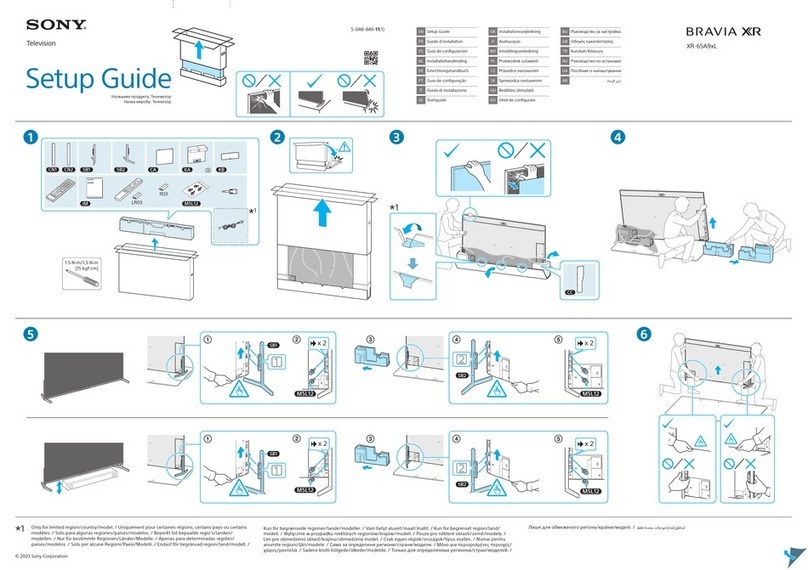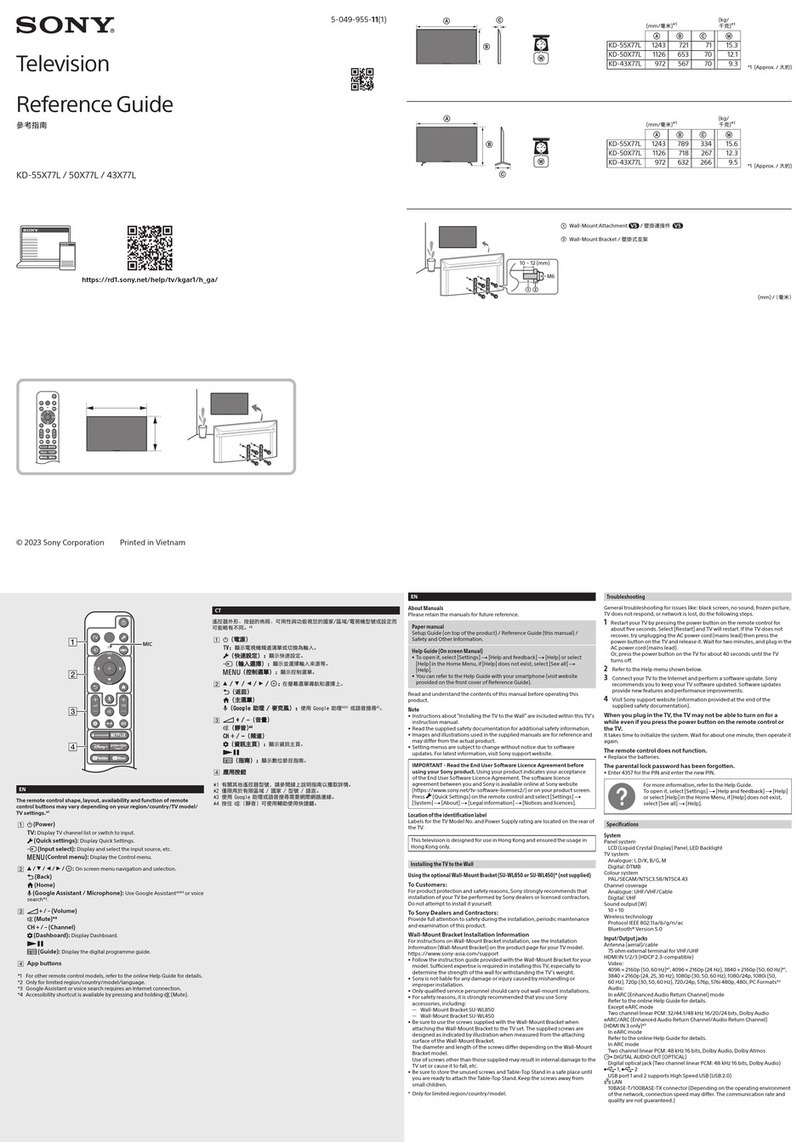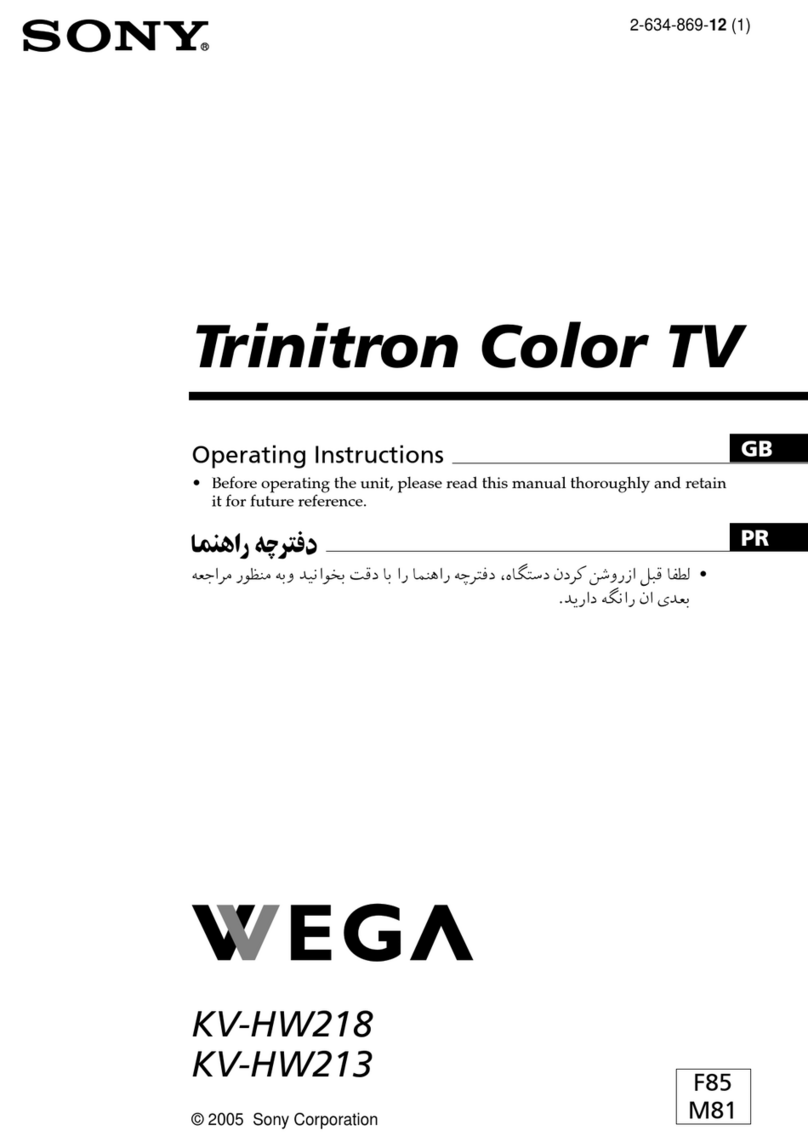Sony KV-36XBR800 - 36" Trinitron Color Flat Tv Wega... User manual
Other Sony TV manuals
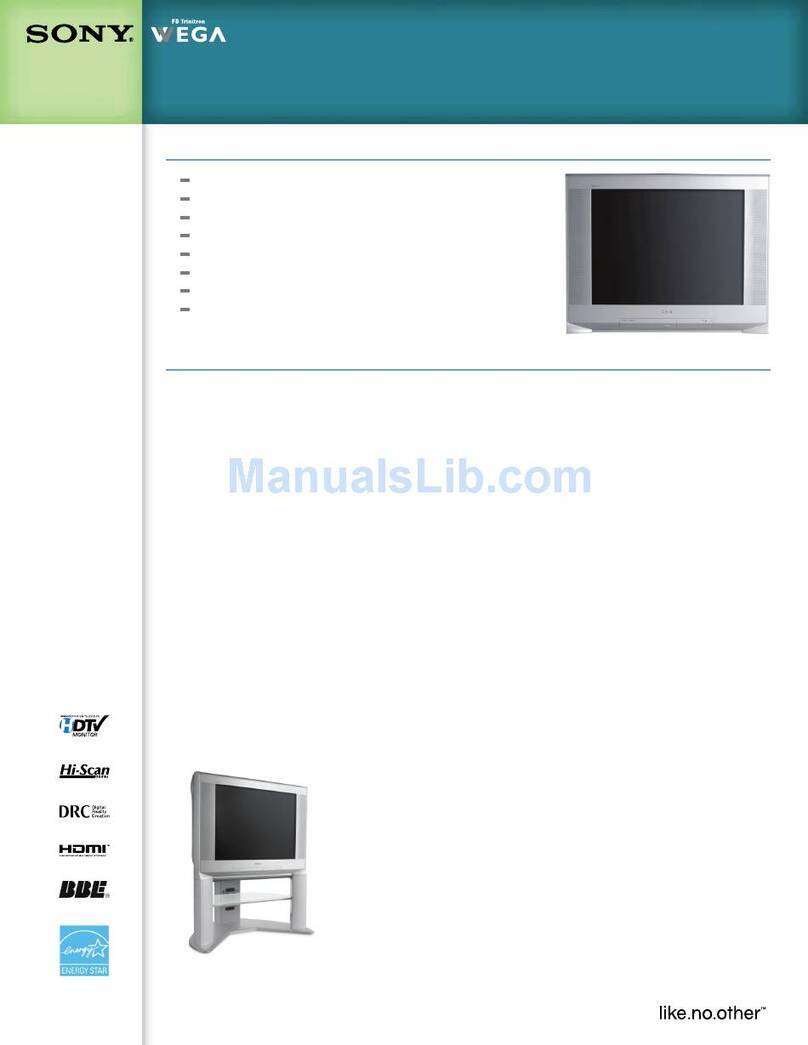
Sony
Sony FD Trinitron Wega KV-27HS420 User manual
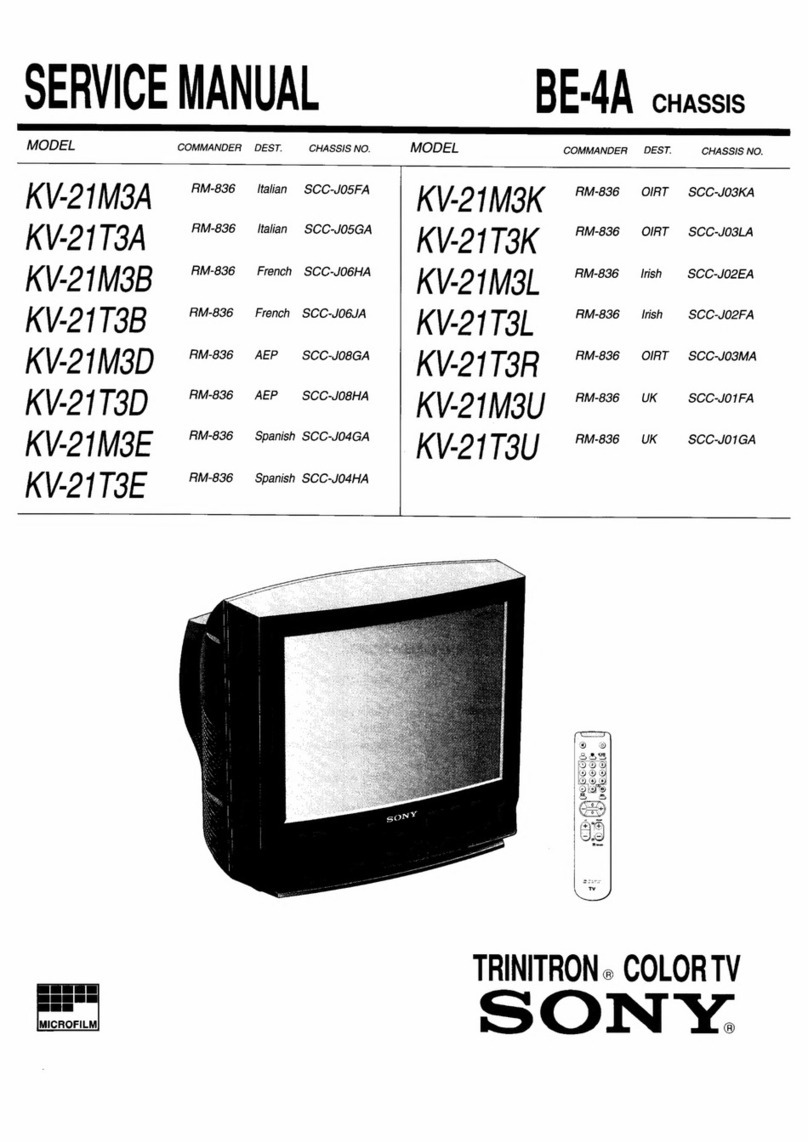
Sony
Sony TRINITRON KV-21M3A User manual
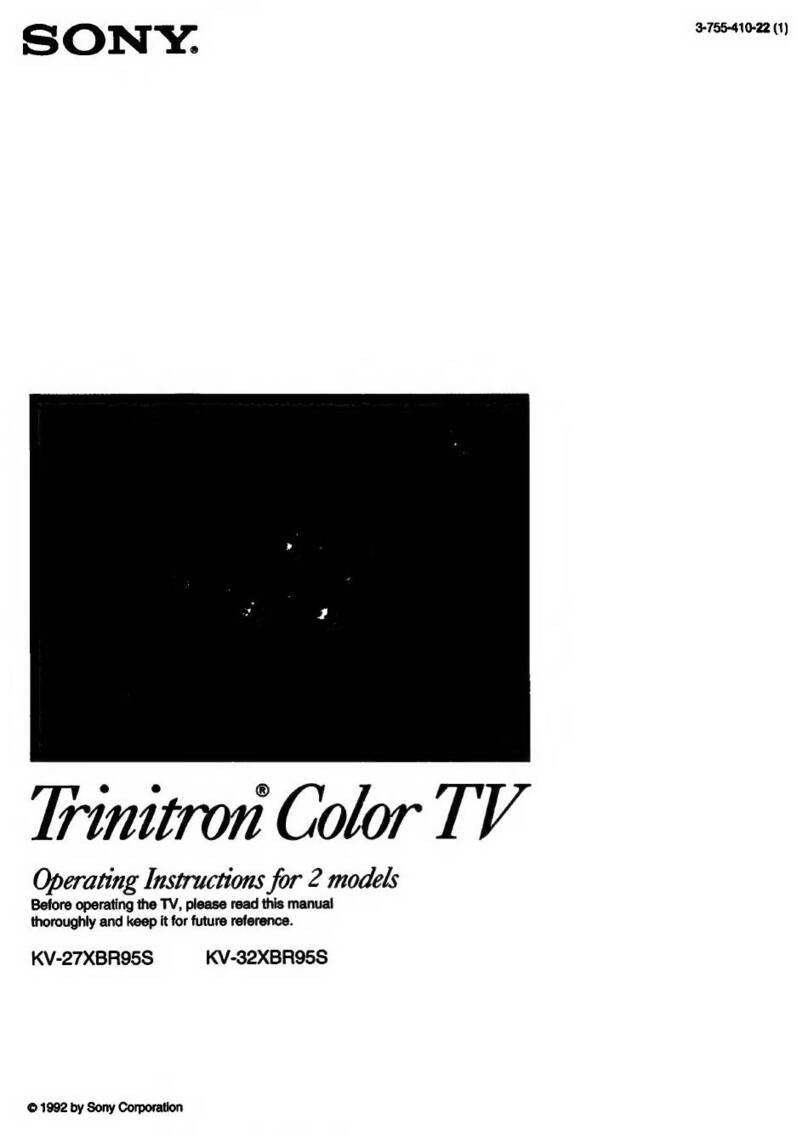
Sony
Sony Trinitron KV-27XBR95S User manual

Sony
Sony Bravia KDL-48W600B User manual

Sony
Sony BRAVIA XBR-65X900E User manual

Sony
Sony FD Trinitron WEGA KV-32FV16 User manual
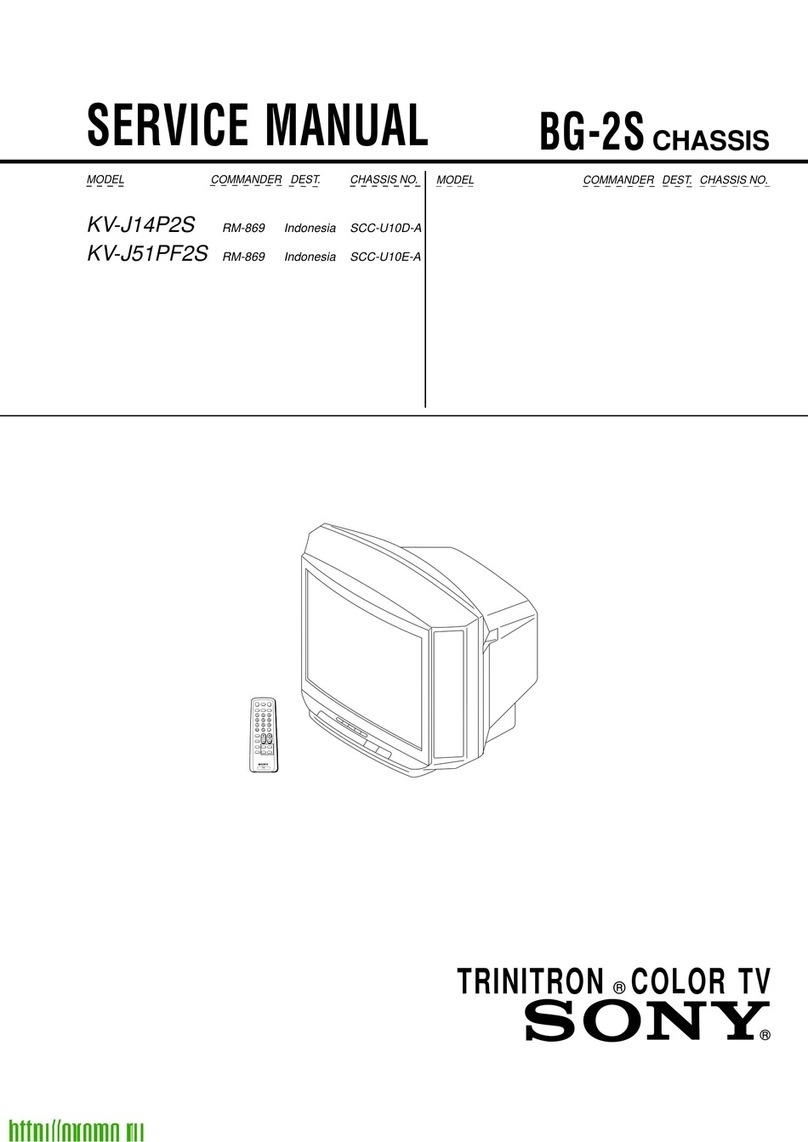
Sony
Sony TRINITRON KV-J14P2S User manual
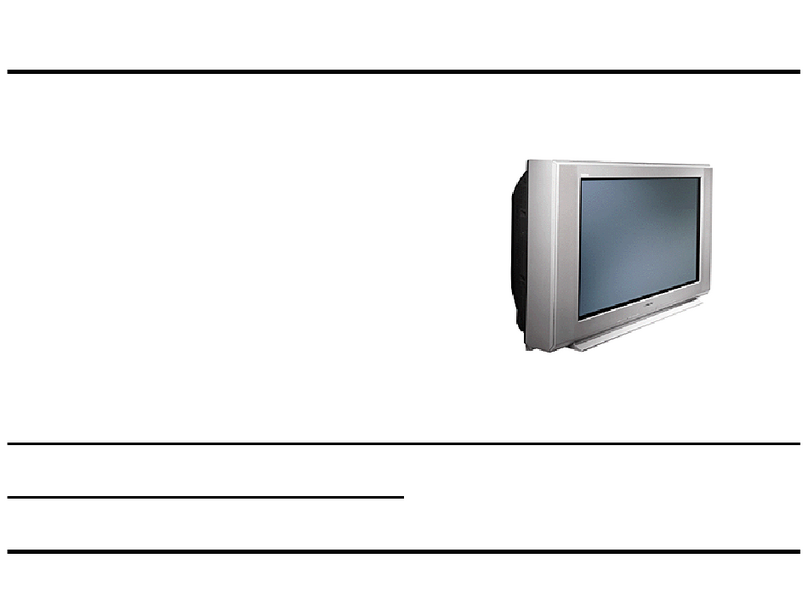
Sony
Sony FD Trinitron WEGA KV-32FV16 Installation guide
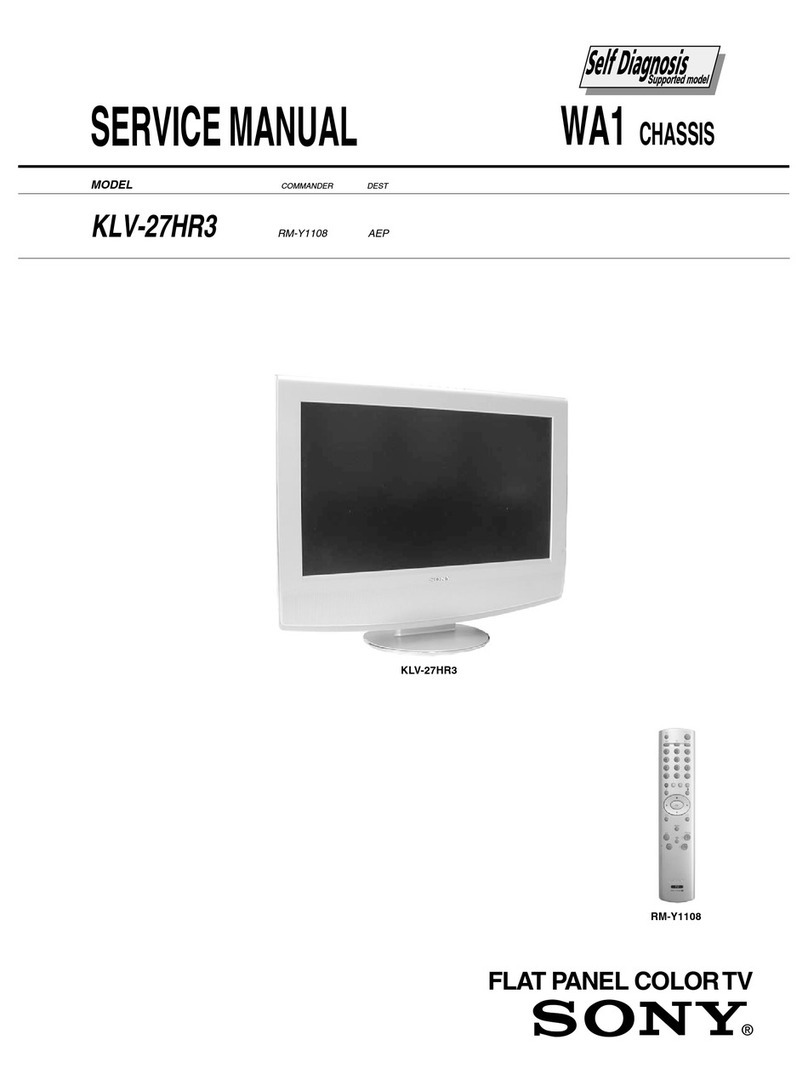
Sony
Sony WEGA KLV-27HR3 User manual

Sony
Sony Trinitron KV-XA21 User manual

Sony
Sony KD-75XE94 SERIES User manual
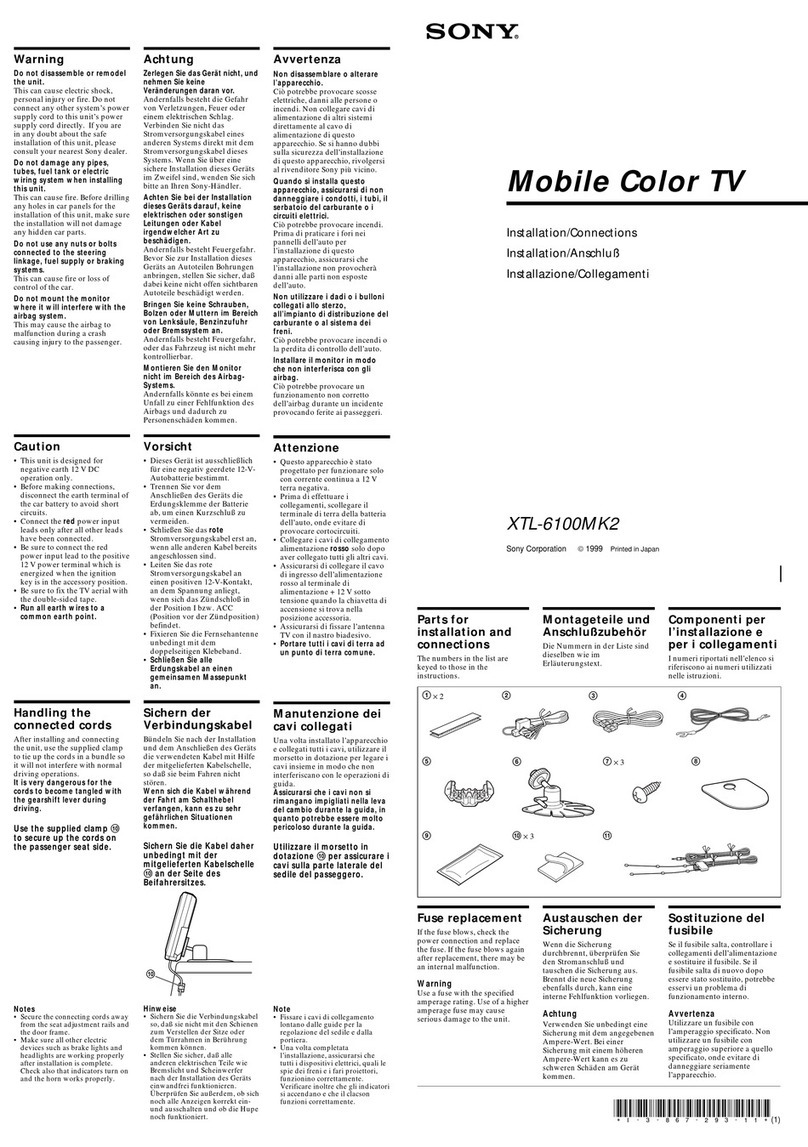
Sony
Sony XTL-6100MK2 Product guide

Sony
Sony KDL-70W850B User manual
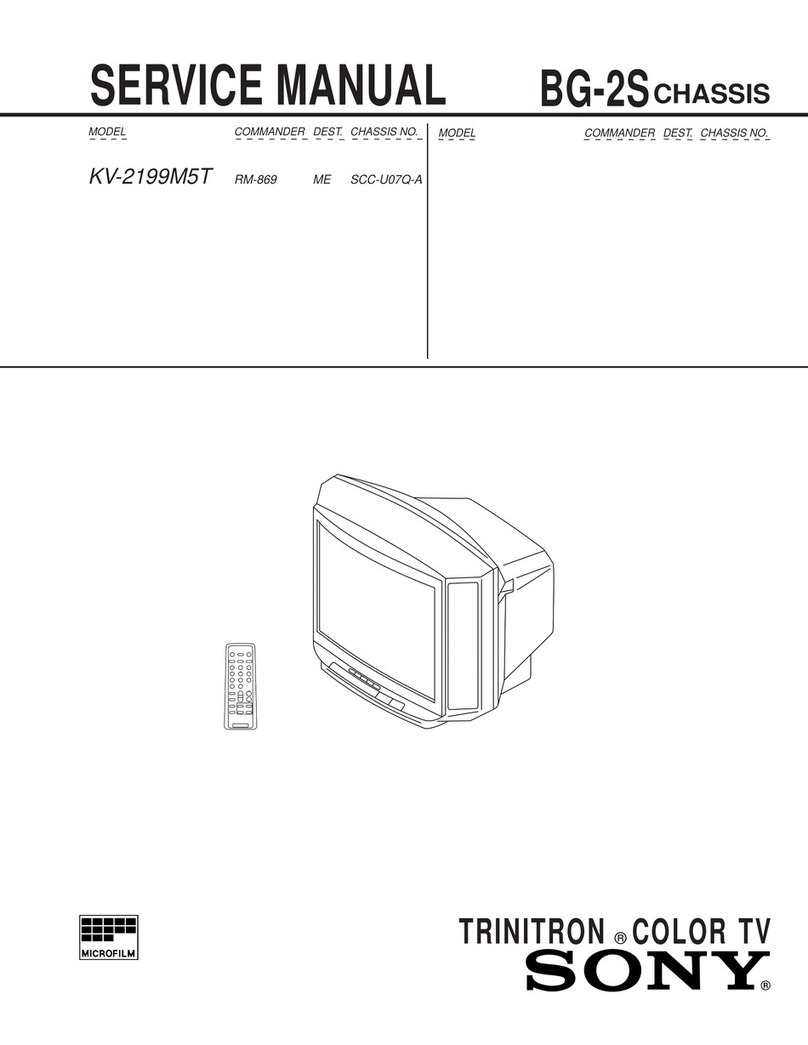
Sony
Sony Trinitron KV-2199M5T User manual
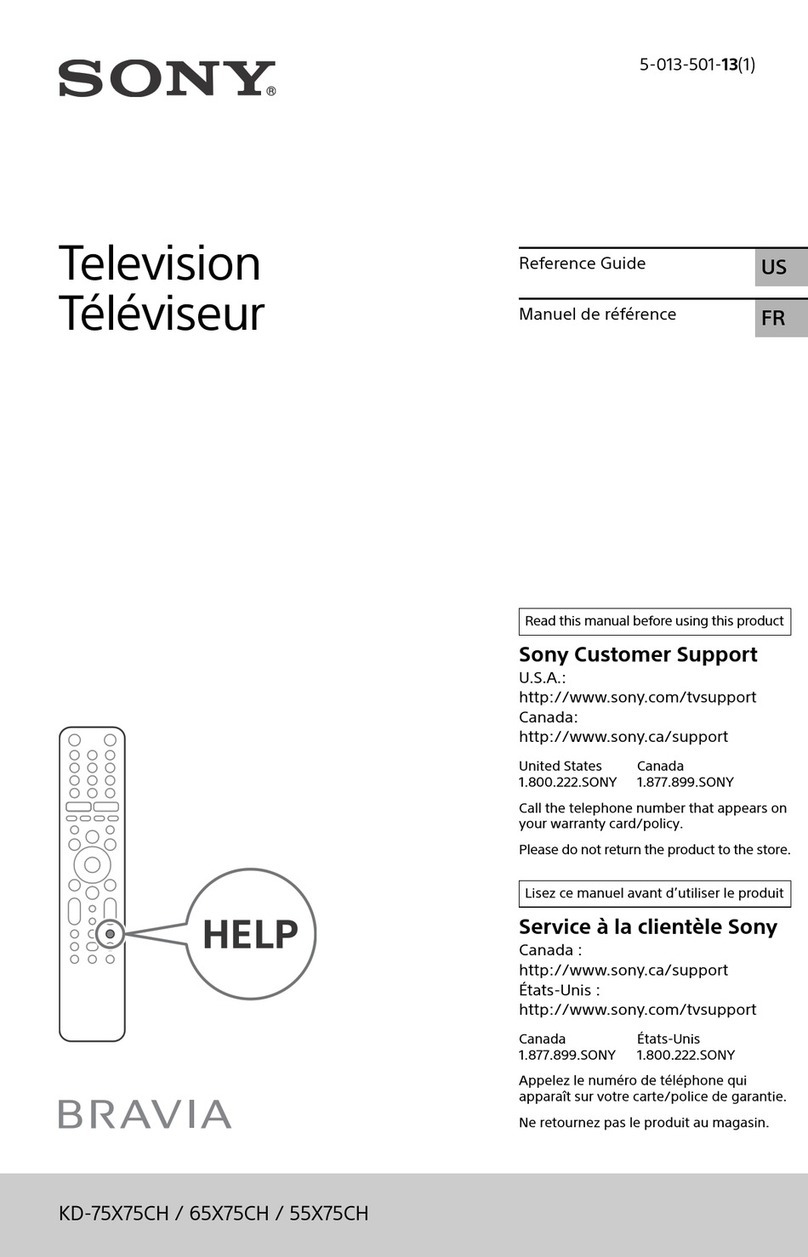
Sony
Sony KD-55X75CH User manual

Sony
Sony TRINITRON KV-HW212M60 User manual

Sony
Sony KD-70X690E User manual
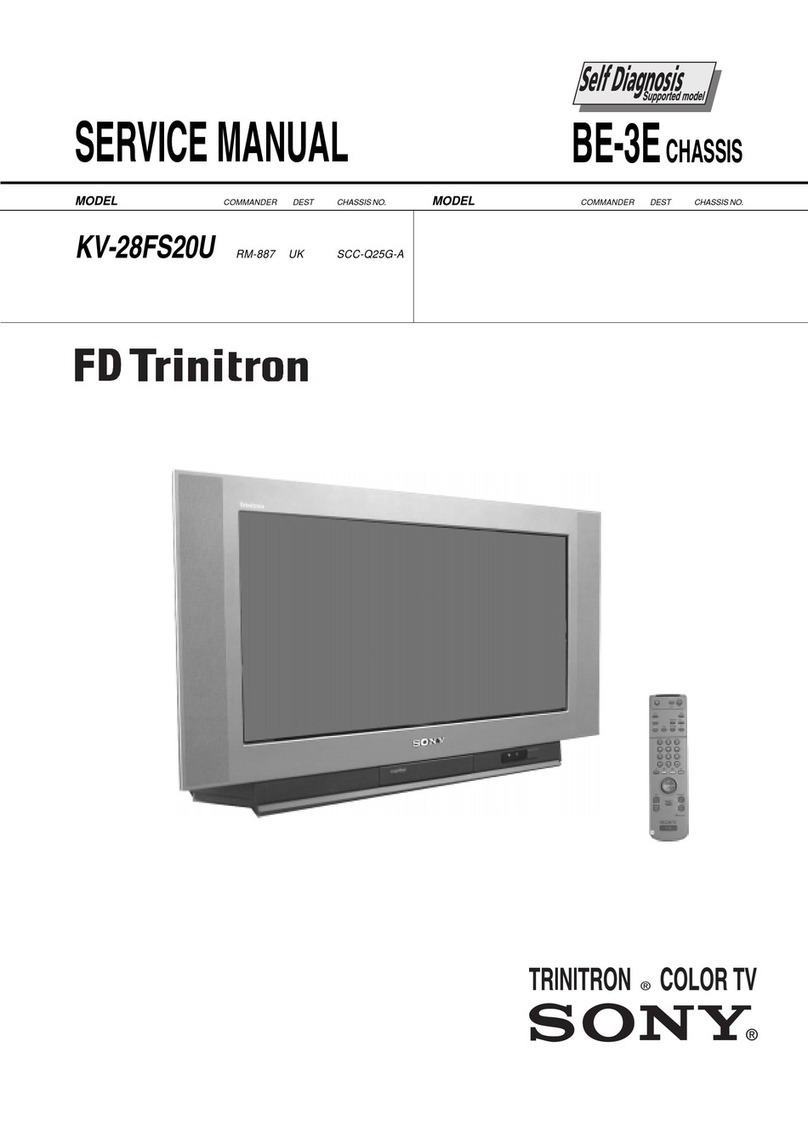
Sony
Sony KV-28FS20U User manual

Sony
Sony Bravia KDL-40Z5800 User manual

Sony
Sony BRAVIA KD-85XH95 Series User manual