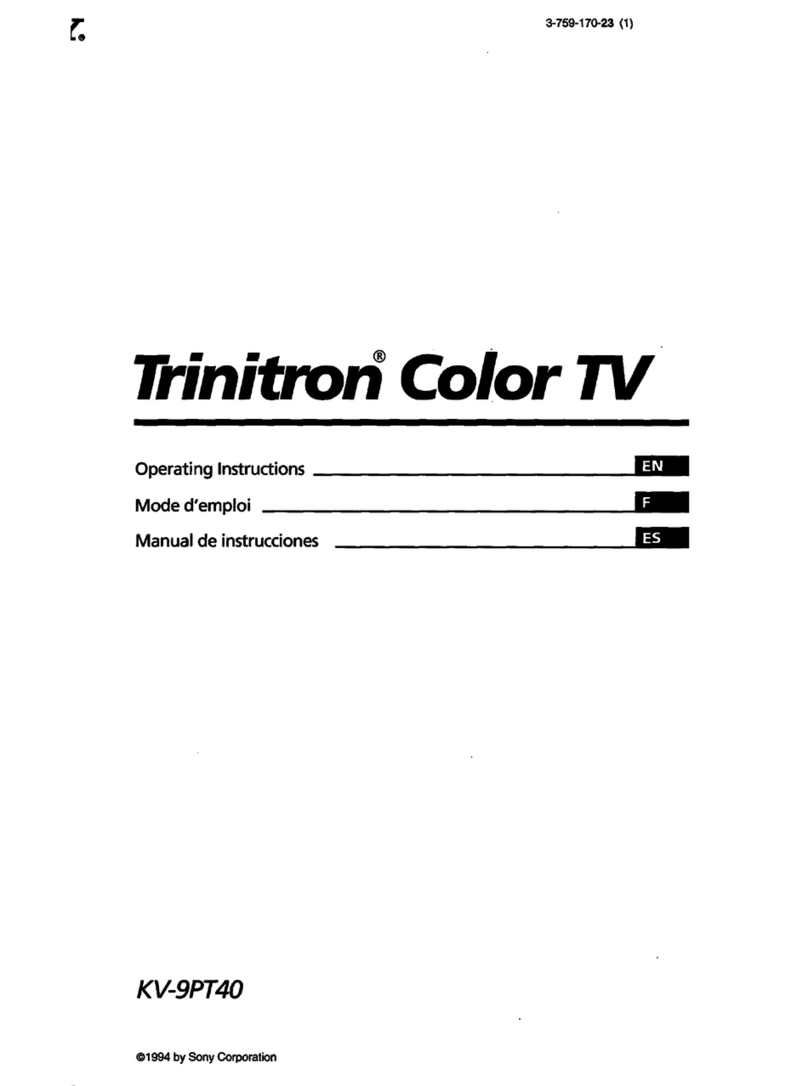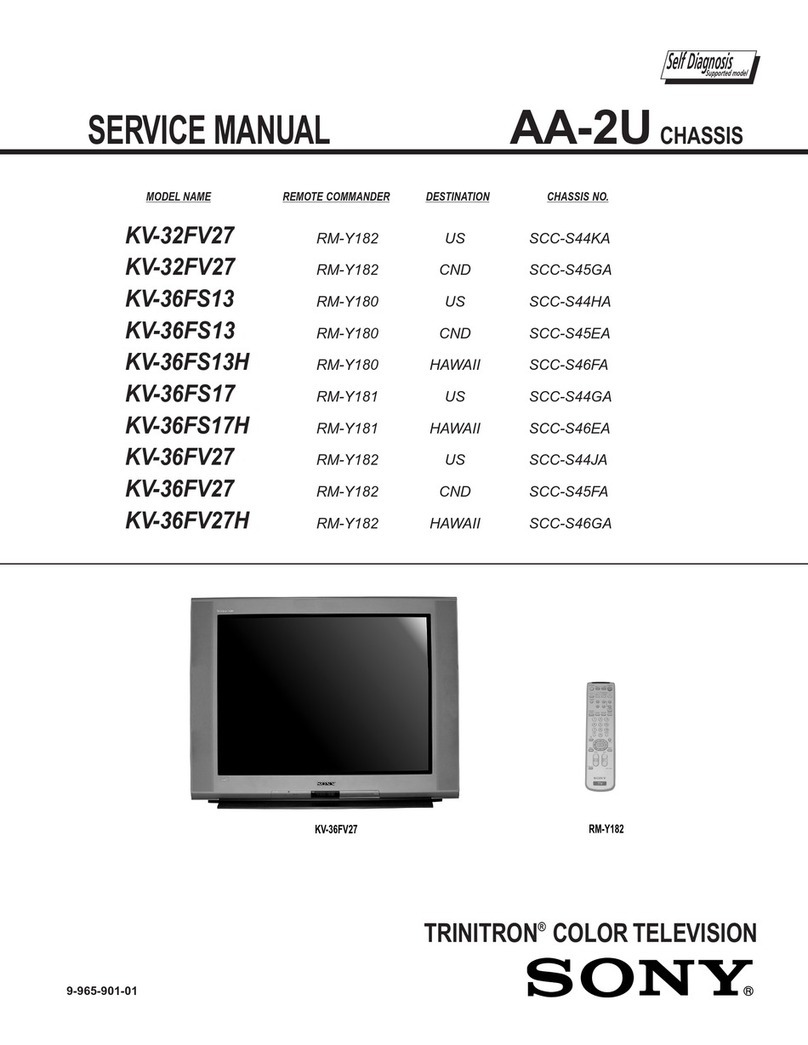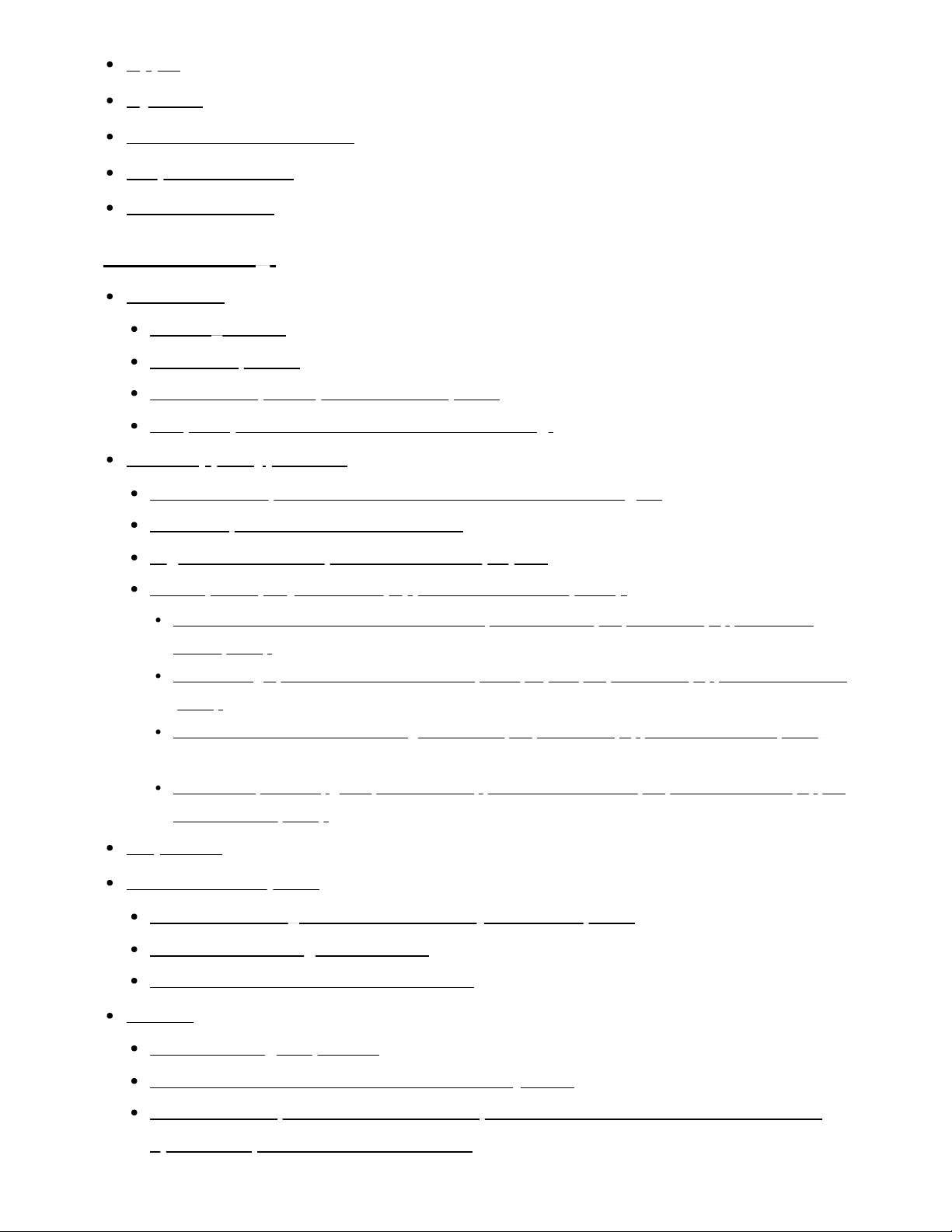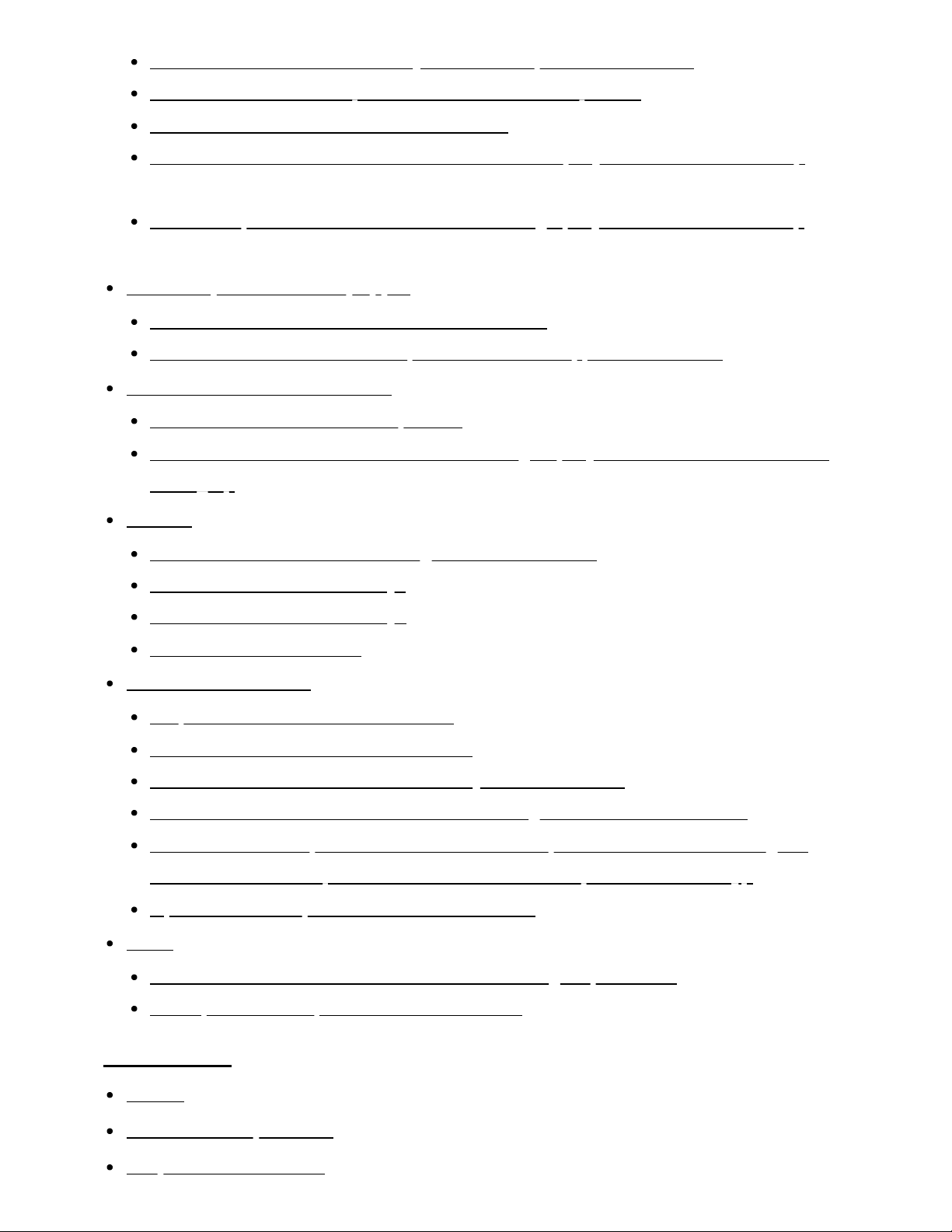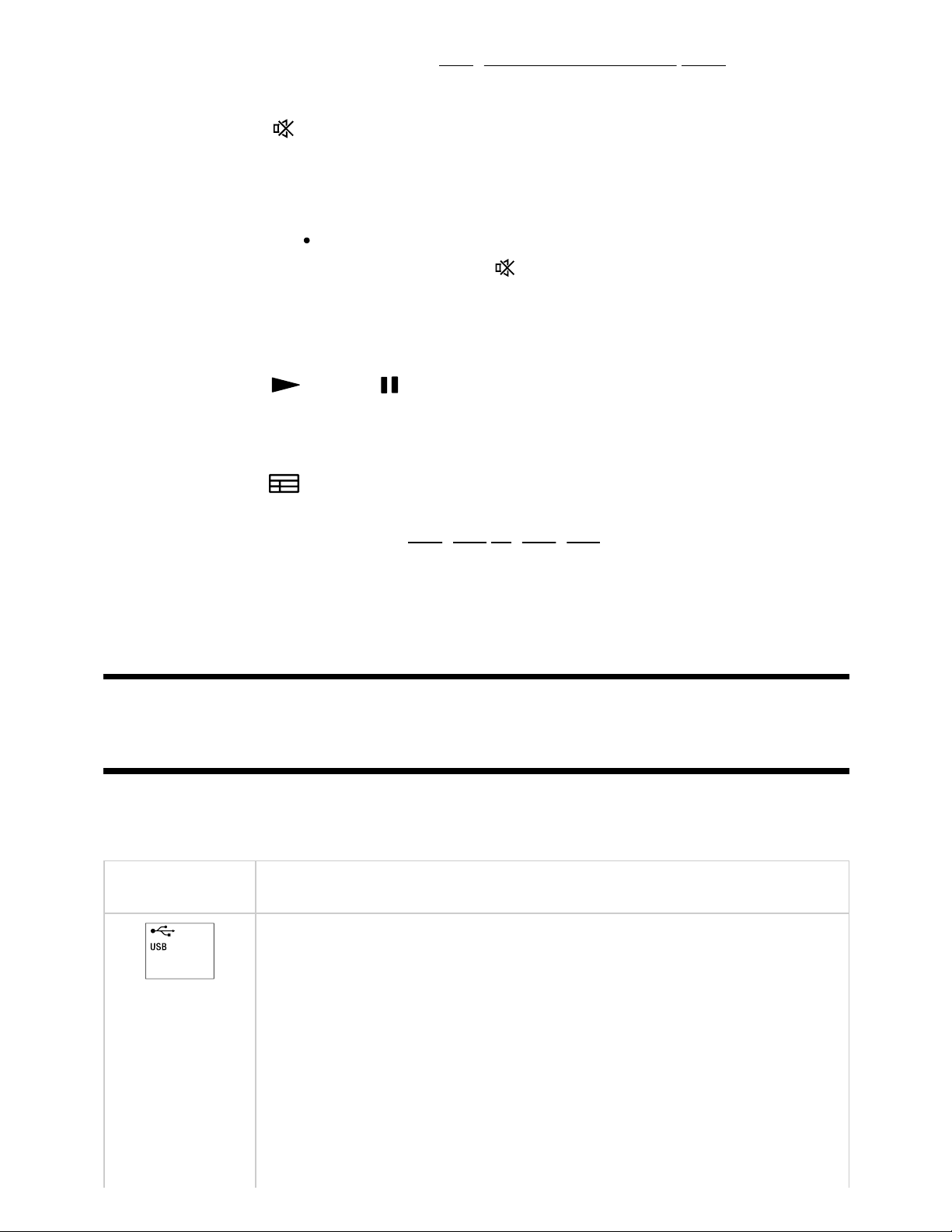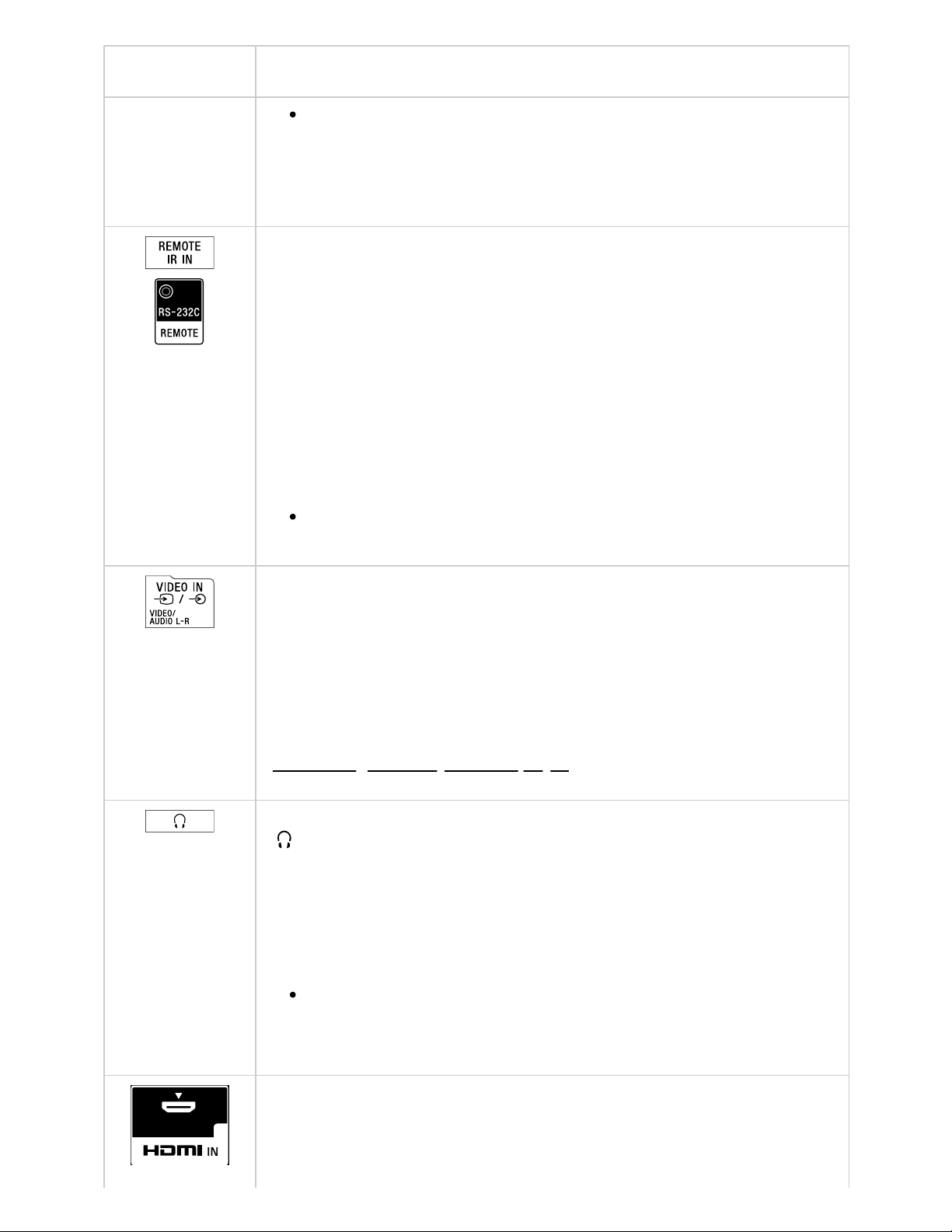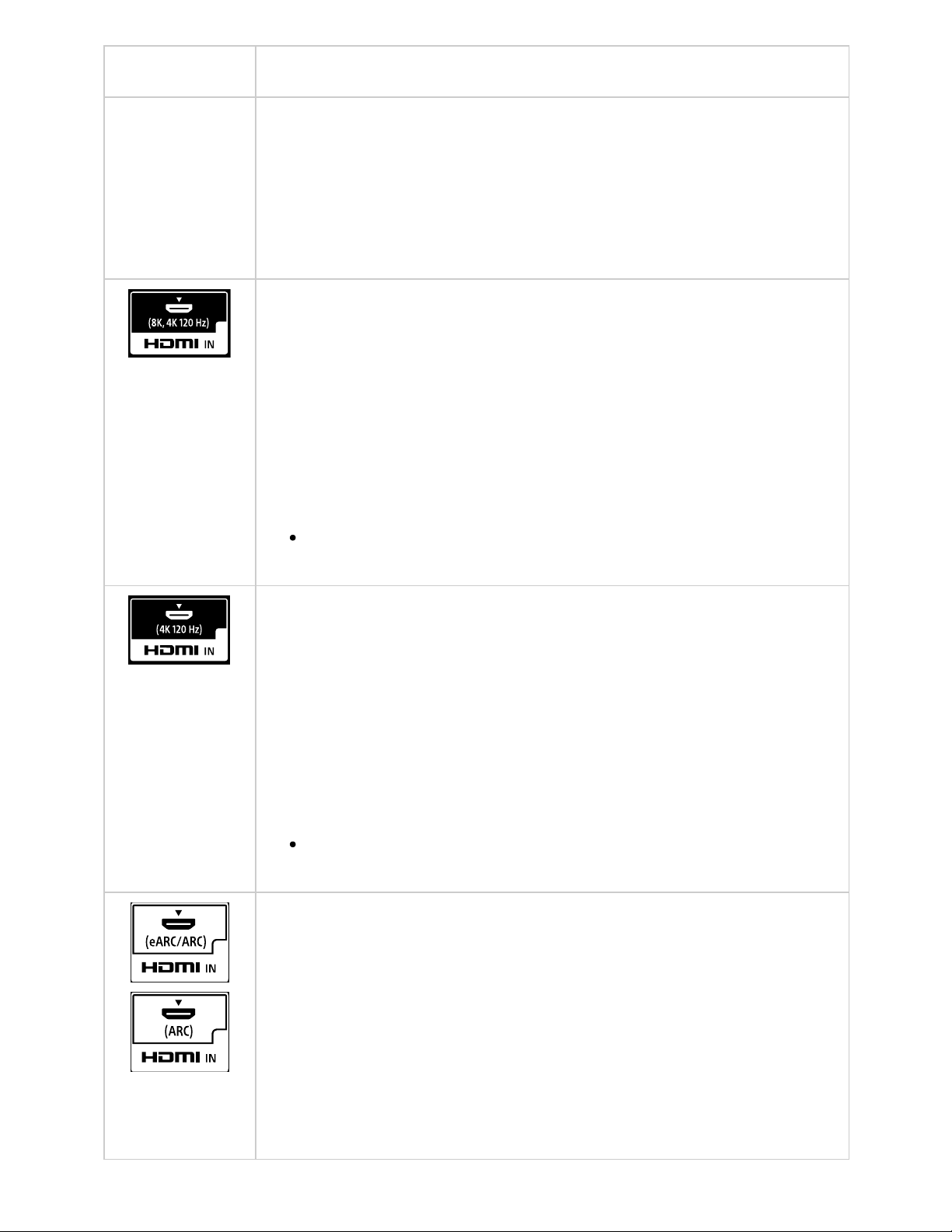Sony X80K User manual
Other Sony TV manuals
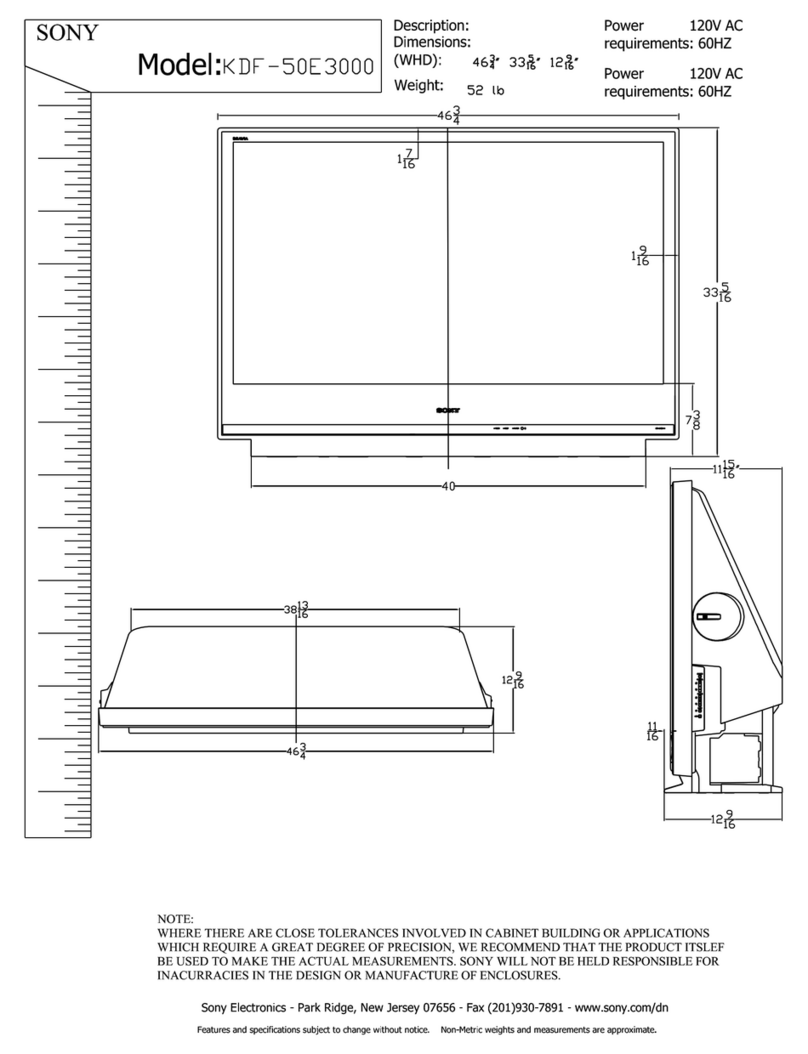
Sony
Sony KDF-50E3000 - 50" Rear Projection TV User manual

Sony
Sony Bravia KD-49XF9005 Reference guide

Sony
Sony Bravia KDL-49W800F User manual

Sony
Sony KD-65S8500D User manual
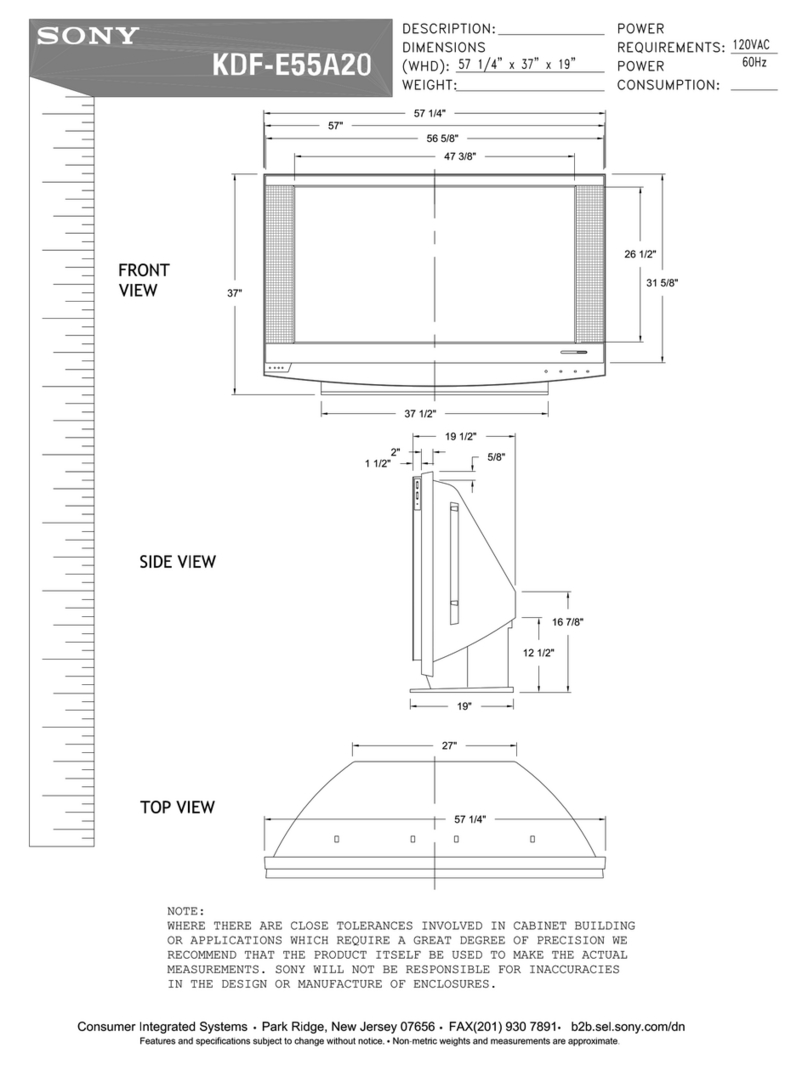
Sony
Sony GrandWega KDF-E55A20 User manual
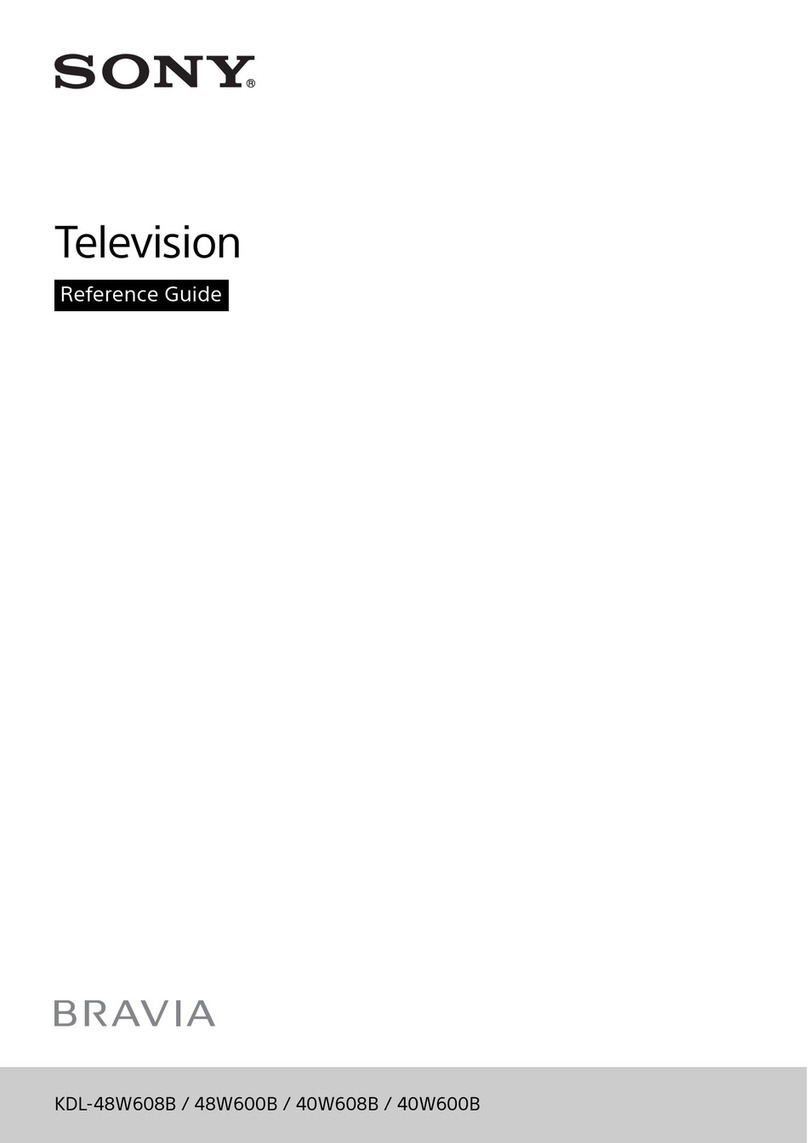
Sony
Sony BRAVIA User manual
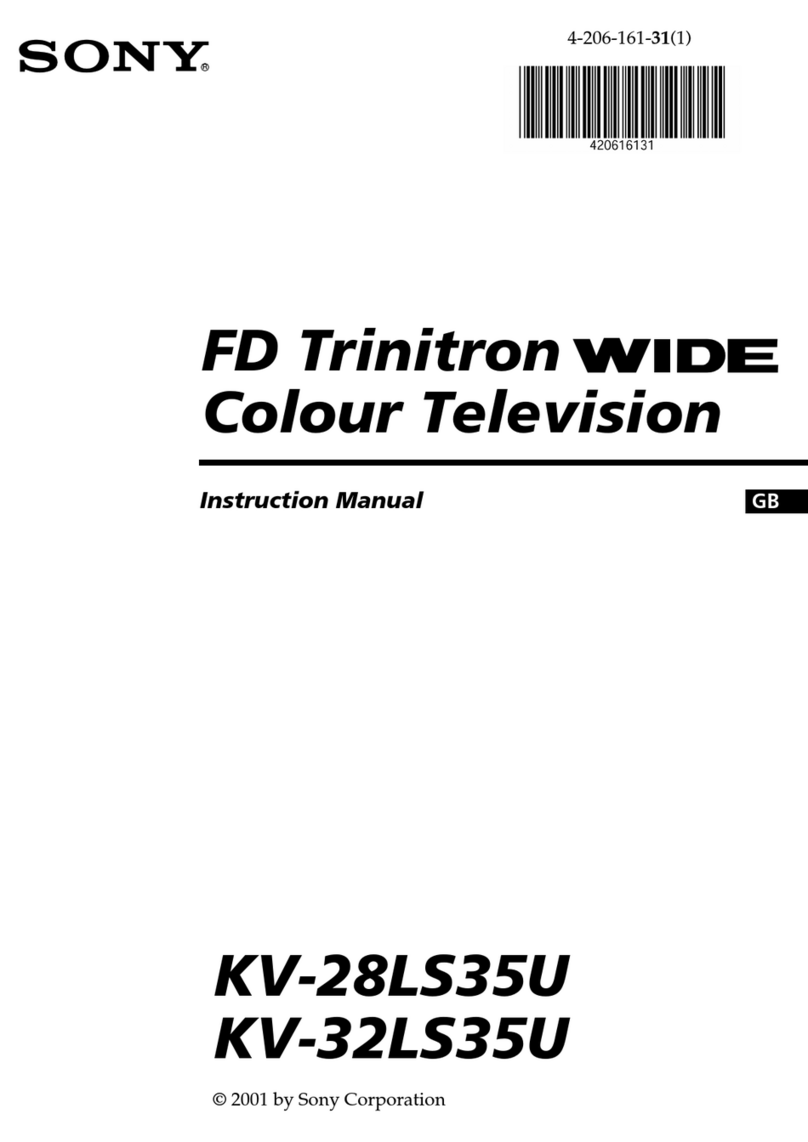
Sony
Sony FD Trinitron KV-28LS35U User manual
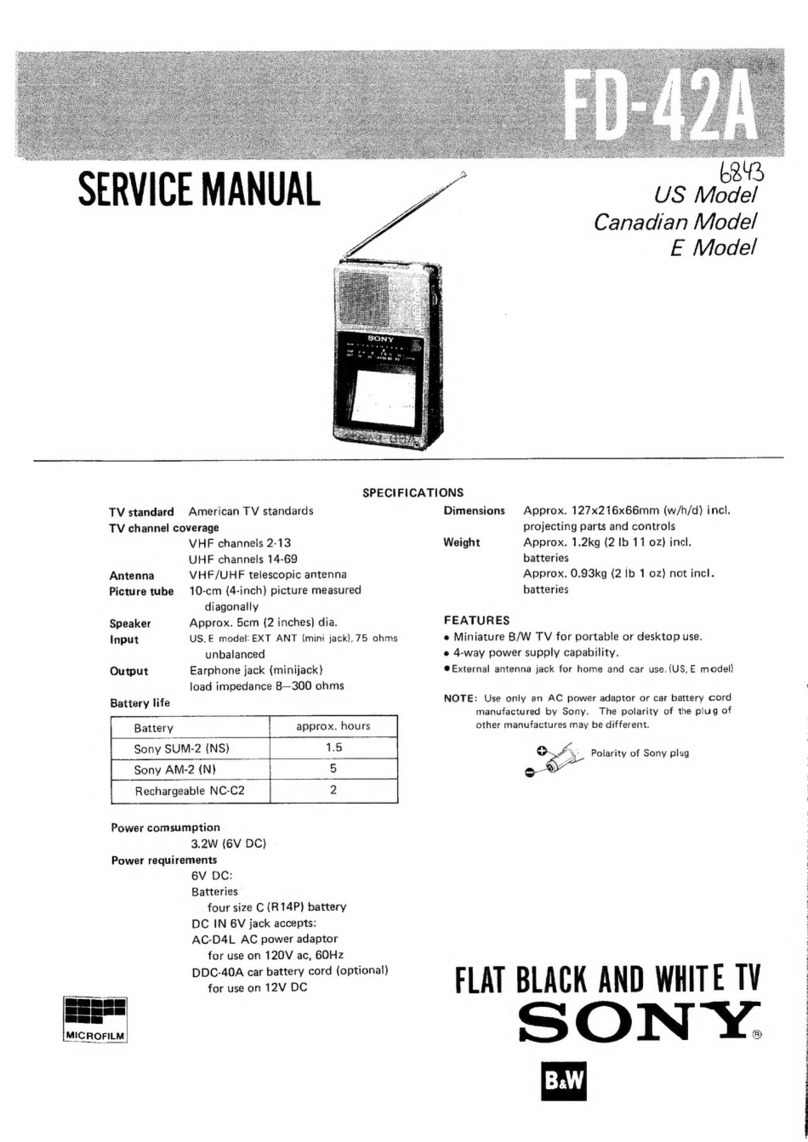
Sony
Sony FD-42A User manual
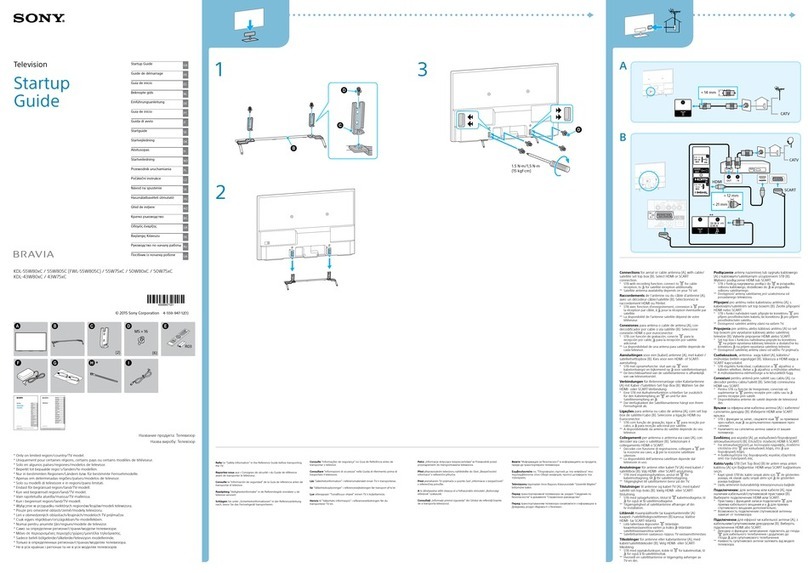
Sony
Sony BRAVIA KDL-43W80 C Series User guide

Sony
Sony Bravia XR-55A80J Operation instructions

Sony
Sony KDL-19L4000 User manual

Sony
Sony BRAVIA KDL-32R300C User manual
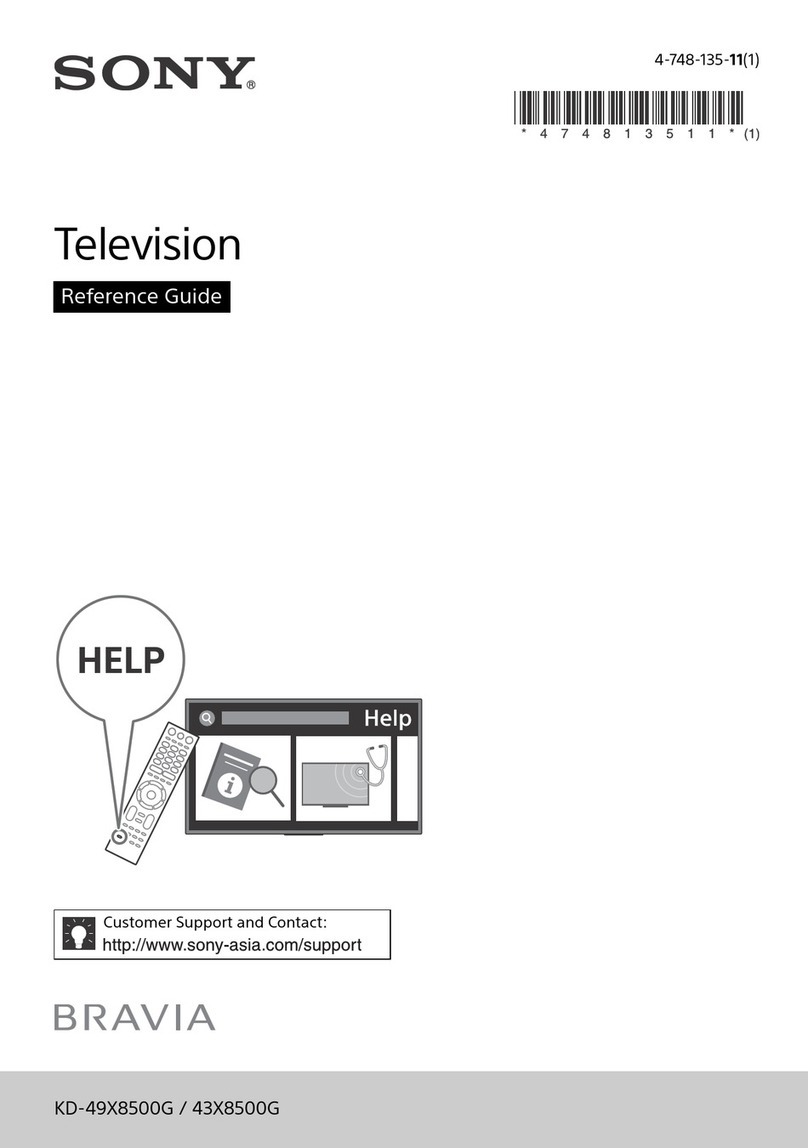
Sony
Sony Bravia KD-43X8500G User manual

Sony
Sony BRAVIA KDL-40NX725 User manual

Sony
Sony BRAVIA KD-65X8 J Series User manual
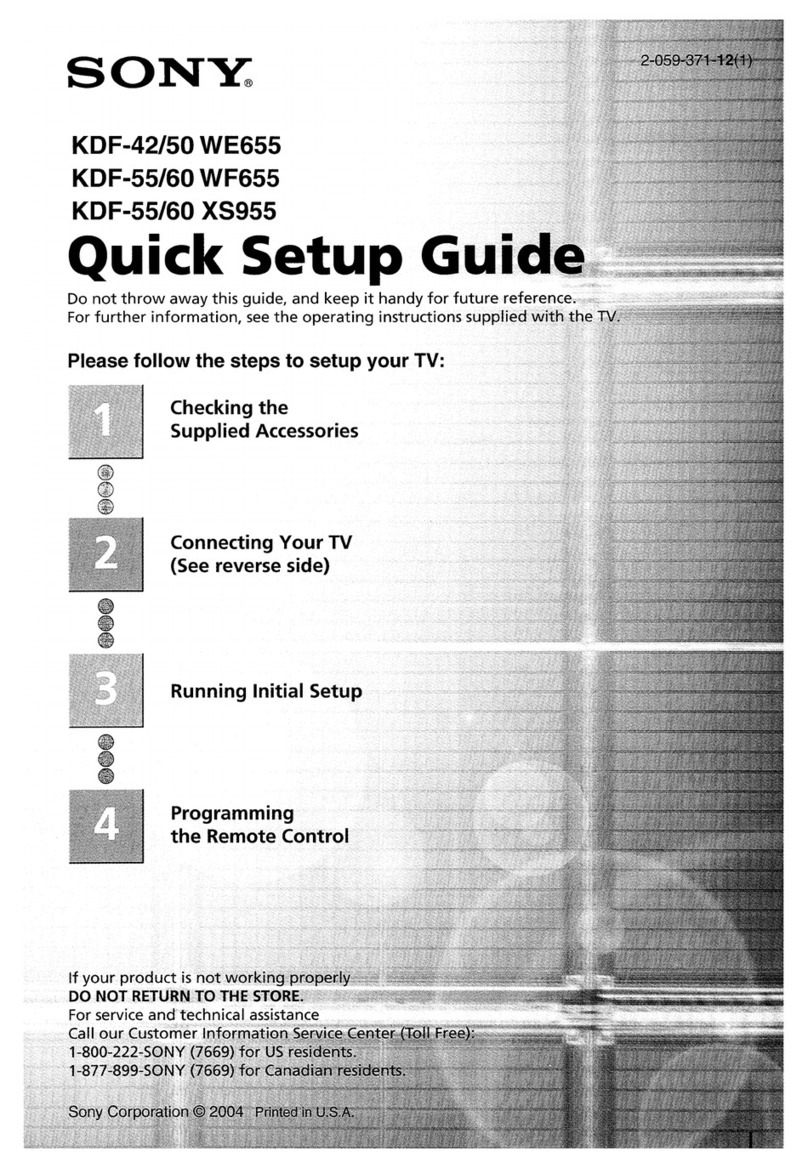
Sony
Sony KDF-42WE655 - 42" Grand Wega™ Integrated Lcd Rear Projection... User manual
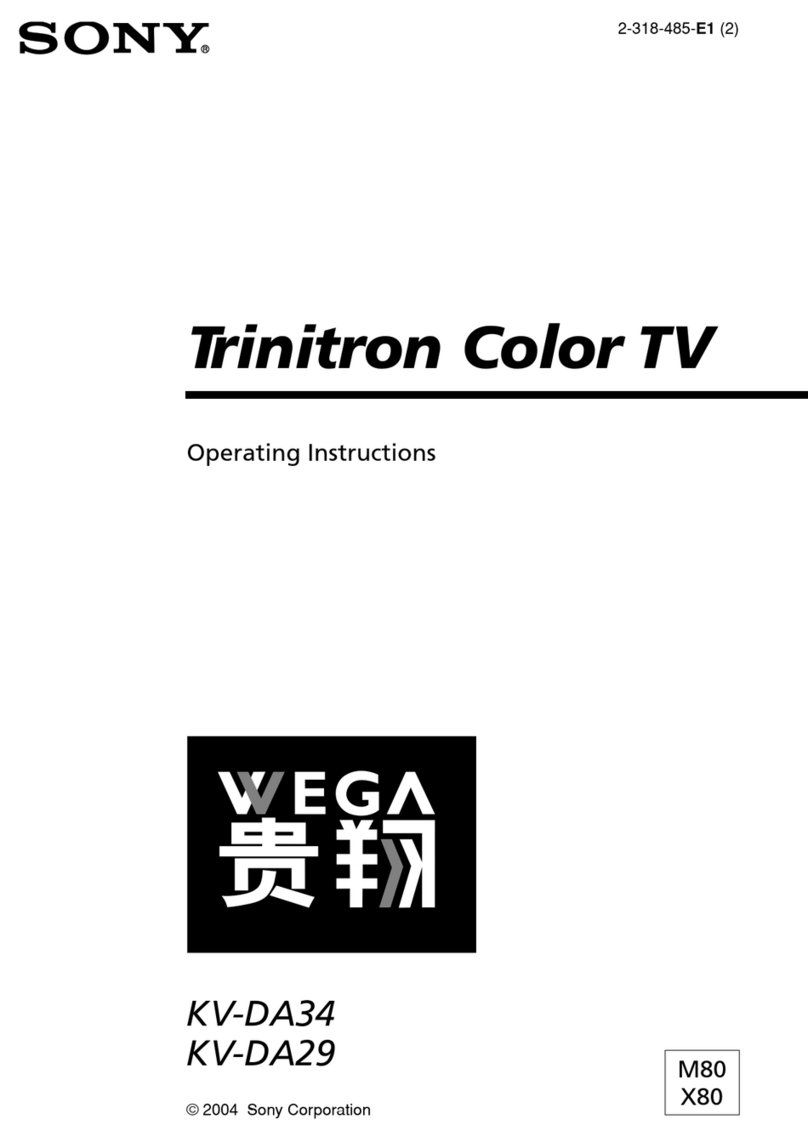
Sony
Sony WEGA kv-da29 User manual
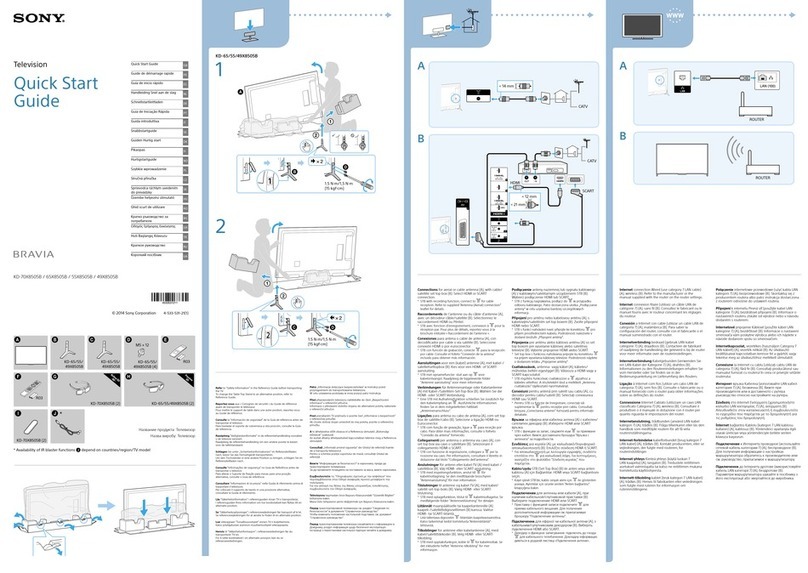
Sony
Sony Bravia KD-70X8505B User manual

Sony
Sony Bravia XBR-65HX925 User manual
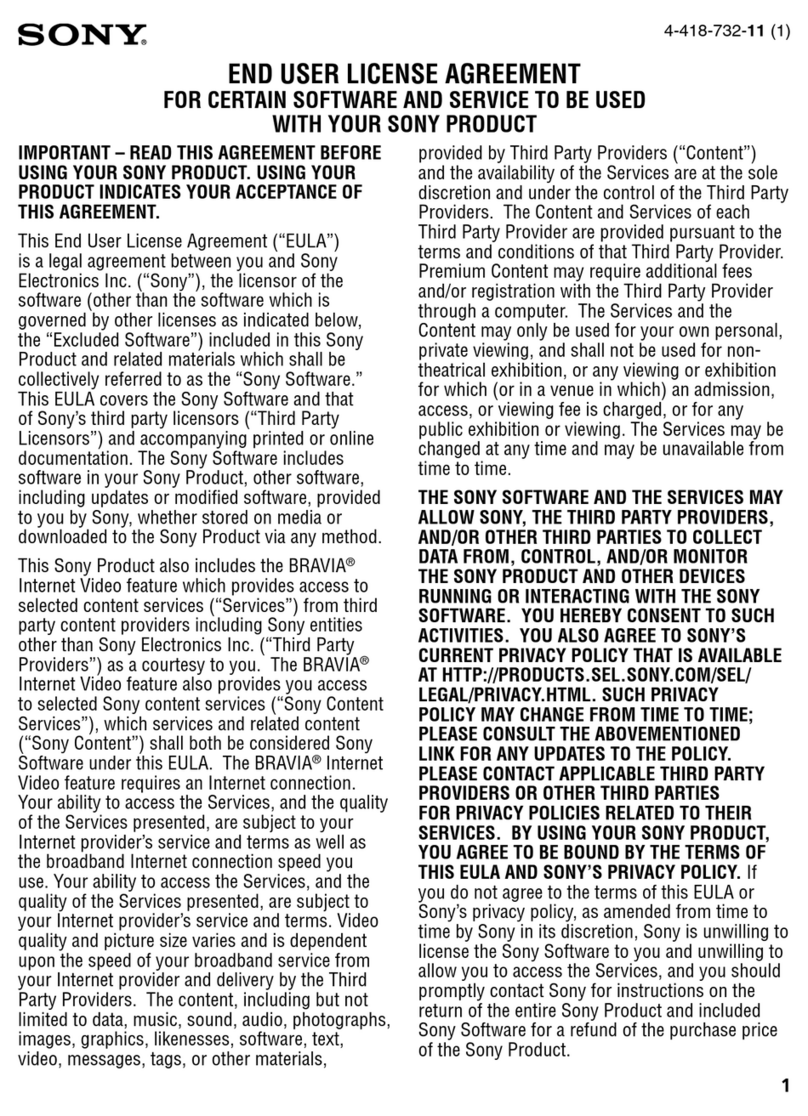
Sony
Sony BRAVIA KDL-40EX640 User manual