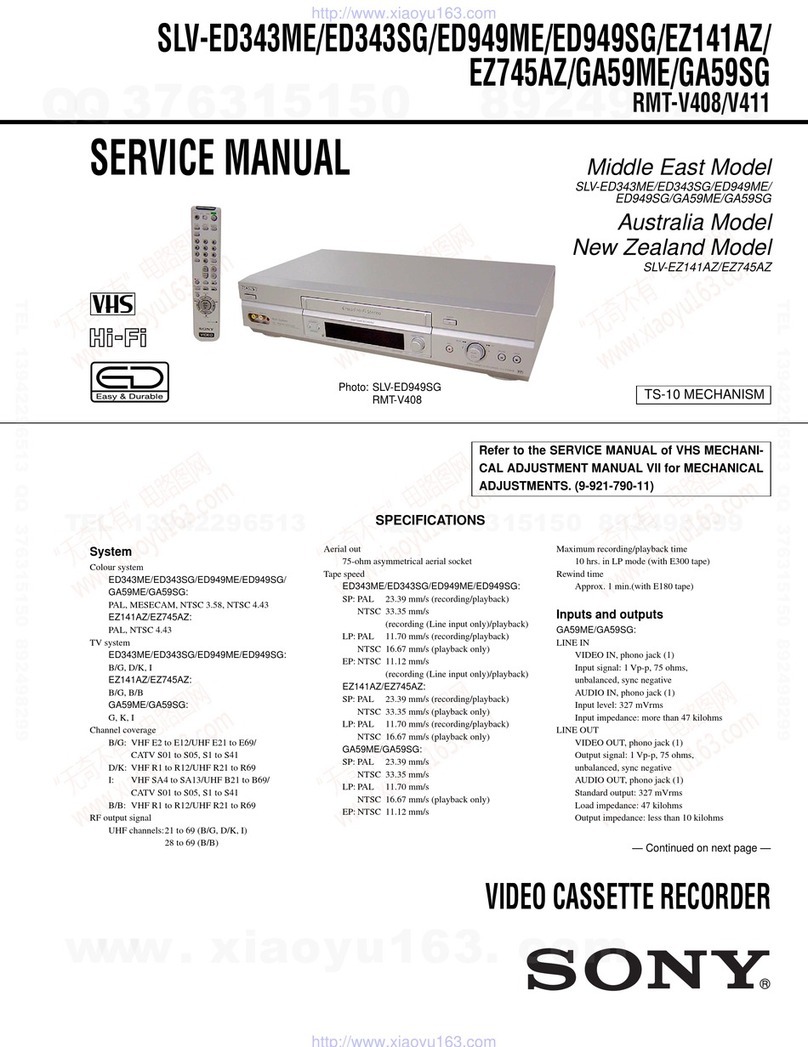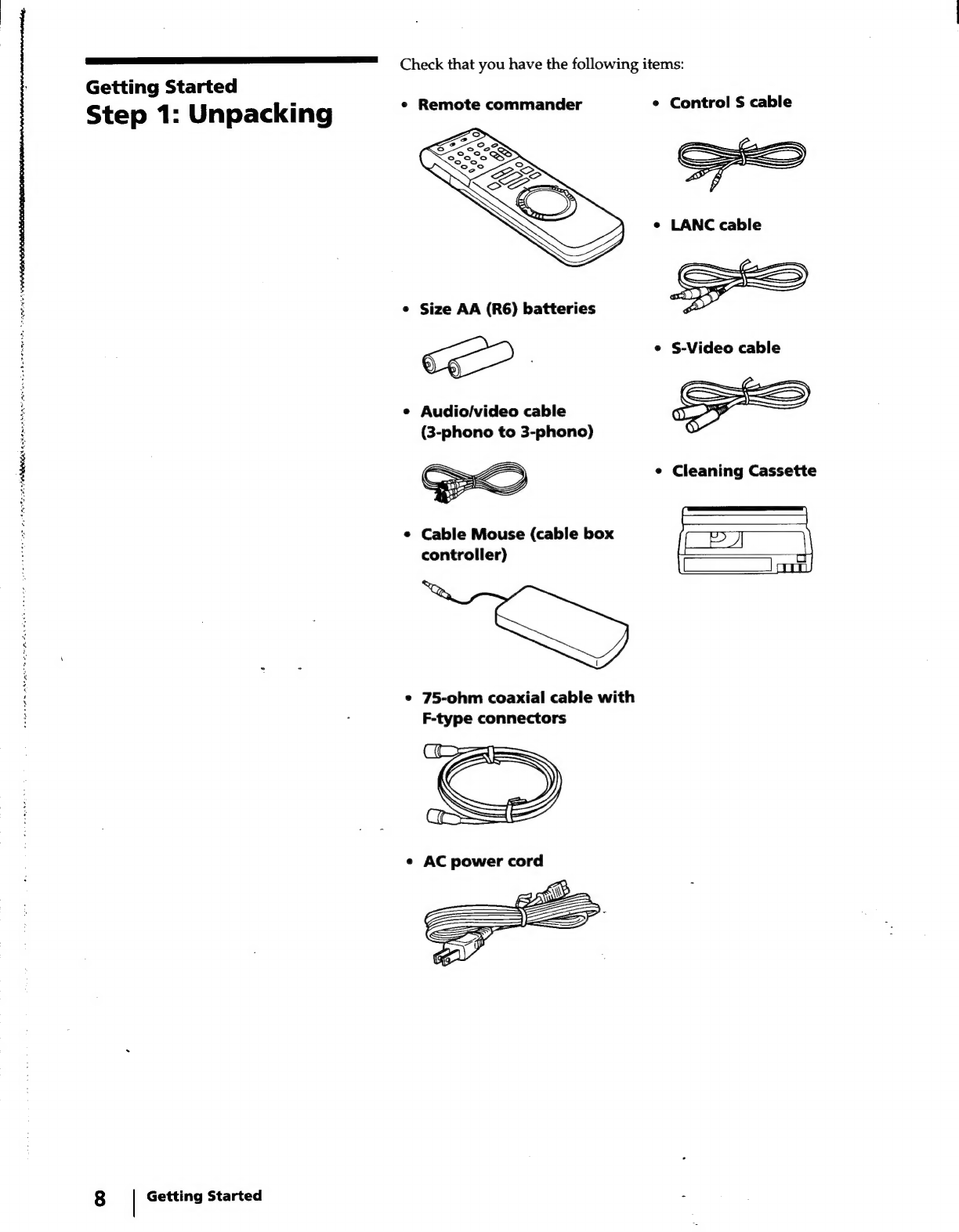Sony DHR-1000 User manual
Other Sony VCR System manuals
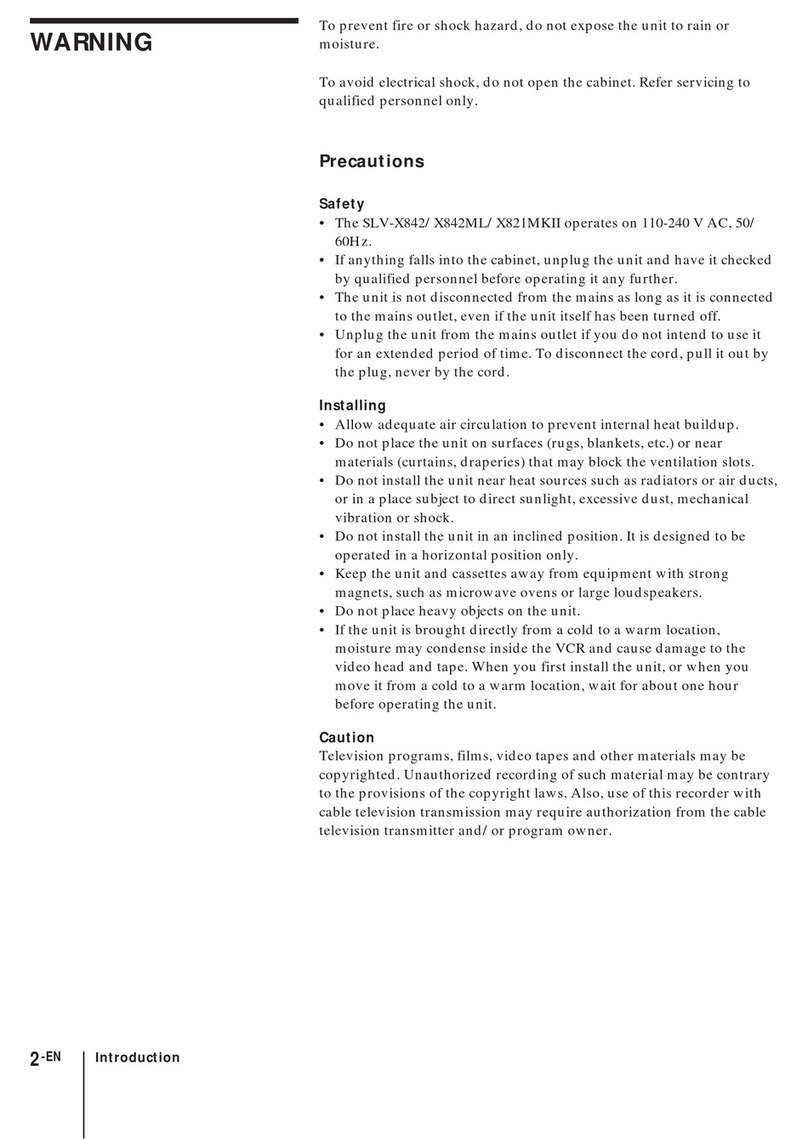
Sony
Sony SLV-X821MK2 Installation instructions manual

Sony
Sony Video Walkman GV-D900 User manual
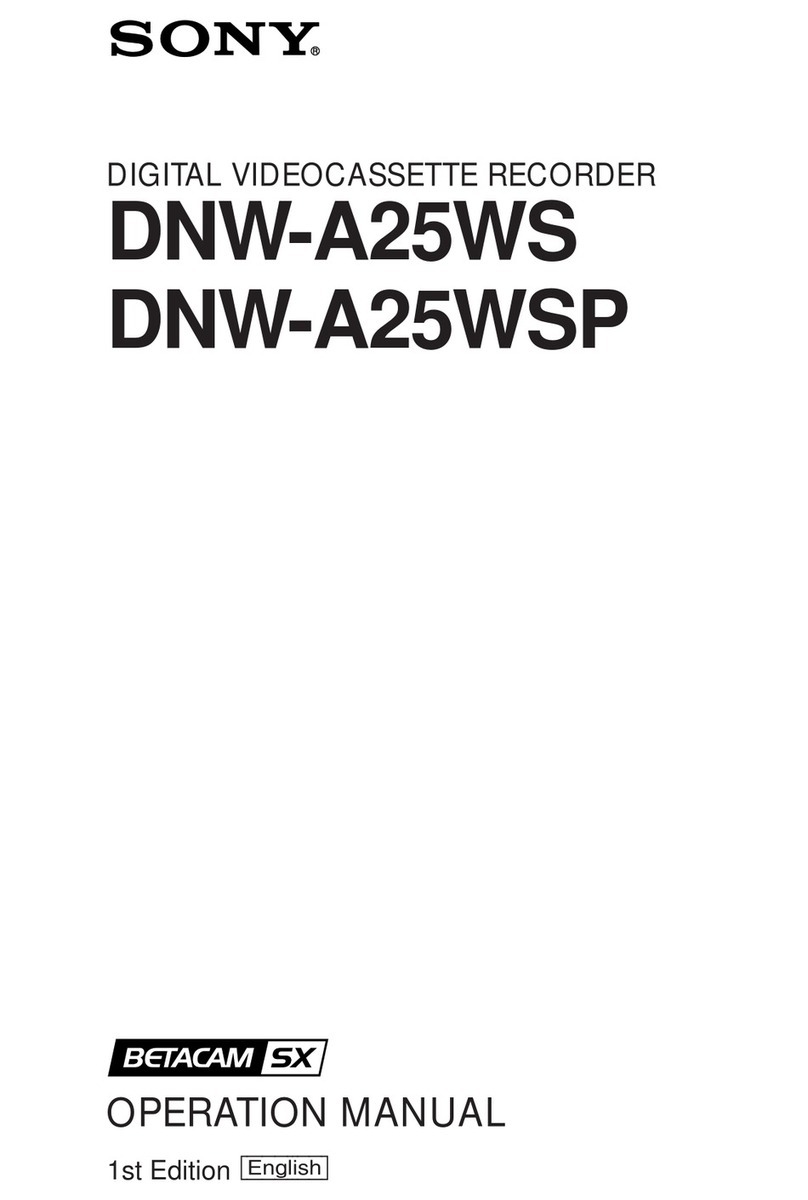
Sony
Sony DNW-A25WS User manual
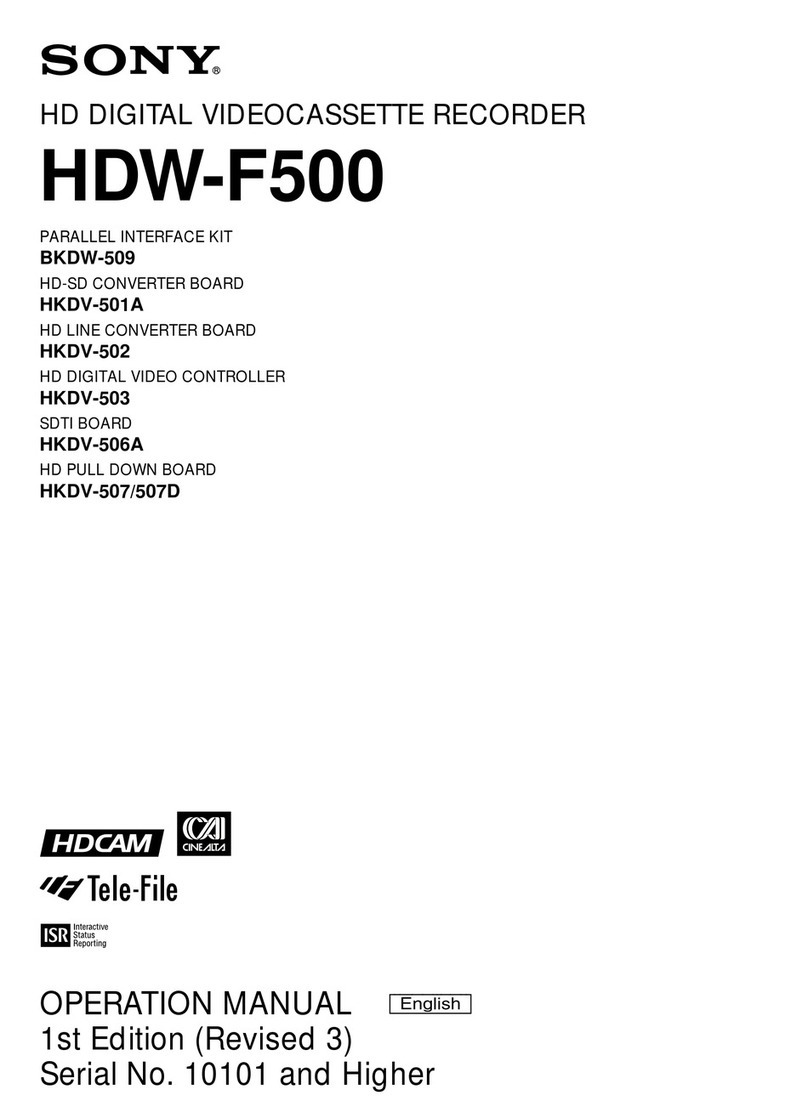
Sony
Sony HDCAM HDW-F500 User manual

Sony
Sony SVT-L400 User manual
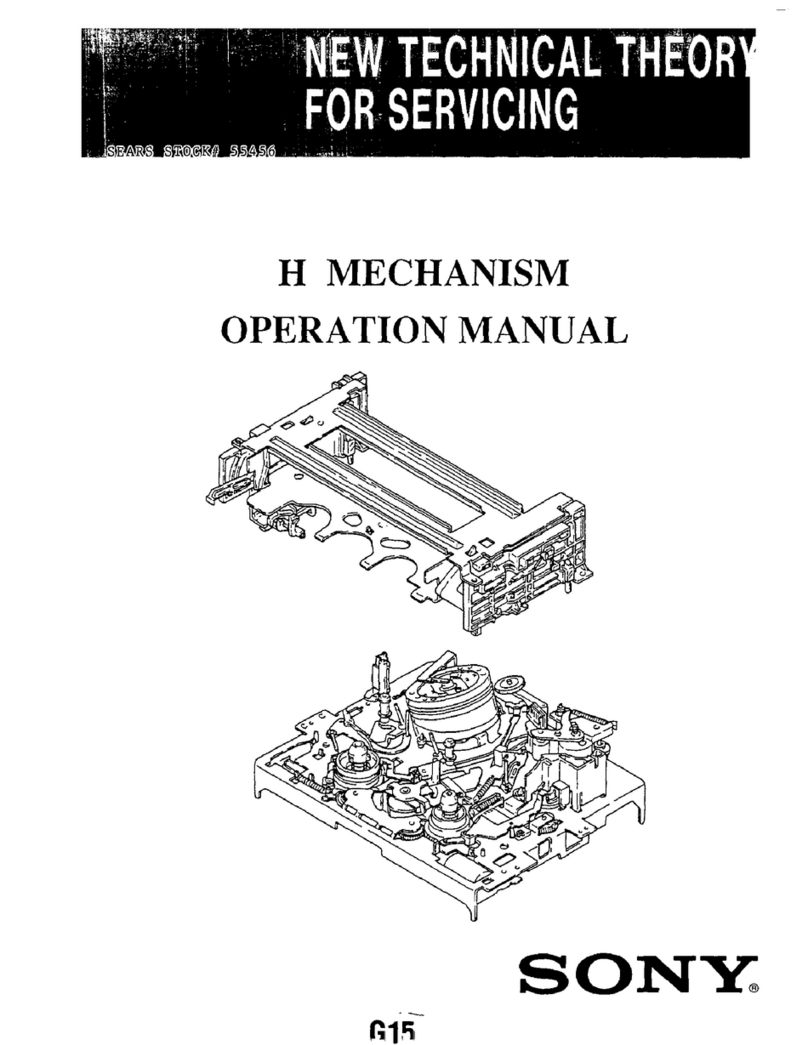
Sony
Sony SLV-760HFPX User manual

Sony
Sony SLV-X717ME User manual
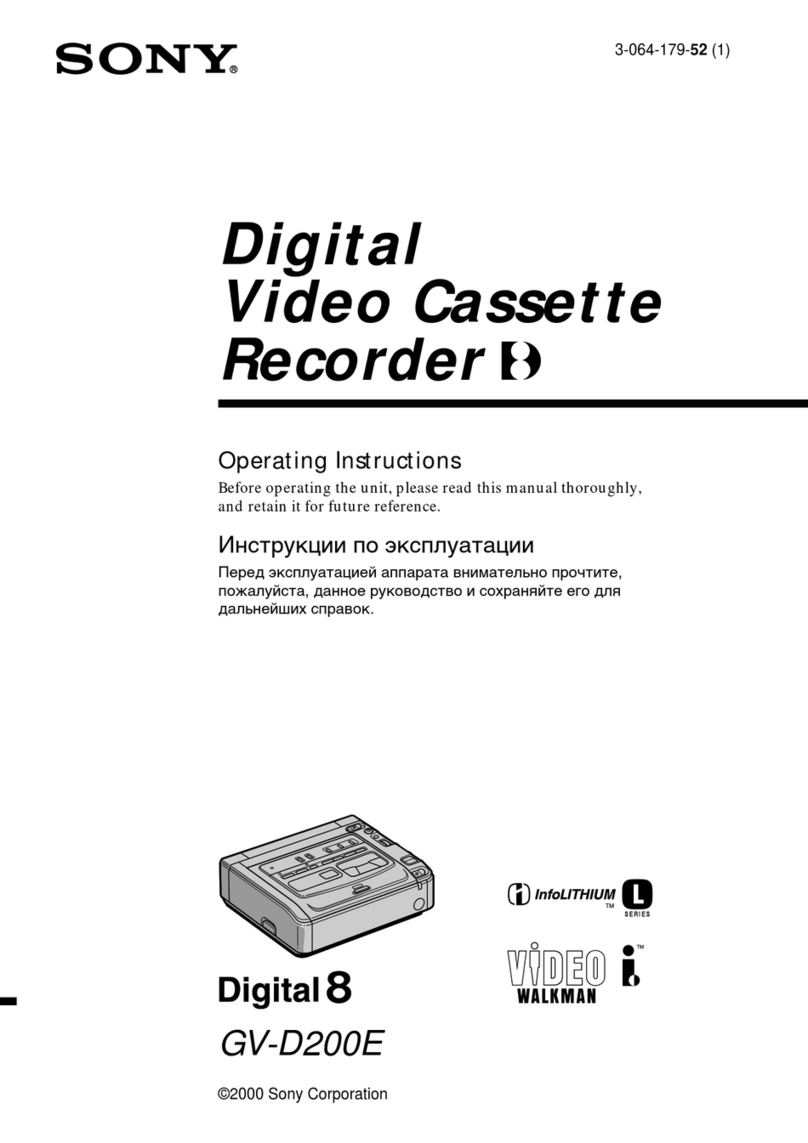
Sony
Sony GV-D200E User manual
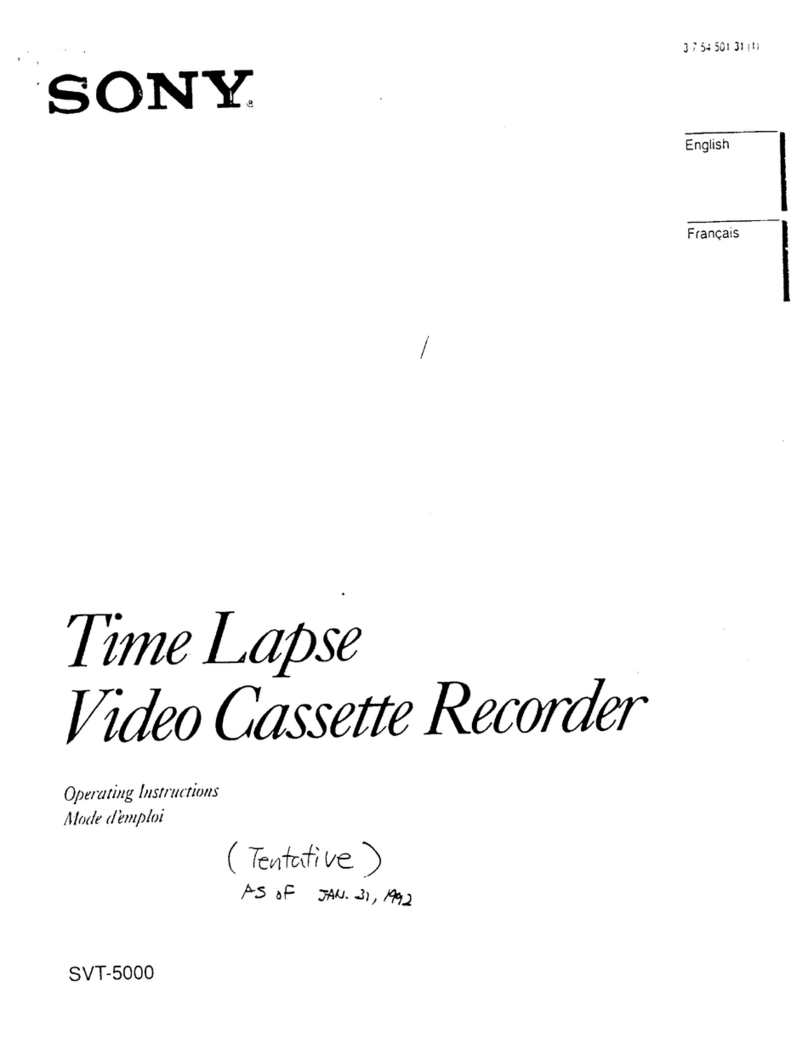
Sony
Sony SVT-5000 User manual
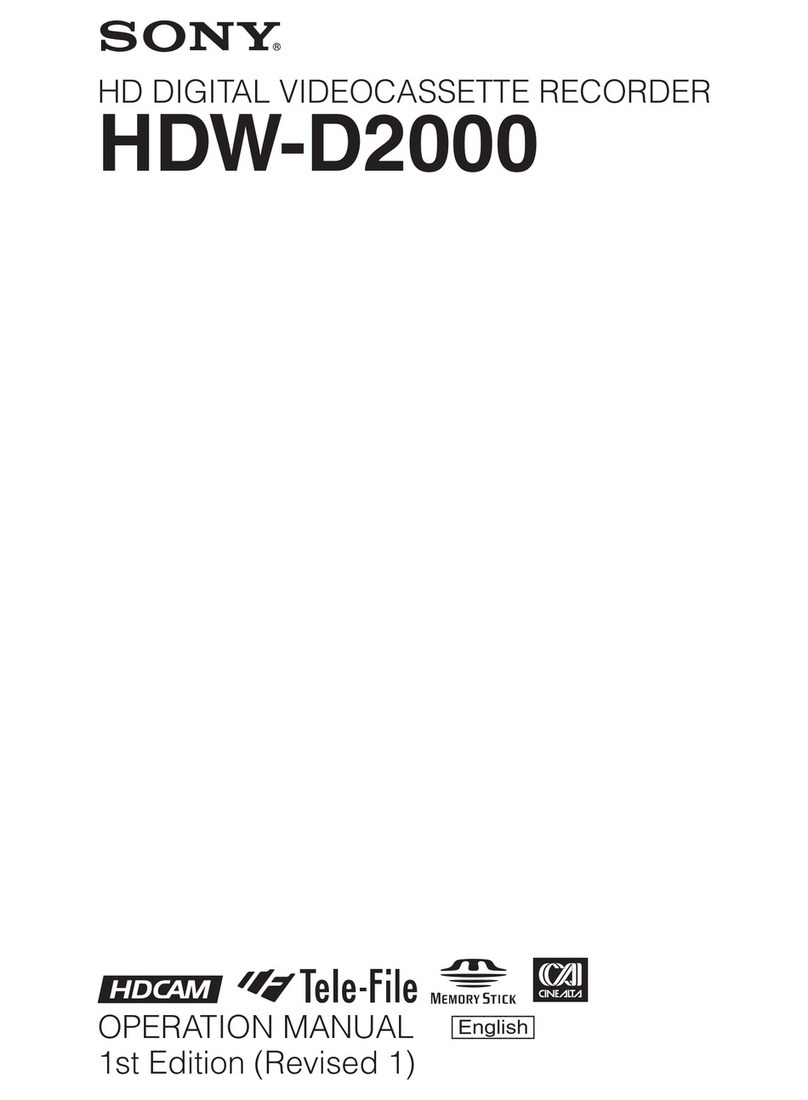
Sony
Sony HDW-D2000 User manual
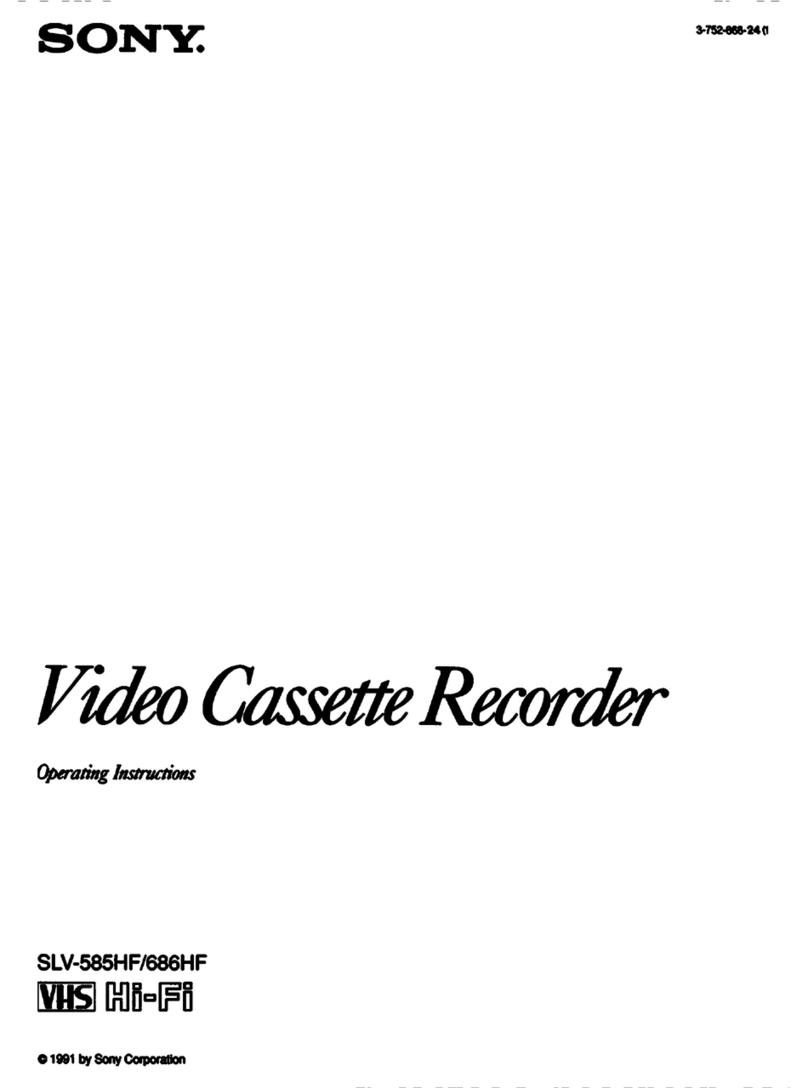
Sony
Sony SLV-585HF User manual
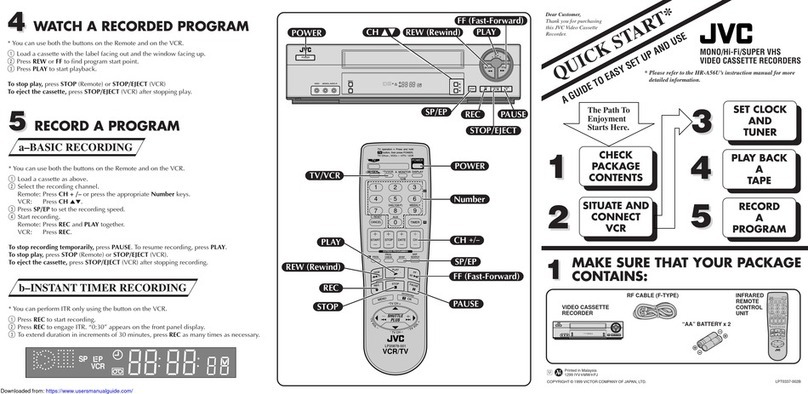
Sony
Sony HR-A56U User manual

Sony
Sony SLV-SE610A User manual

Sony
Sony SLV-757UC User manual
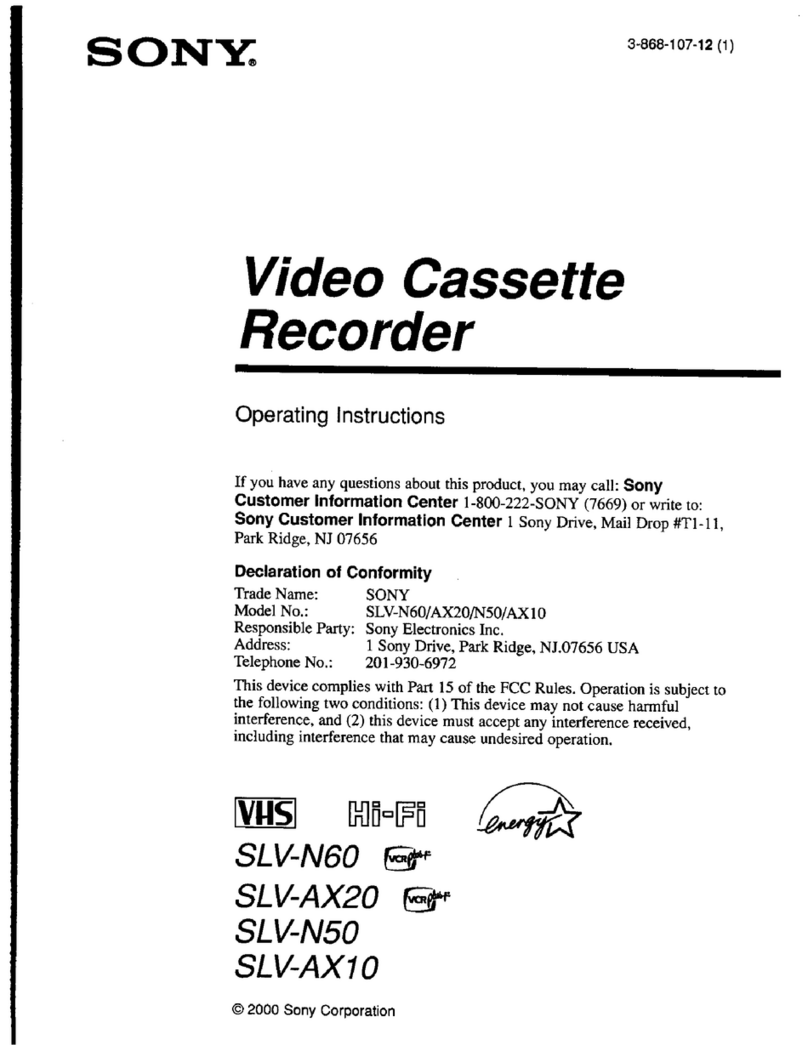
Sony
Sony SLV-AX20 - Video Cassette Recorder User manual
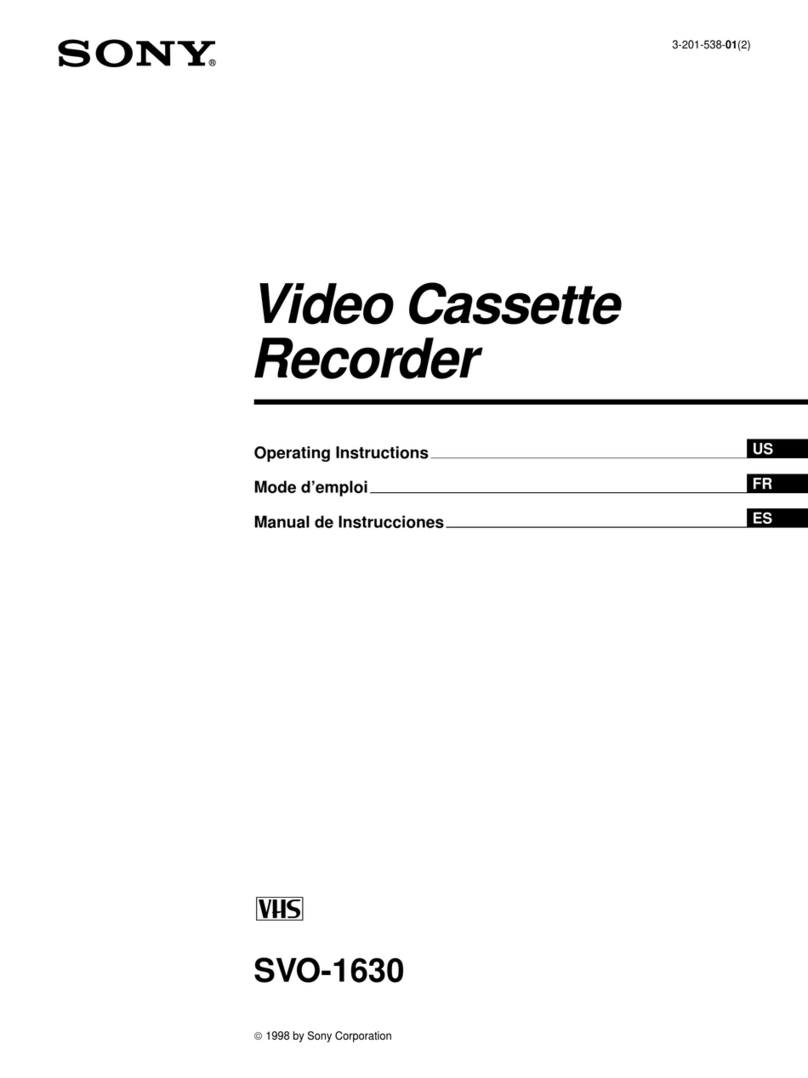
Sony
Sony SVO-1630 User manual

Sony
Sony SLV-E780EE User manual

Sony
Sony HDV HVR-1500 User manual

Sony
Sony SL-HFR70 User manual

Sony
Sony SLV-N99 - Video Cassette Recorder User manual