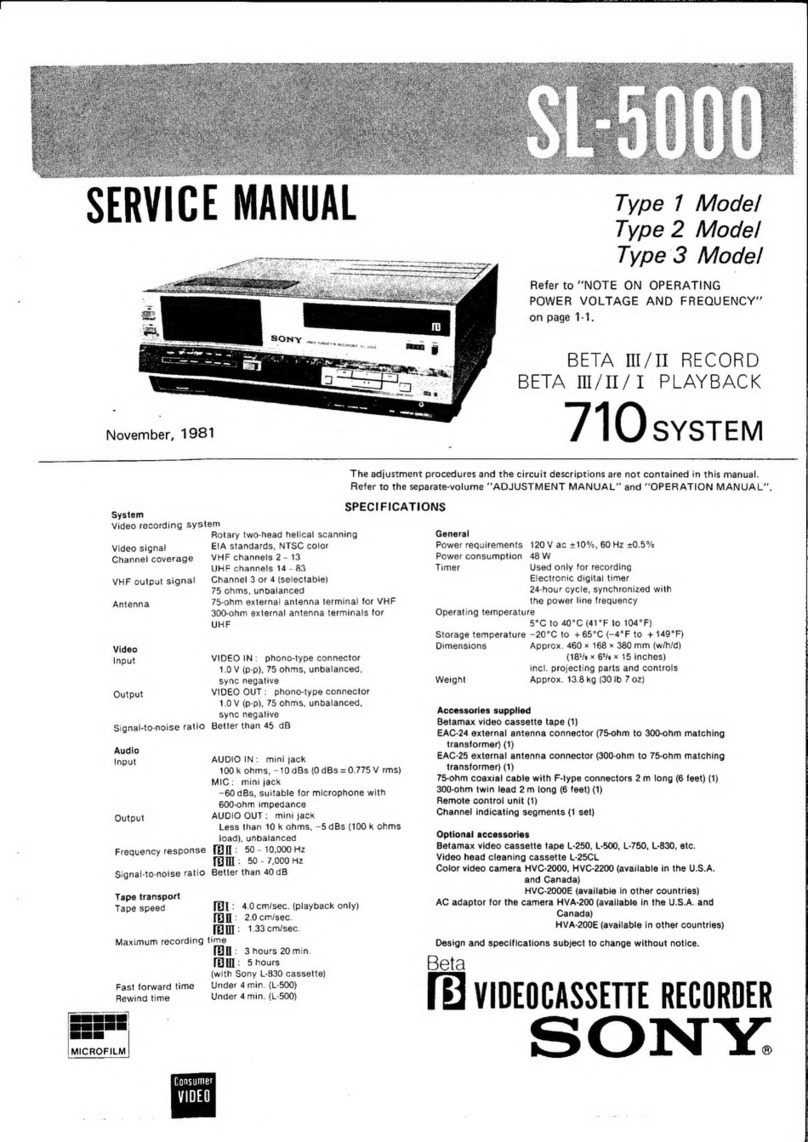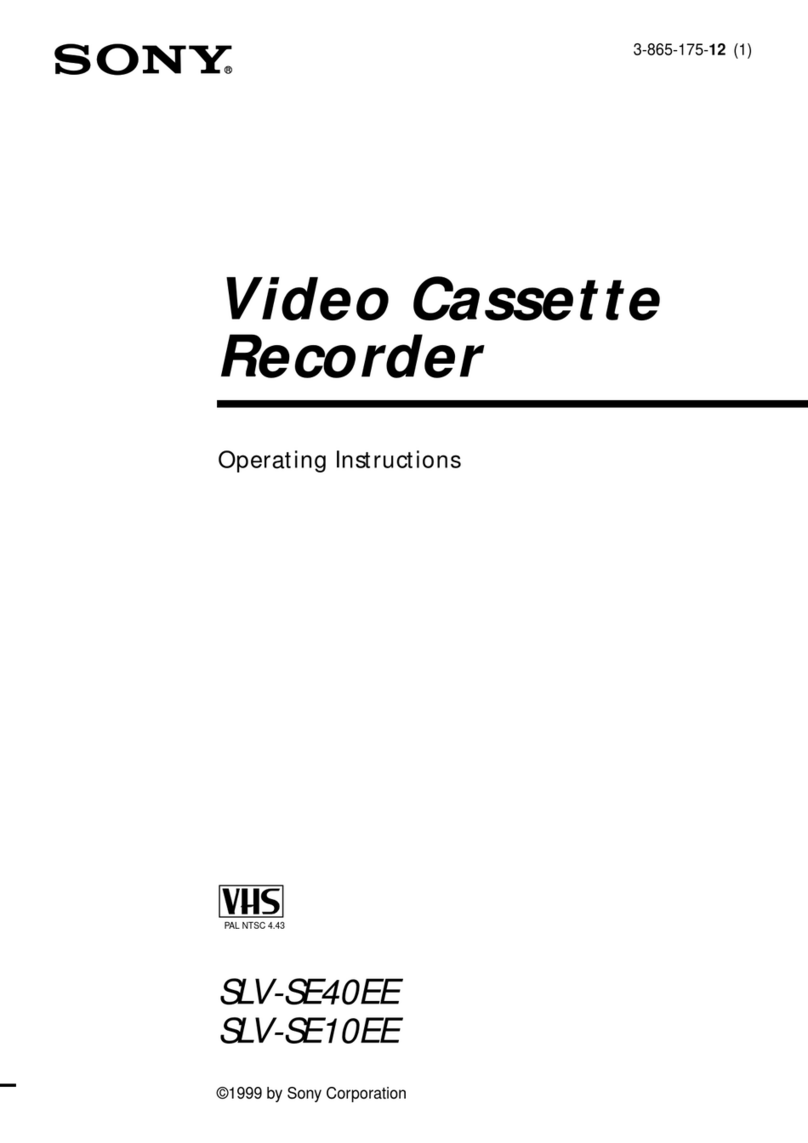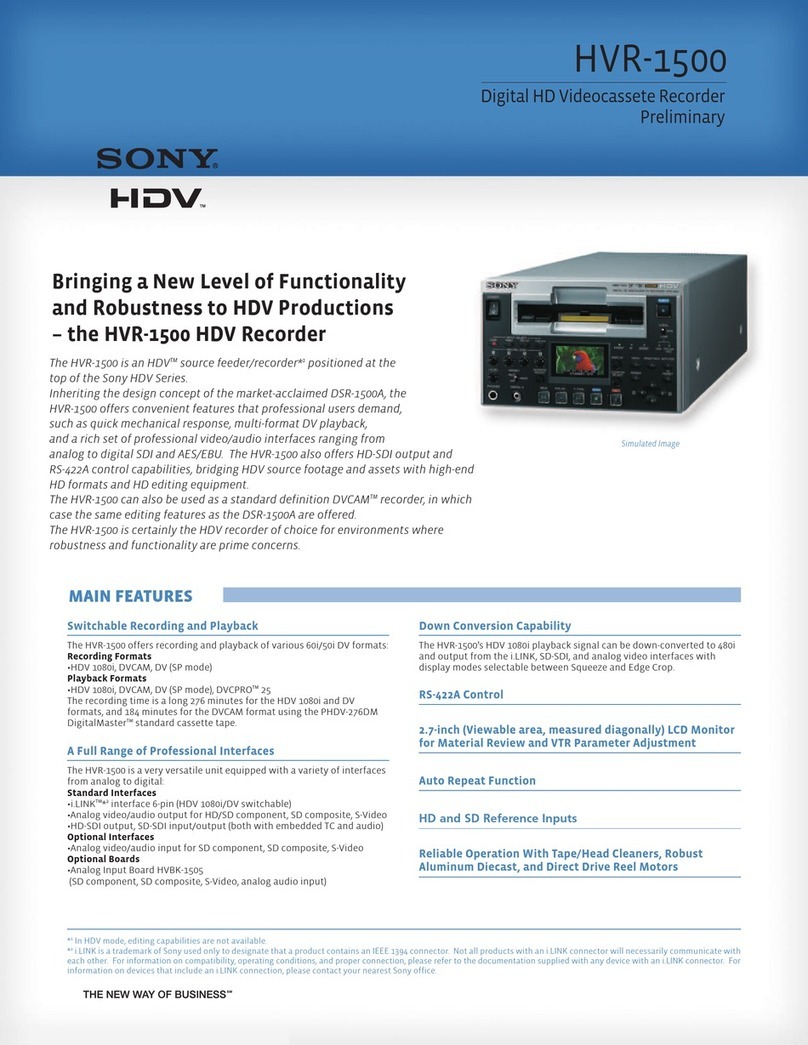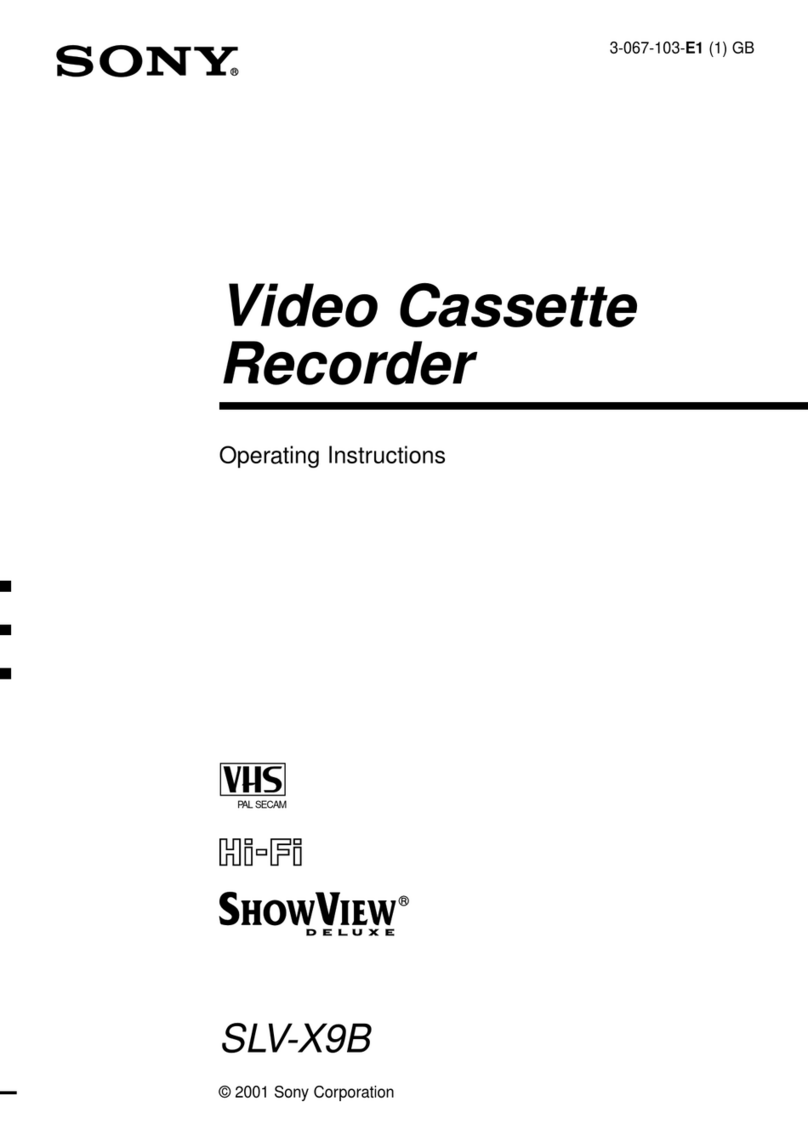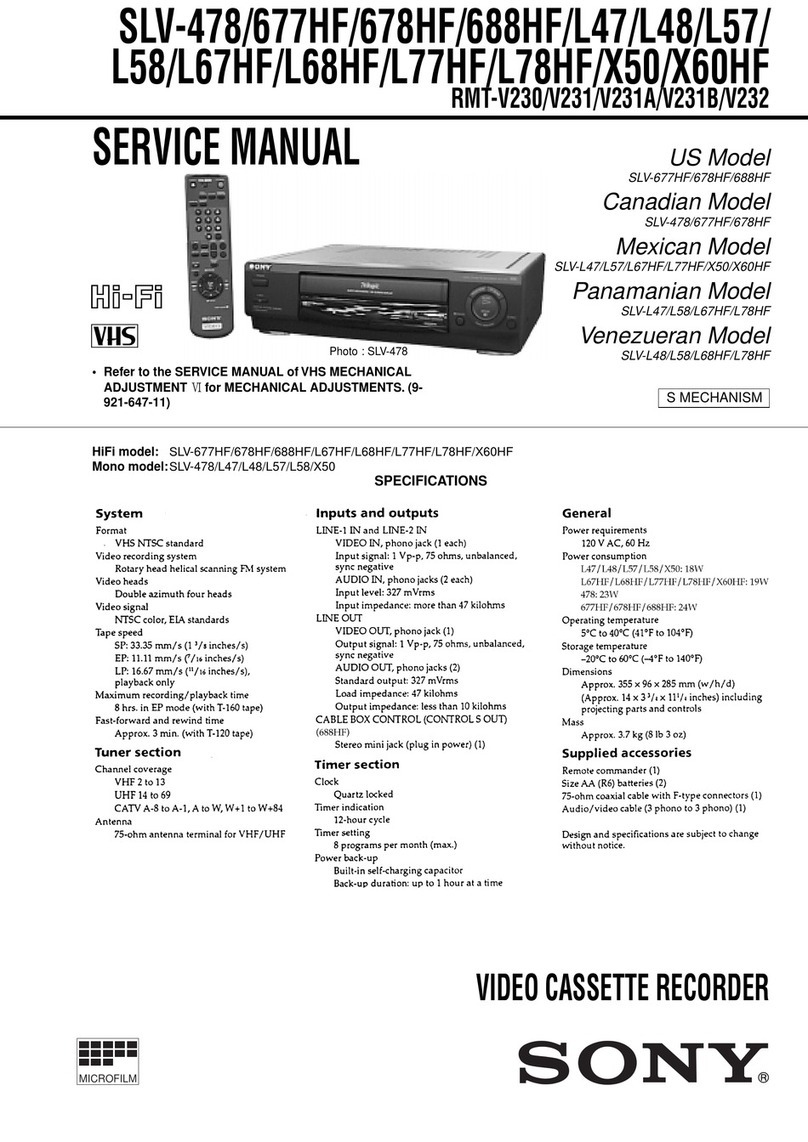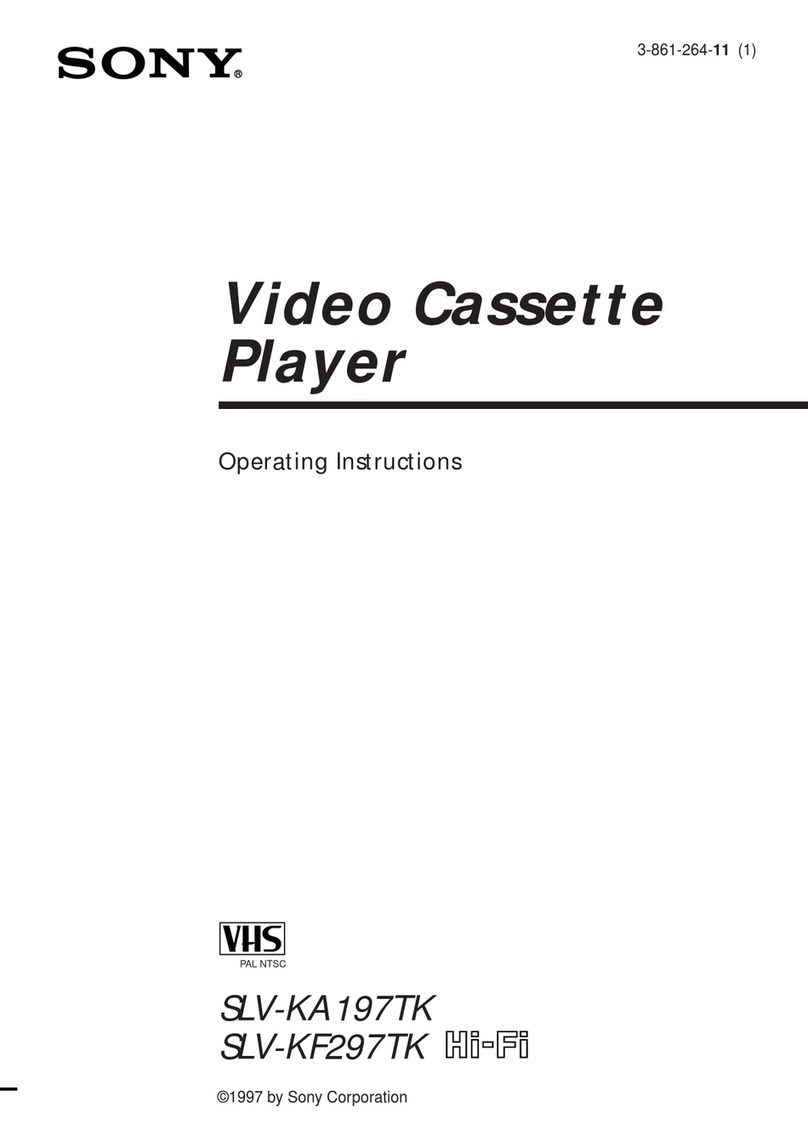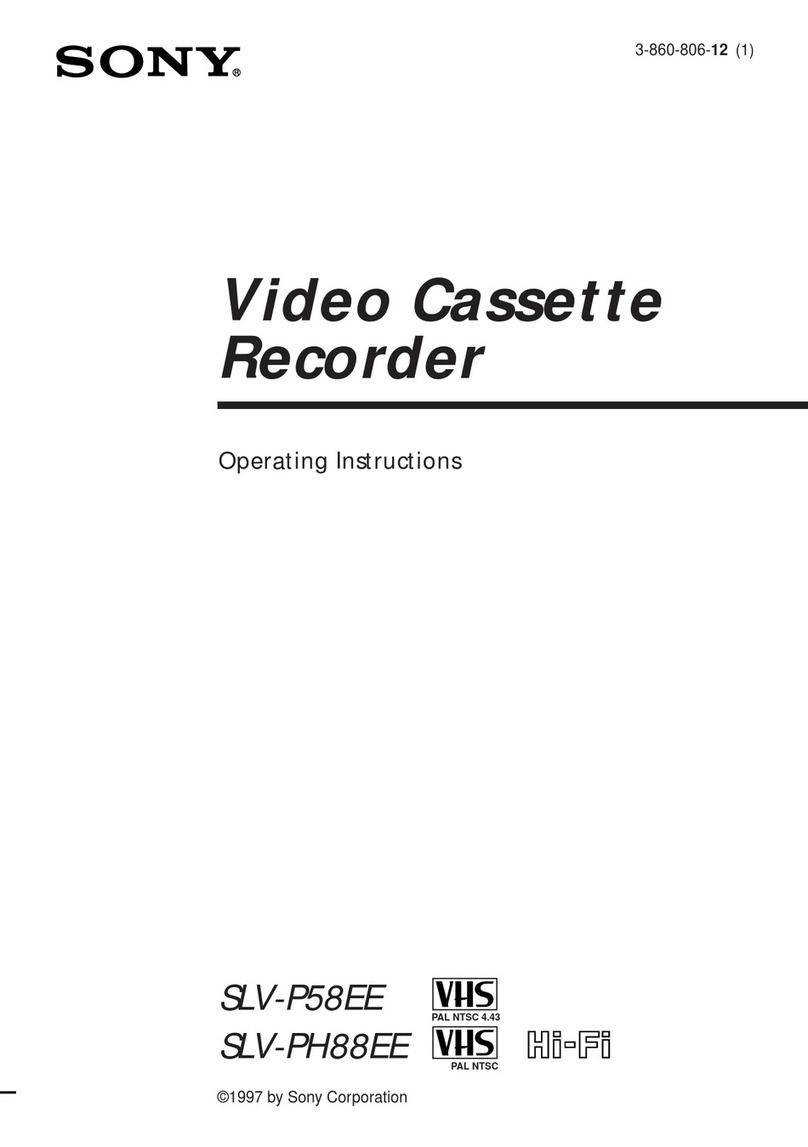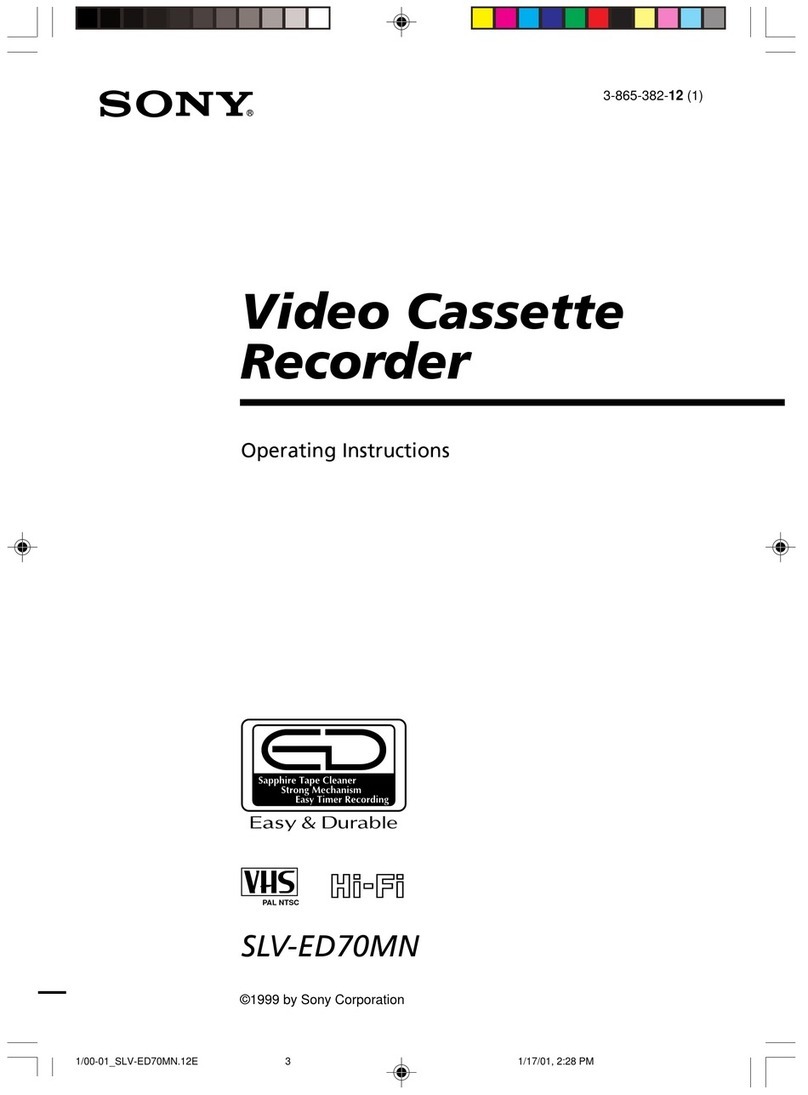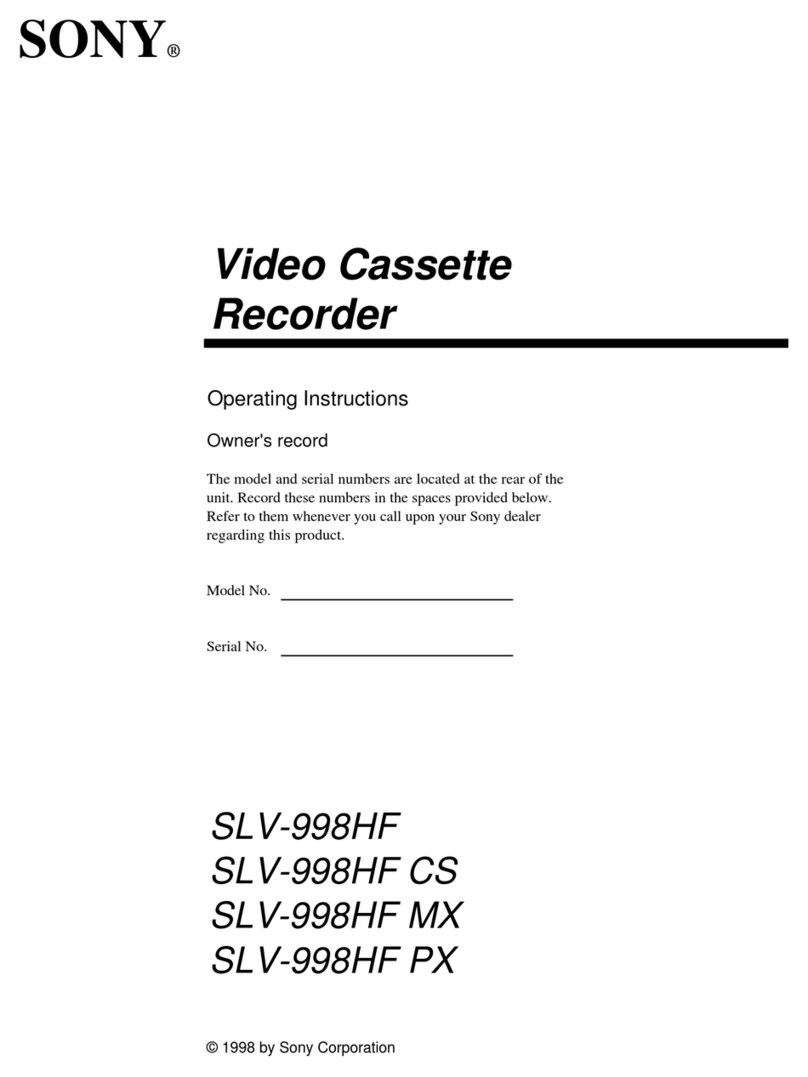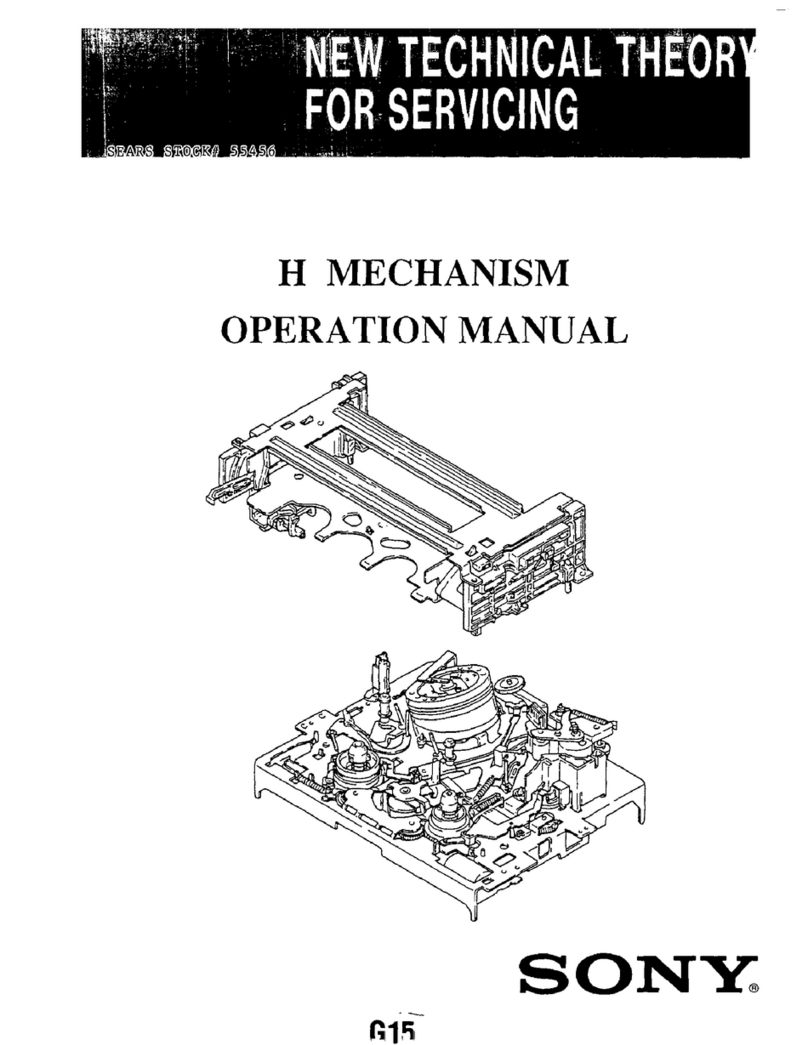1-2
Chapter 1 Overview
11
(GB)
Chapter 1 Overview
1Display window
1Time counter display
Displays the following:
¥Time data: Time code, user bits
¥Self-diagnostics (see page 98 (GB))
Note
The time code is displayed with colons (:) between
digits regardless of the frame mode (drop frame/non-
drop frame).
2WARNING indicator
Lights or flashes when the battery is exhausted or an
error occurs.
For details, see Alarm Messageson page 94 (GB).
3COUNTER switch
Selects the time code or user bits to display in the time
counter display, LCD monitor and VIDEO OUT1
output.
TC: Time code
U-BIT: User bits
4METER switch
Selects the audio channels to display audio levels in
the audio level meters qs.
CH1/2: Displays the audio level of audio channels 1
and 2.
CH3/4: Displays the audio level of audio channels 3
and 4.
5LIGHT button
Turns on the backlight in the display window. The
backlight will automatically turn off in 10 seconds
after you release this button.
6Warning indicators
Displays warnings.
For details on warnings, see Alarm Messageson page 94
(GB).
8Date display
9Time display
0Cassette indicator
qa OVER indicators
qs Audio level meters
qd Tape remaining
time indicator
1Time counter display
2WARNING indicator
3COUNTER switch
4METER switch
6Warning indicators
7DVCAM indicator qf Remaining battery
indicator
5LIGHT button
12
(GB) Chapter 1 Overview
Location and Function of Parts
Chapter 1 Overview
7DVCAM indicator
This indicator appears as follows:
EE: When the DVCAM/DV select switch is set to
DVCAM.
Play: When a DVCAM formatted tape is being
played.
8Date display
Displays the date on the internal clock.
9Time display
Displays the time on the internal clock.
Note
When the battery pack is installed or the AC adaptor is
connected, the date and time are displayed even if the
power is turned off. With battery backup, the clock can
run for about one month without being charged by the
unit battery pack or by AC power.
0Cassette indicator
Lights when a digital video cassette is in the unit and
that cassette is compatible with the unit.
qa OVER indicators
Lights when the audio level exceeds 0 dB in the EE
mode (except when inputting signals from the DV IN/
OUT connector).
Notes
¥These indictors do not light if the AUDIO SELECT
switch has been set to AUTO.
¥These indicators do not light while the unit is playing
a tape or is in the EE mode when inputting signals
from the DV IN/OUT connector.
qs Audio level meters
Displays the recording level in the recording or in the
EE mode; displays the playing level while playing a
tape.
qd Tape remaining time indicator
Displays the tape remaining. If the power has been
turned off, this shows the tape remaining when the
power was turned off. If the tape remaining is more
than 300 minutes (five hours), the number of hours
will be shown. If the tape remaining is less than 300
minutes, this number of minutes will be shown.
Note
If the tape has been rewound to the beginning, this
indicator will not show the tape remaining when the
tape is inserted into the unit. The tape remaining time
is displayed after the tape runs for a while.
qf Remaining battery indicator
Displays the remaining charge in the battery.
For details on the remaining battery, see page 18 (GB).
Chapter 1 Overview
13
(GB)
Chapter 1 Overview
2Tape transport control section
1REW (rewind) button/indicator
When you press this button, the indicator lights and the
tape starts rewinding. During rewind, the picture does
not appear on the monitor (except EE pictures
1)
). If you
keep pressing this button during playback, rewind or in
playback pause mode, the contents of the tape will be
shown in reverse on the monitor while it is rewound
(picture search). When operation has stopped, if you
press the PLAY button while holding this button
down, the tape is rewound to the beginning and
automatically played.
You can change the tape transport mode in FF/REW
SPD on the VTR SET menu.
For details on VTR SET menu, see VTR SET menuon
page 90 (GB).
Notes
¥If you set the FF/REW SPD on the VTR SET menu
to SHUTTLEMAX, you can display the picture while
rewinding the tape.
¥If you set PB in EE/PB SET on the DISPLAY SET
menu, the EE pictures are not output while rewinding
the tape.
2INDEX button
Press to mark an index while recording. An index is
useful when you search for the scene later.
For details on index, see Other Recording Functionson
page 52 (GB).
3KEY INH (key inhibit) switch
Turning on this switch disables the tape transport
control buttons to prevent invalid button operations.
4STOP button/indicator
Press to stop the tape. If there is a tape in the unit and
the tape has been stopped, the indicator lights.
5PLAY button/indicator
Press to play back the tape. When the tape is being
played, the indicator lights.
Notes
¥When the unit is playing the part of the tape where
the format has been changed between the DVCAM
format and the DV format, the picture and sound may
be distorted.
¥The unit cannot play back a cassette recorded in LP
mode of the consumer DV format.
5PLAY button/indicator
6F FWD button/indicator
7END SEARCH button
8DUP button/indicator
9AUDIO DUB button/indicator
0REC button/indicator
qa PAUSE button/indicator
2INDEX button
3KEY INH switch
1) EE pictures
EEstands for Electric to Electric. In this EE mode, the
video and audio signals that are input to the VCRs
recording circuitry do not pass through any magnetic
........................................................................................................................................................................................................
conversion circuits but instead are output via electric circuits
only. This mode is used to check the input signals and adjust
input levels. The pictures output in EE mode are referred to
as EE pictures.
4STOP button/indicator
1REW button/indicator
14
(GB) Chapter 1 Overview
Location and Function of Parts
Chapter 1 Overview
6F FWD (fast forward) button/indicator
When you press this button, the indicator lights and the
tape is fast forwarded. During fast forward, the picture
does not appear on the monitor (except EE pictures). If
you keep pressing this button during playback, fast-
forward or in playback pause mode, you can locate a
scene monitoring the picture (picture search).
You can change the tape transport mode in FF/REW
SPD on the VTR SET menu.
For details on the VTR SET menu, see VTR SET menuon
page 90 (GB).
Notes
¥If you set the FF/REW SPD on the VTR SET menu
to SHUTTLEMAX, you can display the picture while
fast-forwarding the tape.
¥If you set PB in EE/PB SET on the DISPLAY SET
menu, the EE pictures are not output while fast-
forwarding the tape.
7END SEARCH button
Searches for the last part of the recorded image and
plays that part for five seconds. This function is used
when you record another image at the end of the
current image or check the last part of the recorded
image.
If you use a cassette without cassette memory and
remove the tape from the unit, the end search function
does not work. If you use a cassette with cassette
memory, the end search function continues to work.
However, if there is a blank portion at the beginning or
between the recorded portions, the end search function
may not work correctly.
8DUP (duplicate) button/indicator
Used to duplicate a tape, including the time code.
During duplication, the indicator flashes.
For details on duplicate function, see Duplication
(generating a work tape with the same time code)on page
70 (GB).
When the INPUT SELECT selector is set to DV and a
DV signal is input, if you press only this button when
the unit is in the stop mode, the DUP indicator lights
and you can check the EE signals for image, sound and
time code. After checking them, press the STOP
button.
For details, see DISPLAY SET menuon page 84 (GB).
For details on the time code, see DSR-50/50P time codes
on page 62 (GB).
9AUDIO DUB (audio dubbing) button/indicator
Use this button to dub the sound. The indicator flashes
while the sound is being dubbed.
For details on audio dubbing, see Audio Dubbingon
page 74 (GB).
When the INPUT SELECT selector is set to other than
DV, if you press only this button when the unit is in
the stop mode, the AUDIO DUB indicator lights and
you can check the EE sound signals. After checking
them, press the STOP button.
For details, see DISPLAY SET menuon page 84 (GB).
0REC (record) button/indicator
When you start recording an image from an external
camera, press the PLAY button while holding this
button down. The unit is set to recording pause mode.
Then press the PAUSE button on the unit or the VTR
button on the camera to start recording. When you start
recording an image from a source other than an
external camera, press the PLAY button while holding
this button down. The indicator flashes and recording
starts. If you press only this button when the unit is in
the stop mode, the REC indicator lights and you can
check the EE signals for image, sound and time code.
After checking them, press the STOP button.
For details, see DISPLAY SET menuon page 84 (GB).
For details on time code, see DSR-50/50P time codeson
page 62 (GB).
Notes
¥The unit cannot record images unless video signals
are input.
¥If the video signals are interrupted during recording,
the unit is set to recording pause mode. When the
video signals are input again, recording is resumed.
That position of the tape where the recording resumes
may be distorted when the tape is played back.
¥This unit cannot record in the LP mode of the
consumer DV format.
qa PAUSE button/indicator
Press this button to set the unit to pause mode while
recording, playing or audio dubbing. Pressing this
button again resumes the operation. The indicator
flashes when the unit is in pause mode.
Note
If you have started recording using an external camera
by pressing the VTR button on the camera, pressing
the PAUSE button while recording does not pause the
recording.
For details on how to record an image using an external
camera, see Recording Using an External Cameraon
page 45 (GB).