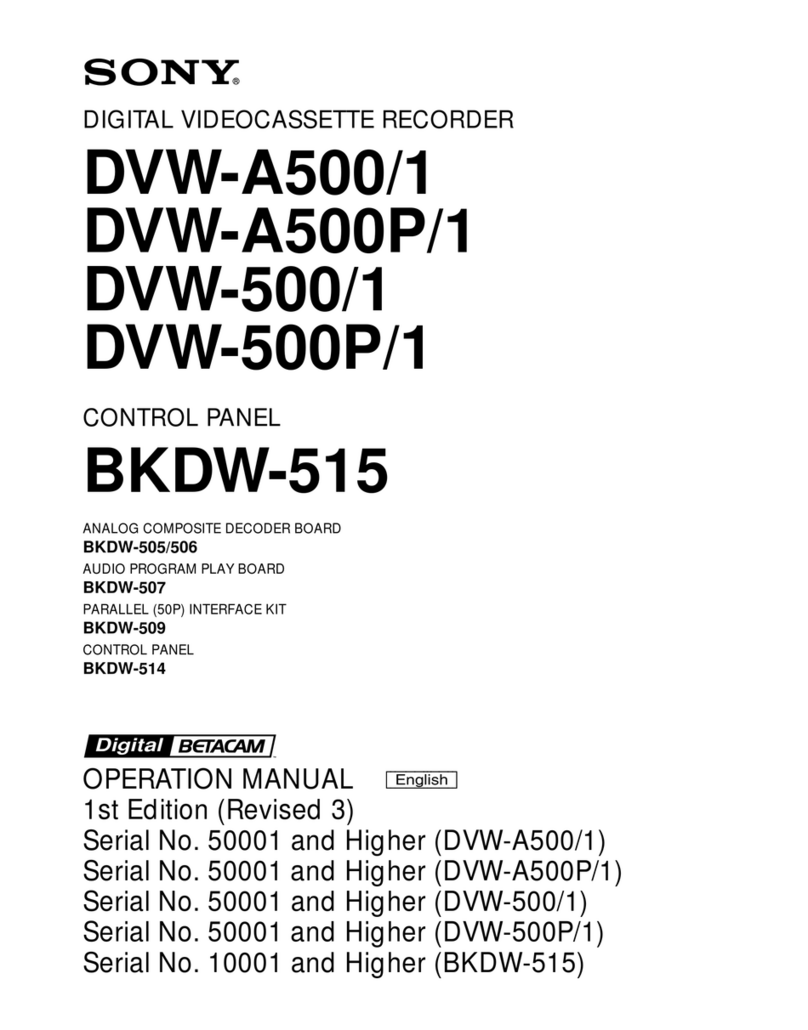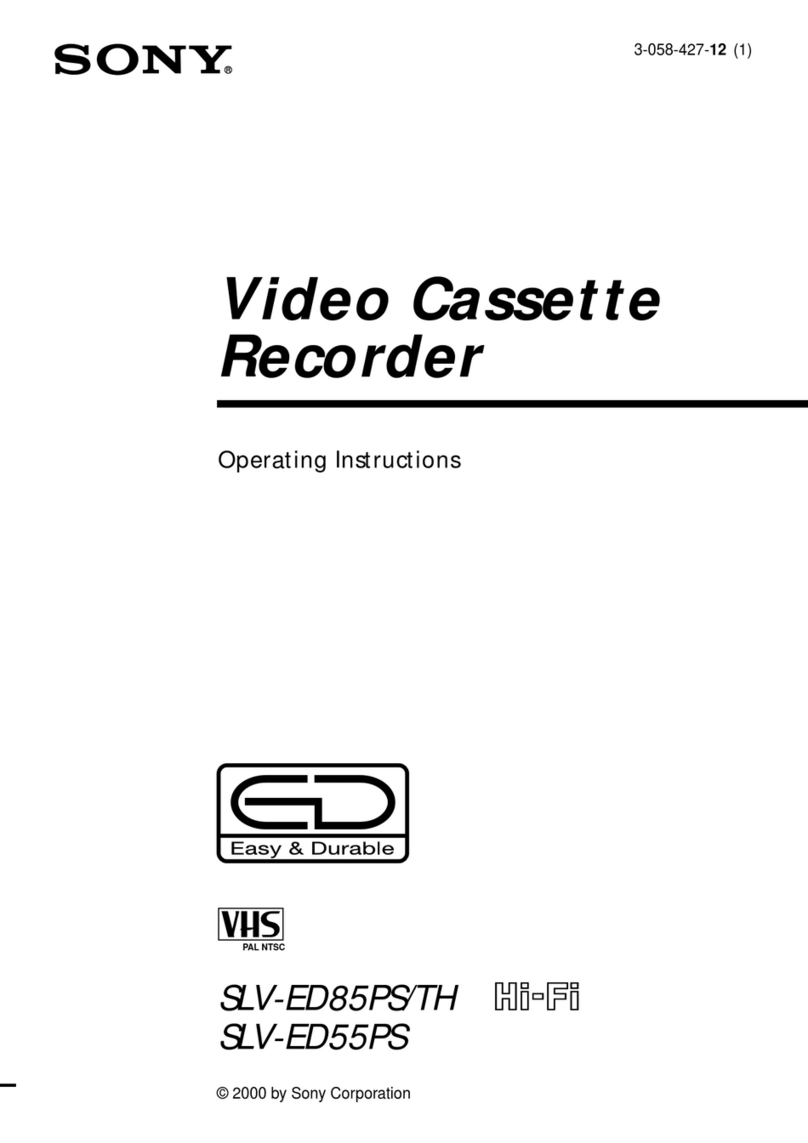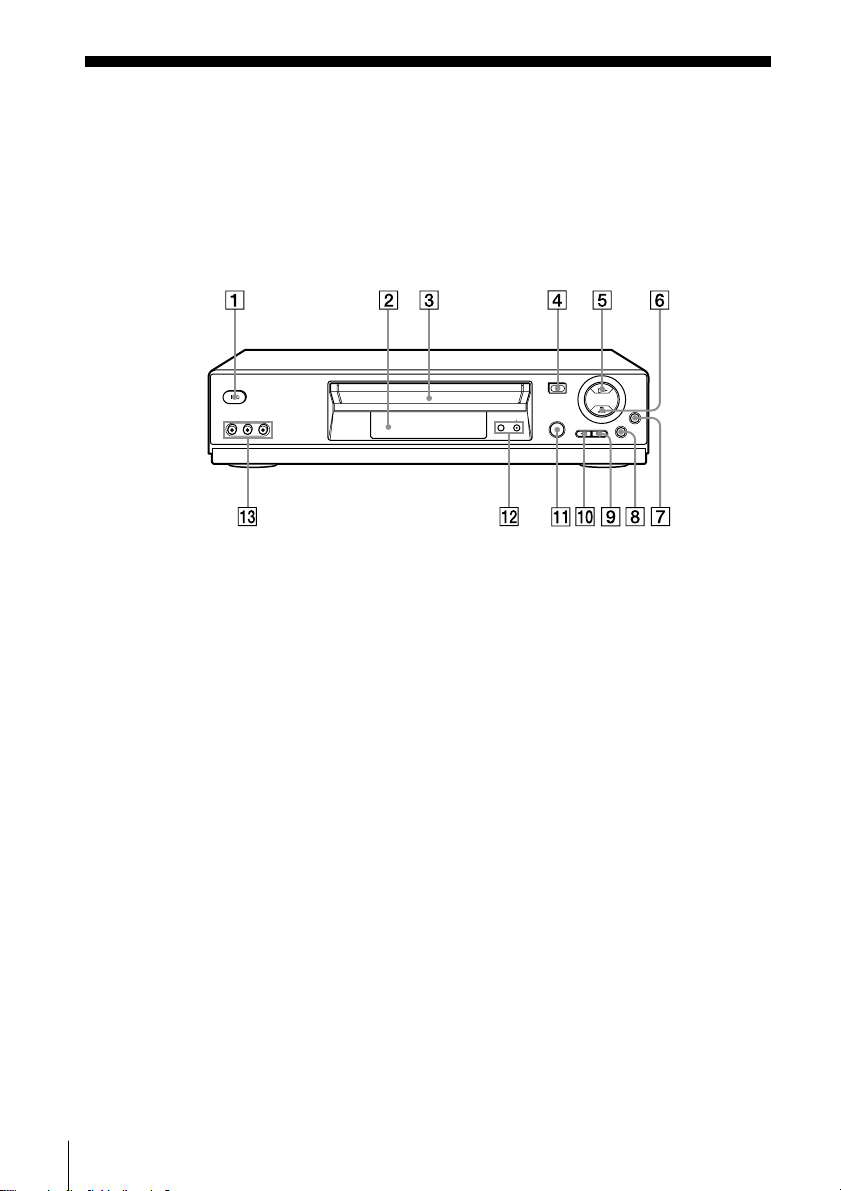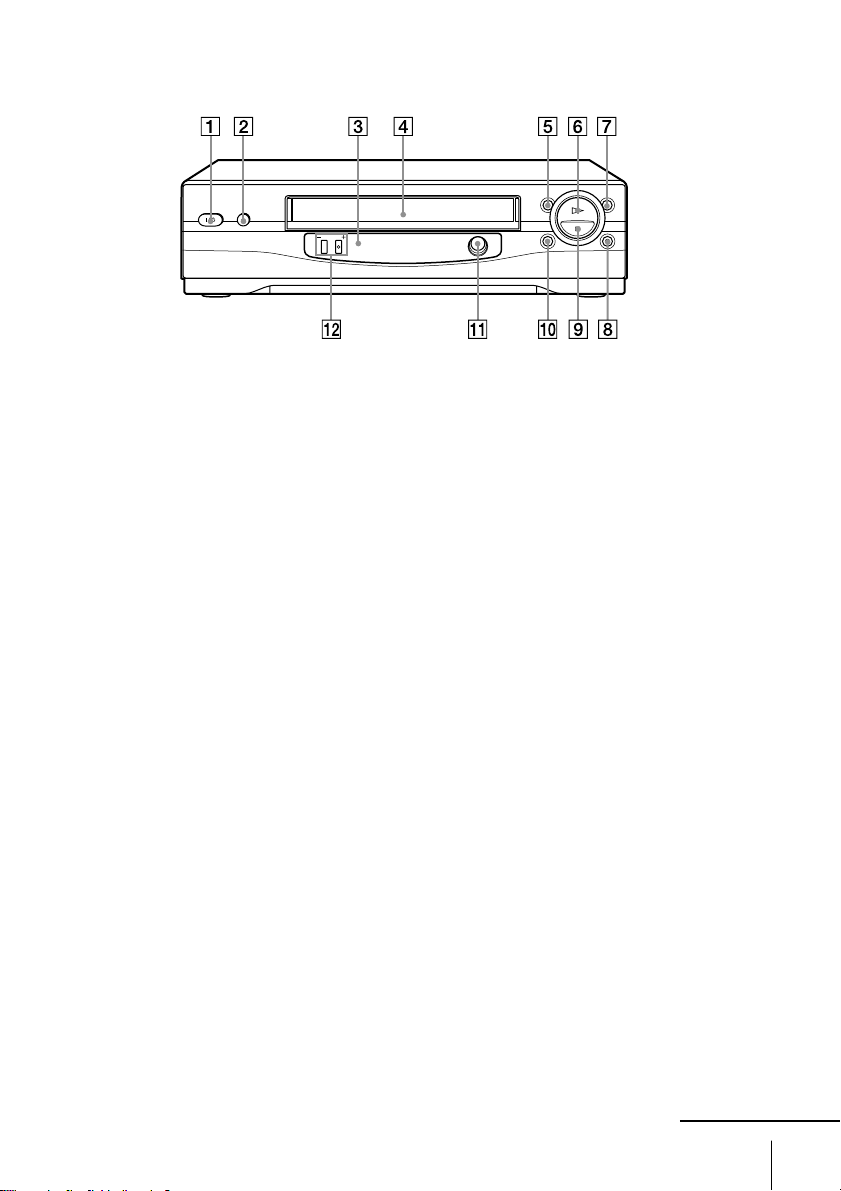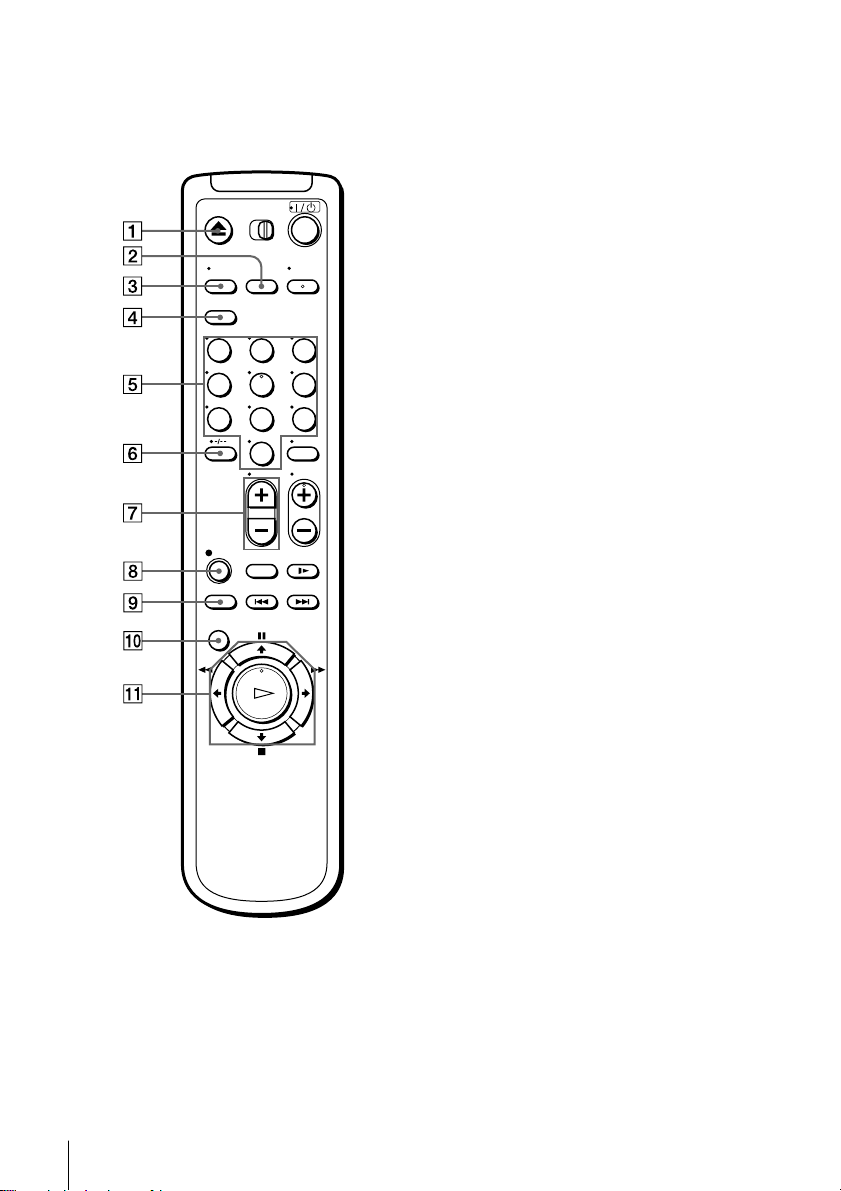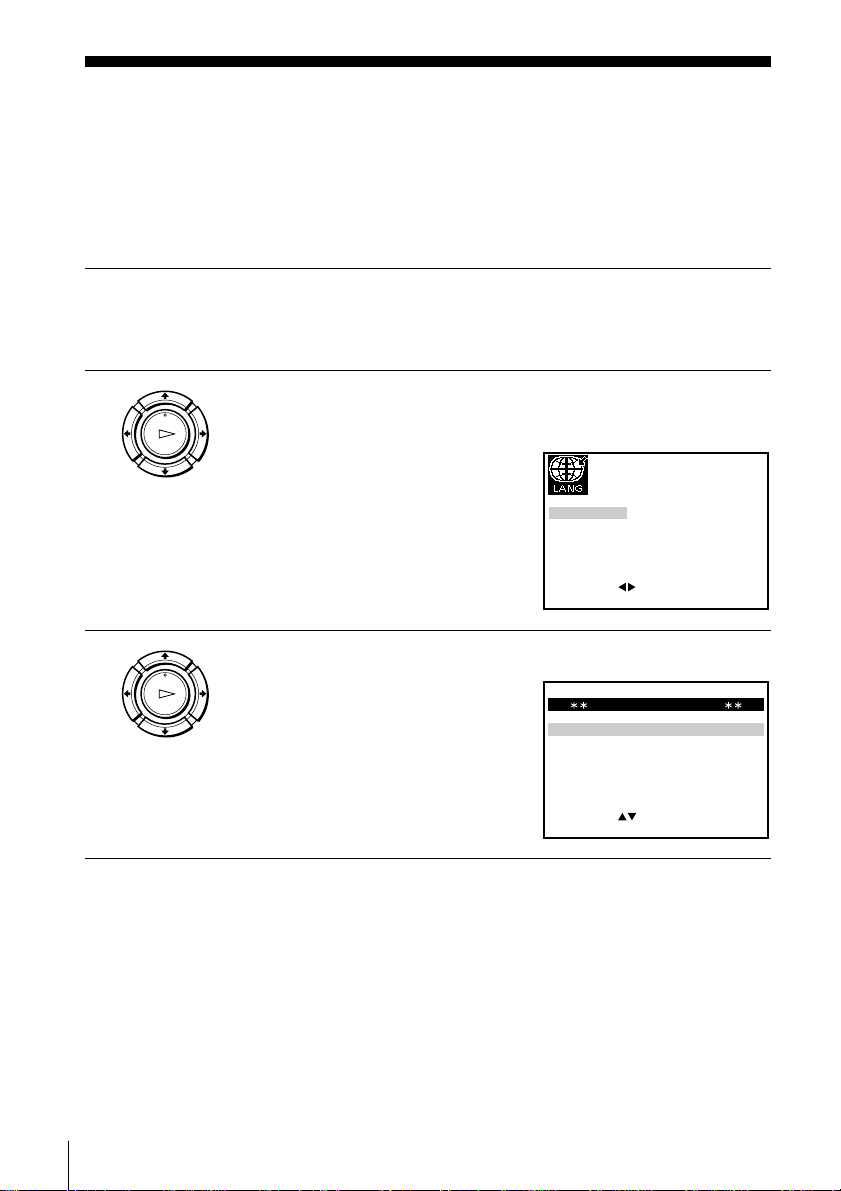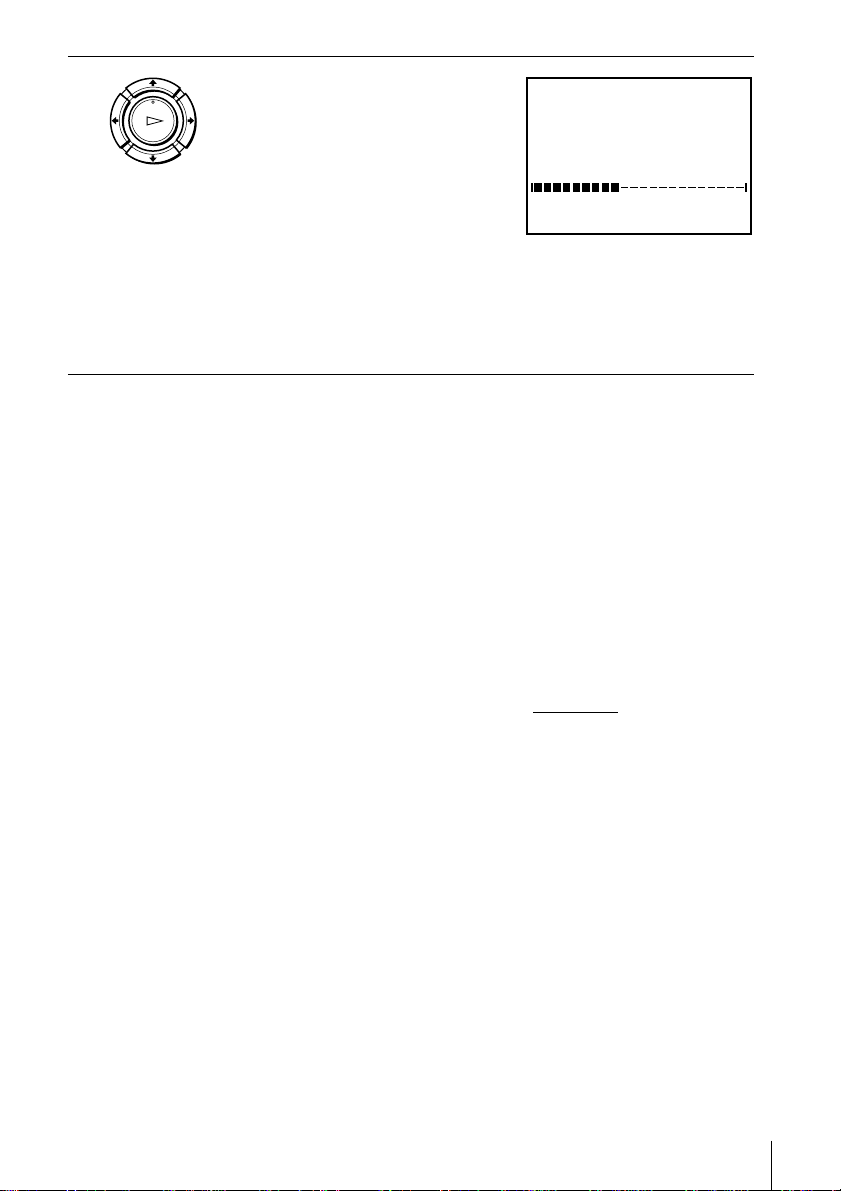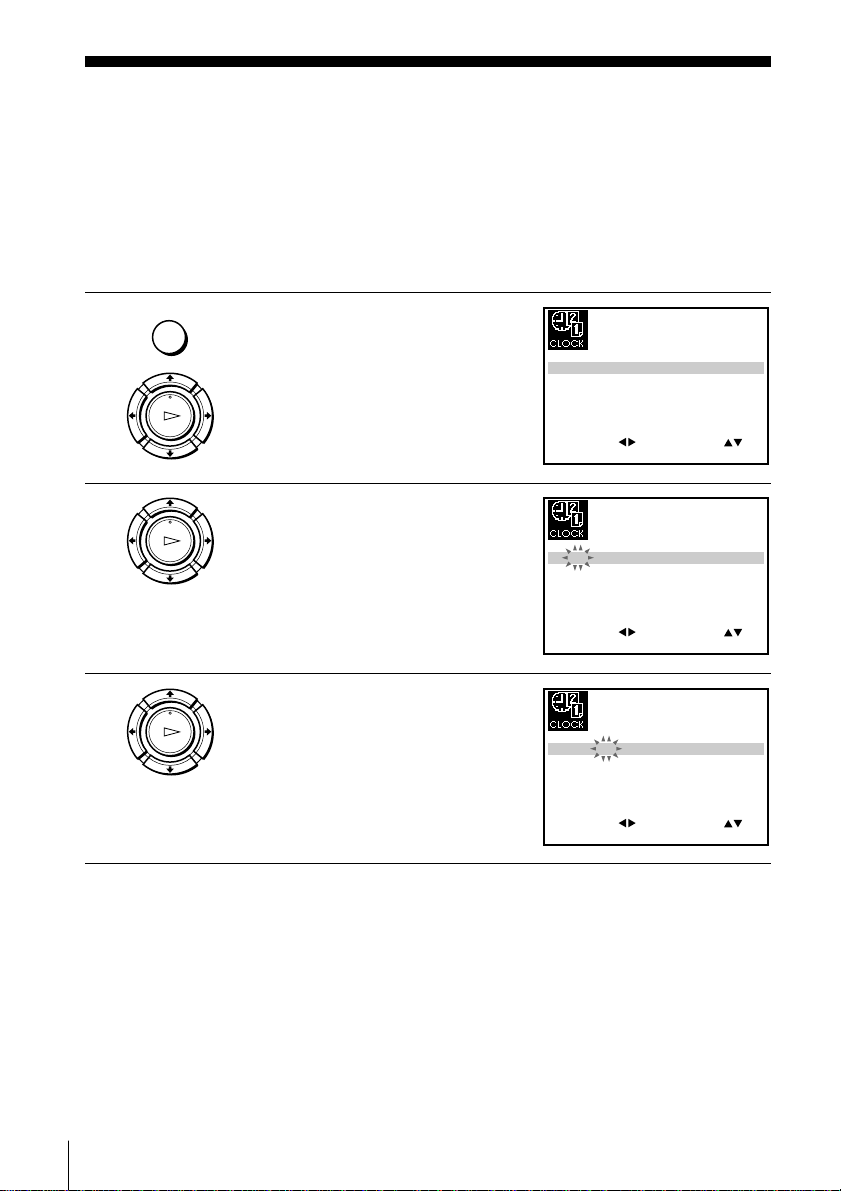Sony SLV-ED828SG User manual
Other Sony VCR System manuals

Sony
Sony SLV-SF990G User manual
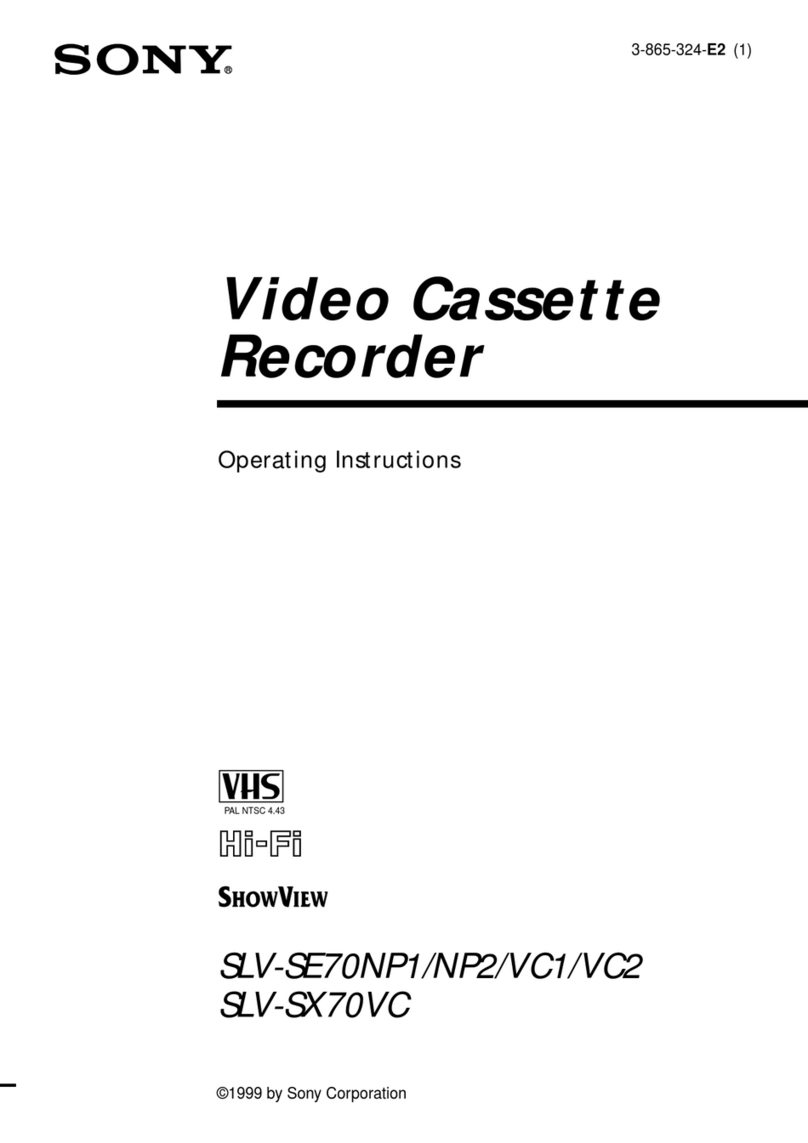
Sony
Sony SLV-SE70NP1, SLV-SE70NP2, SLV- User manual

Sony
Sony HDCAM-SR SRW5800 User manual

Sony
Sony SLV-X815ME User manual

Sony
Sony Video 8 EV-C25 User manual

Sony
Sony DIGITAL 8 GV-D800E User manual
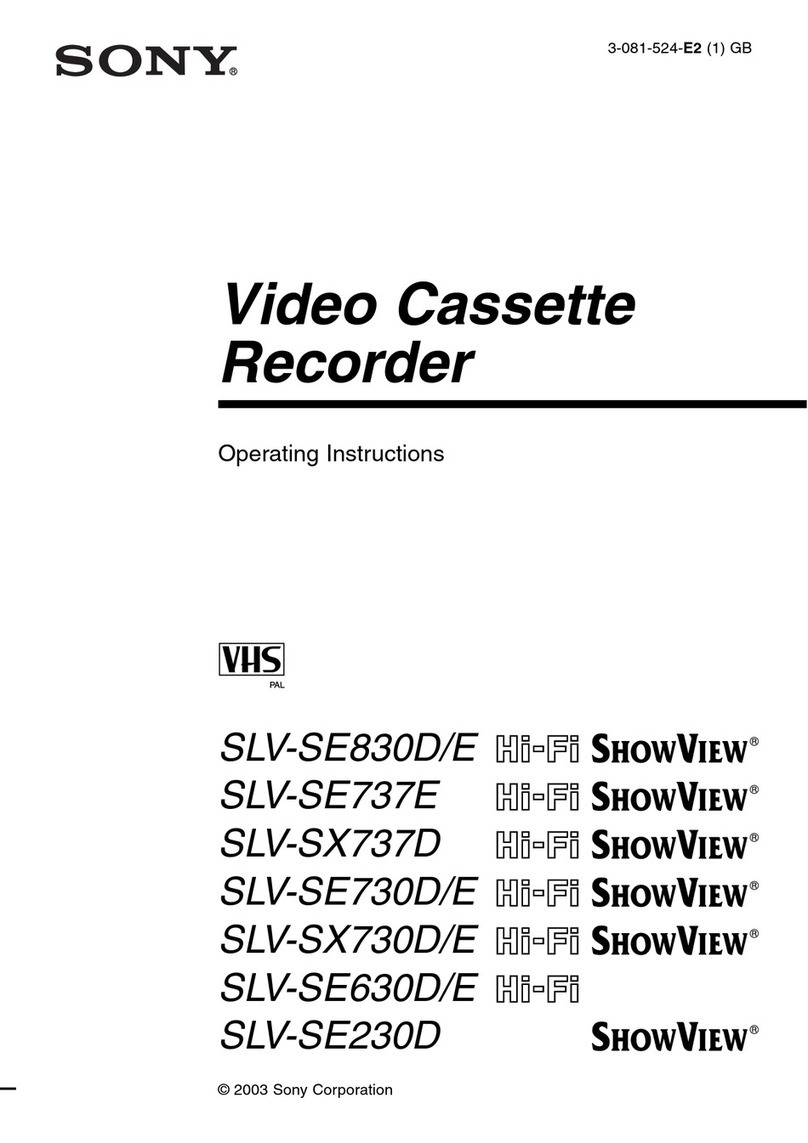
Sony
Sony ShowView SLV-SE230D User manual

Sony
Sony SE350K User manual

Sony
Sony SLV-798HF User manual
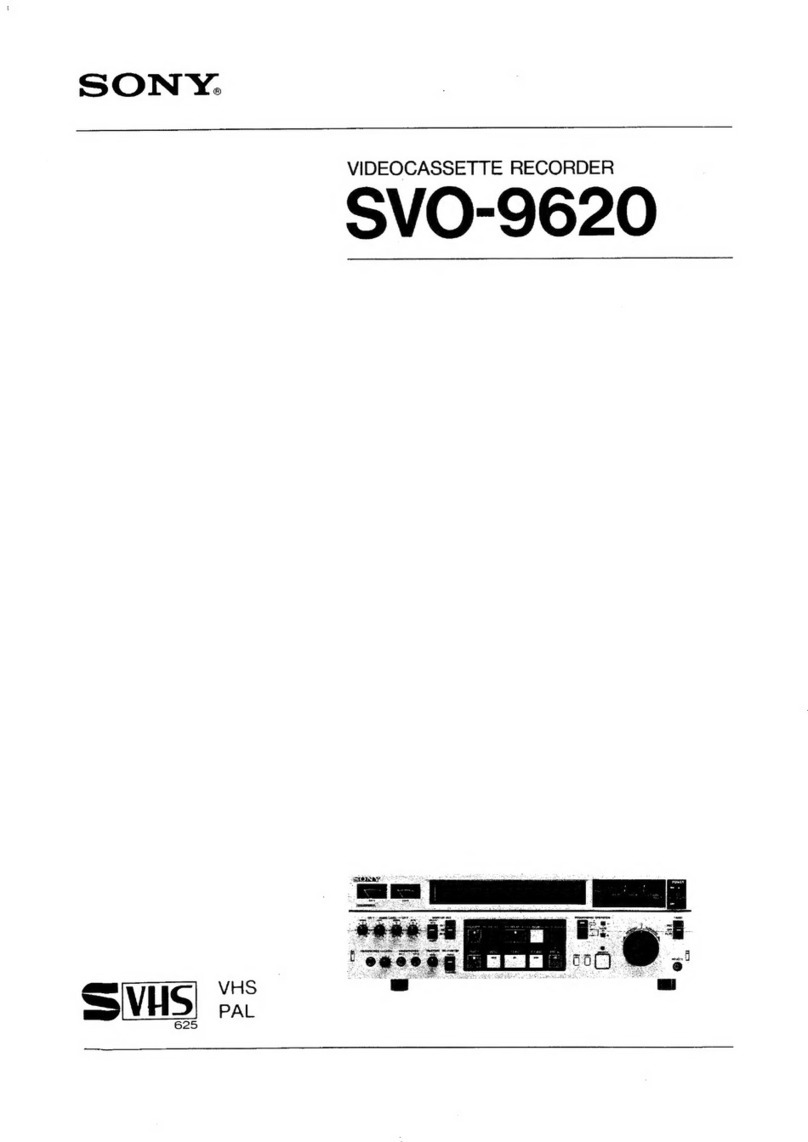
Sony
Sony SVO-9620 User manual
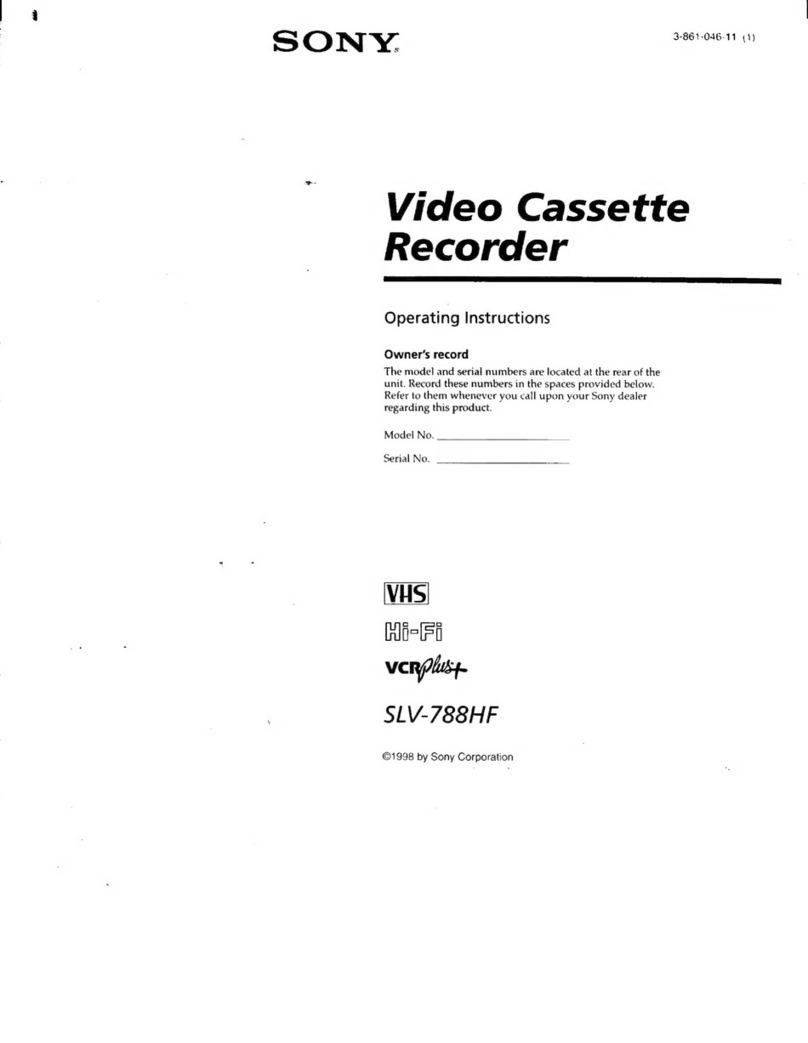
Sony
Sony SLV-788HF - Video Cassette Recorder User manual

Sony
Sony SLV-M20HF - Video Cassette Recorder User manual

Sony
Sony Walkman GV-HD700 User manual

Sony
Sony SLV-SE610K User manual
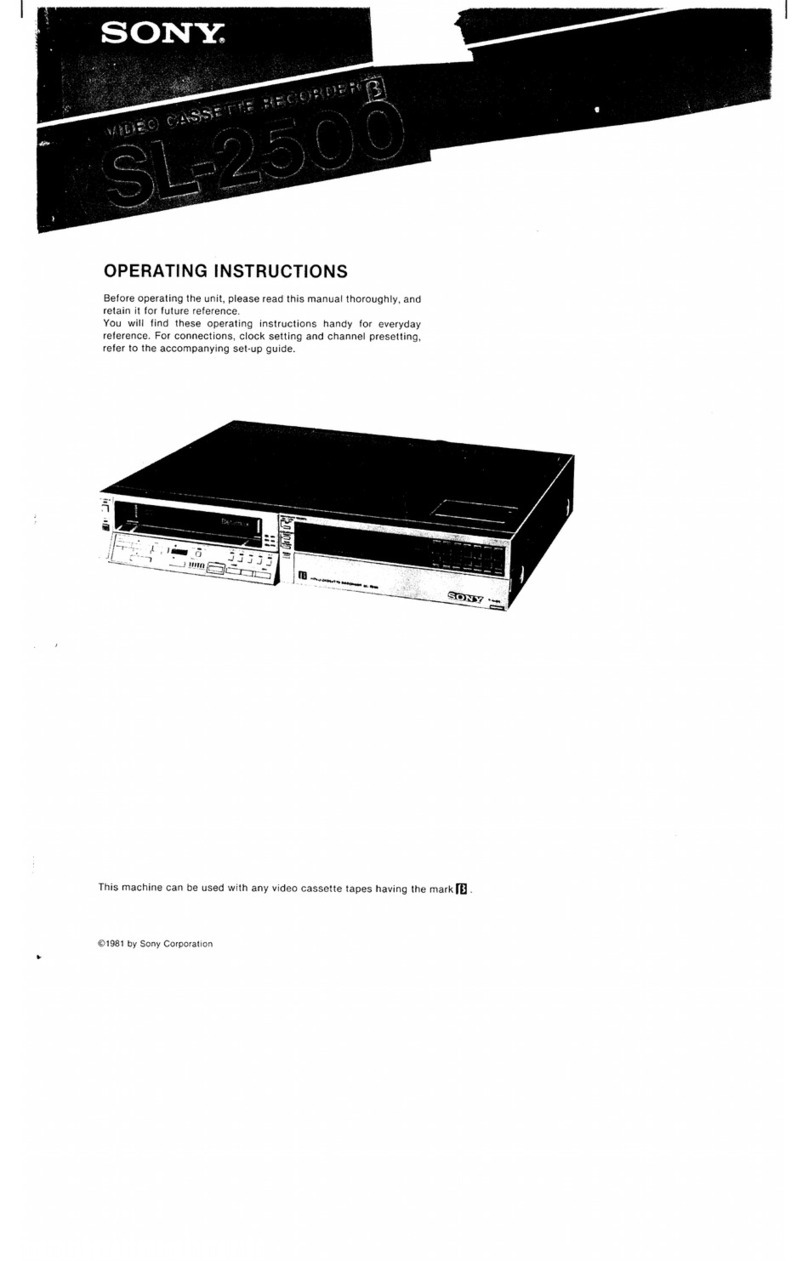
Sony
Sony SL-2500 User manual
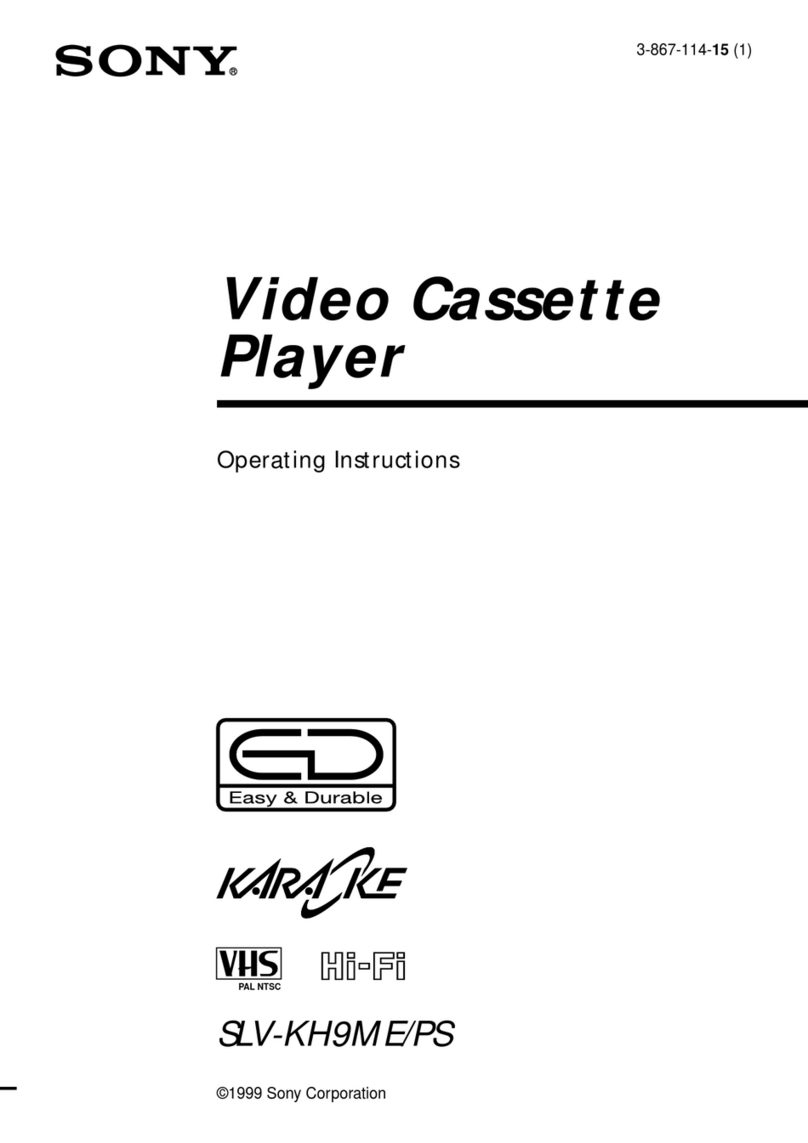
Sony
Sony SLV-KH9ME/PS User manual
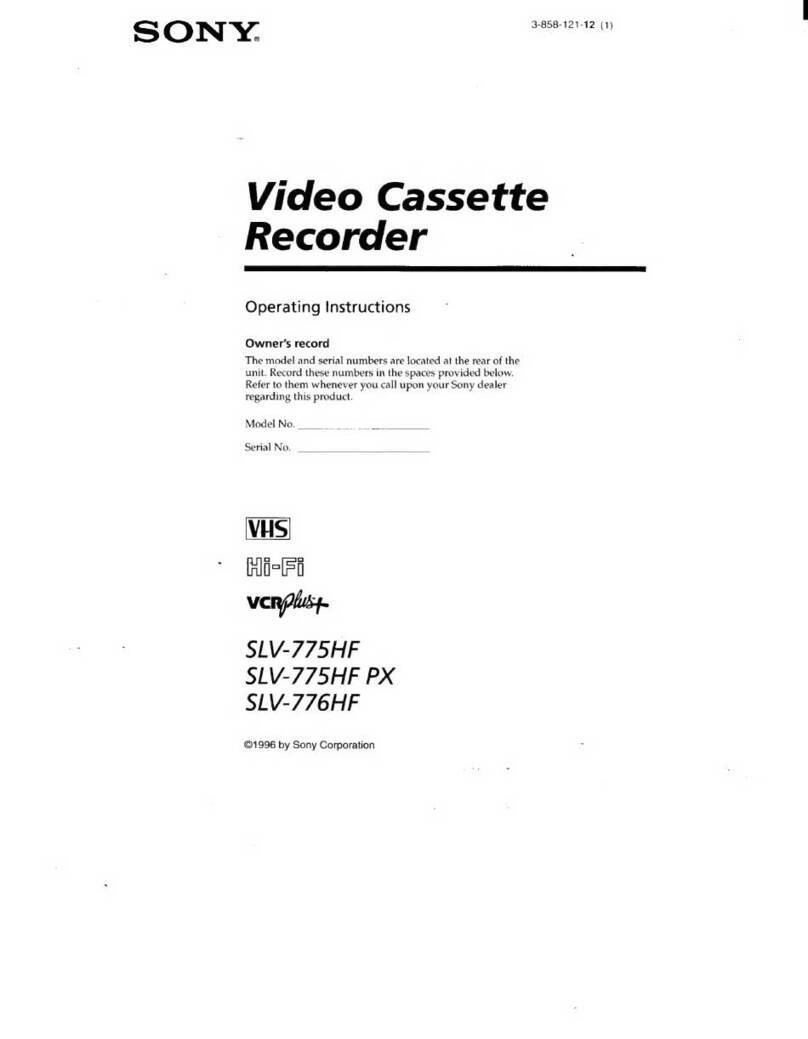
Sony
Sony VCRplus+ SLV-775HF User manual

Sony
Sony SLV-E500AP User manual
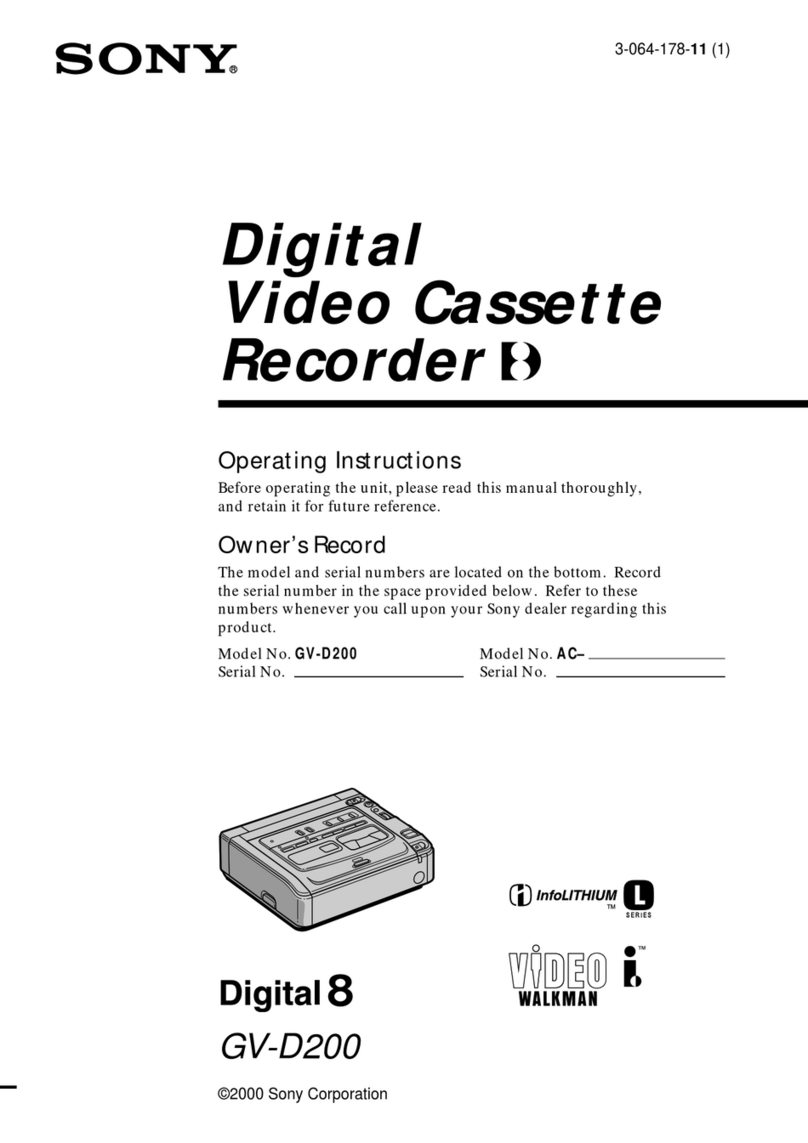
Sony
Sony Video Walkman GV-D200 User manual

Sony
Sony SLV-M11HF - Video Cassette Recorder User manual