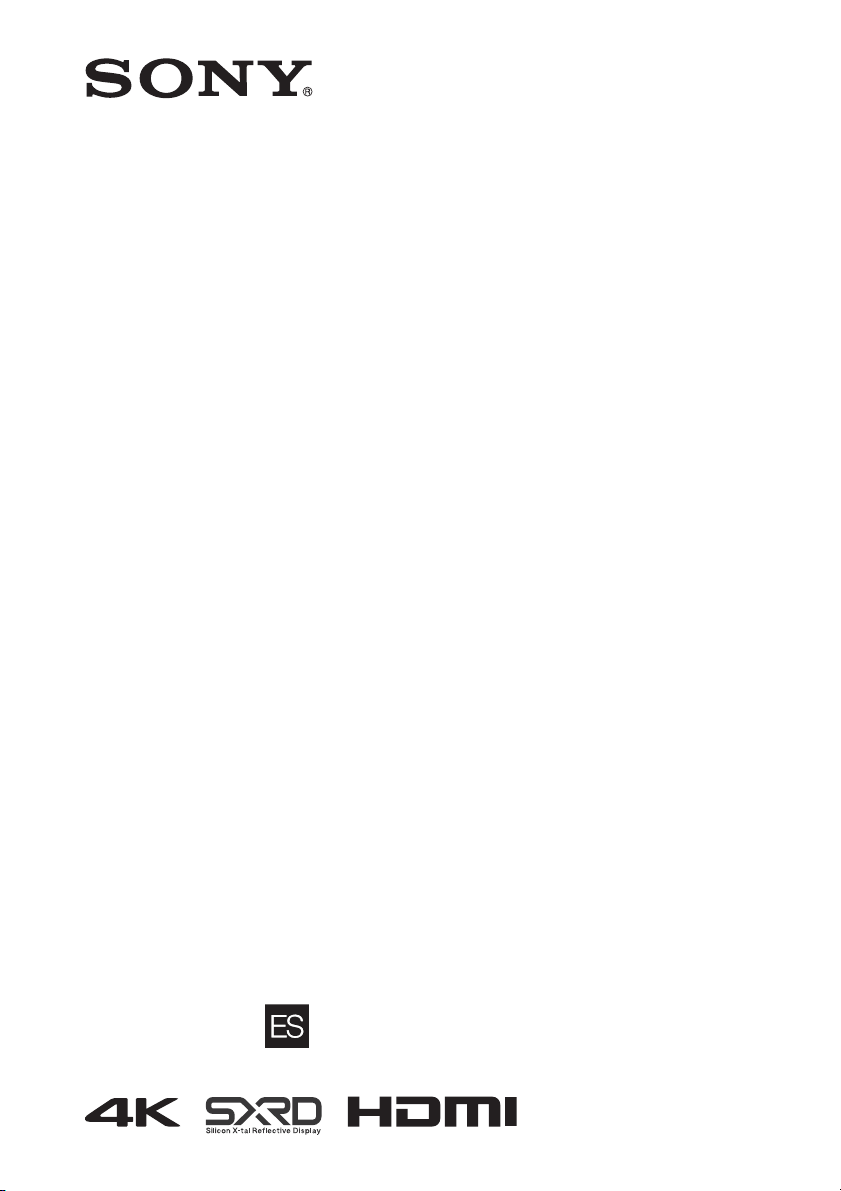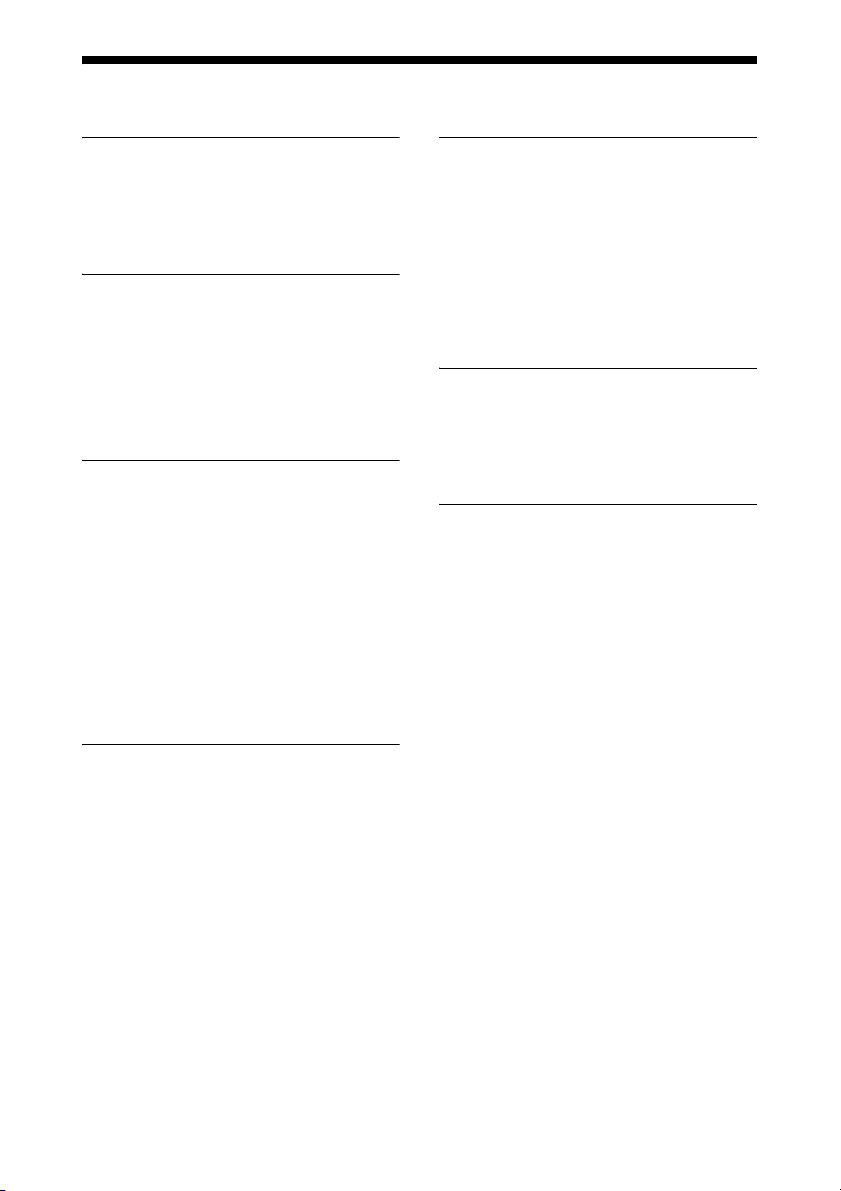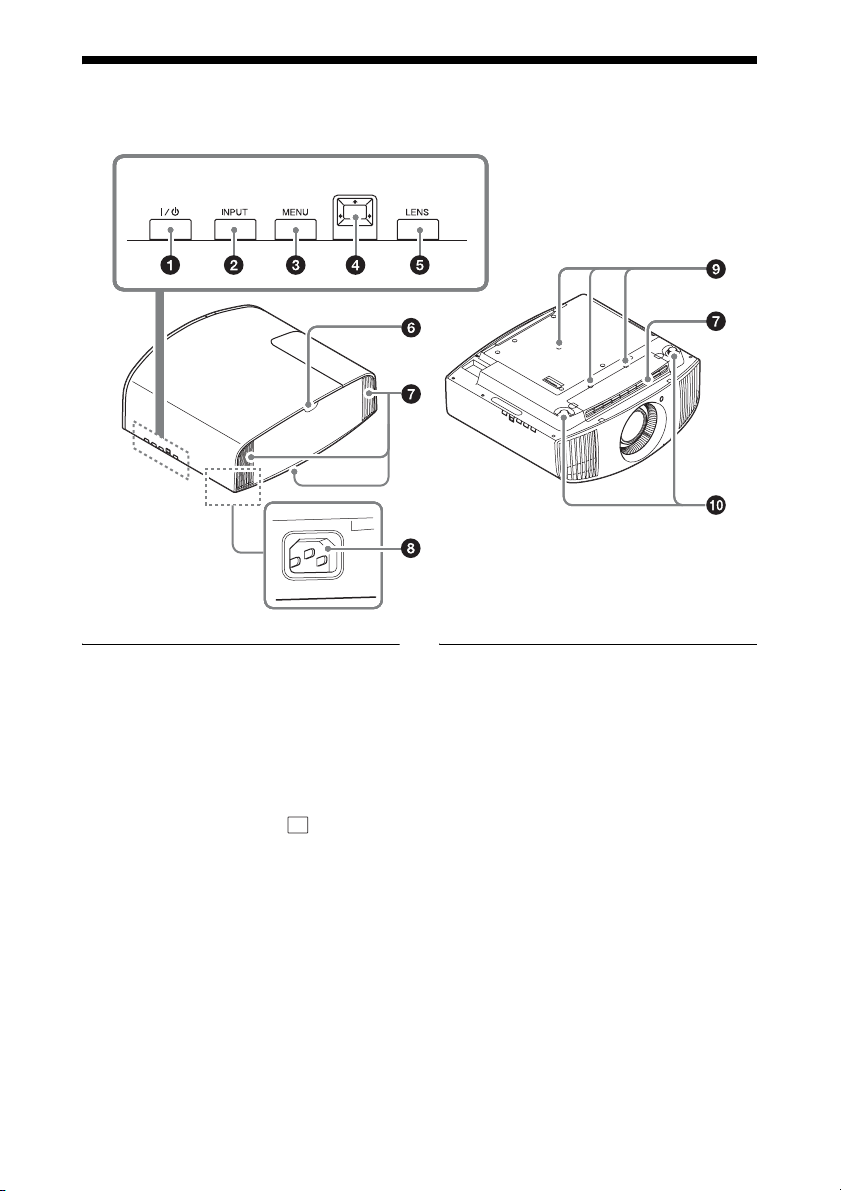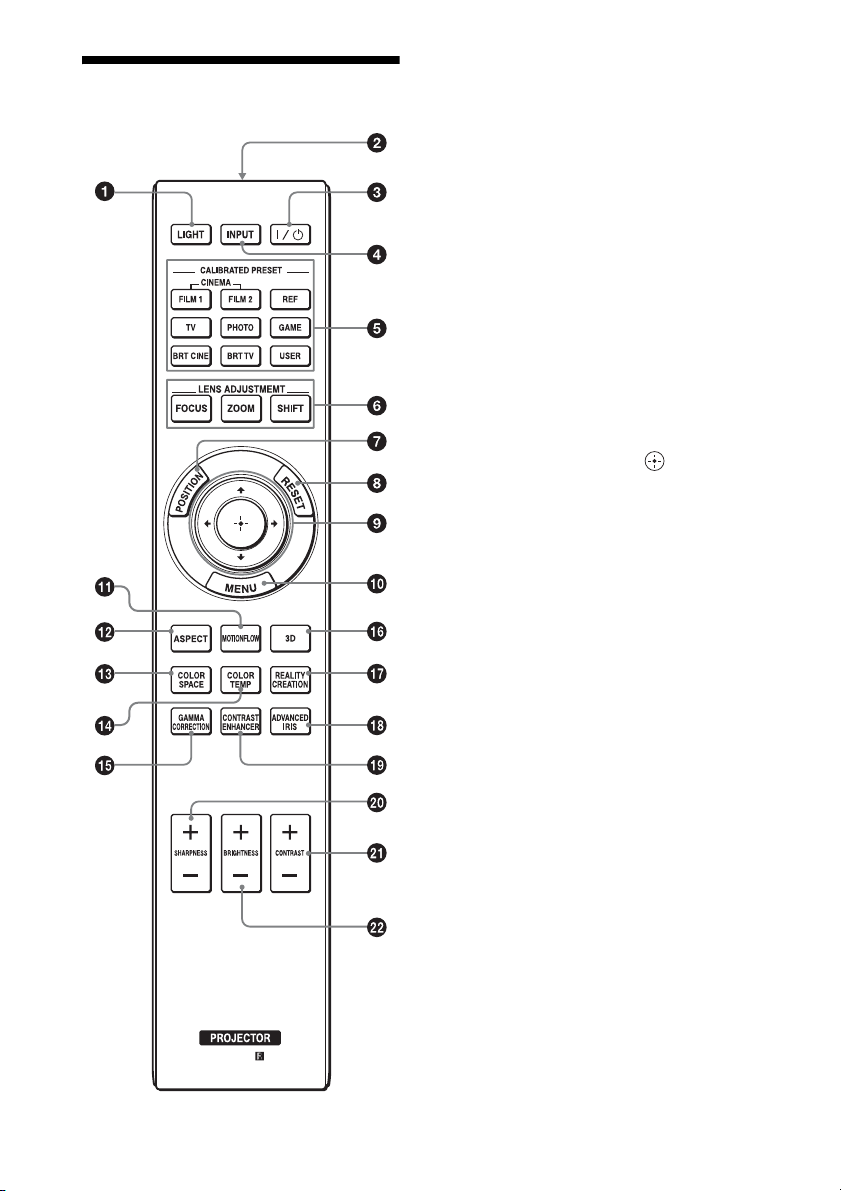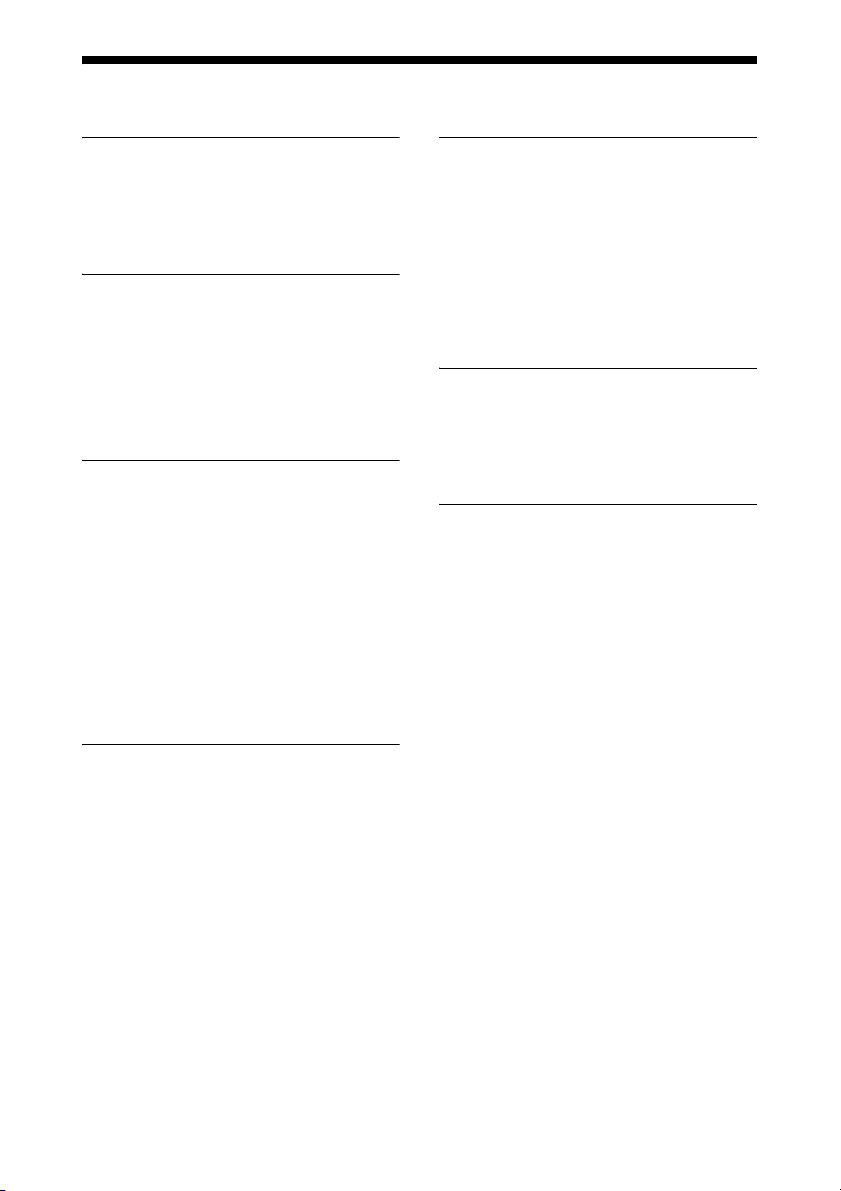
2
Table of Contents
Location of Controls
Front/Right Side ................................ 4
Rear/Left Side/Bottom ...................... 5
Remote Control ................................. 6
Connections and
Preparations
Installing the Unit .............................. 7
Adjusting the Picture Position ........... 8
Connecting to Video Equipment or a
Computer ...................................... 13
Projecting
Projecting the Picture ...................... 15
Turning Off the Power ............... 15
Watching 3D Video Images ............. 16
Using the 3D Glasses ................. 16
Using the Picture Position ............... 17
Selecting the Aspect Ratio According to
the Video Signal ........................... 19
Selecting the Picture Viewing
Mode ............................................ 22
Using the Menus
Operation through the Menus .......... 23
Picture Menu ................................... 25
Advanced Picture Menu .................. 31
Screen Menu .................................... 32
Setup Menu ...................................... 34
Function Menu ................................ 36
Items Locked by Settings
Lock ........................................ 38
Installation Menu ............................. 39
Information Menu ............................ 42
About the Preset Memory .......... 42
Using Network Features
Displaying the Control Window of the
Unit with a Web Browser .............43
Operating the Control Window ........44
Switching the Page .....................44
Setting the Access Limitation ....44
Confirming the Information
Regarding the Unit ..................45
Error Handling
Troubleshooting ...............................46
Warning Indicators ...........................49
Message Lists ...................................50
Others
Updating the Software .....................51
About HDR (high dynamic range) ... 51
About the x.v.Color ..........................51
About the simulated 3D feature .......51
Replacing the Lamp .........................52
Cleaning ...........................................55
Specifications ...................................56
Preset Signals .............................57
Input Signals and Adjustable/
Setting Items ...........................59
Compatible 3D Signals ...............60
3D Signals and Adjustable/Setting
Items ........................................60
Aspect Mode ..............................62
Motionflow .................................63
Storage Conditions of Adjustable/
Setting Items ...........................63
Projection Distance and Lens Shift
Range ............................................65
Dimensions ......................................69
NOTICES AND LICENSES
FOR SOFTWARE USED IN THIS
PRODUCT ....................................72