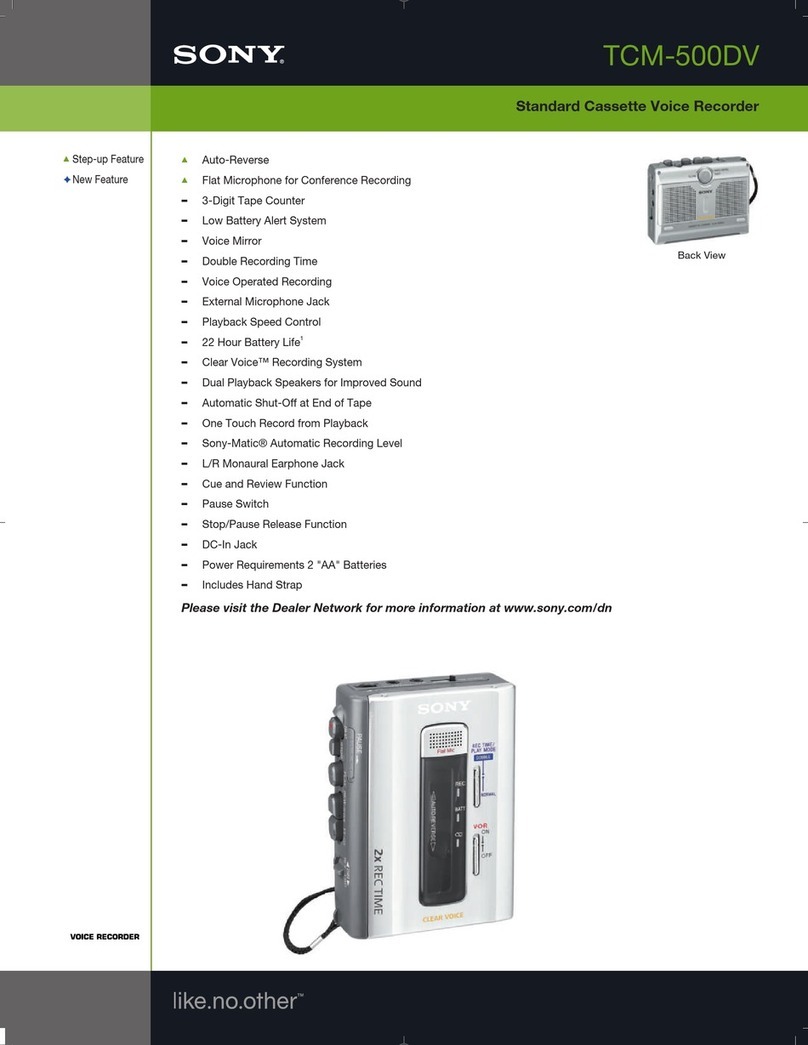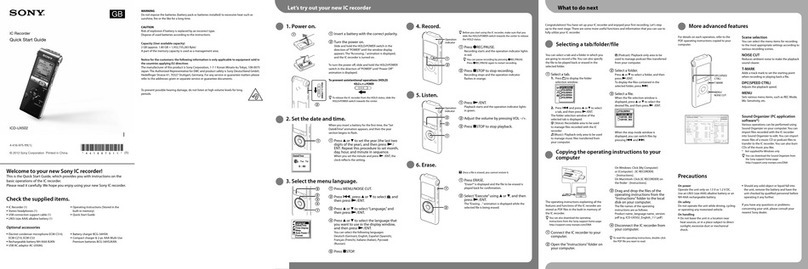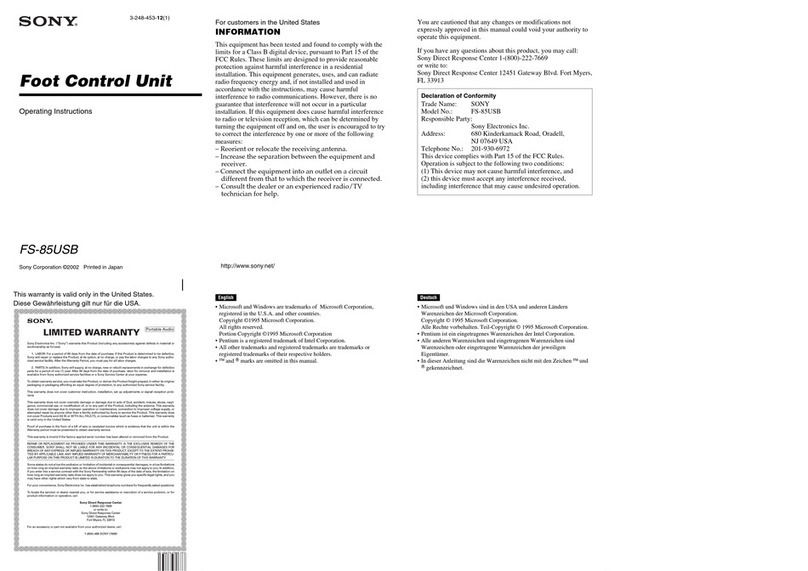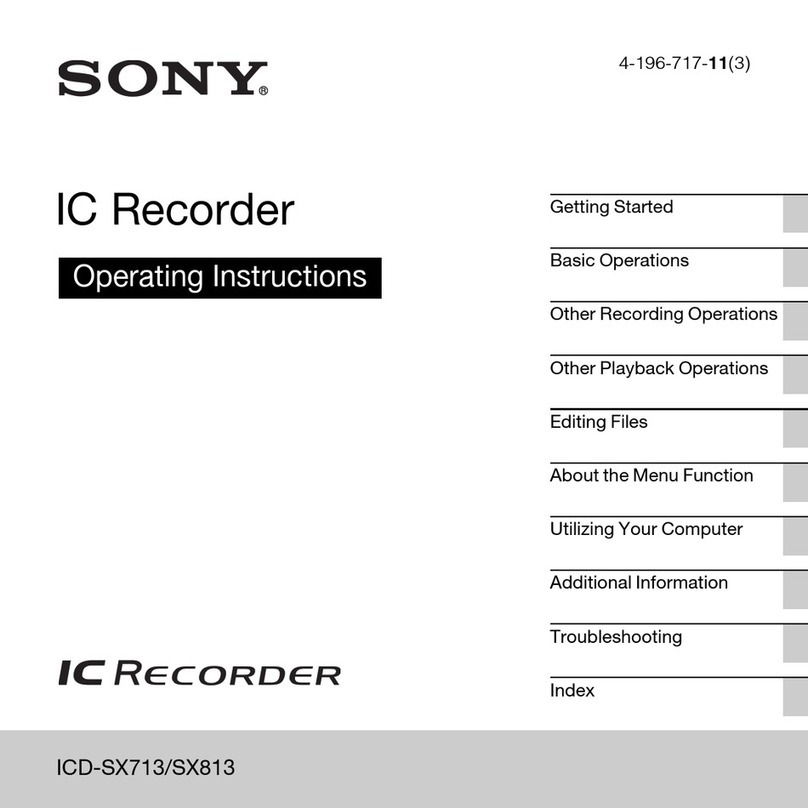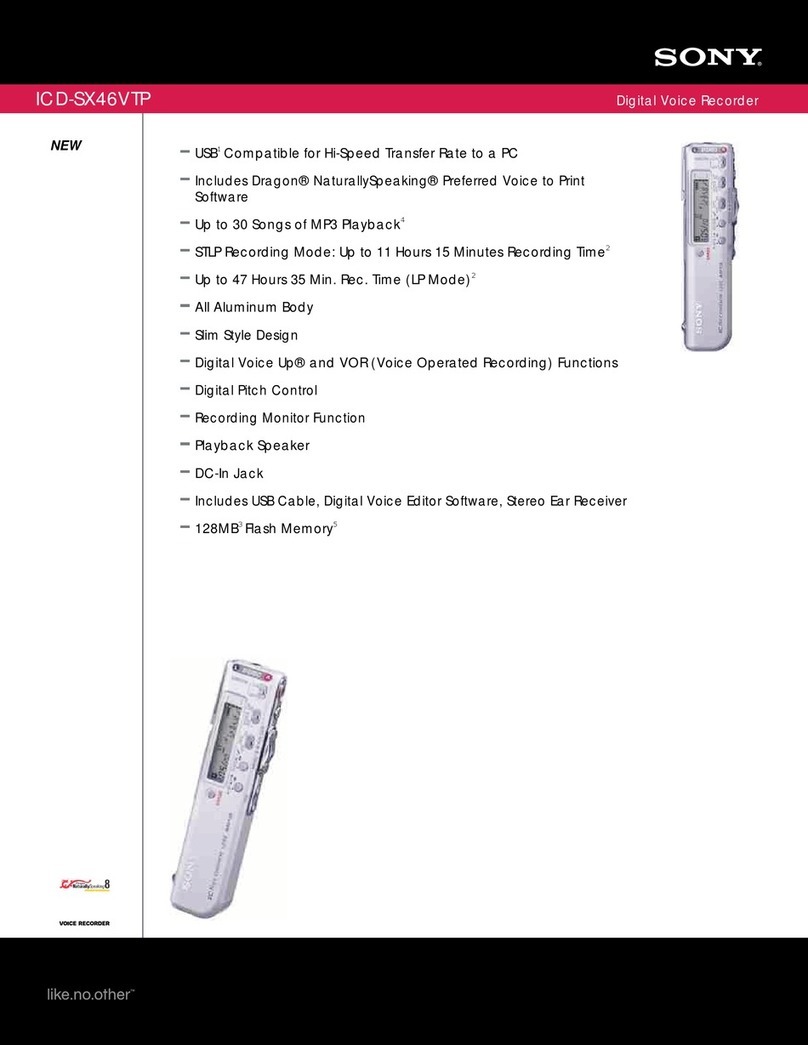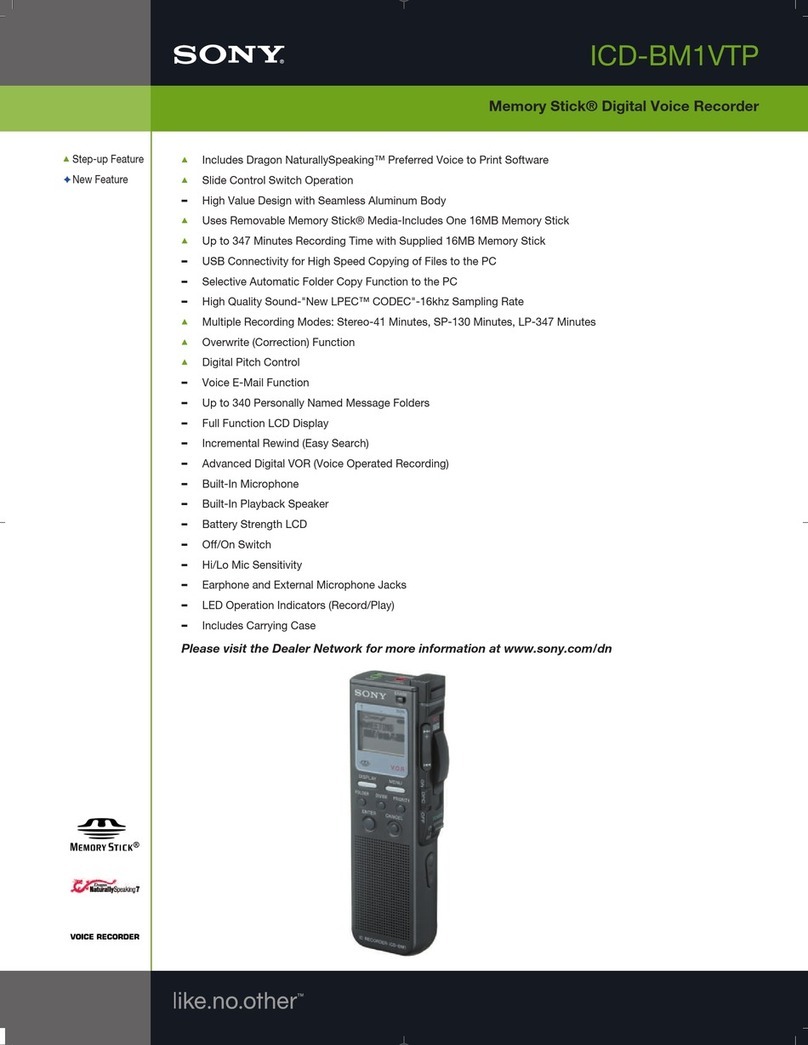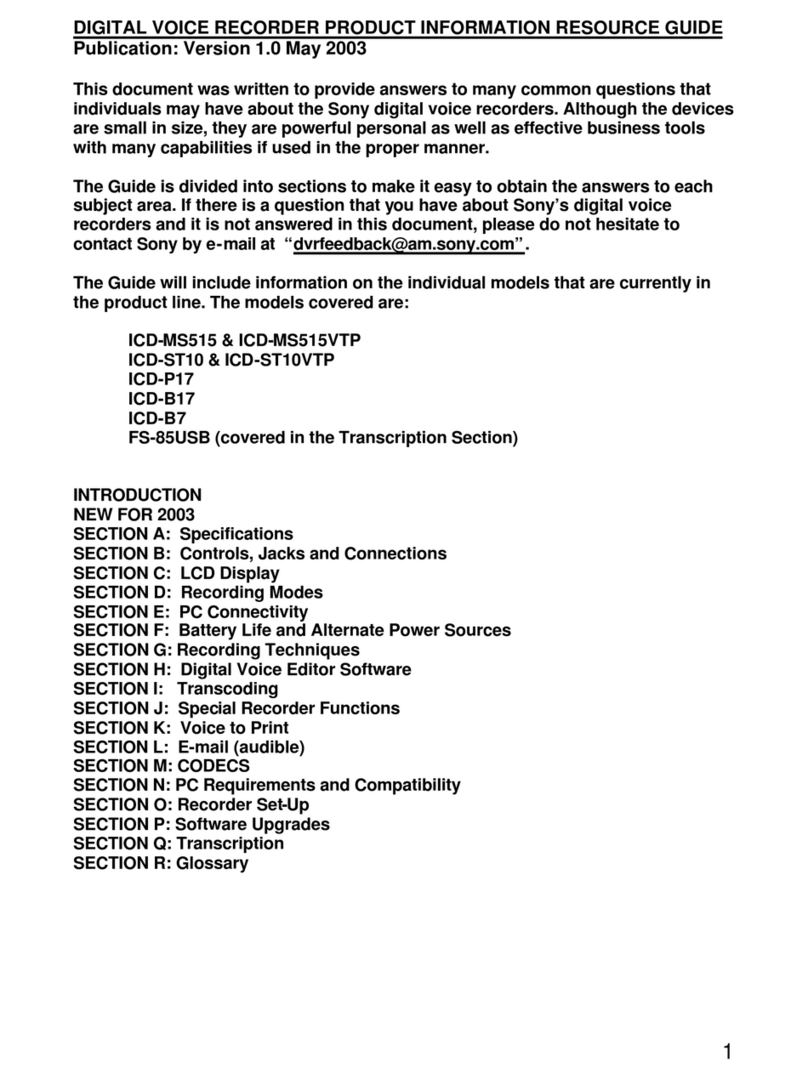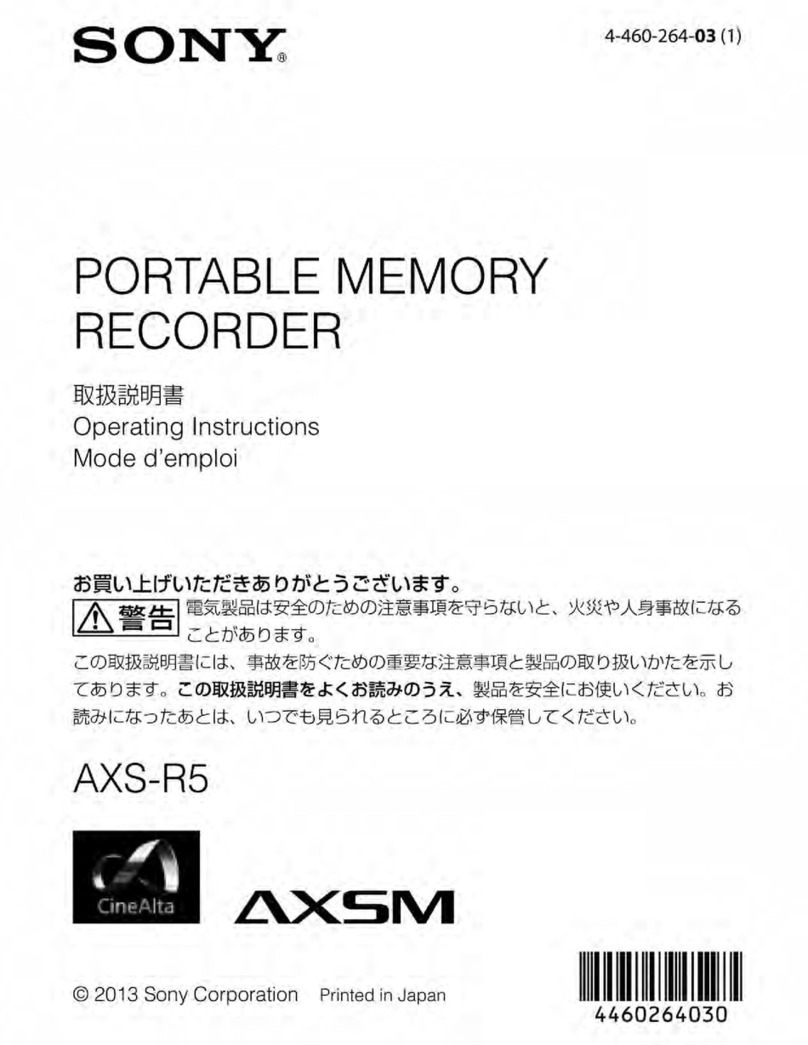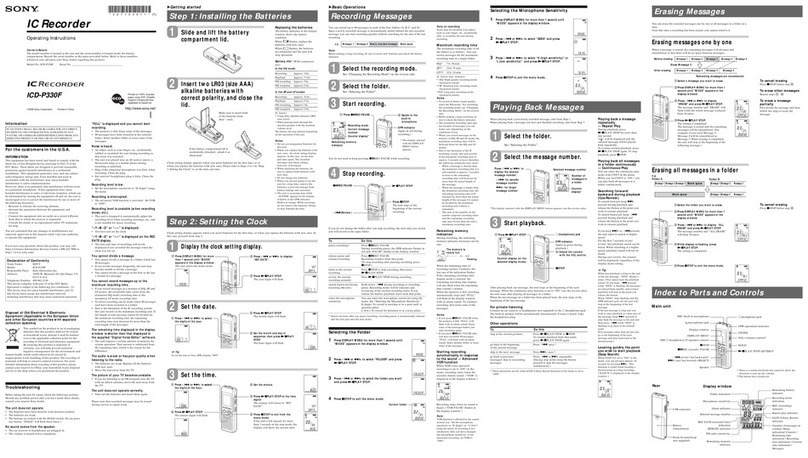6
ICD-BM1/BM1PRO
Basic Operations
15
GB
Recording as a New Message
You canadd a recording asanew messageafter the last messagein the folder.
Beforeyou start recording in step 3on the
previous page,pressNEW FILE.
“NEW FILE” will bedisplayed.
Then slide the control key to RECto start a new
recording asthe last messagein the folder.
Adding an Overwrite Recording
When you start recording at a point in the middle of arecorded message,
you add an overwrite recording after the selected point.
Locatethe point where you want to start recording
(page21)and then slide the control key to REC.
“ADD REC” will bedisplayed and you canadd an
overwrite recording to the current message.
Tips
•You canselectthe overwrite recording mode using the menu (page41).
• The overwrite recording will be added in the same recording mode as the
original message, regardless of the current recording mode setting.
Note
Playback after the overwrite recording startsfrom the beginning of the message.
Playback after astop startsfrom the point where you stopped playback.
Continued
Message 1 Message 2 Message 3
Message 1 Message 2 Message 3
Starts recording at any point by pressing NEW FILE.
Blank space
Recordedafter the last messageasa new message
Message 4
Thedeleted part of Message2
Added overwrite recording in Message2
Message 4
Message 4
Start recording at a point in the middle of a recorded message
Message 2 Message 3
Message 3
Message 2
16
GB
Recording Messages (continued)
Using Convenient Functions while Recording
Reviewing the recording
Slide the control key to B.SPACE. You cansearchbackwards while
listening to fast playback sound. After you slide the control key to PLAY,
playback startsfrom that point. You can add an overwrite recording from
that point.
Monitoring the recording
When recording, you can connectan ear receiver supplied or not supplied
to the i(headphones) jack and monitor the recording from the connected
ear receiver.You can adjust the volume withVOL +/–, but the recording
level is fixed.
Note
If you turn up the volume excessivelyor place the earreceiver nearthe
microphone while monitoring recording, the microphone may pick up the
sound from the ear receiver, causing acoustic feedback (howling sound).
Starting recording automatically in response to the sound
— Advanced VOR function
Slide the VOR (voice operated
recording) switch to ON during stop or
recording mode.
Setthe control key to REC. Recording
startswhen the unit detectssound, and
“VOR” appearsin the display window.
Therecording pauseswhen no sound is
detected,and “VOR PAUSE” appears.
Notes
•Recording will not be started unless the control key is setto REC.
•VOR function is affected by the sound around you. Set the MIC SENS
(microphone sensitivity) switch according to the recording conditions. If
recording is not satisfactory after you have changedthe microphone
sensitivity, or for important recording, setthe VOR switch to OFF.
Basic Operations
17
GB
Selecting the microphone sensitivity
Slide the MIC SENS(microphone
sensitivity) switch during stop or
recording mode according to the
recording conditions:
•CONF(H) (high): To record a small
sound at a conference or in a quiet and/
or spaciousplace.
•DICT(L) (low): To record for dictation.
Using the memory remain indication
During recording, the remaining memory indicator decreasesone by one.
When the remaining recording time reaches5minutes, the remaining
memory indication flashes.
When the remaining time reaches1 minute, the remaining time indication
will flash in the display window regardless of the display mode (page 26).
When the memory is full, recording automatically stopsand “NO
MEMORY SPACE” will be displayed with an alarm sound. Pleaseslide
the control key to STOP.
To continue recording, erasesomeof the messages(page28)or replacethe
“Memory Stick”.
Note
When you setthe BEEP(page51)to OFF, an alarm sound (beep)doesnot
sound.
Memory indicator flashes.
Remain time indication flashes.
18
GB
Recording with an External Microphone
or Other Equipment
You canrecord sound of an external microphone or other equipment (tape
recorder, MiniDisc player, or etc.)with the IC recorder. Depending on the
device you use,connectthe IC recorder asfollows. For available
accessories,consult with your nearestSonydealer.
Recording with an External Stereo Microphone
Connect an external stereomicrophone to the MIC (microphone) jack. You
canenjoy the stereorecording by using a stereomicrophone.
When you connect an external microphone, the built-in microphone is
automatically cut off. When a plug in power type microphone is
connected,power is automatically supplied to the microphone from the IC
recorder.
1
Recommendedtypes of microphones
You canusethe ECM-DS70PSony electretcondensermicrophone (not
supplied).
Note
Before you start the stereo recording with an external stereo microphone, set
MODE to ST in the menu (page 50).
Stereo microphone
mini-plug (stereo)