Sonytec Y MP3 Soul 100 User manual
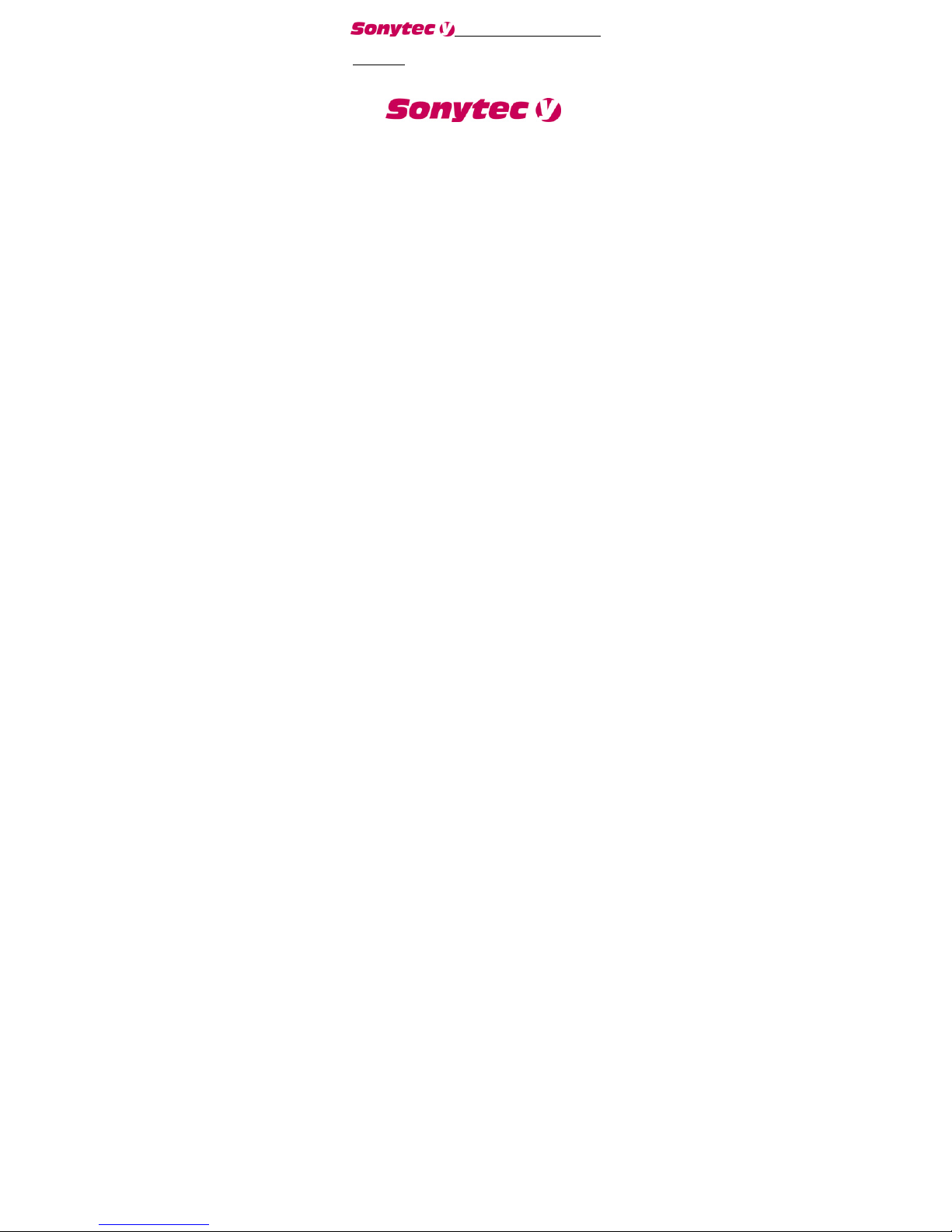
www.sonytec.com 1
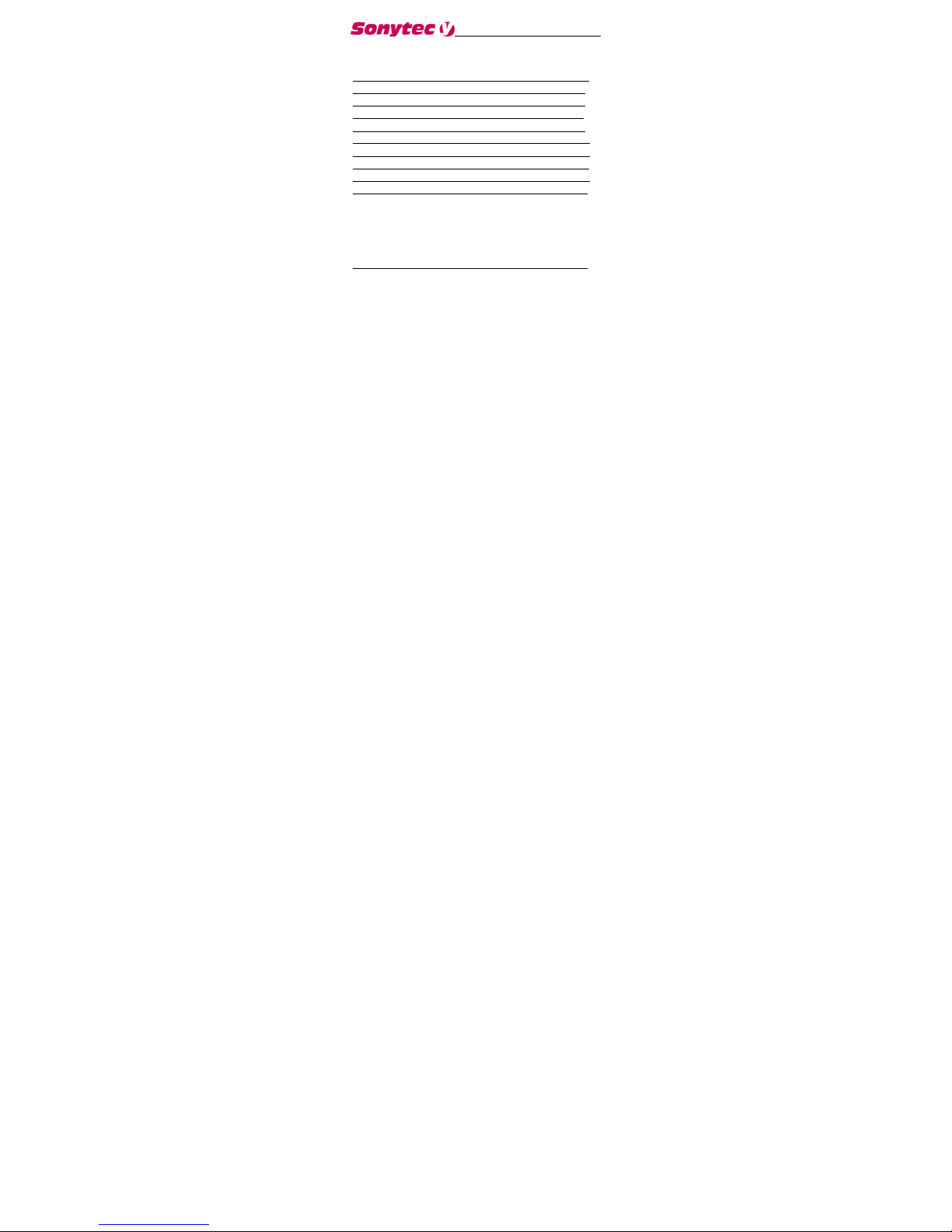
www.sonytec.com 2
Subject
Operational Notes ........………...…….….............3
Player overview ..............................……............5
Accessories .....................................……...........7
LCD .................................................……...........8
Turning the power on/off .................……...........9
Playing MP3 music ..........................……......... 10
Use menu under the playing mode ....…...........12
Voice Recording Function ...................……......14
The menu under Voice Recording mode .….....17
Exit the voice recording mode ...............….......19
Setting EQ (Equalizer).......................................20
Setting Repeat mode.........................................21
Setting LCD contrast.........................................27
Setting Auto Off time.........................................29
Setting voice recording Parameter ...................30
To Delete files .....................................……......32
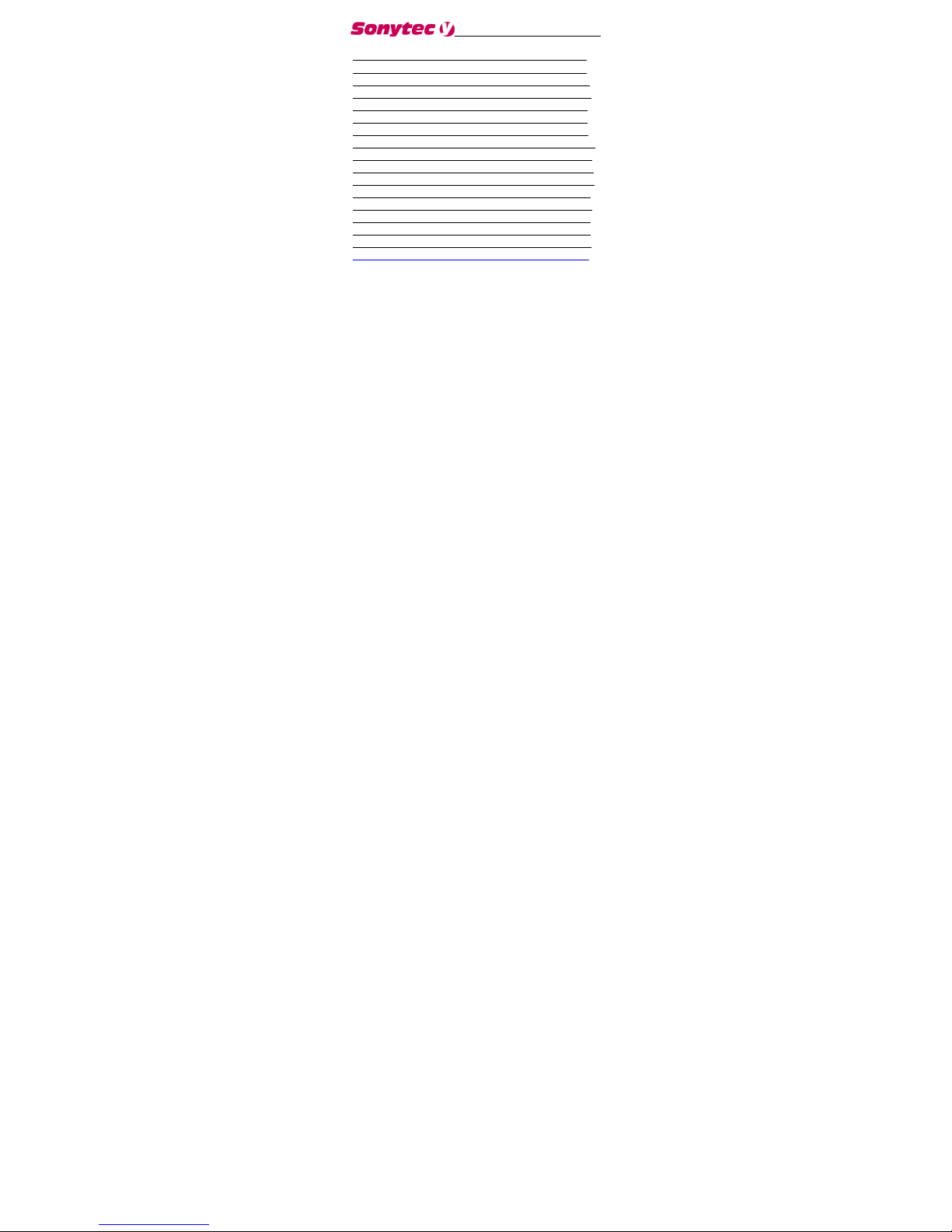
www.sonytec.com 3
Examine memory Information(Memory Info).....21
EQ (Equalizer) ....................................…..........22
Repeat mode ......................................…..........24
The Backlight ......................................…….......27
Examine the utilization of the internal memory .29
USB Connection .......................................…....30
System Requirements .................................….31
Installation of Manager Software .................….32
How to use Digital Audio Management System .33
Sending files to Digital Audio ......................…...34
Sending files from Digital Audio to PC .........…..37
Formatting the memory of Digital Audio ......…...39
To Delete files ........................................……....41
To refresh USB connection ....................……....43
Internal Memory Display .........................……...44
Pre-listen ................................................……....45
Trouble Diagnosis ................................…..........47
Technical Spec .....................................…….....56

www.sonytec.com 4
Operational Notes
If the Mp3 player will not be operated for a
prolonged period, remove the batteries to avoid
possible damage caused by electrical leakage.
The Mp3 player should be kept in areas free
from extreme temperature changes, moisture
and dust.
Set the HOLD switch to the release position
before operation.
Do not drop the player, which probably
cause battery fall off or damage its surface.
Battery Status (Time unit: hour)
Battery Digital Audio
Alkaline battery
Size AAA×1 12
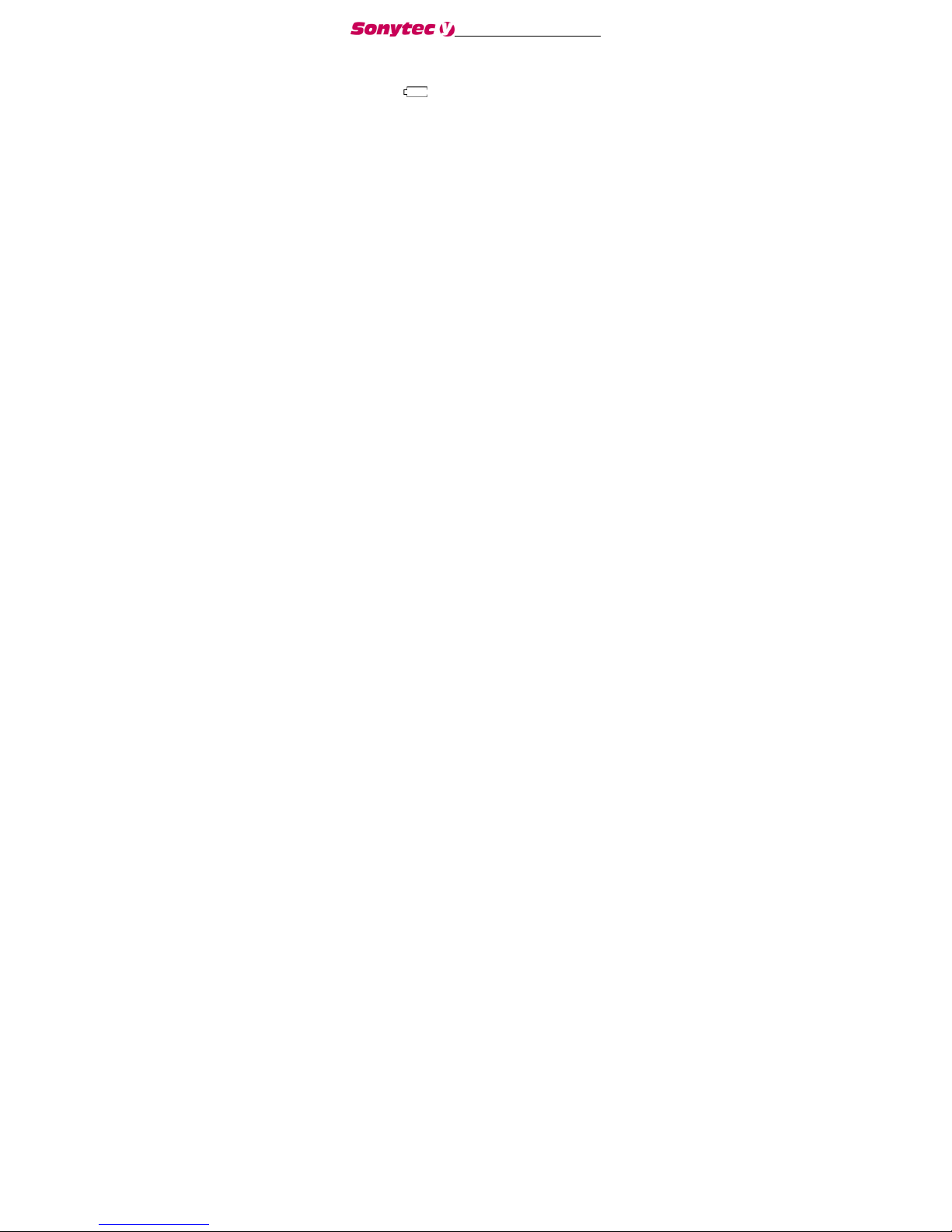
www.sonytec.com 5
*Battery life may vary with different using
condition, manufacturer and manufacture date.
*Please change the battery under following
conditions:
Indicator appears and display the
“Low Battery” then shut down.
All buttons make no response and are not
workable even after the battery is taken out and
reinstalled.
Note:
To avoid static electricity, please If possible,
avoid operating the player in extremely dry
environment.
If the player stops running under proper
operation, please reset it by taking out battery
.
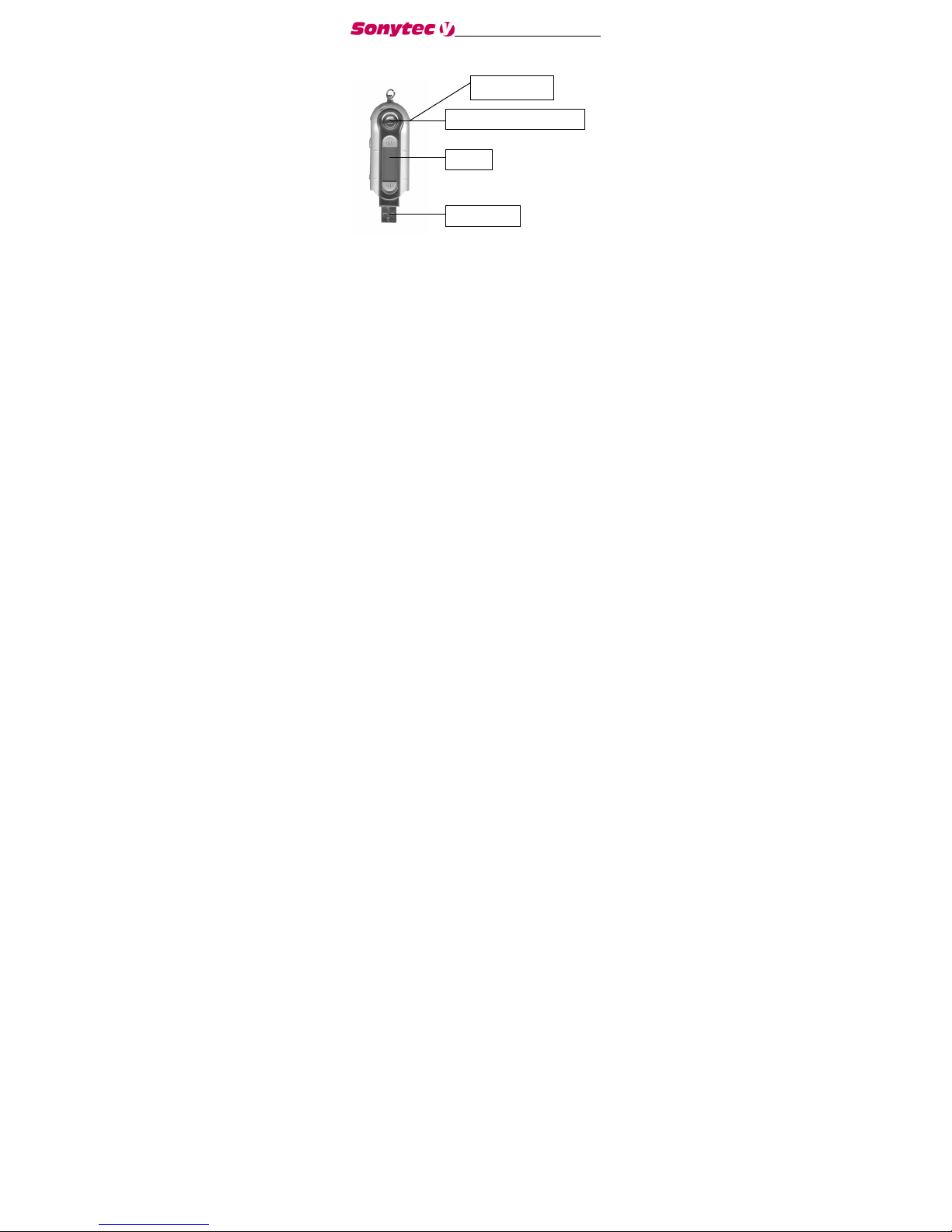
www.sonytec.com 6
Player overview
Front
Play/pause (stop)/power
LCD
USB port
FF/Mode/Rew
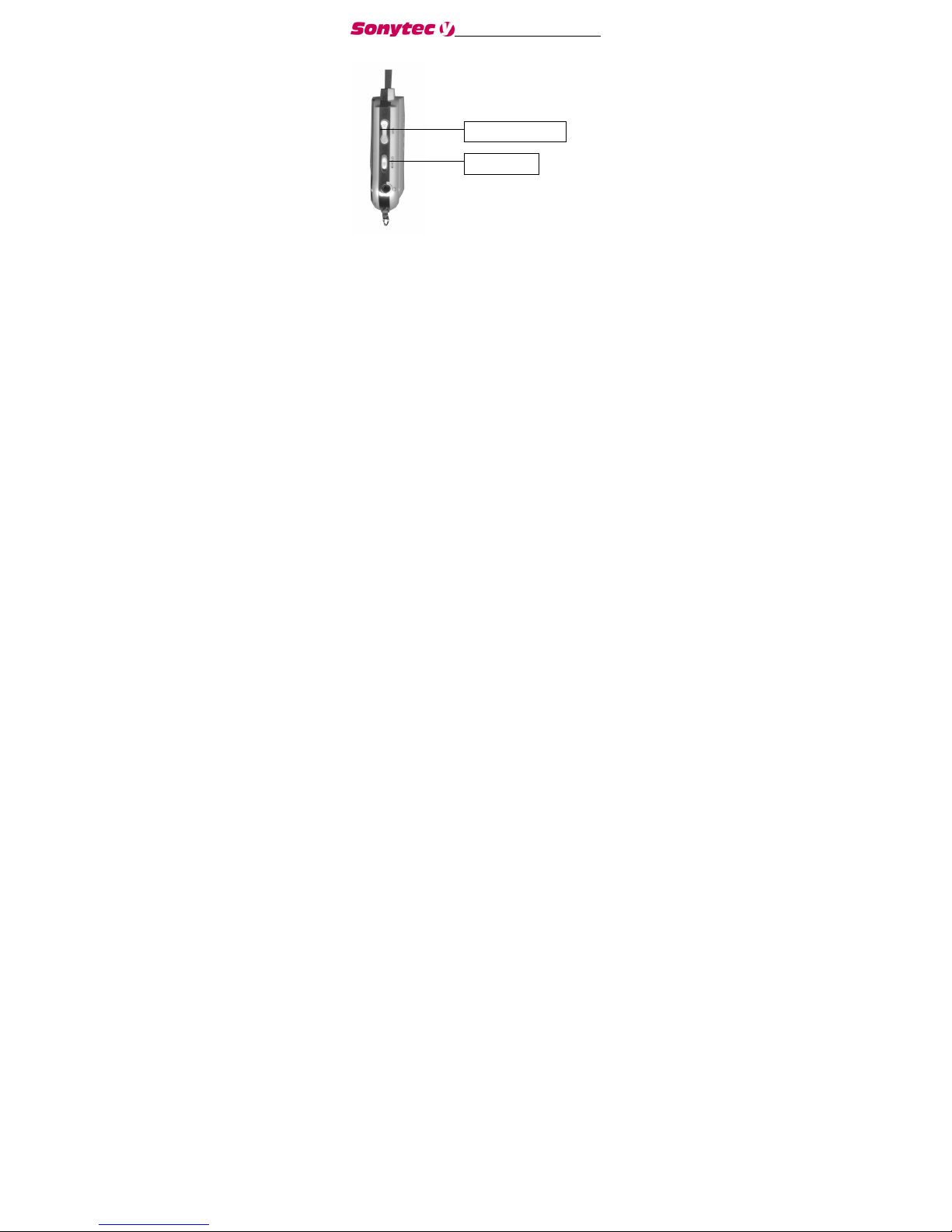
www.sonytec.com 7
Side face
Volume+/Volume-
Hold button

www.sonytec.com 8
Accessories
Installation CD USB Cable
Stereo Phone
Manual/
Maintenance Certificate
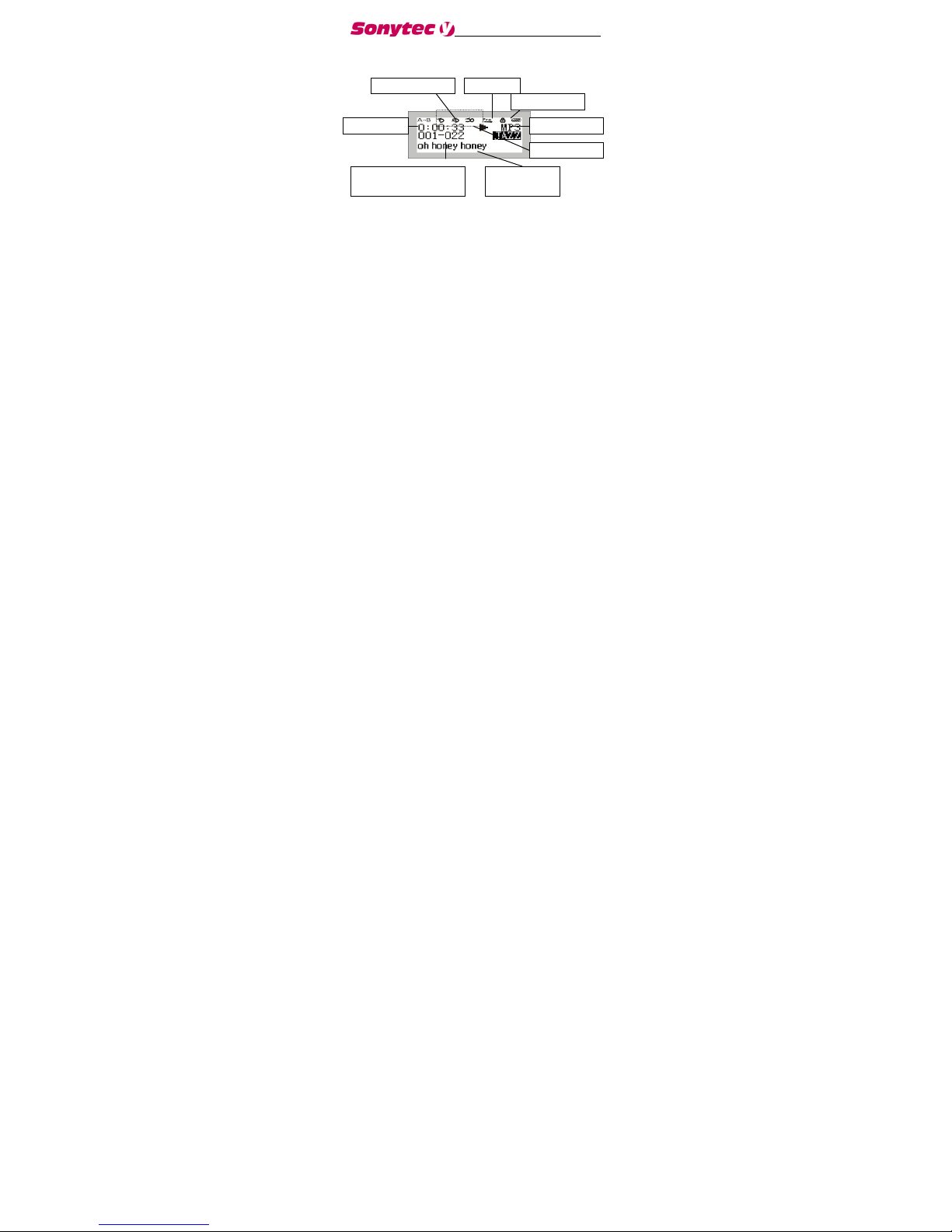
www.sonytec.com 9
AAA Battery
LCD
Repeat modes include Repeat, Repeat All,
Random,
Preview and Normal (Normal mode isn’t illustrated
in the figure.)
Equalizer modes include Jazz, Classic, Rock, Pop
Play repeat mode
Hold icon
Battery indicator
Type of the song
Current situation
Playback time indicator
Play
Song Number
Playback time
the song ID3 tag or
file name
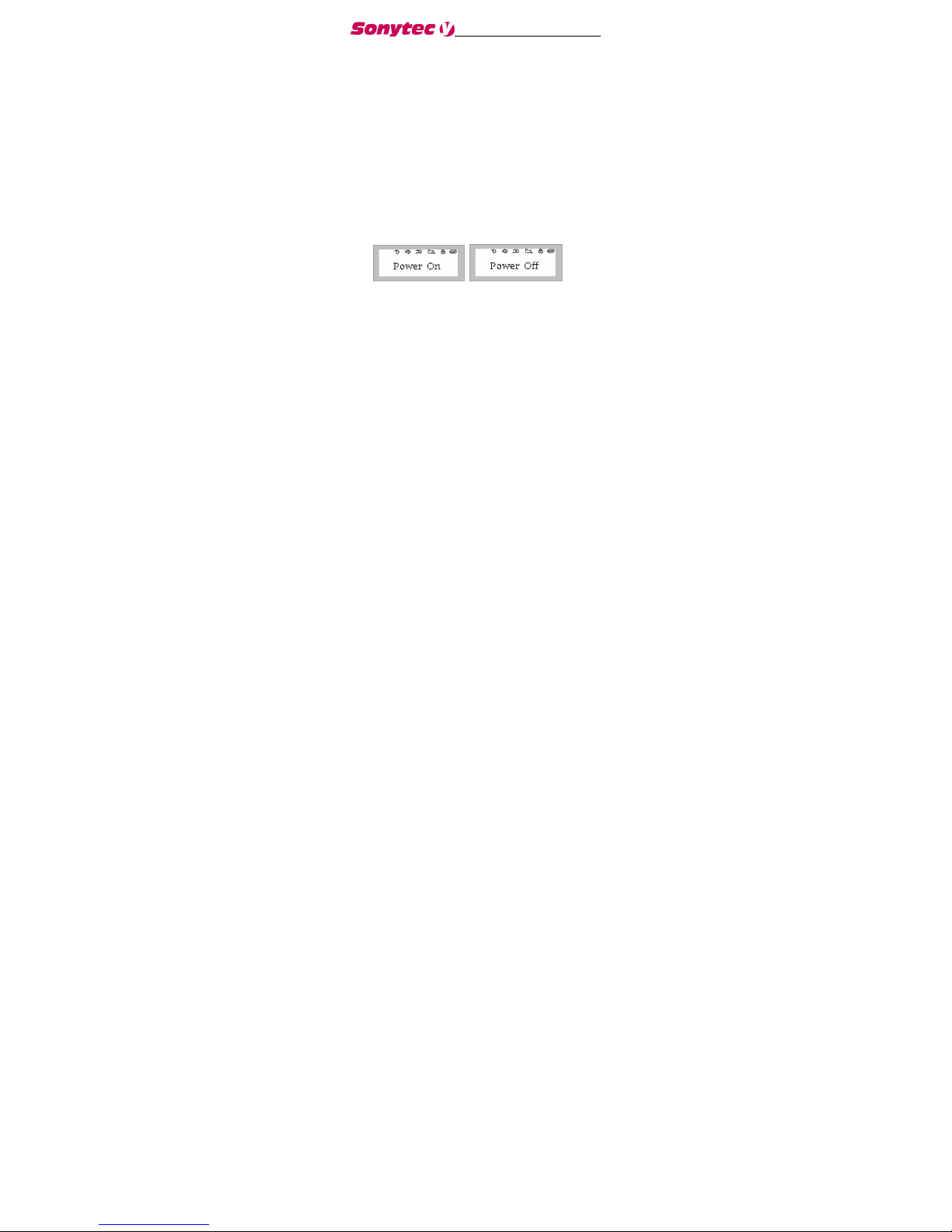
www.sonytec.com 10
and Normal
Turning the power on/off
The power will be turned on when PLAY/STOP
button is pressed momentarily. In 2 seconds, a
glorious picture with blue backlight appears. The
backlight will be turned on by user setting and will
last different seconds if some button is pressed; if
not, the backlight will be automatically turned down
after user setting seconds.
Pressing PLAY/STOP button for more than
3 seconds until “Power OFF” appears on the
screen, then it’s safe to turn the power off.
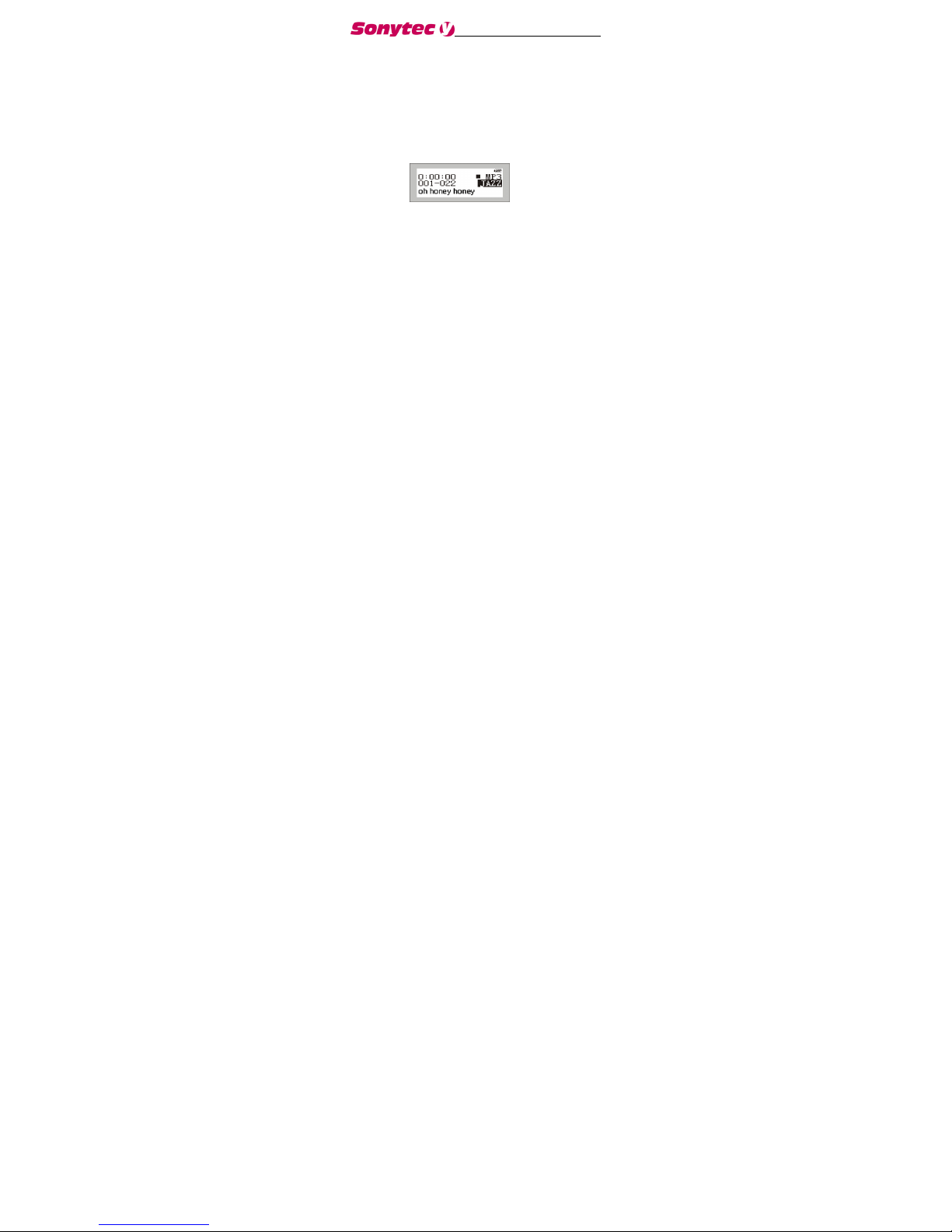
www.sonytec.com 11
Playing MP3 music
1. Turning on the power by pressing PLAY/
STOP button momentarily, you could see the
following interfaces: the 03-33 means there
are 33 songs in the Digital Audio and it’s the
third.
2. When you press PLAY/STOP button again,
the current track will be played as shown
above. The top left corner is the playback
time indicator.
3. If you want to select previous/next piece,
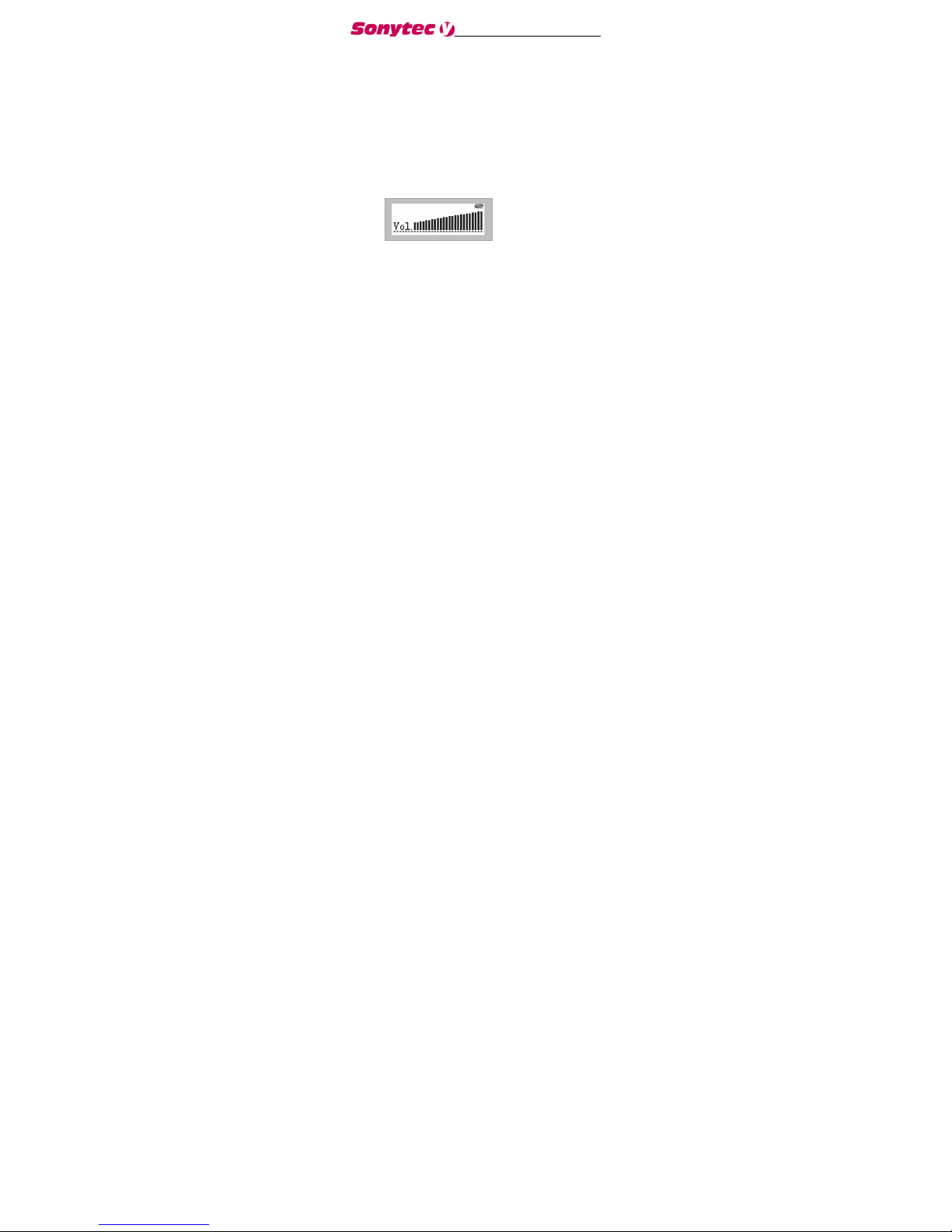
www.sonytec.com 12
turn the rolling wheel up and down to get the
track. The music will stop if you press PLAY/
STOP.
4. By pressing the PLAY/STOP button for 3
seconds, you could turn the power off.
5. By pressing VOL+/VOL- button, you could
control the volume under either PLAY or
PAUSE status. The volume steps (see
illustration) will increase or decrease when
the VOL+/VOL- button is pressed
correspondingly. There are 32 volume steps
and the volume level ranges from 0 to 31.
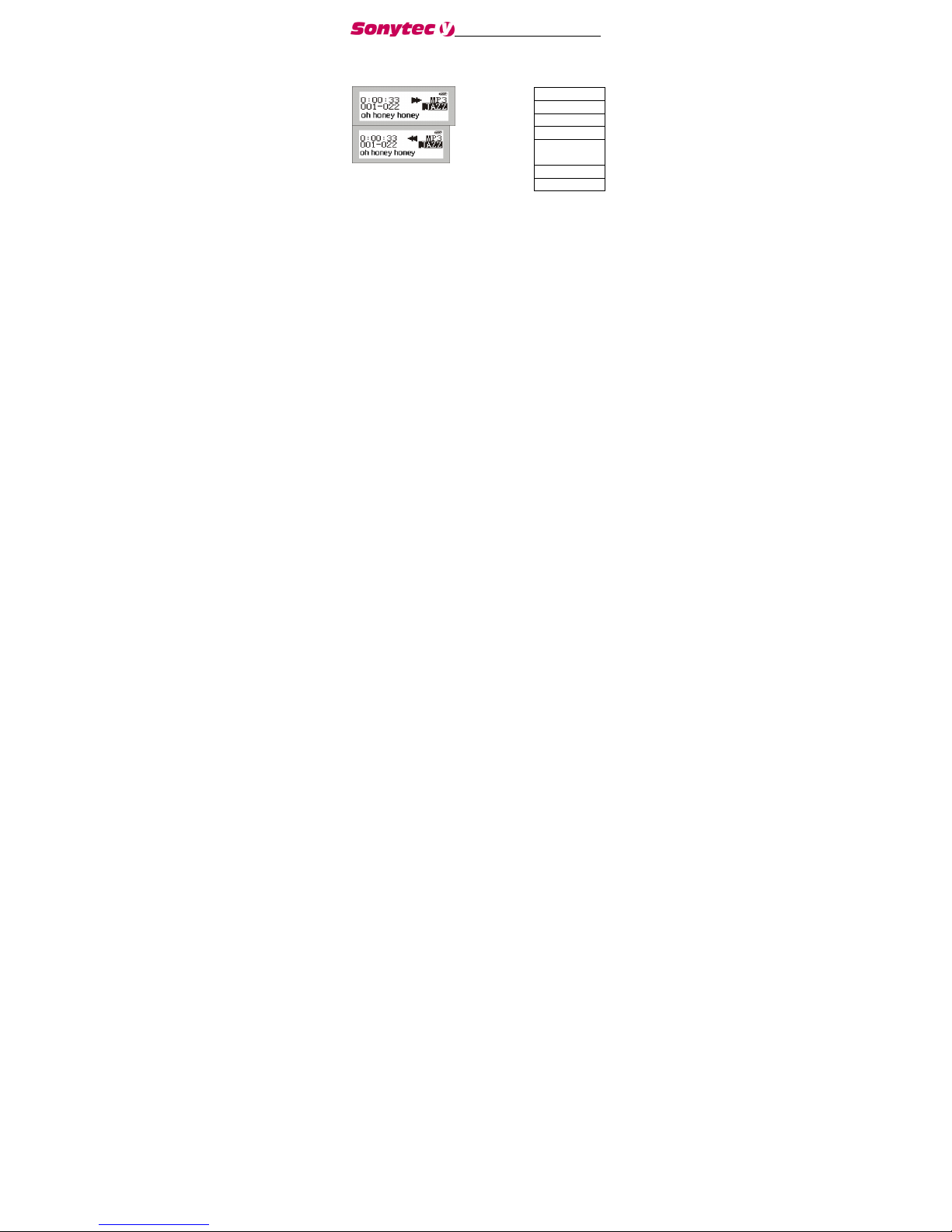
www.sonytec.com 13
when you play music, you can make the
playing forward speed 3 times, backward speed 3
times by long press the FF/REW key . Just as
below.
Caution
The battery status iondicator may
flicker while MP3 is playing, which
results from battery supply vibration while different
power is consumed.
Music
Voice
Settings
Delete
Memory
Info
Record
Return
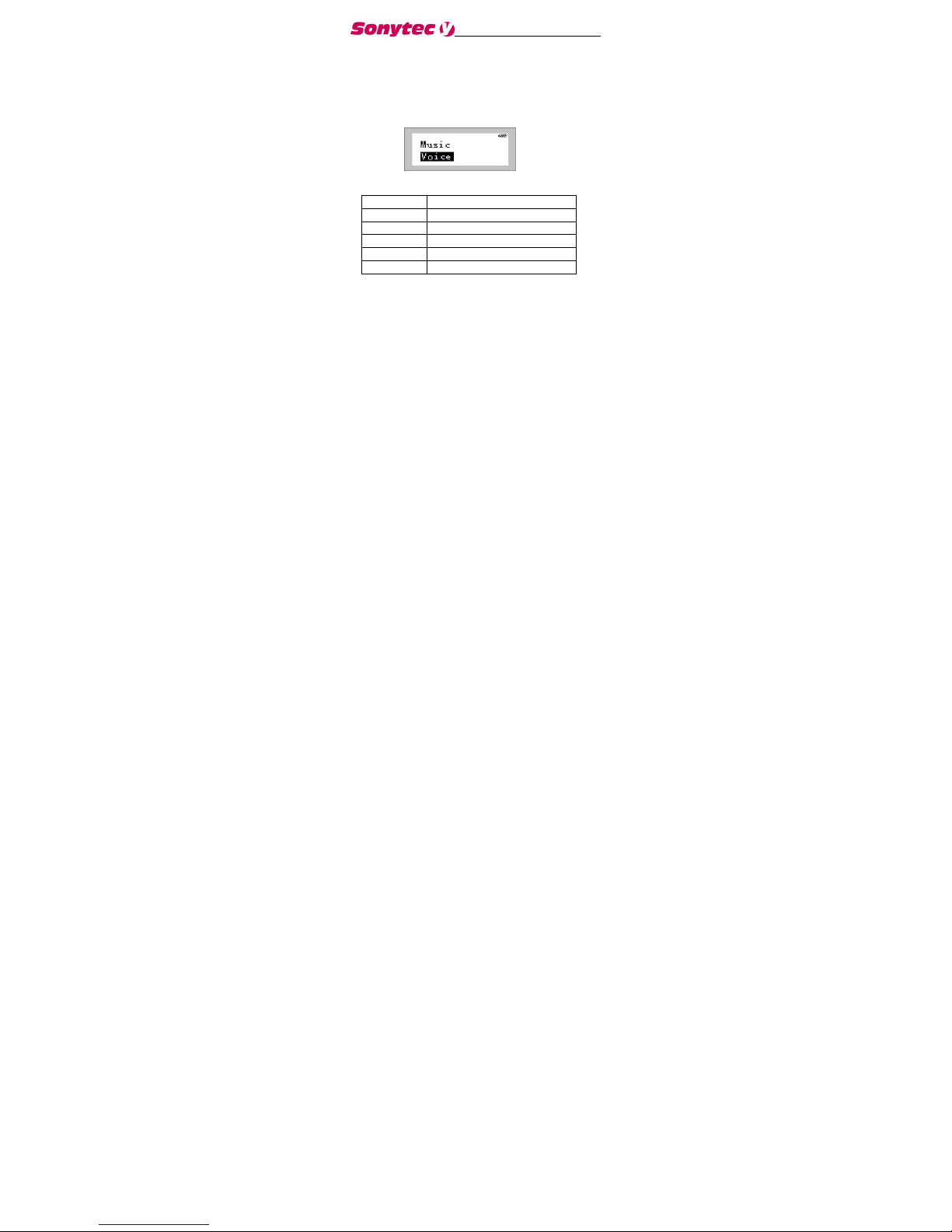
www.sonytec.com 14
Use menu under the playing mode
1. Press PLAY/STOP to turn on the Digital Audio
2. Press the Menu button (in the middle of the
rolling wheel). So you can see the function
menu of the Digital Audio as following:
REC Enter into record operation
EQ Equalizer mode
Repeat Repeat mode
Backlight Background light
Del File Delete audio files
Memory
Memory information
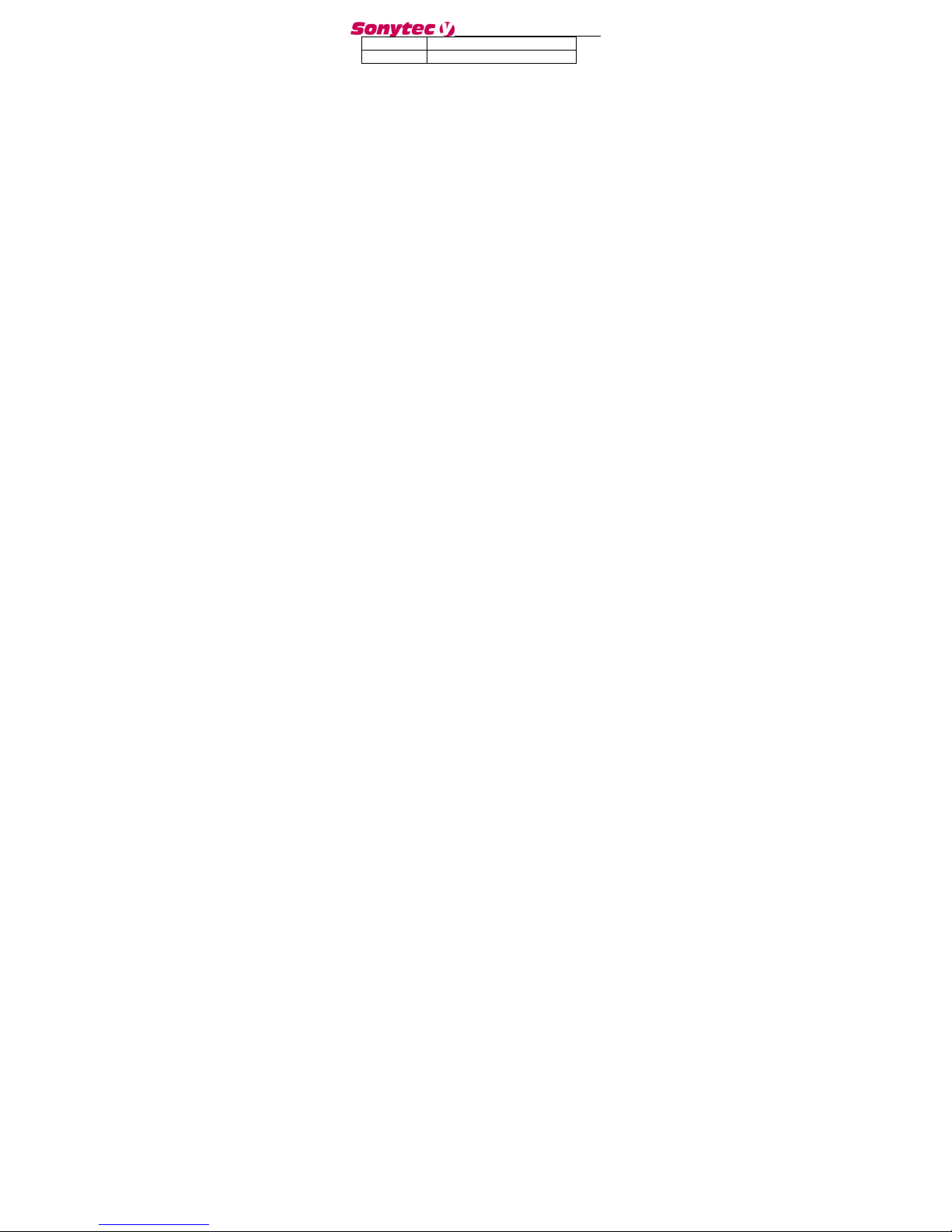
www.sonytec.com 15
Info
Return Return
All the options are listed in the below table.
You may select every item by the rolling up or
down wheel.
1. You can use Last or Next button to select
every item in the function menu and press
Mode button to enter the function.
2. When you select “Del File”, you will enter
the Delete interface. More information is to
be mentioned behind.
3. The Digital Audio would pops up a dialog
box about the capacity of the memory when
the “Memory Info” is selected. With no button
being pressed, it will return to Play interface
after 2 seconds. You can see your Digital Audio
memory as following:
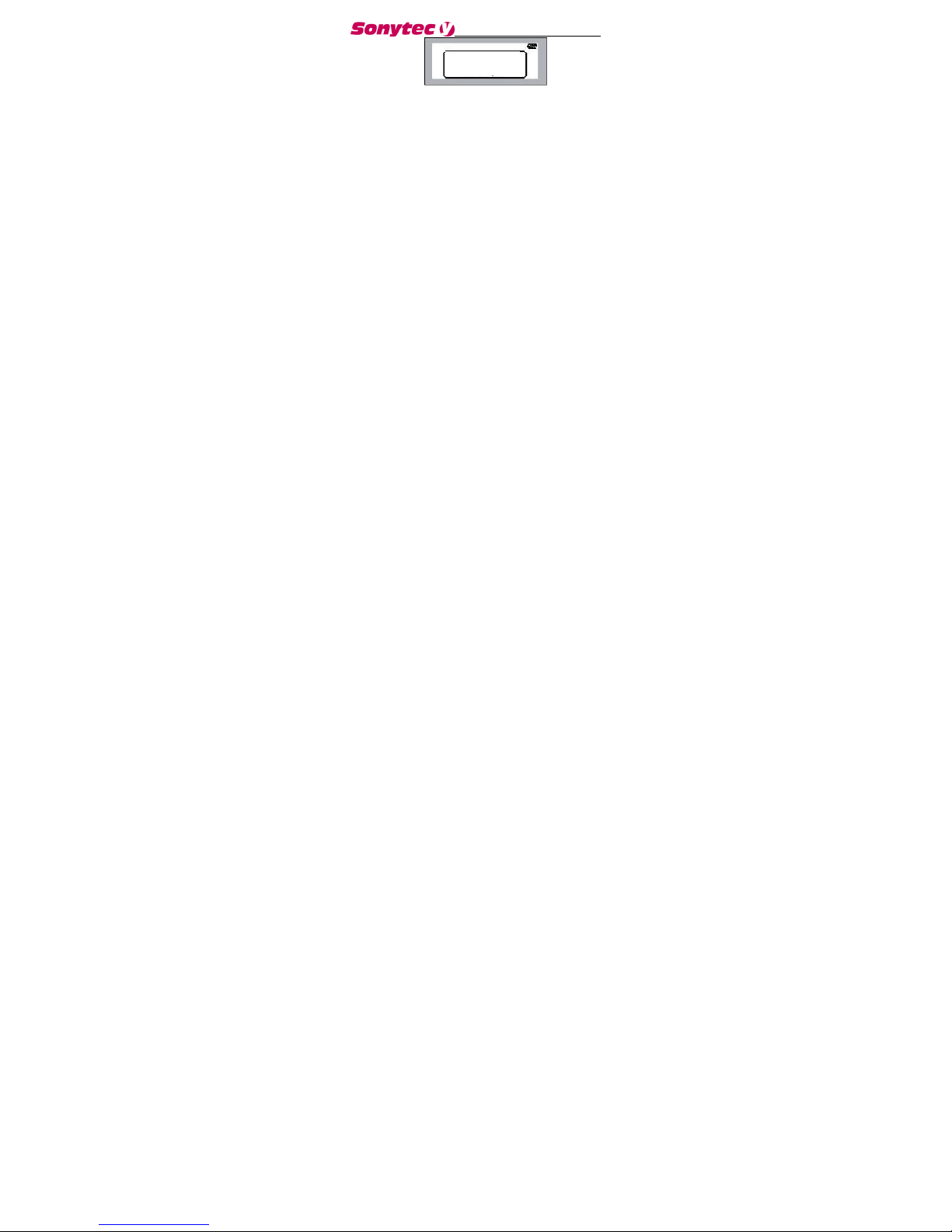
www.sonytec.com 16
The menu under Voice Recording
mode:
1. After turning on the power by pressing
Total Memory
128M Byte
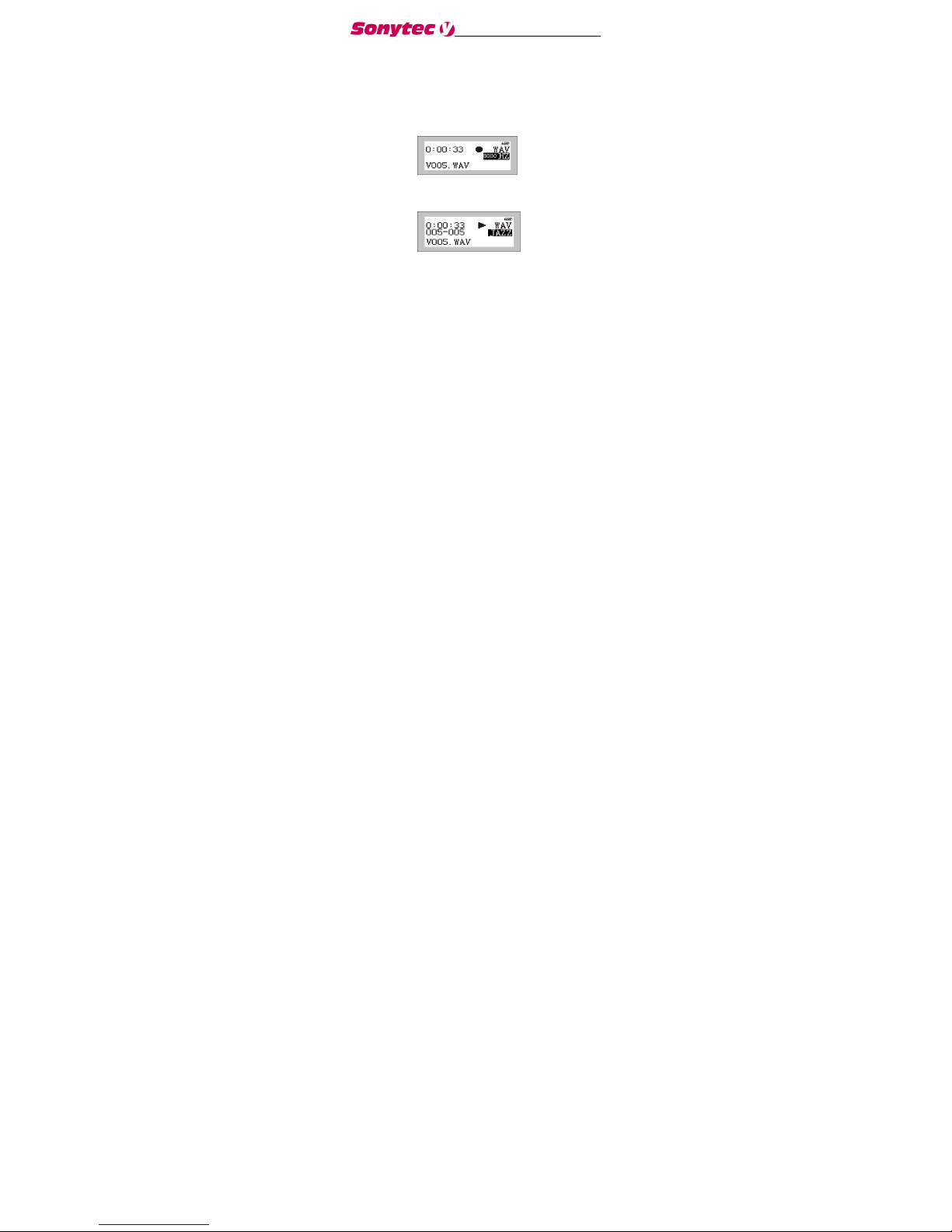
www.sonytec.com 17
PLAY/STOP button, press the Menu button (in the 1/
middle of the rolling wheel), and then you can see the
menu.
2. Select“Record”item, it will begin to record (See
illustration). (The file format is WAV file) 8000Hz show
the WAV recording sample is 8000Hz,which can set in
the Rec Sample item which is in the setting item.
Detailed setting will show later.
3. Now you can stop recording by pressing the
Play/Stop button, then it will enter the voice mode, now
you can select any voice file to play. Just as illustration.
4. Before you record file, you can change the
sampling rate at the menu, detailed information
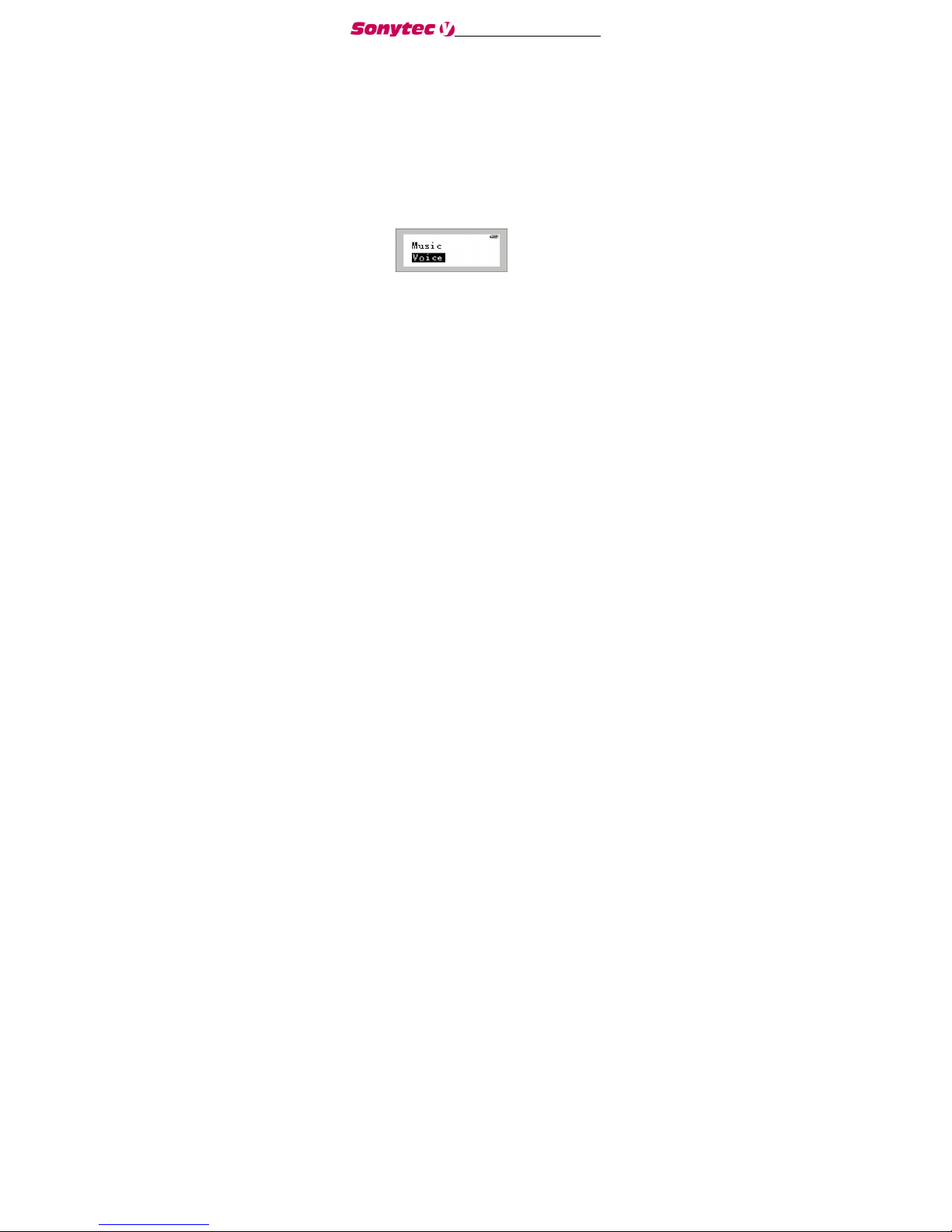
www.sonytec.com 18
you can refer to behind.
Note:
While recording, all buttons except PLAY/STOP
and Hold button are not workable .
The menu under voice mode:
You can use the function menu to operate the MP3
player under voice mode:
1.Turn on the MP3 player by pressing Play/ Stop
button.
2.Press Mode button (in the middle of rolling wheel), you
can see the menu just like Music mode, also the operation
in the voice mode is same as Music mode. You can exit
voice mode by select Music item in the menu.
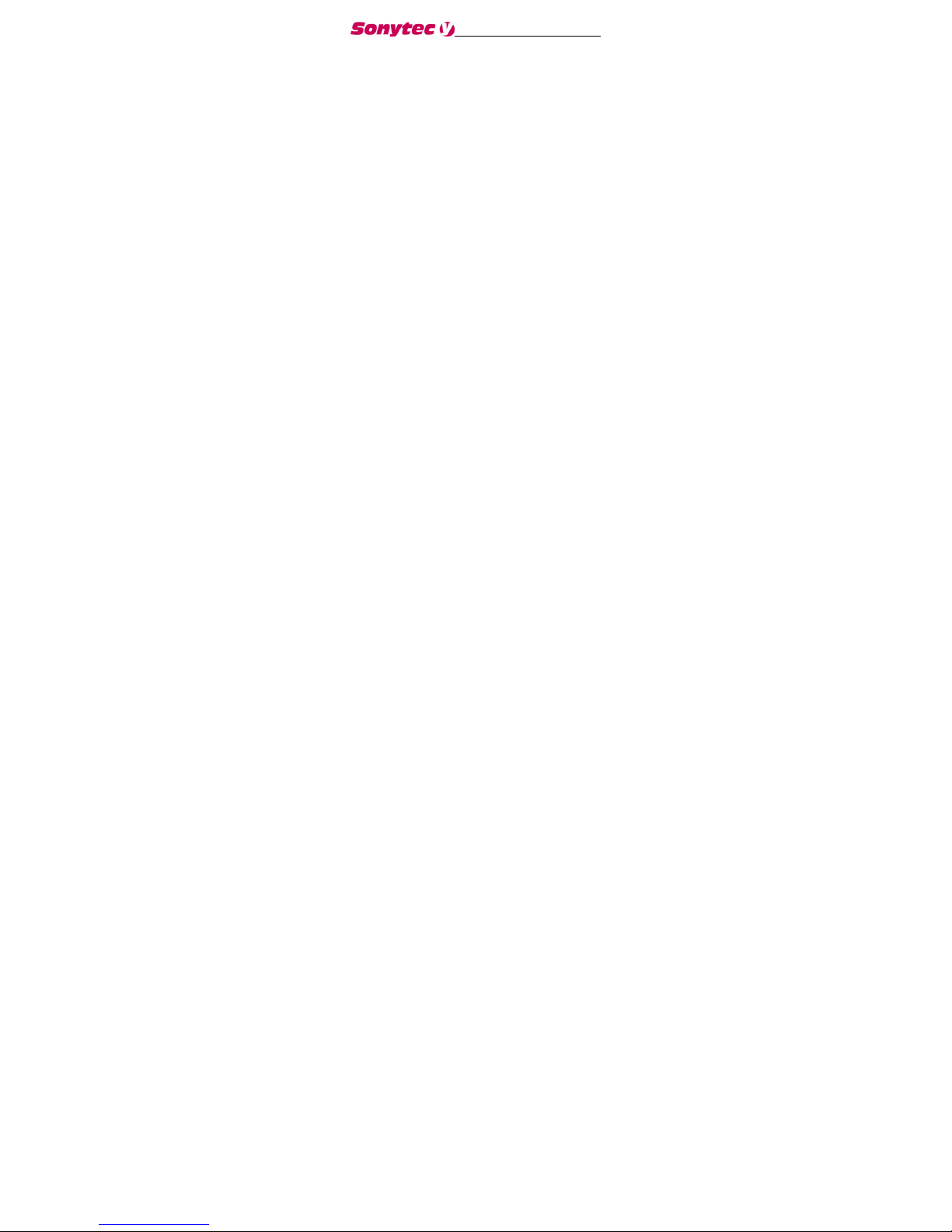
www.sonytec.com 19
To Delete files
If you want to delete the files in the Digital
Audio, you may do it by using menu. Also you
can use the presented Digital Audio Manager
Software to do so (more is to be mentioned behind).
You can delete songs in the Digital Audio by
do following acts:
1. Press Play/Stop button for a while to turn on
the Digital Audition.
2. Press Menu button (in the middle of the rolling
wheel) to get the function menu.
3. Select Del File by NEXT/LAST ( the upside/
downside of the rolling wheel) in the menu.
4. Press Mode button to confirm the selection.
Then following display will appear. The upper
row shows which tract you have selected

www.sonytec.com 20
and the bottom row shows the name of the
song.
5. Now you are allowed to select the files to be
deleted. Press Mode button (in the middle of
the rolling wheel) to pops up dialog box of
delete as illustration. In this dialog box, press
Mode button to confirm and if you will not
delete the file please press any key to return
to menu.
Table of contents

















