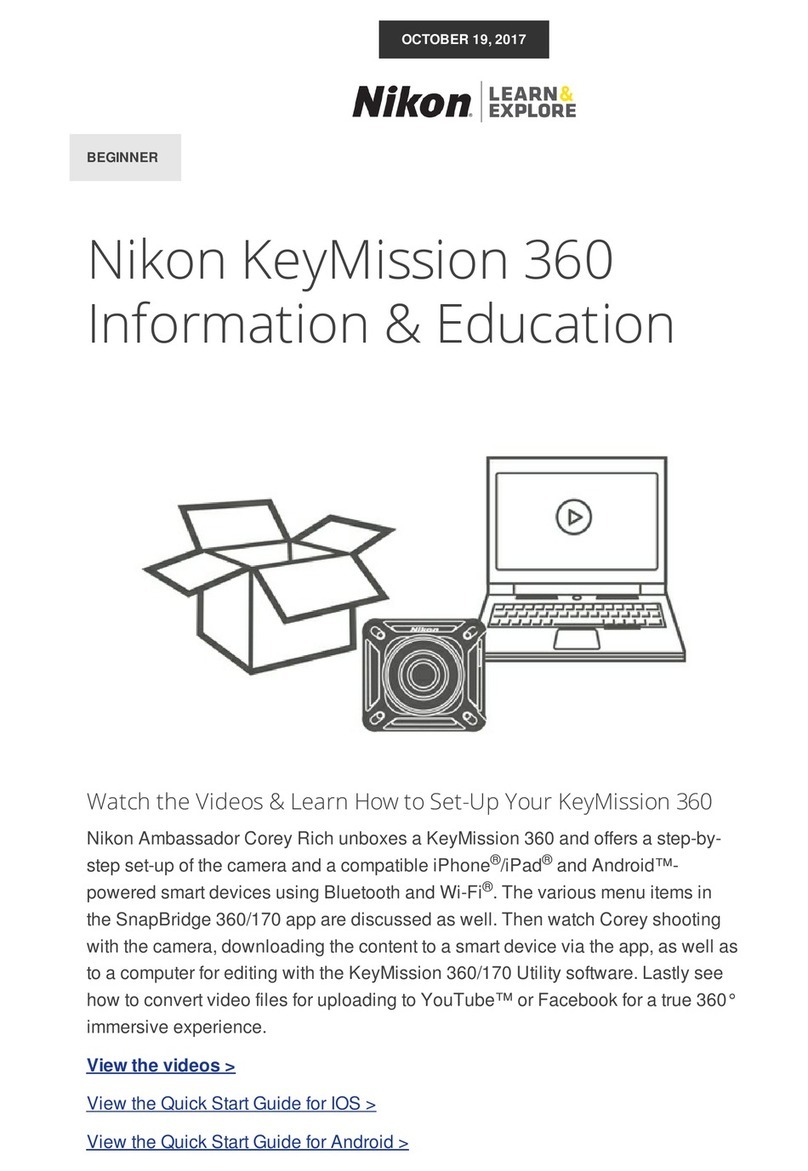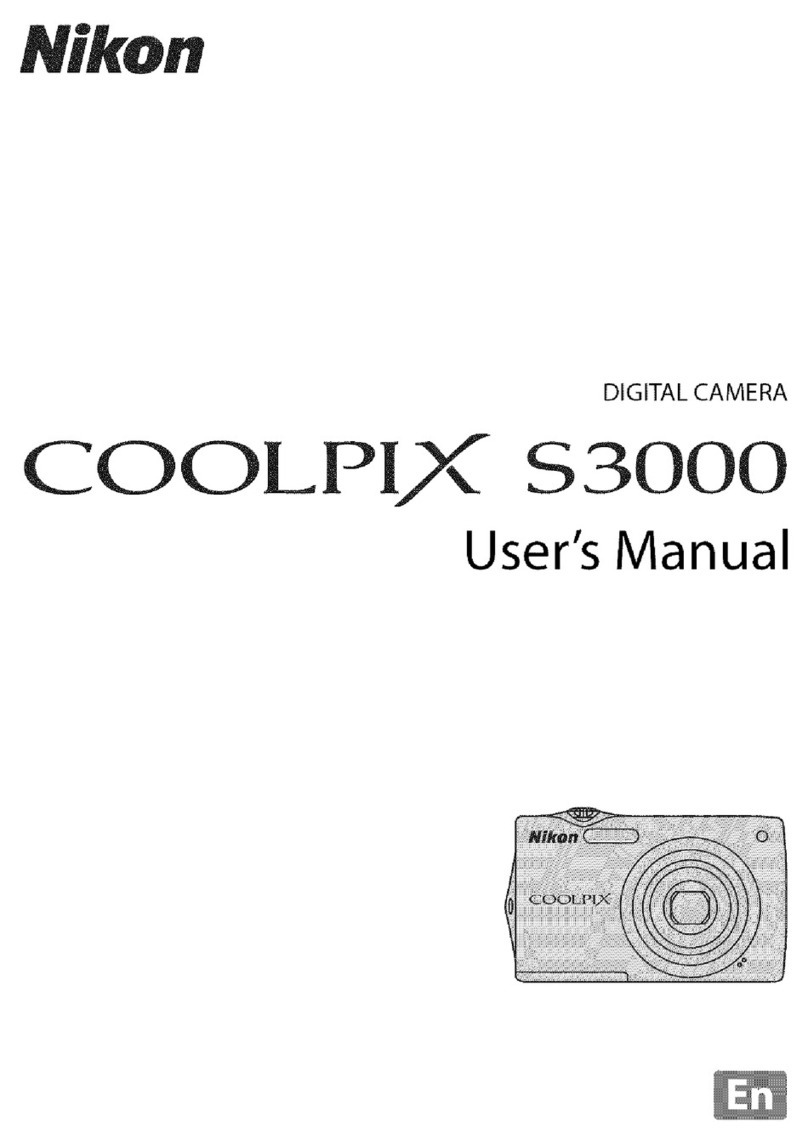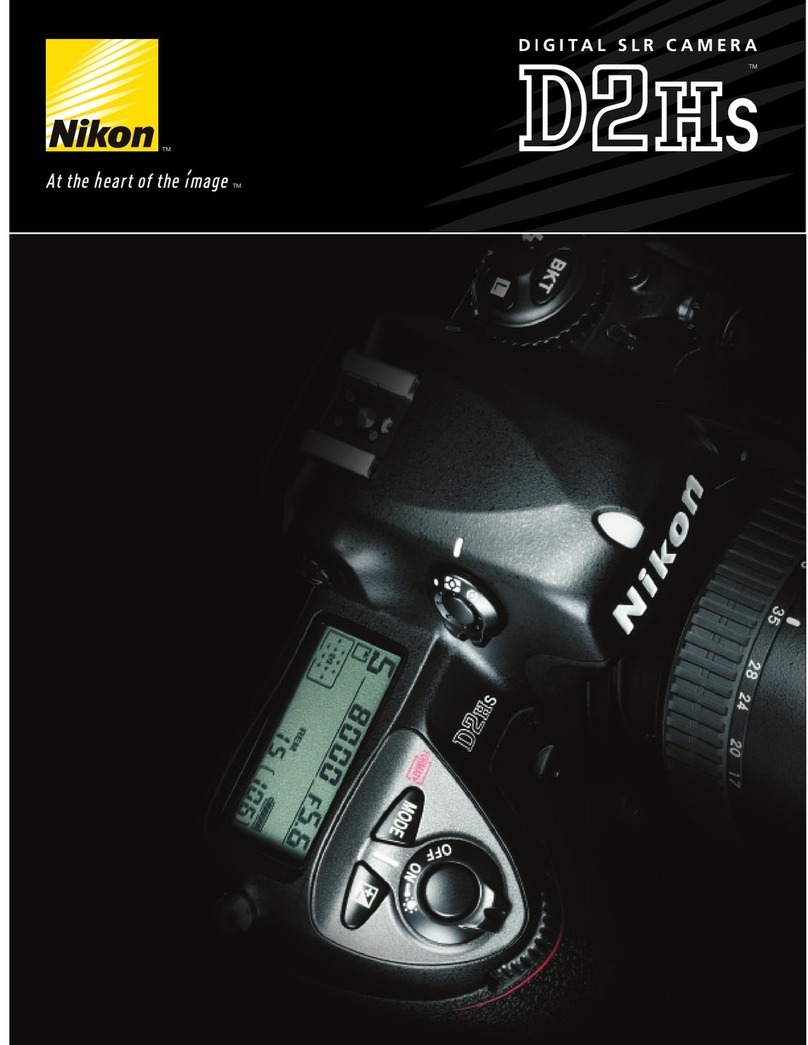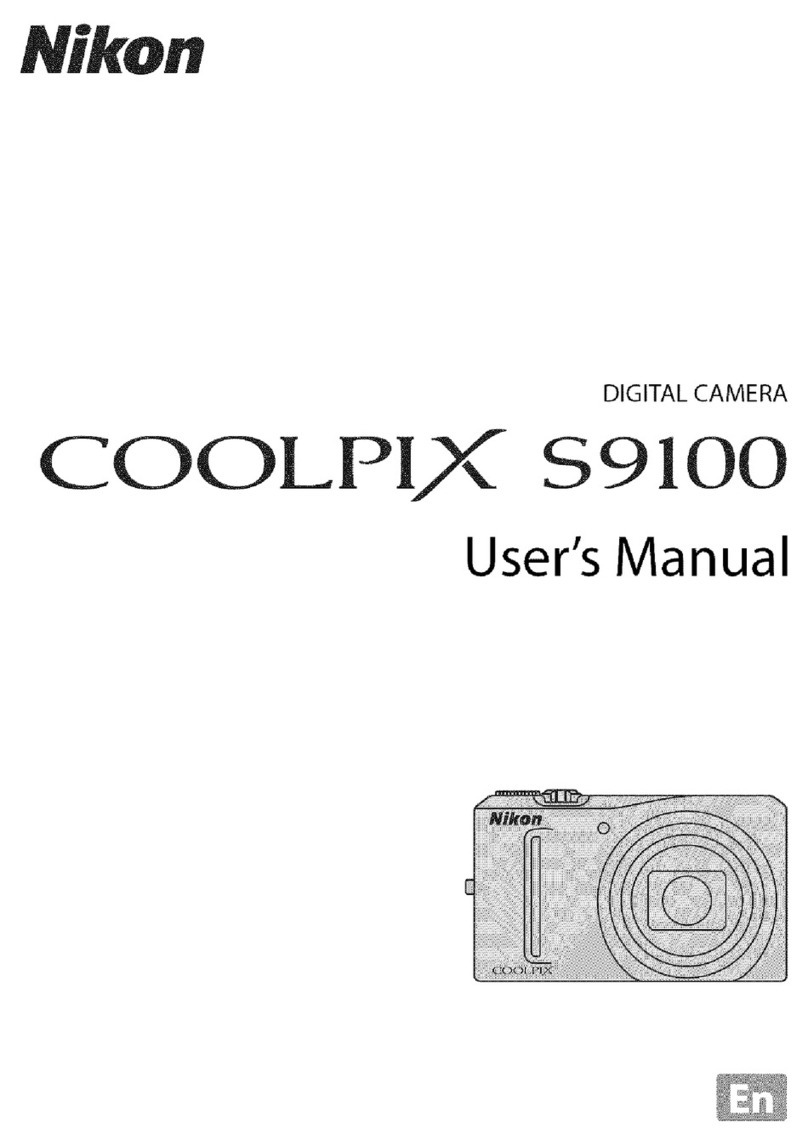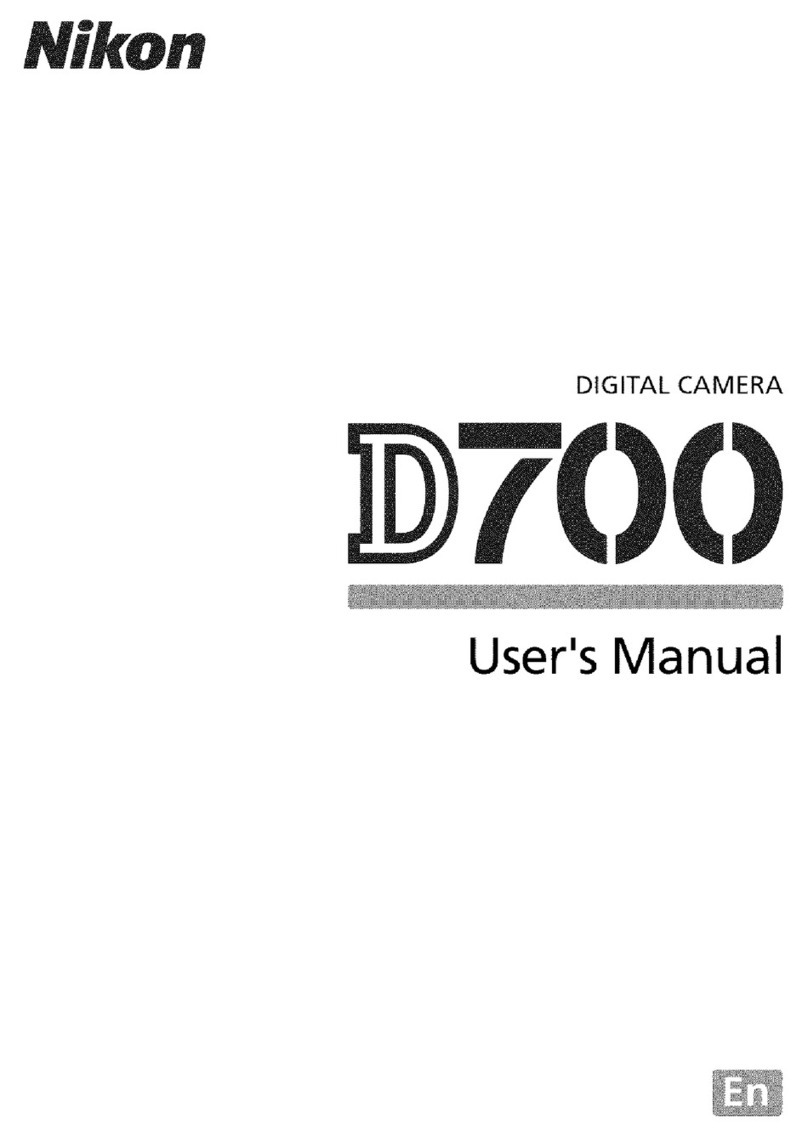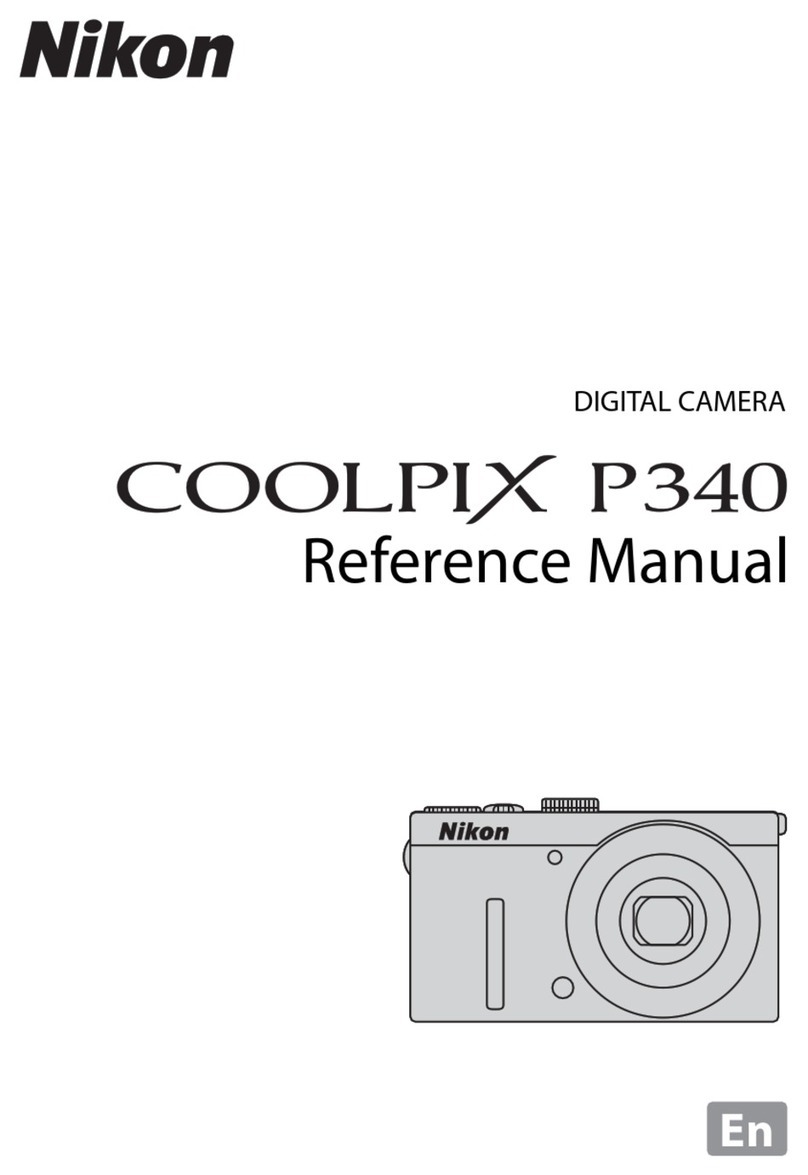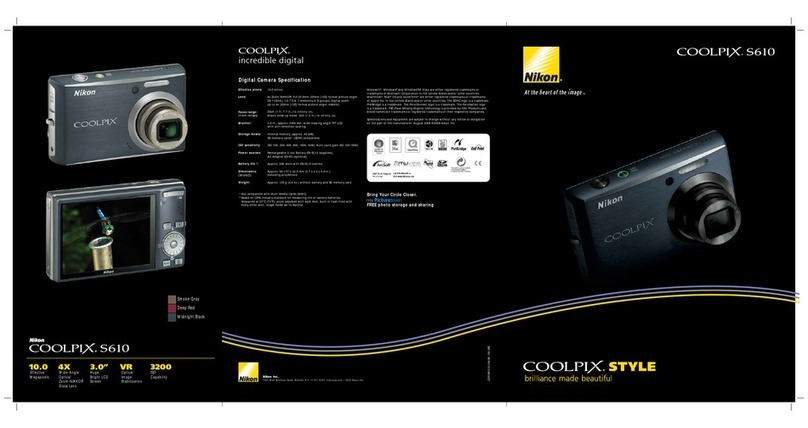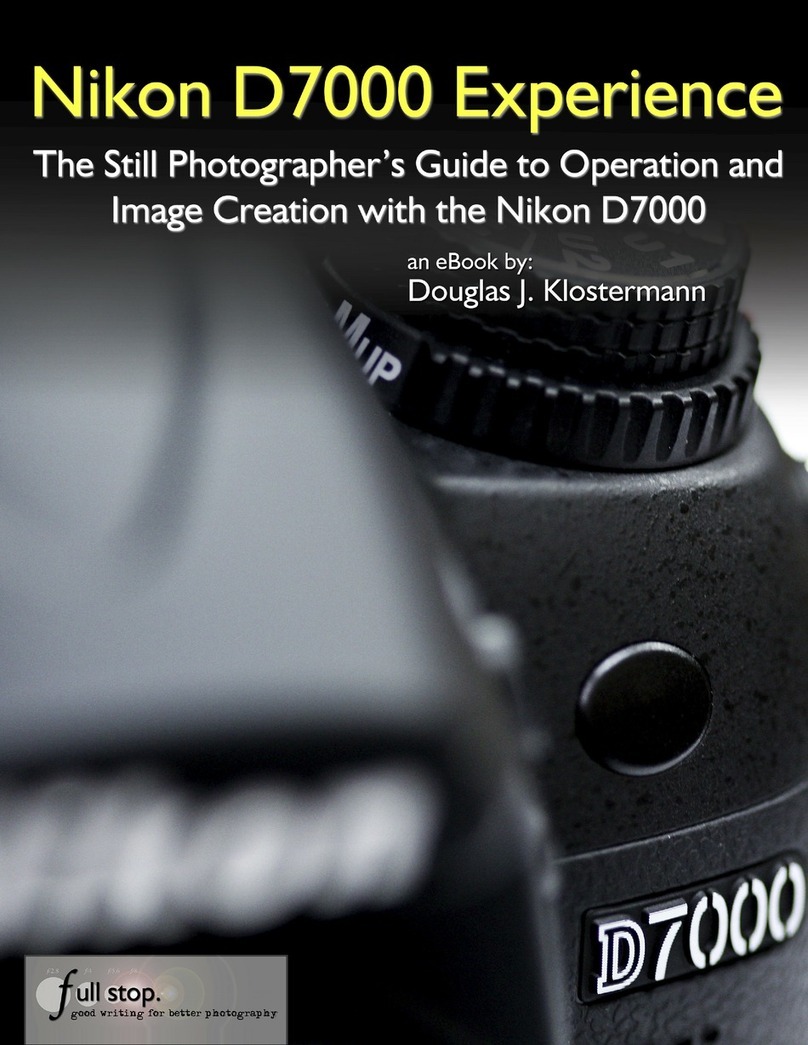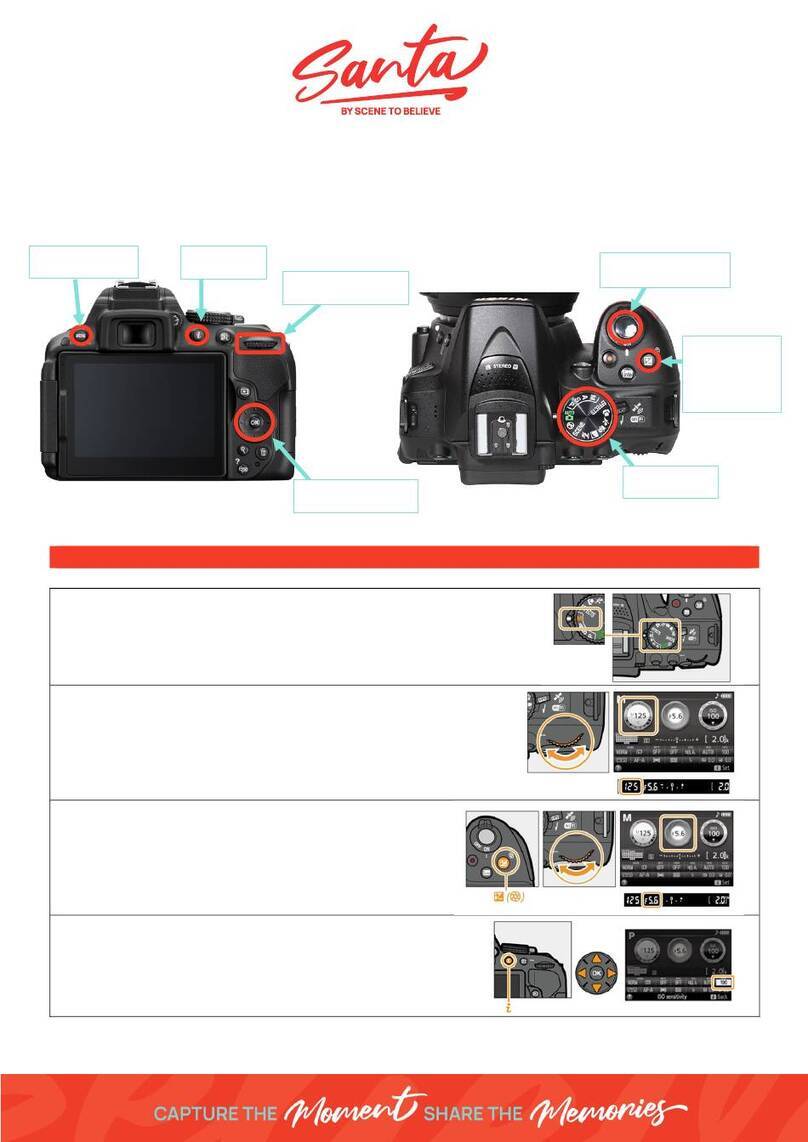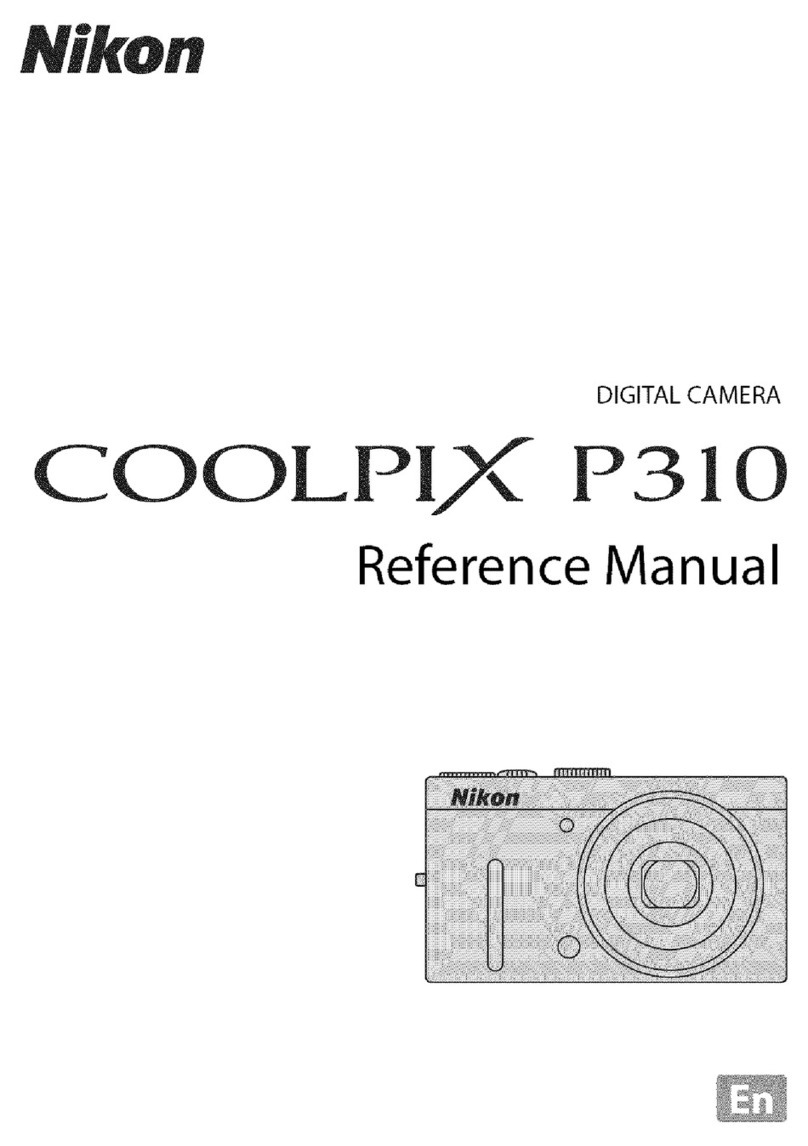Chapter 1 Exploring the Nikon D600
9
1
you to conrm that you want to erase the picture. Press a second time to
permanently erase the image. This is also one of the buttons for the two-button
formatting option used to format the active memory card. Press and hold this
button in conjunction with the button until FOR blinks on the LCD control
panel, and then press the buttons in conjunction a second time to complete for-
matting. As mentioned previously, this second button press is required as a fail-
safe against accidental formatting.
▶ Menu button ( ). Press this button to access the D600 menu options.
There are a number of different menus, including Playback ( ), Shooting ( ),
Custom Settings ( ), and Retouch ( ). Use the multi-selector to choose the
menu you want to view and press to enter the specic menu screen.
▶ Retouch/Picture Control button ( ). Pressing this button in Shooting mode
allows you to select and adjust the Picture Controls ( ). When the camera is in
Playback mode, pressing this button brings up the Retouch menu ( ) options or
the Movie editing options if a video is selected during playback.
▶ Help/Protect/White balance button ( ). Pressing this button and rotat-
ing the Main Command dial allows you to change the white balance (WB) set-
tings when in Shooting mode. Rotating the Sub-command dial allows you to
ne-tune the selected WB setting by adding blue or amber to make the image
cooler or warmer, respectively. You can add blue (b1–b6) by rotating the dial to
the right and amber (a1–a6) by rotating to the left. When you’re viewing the
Information display and a question mark appears or when you’re scrolling
through the menu options and a question mark appears in the lower-left corner,
you can press this button to get more information. When the D600 is in Playback
mode, press this button to protect (lock) the image from accidentally being
deleted. Press it again to unlock it.
▶ Zoom in/QUAL button ( ). When the D600 is in Shooting mode, pressing
this button and rotating the command dials allows you to quickly change the
image quality and size settings. Rotating the Main Command dial allows you to
choose a format (RAW, JPEG, or RAW+JPEG) as well as the JPEG compression
(Basic, Normal, Fine). Rotating the Sub-command dial allows you to choose the
JPEG size but has no effect when the quality is set to RAW. When reviewing
your images or using the option, you can press the button to get a
closer look at the details of your image. This is a handy feature for checking the
sharpness and focus of your shot. When you are zoomed in, use the multi-selector
to navigate around within the image. To view your other images at the same
zoom ratio, you can rotate the Main Command dial. To return to full-frame play-
back, press the Zoom out button ( ). You may have to press multiple
times, depending on how much you have zoomed in.
04_9781118509302-ch01.indd 904_9781118509302-ch01.indd 9 1/14/13 1:20 PM1/14/13 1:20 PM