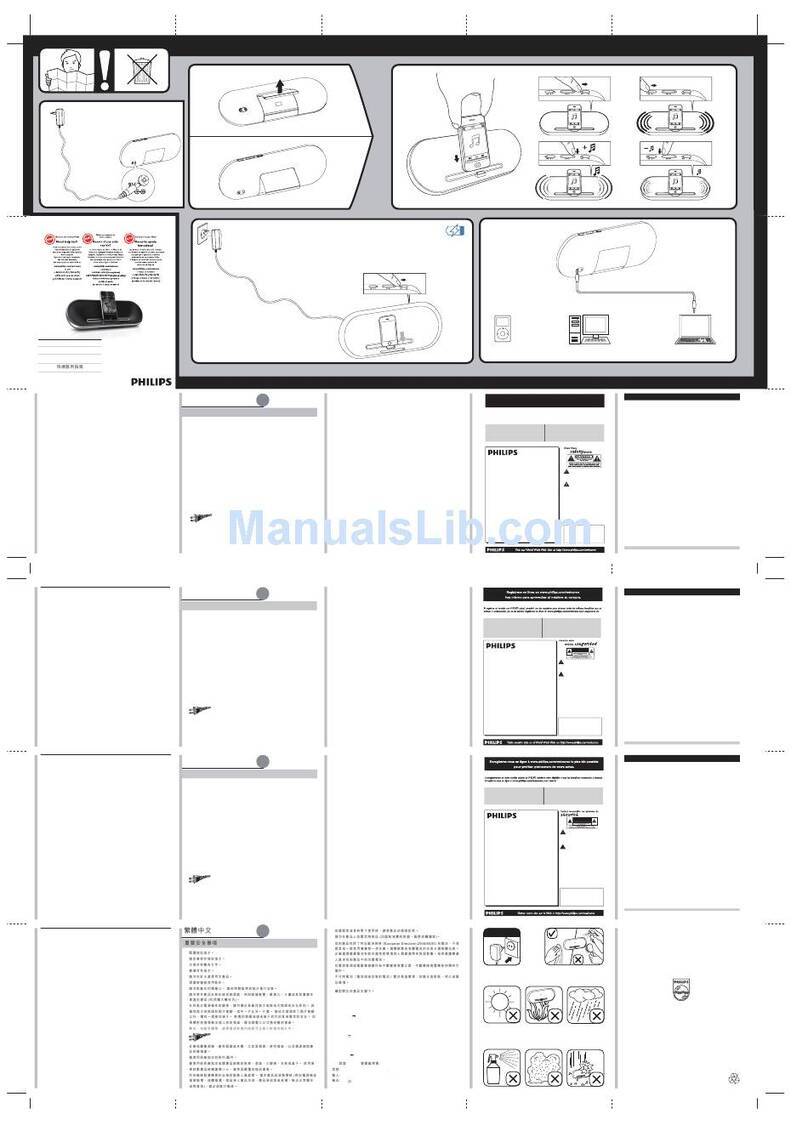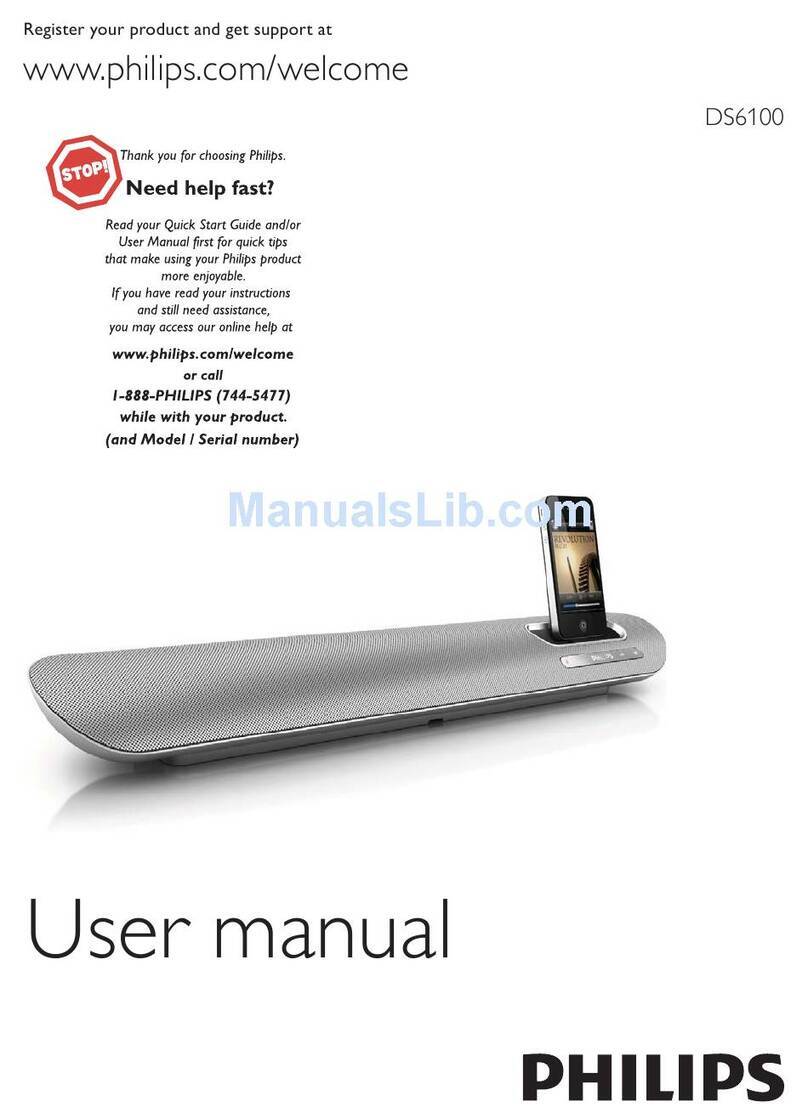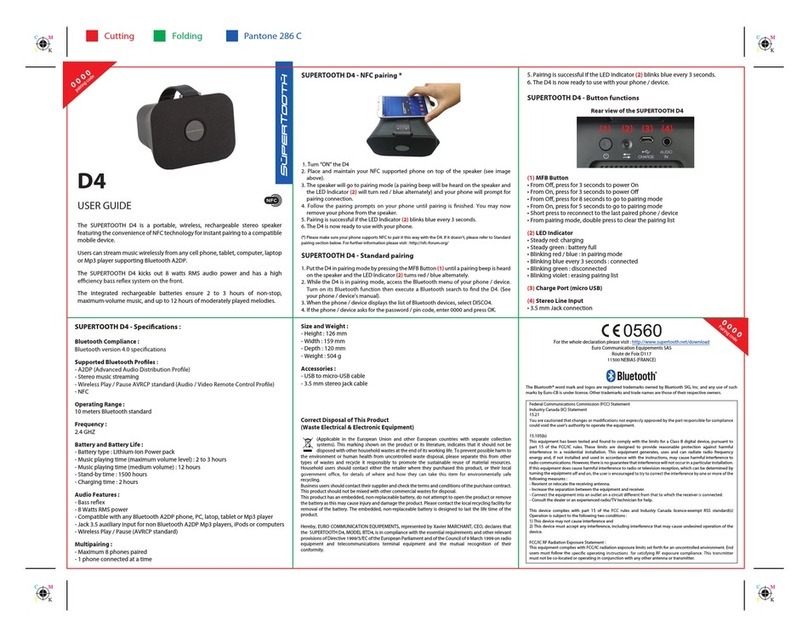Sound Freaq Sound Step User manual

1
Sound Step
Hi,
Let’s get started.

3
Welcome,
We are a co-op of craftsmen— designers and engineers—
with a passion for great sound. We develop our products
from the ground up to offer premium sound quality and
wireless versatility.
Thank you for choosing Sound Step. We sincerely hope
that you enjoy your new wireless speaker system. Please
share your experience with us:
Happy Listening to you.

5
You’re invited to join the
Soundfreaq community
pinterest.com/soundfreaq
facebook.com/soundfreaq
instagram.com/soundfreaq
twitter.com/soundfreaq

76
Getting to Know Sound Step
Aux InDown Firing Speaker
USB Port
Lightning ConnectorSource Selection Play Controls
Power Port
FM Antennae Jack
Light Bar Power Button
BACK
FRONT
Universal Stand / Dock Cover
Rubber Spacer

98
Getting to Know Your Sound Step
Remote Control Compartment
Lightning Connector
Universal Stand / Dock Cover
Rubber Spacer
BOTTOM

1110
Turning on Sound Step
Plug in the power supply and connect to the power
port on Sound Step.
Press Power Button on Sound Step.
When Sound Step is on, the Light Bar will be lit.
1
2
*
*
Power Button
Power Port
Light Bar
2
1

1312
Listening to your iPod, iPhone & iPad
Remove Universal Stand / Dock Cover. If your
iPod, iPhone or iPad is in a case, remove Rubber
Spacer as well.
Place iPod, iPhone or iPad onto Lightning
connector.
When your iPod, iPhone or iPad is successfully
docked it will automatically start to charge
Select iPod mode by pressing Dock Source
Button on Sound Step or the Source Button on
the remote control until Dock Source Button on
Sound Step is selected.
Use Play Controls on Sound Step, the remote control or
directly from your iPod, iPhone or iPad.
1
2
3
4
*
Connecting via Lightning Dock
Play Controls
Dock Source Button
1
2
4
3

1514
Listening to your iPod, iPhone & iPad
Connect your iPhone/iPad/iPod to the USB jack
on the rear of the unit via 30-pin USB cable or
Lightning USB cable (cables not included).
Your iPod, iPhone or iPad will start charging
automatically when connected with USB when
Sound Step is on.
Press USB Source Button on Sound Step or the
Source Button on the remote control until USB
button on Sound Step is selected.
Use Play Controls on Sound Step, the remote control or
directly from your iPod, iPhone or iPad.
1
2
3
*
Connecting via USB Cable
USB Source Button
2
1
Play Controls
3

1716
Bluetooth Pairing
Press Bluetooth Source Button on Sound Step
or the Source Button on the remote control until
Bluetooth button on Sound Step is selected.
Press Pair Button on Sound Step to start pair
mode, the Light Bar will flash rapidly.
On your phone, tablet or computer, enter your
Bluetooth settings menu to detect available
devices. Once Sound Step is detected, select it
from the list of available devices to connect.
On iPod, iPhone and iPad devices tap to select
“Sound Step” from the list of devices in Bluetooth
settings
1
2
3
Pair Button
Bluetooth Source Button 2
1
Sound Step
3
*

1918
Listening via Bluetooth
You can use the Play Control Buttons on Sound
Step to remotely control you connected devices
and play, pause and skip tracks.
The Light Bar turns solid after successfully
connected. After 3 minutes, if no device is
connected, pairing mode will be canceled and the
Light Bar will stop flashing.
Please visit “support.soundfreaq.com” for detailed
pairing instructions for Mac or Windows PC.
To pair another device, simply repeat the pairing
process with steps 2 and 3 above. To re-connect
a device that has already been paired, press PAIR
button on Sound Step and select “Sound Step”
from your Bluetooth settings menu on your phone,
tablet or computer.
On most devices, no password is needed to pair,
however, if a password is requested the default
password is “1234”.
*
*
*
*
*Play Controls

2120
Listening via Line In
Press Aux Source Button on Sound Step or the
Source Button on the remote control until Line in
button on Sound Step is lit.
Connect any device with a standard headphone
jack with a line in cable (not included).
1
2
Aux Source Button
2
1

2322
Charging Devices with USB Power Port
You can charge most phones and tablets as well as
other USB chargeable devices such as Bluetooth
headsets and digital cameras directly from Sound
Step. When Sound Step is turned on, simply
connect your device to the USB Port on the back
of Sound Step to begin charging.
Sound Step must be plugged in to charge devices
through USB. The maximum charging output
current is 1A. Please use the charging cable that
was provided with your device.
*
USB Port

2524
Soundfreaq App for iOS
The Soundfreaq App is available for iOS devices
from the App Store. The first time you dock your
iOS device to Sound Step, you will be asked to
download the app. The app is free and can be
used to control for Sound Step. Additionally, when
docked the app can be used to access and control
Sound Step’s internal FM radio. Attach the FM
antennae for improved reception.
To download the app directly, please visit the App
Store from your iPhone, iPad or iPod touch.
*
FM 102.3
FM Antennae Jack

2726
For additional support, please visit us at
support.soundfreaq.com
soundfreaq.com
Learn more about our complete line of
award-winning wireless speakers

28
soundfreaq.com