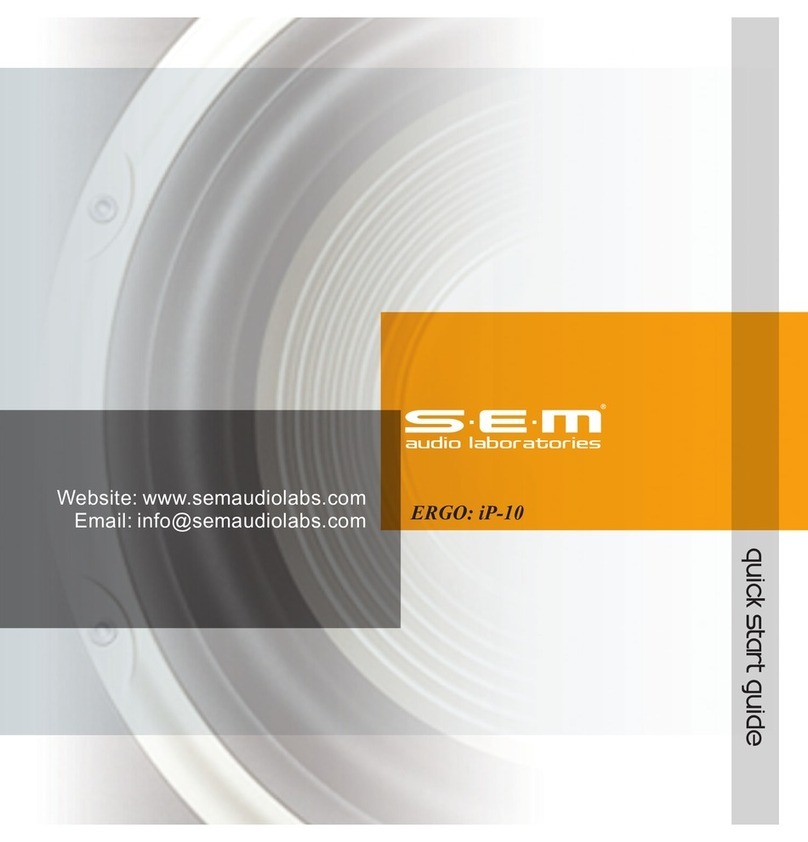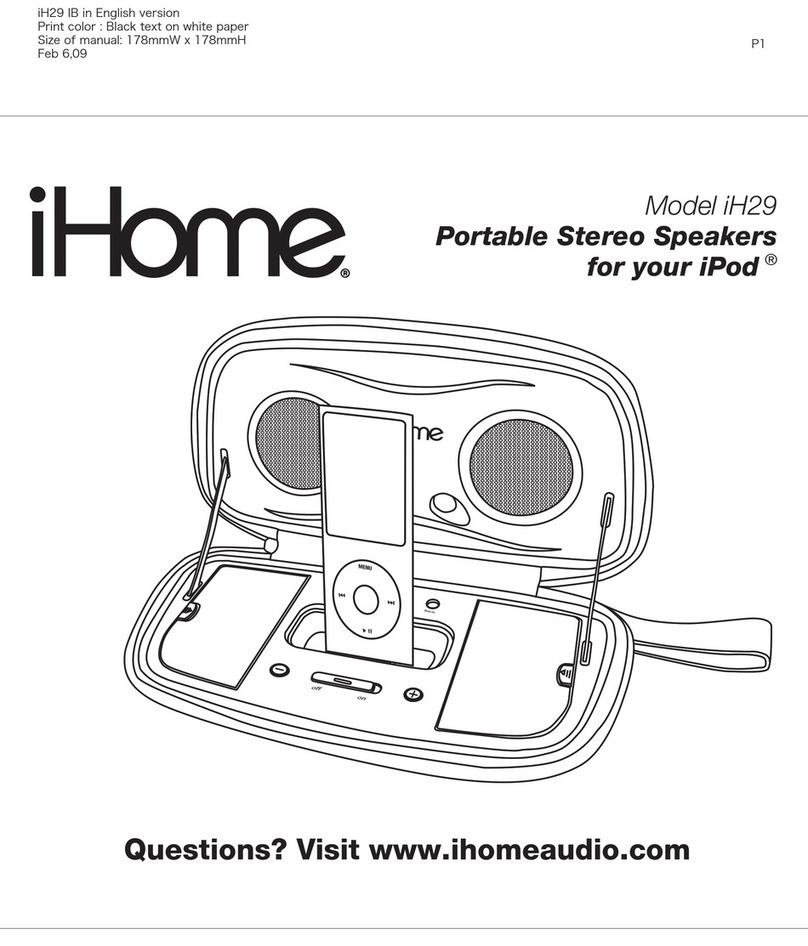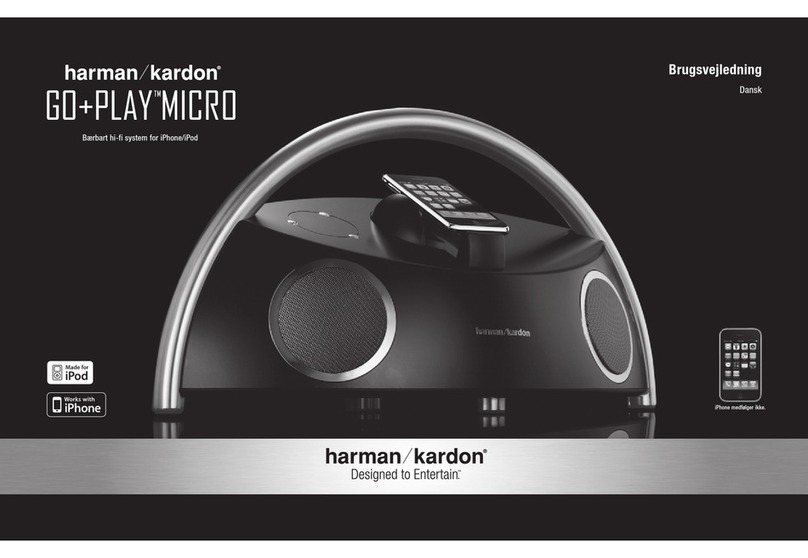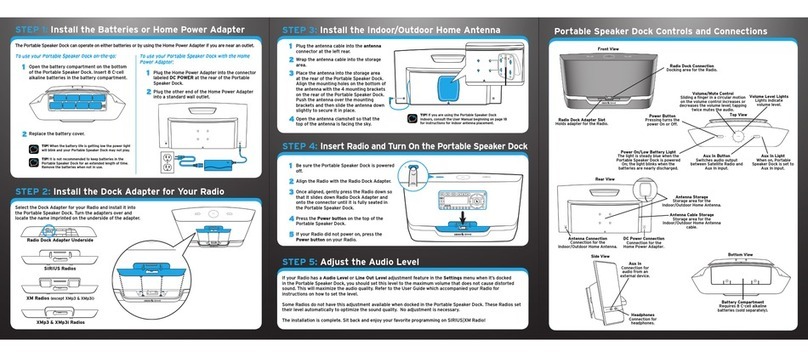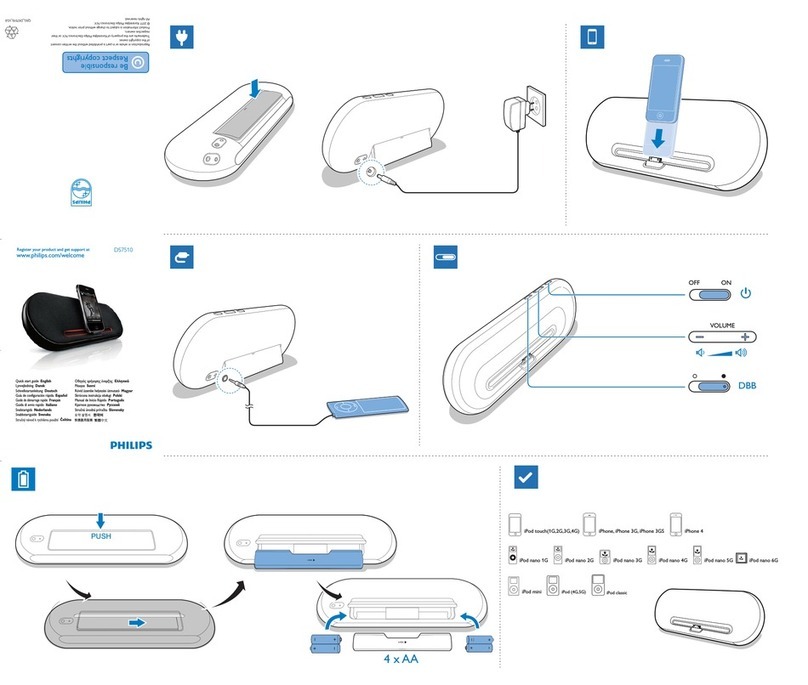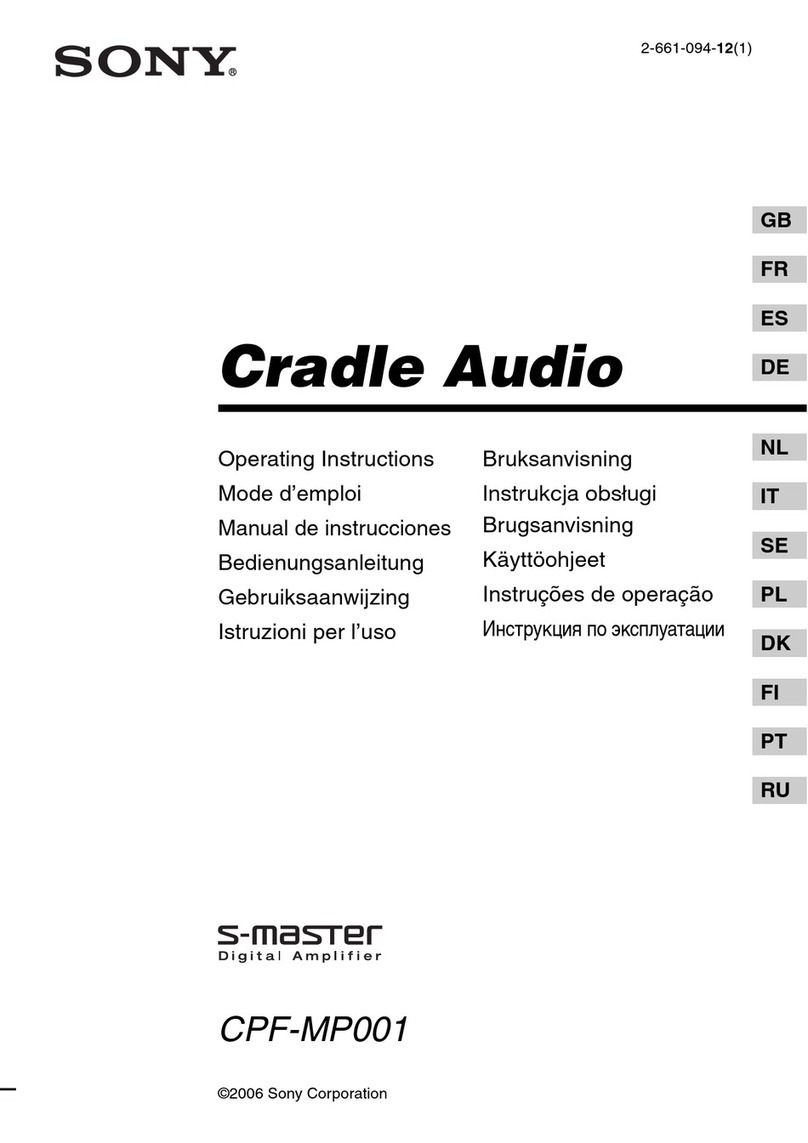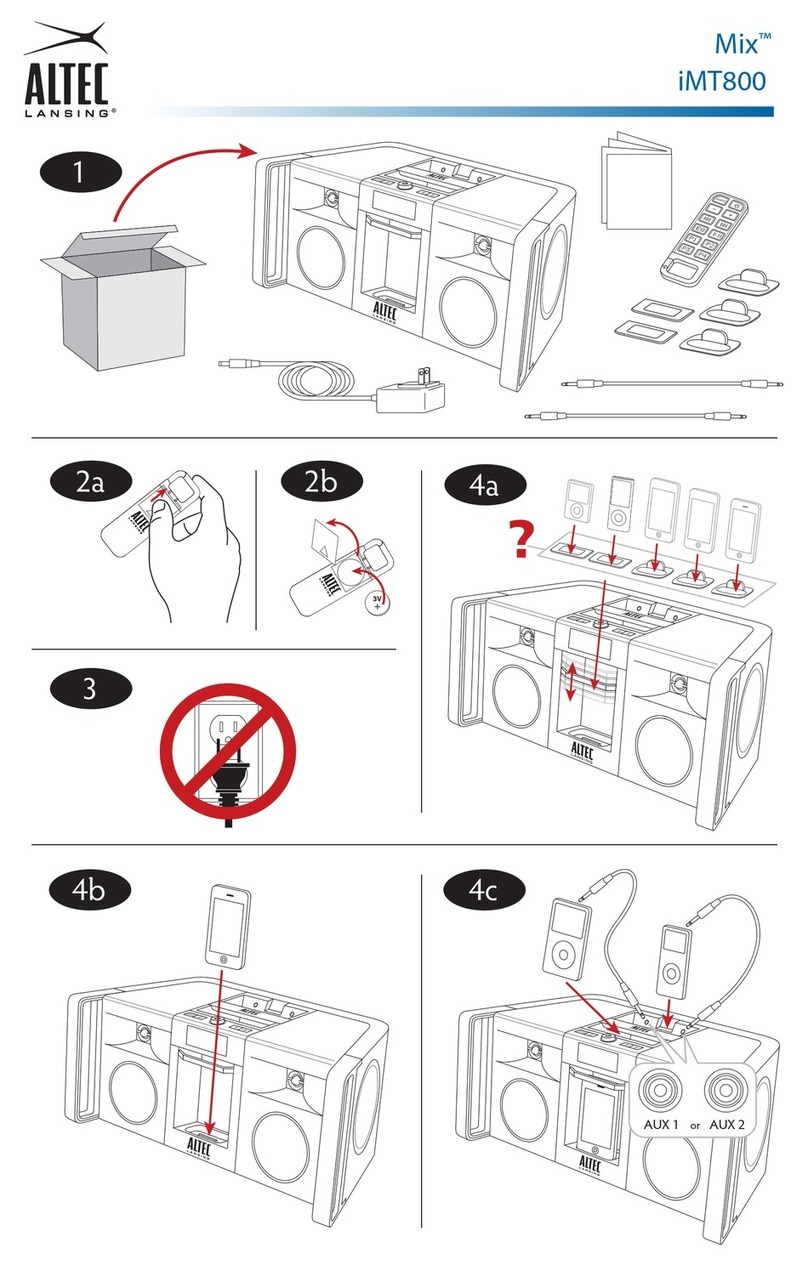SEM DRAGON: iP-100 User manual



CONTENTS
IMPORTANT SAFETY & NOTICE
............................................................................................... E-1
SYSTEM BASICS
Location of Controls - Main Unit .......................................... E-2
Location of Controls - Remote .............................................. E-3
Power Supply AC Operation .................................................. E-3
Back up Batteries ................................................................... E-3
Preparation of Remote Control .............................................. E-3
DIGITAL CLOCK
Digital Clock Function ........................................................... E-4
How to Set Correct Time........................................................ E-4
Automatic Power on/off Timer Function ................................ E-5
Automatic Power off Sleep Function...................................... E-5
GENERAL FUNCTION
Snooze Function .................................................................... E-6
Electronic Volume Control ..................................................... E-6
Music Equalizer...................................................................... E-6
Repeat Playback Function ...................................................... E-6
Random Playback Function.................................................... E-6
Using the Audio Line in Connection ...................................... E-7
Mute Function ........................................................................ E-7
RADIO
Operation of Radio ................................................................ E-8
Manual Frequency Adjustment............................................... E-8
Automatic Frequency Adjustment .......................................... E-8
Radio Memory........................................................................ E-8
CD-MP3
What is MP3? ......................................................................... E-9
USB & SD CARD
USB-Drive & SD-Card MP3 Playback................................... E-10
Programming for USB-Pen Drive/ SD-card ........................... E-11
Text Display Mode ................................................................. E-11
Repeat Playback Function ...................................................... E-11
iPod OPERATION
Preparation of iPod Dock ....................................................... E-12
Operation with the iPod.......................................................... E-13
SPECIFICATIONS & SET UP
Specifications ........................................................................ E-14

E-1
IMPORTANT SAFETY & NOTICE
The lightning flash and arrowhead within the triangle is a warning sign alerting you of “dangerous
voltage” inside the product.
CAUTION
RISK OF ELECTRIC SHOCK
DO NOT OPEN
WARNING:
To reduce the risk of electric shock, do not remove cover (or back). No user-serviceable
parts inside. Refer servicing to qualified service personnel.
CAUTION:
The exclamation point within the triangle is a warning sign alerting you of important instructions
accompanying the product.
Grounding or polarization. The precautions should be taken so that the wider blade of the AC plug
must match the slot in receptacle “wall socket”.
Do not expose to dripping or splashing liquids!
Invisible laser radiation when open and interlocks defeated. Avoid exposure to beam.
WARNING:
To reduce the risk of fire or electric shock, do not expose this appliance to dripping or splashing liquids.
NOTE:
Caution symbols are printed on rear of unit. Please refer to instruction manual.
PLEASE NOTE:
You will find the caution rating label for this product located on the rear of the unit.
To ensure safe use of this product, please follow the advice below:
1. The apparatus should not be exposed to dripping or splashing and no objects filled with liquids should be
placed on the apparatus.
2. The marking and rating label is located at rear enclosure of the apparatus.
3. The mains plug is used as the disconnect device and it shall remain readily operable. To be completely
disconnected the power input, the mains plug of the apparatus shall be disconnected from the mains
completely. The mains plug should not be obstructed or should be easily accessed during intended use.
4. Under the influence of electrostatic phenomenon, the product may malfunction and user to power reset.
5. Excessive sound pressure from earphones and headphones can cause hearing loss.
6. Battery should not be exposed to excessive heat such as sunshine, fire or the like.
7. Danger of explosion if battery is incorrectly replaced. Replace only with the same or equivalent type.
8. Electrostatic discharge (ESD) precaution
When electrostatic discharge (ESD) occurs at the front surface (whether metal or plastic) or near any
part or any button of this unit, or at the USB port and/ or SD-card slots (if they exist on this product),
there may be a possibility that the product may stop operation and/ or shut down immediately. This is a
normal condition and intended to protect the unit and internal components against damage. In such a case,
please reset the unit (by disconnecting and reconnecting AC-power source) to revert the unit to normal
operation.

E-2
SYSTEM BASICS
LOCATION OF CONTROLS - MAIN UNIT
1. SPEAKERS (LEFT & RIGHT)
2. DIGITAL BACKLIT DISPLAY
3. STANDBY KEY
4. VOLUME - KEY
5. VOLUME + KEY
6. EQ KEY
7. FUNCTION KEY
8. MENU KEY
9. PLAY/ PAUSE KEY
10. CAVITY FOR DOCK ADAPTOR
11. BACK / TUNE - KEY
12. DOWN KEY
13. ENTER KEY
14. NEXT / TUNE + KEY
15. UP KEY
16. SD CARD SOCKET
17. USB DRIVE SOCKET
18. DOCK ADAPTOR FOR iPod
(SEVERAL DIFFERENT ADAPTORS
ARE PROVIDED)
19. HEADPHONE SOCKET
20. DC JACK (DC 15V )
21. BACKUP BATTERY COMPARTMENT
22. AUX INPUT SOCKET
23. SUBWOOFER OUTPUT SOCKET
24. iPod VIDEO OUTPUT
25. FM ANTENNA WIRE
1
2
3
4
67 8 9 10 11 12 13 14 15 16
17
18
19
20
21
22
23
24
25
5

E-3
SYSTEM BASICS
LOCATION OF CONTROLS - REMOTE
1. ON/ STANDBY KEY
2. TUNER KEY
3. USB/ CARD KEY
4. id3/ FM MODE KEY
5. PLAY MODE KEY
6. EQ KEY
7. MEM -/ FOLDER - KEY
8. STOP KEY
9. iPod/ AUX KEY
10. SLEEP KEY
11. SNOOZE KEY
12. TIMER KEY
13. PROG./ CLOCK ADJ. KEY
14. MEM +/ FOLDER + KEY
15. SKIP +10 KEY
16. MUTE KEY
17. VOLUME - KEY
18. VOLUME + KEY
19. MENU KEY
20. PLAY/ PAUSE KEY
21. UP KEY
22. BACK/ TUNE - KEY
23. ENTER KEY
24. NEXT/ TUNE + KEY
25. DOWN KEY
26. BATTERY COMPARTMENT
POWER SUPPLY AC OPERATION (EXTERNAL AC-DC POWER ADAPTOR)
- This set is equipped with a “DC-jack” capable of accepting AC-
adaptors with a rating of DC = 15V, 3A, and with a plug with the
following polarities as shown (center positive) :
- Please use only the supplied AC-adaptor to operate the unit. Use of
other adaptors may damage the unit or cause it to malfunction.
- Plug the tail end of the AC-adaptor into the DC-jack (socket) on the underneath of the
main unit.
- Make sure the voltage of the AC adaptor operates at the same voltage as your local
household voltage.
- Insert the plug at the end of the power cord into the wall AC socket.
- Press the “on/ standby” key to switch on the unit.
- This unit is designed to operate without ever being totally powered “off”. It will either be
“on” or in “standby mode”.
- In standby mode, the blue back-light of the digital display will be dimmed but the display
will show the current time (clock function).
- Anytime during standby mode, you can switch “on” the unit by pressing the “on/ standby”
key (on remote control or front panel of the main unit).
- Save energy by switching the system to “standby” mode.
BACK UP BATTERIES
- Open the battery door at the rear of unit.
- Insert 2 pcs “AAA-cell” (UM-4/LR03 type) batteries in the battery compartment. These
2 batteries are for backup of the “Real Time Clock” and “radio memory preset stations
during brief power outages”. Please observe the correct polarities or the memory will not
be properly maintained.
PREPARATION OF REMOTE CONTROL
- Remove (gently pull out) the plastic “tab” from the battery compartment at the rear of the
remote control.
- Test the remote control by pressing the ( on/ standby) key to check that the unit switches
on properly using the remote control.
-
+
1
2
3
4
5
6
7
8
9
10
11
12
13
14
15
16
17 18
20
19
21
26
24
23
22
25

E-4
DIGITAL CLOCK FUNCTION
- The set has a built-in digital clock, which is displayed in 2 situations:
(1) When the set is in “standby mode”. (The display will automatically always show the
current time). In this situation the blue backlight is normally off (to save electricity)
but you can switch on the blue display light by pressing any key, (on the set or remote
control) except the “on/ standby” key. This will activate the blue light for approximately
5 seconds.
(2) When the set is in “on mode” (the blue light of the display is “on” in this mode, to
indicate that the set is powered “on”). In this situation the LCD display normally does
not automatically show the current time. But you can press & hold the “Prog./ Clock
Adj.” key for 2 seconds at any time to see the current time. Each time you press &
hold the “Prog./ Clock Adj.” key for 2 seconds the current time will be displayed on
the LCD screen for 5 seconds.
HOW TO SET CORRECT TIME:
Switch unit to “Stand-by” mode (display light = off)
Press & hold PROG./CLOCK ADJ. for 3 seconds
display shows 12 hour or 24 (flashing)
Press NEXT or BACK to select 12-hour or 24-hour clock display
system & press PROG./CLOCK ADJ. to confirm your selection
Press NEXT or BACK repeatedly to set the correct Hour
in the display & press PROG./CLOCK ADJ. to confirm
Press NEXT or BACK repeatedly to set the correct
Minute in the display & press PROG./CLOCK ADJ. to confirm
Correct time is now set & will be shown in the display!
DIGITAL CLOCK

E-5
AUTOMATIC POWER ON/OFF TIMER FUNCTION
- This set has a timer function to enable you to program the unit to automatically switch
“on” or “off” at preset times. This is useful as a morning alarm clock :
(Note: This timer function only works after the clock has been set).
HOW TO SET TIMER
1. Press and hold TIMER key for 2 seconds (on remote control).
The ON symbol appears in the display.
2. Press next or back to adjust the hour of the desired “on” time and then press TIMER
key to confirm.
3. Press next or back to adjust the minutes of the desired “on” time and then press TIMER
to confirm.
4. Now the wording in the display changes to show OFF .
5. Press next or back to adjust the hour of the desired “off” time and then press TIMER
to confirm.
6. Press next or back to adjust the minutes of the desired “off” time and then press TIMER
to confirm.
7. Now the display will indicate the “wake up mode” (tuner, USB, card, iPod or buzz).
Press next to choose the desired mode & press TIMER to confirm.
8. The display then shows the “wake up volume level” (loudness). Press back or next to
decrease or increase the volume level to be used for the music to be played when the
timer switches on the unit at the pre-set time.
9. Press
TIMER to confirm, then the unit will momentarily display the timer settings.
10. Finally the unit will return to the normal display, except that the symbol will be shown,
to indicate that you have programmed an on/off alarm setting.
11. In case you wish to disable the timer, press the TIMER key once, & the symbol will
disappear.
(Note : The automatic on/off timer will switch on the unit as if you have manually pressed the “on/ off”
key. If you have selected “wake to radio”, the exact preset radio band & station will become activated when
power switches on).
AUTOMATIC POWER OFF SLEEP FUNCTION
- This set has a special sleep timer function which can automatically switch off the unit.
This is useful for sleeping to music at night.
- At any time while the unit is operating, press SLEEP key (on remote control) repeatedly
to choose the automatic off time.
90
MINS
80
MINS
70
MINS
60
MINS
50
MINS
40
MINS
30
MINS
20
MINS
10
MINS OFF*
(*Off means sleep timer is deactivated)
DIGITAL CLOCK

E-6
SNOOZE FUNCTION
- Whenever the alarm timer comes on, it can be temporarily suspended for a short period
of approximately 10 minutes, by pressing the “snooze” key (on remote control) once.
- The timer will then automatically come on again after approximately 10 minutes “snooze”
period has ended.
- The procedure can be repeated for approximately an hour.
ELECTRONIC VOLUME CONTROL
- This unit uses an electronic volume control (push button type) .
- To increase or decrease the loudness of unit, press the volume up (vol +) or volume down
(vol -) keys respectively.
- Release the key when volume level is at the desired loudness.
- Sometimes, especially during listening to the radio, you may notice a “Click-Click-Click”
(repeating) sound when you are increasing or decreasing the volume. This is a normal
condition & the sound will disappear when you release the volume key (when you reach
the desired volume level).
MUSIC EQUALIZER
- Press EQ key repeatedly to choose the desired sound effect according to the music you
are listening to :
EQ OFF POP CLASSI ROCK JAZZ
REPEAT PLAYBACK FUNCTION (iPod)
- At anytime during iPod playback:
- Press PLAY MODE key (on remote control) repeatedly to select, the symbol will be
displayed on the iPod screen.
-
+
= To repeat the current track
-
+
= To repeat all tracks
RANDOM PLAYBACK FUNCTION (iPod)
- This unit is able to shuffle all songs on an iPod and play them back in “random” order.
- To activate this function, select the shuffle icon “ ” (on the iPod).
- The “shuffle” symbol will be displayed on the iPod screen & the songs will be played in
random order.
GENERAL FUNCTION

E-7
USING THE AUDIO LINE IN CONNECTION (AUX-INPUT)
- You can connect the audio output of an external device such as a MP3 player to this unit,
to listen to the sound of that device through the high quality amplifier of this music system.
- To connect the external device please use a standard stereo headphone (3.5mm to 3.5mm
plugs) cable to connect the “headphone-out or audio line-out” of the device to the AUX-
input socket of this unit.
- Switch the function to “AUX” using the iPod/AUX key.
- Switch on the unit and the external device (eg. MP3-player).
- Start playback of the external device and adjust the volume control of the main unit to the
desired level.
- Remember to switch off the unit when you are finished using the external device.
MUTE FUNCTION
- This set has a mute function to enable you to turn off the volume temporarily.
- Press the MUTE key (on remote control) once, the volume will turn off and the volume
bar will flash.
- To resume the sound, simply press the MUTE key again.
GENERAL FUNCTION

E-8
OPERATION OF RADIO
- Press the “on/standby” key once to switch on the unit.
- Press the FUNCTION key once, the display shows “tuner”.
- To improve FM-radio reception, fully extend the FM-antenna wire and adjust it’s position.
- Anytime in fm stations, use the “id3/ FM mode” key to select the desired mode (FM Mono/
Stereo). In some cases, where reception is poor, it may be advisable to select “mono” mode,
to improve clarity of the radio signal.
MANUAL FREQUENCY ADJUSTMENT (SCAN MODE)
- Press (and immediately release) the NEXT key or BACK key to “scan” (manually
adjust) the radio frequency “up” or “down” by 1-step at a time.
- The radio digital display will indicate the exact frequency at each step’s position.
- When a desired frequency or station is reached. It can be saved into one of the “memory”
positions. (See “radio memory” section).
AUTOMATIC FREQUENCY ADJUSTMENT (SEEK MODE)
- Press and hold (for 2 seconds) the NEXT or BACK keys to “seek” (automatically
adjust) the radio frequency “up” or “down” to the next available radio station.
- The radio digital display will indicate the exact frequency of the next station that is found.
- When a desired station is reached. It can be saved into one of the “memory” positions.
(See “radio memory” section).
RADIO MEMORY (STATION PRESET MEMORY STORAGE)
- At any time, the currently displayed station or frequency can be stored into one of the
memory position.
- Press PROG./CLOCK ADJ. key once.
- Press MEM./FOLDER or MEM./FOLDER key (on remote control) to select
desired memory position. (There are 30 memory positions).
- Press PROG./CLOCK ADJ. key once to save the selected station into the selected
memory position.
- To recall any saved memory, simply press MEM./FOLDER or MEM./FOLDER ,
the saved radio-band will be recalled.
- To clear the memory of any position, simply save a new station to the same memory
positions.
RADIO

E-9
WHAT IS MP3 ?
- MP3 (MPEG 2, layer 3) is a digital file format for audio (music).
- You can download MP3 songs from many websites on the internet (please observe the
copyright regulations of your country).
- MP3 songs are much smaller in memory size compared with normal audio format songs.
This is called “compression” & it allows many more files to be stored on a standard USB
drive or SD-card.
- Compression rate is specified in “kbps” (kilobits per second). For example : “128 kbps”:
the higher this number, the bigger the MP3 file size (the better the sound quality).
- MP3 songs can be recorded with some “text information” as part of the same file. It consists
of (among other details:)
- File name (song name)
- Artist name
- Your MP3 player can locate (“find”) a song from the “file name”, therefore you should try
to name all your MP3 files with the actual name of the song that it contains.
- There are basically 2 ways to place MP3 song files on your USB drive or SD-card with
your favorite songs :
- Download MP3 songs from internet & copy them on a USB drive/ SD card on your
computer.
- Convert CD-audio files (from a normal music CD) onto your computer into MP3
format, using a kind software called “CD-ripper”.
(Which is freeware/shareware on internet).
CD-MP3

E-10
USB-DRIVE & SD-CARD MP3 PLAYBACK
- This unit is equipped with a USB socket which can accept and play MP3 files stored on
standard USB flash drives (also known as “pen drives”) which are for memory storage.
(Compatible with USB version 1.1 & 2.0).
- This unit also has a built-in SD-card socket which can accept and play MP3 files stored
on standard “SD” type flash memory cards (of maximum capacity = 2 GB) which are
commonly available.
- To utilize this facility, first insert either a USB-drive or an SD-card into the correct slot
(port).
- Press the function key repeatedly until the display shows “Card” or “USB”.
- The display will indicate for a moment the number of MP3 songs, and also the number of
folders on the device then automatically start playback of the first song.
- At anytime during playback, press the PLAY/PAUSE key to pause operation of the unit.
Press PLAY/PAUSE key to resume operation at the same track & position.
- At anytime during playback, press the STOP key to stop operation of the set. This will
reset the set to the first track (if you press play after stop, the first track will always start
playing).
- At anytime during playback, press and release the NEXT or BACK keys to skip forward
or backwards by one track, as desired.
- Any anytime during playback, press and hold the NEXT or BACK keys to fast-forward
(cue) or fast-reverse (review) the specific track, which is currently playing.
- Press the “Mem./ folder + “ or “Mem./ folder - “ key repeatedly to select the desired folder
number.
NOTE:
Although this product is fully compatible with USB 1.1 & 2.0 standards, a small percentage
(about 5%) of USB flash drives might not be readable, due to those USB-drive manufacturers non-
compliance with the full (official) USB 1.1 / 2.0 standards.
The reading time for a USB-drive or SD-card varies depending on the speed of the memory device
and the number of songs and folders.
In some cases the reading time may be as long as 60 seconds.
IMPORTANT
Always switch off the unit or change mode to “CD” or “Radio”before removing a USB flash drive
or SD-card, to prevent damage to your USB device or memory card.
This unit does not support USB-MP3 player, due to their inherent lack of software compatibility.
Only USB “pen drives” (flash memory USB drives) can be used, for MP3 playback.
IMPORTANT POINT
Please do NOT use a USB extension cable to connect your USB Flash Drive to the USB PORT of
this unit.
Such cables can pick up additional interference which can corrupt the data flow, preventing normal
operation and usage of the USB port. Always connect your USB Flash Drive DIRECTLY to the USB
PORT without any USB extension cables.
NOTE : This unit supports up to maximum memory size of 4GB USB flash drive & SD card.
USB & SD CARD

E-11
PROGRAMMING FOR USB-PEN DRIVE/ SD-CARD
1. Switch on the set, insert a USB-pen drive or SD-card and select “USB/ card function”
function. Then press the STOP key.
2. Press the PROG./CLOCK ADJ. key. The display shows:
P 01 MEMORY STORAGE
POSITION NUMBER
MEM
--
000
THREE DIGIT
TRACK (SONG)NUMBER
(FLASHING)
3. Press NEXT or BACK to select the desired song (track) number.the song numbers
are indicated in three (3) digits.
4. Press PROG./CLOCK ADJ. key to save the selected song into the previous memory
position and advance the memory position to the next number so that you can save another
song in this position.
5. Repeat steps (2), (3) and (4) each time selecting any track (song) number of your
choice to be stored in successive program memory positions. Make sure to press
PROG./CLOCK ADJ. key each time.
6. After a maximum number of songs (or less) have been selected as described, press the
PLAY/PAUSE key to start playing your programmed sequence of songs.
7. To clear (cancel) the entire program which is stored in the memory, simply press STOP
key twice. This will reset the memory and clear the program.
TEXT DISPLAY MODE (id3 display)
- This unit is capable of displaying the “text information” (id3 tag) of an MP3 song on the
LCD display.
- It will show up automatically during MP3 songs playback.
- To switch on or off this function, simply press the “id3/ FM mode” key.
IMPORTANT
MP3 file name format
Please take care to use only regular english alphabets (a to z) & numerals (0 to 9) in the
file names of MP3 songs. Characters such as “ _ “ (underscore) & “ “ (space) may
result in the files being unreadable or inconsistently unrecognizable by the player.
REPEAT PLAYBACK FUNCTION (USB DRIVE/ SD-CARD)
- At anytime during USB pen drive/ SD-card playback:
- Press PLAY MODE key repeatedly to select
REPEAT 1 = To repeat the current track
REPEAT FOLDER = To repeat the current folder
REPEAT ALL = To repeat all songs
USB & SD CARD

E-12
PREPARATION OF iPod DOCK
To connect an iPod with a dock connector insert the dock adaptor that fits your iPod, and
then connect your iPod. Your HiFi includes dock adaptors that work with most models of
iPod with dock connectors. If you want to connect another iPod, you can easily remove the
dock adaptor from your Hi-Fi using a fingernail, insert the adaptor that fits the other iPod,
and then insert the other iPod. If there is no dock adaptor for your model of iPod included
with your Hi-Fi, an adaptor may have been included with your iPod. Please check inside
the box of the iPod you purchased for a plastic dock adaptor.
Dock adapters: Choose the dock adapter that fits your iPod.
Your iPod fits snugly into the correct adapter.
THE NUMBER
SHOWS WHICH iPod FITS
10
OR
9
iPod classic
80GB 120GB 160GB
10
OR
9
iPod
5th generation
(video)
30GB 60GB 80GB
17
iPod nano
4th generation (video)
8GB 16GB
18
iPod nano
5th generation
(video camera)
8GB 16GB
14
16
OR
iPod touch
1st generation
2nd generation
FOR OTHER iPod MODELS:
If there is no dock adapter for your model of iPod included, you can also use the dock adapter
which was included in the box with your iPod itself.
iPod OPERATION

E-13
OPERATION WITH THE iPod
- Turn on both the unit and the iPod.
- Connect the iPod with the dock connector as described.
- Press the “iPod/ AUX” key repeatedly until the display shows “iPod”.
- The unit will automatically start playback of the songs.
- The iPod display will indicate the information of the current song (track).
- At anytime during playback, press the PLAY/PAUSE key to pause operation of the unit.
Press PLAY/PAUSE key to resume operation at the same track & position.
- At anytime during playback, press & hold the PLAY/PAUSE key to stop playback of
unit.
- At anytime during playback, press and release the NEXT or BACK keys to skip forward
or backwards by one track, as desired.
- Any anytime during playback, press and hold the NEXT or BACK keys to fast-forward
(cue) or fast-reverse (review) the specific track, which is currently playing.
- You can operate the iPod using either the set, remote control or directly with the iPod
itself.
- When the iPod has been connected with the unit, it will start charging the battery of the
iPod.
- Never remove (or unplug) the iPod from the set during playback, always press & hold for
2 seconds the “play/ pause” key first and then press the “iPod/ AUX” key, “USB/ card”
or “tuner” key to switch to another source (eg. “radio” or “USB” or “card” ..etc.) before
removing or unplugging the iPod, to prevent damage to your song files or memory devices.
IMPORTANT
The charging process of the iPod battery creates a lot of radio interference. This is a normal phenomenon
therefore this unit will automatically stop the charging process when you switch on the radio. Battery
charging will resume when you switch off the radio or switch to another mode.
iPod OPERATION

E-14
SPECIFICATIONS
SPECIFICATIONS
Power Supply : ................... DC 15V, 3A though built-in DC jack
External AC-DC power adaptor 100V-240V ~ 50/60Hz
Power Consumption : ................... 25W
Speaker : ................... Main speaker 2.5” x 2 + additional 3” x 1

Other manuals for DRAGON: iP-100
1
Table of contents
Other SEM Docking Speakers manuals