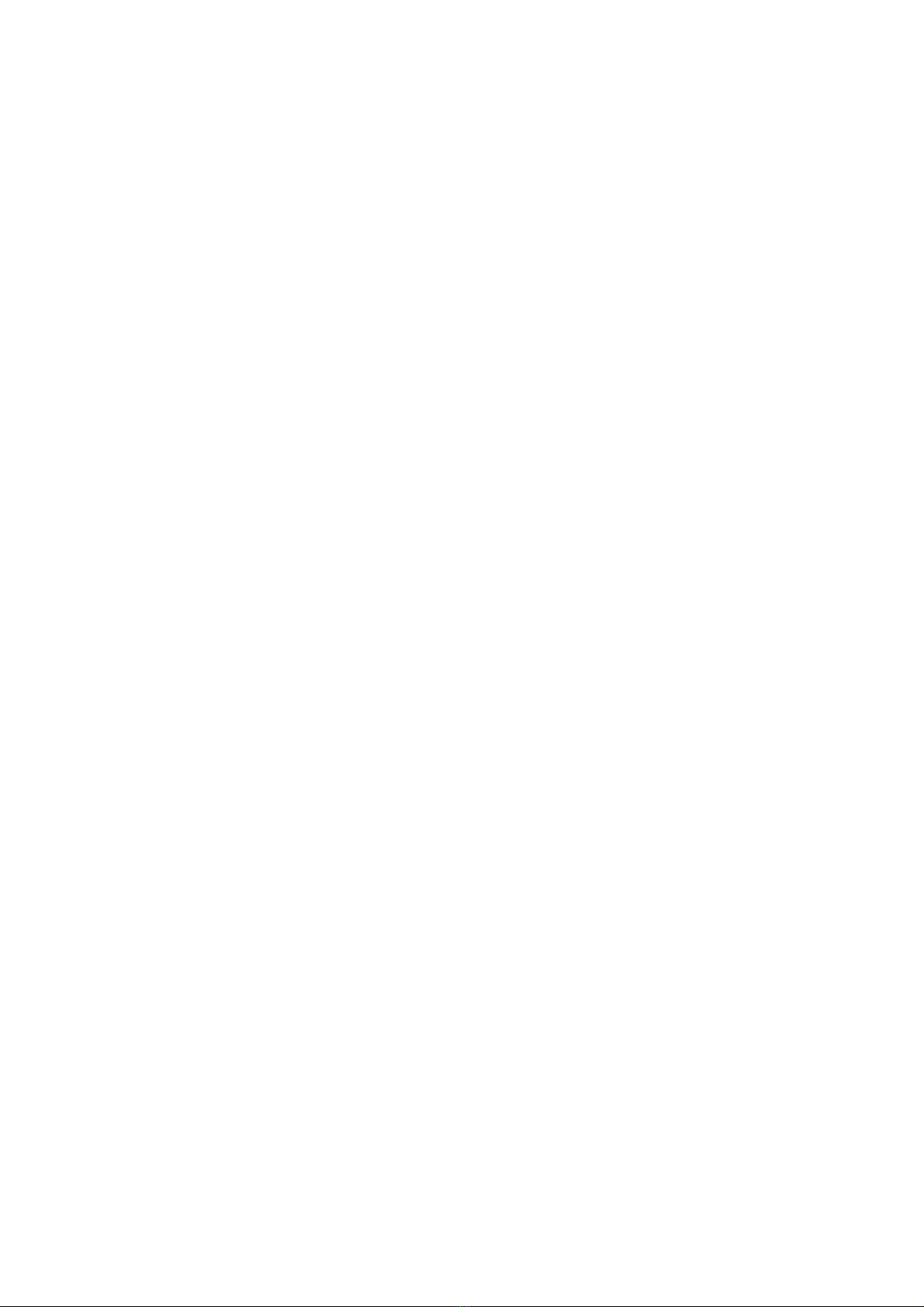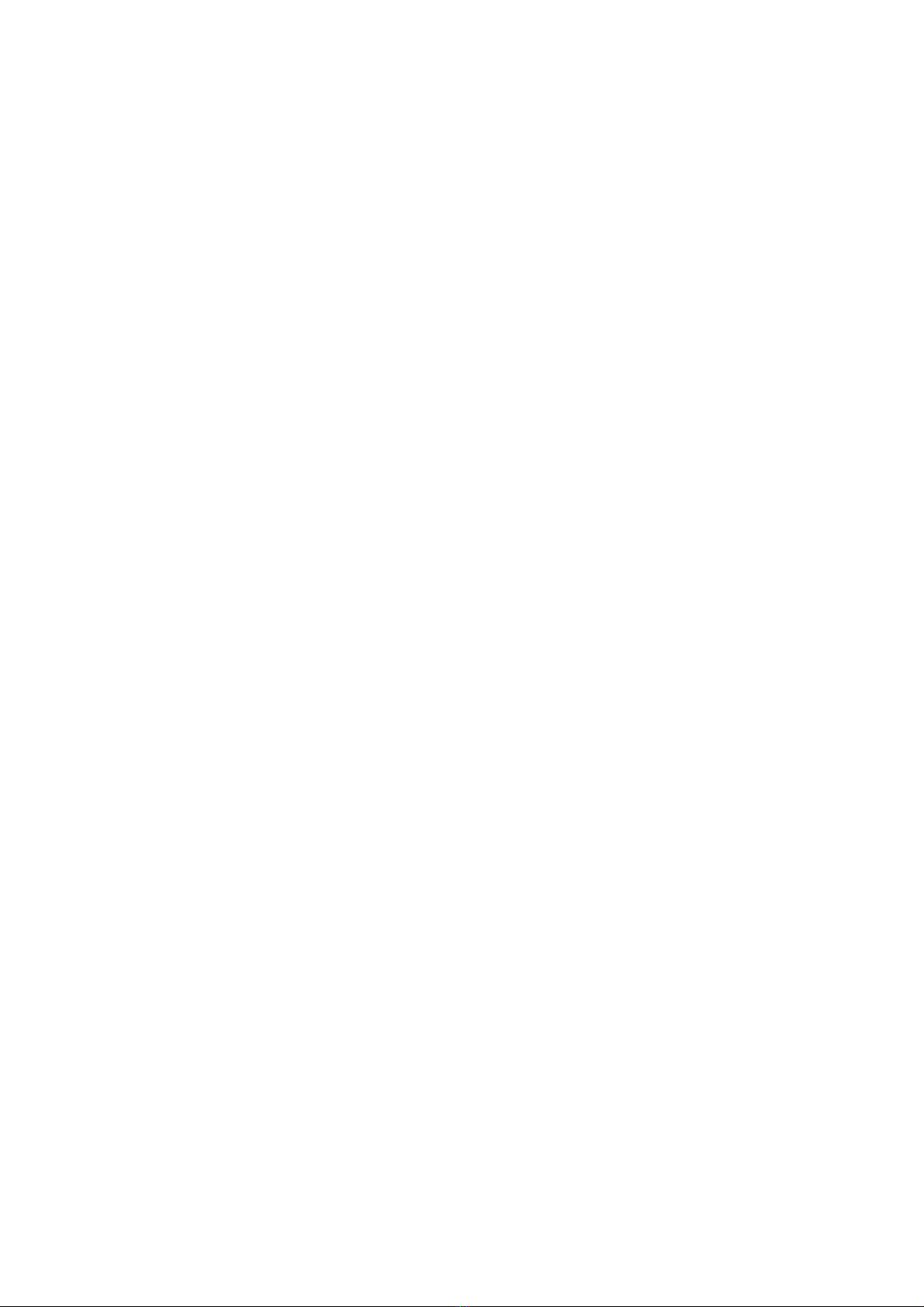is made. In the top right hand corner of the screen will be displayed “Close Window”.
Touch this to return to Internet Setup. Touch “Main Menu”, the Server System page is
now displayed. Select “Main Menu”. This time the Internet Features page is displayed.
Touch “Return to main menu” and you are once again back on the Engineers Page.
Press “Save the settings”.
3G Mobile Modem
Connect the 3G dongle to a spare USB port on the computer. The setup procedure is
then as follows:
Enter the Engineers Menu the enter “Internet Features”. Press “Server”. The screen will
display “Server System”. Press “Continue” and then “Setup the Internet”. A warning
screen will appear. Press “OK”. The Internet Setup screen is now visible. Select “3G
Mobile Modem”. Select “Show 3G Status”. The screen will now explain how to establish
if the 3G modem is connected to the internet. A permanently lit LED on the modem
indicates that the internet connection is established. A flashing LED means that an
internet connection cannot be made. If the connection cannot be made press
“Troubleshooting” and follow the on-screen instructions using step 1 first before
proceeding to step 2. Ensure that you save the settings if your actions have been
successful. The machine will now re-boot.
3 Mobile Mi-Fi
Summary: 3 Mobile MI-FI uses 3 mobile broadband to create a wireless network (WLAN)
so you can connect devices like the VenueHub directly to the internet completely
wirelessly and without the need for a fixed broadband connection.
Mi-FI 3 Mobile WI-FI uses a 3 mobile broadband connection
plus a wireless modem to create a fully wireless network that
you can use to connect the VenueHub to the internet without
the need for wires or a BT phone line. The system is very
simple to set up and use.
The speed that you experience will depend on whether you are
in an area with "excellent coverage" (i.e. within HSDPA
coverage), "good coverage" (i.e. within 3G coverage) or
"marginal coverage" (i.e. on the edge of the 3G coverage
region. 3's HSDPA coverage region currently covers 91% of
the UK population and offers download speeds of up to of up to
2.8 Mpbs. 3 are currently rolling out 7.2 Mbps coverage across
the UK.
Note: The 3 MIFI dongle will require a 240v supply at all times. This does not need to be
positioned within close proximity of the Jukebox.
You can check 3’s coverage by using the check coverage by postcode on the 3 website.
The MI-FI 15 gigabyte modem is available from Soundnet
Soundnet’s contact details are: Contact names Megan Grace-Hughes or James
Luck.Telephone number 02076 448888
SoundNet Server
Your VenueHub is already supplied to you configured with a gate ID from SoundNet.
This unique gate ID, in conjunction with the PC number, identifies your machine to the