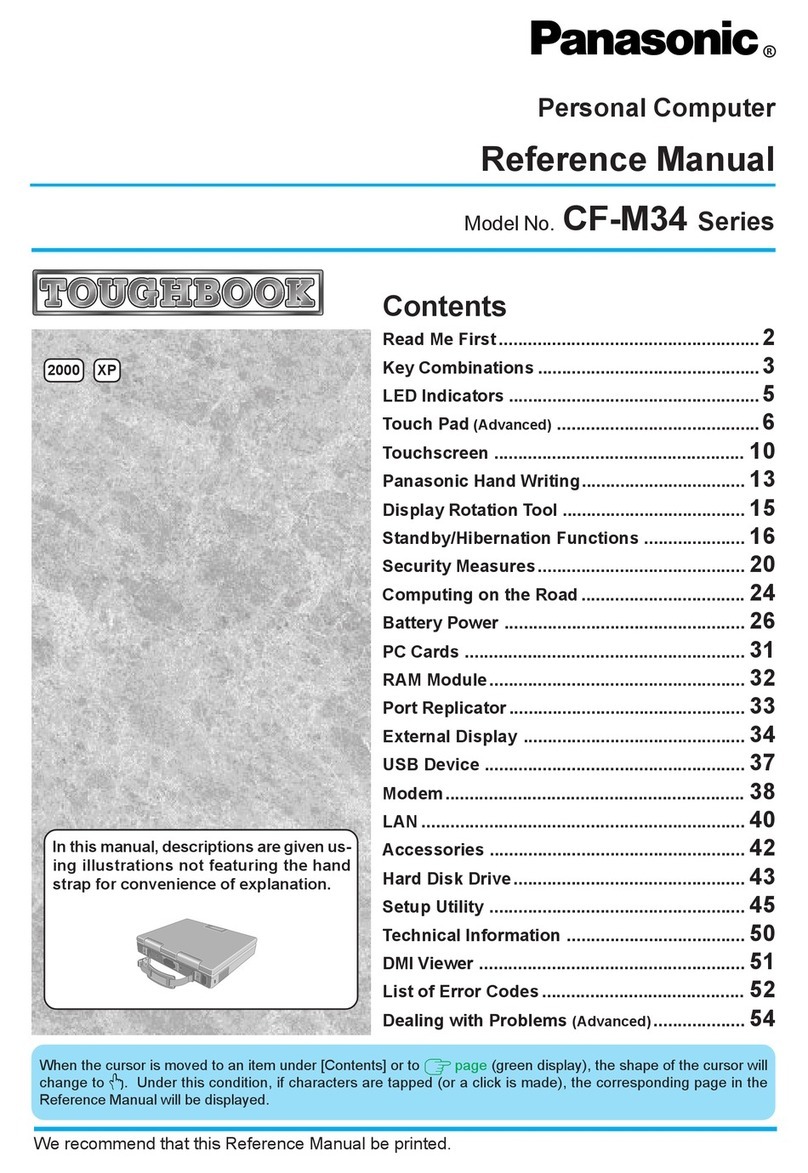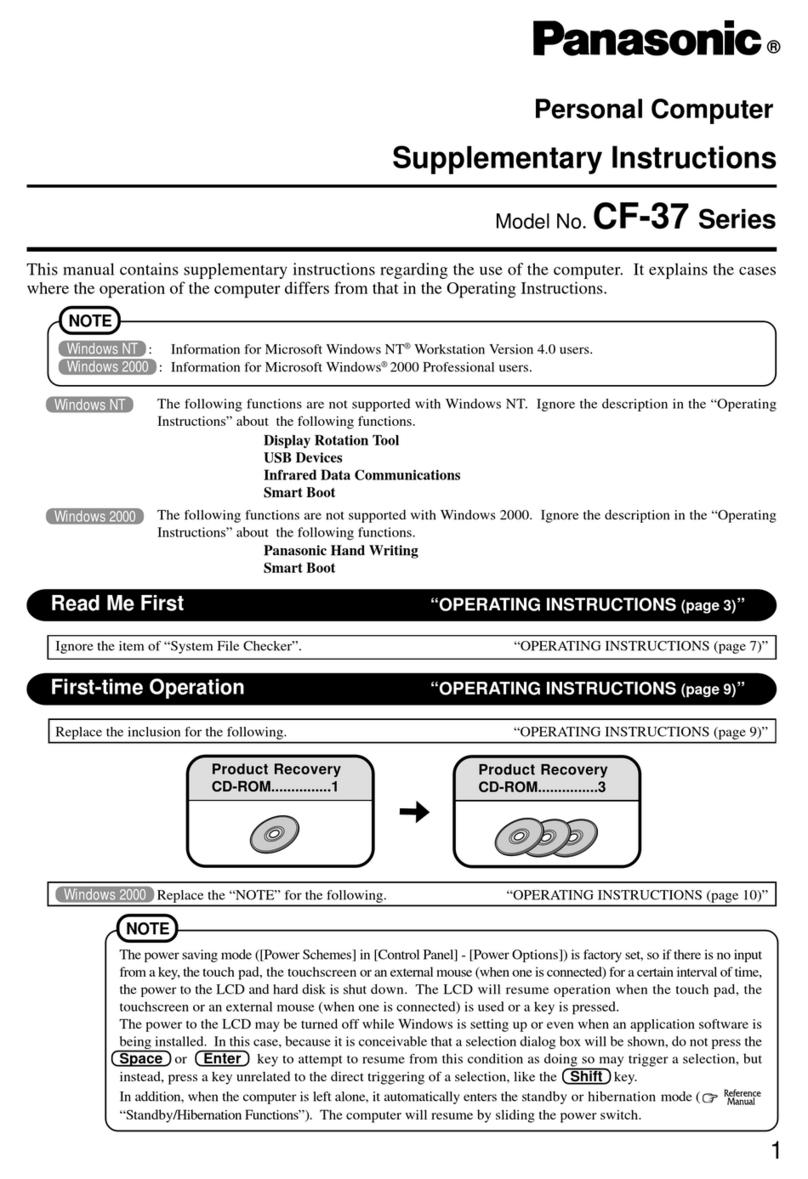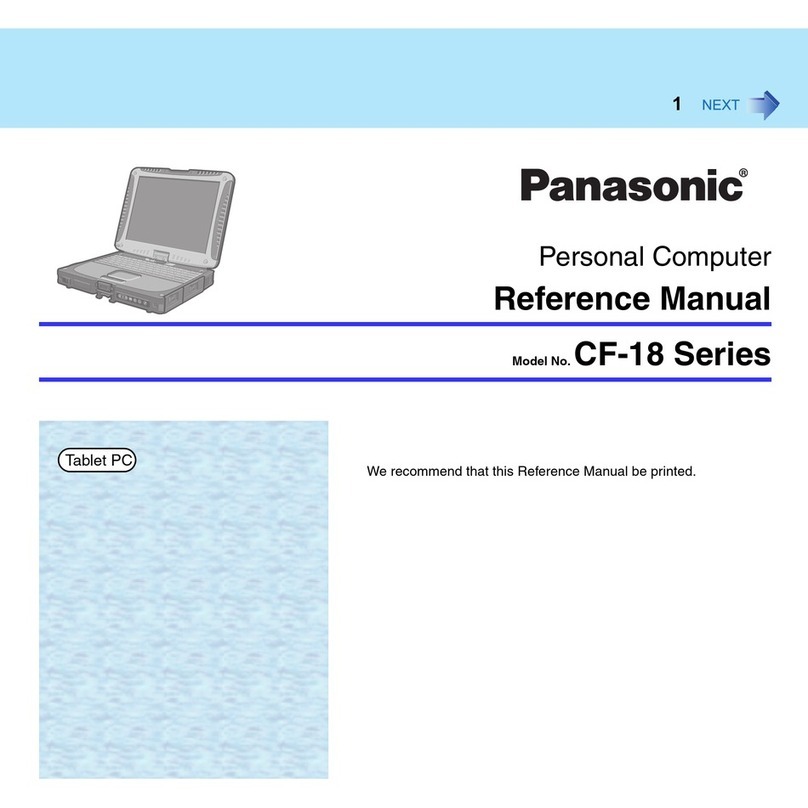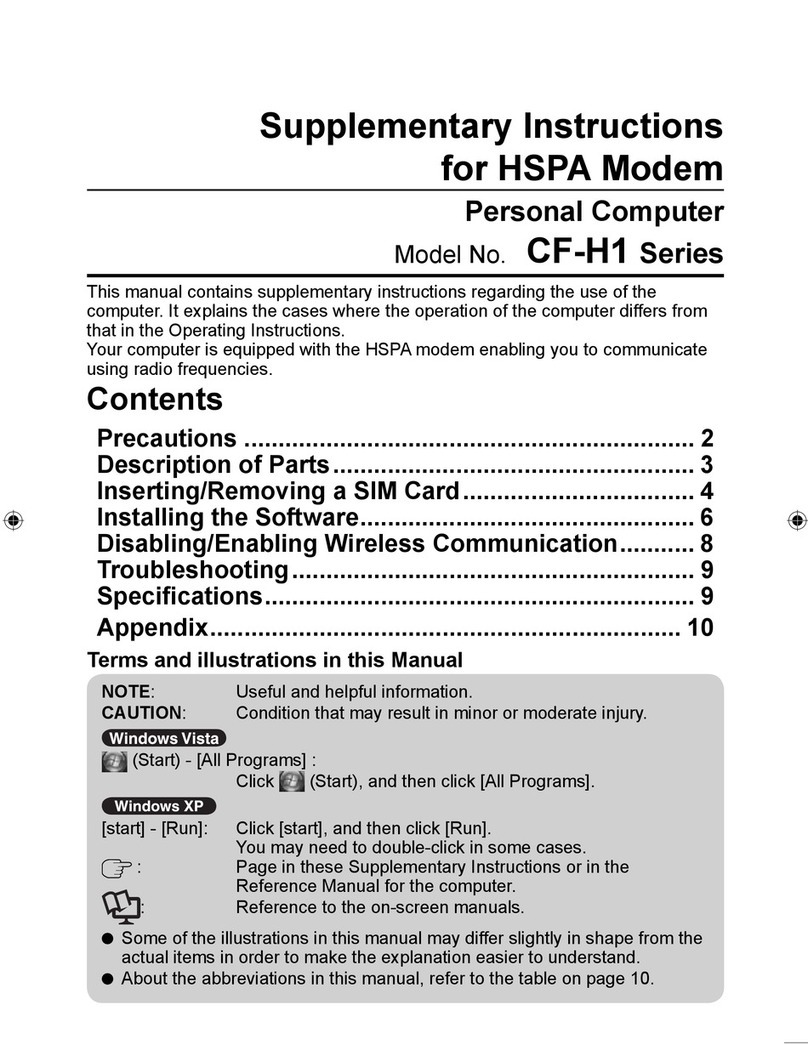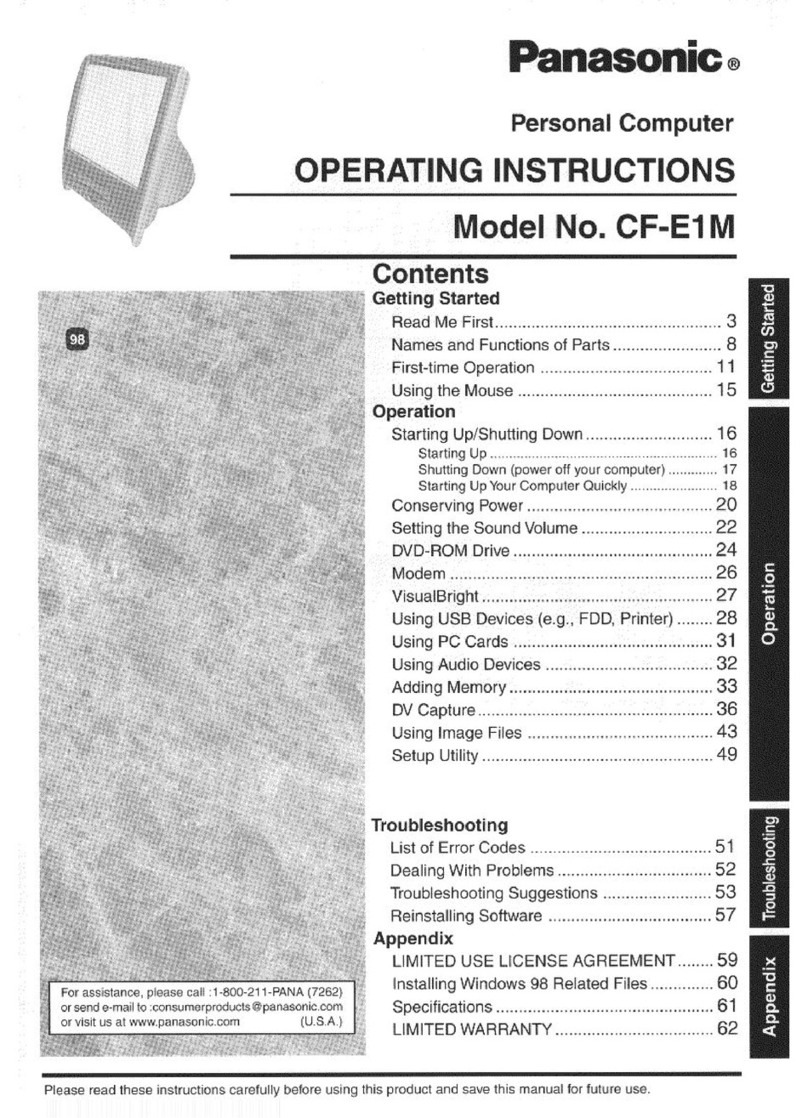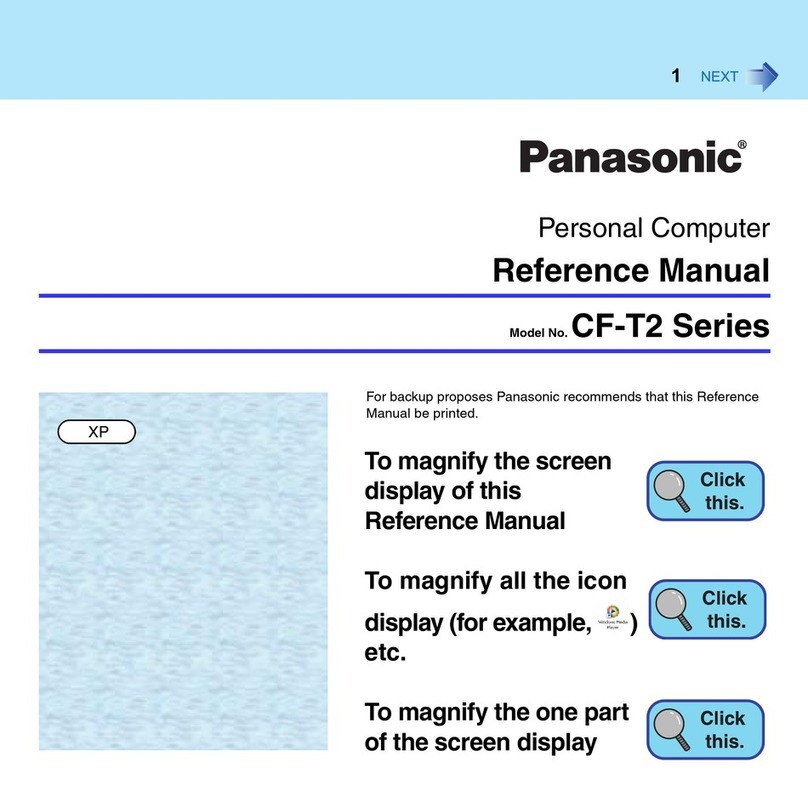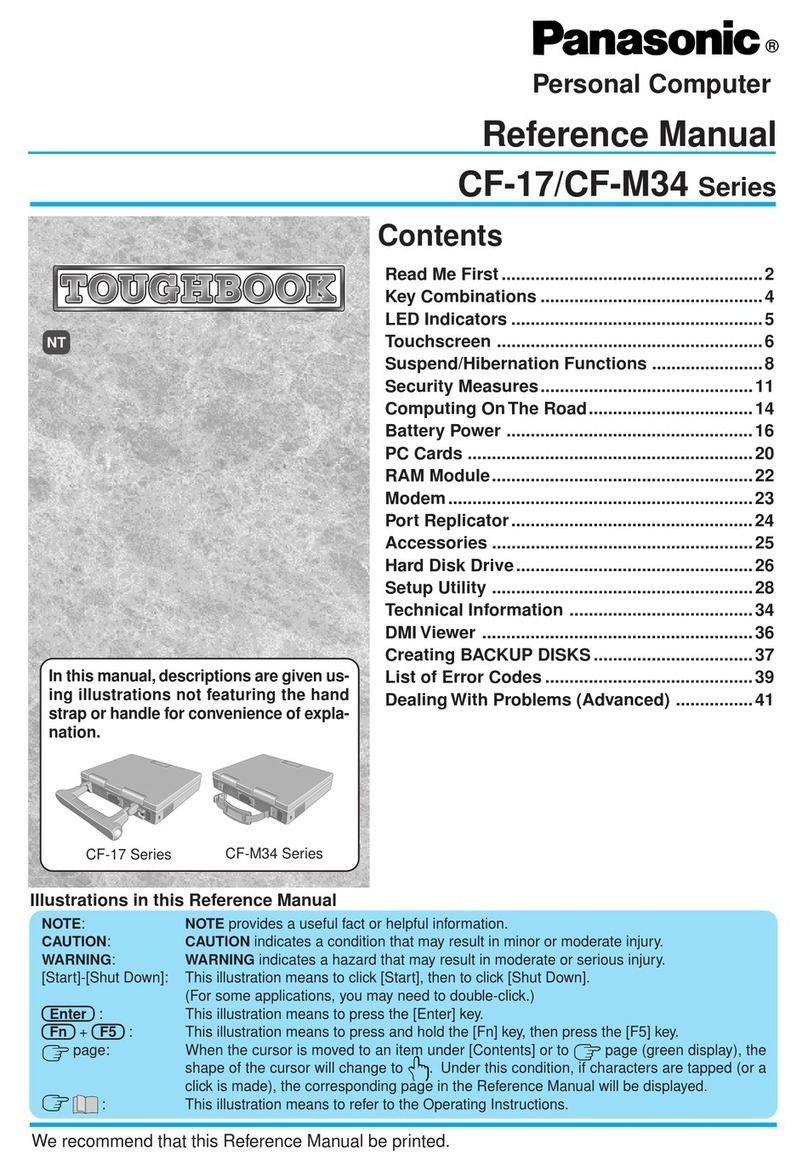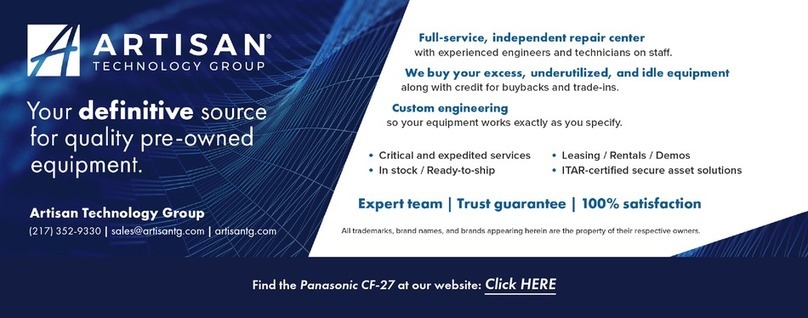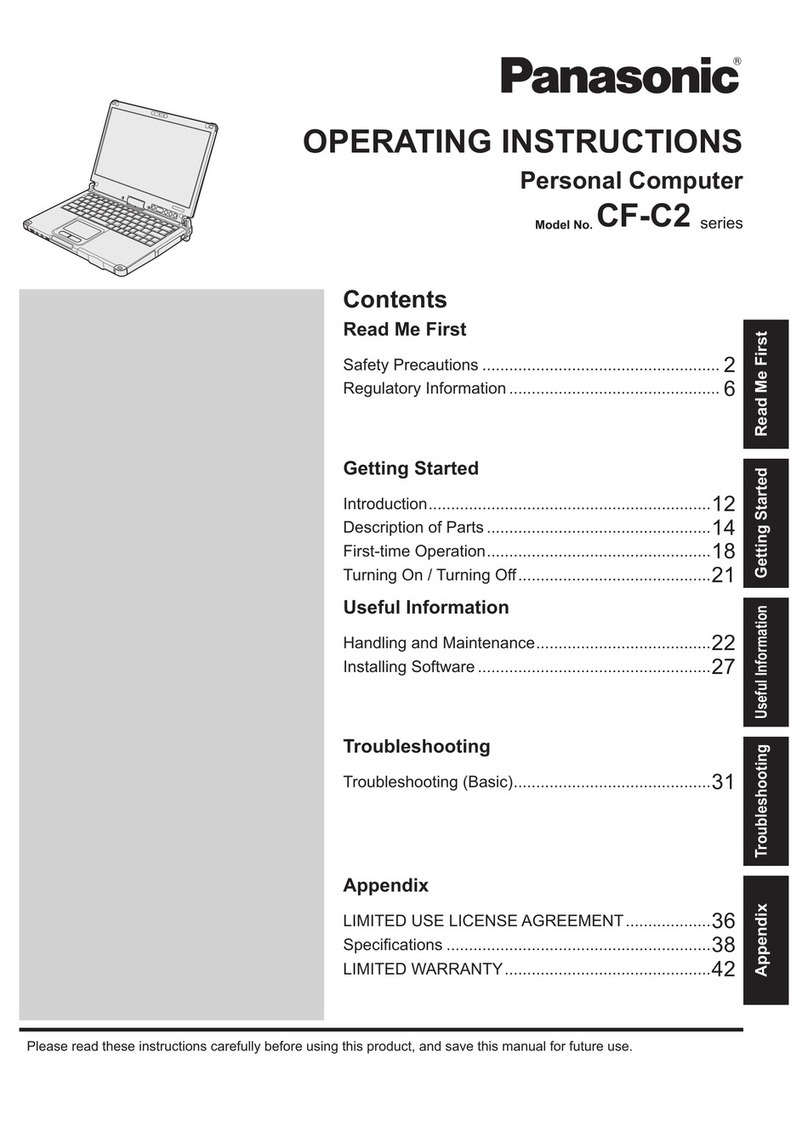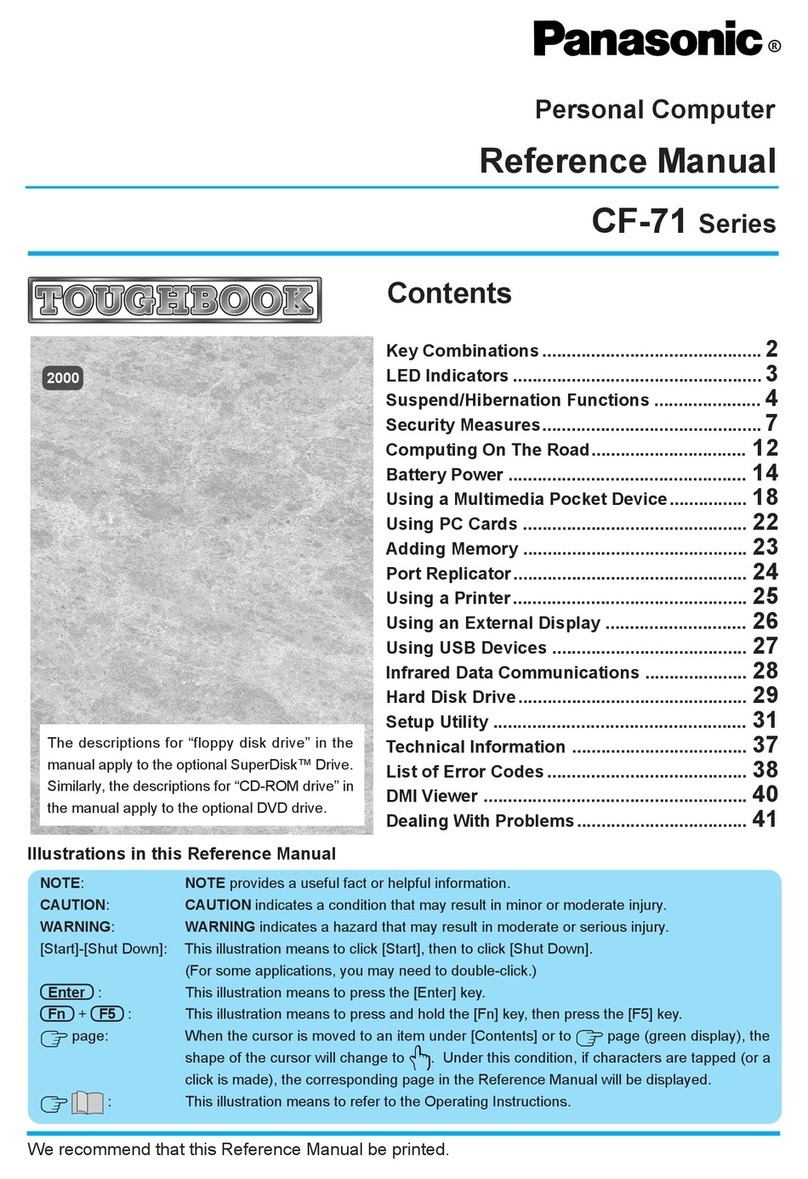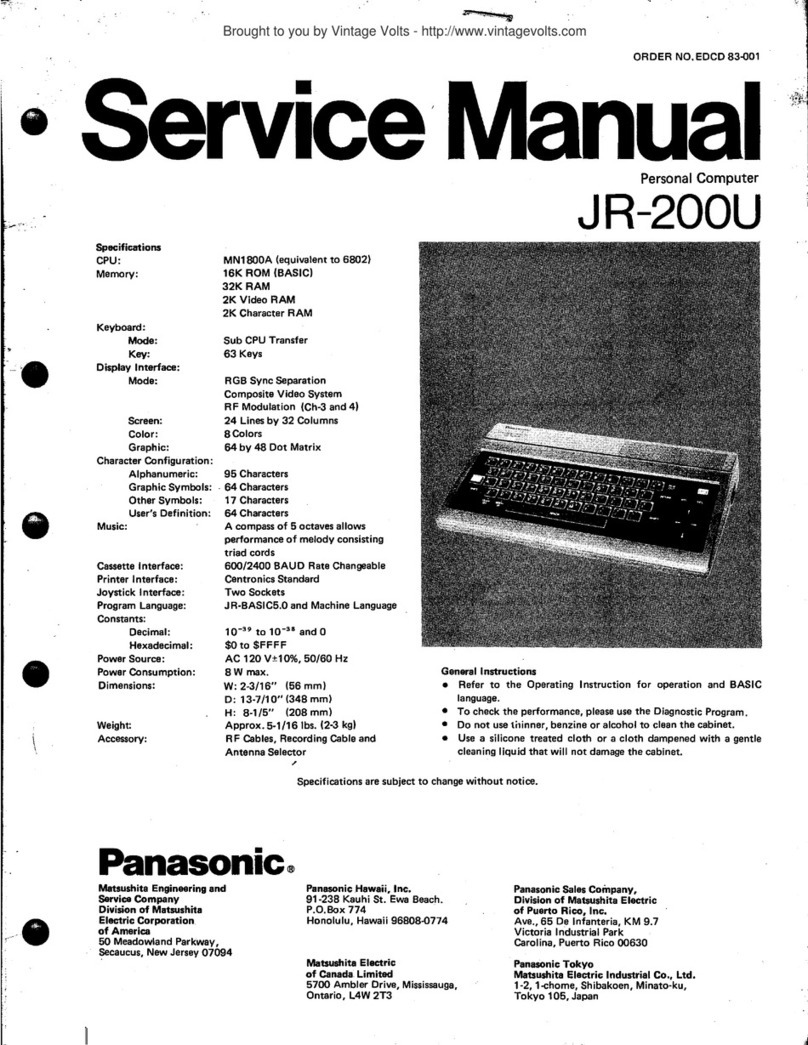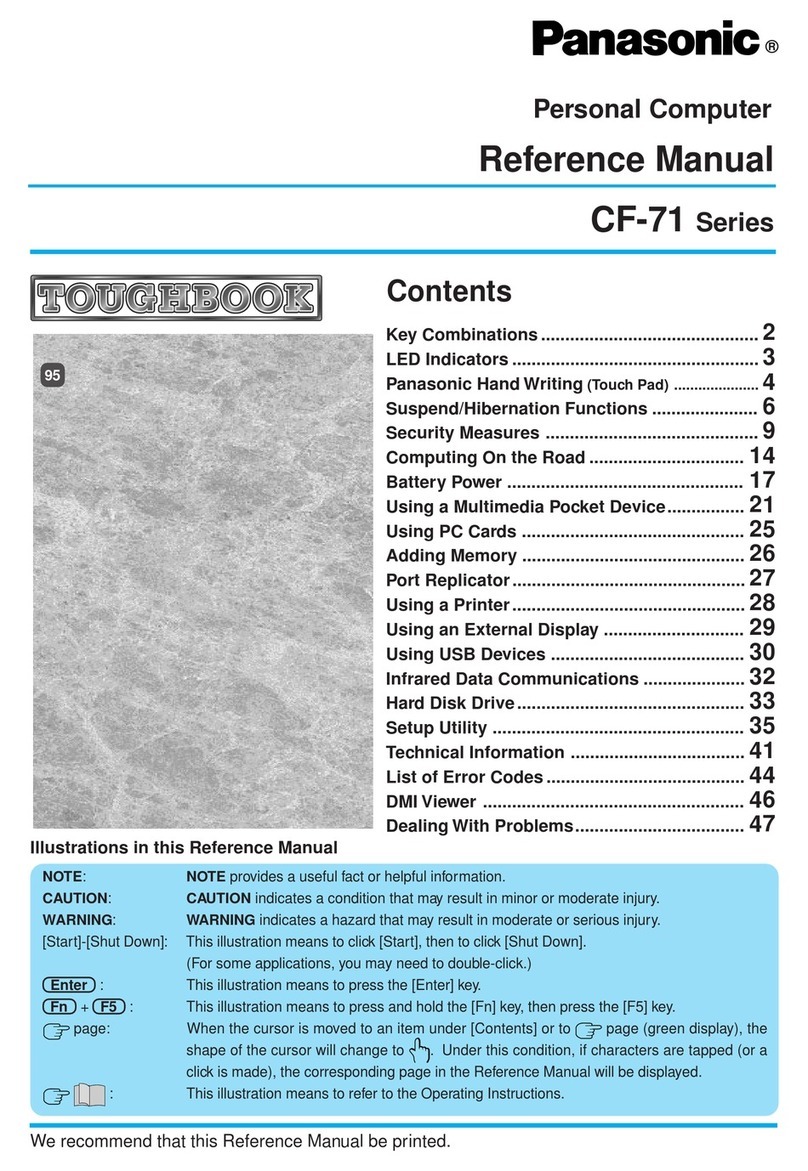G
G
ee
tt
tt
ii
nn
gg
SS
tt
aa
rr
tt
ee
dd
If If the AC cord is damaged, unplug the AC plug immedi-the AC cord is damaged, unplug the AC plug immedi-
ately.ately.
Use Only the SpeciUse Only the Specifified AC Adaptor With This Producted AC Adaptor With This Product
Using an AC adaptor other than the one supplied (suppliedUsing an AC adaptor other than the one supplied (supplied
with the unit or one sold seperately as an accessory) maywith the unit or one sold seperately as an accessory) may
result in aresult in a fifire.re.
Do Not Subject the AC Adaptor to Any Do Not Subject the AC Adaptor to Any Strong ImpactStrong Impact
Using the AC adaptor after a strong impact such as beingUsing the AC adaptor after a strong impact such as being
dropped may result in electric shock, short circuit, ordropped may result in electric shock, short circuit, or fifire.re.
Take a Break of 10-15 Minutes Every HourTake a Break of 10-15 Minutes Every Hour
Using this product for long periods of time may have detri-Using this product for long periods of time may have detri-
mental health effects on the eyes or hands.mental health effects on the eyes or hands.
Do Not Turn the Volume Up to Loud When Do Not Turn the Volume Up to Loud When Using Head-Using Head-
phonesphones
Listening at high volumes that overstimulate the ear for longListening at high volumes that overstimulate the ear for long
periods of time may result in loss of hearing.periods of time may result in loss of hearing.
Use the Modem with a Regular Telephone LineUse the Modem with a Regular Telephone Line
Connection to an internal phone line (on-premise switches)Connection to an internal phone line (on-premise switches)
of a company or business ofof a company or business offifice, etc. or to a digital publicce, etc. or to a digital public
phone or use in a country or area not supported by the com-phone or use in a country or area not supported by the com-
puter may result in aputer may result in a fifire or electric shocks.re or electric shocks.
Do Not Connect a Telephone Line, or a Network CableDo Not Connect a Telephone Line, or a Network Cable
Other Than the One SpeciOther Than the One Specifified, into the LAN Ported, into the LAN Port
If the LAN port is connected to a network such as the onesIf the LAN port is connected to a network such as the ones
listed below, alisted below, a fifire or electric shock may result.re or electric shock may result.
Networks other Networks other than 1000BASE-Tthan 1000BASE-T, 100BASE-TX, or, 100BASE-TX, or
10BASE-T10BASE-T
Phone lines Phone lines (IP phone (Internet (IP phone (Internet Protocol TProtocol Telephone), Telephone), Tele-ele-
phone lines, internal phone lines (on-premise switches),phone lines, internal phone lines (on-premise switches),
digital public phones, etc.)digital public phones, etc.)
Do Not Expose the Skin to This Product When UsingDo Not Expose the Skin to This Product When Using
the Product In a Hot or Cold Environmentthe Product In a Hot or Cold Environment
Burns, low-temperature burns or frostbite may result.Burns, low-temperature burns or frostbite may result.
When it is necessary to expose the skin to this productWhen it is necessary to expose the skin to this product
such as to scan asuch as to scan a fifingerprint, perform the operation in thengerprint, perform the operation in the
shortest time possible.shortest time possible.
Do not place Do not place the computer near a the computer near a television or radio television or radio re-re-
ceiver.ceiver.
Keep the computer away Keep the computer away from magnets. Data from magnets. Data stored onstored on
the hard disk may be lost.the hard disk may be lost.
This computer is not This computer is not intended for the intended for the display of images fordisplay of images for
use in medical diagnosis.use in medical diagnosis.
This computer is not This computer is not intended for a intended for a use with connection use with connection ofof
medical equipment for the purpose of medical diagnosis.medical equipment for the purpose of medical diagnosis.
When it is necessary When it is necessary to expose the to expose the skin to this skin to this productproduct
such as to scan asuch as to scan a fifingerprint, perform the operation in thengerprint, perform the operation in the
shortest time possible.shortest time possible.
Interface CableInterface Cable
Use of an interface cable longer than 3 m (9.84 feet) is notUse of an interface cable longer than 3 m (9.84 feet) is not
recommended.recommended.
11-E-111-E-1
Read Me FirstRead Me First
Do Not Pull Do Not Pull or Insert the AC Plug or Insert the AC Plug If Your Hands Are WetIf Your Hands Are Wet
Electric shock may result.Electric shock may result.
Clean Dust and Other Debris of the AC Plug RegularlyClean Dust and Other Debris of the AC Plug Regularly
If dust or other debris accumulates on the plug, humidity,If dust or other debris accumulates on the plug, humidity,
etc. may cause a defect in the insulation, which may resultetc. may cause a defect in the insulation, which may result
in ain a fifire.re.
Pull the plug, and wipe it with a dry cloth.Pull the plug, and wipe it with a dry cloth.
Pull the plug if the computer is not being used for a longPull the plug if the computer is not being used for a long
period of time.period of time.
Insert the AC Plug CompletelyInsert the AC Plug Completely
If the plug is not inserted completely,If the plug is not inserted completely, fifire due to overheatingre due to overheating
or electric shock may result.or electric shock may result.
Do Do not use a damaged plug or not use a damaged plug or loose AC outlet.loose AC outlet.
Close the Connector Cover Tightly When Using ThisClose the Connector Cover Tightly When Using This
Product Where Is a Lot of Water, Moisture, Steam, Dust,Product Where Is a Lot of Water, Moisture, Steam, Dust,
Oily Vapors, etc.Oily Vapors, etc.
The entry of foreign matter may cause aThe entry of foreign matter may cause a fifire or electricre or electric
shocks.shocks.
If foreign matter has found its way inside, immediately turnIf foreign matter has found its way inside, immediately turn
the power off and unplug the AC cord, and then removethe power off and unplug the AC cord, and then remove
the battery pack. Then contact your technical support of-the battery pack. Then contact your technical support of-
fifice.ce.
Do Not Disassemble This ProductDo Not Disassemble This Product
The high-voltage areas inside may give you an electricThe high-voltage areas inside may give you an electric
shock, or foreign matter may enter and result in ashock, or foreign matter may enter and result in a fifire.re.
Keep SD Memory Cards Away from Infants and SmallKeep SD Memory Cards Away from Infants and Small
ChildrenChildren
Accidental swallowing will result in bodily injuryAccidental swallowing will result in bodily injury..
In the event of accidental swallowing, see a doctor imme-In the event of accidental swallowing, see a doctor imme-
diately.diately.
Do Not Place This Product on Unstable SurfaceDo Not Place This Product on Unstable Surface
If balance is lost, this product may fall over or drop, resultingIf balance is lost, this product may fall over or drop, resulting
in an in an injury.injury.
Avoid StackingAvoid Stacking
If balance is lost, this product may fall over or drop, resultingIf balance is lost, this product may fall over or drop, resulting
in an in an injury.injury.
Do Not Leave This Product in High Temperature Envi-Do Not Leave This Product in High Temperature Envi-
ronment for a Long Period of Timeronment for a Long Period of Time
Leaving this product where it will be exposed to extremelyLeaving this product where it will be exposed to extremely
high temperatures such as nearhigh temperatures such as near fifire or in direct sunlightre or in direct sunlight
may deform the cabinet and/or cause trouble in the internalmay deform the cabinet and/or cause trouble in the internal
parts. Continued use in such a resulting condition may leadparts. Continued use in such a resulting condition may lead
to short-circuiting or insulation defects, etc. which may into short-circuiting or insulation defects, etc. which may in
turn lead to aturn lead to a fifire or electric shocks.re or electric shocks.
Hold the Plug When Unplugging the AC PlugHold the Plug When Unplugging the AC Plug
Pulling on the cord may damage the cord, resulting in aPulling on the cord may damage the cord, resulting in a fifirere
or electric shock.or electric shock.
Do Not Move This Product While the AC Plug Is Con-Do Not Move This Product While the AC Plug Is Con-
nectednected
The AC cord may be damaged, resulting inThe AC cord may be damaged, resulting in fifire or electricre or electric
shock.shock.
Do Not Use with Any Other ProductDo Not Use with Any Other Product
The battery pack is rechargeable and was intended for theThe battery pack is rechargeable and was intended for the
specispecifified product. If it is used with a product other than theed product. If it is used with a product other than the
one for which it was designed, electrolyte leakage, genera-one for which it was designed, electrolyte leakage, genera-
tion of heat, ignition or rupture may result.tion of heat, ignition or rupture may result.
Do Not Charge the Battery Using Methods Other ThanDo Not Charge the Battery Using Methods Other Than
Those SpeciThose Specififieded
If the battery is not charged using one of the speciIf the battery is not charged using one of the specififieded
methods, electrolyte leakage, generation of heat, ignition ormethods, electrolyte leakage, generation of heat, ignition or
rupture may result.rupture may result.
Do Not Throw the Battery Pack into a Fire or Expose ItDo Not Throw the Battery Pack into a Fire or Expose It
to Excessive Heatto Excessive Heat
Generation of heat, ignition or rupture may result.Generation of heat, ignition or rupture may result.
Avoid Extreme Heat (Near the Fire, in Direct Sunlight, forAvoid Extreme Heat (Near the Fire, in Direct Sunlight, for
Example)Example)
Electrolyte leakage, generation of heat, ignition or rupture may result.Electrolyte leakage, generation of heat, ignition or rupture may result.
Do Not Insert Sharp Objects into the Battery Pack, Ex-Do Not Insert Sharp Objects into the Battery Pack, Ex-
pose It to Bumps or Shocks, Disassemble, or Modify Itpose It to Bumps or Shocks, Disassemble, or Modify It
Electrolyte leakage, generation of heat, ignition or ruptureElectrolyte leakage, generation of heat, ignition or rupture
may result.may result.
If this product is subjected to a strong impact, stop using itIf this product is subjected to a strong impact, stop using it
immediately.immediately.
Do Not Short the Positive (+) and Negative (-) ContactsDo Not Short the Positive (+) and Negative (-) Contacts
Generation of heat, ignition or rupture may result.Generation of heat, ignition or rupture may result.
Do not place the battery Do not place the battery pack together with articles suchpack together with articles such
as necklaces or hairpins when carrying or storing.as necklaces or hairpins when carrying or storing.
Precautions (Battery Pack)Precautions (Battery Pack)