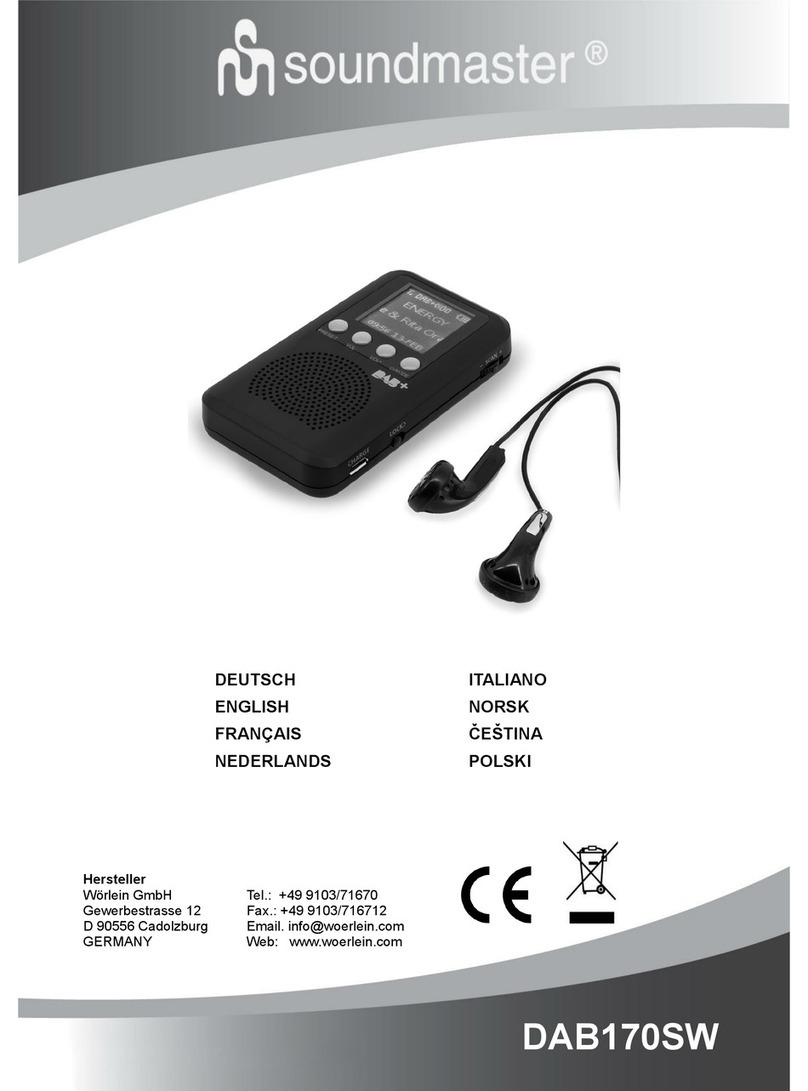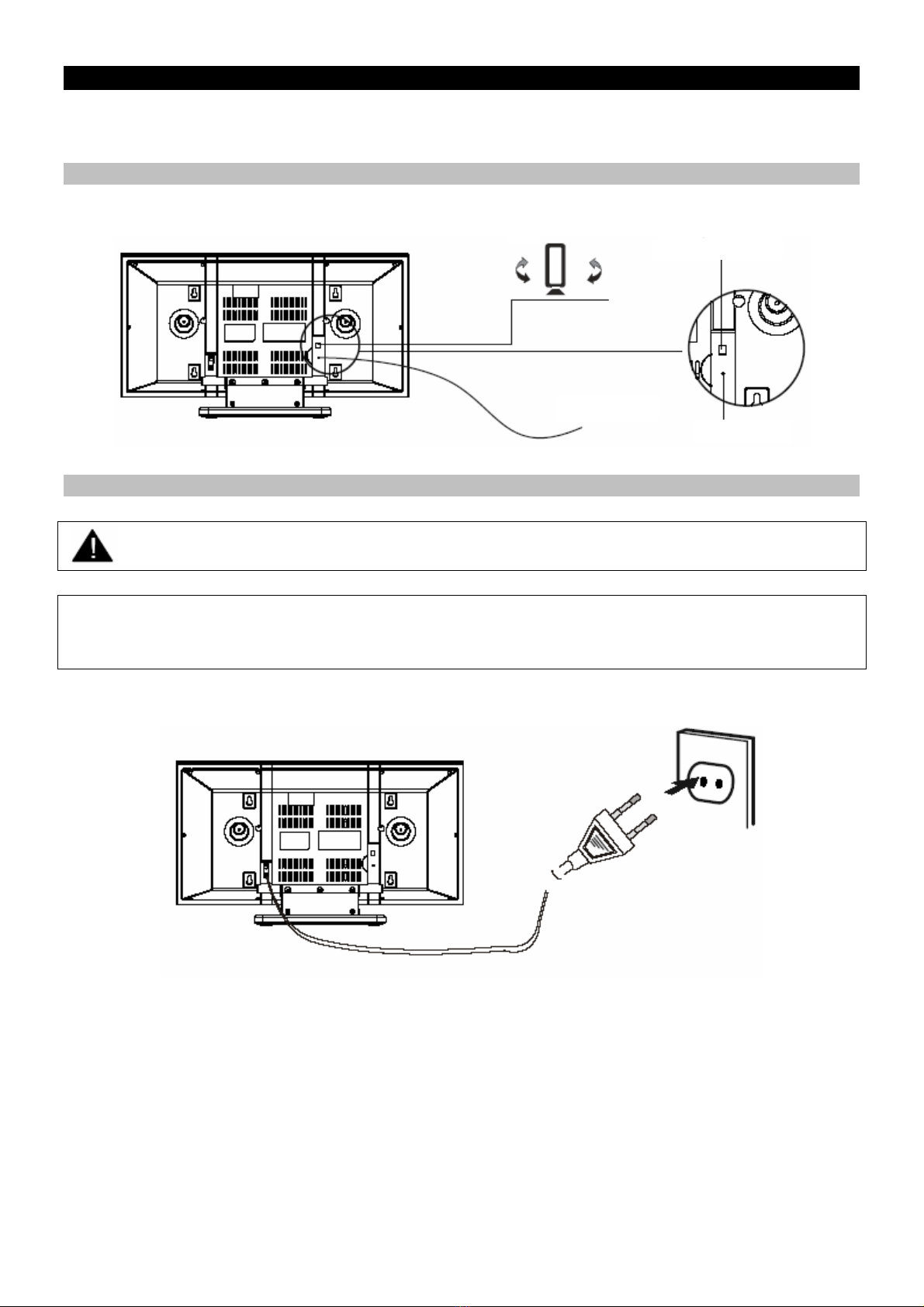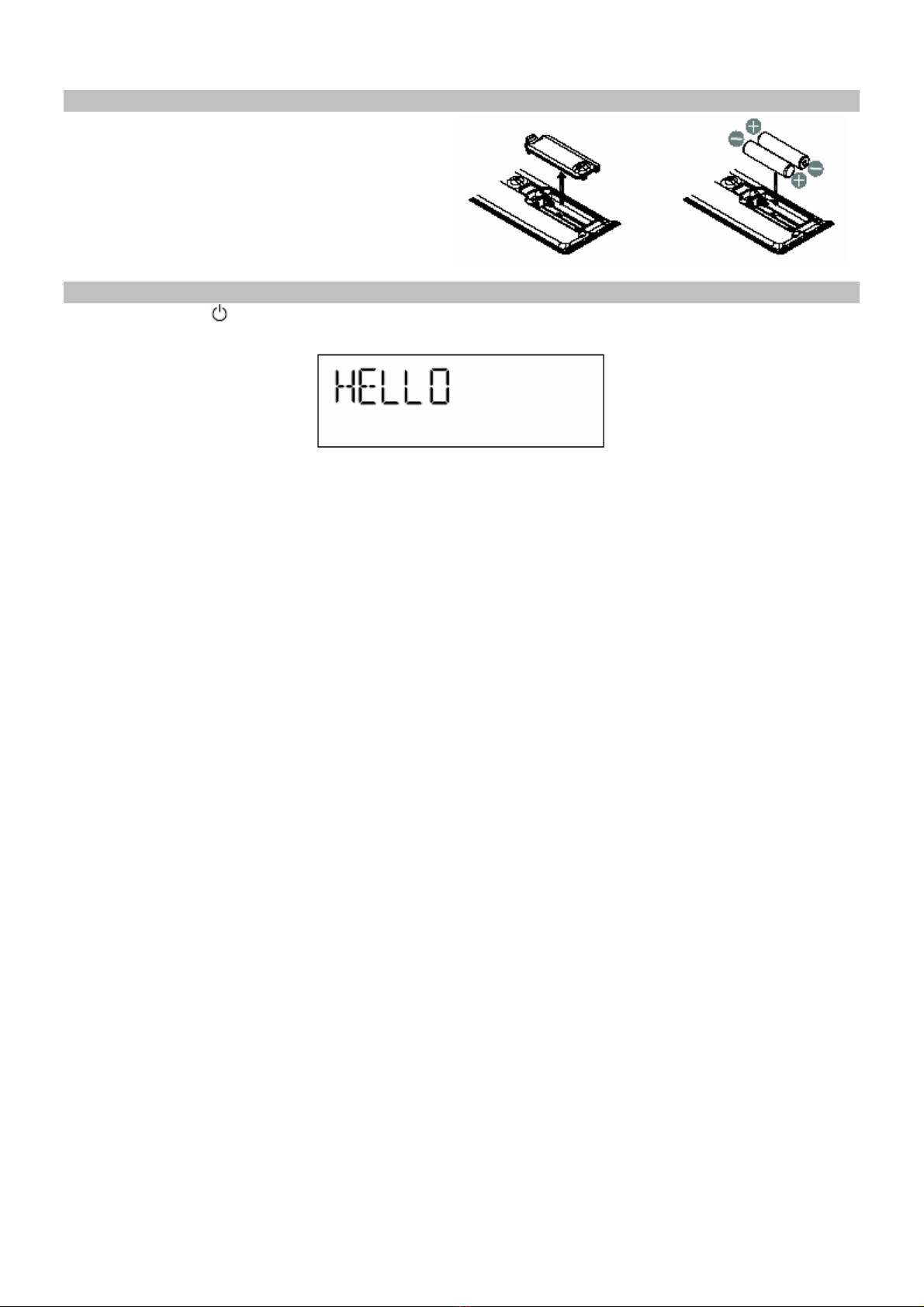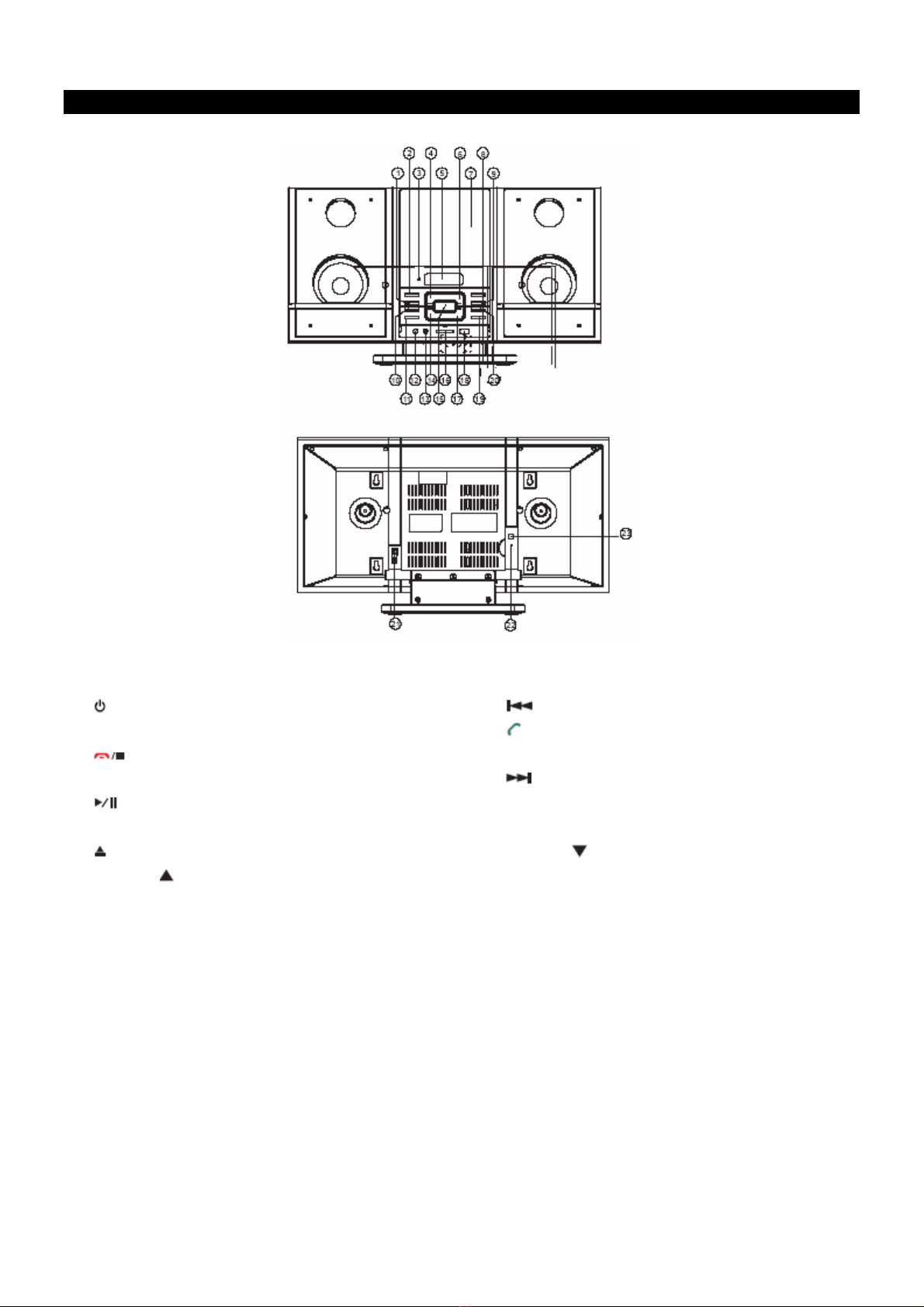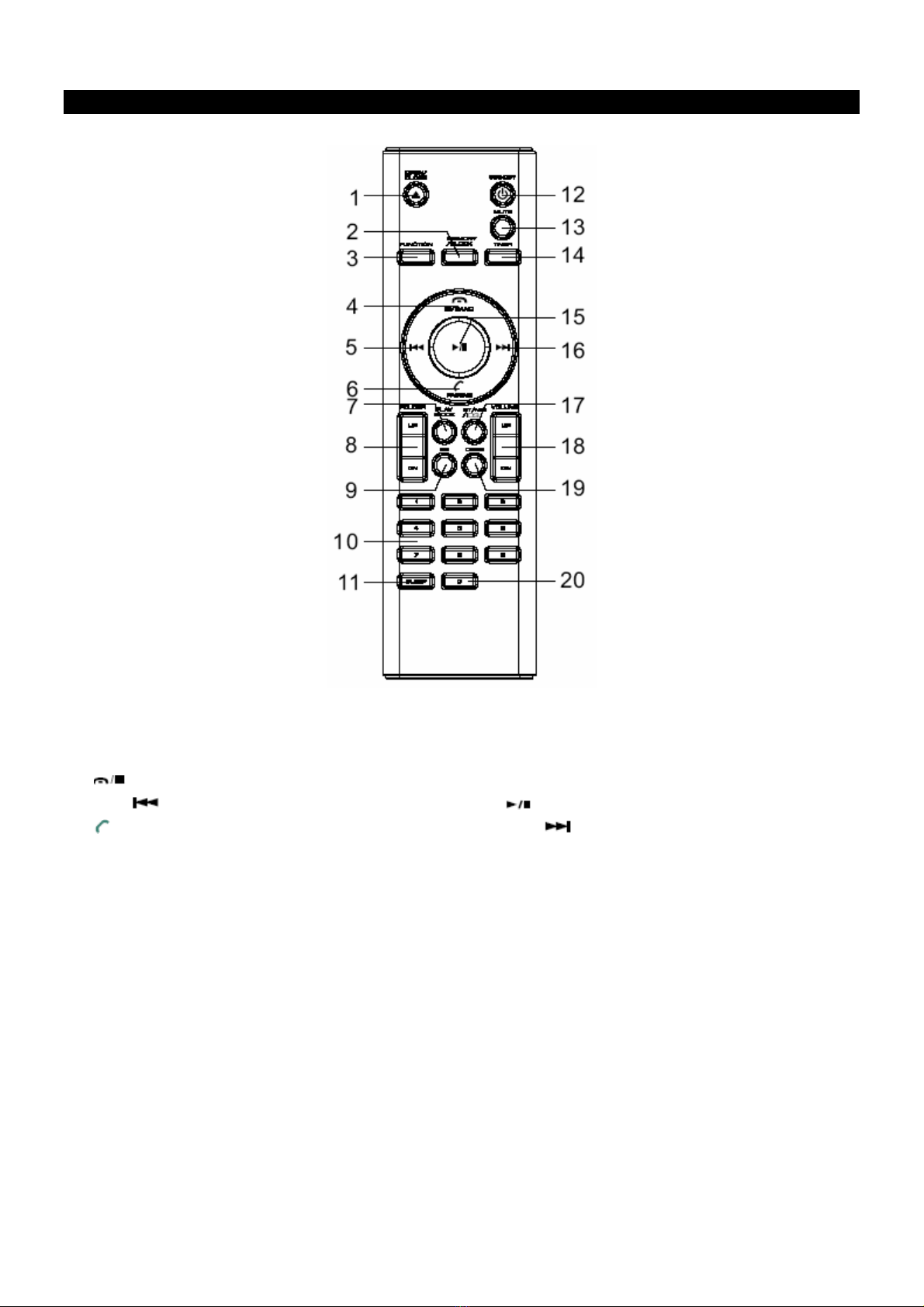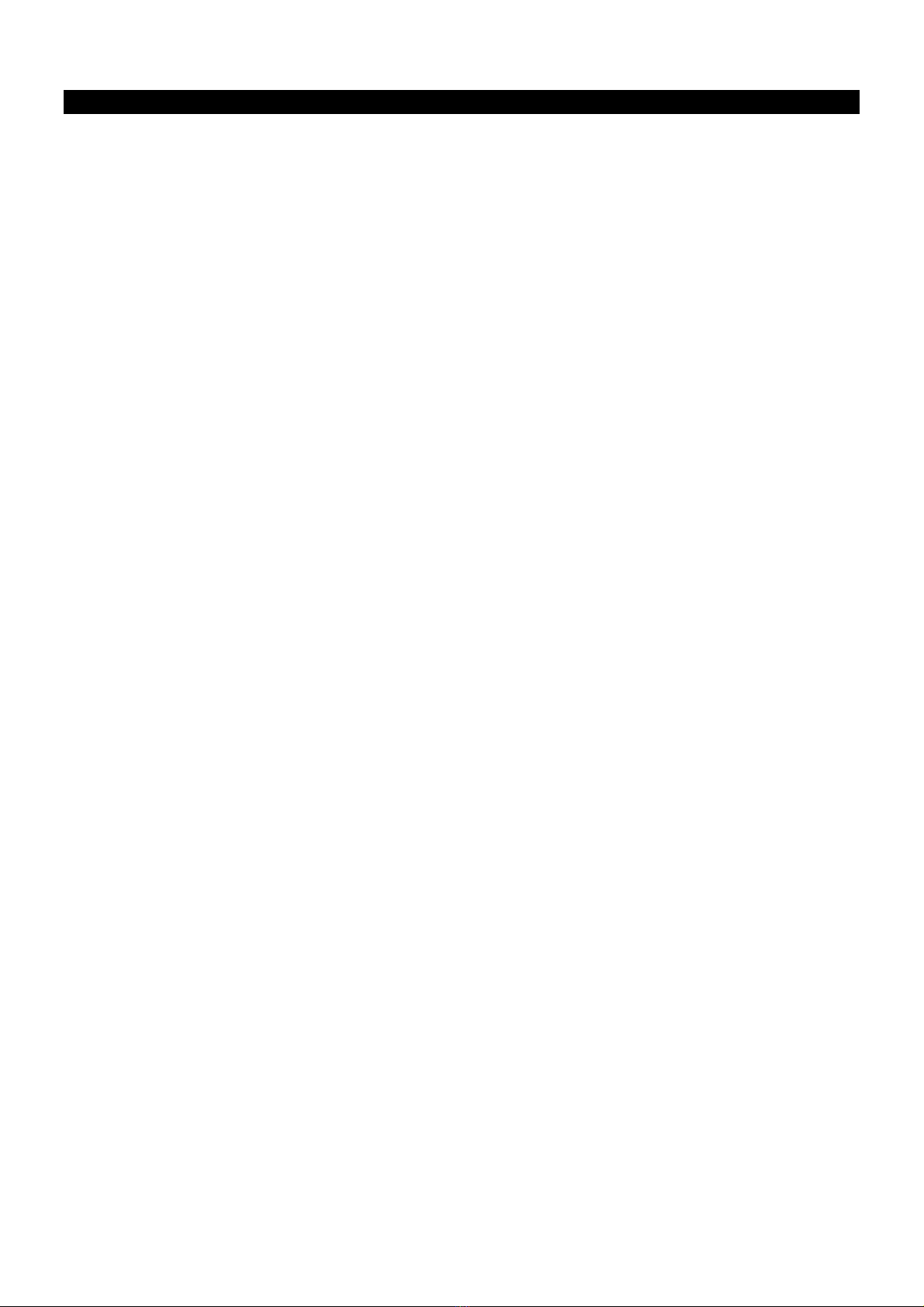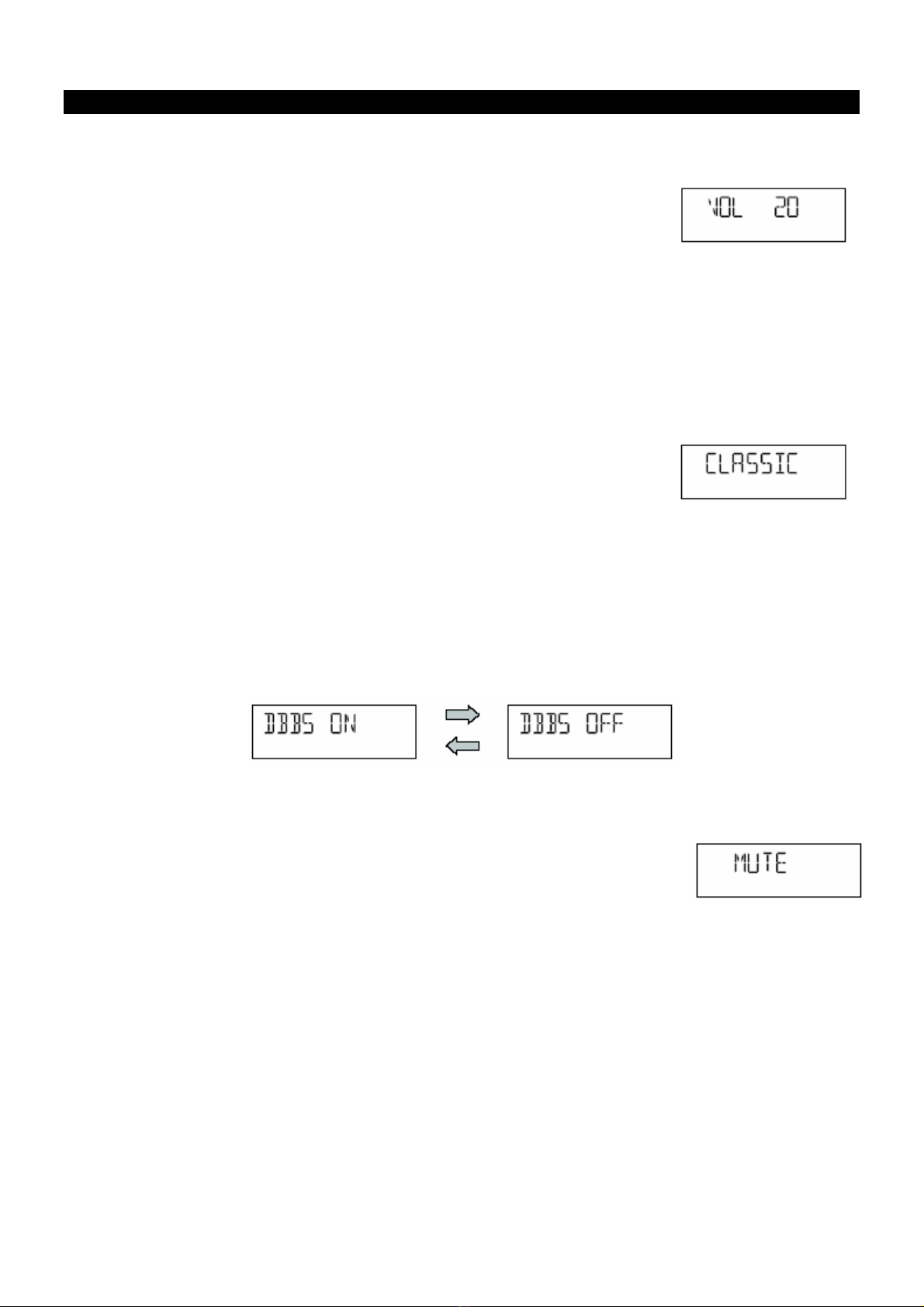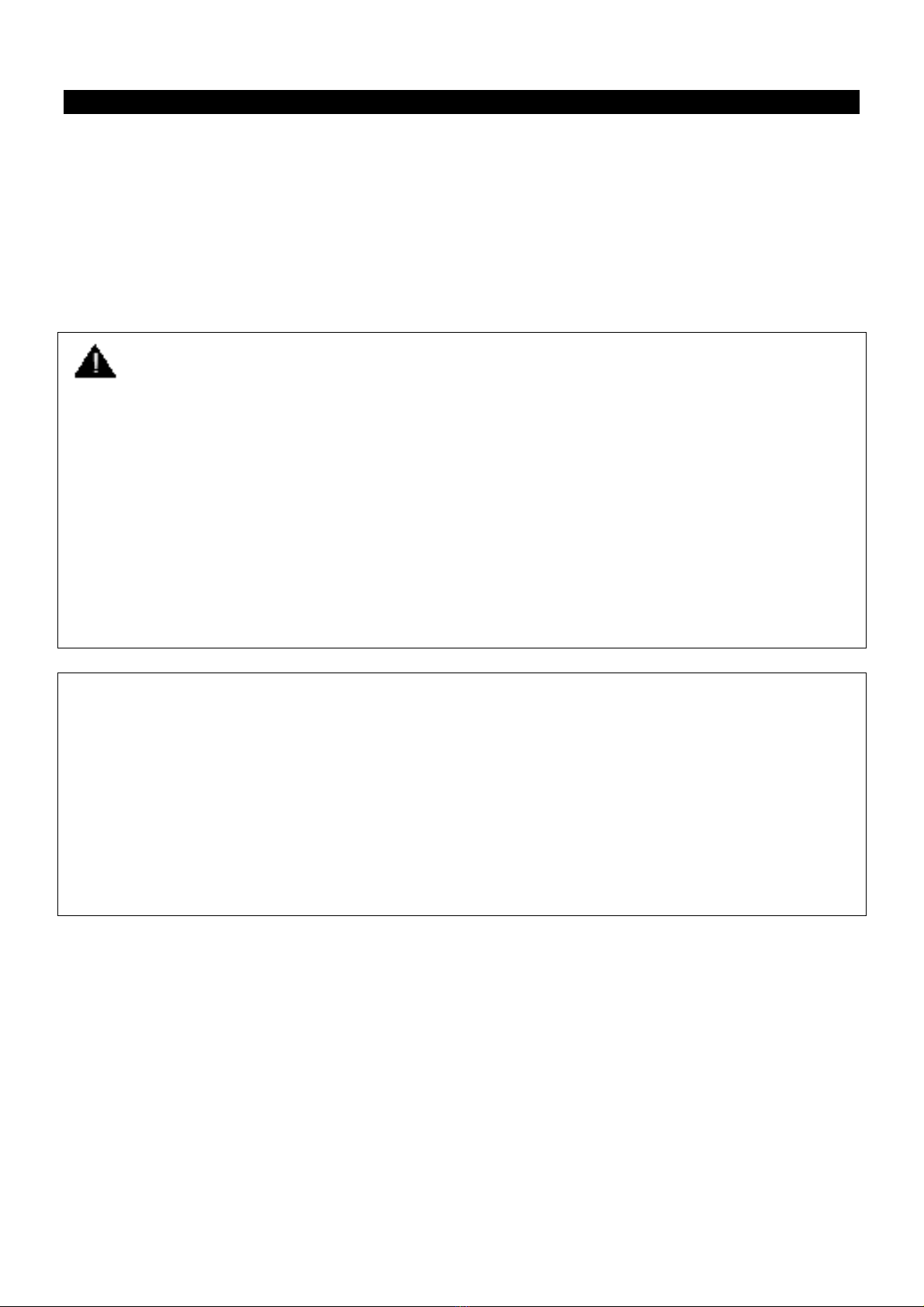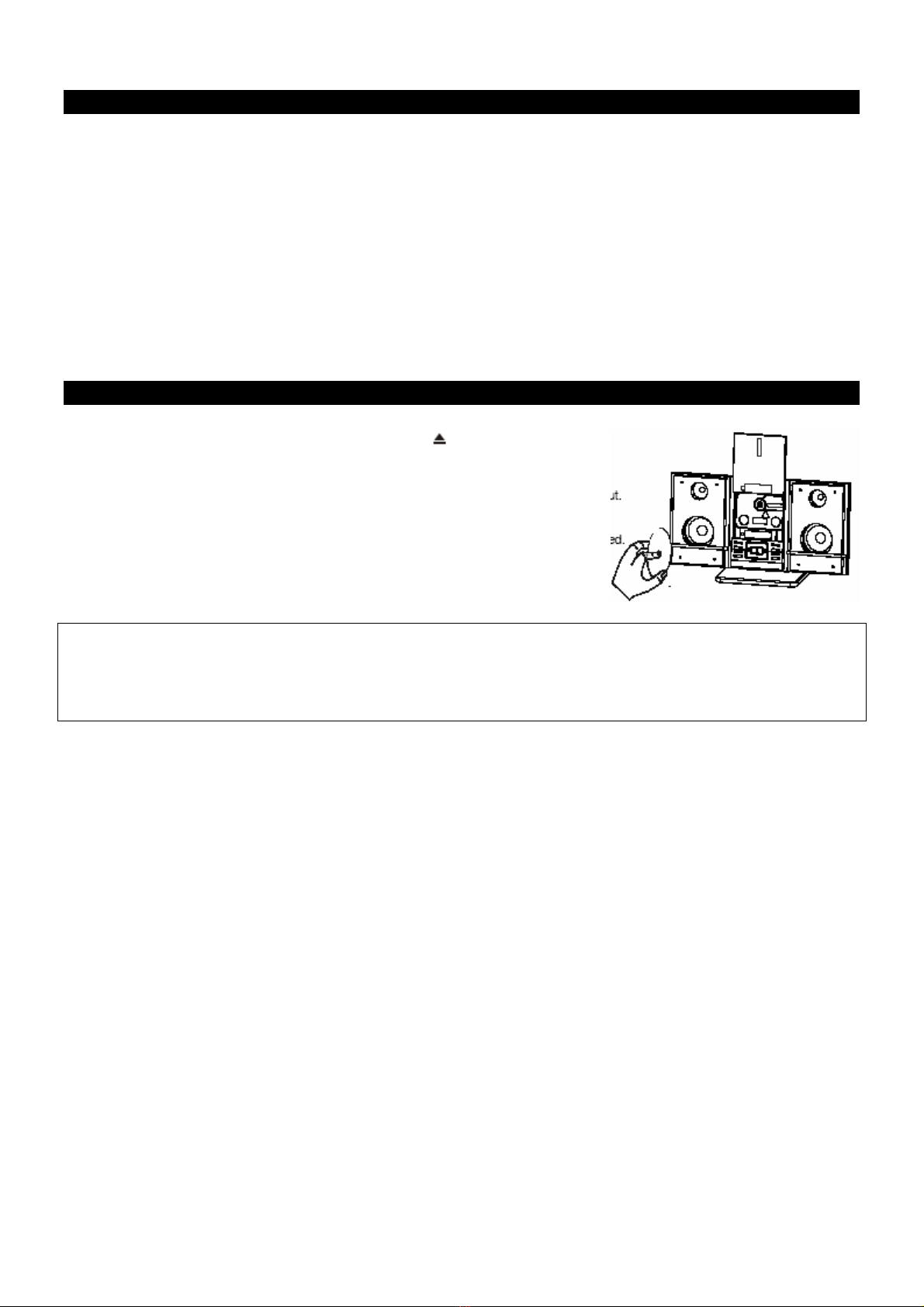7
AUDIO CONTROLS
Volume Controls
To increase or decrease the system volume
►Press the VOLUME UP or VOLUME DN buttons on the remote control or
▲/▼on the front panel.
The Volume Level Indicator will appear on the display when you change the
volume level. The level indicator ranges from VOL MIN to VOL MAX.
The system remembers the volume level when the power is switched off and automatically returns to the same level when the
power is switched on again.
EQ (Electronic Preset Equalizer, On Remote Control Only)
The preset equalizer allows you to adjust the sound characteristic for the most popular types of music.
Press the EQ button on the remote control to cycle through the following equalizer
settings: FLAT, CLASSIC, ROCK, POP, JAZZ.
The appropriate EQ indicator briefly appears on the display to confirm your
selection, and your selection is shown at the bottom of the display.
The system remembers the EQ setting when the power is switched off and returns
to the same setting when the power is switched on again.
DBBS (Dynamic Bass Boost, On remote Control Only)
►Press the DBBS button on the remote control to increase the bass response “DBBS ON” appears briefly on the display
and ”DBBS” remains in the higher right of the display.
►Press again to cancel the Bass Boost function.
MUTE Button (On Remote Control Only)
►Press the MUTE button on the remote control to shut off the speakers
temporarily.
The sound stops and the “MUTE” indicator shows in the display.
►Press the MUTE button again to cancel the mute function and restore the
sound. The “MUTE indicator disappears.
The mute function will also be canceled automatically by pressing the
VOLUME UP or VOLUME DN buttons.