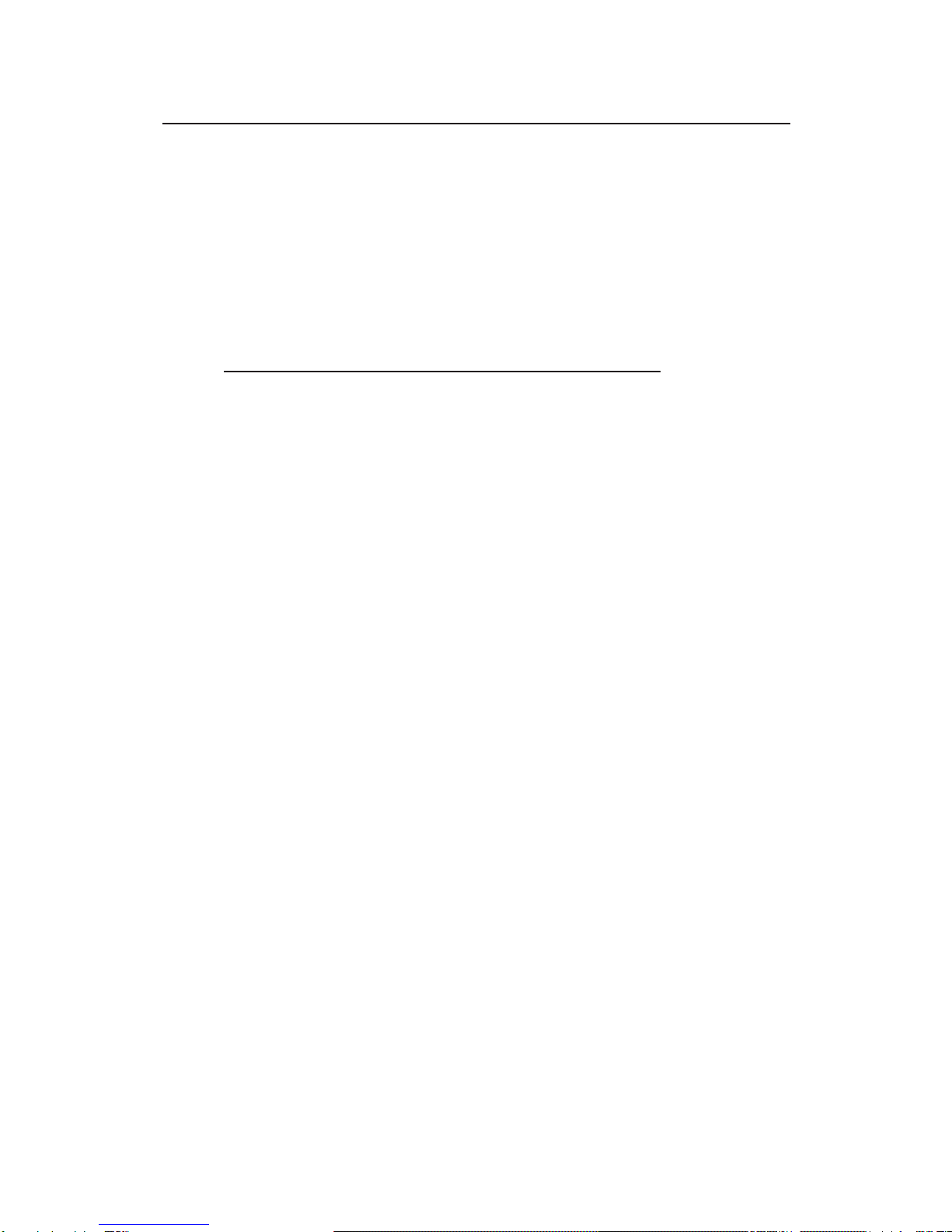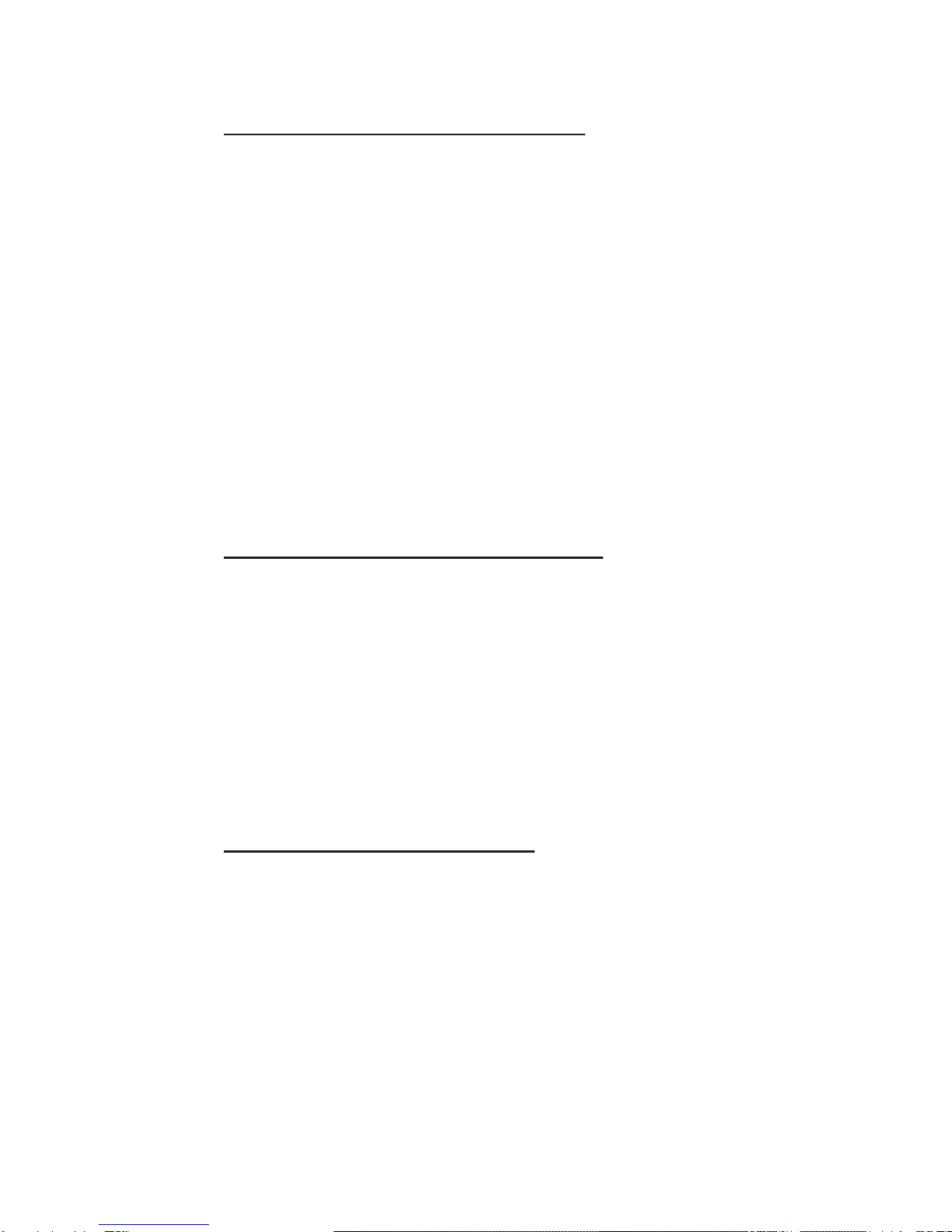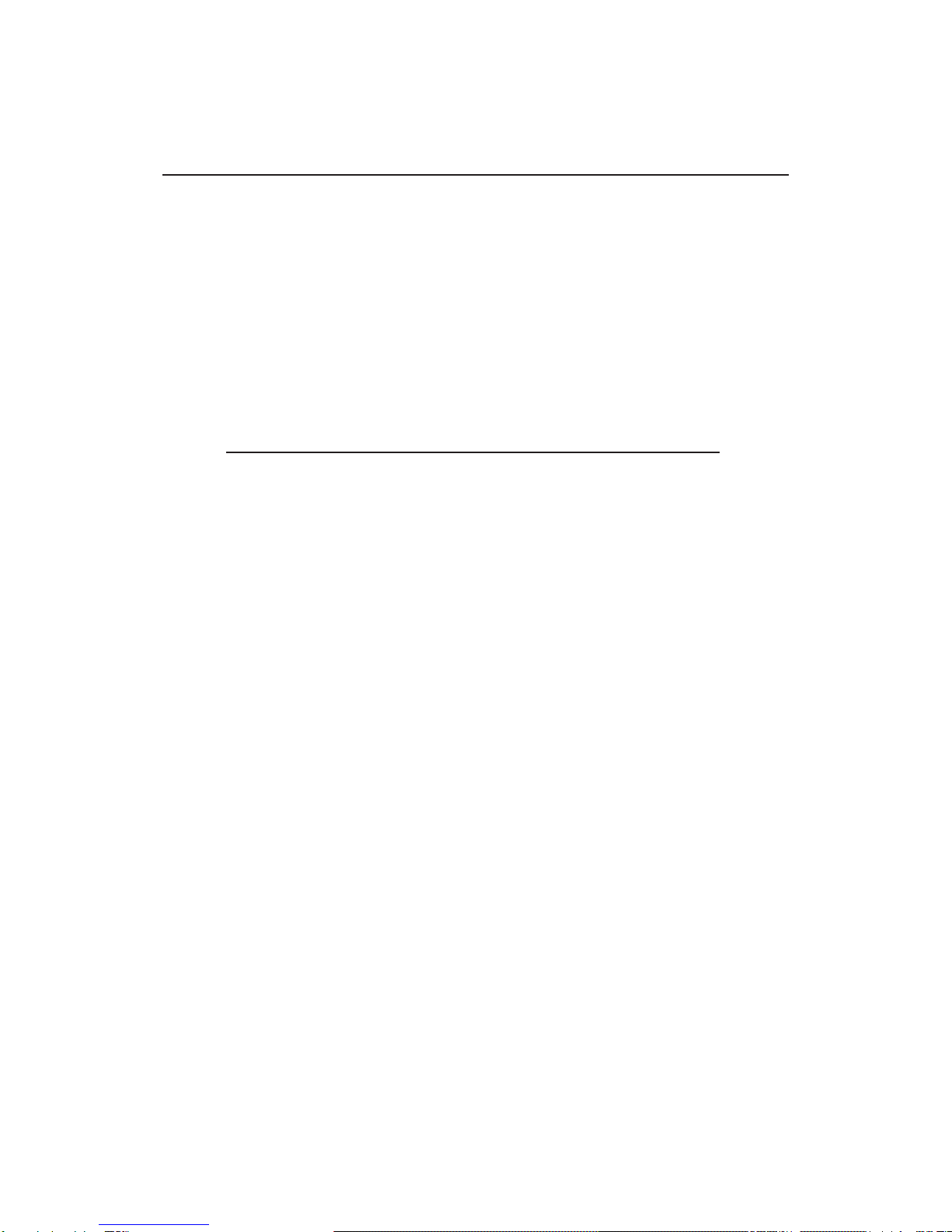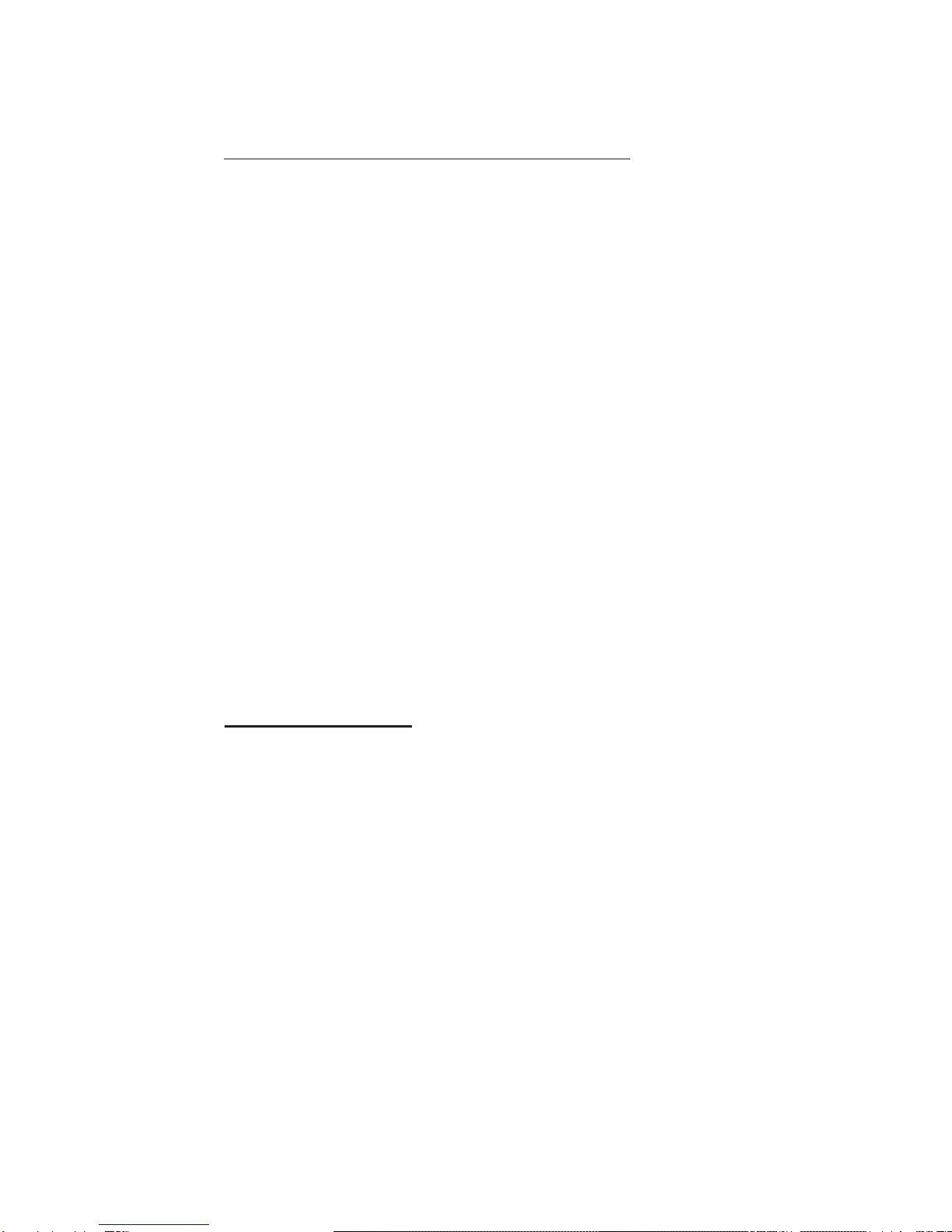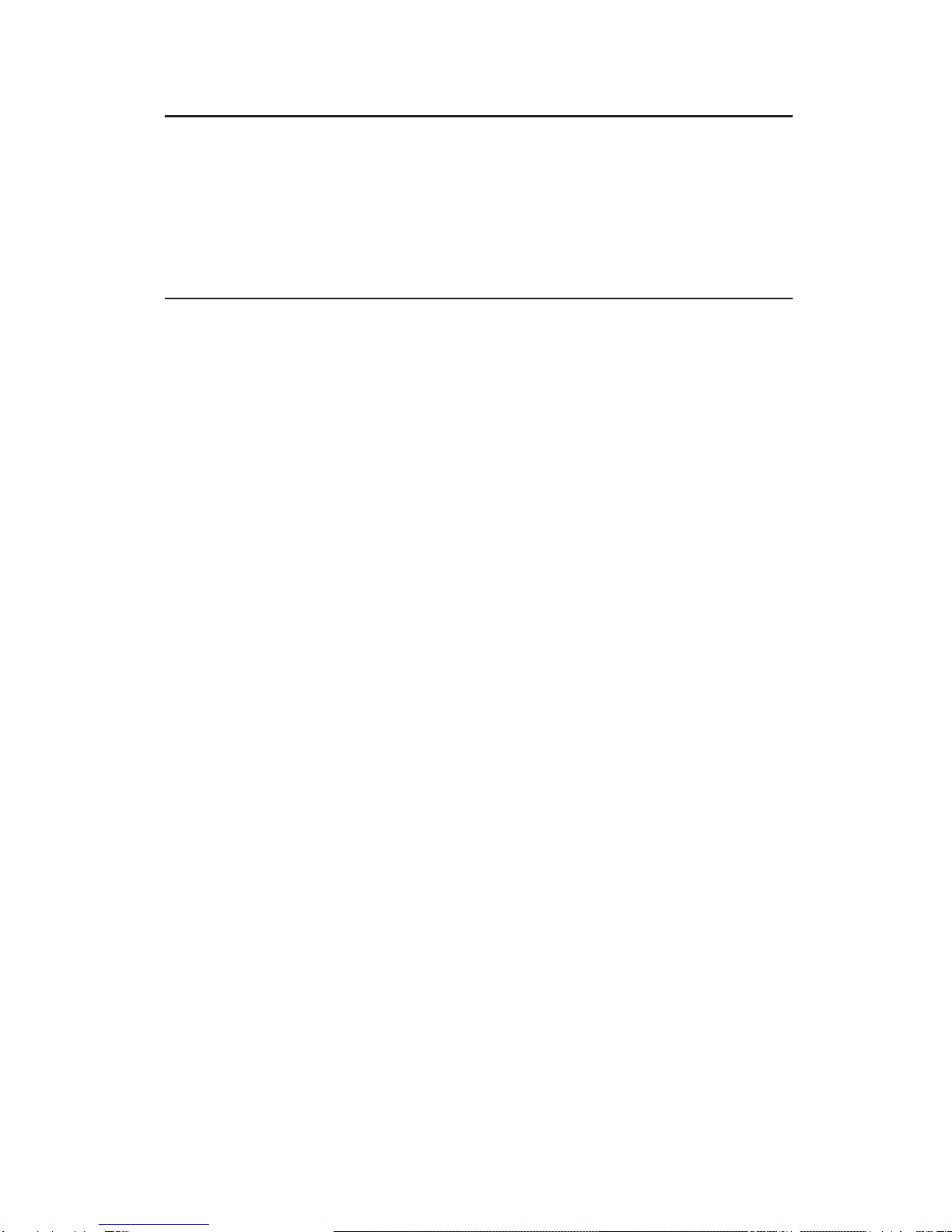10
Technical Support
QUESTIONS? SIIG’s Online Support has the answers! Simply
visit our web site at www.siig.com and clickon ONLINE
SUPPORT. Our online support database is updated daily with
new drivers and solutions. The answers to your problems could
be just a few clicks away.
Return Merchandise Authorization (RMA)
SIIGwarrantstotheoriginalbuyeroftheproductthatthehardware
isfreeofdefectsinmaterialsandworkmanshipforaperiodoffive
yearsfrom thedate of purchase.If yourproduct fails tobe in good
working order during the warranty period, you may return it to
SIIG for repair or replacement at SIIG's option.
To return the product, you need to follow these steps.
Step 1: Contact SIIG's RMA Department
ToobtainanRMAnumber,SIIG'sRMADepartmentcanbereached
by phone at (510)413-5333 or fax at (510)657-5962 or email at
serial number is required. This number can be found on the side
of the box and on the back of the product.
Step 2: Complete the RMA form
• Fill out your Return Merchandise Authorization (RMA) form,
and include it in the package with the product.
• Properly pack the product for shipping. All software, cable(s)
andotheraccessoriesthatcame with the original packagemust
be included.
• Clearly write your RMA number on the top of the returned
package and on the accompanying RMA form.
SIIG will refuse to accept any shipping package, and not be
responsible for a product returned without a RMA number
posted on the outside of the shipping carton.
Step 3: Ship the Product
You are responsible for the cost of shipping back to SIIG at the
following address:
SIIG, Inc. RMA#_______________
6078 Stewart Ave.
Fremont, CA 94538
SIIG will ship the repaired or replaced product via UPS Ground
or US Mail at no cost to you.