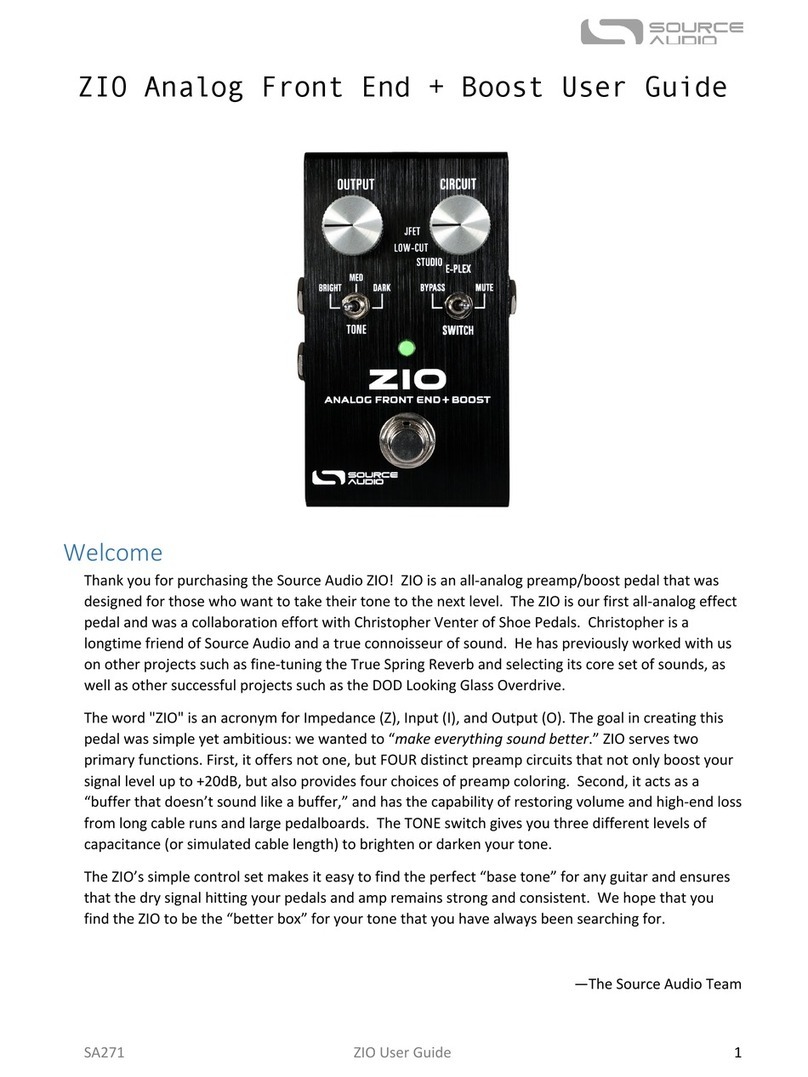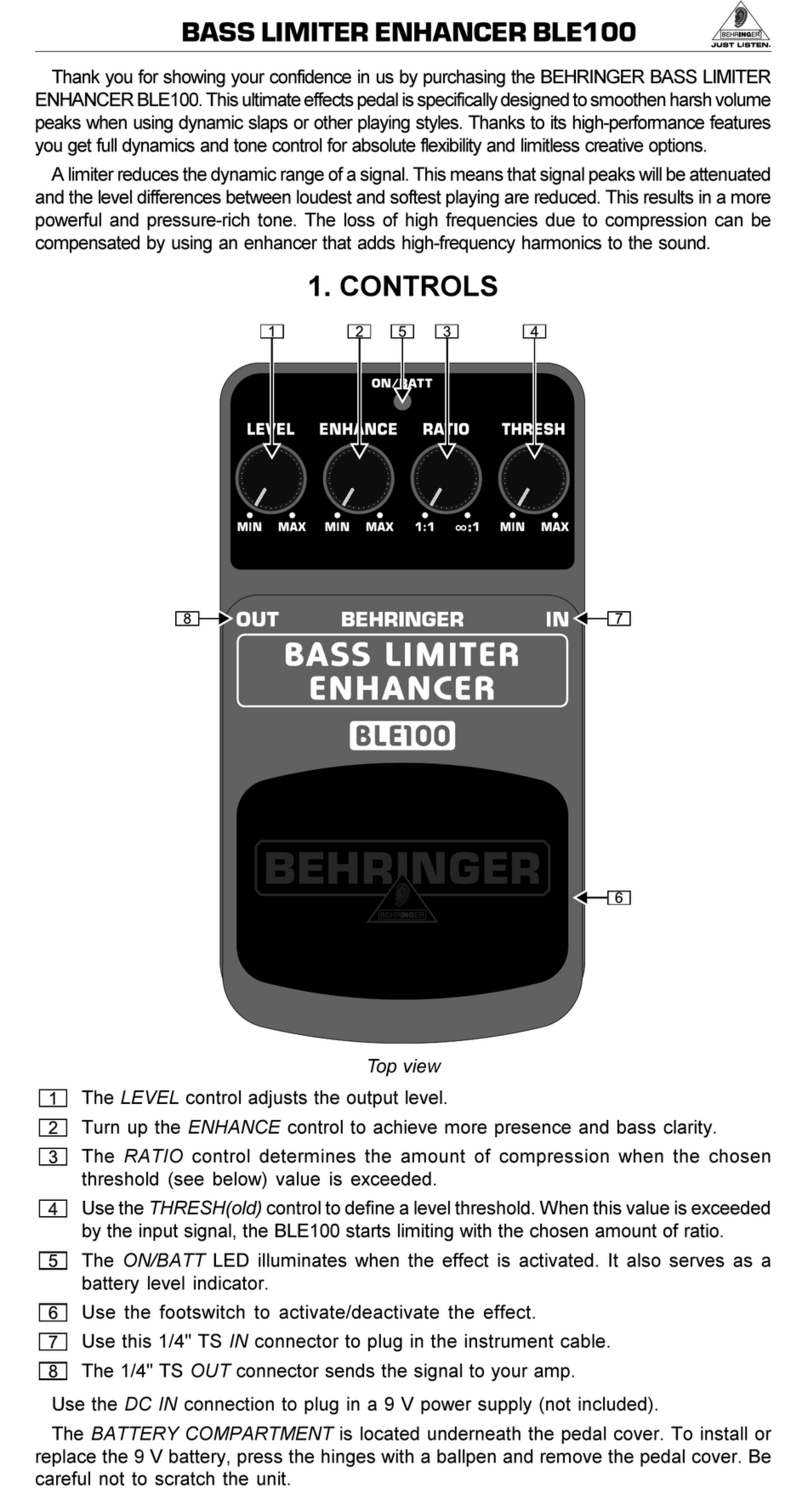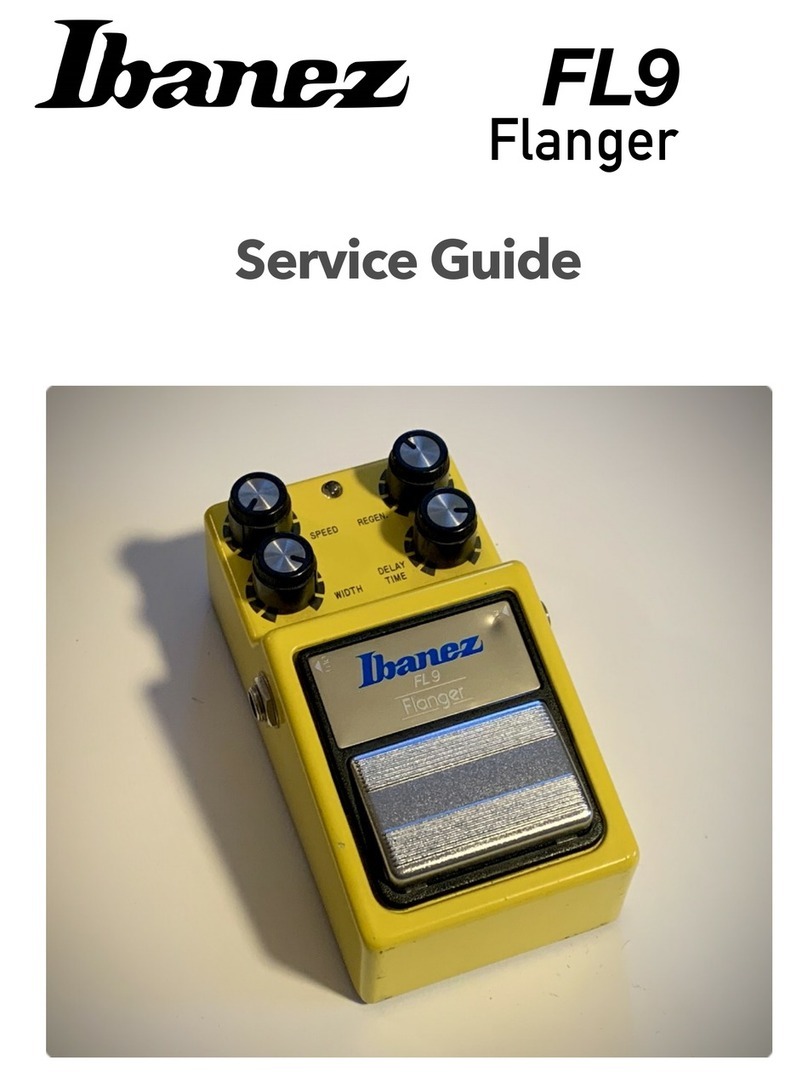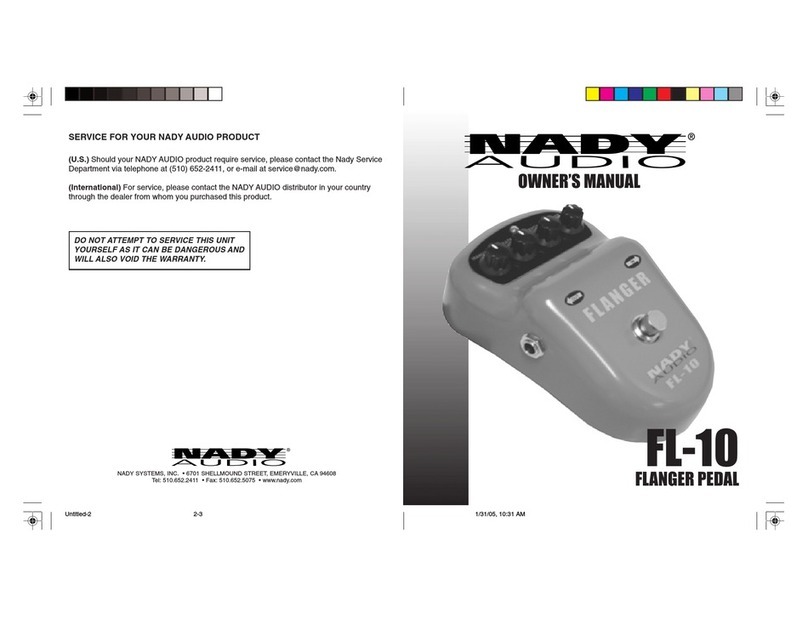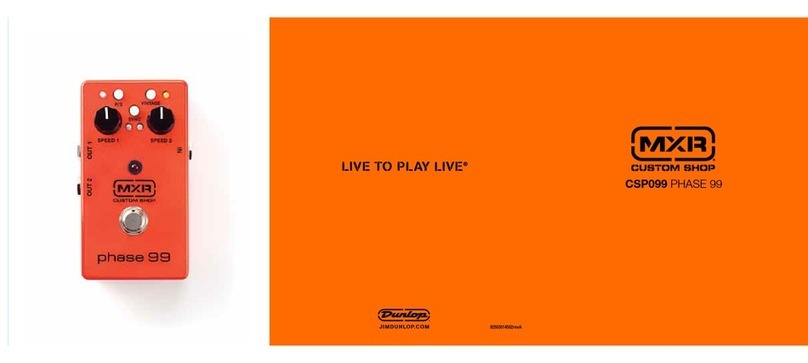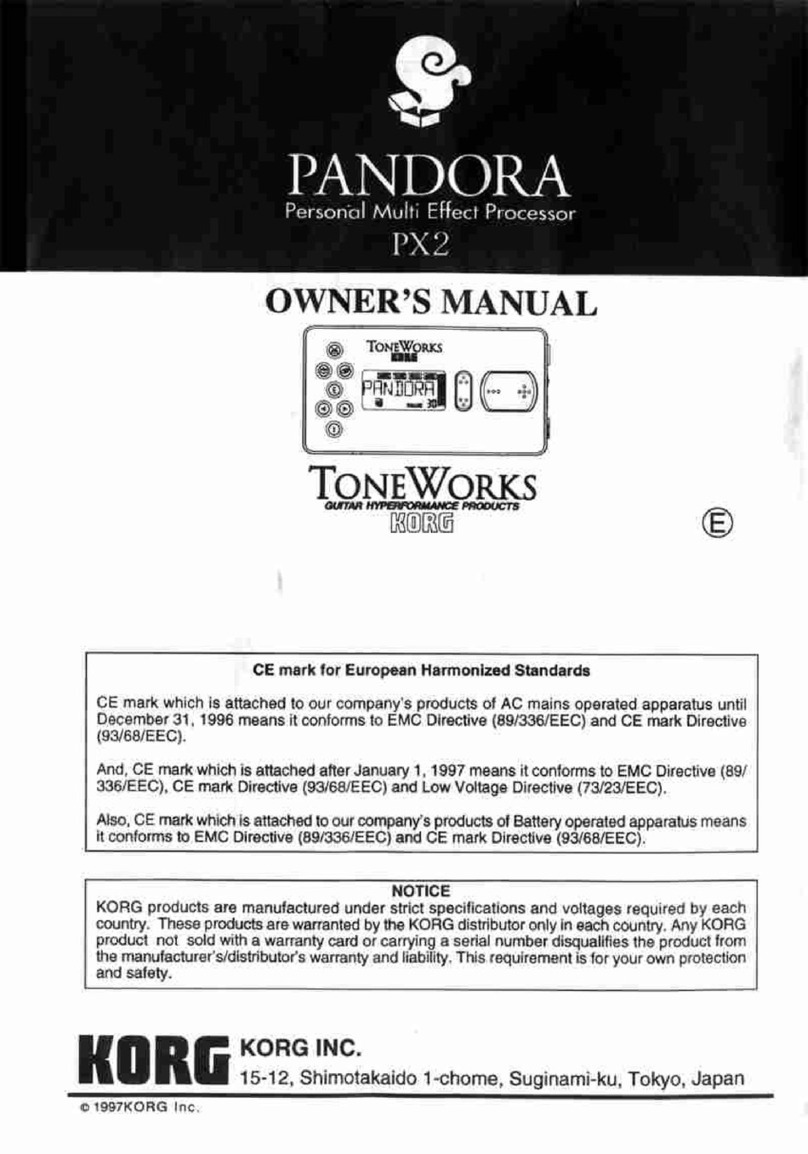Basic Operation
The EQ2 defaults to each band in the flat position, Q value of 1.0, and set to the standard grapgic-EQ
frequency values (the value written on the face of the pedal under each band) of 31, 62, 125, 250,
500, 1k, 2k, 4k, 8k, and 16k Hertz. No presets are saved from the factory, Split mode is set to OFF,
and Preset Extension mode is set to OFF. For more details on Preset Extension mode, see the Preset
Storage and Recall section.
Selecting a Band to Adjust
To select a frequency band, hold the ENCODER KNOB down while rotating it right or left. If Split mode
is enabled, continuing to rotate the encoder past the rightmost value will display the values for the
Channel 2 equalizer. The display will flash briefly to “CH 2” to indicate the change. You can navigate
back to Channel 1 equalizer by rotating the encoder past the leftmost value.
Adjusting a Band
To adjust a frequency band, rotate the ENCODER KNOB clockwise or counterclockwise without pushing
it down. Rotating the ENCODER KNOB clockwise will boost the frequency selected, while rotating it
counterclockwise will cut the frequency. Each “click” of the encoder will adjust the frequency band
up or down in 1dB increments. Note that finer adjustment increments of 0.2dB are available in the
Neuro Desktop and Mobile Apps.
Set to Flat
If you’ve made changes to your EQ that you would not like to keep, simply double tap the ENCODER
KNOB to “start over” and bring each band back to its default (flat) position. Note that this will NOT
reset adjustments made to the Frequency or Q Factor settings for any band.
Adjusting the Frequency of a Band
The human ear can detect frequencies from about 20Hz at the lowest, to about 20,000Hz (20kHz).
Since this is such a broad spectrum, and we only could fit 10 bands to work with on the pedal, we
armed each band with the ability to be set to anywhere between 20Hz and 20kHz.
Each of the 10 frequency bands is fully adjustable over the audio spectrum of 20Hz to 20,000Hz
(20kHz). Additionally, the filter frequencies used on Channel 1 can be completely different than
those used on Channel 2. All of these filter adjustments are saved per preset.
To adjust a band frequency, say you want to control a band at 5kHz, but you don’t see this frequency
option on the face of the pedal. You can select any band (though the band closest to your desired
frequency might make the most sense) and change the frequency value to 5kHz. To do this, select a
frequency, then press + hold the ENCODER KNOB. This brings up the Options menu. “Freq” is the first
option. Click once on the encoder. The screen will now read out the current frequency value of the
band you’ve selected. Rotate the encoder to adjust the frequency. Each band contains the entire
pedal’s range of frequencies, for total sonic customization.
Note that we had to limit the number of frequencies available when editing directly using the
encoder to a smaller subset of the full range from 20Hz to 20kHz. If you need to make single Hz
adjustments to the frequencies, this can be done using the Neuro Desktop or Mobile Apps.