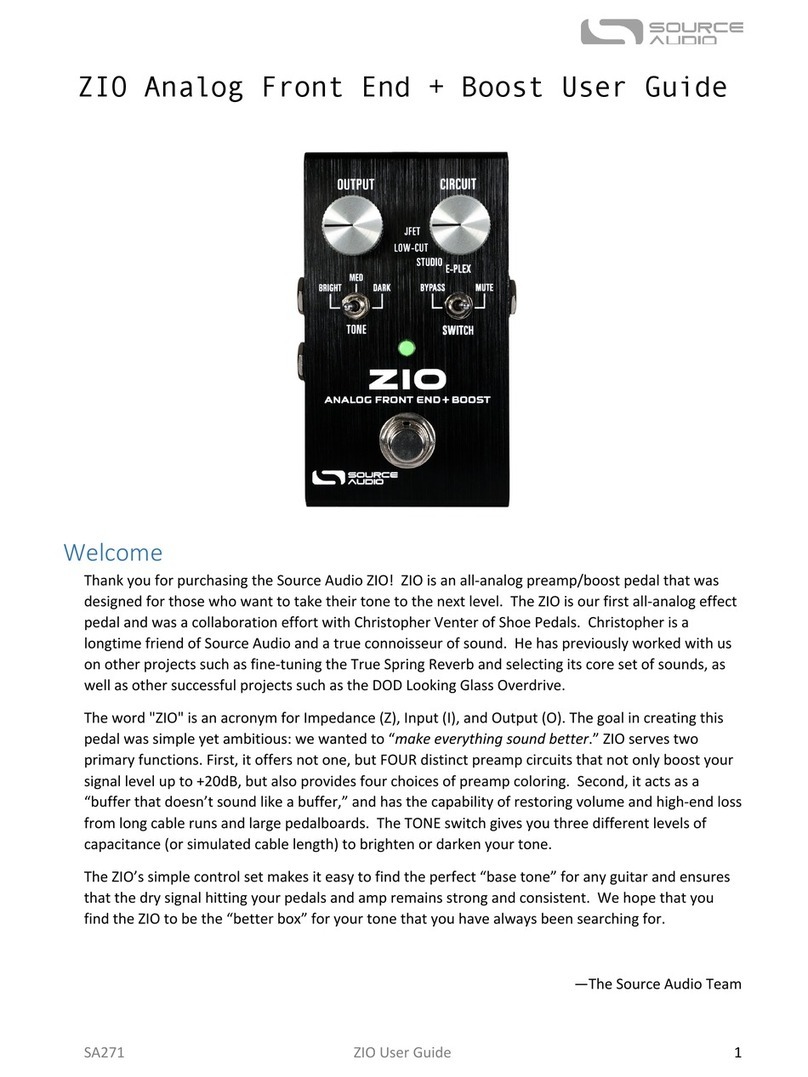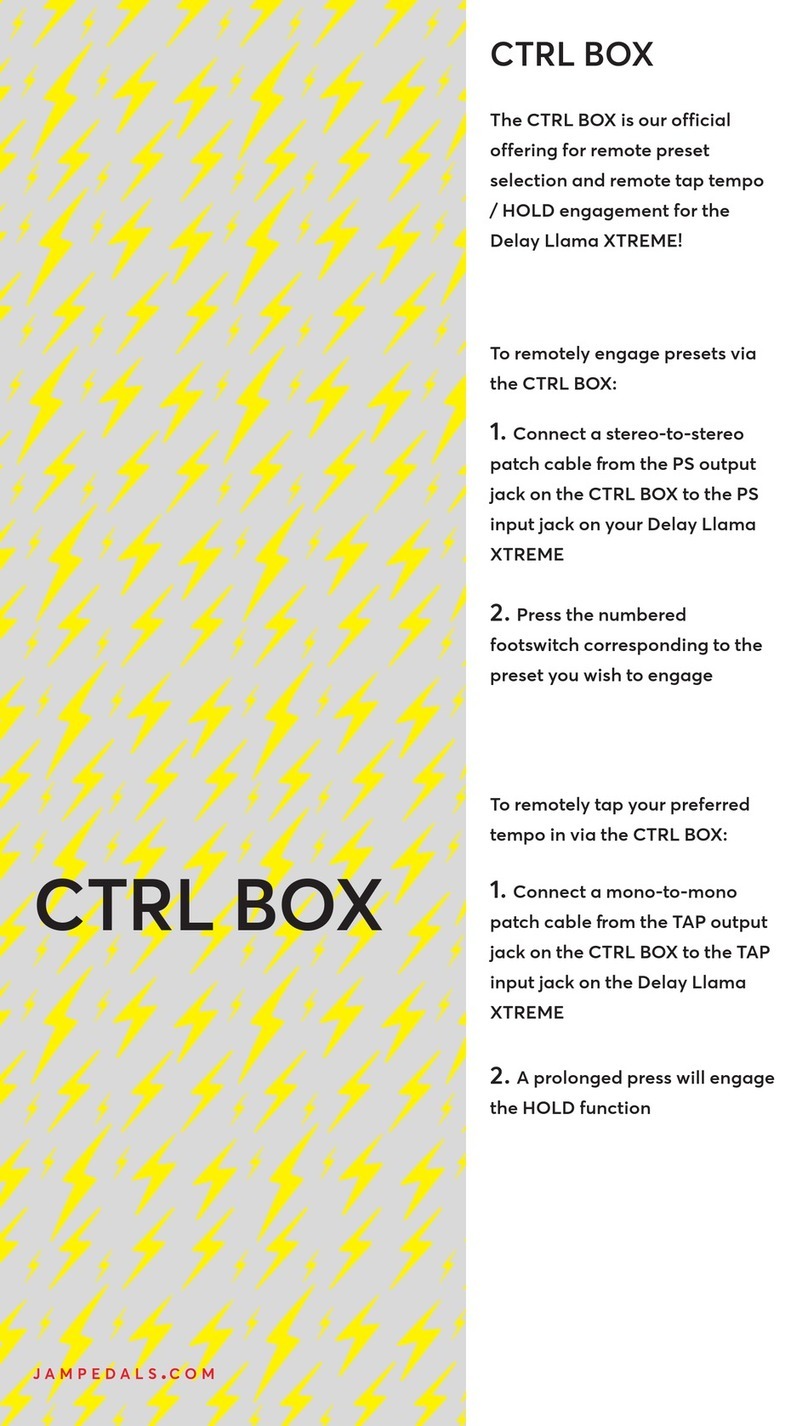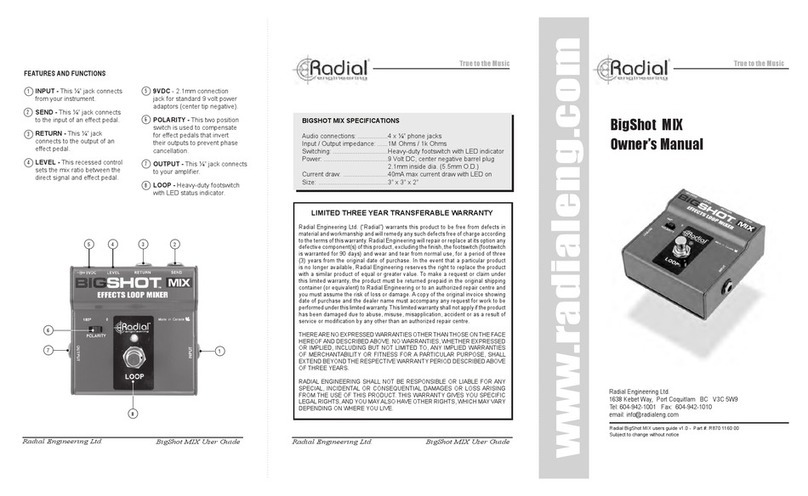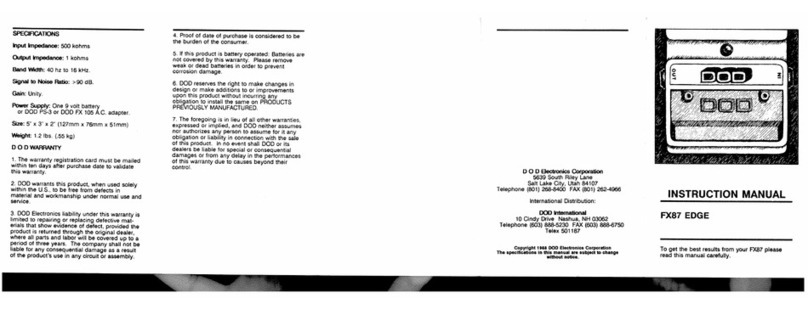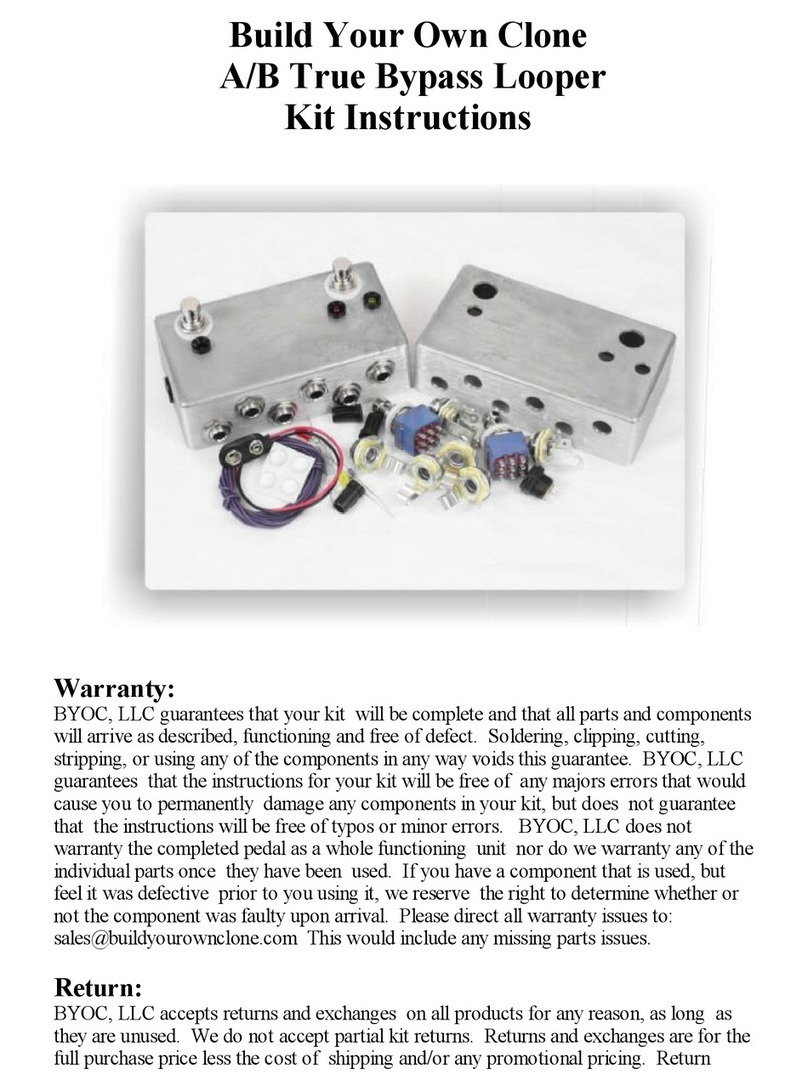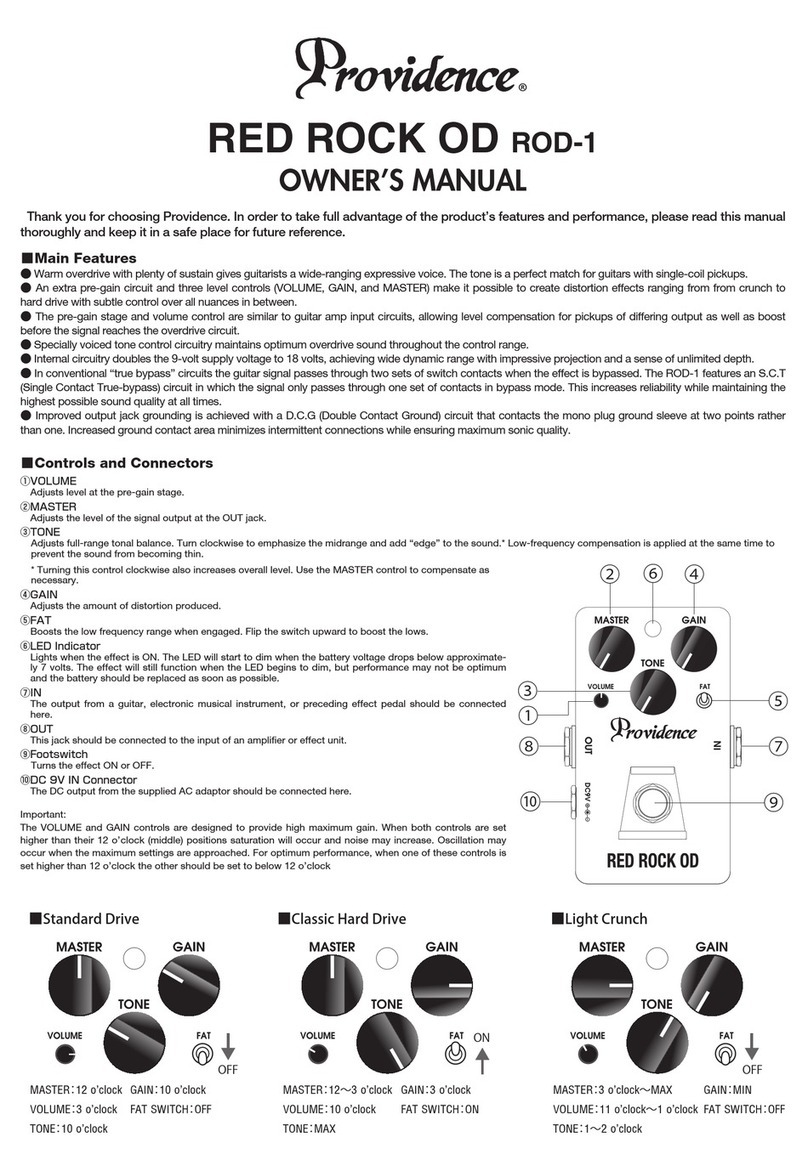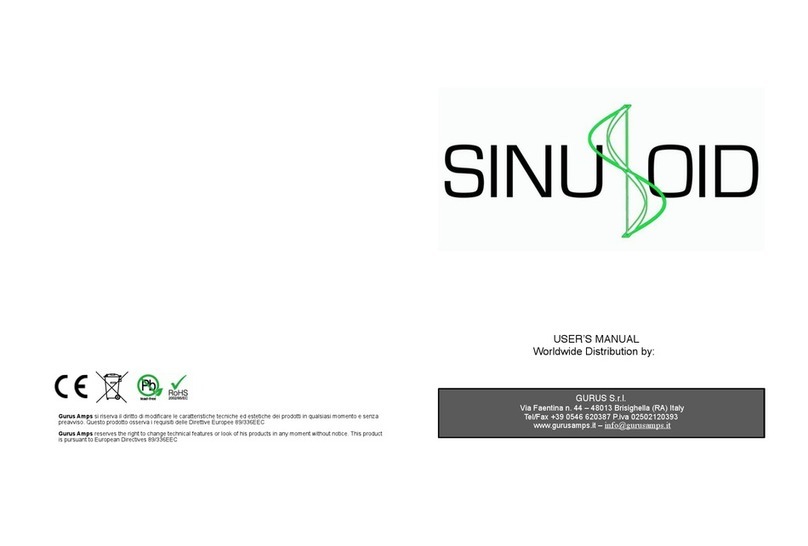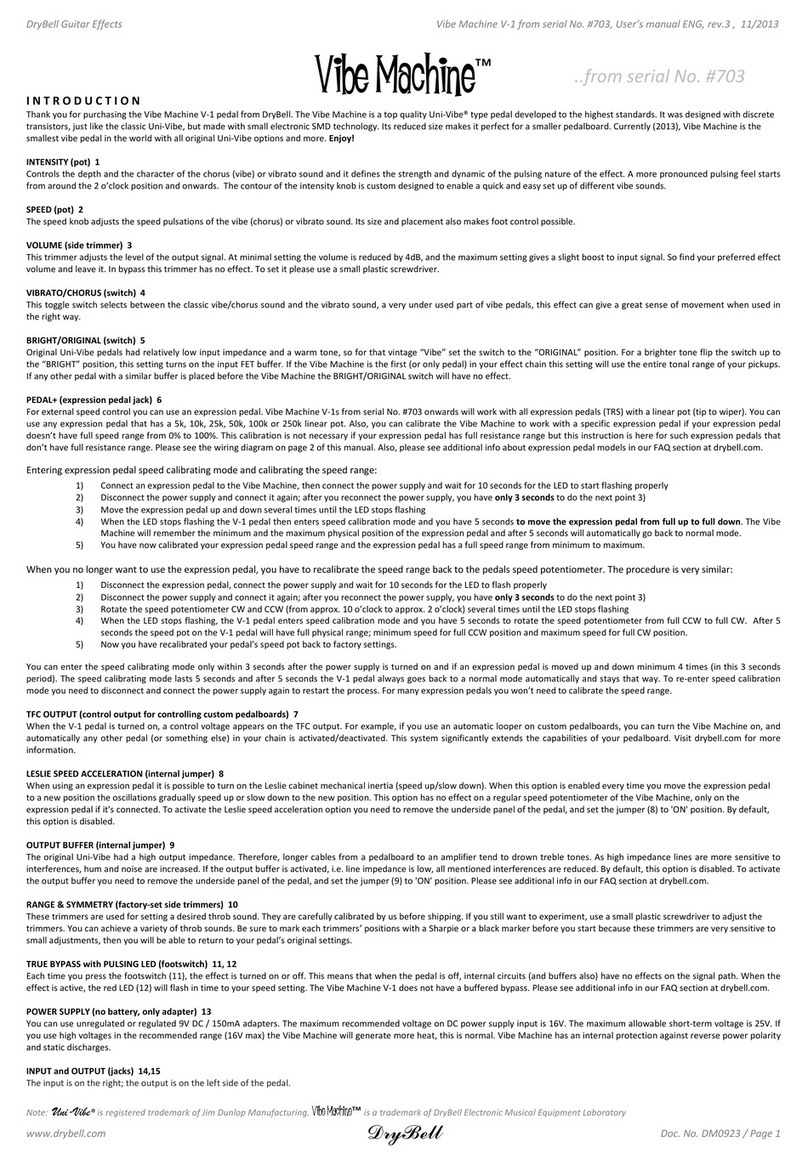SA260 Nemesis Delay User’s Guide 4
Brief Knob, Footswitch, and Button Descriptions
Time Knob: Controls the delay time. If an effect engine uses multi-tap delays, this will set the time for
the longest delay tap, and the sub-delays will automatically scale according to that.
Mix Knob: Controls the relative level between the dry input signal and the wet, processed signal.
When set at 12 o'clock, the wet and dry signals will be at equal volume. Fully counter-clockwise is
100% dry, and fully clockwise is 100% wet.
Feedback Knob: Controls the amount of wet signal that is fed back into the delay effect. At minimum
feedback, the delay effect will only process once. At maximum feedback, the delays will continue
infinitely. It is also possible to set a feedback greater than 1, allowing for "self-oscillation" effects.
Mod Knob: Controls the depth of the modulation applied to the effect. It can have different
functions depending on which engine is selected. Some effect engines use time (pitch) modulation,
filter modulation, tape modulation (wow and flutter), or tremolo.
Rate Knob: This controls the speed of the time (pitch) modulation, filter modulation, wow and flutter,
or tremolo. In tape delays, this simulates the tape speed.
Intensity Knob: The INTENSITY KNOB changes function depending on which engine is selected. Most
effect engines can create a range of different sounds: warm to bright, clean to distorted, full to thin,
and so on. The INTENSITY KNOB changes the color or character of the sound and allows you to dial in a
unique flavor for each effect engine. The details of how the INTENSITY KNOB works are described in
more detail in the individual descriptions of each effect engine.
Engine Selector Knob: Selects between the 12 main effect engines. To access the additional delay
engines (the “back 12”), you’ll need to use the Neuro App or MIDI.
On/Off Footswitch: Engages or bypasses the delay effect. The corresponding ON/OFF LED will be lit
when the delay effect is engaged.
Tap Tempo Footswitch: Tap this footswitch two or more times to set the primary delay time. Make
sure the SUBDIVISION SWITCH is set to quarter notes for basic quarter note operation.
Press and hold the TAP footswitch to active HOLD mode. This will circulate the audio in the delay line
infinitely until the TAP switch is released.
Tap Tempo Subdivision Switch: Selects a beat subdivision for tap tempo, allowing more complex
delay times such as dotted eighths and triplets to be tapped in using the TAP FOOTSWITCH. The TAP LED
will always blink in time with the duration you tapped in with the TAP FOOTSWITCH, even if a
subdivision is selected.
Preset Select/Save Button: This button selects and loads one of the four user presets saved in the
Nemesis. To save a preset into the currently selected spot, press and hold this button.
Automatic Stereo Detection: When a plug is inserted into the stereo output, the Nemesis will
automatically detect it and generate a stereo ping pong delay effect for any of the delay machines.
The Nemesis monitors its input and output connections and configures itself to the appropriate