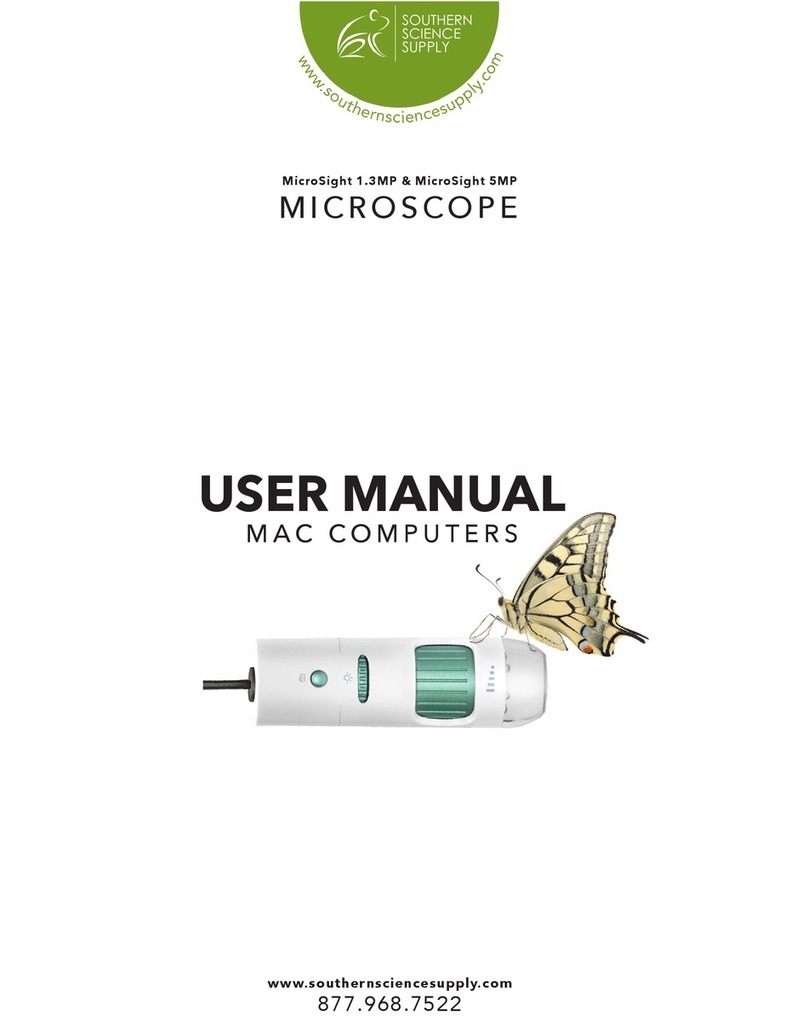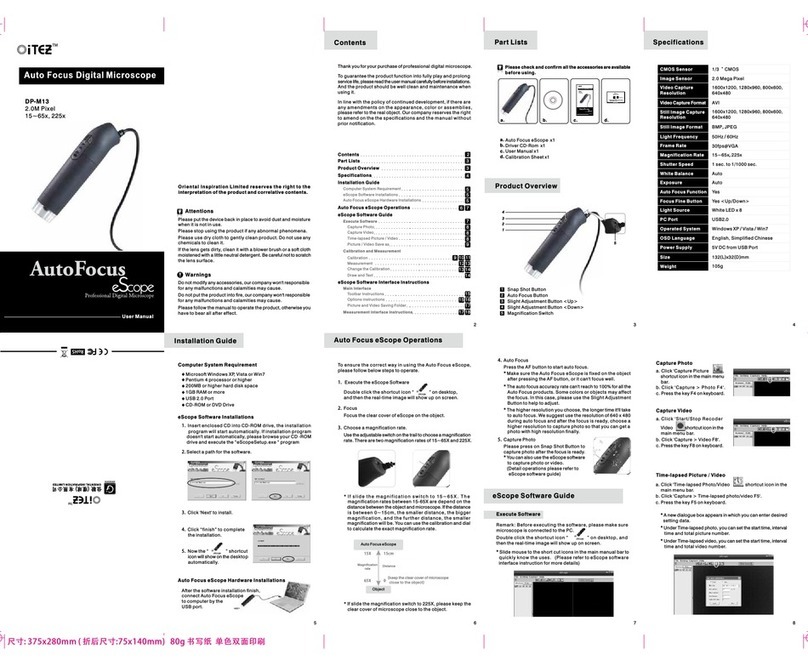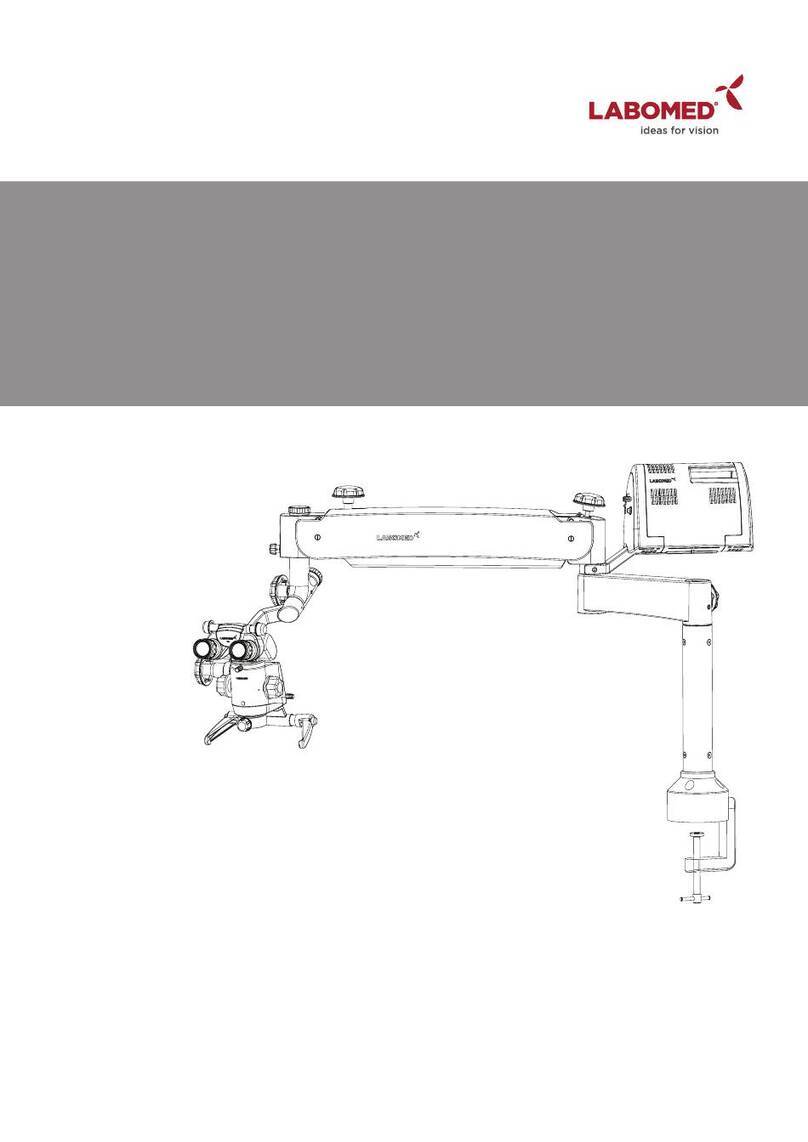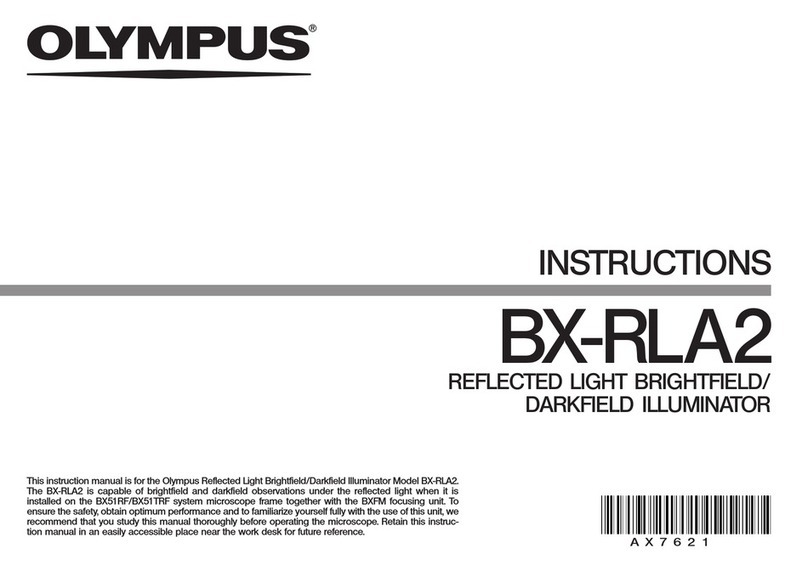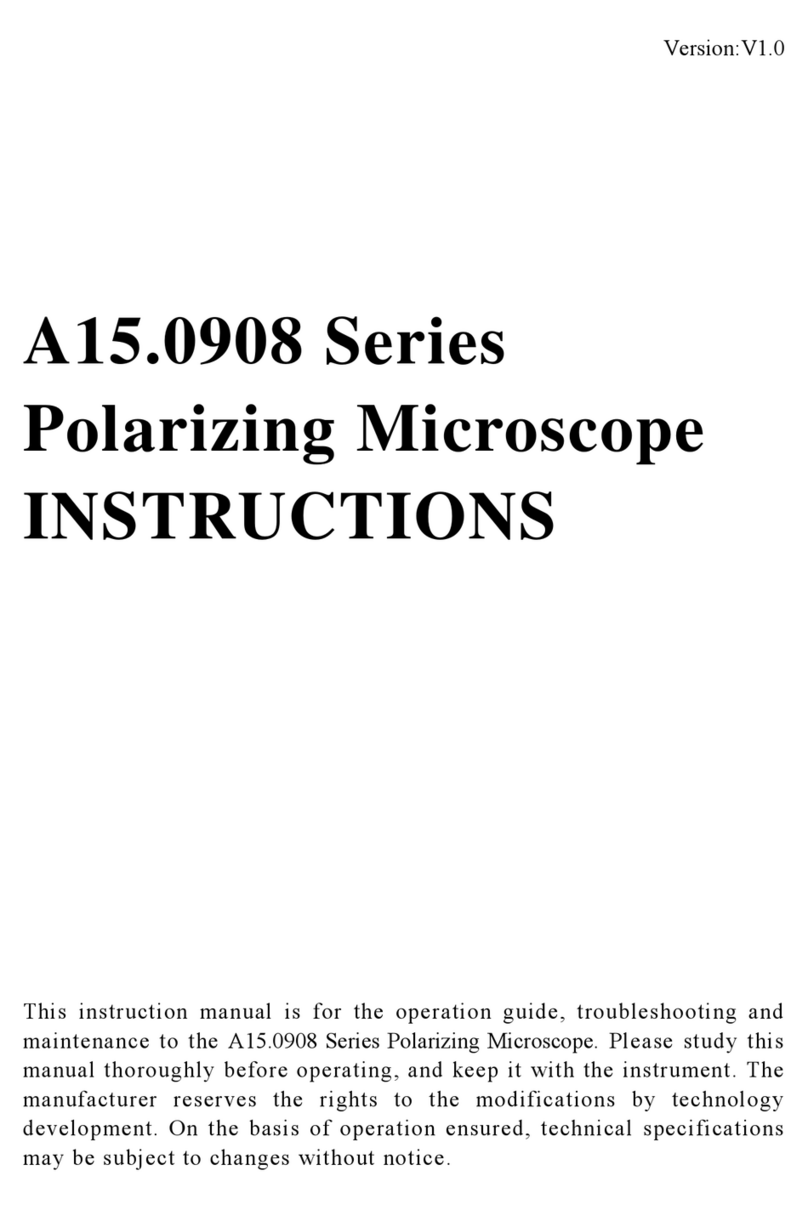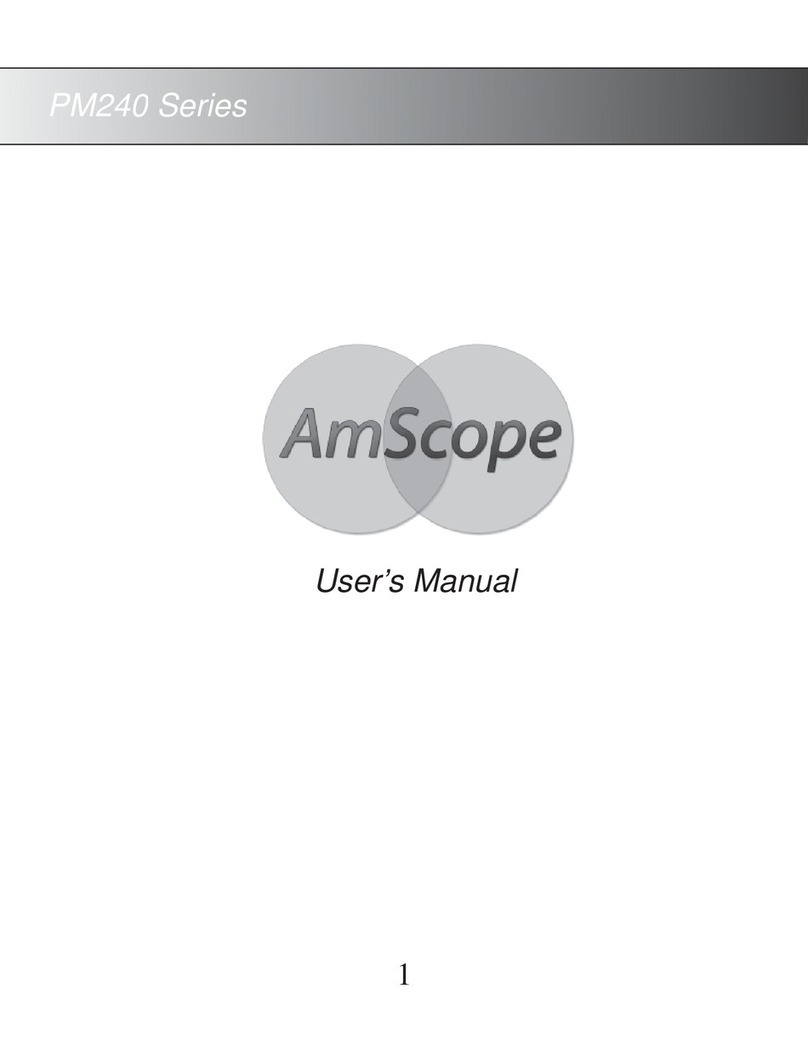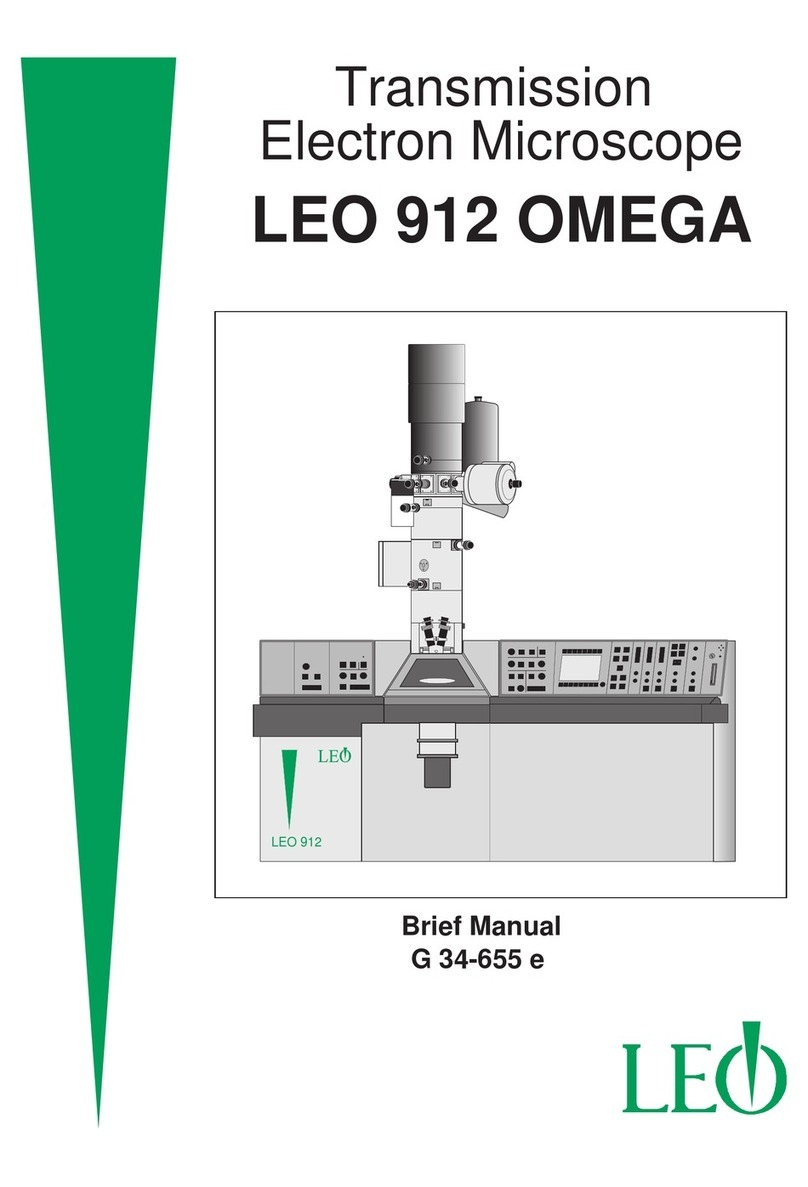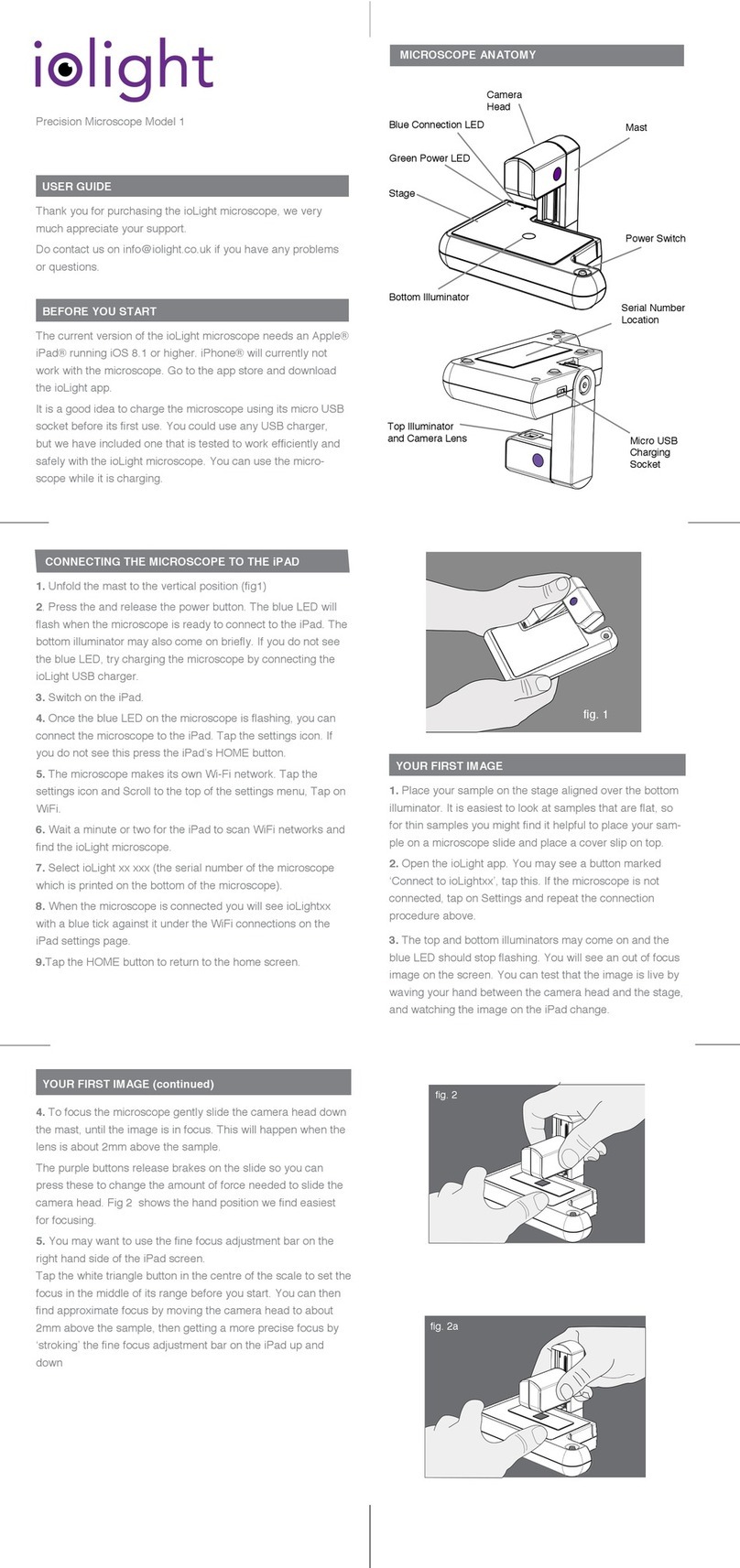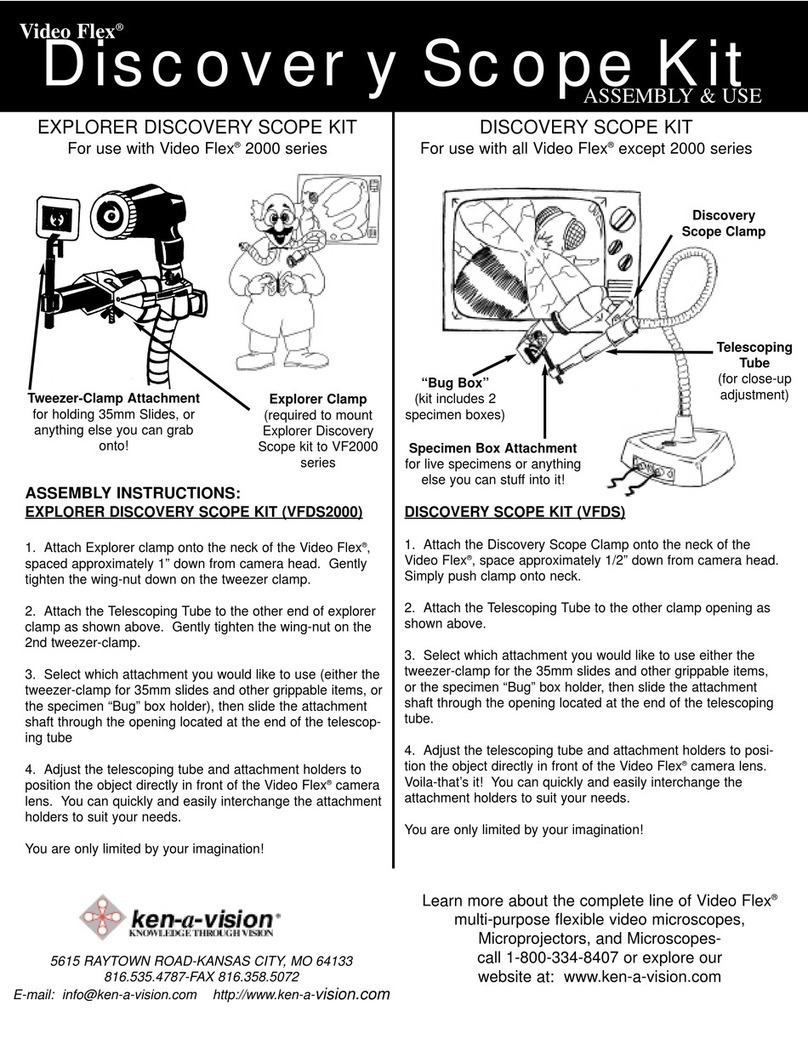southern science supply MicroSight 1.3MP User manual
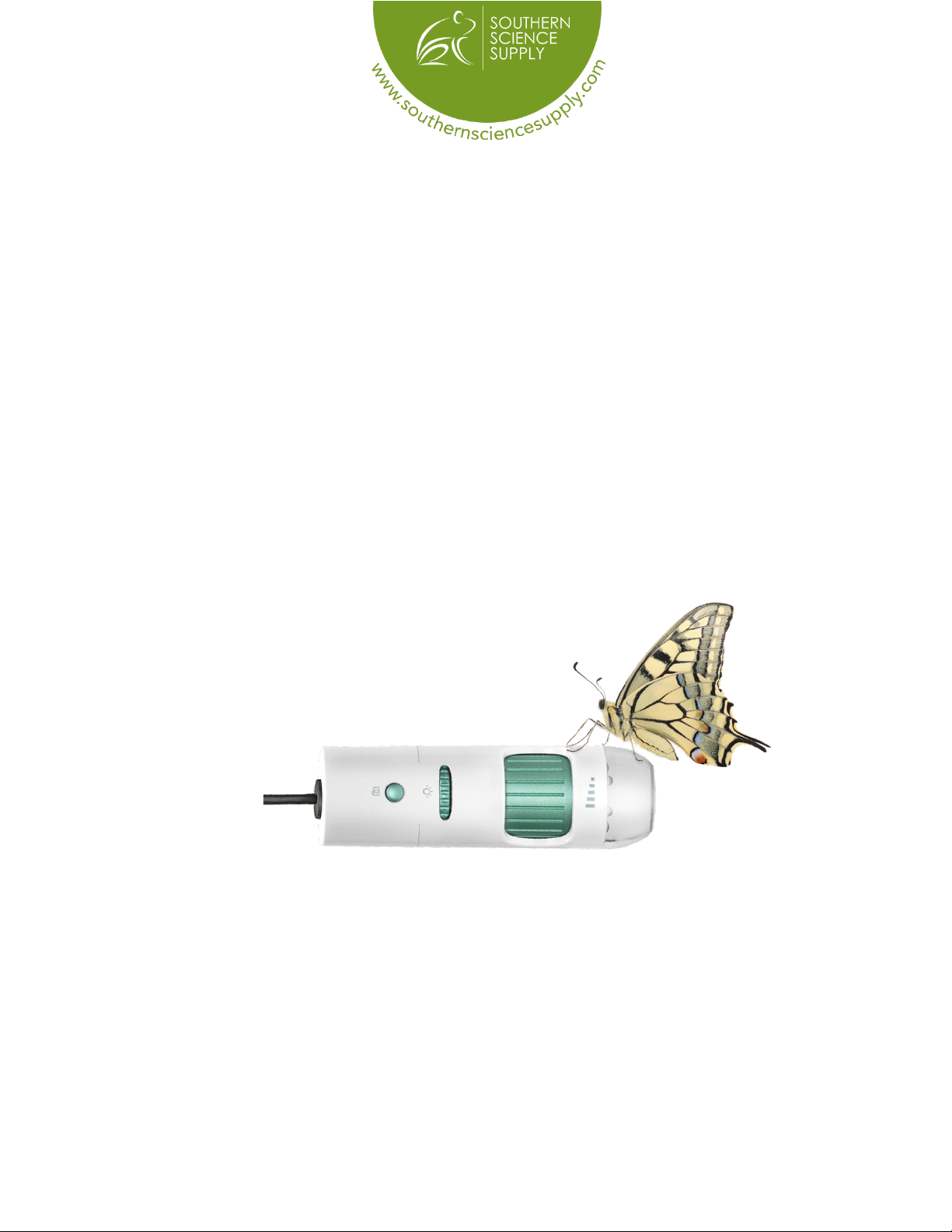
www.southernsciencesupply.com
877.968.7522
USER MANUAL
WINDOWS COMPUTERS
MicroSight 1.3MP & MicroSight 5MP
MICROSCOPE

2
TABLE OF CONTENTS
Overview……………………………………... 3
Install the Software ………………………..... 4
Start the Program…………………………..... 4
Focus the Microscope……………………..... 5
Using Additional Focal Tips……………....... 5
Function Key List …………………………..... 6
How to Take Pictures and Videos …............ 7
How to View An Image …………………...... 7
How to Set Video Settings……………......... 8
How To Save Videos………….…………....... 9
How to Save Images………………………....10
How to Compare 2 Images……………........11
How to Compare 2 Live Images…..…......... 12
How to Create Time Lapse Video…............. 13
How to Use the Draw Tool………..…........... 14
How to Calibrate……………………….....…. 15
Understand Measurement Window............ 17
Measuring Circles…..……...…….................. 18
Measuring Angles…………………………... 19
Troubleshooting…………………………….. 20

3
Attach the base
to the back
upright.
Push and lock
the stand.
A variety of sturdy metal stands are available through our website under the Accessories Tab.
OVERVIEW
HOW TO ASSEMBLE THE PLASTIC STAND
Insert a holder at the
bottom of the back
of the stand. Press
the holder, pull up
and down to adjust
the distance between
the microscopes and
the object. Place the
microscope in the stand.
The 10-200x digital MicroSight Microscope provides an adjustable magnication range
anywhere from 10-200x and comes in two megapixel options, the 1.3MP and the 5MP. The
5MP is considered high denition and will make a difference when printing, enlarging, and
cropping. All MicroSight microscopes are USB supported.
The built-in high-performance LEDs can illuminate an object without the need for any auxiliary
lighting. The light is dimmable should you be viewing something reective. By adjusting the
focus knob on the camera, the magnied image can be viewed, captured as a JPEG or BMP, or
recorded as a video directly from the computer screen.
These MicroSight microscopes can be used in a variety of situations. Education is probably the
most widely used application, however, they are often used in skin exams, scalp exams, circuit
boards, printing inspection, textile inspection, paper money and coins, stamps, jewelry
inspection, rock and mineral inspections, and so much more.
The software is always included with these microscopes and is designed for Mac and Windows.
MicroSight microscopes are also compatible with Chromebook as external cameras and can
be used with little iPEVO Visualizer, a free download from the Google store. All microscope
purchases include a full sight license.
The MicroSight microscope comes with:
Microscope with tip that focuses at 100/200x.
Additional microscope tips that focus at 15x, 30x, 50x (always included)
Plastic Stand
Software
5 Year Warranty

4
There are two ways to install the MicroViewer software for Mac or Windows. The disc is included
inside the box for both Mac and Windows. If you nd yourself with a computer that doesn’t have
a disc drive, an external drive may be used or the direct download is available from our website
at the bottom of the home page in the footer under Downloads tab.
INSTALL THE SOFTWARE
1. Install the MicroViewer program and restart the computer.
2. The serial number is located on the paper sleeve of the disc inside the box.
There is a Mac number and a Windows number. They are both case sensitive.
There are no letter Os, use zeros.
3. Serial numbers may be used more than one time.
4. After entering the serial number, press OK, not evaluate. The evaluate button is for a trial
period and will stop working after a given amount of time. If this happens, simply
reinstall again.
START THE PROGRAM
1. Plug the microscope into the USB port BEFORE opening the program.
2. Double click the MicroViewer software and the image above will show up and you will
see a live image.
3. Place the microscope on or above the object to be viewed.
4. You will be asked if you want to calibrate. Unless you are planning to measure something
during this use, just say okay and move on. You can read more about how to calibrate and
measure later in this user guide.
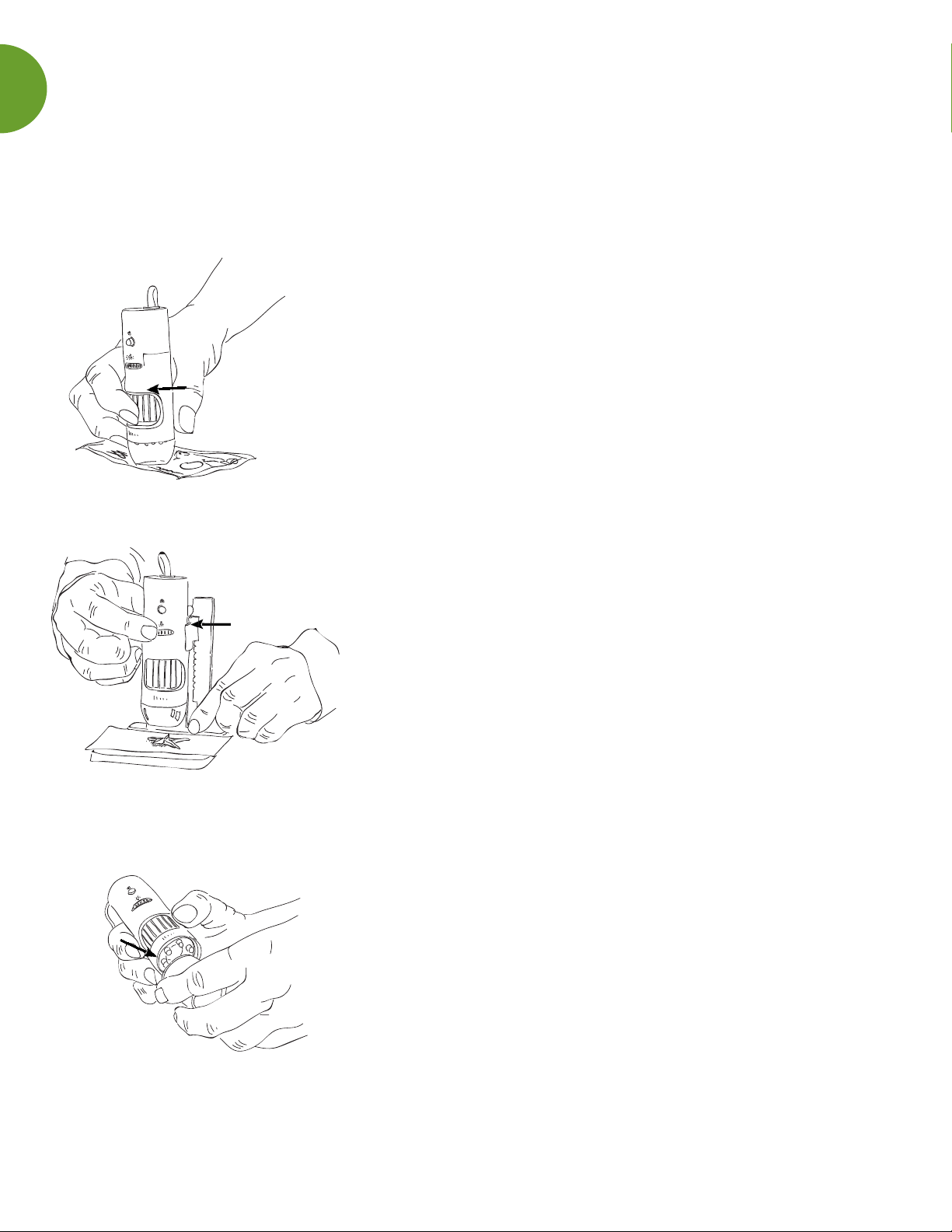
5
The MicroSight microscope is easy to use. The closer you put the microscope to the specimen
the bigger the image will appear. Don’t hesitate to touch the clear tip to the surface of what is
being viewed. It is calibrated at the tip and it helps you be steady when you are viewing a
specimen.
FOCUS THE MICROSCOPE
*CURVED LENS
The curved tip on your microscope has two focal points
when touching the surface of the specimen to the specimen
being viewed. Turn the focus wheel to the right and view
the specimen at 100x. Keep turning the wheel and the next
time if focuses the specimen will be magnied to 200x.
*MICROSCOPE ADJUSTABLE LIGHT
Adjust the light intensity by turning the thin wheel on the
microscope.
*ADDITIONAL FOCUS TIPS
All of the Southern Science Supply microscopes include
additional focus tips. They are pre-calibrated at the rim of
the tip to match the measurement on the magnication
sticker.
Remove the curved tip to the microscope by pulling or
popping it off and replace it with any of the additional focal
tips as desired. NOTE: The rst time the additional tips are
used, it may be necessary to adjust the LED lightbulbs
gently inward to allow the focus tip to be placed on the
microscope. Make certain the focus tip is seated rmly and
completely on the microscope before viewing.
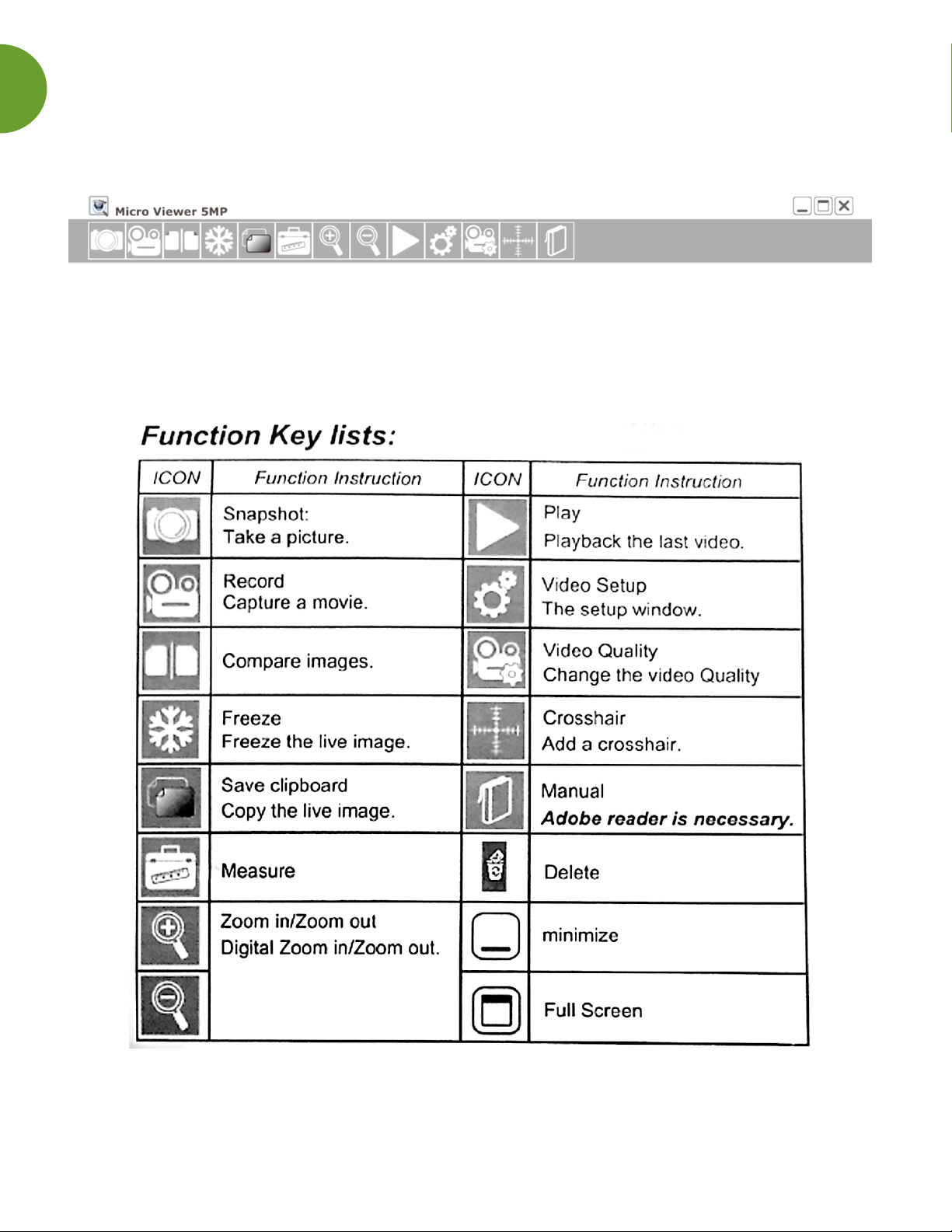
6
You will see this tool bar above the software screen.
TOOL BAR
This icon reference map with help you to familiarize yourself with all available functions
offeered in MicroSight software.
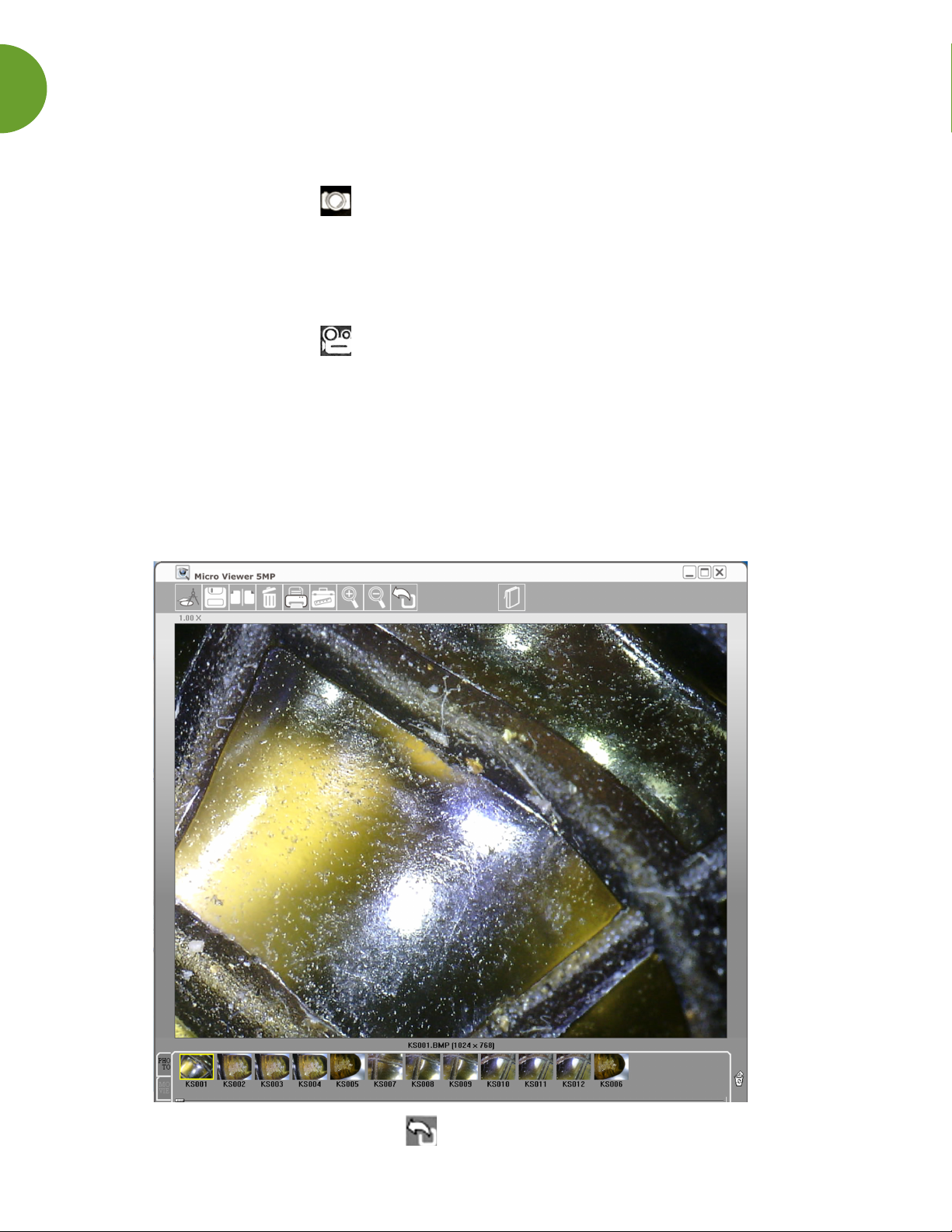
7
HOW TO TAKE PHOTOS AND VIDEOS
*PHOTOS
To take a picture, click on the Camera icon. The button with the camera icon on the
microscope device is also an option. Any image captured will show up as a thumbnail in the
bottom section of the software screen.
*VIDEOS
To make a video, click on the Video icon. Any video captured will show up as a thumbnail
in the bottom section of the software screen.
*HOW TO VIEW AN IMAGE I HAVE ALREADY TAKEN
Make sure the MicroSight microscope is plugged into the USB port and the software is open.
Double click on the image you want to preview from the bottom of the screen. It will open in
the viewing area.
To return to the live screen, click the Back button.

8
HOW TO SET THE VIDEO SETTINGS
Make sure the MicroSight microscope is plugged into the USB port and the software is open.
Begin by clicking on the Video Setup button in the tool bar, this screen will appear. Here
are the denitions for the options.
Choose the image source
Choose the video format
(supports different resolutions)
Adjust video quality
Set up the video
saving location
and le name
Time Lapse
recording
Set up the picture
saving location
and le name
The Software is
always on the
top layer
Record the video
immediately
Play the latest video
immediately
After snapshot the
preview window
will appear
If the OS is below
Windows XP SP2,
the live zone will
display an abnormal
image in some
computers. Mark
this box to solve
this problem.
In some computers with an Intel
chip, the live zone displays an
abnormal image. Mark this
box to solve this problem.
FOR 5MP ONLY
Save the picture with
maximum resolution
of 2592x1944
(5-Mega)
Starts on full-screen mode
immediately Choose the
language

9
HOW TO SAVE MY VIDEOS
If you want to change the location of where your videos are, click on the Video Setup
button, then click the AVI button.
The Save As window below will pop up. You can create and choose individual student folders,
class folders, subject folders etc. Select the folder you want the video to be saved in. You can
choose to save all images to your desktop and then move them into the appropriate folders or
redirect the software to send them directly to a specic folder each time you take an image.

10
HOW TO SAVE MY IMAGES
If you want to change the location of where your videos are, click on the Video Setup
button, then click the BMP (or JPEG if desired) button.
This Save As window below will pop up. You can create and choose individual student folders,
class folders, subject folders etc. Select the folder you want the image to be saved in. You can
choose to save all images to your desktop and then move them into the appropriate folders or
redirect the software to send your images directly to a specic folder each time you take a
video. Images may be saved as JPEG or PNG.

11
HOW TO COMPARE TWO IMAGES
Click on the Compare icon in the Tool Bar. You will see a wide black (or white) space
appear on the screen. Select the image you would like to view from the File Browser located at
the bottom of the window.
The rst image you select will appear on the left when you double click the image. Next drag
and drop the second image you’d like displayed into the right side of the compare screen (It’s
still black or white).
You can choose to save by selecting the Save icon or print by selecting the Print icon.
To return to normal viewing click on the Compare icon.

12
HOW TO COMPARE TWO LIVE IMAGES AT ONCE
This requires having two MicroSight microscopes. They must be the same Megapixel, but can
vary in magnication capability. For example, you can use the 5MP 10-200x on one side while
viewing with the 5MP 500x on the other.
Connect BOTH microscopes to the USB ports on your computer and
THEN open the software.
Click on the Compare Icon in the Tool Bar. You will see a wide black (or white) space
appear on the screen, but a second Microscope icon will be located at the top.
You can also view two live images in this manner.
The rst specimen you select will appear on the left when you double click the space. The
second specimen you’d like to view will be displayed in the right side of the compare screen.
You can choose to save by selecting the Save icon or print by selecting the Print icon.
To return to normal viewing click on the Compare icon.

13
HOW TO CREATE TIME LAPSE VIDEO
Make sure the MicroSight microscope is plugged into the USB port and the software is open.
Begin by clicking on the Video Setup button in the tool bar.
Select the Time Lapse option then click on the Close drop down menu to choose your setting.
To select the time-lapse ratio, you may nd this helpful. If you choose “5:1” only one second of
every 5 seconds will be recorded. If you choose “60:1” only one second of every 60 seconds
will be recorded, and so on.
WARNING: If you choose the time-lapse function, please make sure the recording time is
longer than the ratio time. EX: Choose “60:1”, the real recording time must be longer than
60 seconds.
Select the Apply button to save your settings.
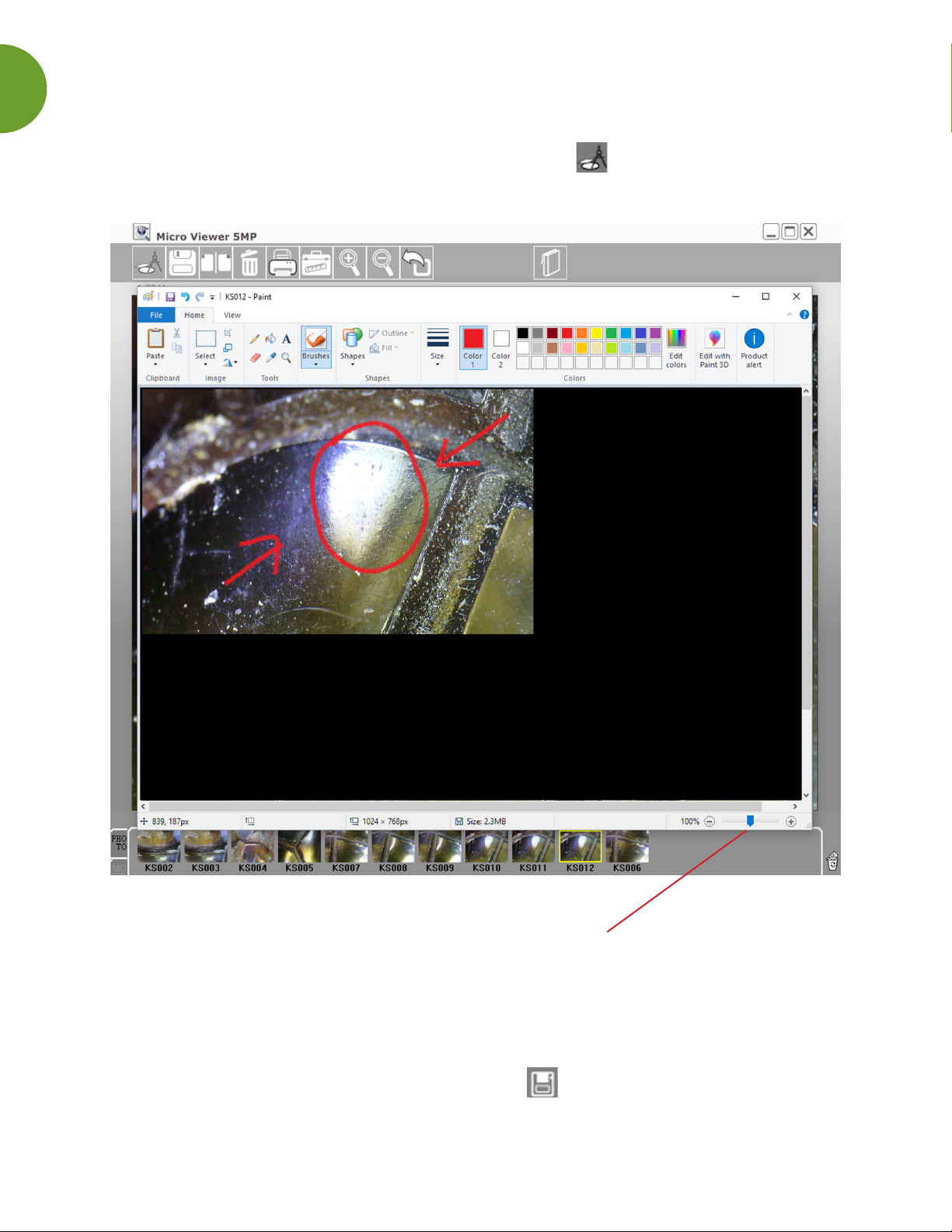
14
HOW TO USE THE DRAW TOOL
Once you have a live image or a selected image, select the Draw icon in the tool bar. This
window will pop up.
If your image does not ll the entire screen, select the enlarge slider to increase to the size of
the image.
At this point, you can choose any of the choices at the top of the menu to draw, label, type,
highlight, etc.
Remember to save your annotations by selecting the Save icon in the top left of the
screen.

15
HOW TO CALIBRATE FOR MEASUREMENT
Make sure the MicroSight microscope is plugged into the USB port and the software is open.
1. Place the microscope down on any ruler and adjust the focus knob until the image is sharp.
2. Click the snapshot button to capture a picture, then double click this picture in the list bar.
3. Click the Measurement icon, and the Measurement window will appear.
NOTE: You must calibrate again if you change the distance, magnication, or resolution.
4. Check Calibrate and choose the Reference Unit and Reference Size, which is the largest
dimension visible on your snapshot. Ex: The largest dimension available between 3
centimeters and 4 centimeters is 10 millimeters. Therefore, choose the “mm” as the
Reference Unit and choose “10” as the Reference size.
5. Hold the right button of the mouse at the 3rd centimeter line and drag it to the 4th
centimeter line.
6. Release the right button of the mouse and the calibration is complete. Click the
Measurement icon to go back.
7. Now you can begin measuring. Double click on any saved image or place the microscope
on any specimen and click the Measurement icon.
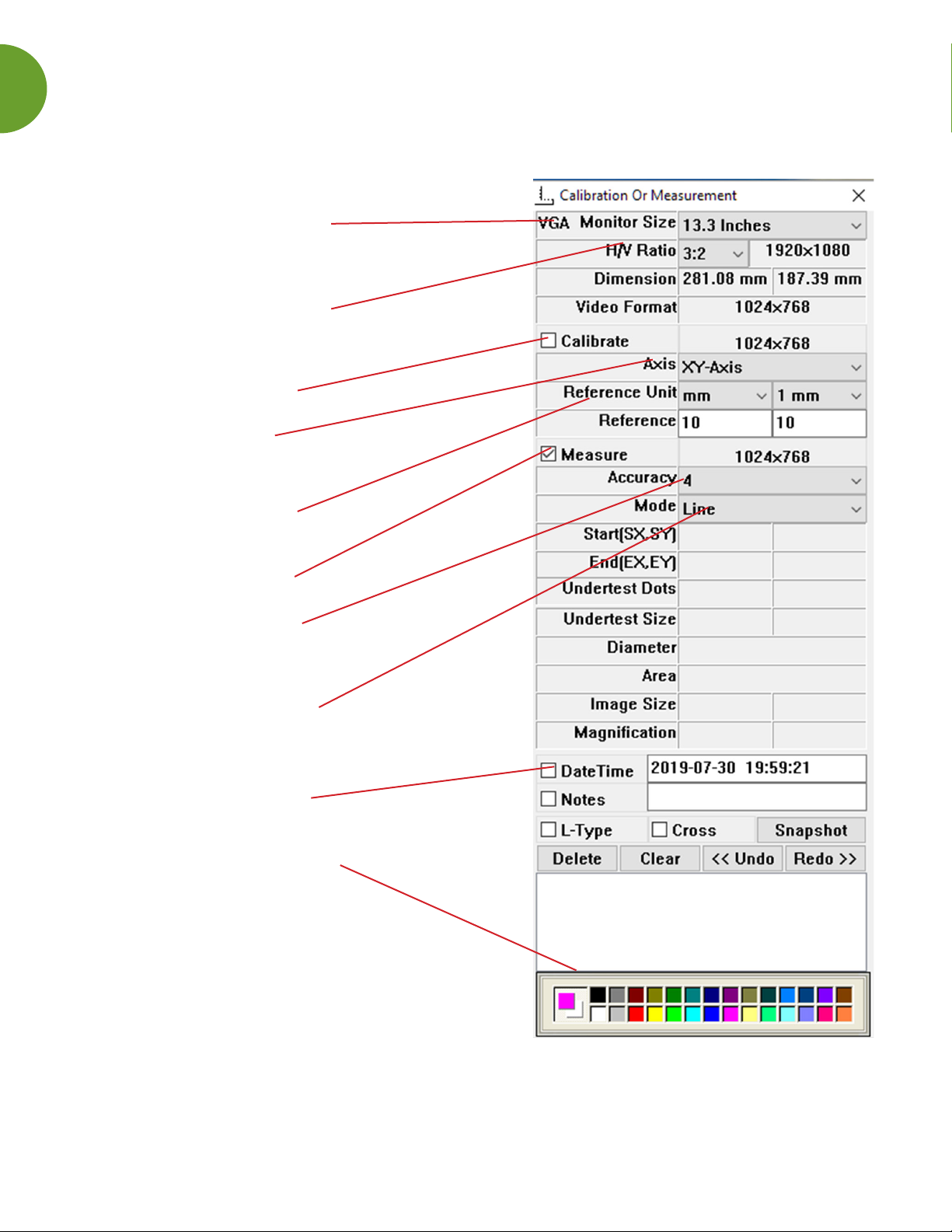
16
UNDERSTANDING THE MEASUREMENT WINDOW
1.
Choose the VGA monitor size.
2.
Select your monitor’s correct
aspect ratio to ensure accurate
measurements are made.
3.
a. Select the Calibrate box.
b. Choose the axis:
X axis, Y axis, X-Y axis
c. Select the reference unit of
measurement for calibration.
(mm, inch, mil)
4.
a. Select the Measure box.
b. In the Accuracy box, the
number is accurate up to 9
decimal points. Select the most
appropriate accuracy.
c. Choose the measurement
Mode (line angle, circle, etc.)
5.
You can choose to date the
measurement or add notes.
6.
Choose the color of the line
and the words. After making the
selections, click the Snapshot
button or the save button to
save the measured picture.
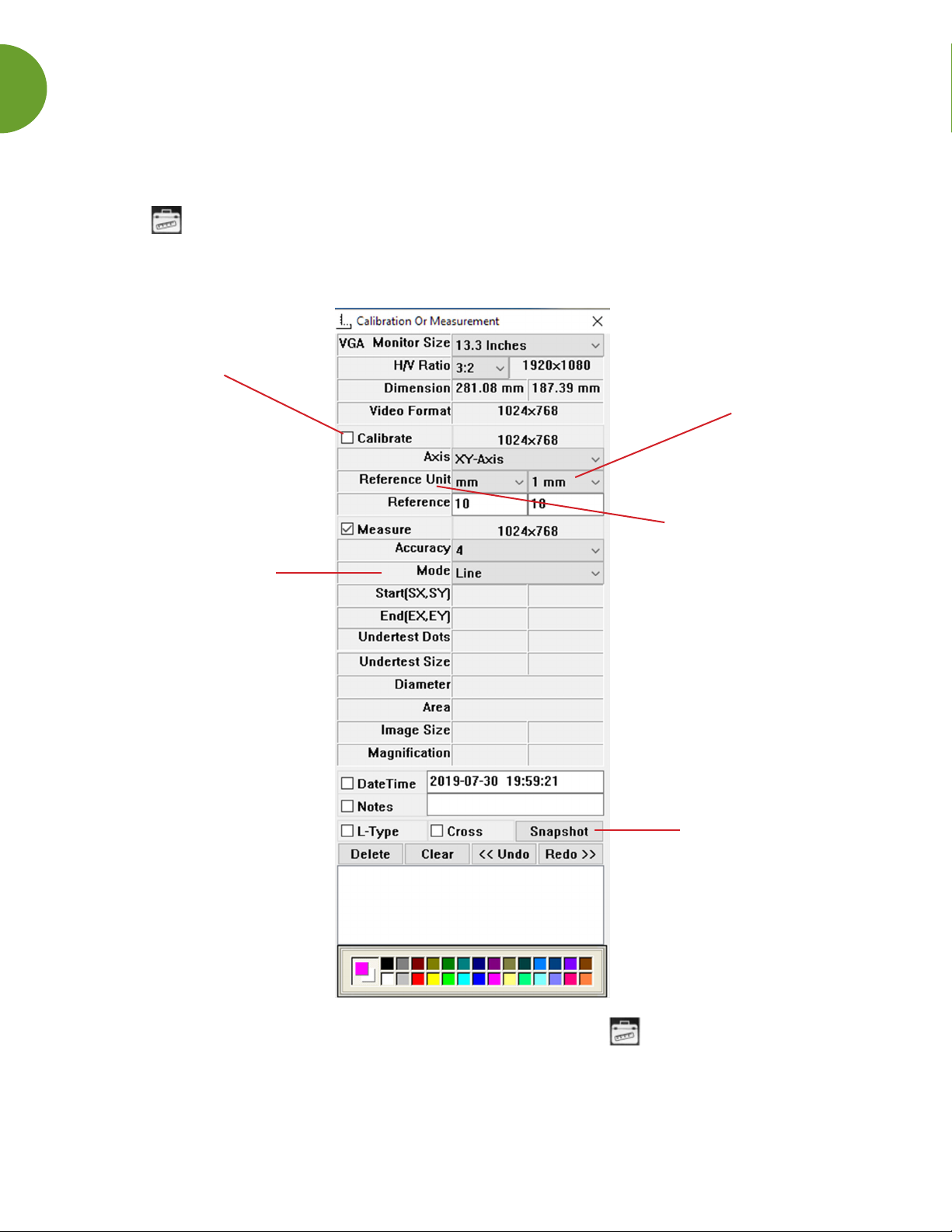
17
HOW TO MEASURE A LINE
Make sure the MicroSight microscope is plugged into the USB port and the software is open.
Place the microscope down on any ruler and adjust the focus knob until the image is sharp.
Click the Measurement icon, and the Measurement window will appear.
NOTE: You must calibrate again if you change the distance, magnication, or resolution. Follow
the full calibration directions on page 16.
Select Calibrate Change the Reference
Unit as desired.
(inches, mm,
cm, etc.)
Select the Line Mode
Change the Reference
to 10 when using cm to
calibrate the microscope.
Save the new settings
Touch your MicroSight microscope to your specimen. Click the Measurement icon on
the Tool Bar. The cross hairs will show on the screen. Move the line to frame the top left of
the image. The measurement represents the diameter as Dand the Area as A.
After you have made your measurement, click the Snapshot button or the Save button to save
the measured image.

18
HOW TO MEASURE AN ANGLE
Make sure the MicroSight microscope is plugged into the USB port and the software is open.
Place the microscope down on any ruler and adjust the focus knob until the image is sharp.
NOTE: When measuring an angle, it is best to focus on the actual item you want to measure
when calibrating.
Click the Measurement button, and the Measurement window will appear.
NOTE: You must calibrate again if you change the distance, magnication, or resolution. Follow
the full calibration directions on page 16.
Select Calibrate
Select the Line Mode
to Angle Mode
Save new settings
After you have made your measurement, click the Snapshot button or the Save button to
save the measured image. Click the back button to return to a live screen.
Touch your MicroSight microscope to your specimen. Focus. Click the Measurement
button on the Tool Bar and the image will freeze. Right click the mouse and drag down the
right side of the angle to get the outside measurement. Right click and drag down to the
left to get the inside measurement.
Right click the mouse and drag
down the right side of the angle
to get the outside measurement.
Right click and drag down to
the left to get the inside
measurement.
Release the mouse and right
click again where you left off
and drag to the opposite side
of the angle.
inside measurement outside measurement
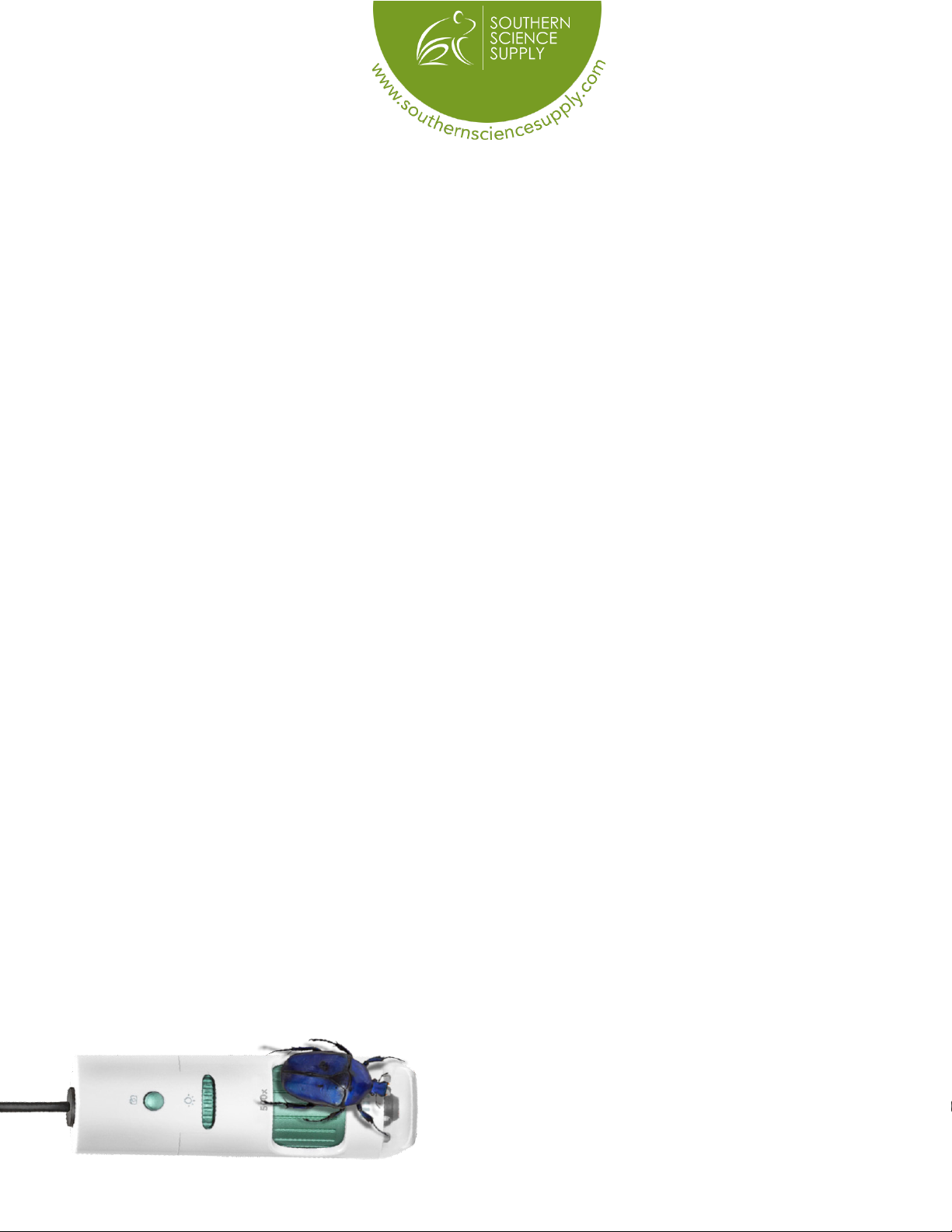
19
carol@southernsciencesupply.com
877.968.7522
(cell)210.887.0479
www.southernsciencesupply.com
TROUBLESHOOTING
QUESTIONS & ANSWERS
For technical questions, compatibility issues,
or other wonderings, please reach out to us.
We pride ourselves on supporting you 110%.
Other manuals for MicroSight 1.3MP
1
This manual suits for next models
1
Table of contents
Other southern science supply Microscope manuals