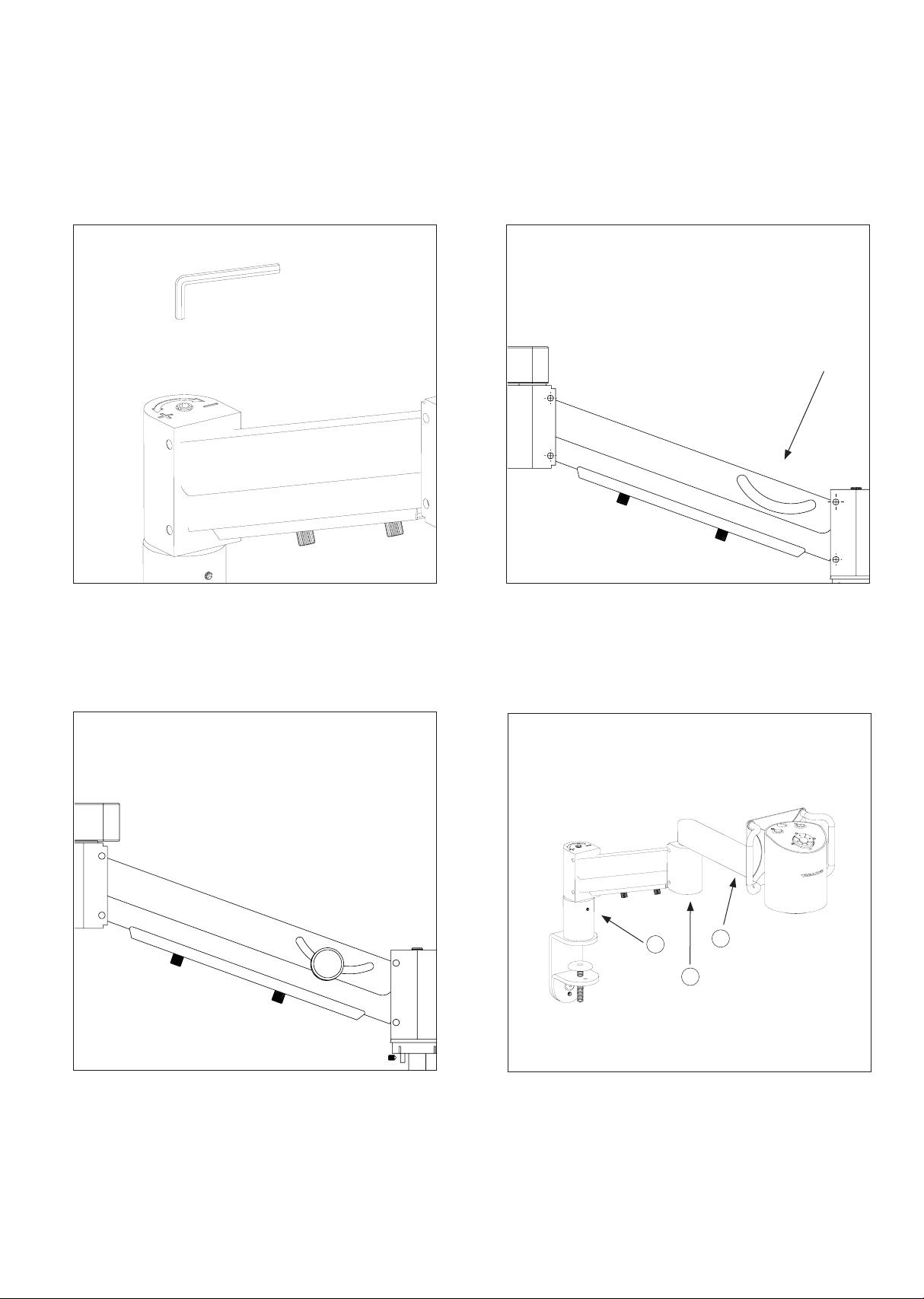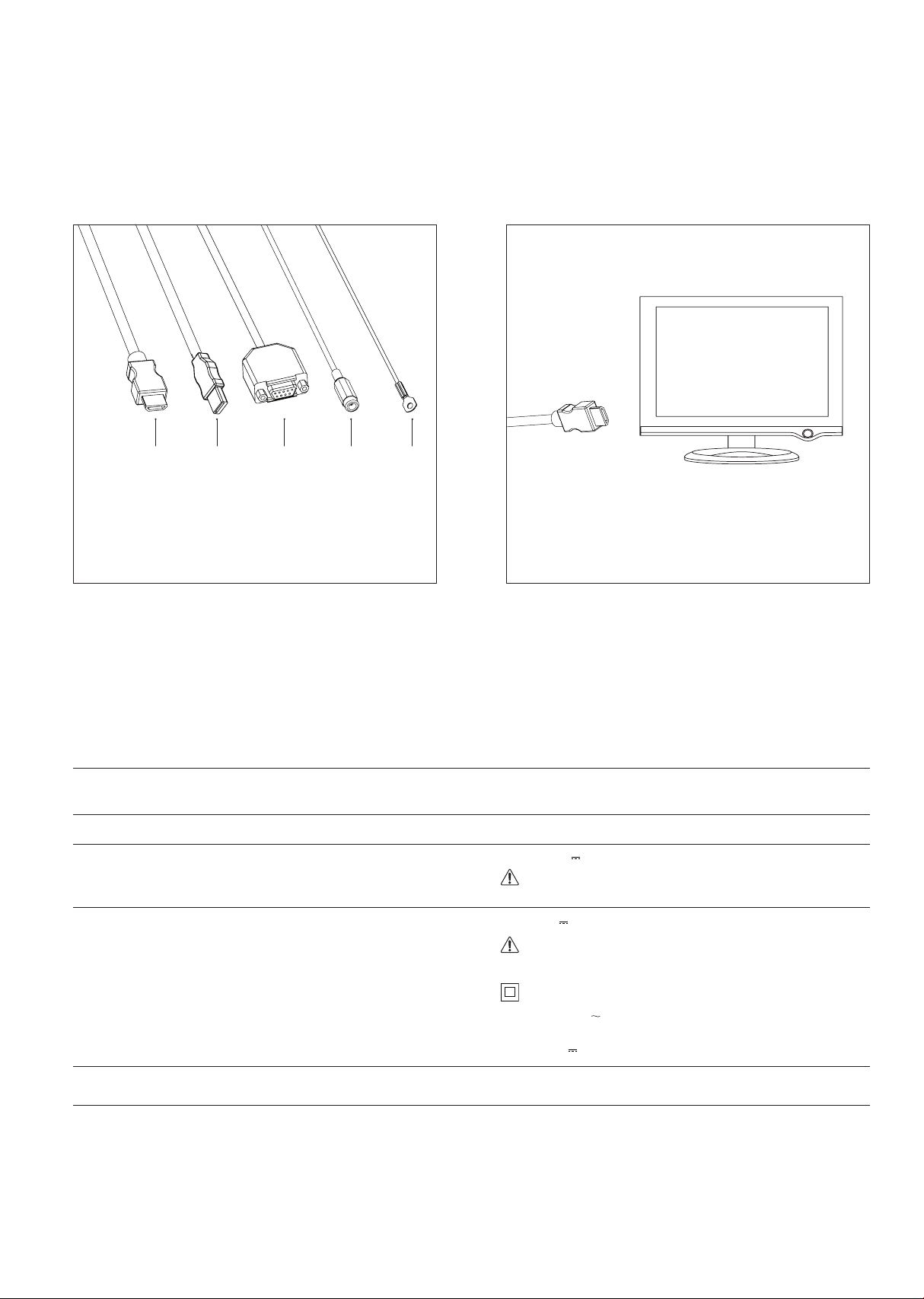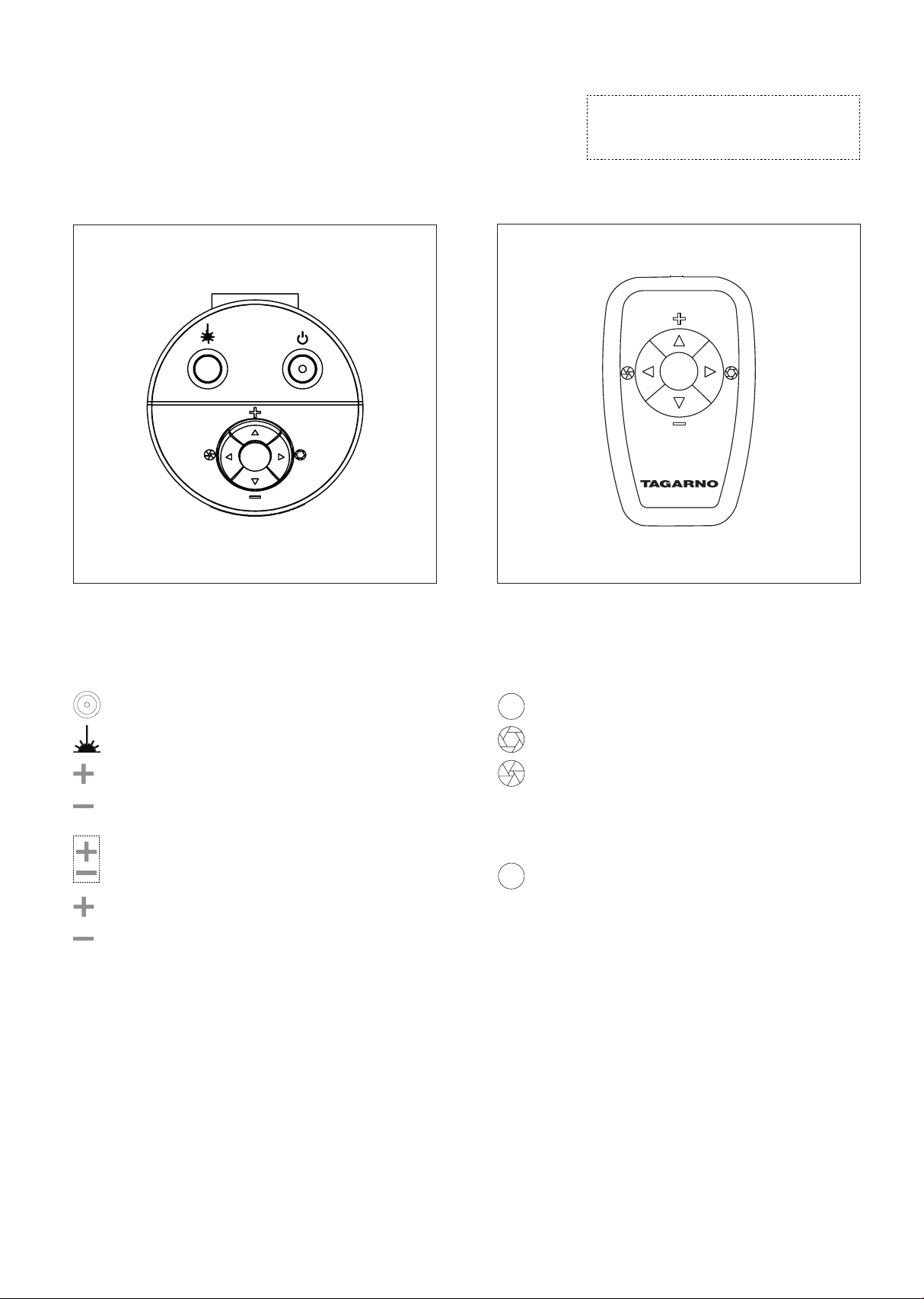2
1. Read the manual before you use the product
2. Use the product only as specied, or the protection supplied by the product can
be compromised
3. Do not position the equipment so that it is difcult to operate the disconnecting
device (appliance inlet of external power supply, equipment input connector)
4. If fluids are spilled on the product, turn the system off immediately by pulling the power
supply out of the electrical outlet
5. In case of re close to the microscope, please turn off and disconnect the system
6. Avoid subjecting the lens to sharp or hard objects
7. Please do not connect the microscope, if visible damages appear
8. Do not dismantle any parts of the microscope, except where noted in the manual
9. Never disassemble or clean internal optical surfaces
10. Use only the power supply provided from TAGARNO
11. Always turn off the system before unplugging, when possible
WARNINGS
The product is a digital magnifying system consisting of a camera unit, PCBs, mechanical
parts and a power supply. The product is intended for marketing worldwide and is designed for
manual visual inspection.
INTENDED USE
Read all safety information before you use the product.
Please pay attention when you see a warning label on the product.
This product is for indoor use only.
You must not discard this electrical/electronic product in domestic household waste.
Please dispose at your local recycling centre.
3. TIPS
1. INTENDED USE
2. WARNINGS
1. When applicable, use both hands to move the XY Table
2. When applicable, use both hands to adjust the height of the product
3. Avoid touching the lens
4. LASER POINTER WARNING
This product is equipped with a red laser pointer to enable easy alignment of the camera and areas of interest during the inspection process.
This product is a Class 2 laser product that complies with IEC60825-1 international standard for lasers.
These labels appear visible on the product:CAUTION
Follow these safety instructions when using the product.
• Never look directly into the laser aperture
• Do not point towards anyone deliberately
• Leave the laser on only when necessary
• Always turn off power during service and maintenance
• Service may only be performed by trained personnel
appointed by TAGARNO
This label is placed near the laser aperture
The label below is placed on the camera head