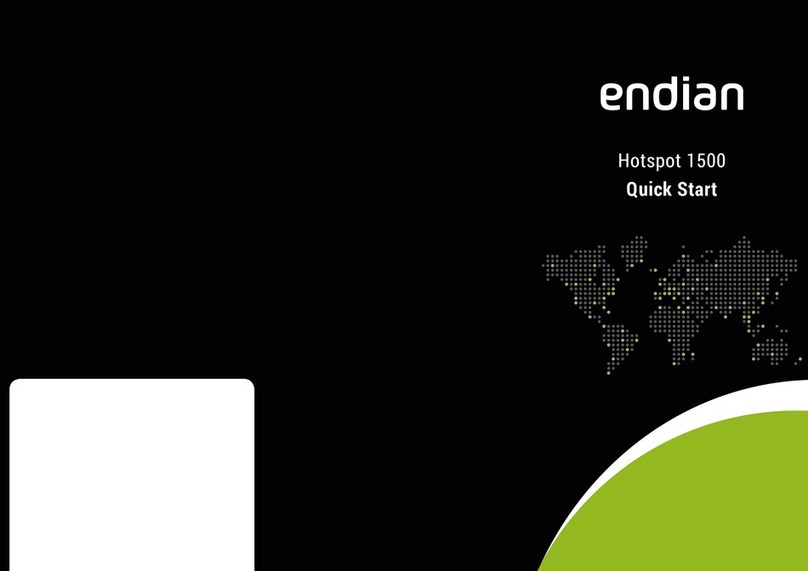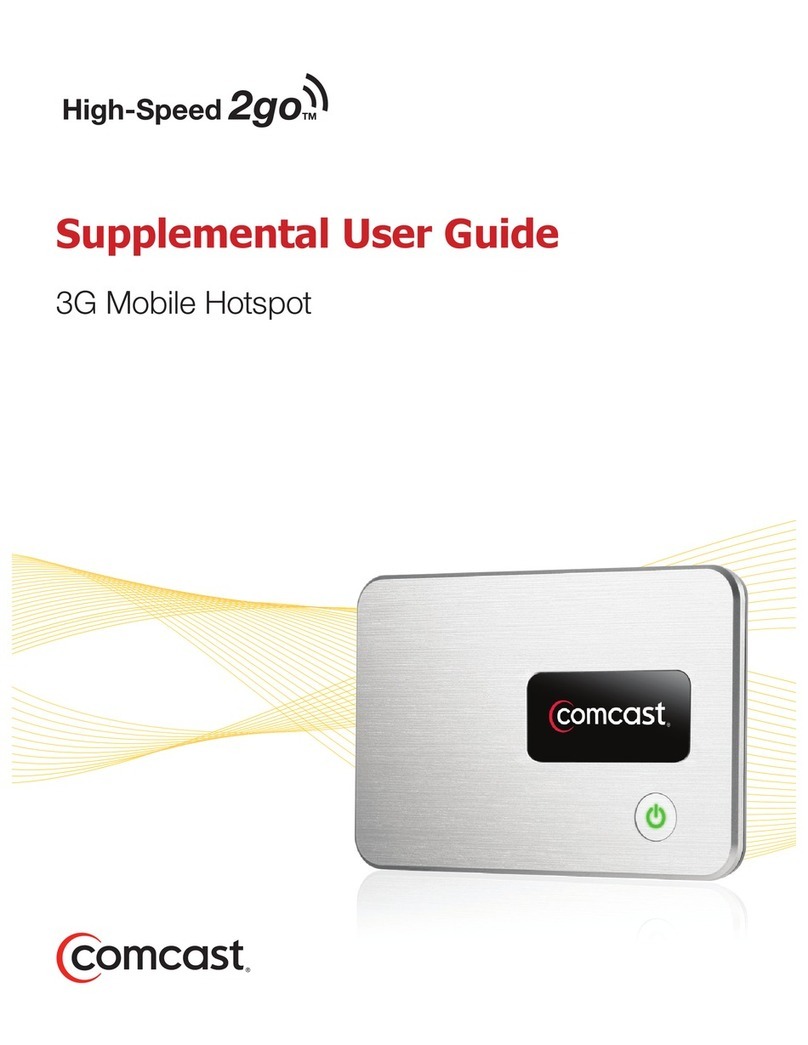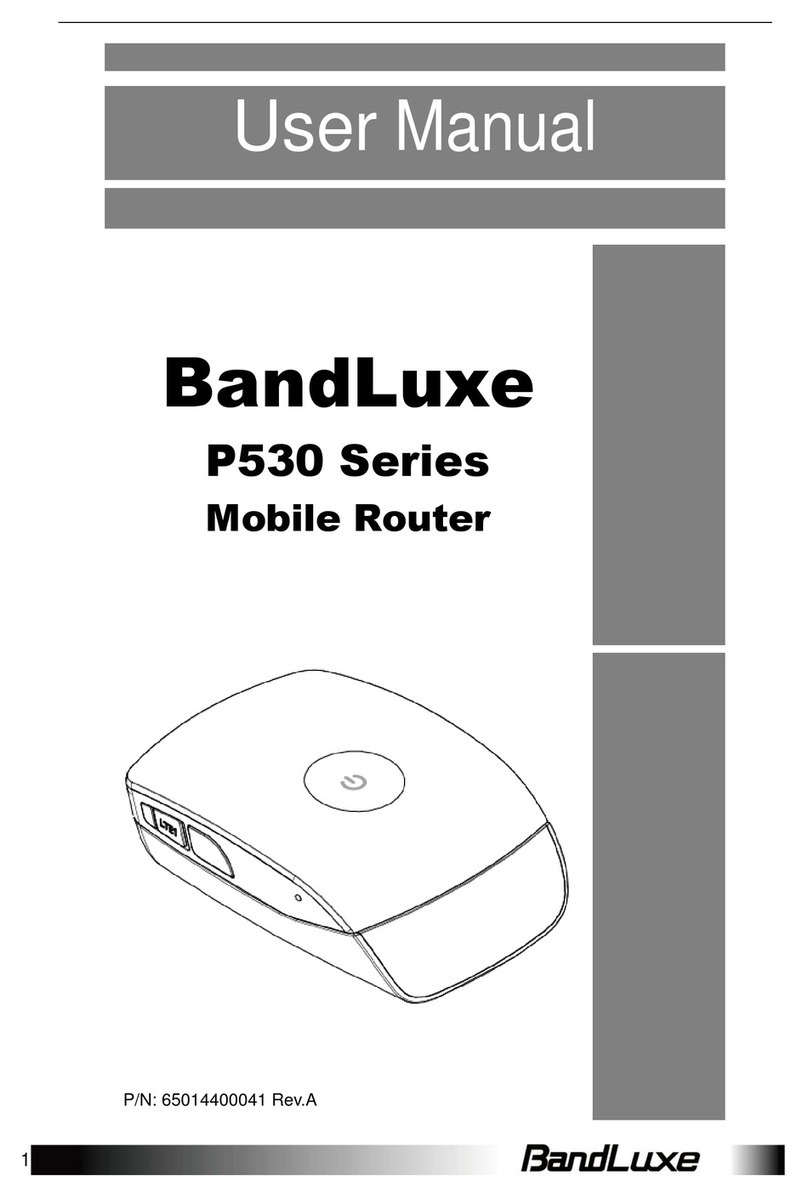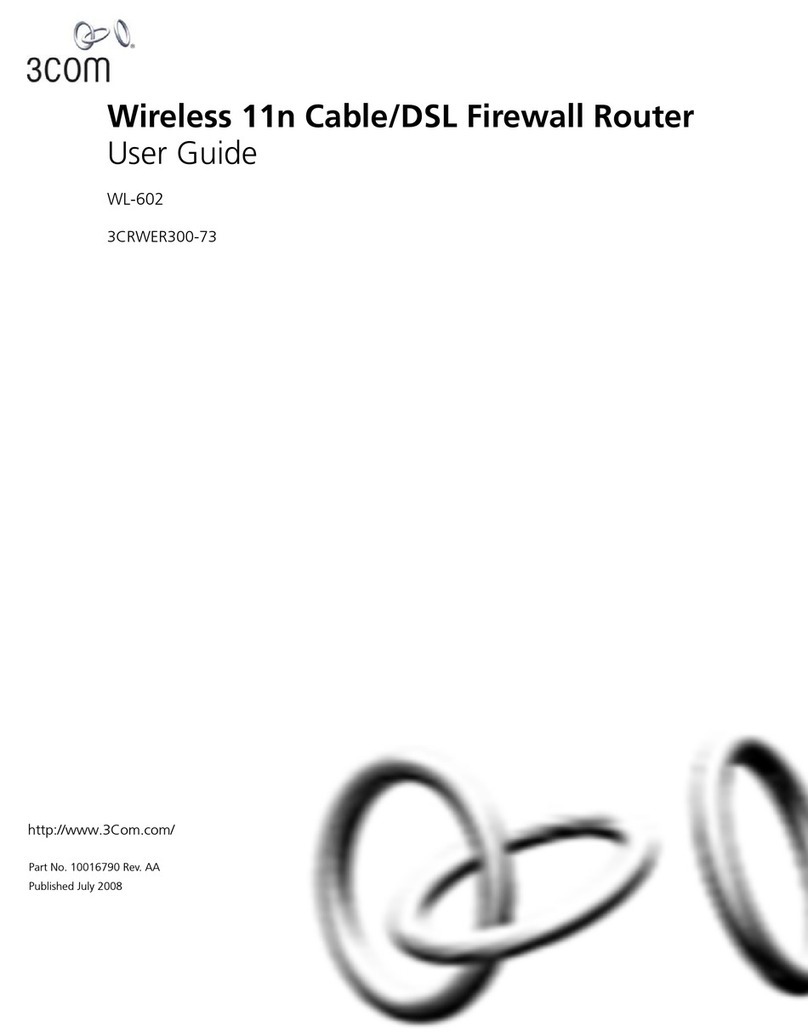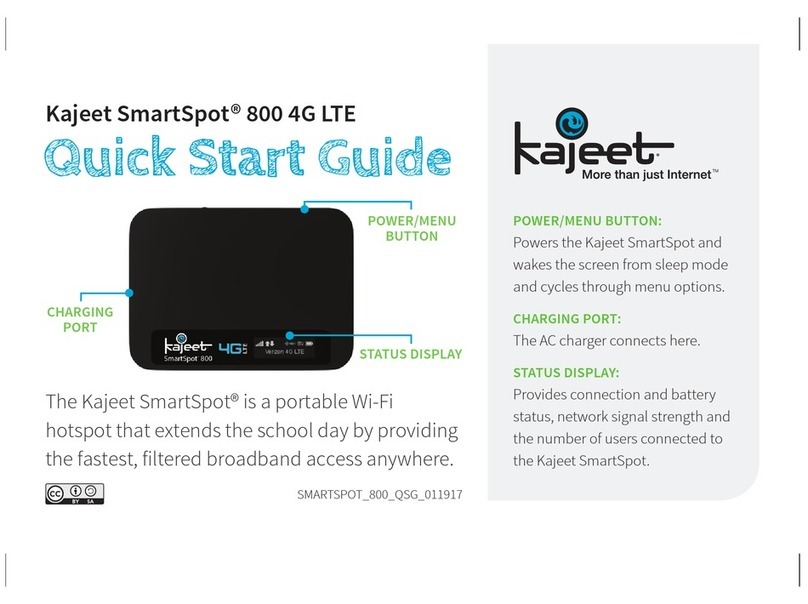Southern Franklin Wireless R717 User manual

1
micro-USB
Charging Port
LCD Screen
Power/Wake Device
Navigation Button
Welcome!
This booklet helps you get started with your new Franklin Wireless R717
Mobile Hotspot. For more help getting up and running with your new device,
please contact Southern Linc.
Your R717 Mobile Hotspot
See below for details on everything you will find in the box for yourR717.
R717 Mobile Hotspot
Battery Cover
Rechargeable Battery
micro-USB Charger
Get Started Guide

2
Get Started
The following topics give you all the information you need to set up your device and wireless
service the first time.
Device Layout
The following illustration outlines your device's primary external features and buttons.
TOP
BOTTOM

3
Part
Description
Display
View device status and information
SIM card slot
Install the SIM card.
AC Charging micro USB port
Connect the micro USB cable for charging.
Battery cover Remove the battery cover to remove or insert the battery
or SIM card.
Settings Reset button
Press to reset your device to its default settings.
Power (Menu) button c
Long press to toggle power on or off. Short press to
navigate device information
SIM Card
The SIM card contains your device's phone number and other customer information.
Note: Your device's SIM card is preinstalled.
Handling a SIM Card
Keep the following in mind when handling a SIM card.
• Customer is responsible for any damage caused by inserting the SIM card in
another- brand card reader, etc. The company is not responsible in such case.
• Always keep the SIM card clean.
• Wipe clean with a dry, soft cloth.
• Avoid applying labels. May damage the SIM card.
• Always follow procedures to suspend service if your SIM card or device (SIM
card inserted) is lost or stolen. For details, contact Customer Service.
• Always power off the mobile broadband device before inserting or removing the
SIM card.
Insert or Remove a SIM Card
Follow these instructions to insert or remove a SIM card. Remember to power off your
device before inserting or removing a SIM card.
Note: Your device's SIM card is preinstalled. These instructions are for reference only.

4
1. Press and hold the Power key to turn off the device before inserting or removing the
SIM card.
2. Remove the battery cover and Open the SIM card cover.
3. Insert the SIM card gently with gold chip facing downward
(Remove the SIM card by gently pressing down and sliding outwards.)

5
4. Close the SIM card cover.
Battery
Insert the Battery
1. Align the contacts of the battery with the contacts in the device.
2. Attach the battery cover.

6
Follow these instructions to charge your device's battery using the included AC
adapter.
•Charge Using the AC Adapter
•Use the supplied AC adapter.
1. Plug the AC adapter into an electrical outlet.
The socket-outlet shall be installed near the equipment and shall be easily accessible.
The indicator light on the power button illuminates red when charging starts. The light turns
green when the battery is fully charged. Fully charging a battery may take up to three
hours.
2. After charging, disconnect the device from the charger.
Unplug the AC adapter from the outlet, and remove the micro USB connector from the
device.
Battery Charging Cautions
Charging Conditions: Under low temperatures charging performance decreases.
Charge your device in temperatures between 0°C – 50°C. Do not charge in places where
there is high humidity.USB charging may be unavailable depending on Wi-Fi router
temperature.
Use Supplied Accessories: Always use the supplied AC adapter.
Precaution for Extended Use: Your device may become hot when used for a long time or while
charging, especially in high temperatures. Prolonged contact with skin may cause low-temperature
burn injuries.
The R717 and AC Adapter Becoming Warm or Hot: Your device and the AC adapter
may become warm while charging. This is not a malfunction. However, stop using them
immediately if they become extremely hot; this could indicate a malfunction.

7
RISK OF EXPLOSION IF BATTERY IS REPLACED BY AN INCORRECT TYPE.
DISPOSE OF USED BATTERIES ACCORDING TO THE INSTRUCTIONS.
Turn Your Device On and Off
The instructions below explain how to turn your device on and off, or to restart your device if
it cannot be powered on and off using the Power button.
1. Turn Your Device On
2. Press and hold the Power button until the device displays "Welcome".
1. Turn Your Device Off
2. Press and hold the Power button until the device displays"Goodbye" Your device will
power off
Restart Your Device
If your device will not turn on or off using the Power button, remove and re-insert the battery
(see the section "Insert the Battery"), then press and hold the power button again.
Note: Restarting your device does not reset the device settings.

8
Set up and use your Hotspot – Quick Steps
1. Insert the Battery
•Remove the back cover using the thumb catch on the bottom edge of the hotspot.
•Align the battery's contacts with those inside the battery compartment and gently
press down until the battery is seated.
•Replace the back cover.
2. Charge the Battery
•Insert the small end of the USB cable into the micro-USB charging port on the right
side of the hotspot.
•Plug the charging adapter into a standard AC power outlet.
3. Get Ready
•Make sure you are in an area covered by your service provider.
•Make sure the device you are trying to connect to your Hotspot has its Wi-Fi
(wireless network connection) mode turned on.
•Make sure you activated your Hotspot on your account with your service provider.
4. Connect to Your Hotspot
•Turn on your hotspot and your Wi-Fi- enabled device.
•Open the Wi-Fi application or controls on the computer or Wi-Fi-enabled device that
you want to connect to your Hotspot.
•Find your Hotspot's Wi-Fi name and, enter your password to connect to the Internet.
•Note: Your Wi-Fi name (SSID) and password appear on the Hotspot LCD display.

9
Important Safety Information
This booklet contains important operational and safety information that will help you safely
use your hotspot. Failure to read and follow the information provided in this booklet may
result in serious bodily injury, death, or property damage.
General Precautions
There are several simple guidelines to operating your hotspot properly and maintaining
safe, satisfactory service.
•Avoid exposing your hotspot and accessories to rain or liquid spills. If your hotspot
does get wet, immediately turn the power off and remove the battery.
•Do not expose your hotspot to direct sunlight for extended periods of time (such as
on the dashboard of a car).
•Although your hotspot is quite sturdy, it is a complex piece of equipment and can be
broken. Avoid dropping, hitting, bending, or sitting on it.
•Any changes or modifications to your hotspot not expressly approved in this document
could void your warranty for this equipment and void your authority to operate this
equipment.
•Note: For the best care of your device, only authorized personnel of your service
provider should service your hotspot and accessories. Failure to do so may be
dangerous and void your warranty.
Caring for the Battery
The guidelines listed below help you get the most out of your battery’s performance.
•Recently there have been some public reports of wireless hotspot batteries
overheating, catching fire, or exploding. It appears that many, if not all, of these reports
involve counterfeit or inexpensive, aftermarket-brand batteries with unknown or
questionable manufacturing standards. Your service provider may or may not be
aware of similar problems with their hotspots resulting from the proper use of batteries
and accessories approved by your service provider or the manufacturer of your
hotspot. Use only your service provider-approved or manufacturer-approved batteries
and accessories found at their stores or through your hotspot’s manufacturer, or call
your service provider to order. They may also be available at your service provider’s
website. Buying the right batteries and accessories is the best way to ensure they’re
genuine and safe.
•In order to avoid damage, charge the battery only in temperatures that range from 32°
F to 113° F (0° C to 45° C).
•Don’t use the battery charger in direct sunlight or in high humidity areas, such
as the bathroom.
•Never dispose of the battery by incineration.
•Keep the metal contacts on top of the battery clean.

10
•Don’t attempt to disassemble or short-circuit the Battery.
•The battery may need recharging if it has not been used for a long period of time.
•It’s best to replace the battery when it no longer provides acceptable performance. It
can be recharged hundreds of times before it needs replacing.
•Don’t store the battery in high temperature areas for long periods of time. It’s best to
follow these storage rules:
oLess than one month:-4° F to 140° F (-20° C to 60° C)
oMore than one month:-4° F to 113° F (-20° C to 45° C)
Disposal of Lithium Ion (Li-Ion) Batteries
•Do not handle a damaged or leaking Li-Ion battery as you can be burned.
•For safe disposal options of your Li-Ion batteries, contact your nearest service
provider’s authorized service center.
Special Note: Be sure to dispose of your battery properly. In some areas, the disposal of
batteries in household or business trash may be prohibited.
Safety and Notices
The following topics address important safety precautions, general notes, and required RF
exposure information for your mobile broadband device.
Safety Precautions
The following topics outline important safety precautions that must be observed when using your
device.
Important Notice
Due to the nature of wireless communications, transmission and reception of data can never be
guaranteed. Data may be delayed, corrupted (i.e., have errors) or be totally lost. Although significant
delays or losses of data are rare when wireless devices are used in a normal manner with a well-
constructed network, your device should not be used in situations where failure to transmit or receive
data could result in damage of any kind to the user or any other party, including but not limited to
personal injury, death, or loss of property. Franklin Wireless accepts no responsibility for damages of
any kind resulting from delays or errors in data transmitted or received using your device, or for
failure of your device to transmit or receive such data.
Safety and Hazards
Do not operate your device under the following conditions.
•In areas where blasting is in progress
•Where explosive atmospheres may be present
•Near medical equipment
•Near life support equipment, or any equipment that may be susceptible to any form
of radio interference. In such areas, your device MUST BE POWERED OFF. Your
device can transmit signals that could interfere with this equipment.

11
•Do not operate your device in any aircraft, whether the aircraft is on the ground or in
flight. In aircraft, your device MUST BE POWERED OFF. When operating, your
device can transmit signals that could interfere with various onboard systems. Note:
Some airlines may permit the use of cellular phones while the aircraft is on the
ground. Your device may be used at this time if allowed by airlines.
•The driver or operator of any vehicle should not operate the device while in control
of a vehicle. Doing so will detract from the driver or operator’s control and operation
of that vehicle. In some jurisdictions, operating such communications devices while
in control of a vehicle is an offense.
Proper Battery Use and Disposal
Follow these guidelines to ensure safe and responsible battery use.
●Do not open, disassemble, puncture, crush, bend, or shred.
●Do not expose to water or other liquids, fire, explosion, or other hazards.
●Use the original R717 battery supplied with your device.
●If using with a charger, use only the AC charger supplied with your device.
●Do not short circuit the battery.
●When replacing a battery, use the same model of battery that was supplied with your device.
●Follow local regulations when disposing of a used battery.
●Avoid dropping your device or the battery. If dropped and you suspect damage,
take it to a service center for inspection.
●Battery usage by children should be supervised.
Note: Improper battery use may result in a fire, explosion, or other hazard.
FCC Compliance
This device complies with part 15 of the FCC Rules. Operation is subject to the following two
conditions:
(1) This device may not cause harmful interference, and (2) this device must accept any
interference received, including interference that may cause undesired operation.
Note: Any changes or modifications not expressly approved by the party responsible for
compliance could void the user's authority to operate this equipment.
This equipment has been tested and found to comply with the limits for a Class B digital
device, pursuant to part 15 of the FCC Rules. These limits are designed to provide
reasonable protection against harmful interference in a residential installation. This
equipment generates, uses and can radiate radio frequency energy and, if not installed
and used in accordance with the instructions, may cause harmful interference to radio
communications. However, there is no guarantee that interference will not occur in a
particular installation. If this equipment does cause harmful interference to radio or
television reception, which can be determined by turning the equipment off and on, the
user is encouraged to try to correct the interference by one or more of the following
measures:

12
●Reorient or relocate the receiving antenna.
●Increase the separation between the equipment and receiver.
●Connect the equipment into an outlet on a circuit different from that to which the
receiver is connected.
●Consult the dealer or an experienced radio/TV technician for help.
RF Exposure Information and Specific Absorption Rate (SAR) Information The following
topics detail the specific absorption rate (SAR) information, electromagnetic safety
information, and radiofrequency (RF) exposure information for this device.
This device is designed and manufactured not to exceed the emission limits for exposure
to radio frequency (RF) energy set by the Federal Communications Commission of the
United States.
During SAR testing, this device is set to transmit at its highest certified power level in all
tested frequency bands, and placed in positions that simulate RF exposure in usage
against, and near the body with the separation of 10 mm. Although the SAR is
determined at the highest certified power level, the actual SAR level of the while
operating can be well below the maximum value. This is because the device is designed
to operate at multiple power levels so as to use only the power required to reach the
network. In general, the closer you are to a wireless base station antenna, the lower the
power output. Safety and Notices 90
The exposure standard for wireless employs a unit of measurement known as the
Specific Absorption Rate, or SAR. The SAR limit set by the FCC is 1.6W/kg.
Tests for SAR are conducted using standard operating positions accepted by the
FCC with the device transmitting at its highest certified power level in all tested
frequency bands.
The FCC has granted an Equipment Authorization for this model device with all reported
SAR levels evaluated as in compliance with the FCC RF exposure guidelines. SAR
information on this model device is on file with the FCC and can be found under the
Display Grant section of http://fcc.gov/oet/ea/ after searching on FCC ID: XHG-R717
More information on the device's SAR can be found from the following FCC
website: http://fcc.gov/oet/ea.
While there may be differences between the SAR levels of various devices and at
various positions, they all meet the government requirement.
SAR compliance for body operation is based on a separation distance of 10 mm between
the unit and the human body. Carry this device, at least 10 mm away from your body to
ensure RF exposure level compliant or lower to the reported level. To support body
operation, choose the belt clips or holsters, which do not contain metallic components, to
maintain a separation of 10 mm between this and your body.
###
Table of contents
Popular Wireless Router manuals by other brands

Acer
Acer BT-800 user manual

Clas Ohlson
Clas Ohlson GN-BR30N-RH Series Getting started guide

D-Link
D-Link DI-524 - AirPlus G Wireless Router owner's manual

TP-Link
TP-Link HC220-G1 user guide

Cambium Networks
Cambium Networks cnPilot r190V user guide
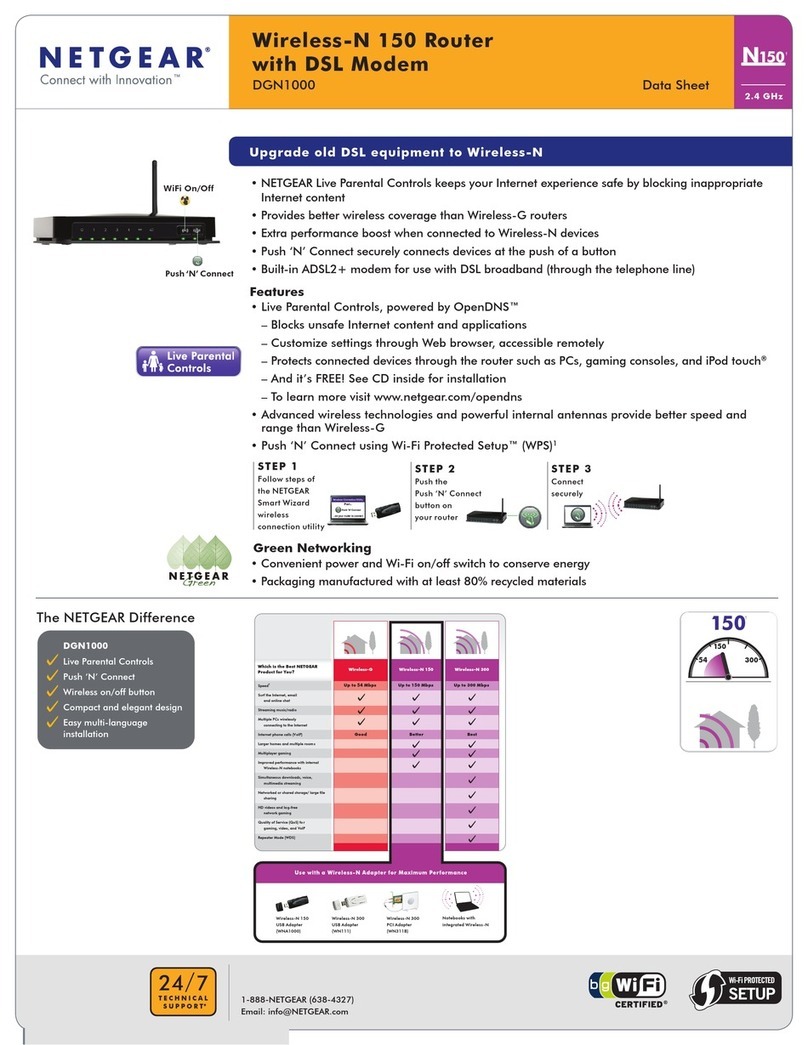
NETGEAR
NETGEAR DGN1000 - Wireless-N Router With Built-in DSL... datasheet