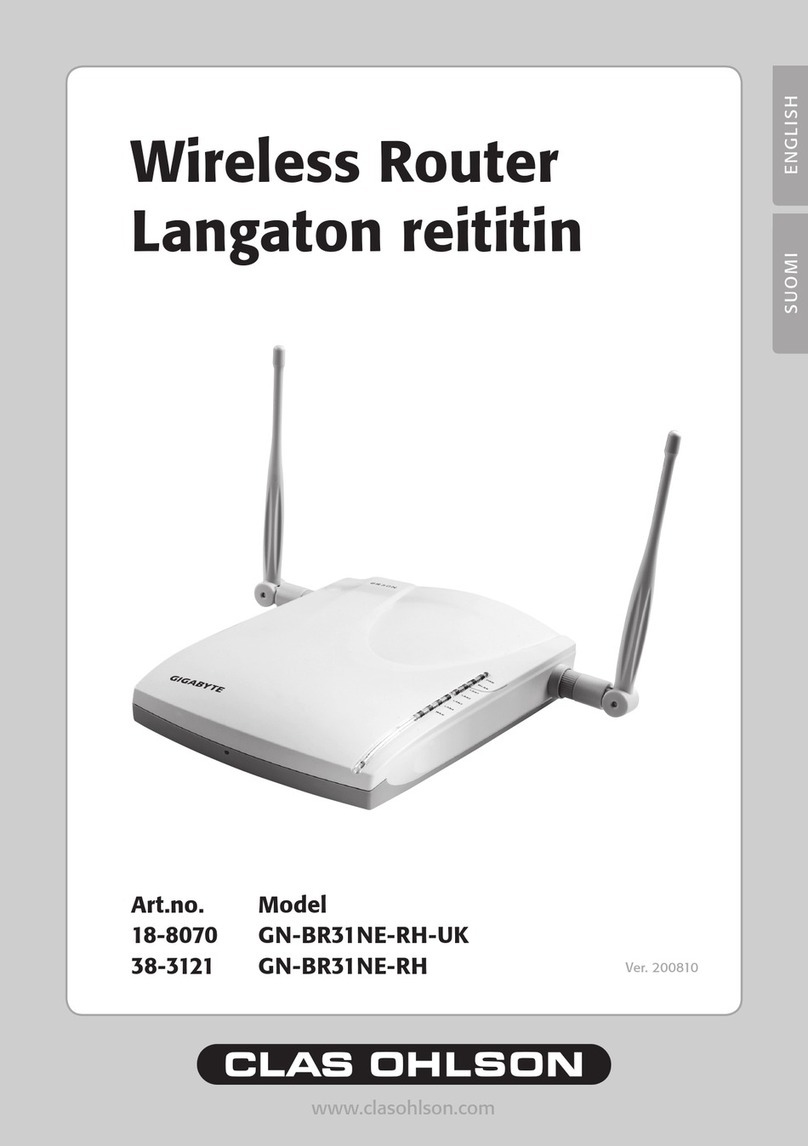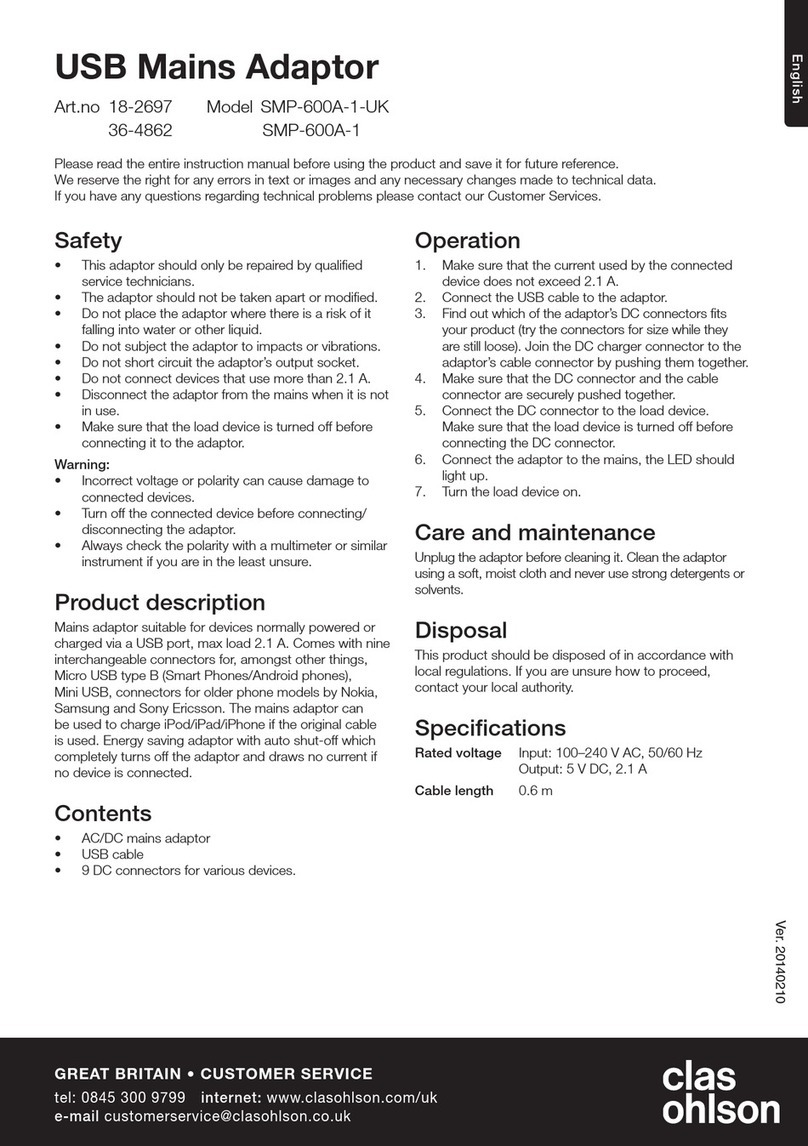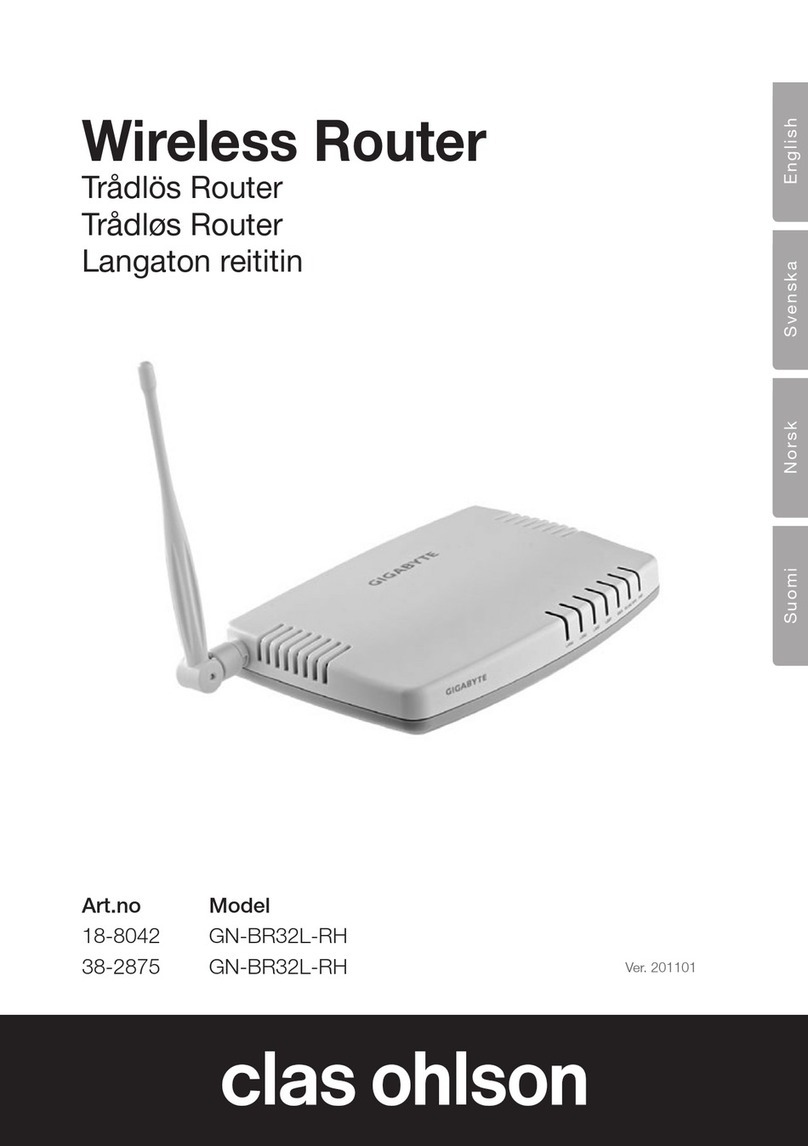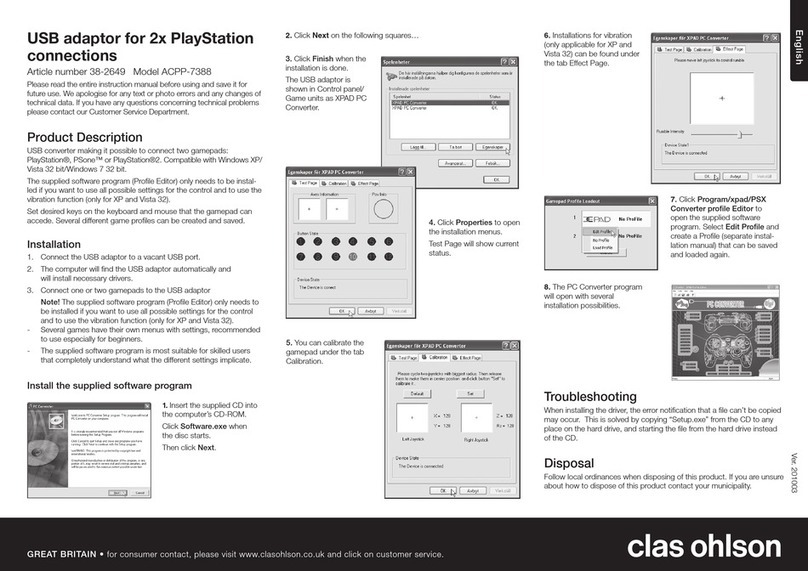4. Check the computer’s settings
Checkthatthecomputerissettoautomaticallyreceive
anIPaddressandthatthecomputerhasreceivedthe
correctIPaddressfromtherouter.
- Clickon“Start”andchoose“Run…”.
- Type“Cmd” andthenclick“OK”.
- Type“ipcong”andcheckthatthecomputerreceives
thecorrectIPaddress(inthiscase192.168.1.34)and
gateway(192.168.1.1).
IfthecomputerhasnotreceivedthecorrectIP
address,seetheinstructionsinthequickguide.
5. Conguration of the router
- Startthewebbrowser.Intheaddresseldyouenter
therouter’sIPaddress(sameasgateway).
- When the login page appears you enter username and
password.
Username: admin
Password: admin
6. The settings guide (Setup Wizard)
- Click on “Setup wizard” and follow the instructions.
The suggested settings usually do not have to be
changed.
- On the page “Internet Connection Type” you choose
your broadband distributor’s connection type (see step 1).
- Click on “Next”. If you have received connection
information from your broadband distributor you enter
those here, or else click “Finish”.
7. Display the status of the connection
- When the conguration is completed, click on “Status”
to display the connection’s status.
- If an IP address is displayed in the eld, “WAN IP-
address” the connection is correctly congured. If
instead the text “WAN IP-address: Unavailable”
or “0.0.0.0” is displayed the connection has not yet
received an IP address from the distributor. In that case
go to step 8.
8. The router does not receive an IP address
- If the connection after conguration has not received
an IP address from the distributor, then turn off the
modem and let it be off for about 30 minutes.
- Then turn the modem on again and check the
connections status according to step 7.