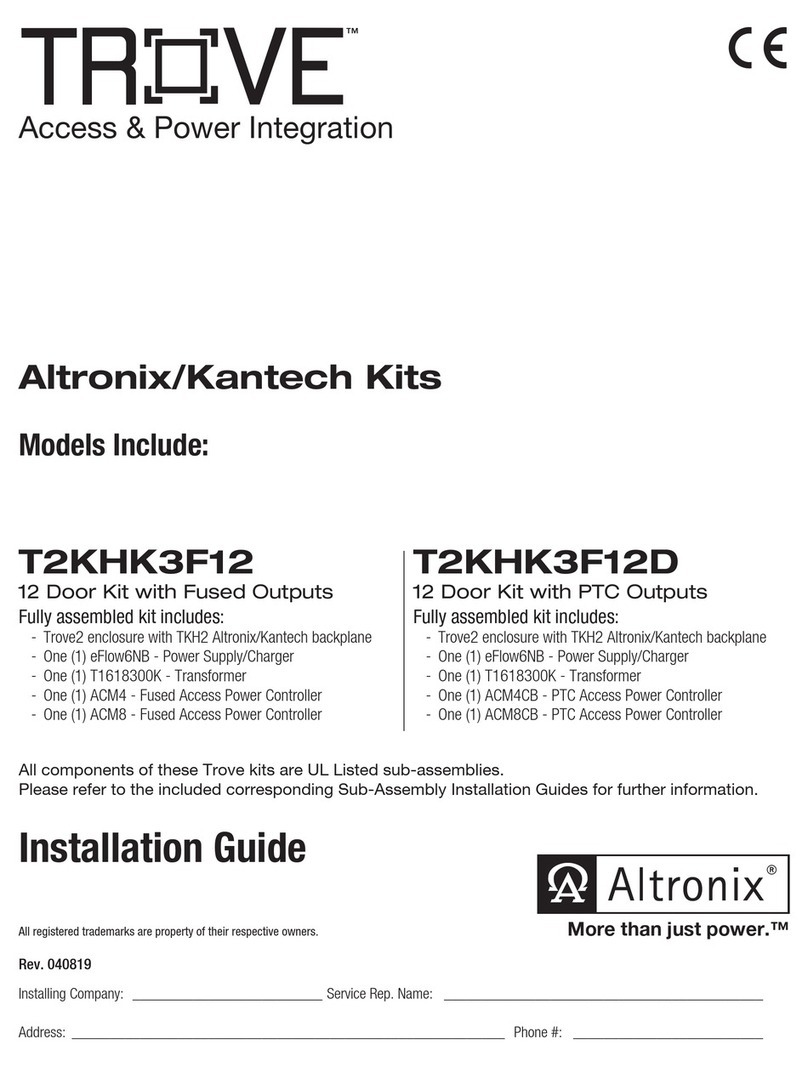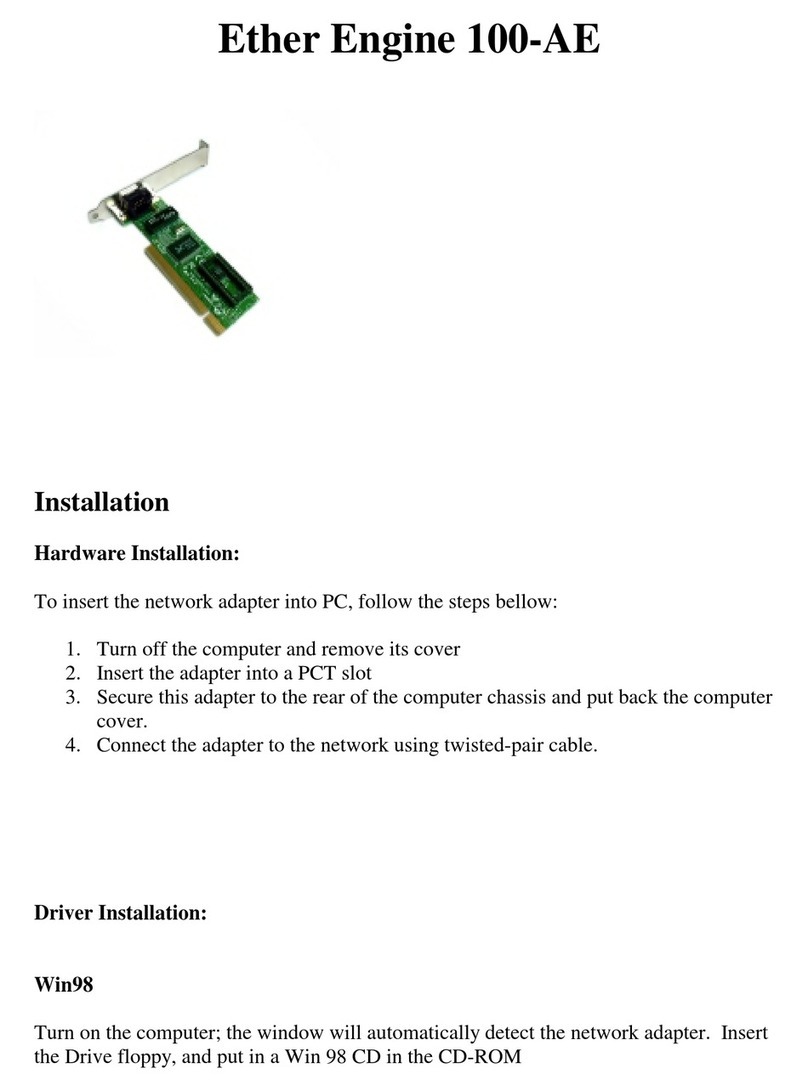SP Controls Hiflex HF-100 User manual

Users Guide
HF-100
UPDATED: September, 2021 • PN: DOC-000032-01a
SP Controls, Inc.
930 Linden Avenue
South San Francisco, CA 94080
Toll Free in US: (877) 367-8444
Tel: (650) 392-7880
Fax: (650) 392-7881
HYBRID CONFERENCING SOLUTIONS
HiFlex

Page 2 SP Controls, Inc.
Trademark Informaon
Trademark Informaon
SP Controls®, the “SP >” logo or icon, and the names and marks associated with SP Controls’ products are
trademarks and/or service marks of SP Controls, Inc., and are registered and/or common-law marks in the
United States and various other countries.
All other trademarks are the property of their respecve owners.
Patent Informaon
Patent Informaon
The accompanying product is protected by one or more U.S. and foreign patents and/or pending patent
applicaons held by SP Controls, Inc.
Customer Feedback
Customer Feedback
We are constantly working to improve the quality of our documentaon, and we would appreciate your
feedback. Please send email to info@spcontrols.com.
© 2021 SP Controls, Inc. All rights reserved.
SP Controls, Inc.
930 Linden Avenue
South San Francisco, CA 94080
No part of this document may be reproduced or transmied in any form or by any means, electronic or
mechanical, for any purpose, without the express wrien permission of SP Controls, Inc.
Under the law, reproducing includes translang into another language or format. As between the par-
es, SP Controls, Inc., retains tle to and ownership of all proprietary rights with respect to the soware
contained within its products. The soware is protected by United States copyright laws and internaonal
treaty provision. Therefore, you must treat the soware like any other copyrighted material (e.g., a book or
sound recording).
Every effort has been made to ensure that the informaon in this manual is accurate. SP Controls, Inc., is
not responsible for prinng or clerical errors.
Informaon in this document is subject to change without noce.

Page 3HF-100 Users Guide
Contents
Contents............................................................................................3
Introduction.......................................................................................6
Introducing the HiFlex HF-100........................................................................ 6
Back View ....................................................................................................... 6
Front View ....................................................................................................... 6
Connections ..................................................................................................... 7
Installation.........................................................................................8
Microphone Selection ..................................................................................... 8
Microphone Spacing ....................................................................................... 8
General Strategy............................................................................................. 8
Walls ............................................................................................................... 9
Unused Microphone Ports............................................................................... 9
Speaker Configuration .................................................................................... 9
Speaker Placement.......................................................................................... 9
Connecting the Microphones ......................................................................... 9
Pin-Out, Balanced Microphones ..................................................................... 9
Pin-Out, Unbalanced Microphones ............................................................... 10
Phantom Power.............................................................................................. 10
Phantom Power, Dip Switch Settings............................................................ 10
Assisted Listening Devices .......................................................................... 10
Connecting USB Audio to Host Computer .................................................. 11
Selection of Microphone by Operating System............................................. 12
Selection of Microphone by Video Conferencing Software........................... 12
Power .............................................................................................................. 12
Software Configuration..................................................................13
Connecting to the HF-100 Update Port to Host PC .................................... 13
Installing the Software .................................................................................. 13
Application Overview .................................................................................... 14
Microphone Inputs......................................................................................... 14
Audio Processing Blocks............................................................................... 15
Output ........................................................................................................... 15
Real Time Adjustments ................................................................................. 15
Microphone Input Settings ........................................................................... 15
Enabling / Disabling Microphones................................................................. 15
Phantom Power............................................................................................. 15
Microphone Gain........................................................................................... 15

Page 4 SP Controls, Inc.
Contents (continued)
Mixed Microphone Gain ................................................................................ 16
Audio Processing Blocks ............................................................................. 16
Bandpass Filters ........................................................................................... 16
High Bandpass Filter .............................................................................................16
Low Bandpass Filter ..............................................................................................17
Dynamic Range Compression (DRC) Settings ............................................. 17
General Charting Overview ...................................................................................18
Threshold 1 and Threshold 2................................................................................. 18
Compression Ratio 0 .............................................................................................19
Compression Ratio 1 .............................................................................................19
Compression Ratio 2 .............................................................................................19
Offset Region 1...................................................................................................... 19
Offset Region 2...................................................................................................... 19
Energy ...................................................................................................................19
Attack & Decay ...................................................................................................... 19
Presets.......................................................................................................... 20
Output Device Settings ................................................................................. 20
Master Gain................................................................................................... 21
Assisted Listening / Line Output Gain.......................................................... 21

Page 5HF-100 Users Guide
[ This page is intenonally blank. ]

Page 6 SP Controls, Inc.
Introducing the HiFlex HF-100
Introducing the HiFlex HF-100
Congratulaons and thank you for purchasing this SP Control’s HiFlex HF-100 Audio Bridge!
The HF-100 is a state-of-the-art four (4) microphone mixer with digital signal processing
(DSP) converng the mixed mic inputs to a single USB microphone audio output. Addional
features of the HF-100 include a line level output for assisted listening and an audio engineer’s
headphone output for real-me audio processing and gain adjustments.
Designed specifically for classroom, lecture halls, and conference facilies, the HF-100 is a
valuable and unqiue tool that allows remote parcipants in a conference call to clearly hear
those speaking in the host room.
Getting to Know the HF-100
Getting to Know the HF-100
The graphic below points out key aributes of the HF-100.
Back View
Back View
Front View
Front View
Introduction
Phatom Power
DIP Switch
PHANTOM
+48VDC
MIC1
[]
MIC2
[]
MIC3
[]
MIC4
[]
LINE
OUT
ETHERNET
UPDATE
24 VDC / 1A
OFF
ON
RESET
USB
OUTPUT
HEADPHONE
Microphone
Connection Ports Assisted Listening
Connection
Power &
LED Indicator
Application Connection
& Reset
Ethernet Port
Host Computer
Connector
Headphone +
Headphone Volume

Page 7HF-100 Users Guide
Connections
Connections
Microphones. Analog microphones connect to the HF-100 using 3-pin screw terminals, one
microphone per terminal block. See the secon below entled, “Connecng the Microphones”,
for more details about connecng balanced and unbalanced microphones.
Phantom Power. When phantom power is required for a microphone, depress the DIP switch
corresponding to the necessary microphone. Down means power is enabled for the mic. For
more informaon, see the secon below entled, “Phantom Power”.
Host Computer. Using a USB Type-C to USB Type-A cable, connect the HF-100 from the USB
Output port to the Host Computer. No soware is required to be installed on the host computer
to use this product in its default configuraon.
Power. Connect the DC power supply to the locaon, “24VDC”, and the other end to your
110V/VAC power socket. The system LED will illuminate and blink Green when power is applied.
Assisted Listening Connecon. The Assisted Listening Connecon “Line Output” is used to send
combined near side and remote aendee audio to an assisted listening transmier. The gain or
volume level of this port may be adjusted using the HF-1xx Applicaon Sengs soware. See
the secon, “Soware Configuraon”, for more informaon on this gain adjustment.
Applicaon Connecon & Reset. This connecon is used to modify the firmware of the HF-
100 or to modify the HF-100 behavior using the HF-1xx Applicaon Sengs soware. This port
requires a USB Mini-B to USB Type-A cable. The reset buon is used when uploading firmware
soware updates. For more informaon on this applicaon, see the secon entled “Soware
Configuraon”.
Ethernet. The Ethernet port is not being used at this me.
Headphone and Headphone Volume Control. Headphones are used to hear the sound that
would be normally heard by remote parcipants via video conferencing soware. Effects of HF-
100 seng changes using the HF1xx Applicaon Sengs soware can be heard in real-me. For
more informaon on this applicaon, see the secon entled “Soware Configuraon”.

Page 8 SP Controls, Inc.
Installation
Microphone Selection
Microphone Selection
The HF-100 accepts up to four (4) analog microphone inputs. Although the HF-100 will support
both dynamic and condenser types of microphones, condenser style ceiling microphones with a
cardiod pickup paern are most common.
Here is a list of ceiling microphones tested by SP Controls:
Manufacturer Model Pattern
Audix M55 Series Ceiling, Cardioid, High Output, 18-52V Phantom Power
8’ - 10’ Above Surface, 4 per 30’x30’ room.
Microphone Spacing
Microphone Spacing
General Strategy
General Strategy
From a technical standpoint, one must visualize a polar paern as the pickup on a microphone.
However, our Audix representave simplied the design by imagining a 10’ diameter “bubble” on
8-10
Feet
18-20
Feet
18-20
Feet
8-10
Feet
from
Walls
WARNING: Remove/unplug power prior to connecng microphones or when changes to
phantom power sengs.

Page 9HF-100 Users Guide
the end of the microphone that is at a ceiling height of 10’. The beer the acouscs, the larger
the bubble. Space each mic apart such that you have small overlap and no voids at the typical
height of people speaking.
Walls
Walls
To reduce echo from walls it is best to use a direconal mic to steer the pickup paern away
from the wall or provide adequate space to reduce any potenal echo. Some manufacturers,
such as Audix, have hardware which direct the normal down-poinng mic back toward the cen-
ter of the room just for this purpose.
Unused Microphone Ports
Unused Microphone Ports
Disable any microphone ports not being used by the HF-100. See the secon entled, “Soware
Configuraon” for more details.
Speaker Configuration
Speaker Configuration
When configuring an audio system for classroom and conference room remote connecons,
sound from the Host Computer should be routed to the inroom speakers. This is done so remote
parcipants to the video conference can clearly hear remote parcipants. The placement of the
speakers is essenal to reduce any potenal feedback from the microphones.
Speaker Placement
Speaker Placement
Speakers should be installed between microphone placements. Pay parcular aenon to
the pickup paern of the microphone so that speakers do not drive sound directly into the
microphone diaphram. Microphones will pickup some audio from the speakers but great care
should be exercised to limit excessive feedback.
Connecting the Microphones
Connecting the Microphones
For installaon convenience, microphones are connected to four (4) separate screw terminal
blocks as shown in the image below.
Pin-Ou
Pin-Ou
t, Balanced Microphones
t, Balanced Microphones
Be sure to note the balanced audio wiring, (+) on lemost pin 1, (-) on center most pin 2, and
ground on pin 3.
WARNING: Disable phantom power when using dynamic microphones.
Sudden power injected into these types of microphones may cause damage
to the mic.

Page 10 SP Controls, Inc.
Pin-Out, Unbalanced Microphones
Pin-Out, Unbalanced Microphones
For single ended, unbalanced microphones connect the (+) on lemost pin 1 and (-) on the
center most pin 2. Next, create a short jumper between (-) and Ground, pin 3.
Phantom Power
Phantom Power
Phantom Power, Dip Switch Sengs
Phantom Power, Dip Switch Sengs
Condenser microphones require power. Power can be provided by internal baeries or supplied
by the source device via a concept called “Phantom Power”. The HF-100 offers a feature which
allows users to “enable” power for any or all of the microphones connected by means of a DIP
“piano” style switch.
Press down to enable phantom power on the switch which corresponds to the microphone
connecon which needs the power. In the image above, all microphones have phantom power
disabled.
Assisted Listening Devices
Assisted Listening Devices
Oen, schools are required to provide ADA Assisted Listening devices to augment the sound
reinforcement in the room for those students with certain disabilies. The HF-100 provides a
“Line Output” port that meets this requirement. The 3.5mm jack is located on the back of the
unit as shown in the graphic below.
Jumper
+_
WARNING: POWER OFF HF-100 BEFORE TO MAKING PHANTOM POWER CHANGES
WARNING: Disable phantom power when using dynamic microphones.
Power injected into these types of microphones may cause damage
to the mic.

Page 11HF-100 Users Guide
Pin-Out, Unbalanced Microphones
Phantom Power
Phantom Power, Dip Switch Sengs
Assisted Listening Devices
Should you have the need to adjust the volume of the line output audio, use the HF-1xx Applica-
on Sengs soware to adjust the gain level. See the secon in this guide entled, “Soware
Configuraon” for more details.
Headphone and Headphone Volume Control
Headphone and Headphone Volume Control
Our engineers discovered early in this product design that we had no way to adequately hear
what the remote parcipants would hear. In other words, we could not hear the audio that
was being mixed, processed, and coverted into USB for the host computer use. So, we created
a headphone output port that could “listen” to what was being sent to the USB host computer.
Used in conjuncon with the HF-1xx Applicaon Sengs soware, integrators can hear, in
real-me, as modificaons are made to the bandpass, dynamic response compression, and gain
sengs. The control knob to the leof the headphone port is used to adjust the volume.
Connecting USB Audio to Host Computer
Connecting USB Audio to Host Computer
To connect the HF-100 Audio Bridge to a Host Computer, one must first make the hard-wire
connecon. This requires a USB Type-C to USB Type-A cable (in most cases). In some cases, the
Host Computer only has a USB Type-C connector. In this case, you will need a USB Type-C to USB
Type-C cable. Be sure to use a SuperSpeed+ cable capable of 10Gbps minimum.
When the HF-100’s USB Output is connected to a Host Computer the microphone is
automacally recognized by the Host. However, you have a few opons how to select the
microphone for use in your applicaons. This can be done by selecng the microphone by the
operang system as a default microphone or by selecng the microphone directly from the
applicaon itself. The next secon explains how to select the microphone for each method.

Page 12 SP Controls, Inc.
Selecon of Microphone by Operang System
Selecon of Microphone by Operang System
MicrosoWindows 10. When an HF-100 is connected to a Host computer Windows will be
offered a “HiFlex HF-100 Audio Bridge”.
Start menu > Sengs > System > Sound, then click Input, then click on the
“HiFlex HF-100 Audio Bridge”.
Apple Mac OS. For Apple Mac, the external microphone selecon happens in the System
Preferences (sengs) applet.
Apple menu > System Preferences, click Sound, then click Input.
Selecon of Microphone by Video Conferencing Soware
Selecon of Microphone by Video Conferencing Soware
Zoom. The microphone can be selected while in a conference call or by changing the default
microphone. Here is how you change the default microphone so you only need to do this once.
Zoom Sengs > Audio, then click on the Microphone selecon pull down.
Google Meet. Here is how you change the default microphone so you only need to do this
once. Look for the Sengs icon on the upper right secon of the screen.
Meet Sengs > Audio , then click on the Microphone selecon pull down.
Power
Power
Using the AC to DC power supply shipped with the HF-100, connect the round connector to the
HF-100. The Power Indicator LED will illuminate above of the 24VDC locaon to indicate that
power is being received.

Page 13HF-100 Users Guide
Software Configuration
Connecting to the HF-100 Update Port to Host PC
Connecting to the HF-100 Update Port to Host PC
Using a USB Mini-B to USB Type-A cable, connect the HF-100 to the Host Computer using the
HF-100’s “Update” port as shown below.
This connecon is only necessary when you want to run the configuraon soware, HF-1xx
Applicaon Sengs, or when you plan to upload new firmware to the HF-100.
Installing the Software
Installing the Software
To install the HF-1xx Applicaon Sengs program, download and run the HF-1xx Applicaon
Sengs setup ulity from the SP Controls HF-100 product page. Once the installaon has fin-
ished, you will see an HiFlex SP icon located on your desktop.
The soware does not require a connuous Internet connecon to operate this applicaon
while on a job site. The Internet connecon is only required at installaon.
Note: The HF-1xx Applicaon Seng soware is designed for use with Windows 10.

Page 14 SP Controls, Inc.
Application Overview
Application Overview
Consider the main screen broken up into three disnct secons, as shown below: a secon
handling the microphone input connecons and the mixing of those microphones, DSP audio
processing effects on the mixed microphone signals, and the output secon that adjusts certain
gain levels as signals leave the HF-100.
Microphone Inputs
Microphone Inputs
In this secon, microphones are enabled or disabled, gain levels are set for individual micro-
phones, and the mixed signal is adjusted as necessary before the audio processing block.
MIC INPUTS AUDIO PROCESSING BLOCKS OUTPUTS

Page 15HF-100 Users Guide
Audio Processing Blocks
Audio Processing Blocks
The HF-100 contains a powerful digital signal processing (DSP) audio chip. “Bandpass filtering”
can be enabled to remove certain unwanted frequencies, such as HVAC fan noise or flourescent
light hum. Volume can be automacally risen or lowered depending upon the incoming sound
levels. For example, the audio might be lowered to dampen someone yelling or increase when
someone is speaking very so. This is called “dynamic range compression (or expansion)”.
Output
Output
The last secon is reserved for the devices which will benefit from or “consume” the processed
audio generated by the HF-100, such as a Host Computer or an assisted listening device.
Real Time Adjustments
Real Time Adjustments
Any adjustments to microphone inputs, audio processing blocks, and output gain sengs can be
heard in real-me in the output devices.
Microphone Input Settings
Microphone Input Settings
Enabling / Disabling Microphones
Enabling / Disabling Microphones
As shown in the graphic above, there is a small checkbox located to the upper leof each
microphone. When the checkbox is checked, the microphone is acƟve and part of the mix.
When the checkbox is not-checked, the microphone is ignored and is not included in the mix.
Phantom Power
Phantom Power
A DIP switch on the back-side of the HF-100 is used to enable and disable phantom power for
each microphone. This must be adjusted by hand, when the HF-100 is powered off. However,
this applicaon “can sense” if the phantom power DIP switch has been set. This checkbox
indicates the DIP seng for this parcular microphone.
Microphone Gain
Microphone Gain
The microphone gain seng for each mic is shown in the graphic above. Click in the gain box or
on the down poinng carat to adjust the gain.
Mic Enable or
Disable Flag Phantom Power
Active Flag
Individual Mic
Gain Setting

Page 16 SP Controls, Inc.
Mixed Microphone Gain
Mixed Microphone Gain
The mixed microphone gain seng is a gain adjustment that is applied aer all the other acve
microphones have been amplified and mixed. Click in the mixed mic gain box or on the down
poinng carat to adjust the gain.
Audio Processing Blocks
Audio Processing Blocks
There are two primary audio processing blocks in the HF-100. One is the Bandpass Filter module
and the second is the Dynamic Range Compression (DRC).
Bandpass Filters
Bandpass Filters
The Bandpass Filter module is comprised of two disnct filters, high and low. A frequency is
specified for each filter. As shown in the graphic above, the high bandpass filter is denoted in
Red and the low bandpass filter in Green.
High Bandpass Filter
For the high bandpass filter, the system will pass only those signals above the high bandpass
Mixed Mic
Gain Setting

Page 17HF-100 Users Guide
frequency. Any frequencies below this frequency will be quickly aenuated unl the sound is
enrely removed. To modify this value, click next to the high bandpass frequency and enter a
new frequency (in Hz). Once entered, click into another field or press the tab key to affect the
change.
Low Bandpass Filter
Similarly, the low bandpass filter will aenuate any frequencies that are higher than the
specified low bandpass filter frequency. To modify this value, click next to the low bandpass
frequency and enter a new frequency (in Hz). Once entered, click into another field or press the
tab key to affect the change.
Dynamic Range Compression (DRC) Seng
Dynamic Range Compression (DRC) Seng
s
Dynamic range compression (DRC) is very different than a bandpass filter. Instead of reacng to
frequencies, the DRC reacts to the sound levels or averaged amplitude of sound. Think of DRC
like an automac volume control knob that adjusts based upon the sound level the device is
hearing. A common example is a family member staying up late to watch an acon movie. If an
explosion happens during the movie you would not want to wake the kids. Loud sounds over
a certain threshold are reduced while lower volume sounds are unchanged or increased (e.g.
expansion or upward compression).
In a classroom environment, the HF-100 can be instructed to quickly lower the output volume

Page 18 SP Controls, Inc.
when someone is talking excessively loud into a microphone. Or, the HF-100 can be instructed
to increase the volume when people are speaking soly.
The DRC sengs change the behavior of the DRC processing block.
General Charng Overview
The x-axis of the graph shows the input sound (volume) level in decibels. The y-axis shows
the output sound level in decibels. In the example above, when the processing block hears an
average sampliing of audio at a -50 dB sound level or less, the system will increase the output
volume by a fixed 8.875 dB. Beyond -50 dB the gain level will decrease to a point that at -20 dB
the incoming audio will actually be aenuated by as much as -6 dB. Finally, if a much louder
sound above -20 dB is observed the DRC block will aenuate all frequencies an addional
amount to limit possible clipping. The aack me tells how quick this will happen and the decay
value explains how long the sound level will remain aenuated before resampling the audio and
returning to a new audio level.
Colors. The black line is an indicator of unity gain. That is, if the system were set such that
whatever comes into the DRC block is simply passed on to the output block. Based upon the
DRC sengs, the blue line displays the audio level as it would leave the DRC block. Red regions
are “satuaon” areas. Keep the blue line out of these areas. Vercal magenta lines represent
the threshold marks.
Threshold 1 and Threshold 2
A threshold is a key inflecon point. It’s a key audio level in which some change needs to
happen to the incoming sound. In the example graphic above, when the incoming sound is
}
}
Offset 1
(Calculated)
Offset 2
Threshold 2Threshold 1
Identity Line
(Input = Output)
New Output
After
DRC Block Red Saturation
“Stay Out”
Zones

Page 19HF-100 Users Guide
louder than -50dB the output audio will begin to be compressed or lowered. For this example,
there is a second threshold at -20dB in which the output audio will be compressed even more.
This second threshold is oen used to reduce clipping.
Compression Rao 0
Compression Rao 0 is the slope of the line to the leof Threshold 1. This rao defines what is
to happen to the audio gain when the audio levels are lower than Threshold 1. A rao of 1 will
be parallel to the Ideny Line.
Compression Rao 1
Compression Rao 1 is the slope of the line between the Threshold 1 and Threshold 2 range.
This rao defines what is to happen to the gain when the audio levels are within this range.
Compression Rao 2
Compression Rao 2 is the slope of the line aer Threshold 2. This rao defines what is to
happen to the gain when the audio levels exceed Threshold 2. Oen Threshold 2 and this rao
seng act as a limiter to remove the chance of clipping or overdriving an amp and/or speaker.
Offset Region 1
This value is calculated as a funcon of other sengs.
Offset Region 2
This seng is actually very important. This value is the dB offset along the Threshold 2 vercal
line from the black identy line. In the example above, at the Threshold 2 audio level, the
output will be the equal to the input dB minus this offset. From a graphical standpoint, the
Threshold 2 inflecon point will occur exactly -16dB.
Offset Region 2 modifies the output gain for the enre range of possible audio input levels.
Saturaon Zones. Keep the blue line out of these areas. This is a visual representaon of where
you will be exceeding the capabilies of the DSP audio chip. Clipping and other unwanted
arfacts will occur.
Energy
The DRC processing block is constantly sampling the incoming audio stream to determine its
amplitude. Energy is the effecve look-back me “window” over which the average amplitude
is calculated. The value of that average amplitude is used to trigger the DRC compression or
expansion acvity.
Aack & Decay
Aack and Decay define the transion me of changes in the audio gain. See above graphic.
If the incoming audio levels are intended to be compressed or lowered, the aack me
determines how much me will pass before the incoming gain is lowered. Conversely, if the
incoming audio levels are to be expanded or raised, the decay me determines the me it will
take to increase the gain and the aack me determines how fast it will take for the audio levels
to return to nominal levels.
WARNING: Keep blue lines out of Saturaon areas. Audio at these amplitudes could damage
this product.

Page 20 SP Controls, Inc.
Preset
Preset
s
Presets are pre-defined sengs for each of the audio processing blocks. Each block has a “Fac-
tory Default” preset to return sengs to a known configuraon. Other presets are sengs that
solve specific problems or define a parcular set for a classroom or conference room configura-
on.
Click in the Preset box or on the appropriate down poinng carat to select the preset.
Attack
Time
Decay
Time
time
Decay
Time
time
Attack
Time
During Compression
During Expansion
Gain
Increase
Gain
Decrease
Table of contents
Other SP Controls Adapter manuals
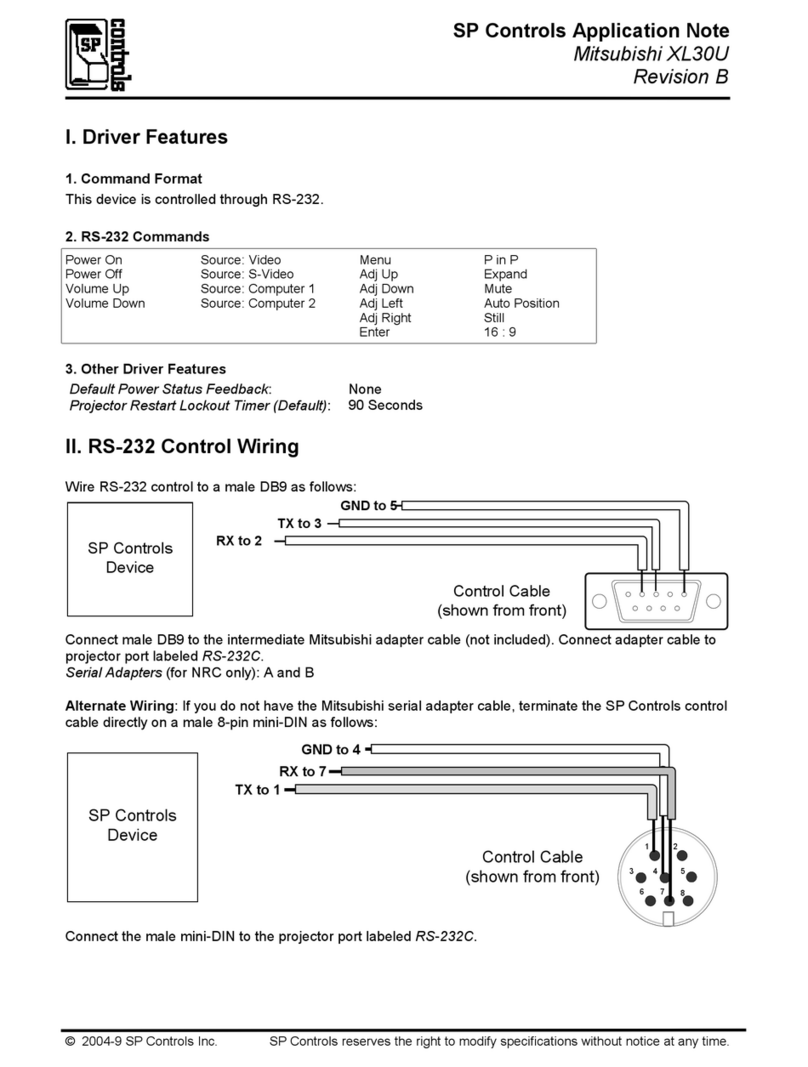
SP Controls
SP Controls Mitsubishi XL30U Installation and operating instructions
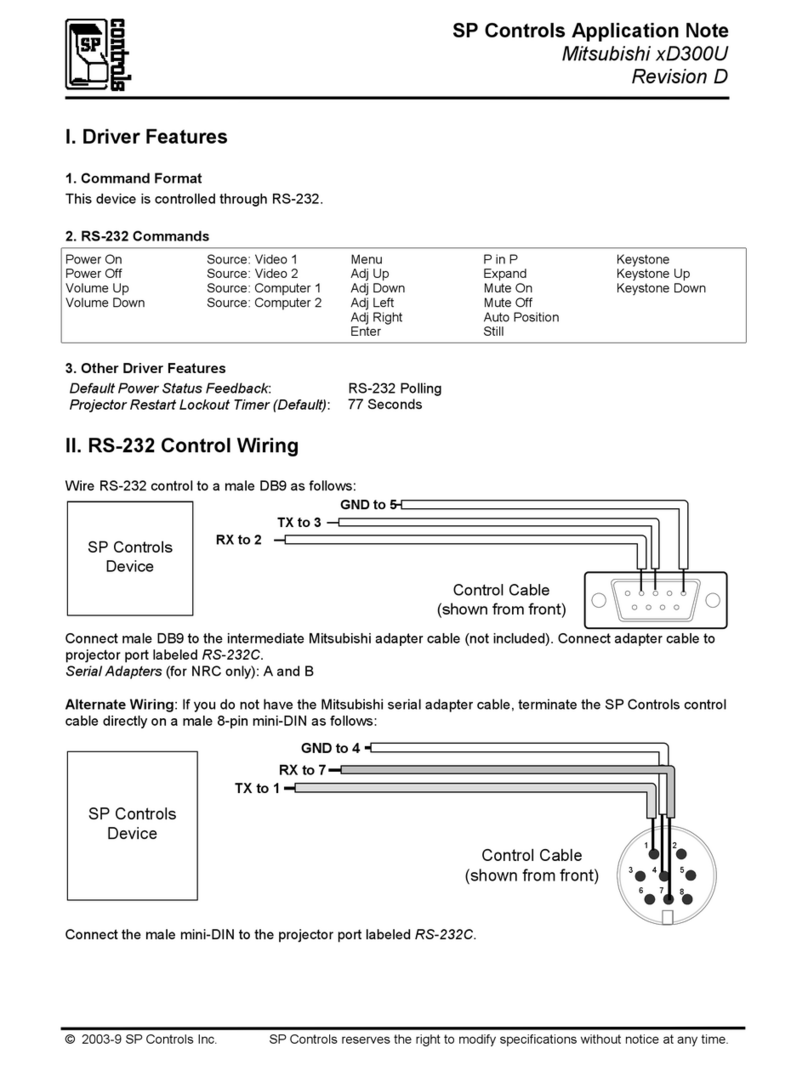
SP Controls
SP Controls Mitsubishi xD300U Installation and operating instructions
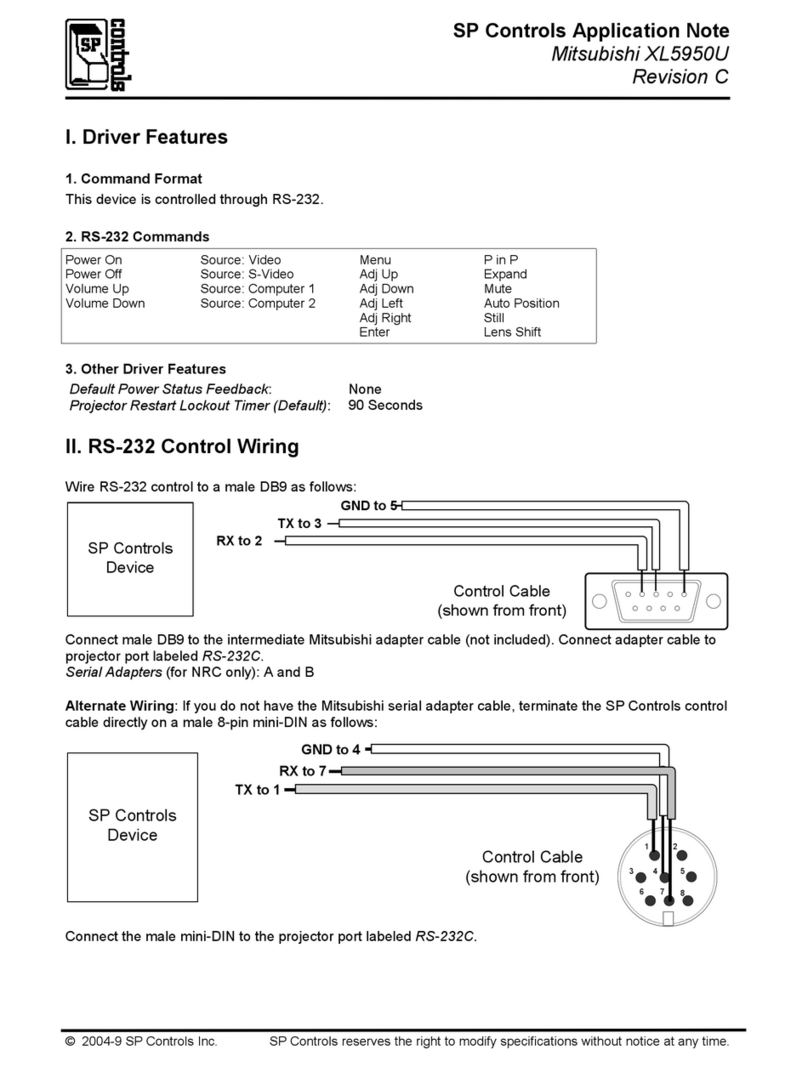
SP Controls
SP Controls Mitsubishi XL5950U Installation and operating instructions
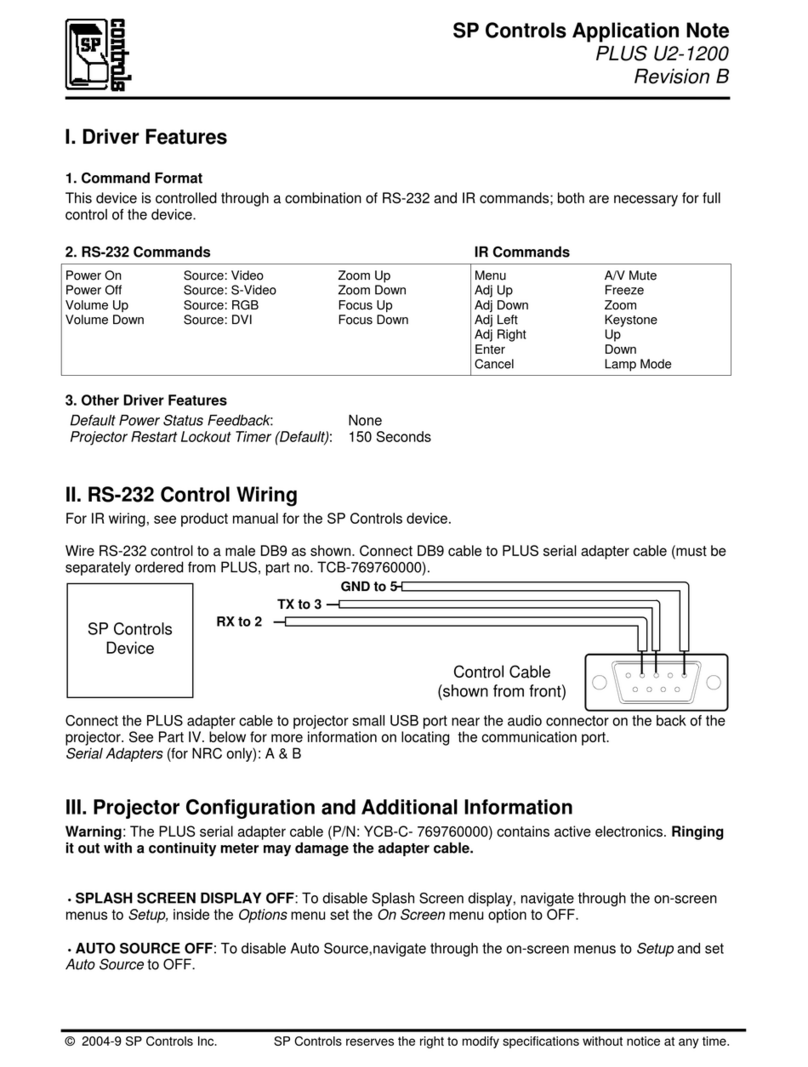
SP Controls
SP Controls PLUS U2-1200 Installation and operating instructions
Popular Adapter manuals by other brands

Sony
Sony MVC-FDR1, MVC-FDR1E operating instructions

Adaptec
Adaptec APA-9315 Installation and reference guide
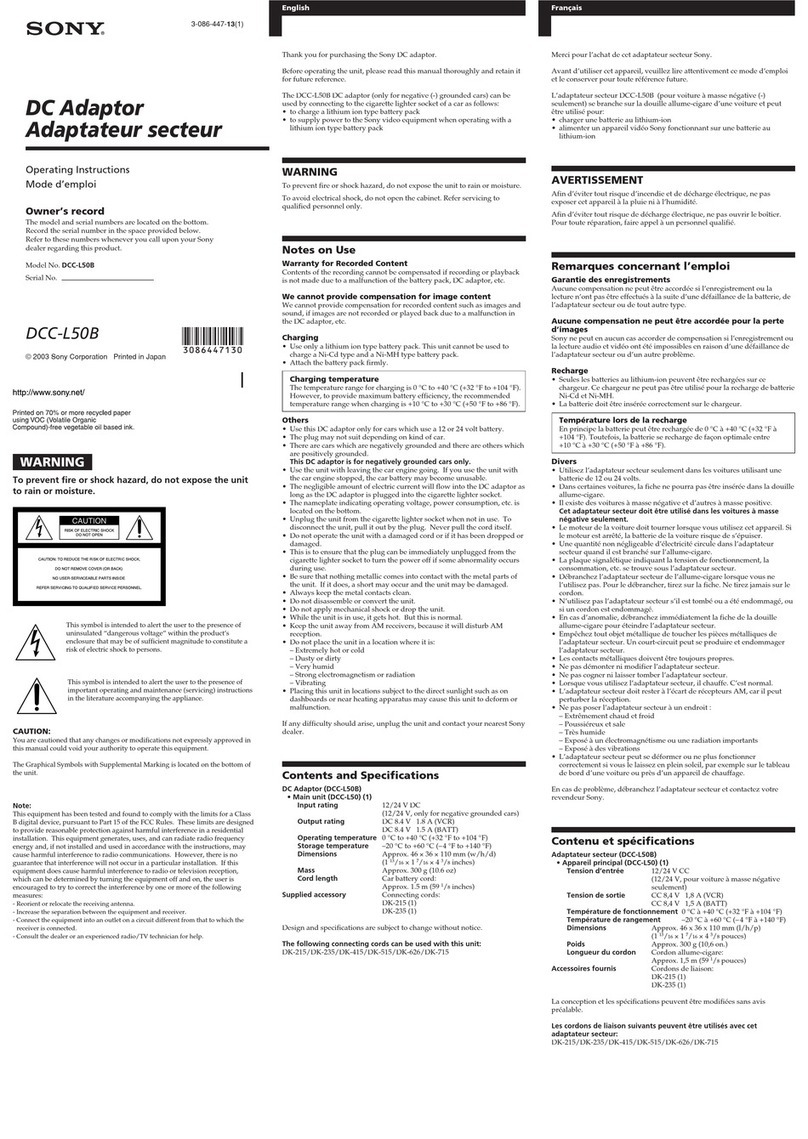
Sony
Sony DCC-L50B operating instructions

Phototechnik
Phototechnik Durst EST 500 Repair instructions

Sony
Sony XA-110IP operating instructions
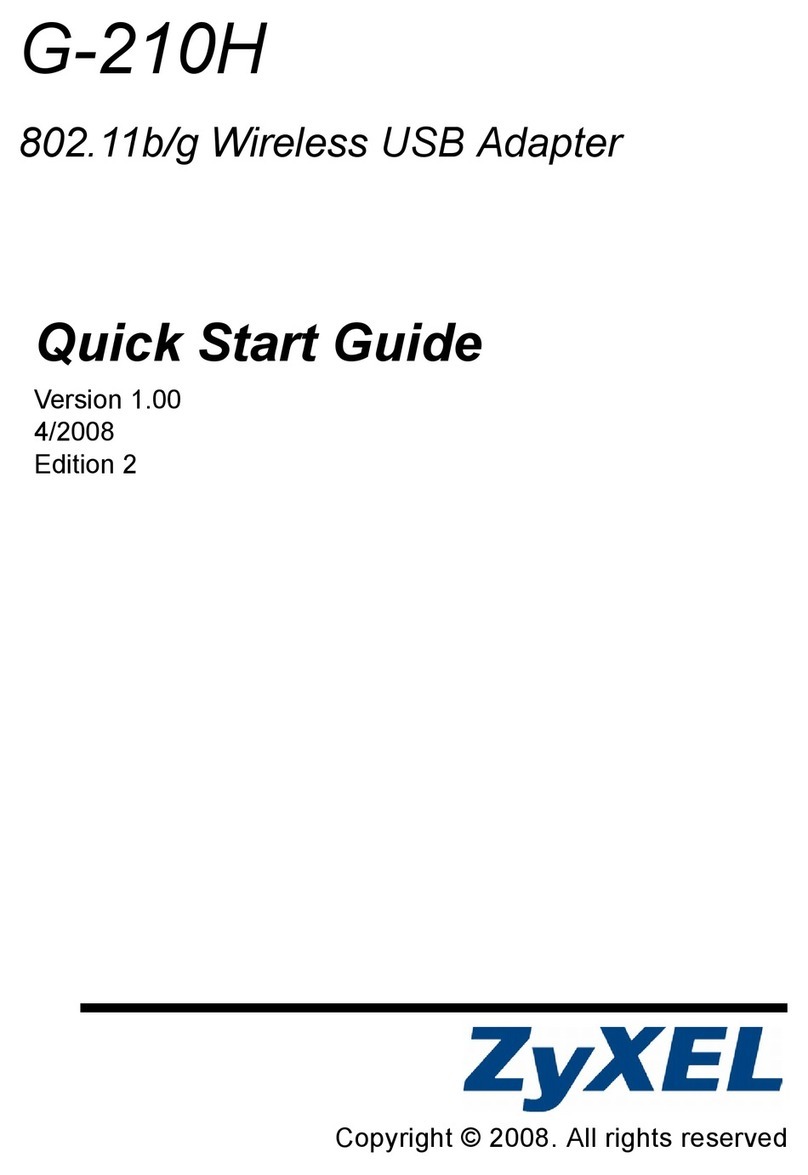
ZyXEL Communications
ZyXEL Communications G-210H quick start guide