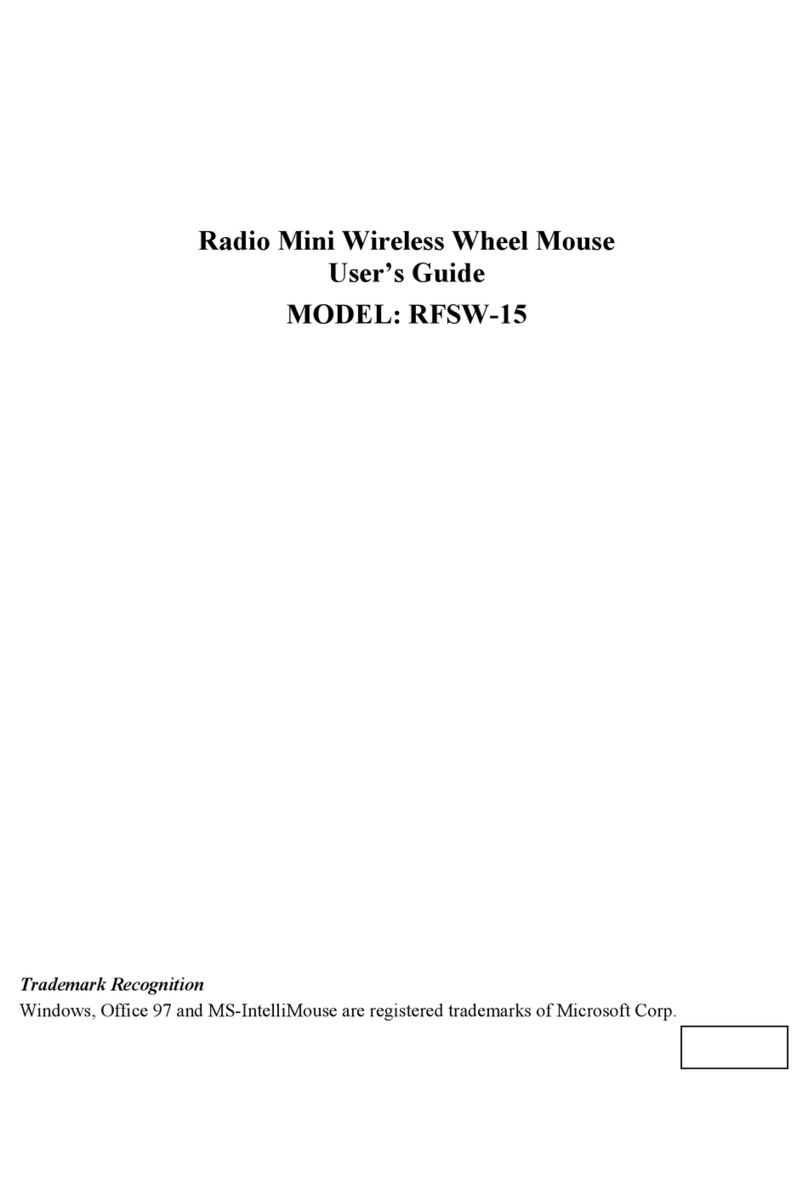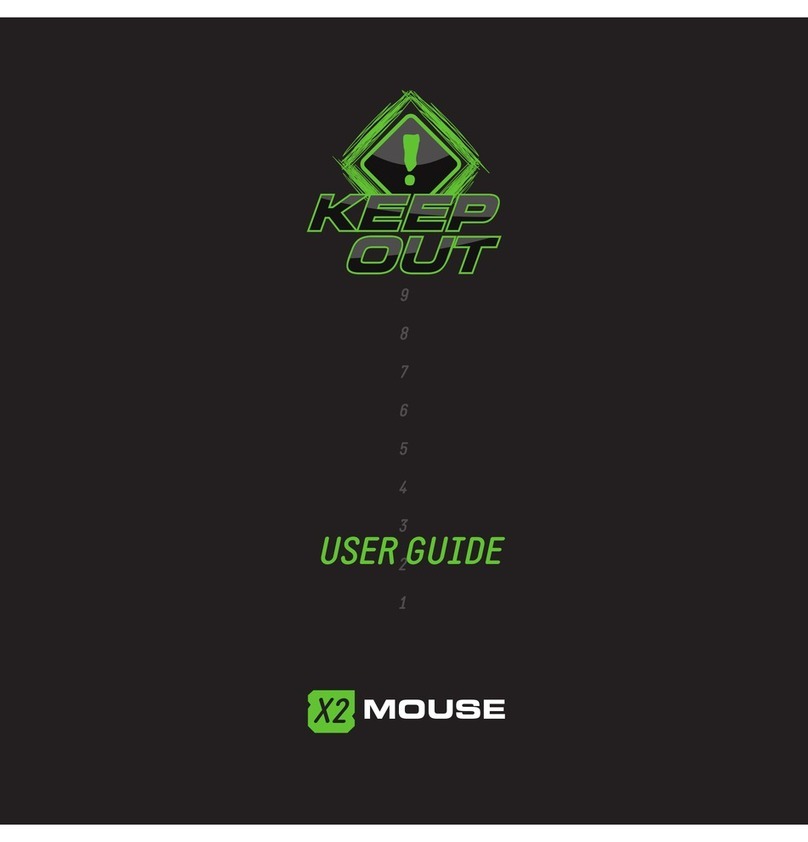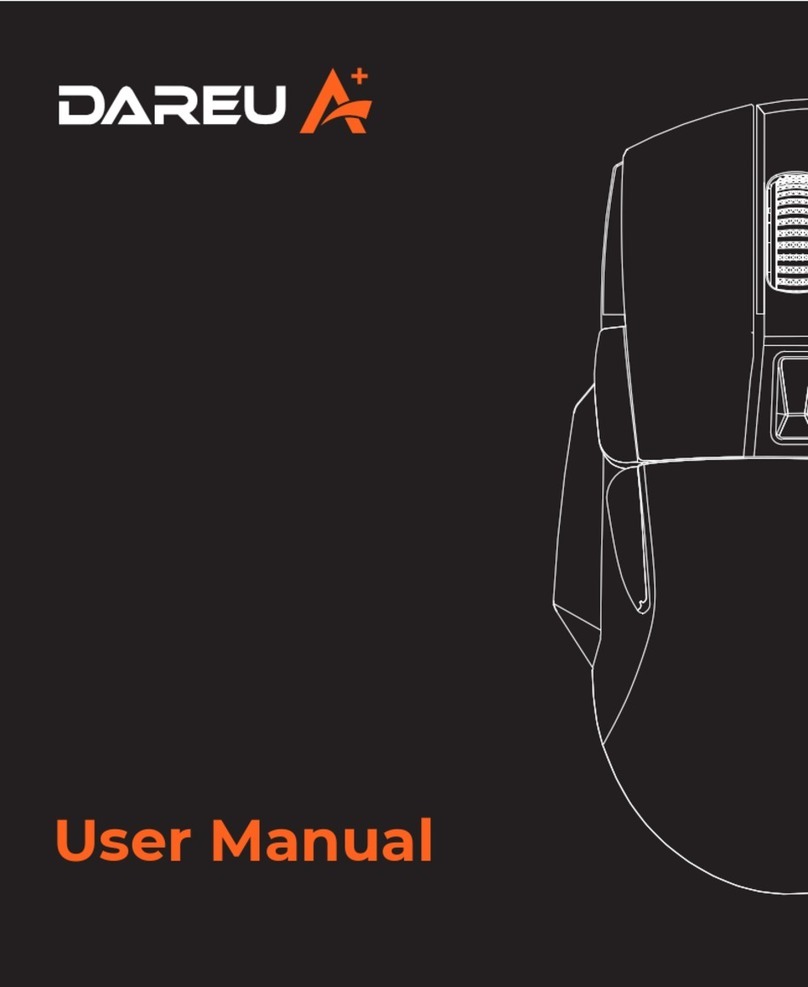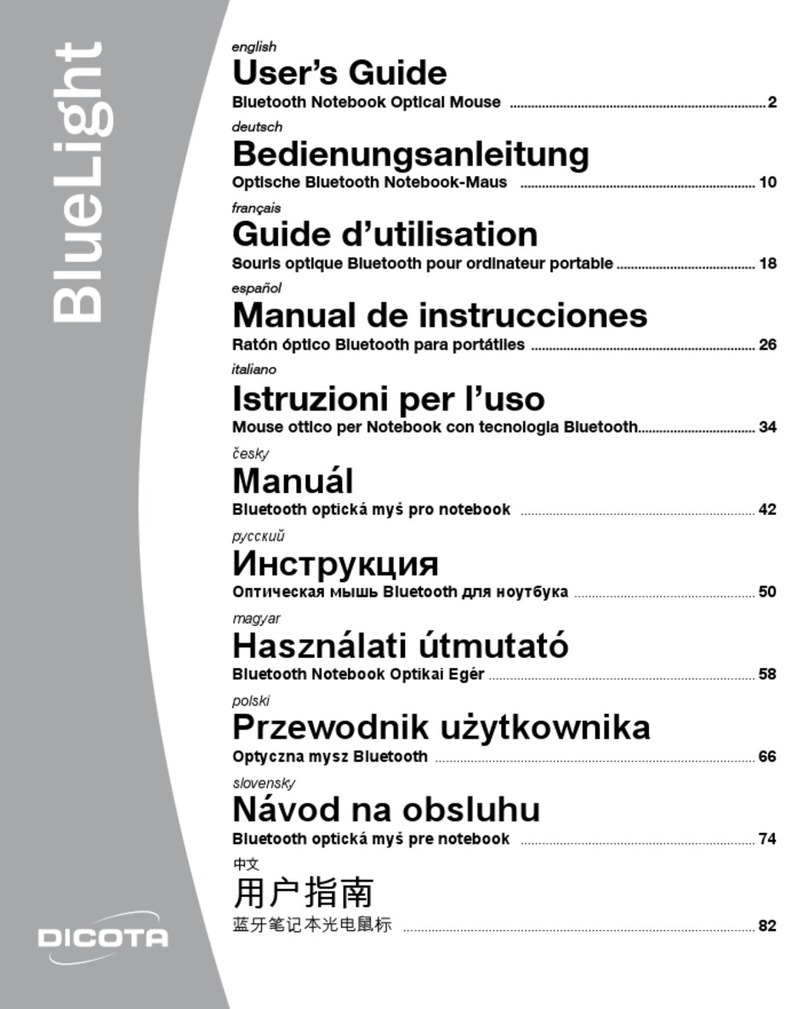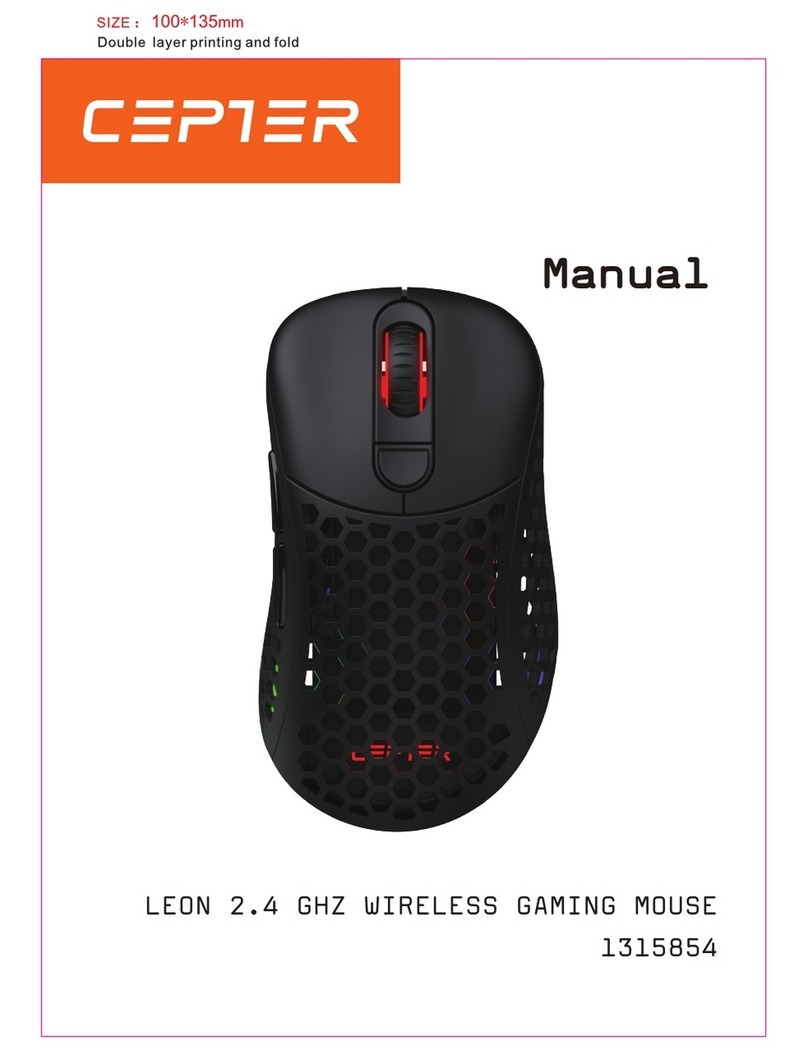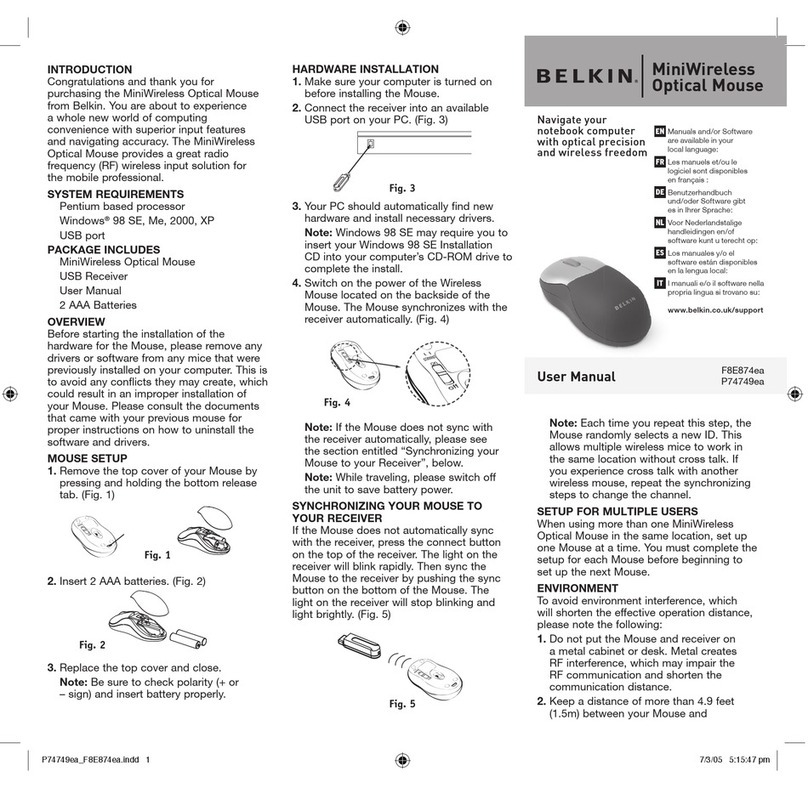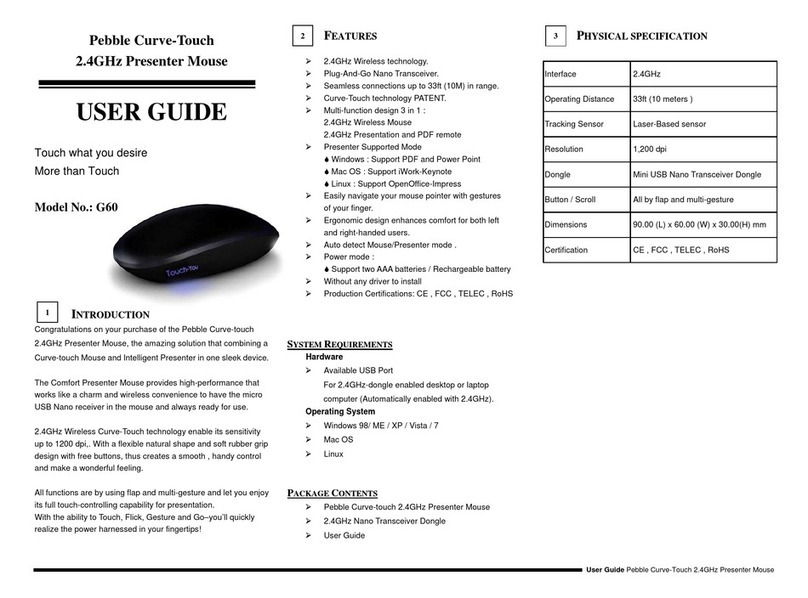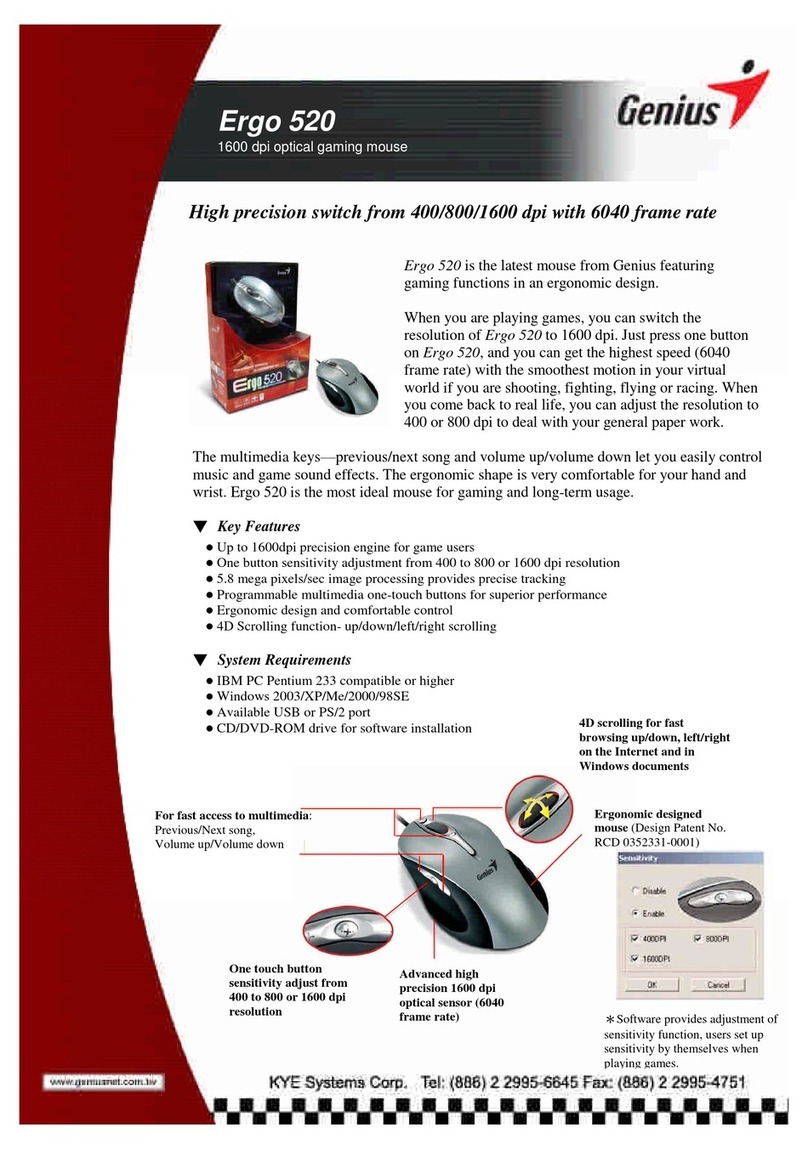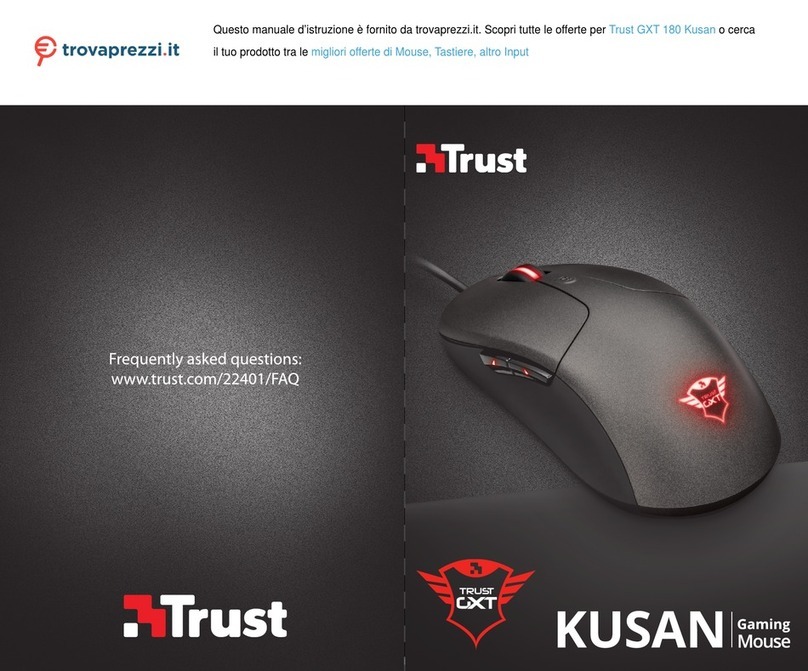SpaceSensing SpaceWing SW-T100 User manual

Space Sensing Multi-functional Wireless Mouse,
SpaceWing
User's Manual
Model No :
SW-T100 (Mouse/Transmitter), SW-R120 (Receiver)
SpaceSensing Co., Ltd

Index
note: This equipment has been tested and found to comply
with the limits for a Class B digital device, pursuant to Part
15 of the FCC Rules. These limits are designed to provide
reasonable protection against harmful interference in a
residential installation. This equipment generates, uses and
can radiate radio frequency energy and, if not installed and
used in accordance with the instructions, may cause harmful
interference to radio or television reception, which can be
도determined by tuning the equipment off and on, t user is
encouraged to try to correct the interference by one or more
of the following measures:
- Reorient or relocate the receiving antenna.
This device complies with Part 15 of the FCC RULES.
Operatin is subject to the following two conditions:
(1) this device may not cause harmful interference, and
(2) this device must accept any interference received,
including interference that may cause undesired operation.
CAUTION:THE MANUFACTURER IS NOT RESPONSIBLE FOR ANY
RADIO OR TV INTERFERENCE CAUSED BY UNAUTHORIZED
MODIFICATIONS TO THIS EQUIPMENT. SUCH MODIFICATIONS COULD
VOID THE USER'S AUTHORITY TO OPERATE THE EQUIPMENT.

- increase the separation between the equipment and
receiver.
- Connect the equipment into an outlet on a circuit different
form that to which the receiver is connected.
- Consult the dealer or an experienced radio/TV technician
for help.
1. SpaceWing Feature
2. SpaceWing Components
3. SpaceWing Installation
4. SpaceWing Operation Method
5. Product Specification

-1-
1. SpaceWing Feature
SpaceWing is multi-functional wireless mouse that you can
move mice-cursor by wrist rotating movement in air using
motion recognition sensor and use optical mouse on desktop.
Main features of the SpaceWing are as follows.
-Motion-sensing mouse used in space
You can move mice-cursor by horizontal or vertical wrist rotating
movement in air, using motion-recognition sensor.
-Optical mouse onthe desktop
You can use 800 dpi resolution optical mice on the desktop.
-Automatic mode conversion whether mice is located in
air or on desktop
You can convert mice-mode to space mice or optical mice by
height recognition sensor automatically.
-Laser-beam pointer
You can use laser-beam pointer as presentation tools.
-Excellent wireless communication performance
You can use to the 30m range freely in large-scale auditorium,
applying 2.4GHz band RF communication.

-2-
-Charging cradle and batteries
Applying good designed charging cradle using USB power and
rechargeable batteries of long-term period life.
-USB Flash Memory
You can use 128 Mbyte size USB flash memory inside RF
receiver.
-Applying 5 buttons and Providing utility software
You can use hot key buttonsby assigning multi-function in
additional buttons like as internet, powerpoint andmulti-media.

-3-
2. SpaceWing Components
SpaceWing consist of mouse, receiver and rechargeable
cradle. The name of the Product's major part and the
functions are as follows.
1) Mouse
Left click button : Cursor designation, drag & icon①
execution
Right click button : Menu view & execution②
Laser beam pointer button : Laser beam pointer execution③
Wheel/auto scroll button : Up/down movement & auto④
scroll execution
Left multi-fn button : Set command execution⑤
Right additional button : Set command execution⑥
Power on/off button : Power supply/removal⑦
Active on/off button : Space sensing mouse operation⑧
execution/stop l
ID setting button : RF communication ID setting execution⑨
LED indicator : Power & Laser operation indication⑩
Charging terminal : Connected to terminal of charging⑪
cradle and execute charging.

-4-

-5-

-6-
2) Receiver
USB connector : Connection & communication to PC①
LED indicator : Receiving status indication②

-7-
3) Charging cradle
USB connector : Connection to PC USB power in order to①
charge the mouse
LED indicator : Charging status indication②
Charging terminal : Connectiontochargingterminalofthe③
mouse in order to charge the mouse

-8-
3. SpaceWing Installation
Insert 2ea AAA type rechargeable batteries after you open①
the battery cover located in upper area of the mouse.
Insert receiver to USB Port of the PC.②
It will be progressed installation automatically according to③
PnP function of Windows.
If LED indicator of the receiver is lightened, you must④
power on the mouse and push ID setting button in order to
set ID of the receiver.
Move the mouse and confirm if the mouse is working well.⑤

-9-
4. SpaceWing Operation Method
1) Space sensing mouse
- You can move mouse cursor by horizontal or vertical wrist
rotating movement in air in order to use space sensing
mice. Simultaneously, you have to push the active button
located in bottom of the mouse in order to move
mouse-cursor.
- You can select one of two modes in order to use active
button, that is one-click mode and double-click mode.
If you are not familiar to this product, we recommend
one-click mode. The one-click mode is comfortable mode
if you cannot use mouse pointing and click simultaneously.
In order to move mouse-cursor, you can push the active
button using index finger and move the mouse-cursor. If
you take off active button, mouse-cursor doesn't move and
then you can do click in order to execute mouse function.
If you are familiar to this product, we recommend
double-click mode. The double-click mode is comfortable
and more easier mode better than one-click mode if you
can use mouse pointing and click simultaneously. In order
to move mouse-cursor, you can double click the active
button using index finger and take off the active button.
Then you can move the mouse-cursor just using the mouse

-10-
rotation. If you want to remove double-click mode, push
the active button one time.
2) Optical mouse
If you put the mouse on the desk, it will be changed the
optical mice automatically. Yoy can use optical mouse like a
standard desktop mouse.
3) Laser beam pointer
If you push the laser beam pointer button located in upper
part of the mouse, the laser beam will be emitted . When
laser beam emit, LED indicator will be changed to red
color.
4) Charging cradle
You must connect the charging cradle to USB port of the
PC in order to charge the mouse. When you charge the
mouse,theLEDofthechargingcradlewillbelightened
green color. If the charging finish, LED will be gone out.

-11-
5. Product Specification
Transmitter
Receiver
Charging Cradle
Operating range 30m
Input buttons
8 ea (Laser 1ea, Wheel 1ea, L/R
Click 2ea, Additional 2ea, Active 1ea,
ID setting 1ea)
Batteries 1.5V Type AAA NiMH Rechargeable
Batteries 2 ea
Laser Class II
Size 46mm(W)*125mm(L)*33mm(H)
Recharging time 6 Hour
Operating time 24 Hour
Radio Frequency 2.4 GHz
OS Windows 98, 2000, ME, XP
System IBM PC compatible
Interface USB
Power 5V PC USB Power
Size 25mm(W)*50mm(L)*13mm(H)
Memory 128MB Flash Memory
Power 5V PC USB Power
Size 62mm(W)*116mm(L)*30mm(H)
This manual suits for next models
1