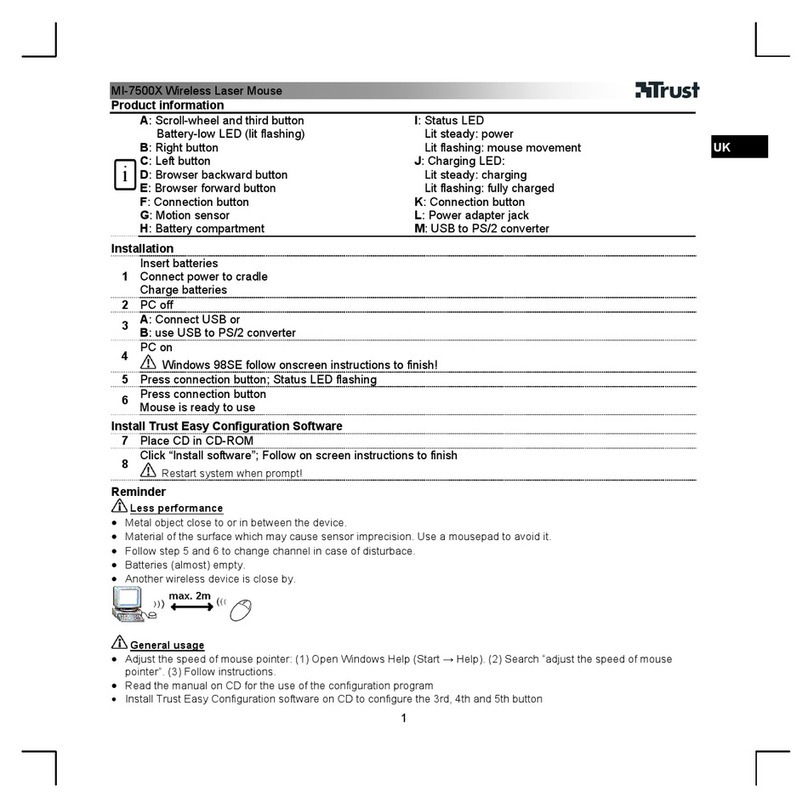Trust Kusan User manual
Other Trust Mouse manuals
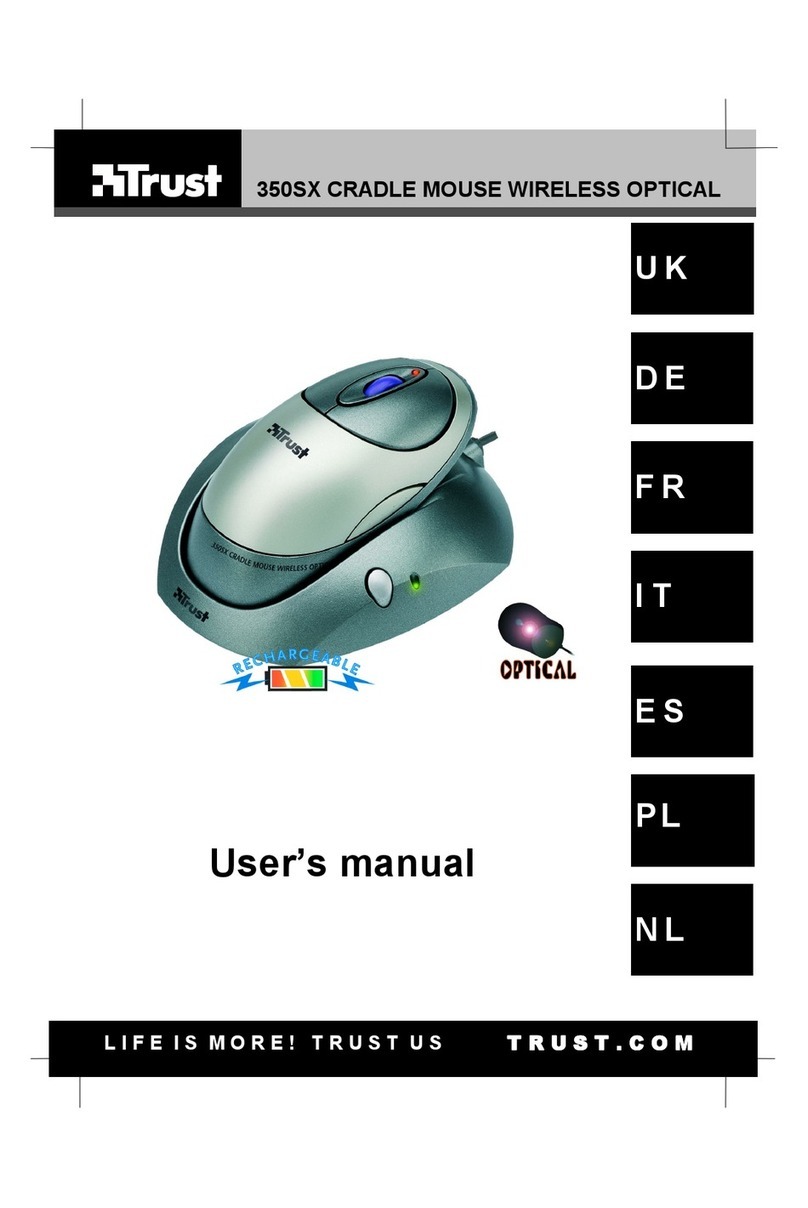
Trust
Trust 350SX User manual

Trust
Trust GM-4200 User manual

Trust
Trust CELOX GXT 165 User manual

Trust
Trust 14832 User manual

Trust
Trust 18483 User manual
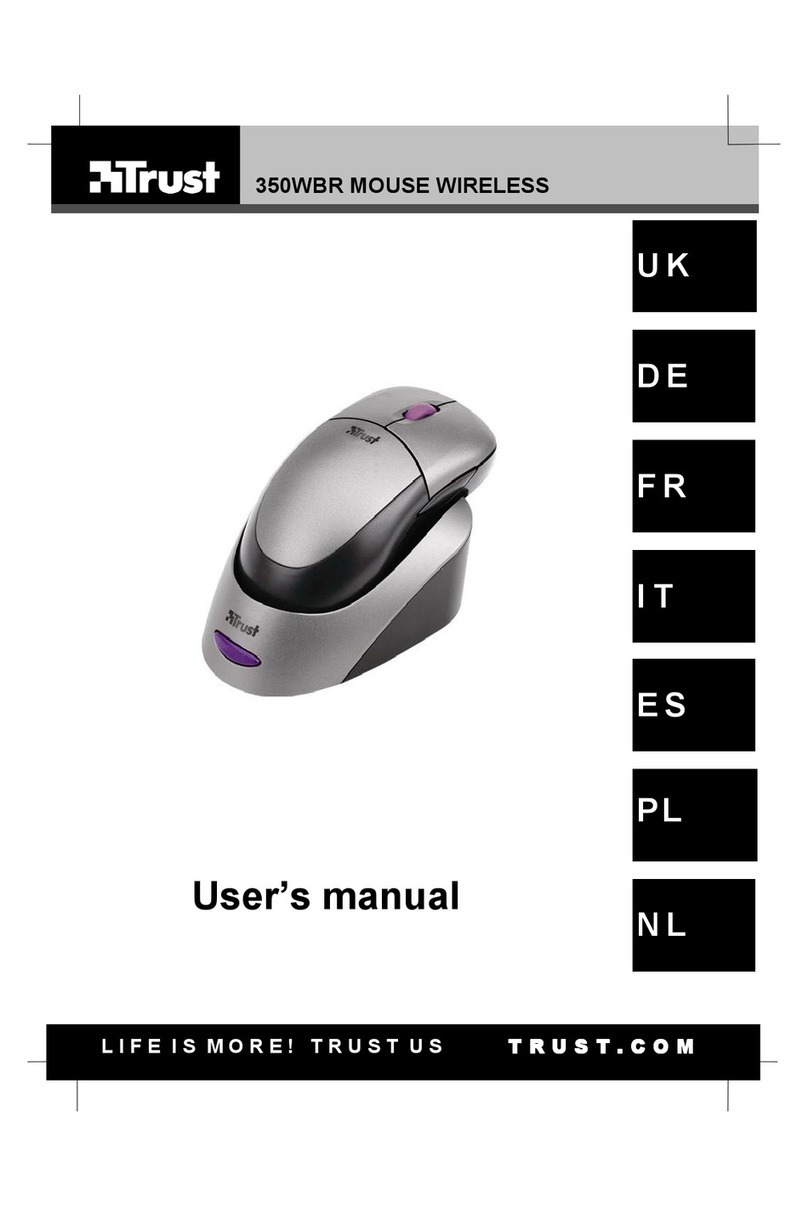
Trust
Trust 350WBR User manual

Trust
Trust GXT 144 REXX User manual

Trust
Trust Xidon GXT 940 User manual

Trust
Trust Sight Fighter Digital Plus User manual

Trust
Trust GRAPHIN GXT 960 User manual
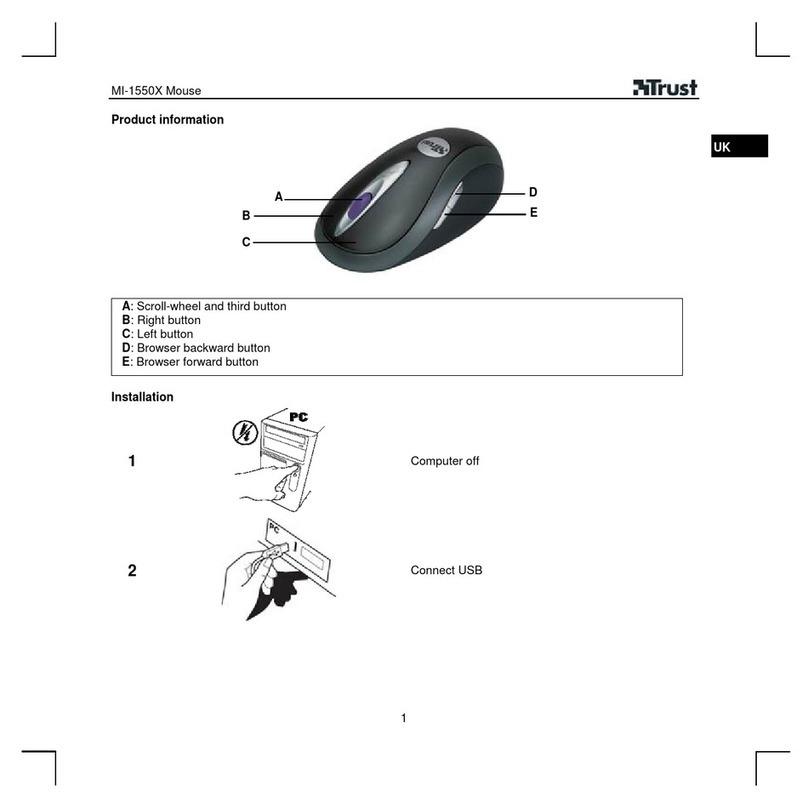
Trust
Trust MI-1550X User manual

Trust
Trust GXT 162 User manual
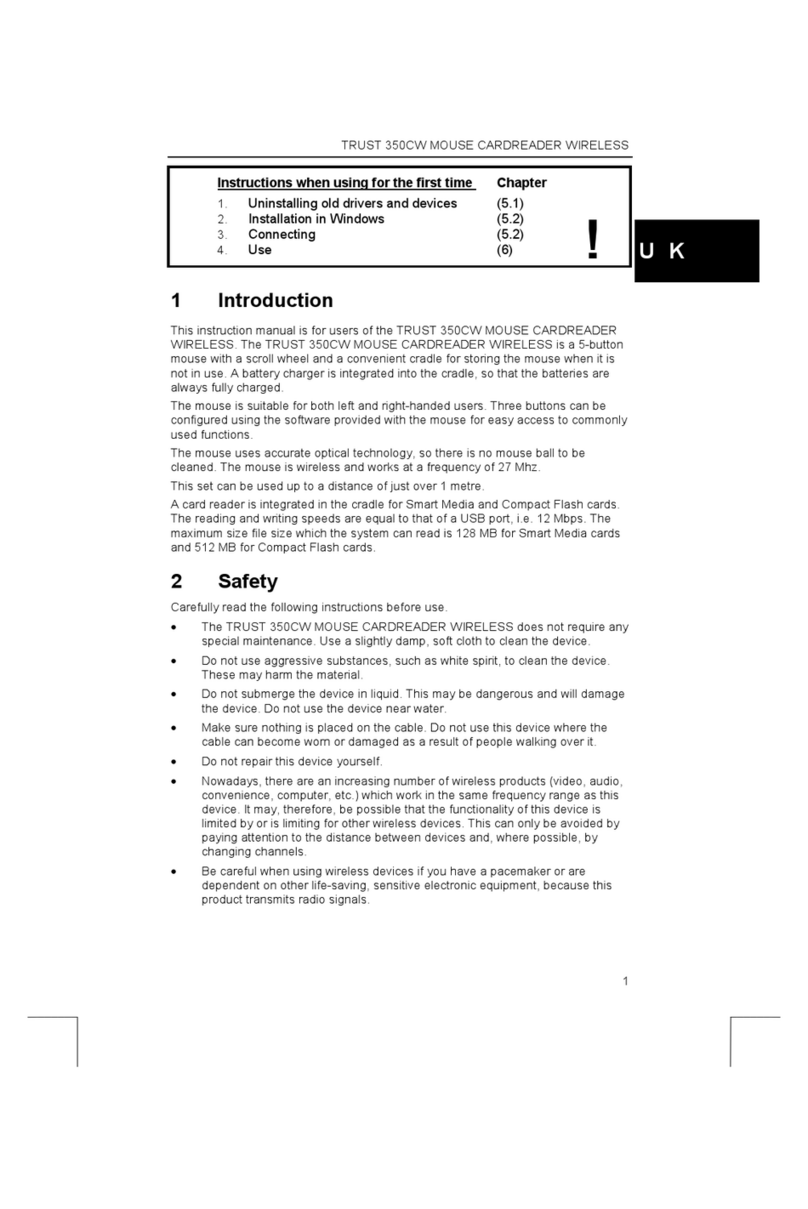
Trust
Trust 350CW User manual

Trust
Trust Laban User manual
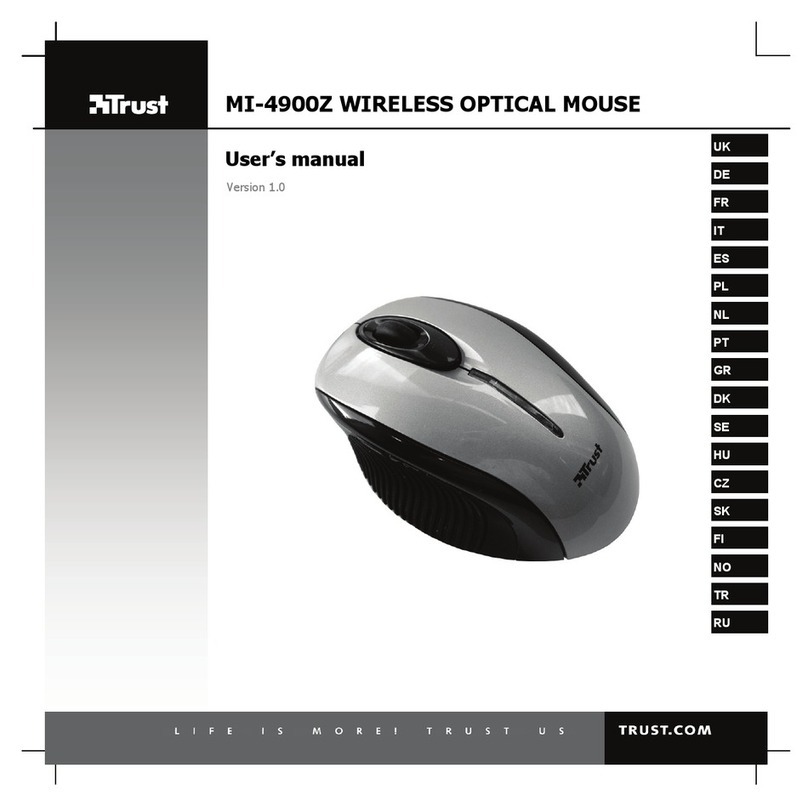
Trust
Trust MI-4900Z User manual

Trust
Trust 15902 User manual

Trust
Trust HERON GXT 170 User manual

Trust
Trust AMI User manual

Trust
Trust AMI 250SX User manual

Trust
Trust DS-3300X User manual