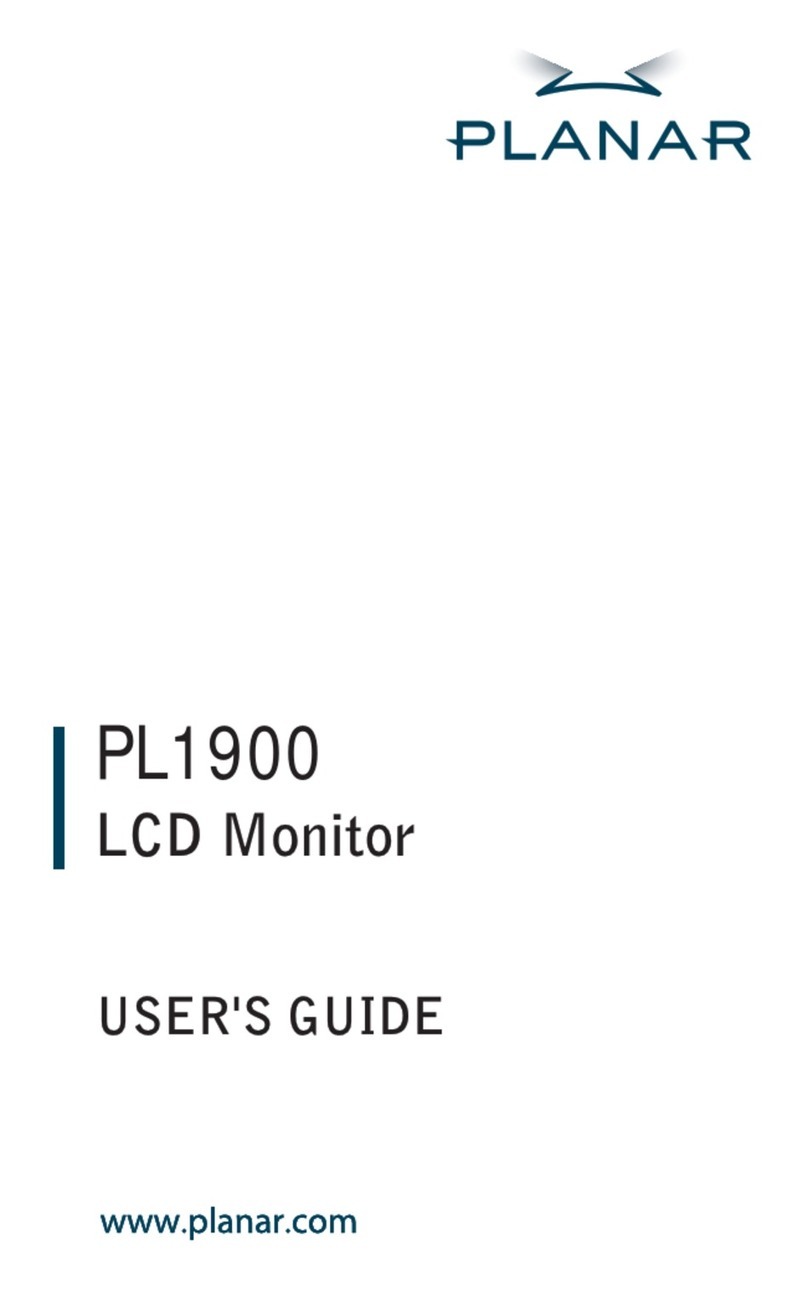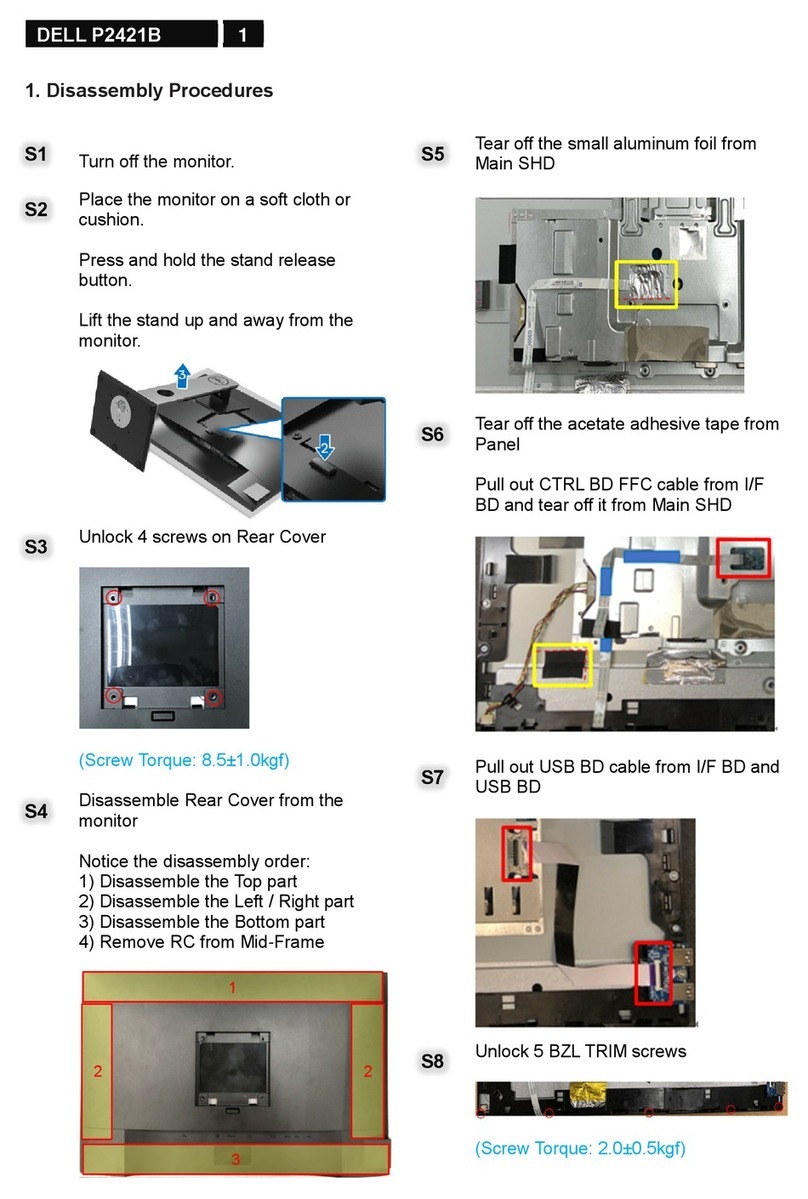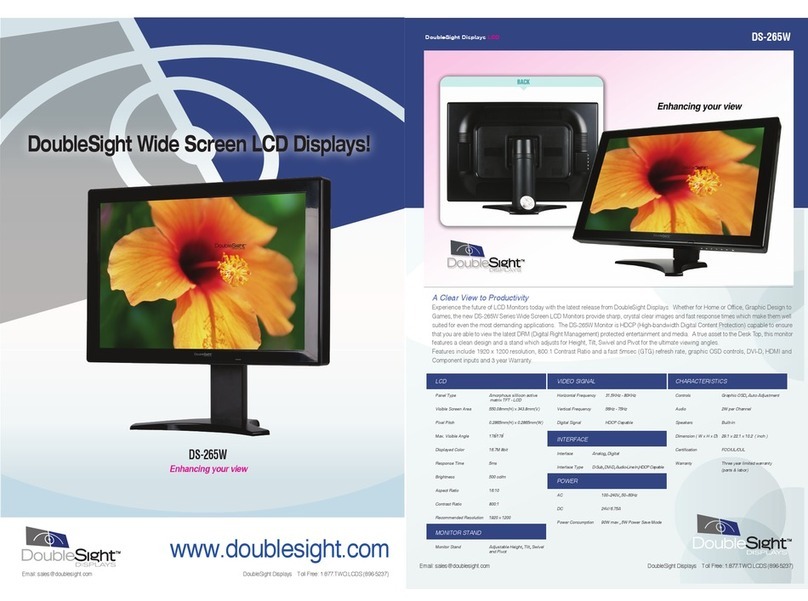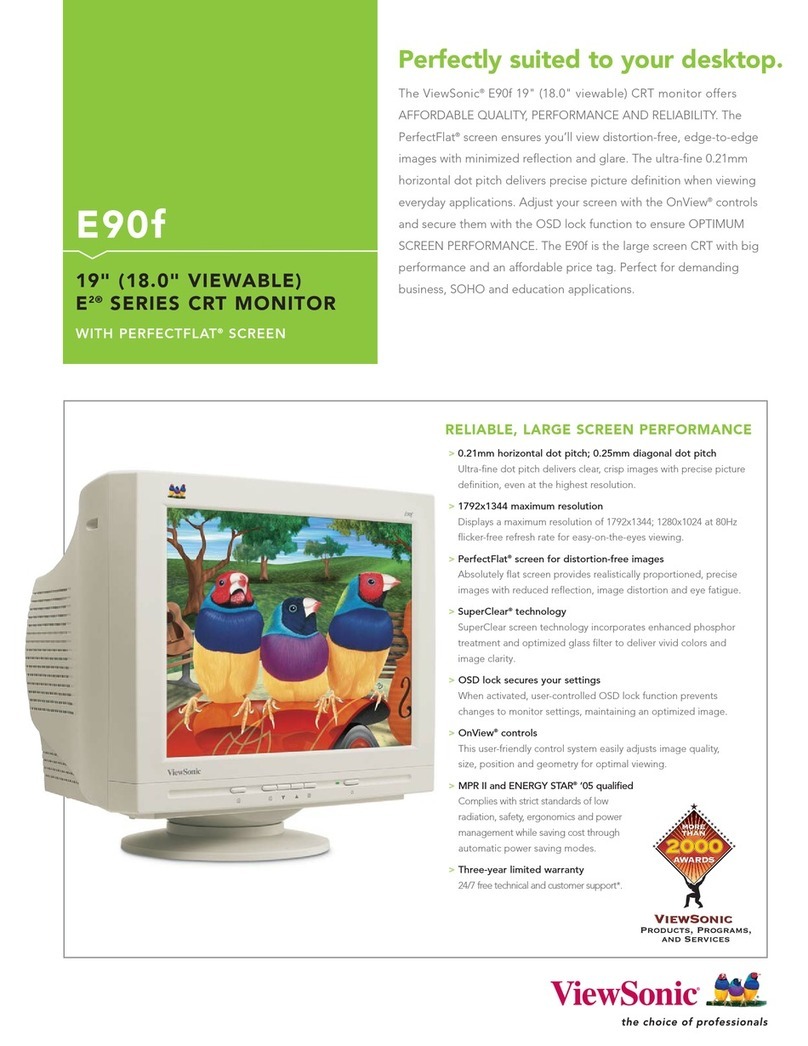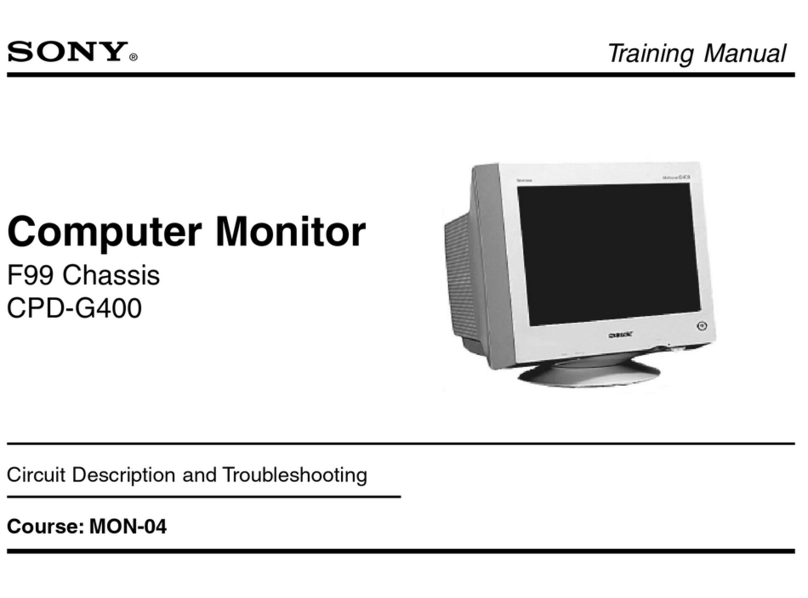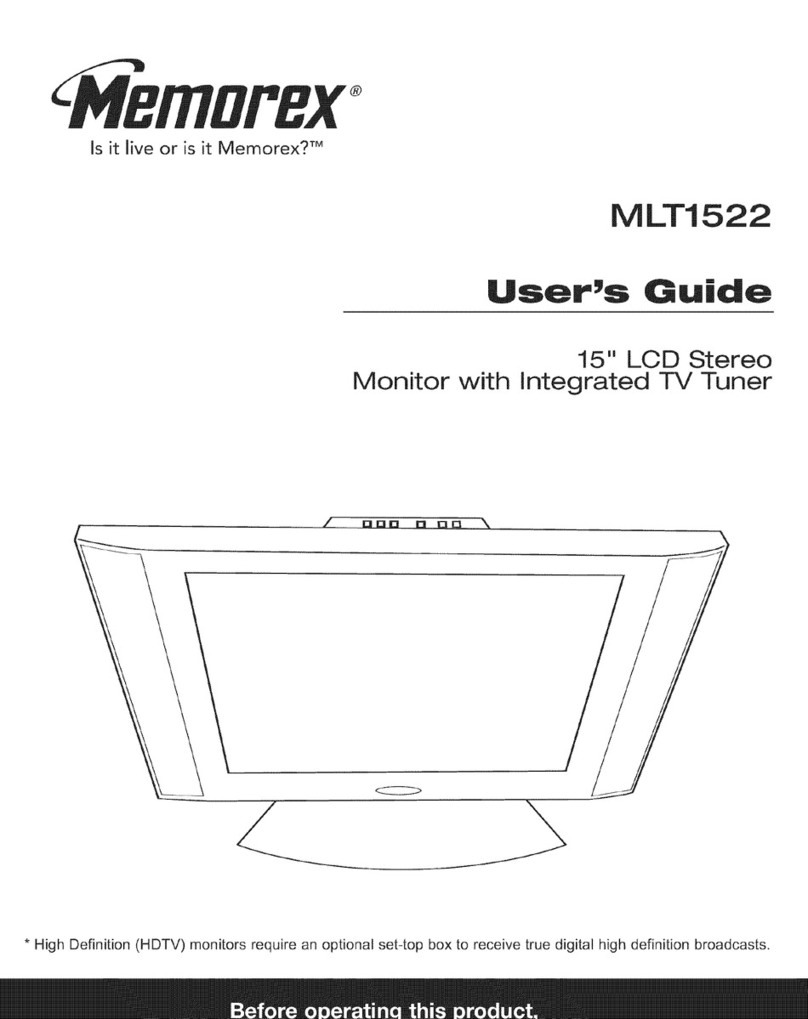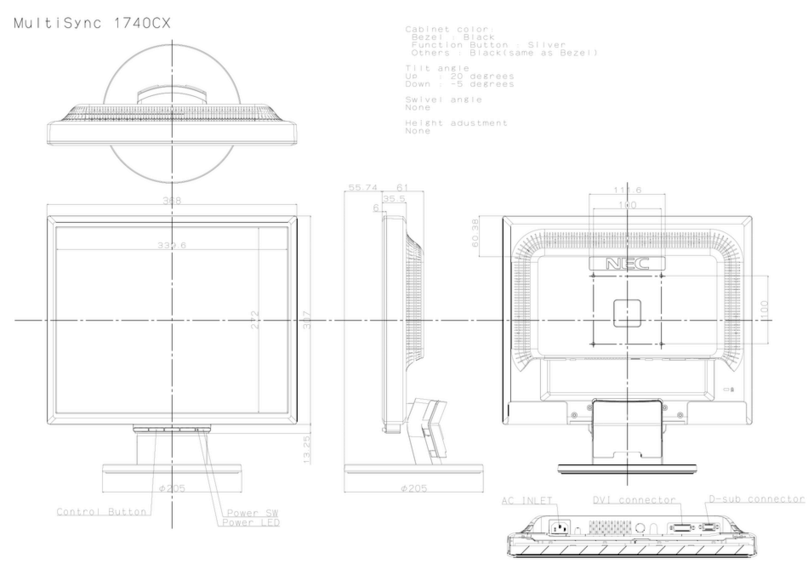Spacetronik SPD-M432T User manual

Smart Monitor Spacetronik SPD-M432T
USER MANUAL
Please read this manual carefully before using the product.
!

1
1. Parts And Functions
2. Monitor Mounting
145 - 160 cm
2 . Connecting the system correctly, then hang the monitor on the mounting bracket firmly.
1 . Using the screws to fix the mounting bracket on the wall.
DIP switches
1 2
NO
BUS terminal
DIP switches
IP Connection port
Speaker
Microphone
UNLOCK/INNER CALL Button
UNLOCK Button
TALK Button
(6:CALL)
(8:GND)
(7:VI)
(4:SP)
(3:ISK)
(2:IJK)
(1:IDJ)
IP Connection port
(5:MIC)
1
12
NO
12
NO
12
NO
12
NO
12
NO
Bell connection port
100 75 NC 50
Monitor at the end
of the line
Bit state Setting Bit state Setting
Monitor NOT at
the end of the line
Reserved
12
NO
12
NO
12
NO
12
NO
Reserved

Press anywhere of the screen on monitor in standby mode, the main menu page
will be shown as follows:
Time and SD card status Inner Call
Press it to activate
Inner call
Recording
Picture & video
playback
Close
Press it to turn off
the screen
3. Main Menu
4. Basic Door Release Operation
Press CALL button on outdoor station, the indoor monitor rings, meanwhile, the
screen displays the visitor’s image.
Press Answer on monitor, you can talk with the visitor for 100 seconds. Press
Close to end the conversation. If nobody answers the call, the screen will be
turned off automatically after seconds.100
During talking status, press Unlock to unlock the door.Press Switch camera
to switch to extra camera.(If there ’s extra camera in the system)Press Function
for more function setting. Press Close to end the communication.
2 .
1 .
3 .
2
Video/Audio recording
Monitor
Press it to view the
outside
Qiuck Commands
Activate “Do not Disturb”
Activate “Voicemail”
Activate “Do not ring”
Activate“Auto-unlock”

Press Monitor on main menu to enter the door camera switching mode, if
multi door stations are installed, you can select the door station or CCTV camera
you want to monitor.
4 .
5. Inner Call
User in one apartment can call other apartment in the system.Press Inner Call
to enter Inner call page, use
t
o select next page, press to call another
monitor.
1 .
6. Picture / Video / Audio Record
Picture / video record: 3 seconds after the call was received, the monitor will
record a video/picture automatically. Or you can press Function, and then press
to record the visitor’s video/picture manually when the monitor in monitori-
ng or calling state.
1 .
3

Audio Record: Audio recording will be activated in two situations.
2.1. When you call other apartments (Inner Call).
2.2. If you select SD card as storage location, the audio recording will be
activated when the door station call the monitor.
2 .
Video/Picture/Audio playback: Press Record on main menu to select
Video/picture/Audio playback. Press to select, press to pause, press
to
delete.
3 .
Note:
1. Only supports writing speeds greater
than 4M/S SD card.
2. A new SD card must be formatted by the
monitor before you using it.
3. Without SD card, you could only store 6
picture and 2 audio.
4. Up to 32G SD card.
7. Ringtone
Press Settings on main menu, press Ringtone to enter ringtone setting page.
Select the ringtone you want, press to save and exit.
1 .
Note: If there’re multi door stations installed in the system, each door station
could be set up to different ringtone.
4

8. Volume
Press Settings on main menu page, press
Volume to enter volume adjusting page.
Day time: 8:00 - 20:59, ringing volume
adjusting range from 0-10.
Night time: 21:00 - 7:59, ringing volume
adjusting range from 0-10.
1 .
5
9. Language
Press Settings icon on main menu page,
press Language to enter language setting
page. There’re nine languages for optional:
English, German, Italian, Spanish, Greek,
French, Russian, Turkish and Dutch.
10. Personalized Settings
Press Settings on main menu page, press
Optional to enter personalized setting
page. You can adjust
11. Monitor ID
Every monitor have a unique Monitor ID.
When multi monitors are installed in one
apartment, these monitors have to use the
same Monitor ID, and the Master / Slave
mode should be set on the Monitor.
Automatic / manual video recording
Automatic / manual photography
Turn on / off Inner Call
Turn on / off Do Not Disturb
Ring time setting

12. SD Card
Press Storage to enter SD card setting
page. Press Format to format the SD
card Press Info to check the SD card
storage information.
13. Network (Divert Call Function, With IP Module Only)
Simultaneously : Calls from door station
will be diverted to smart phone immediate-
ly.
If no answer: If no one answers the calls
on the monitor, after 30 seconds, the call
will be diverted to your smart phone.
Network call disable: Calls from door
station will not diverted.
SD
SD
x
SD
6
14. Door station & Extra Camera
If multi door stations and extra cameras
installed in the system, you have to set the
door station and camera quantity. The
default setting is 1 door station and 0
camera.
15.

17. Basic Wringing (With IP Module)
18. Specifications
Power supply for monitor:
Power consumption:
Monitor screen:
Wiring:
Dimensions:
DC 24V
Standby 15mA, working 350mA
4.3 inch digital color TFT
2 wires, non-polarity
210 × 112 × 22mm
7
16. Auto-unlock Mode
Press Settings icon on main menu page,
press to enter next page, press to enter
auto-unlock mode. User could set up a time
period, during this period, the door
automatically opens for all calls.
Mobile phone
Router
Power Supply
CAT 5 IP Module
2
Monitor
Door station
2
AC
Produced in ChRL for: DMTrade Mikołaj Tomaszewski; Wiśniowa 36; 64-000 Kościan; Poland
NIP: PL 6981681757 sklep@dmtrade.pl Tel.: +48 661082052 +48 785082052
This manual suits for next models
1
Table of contents