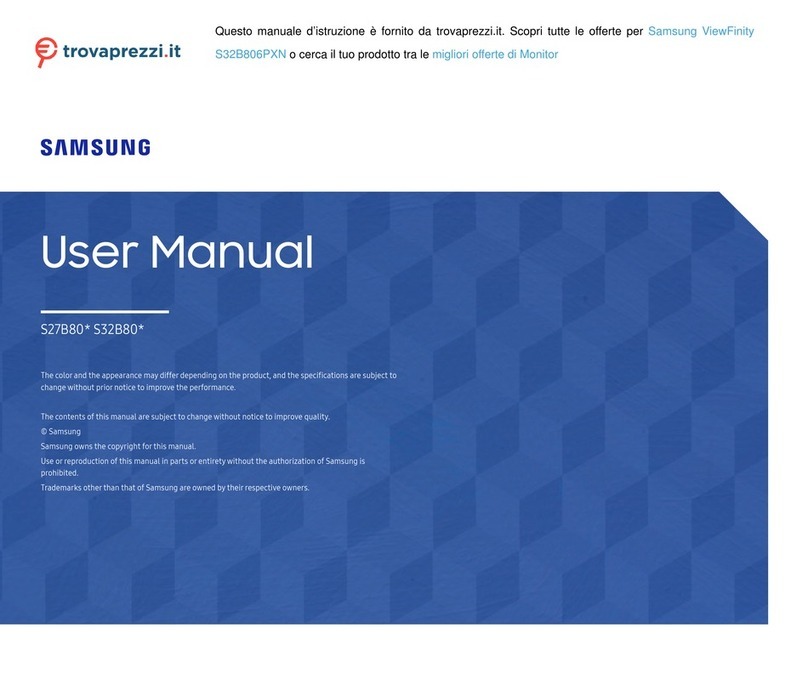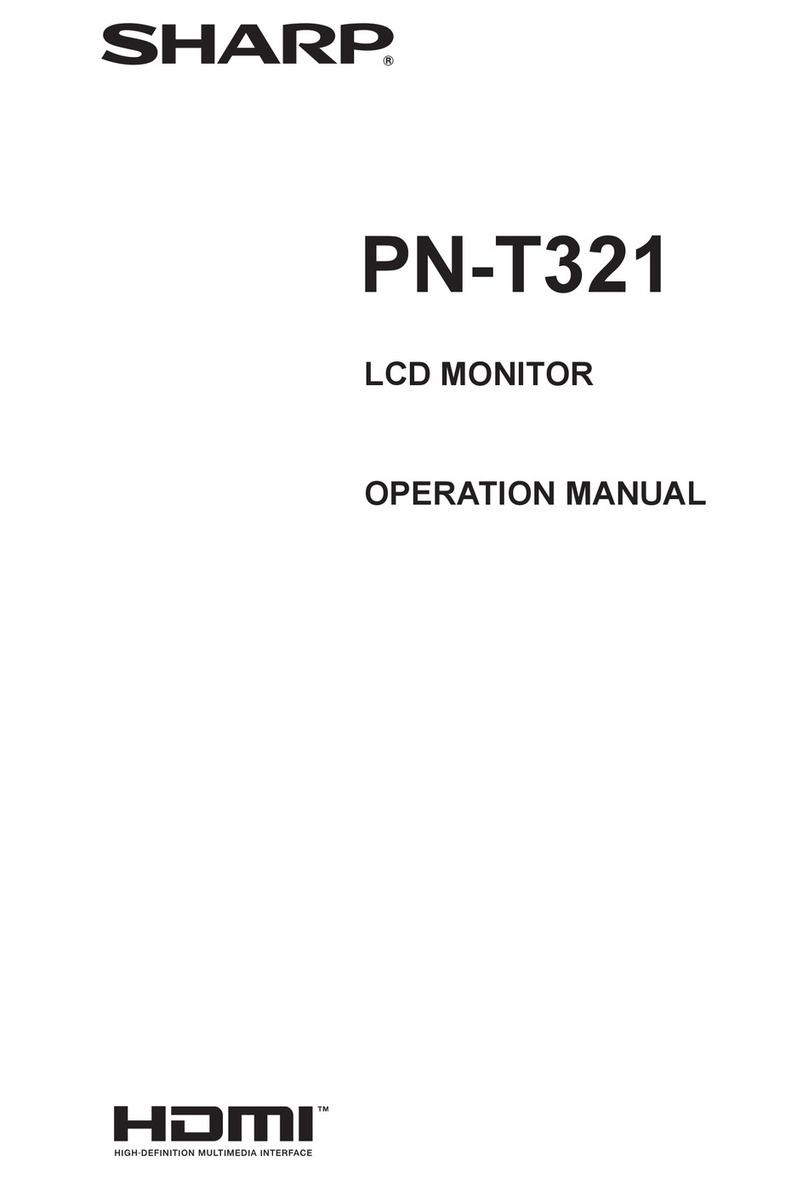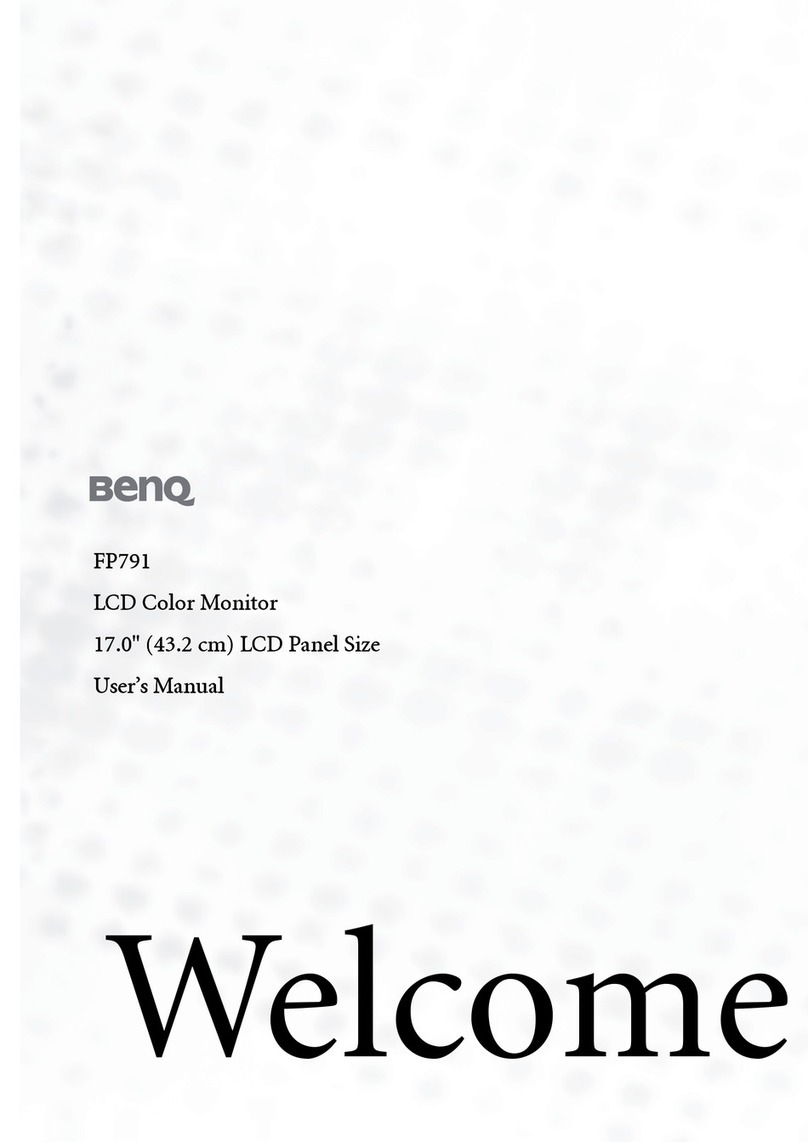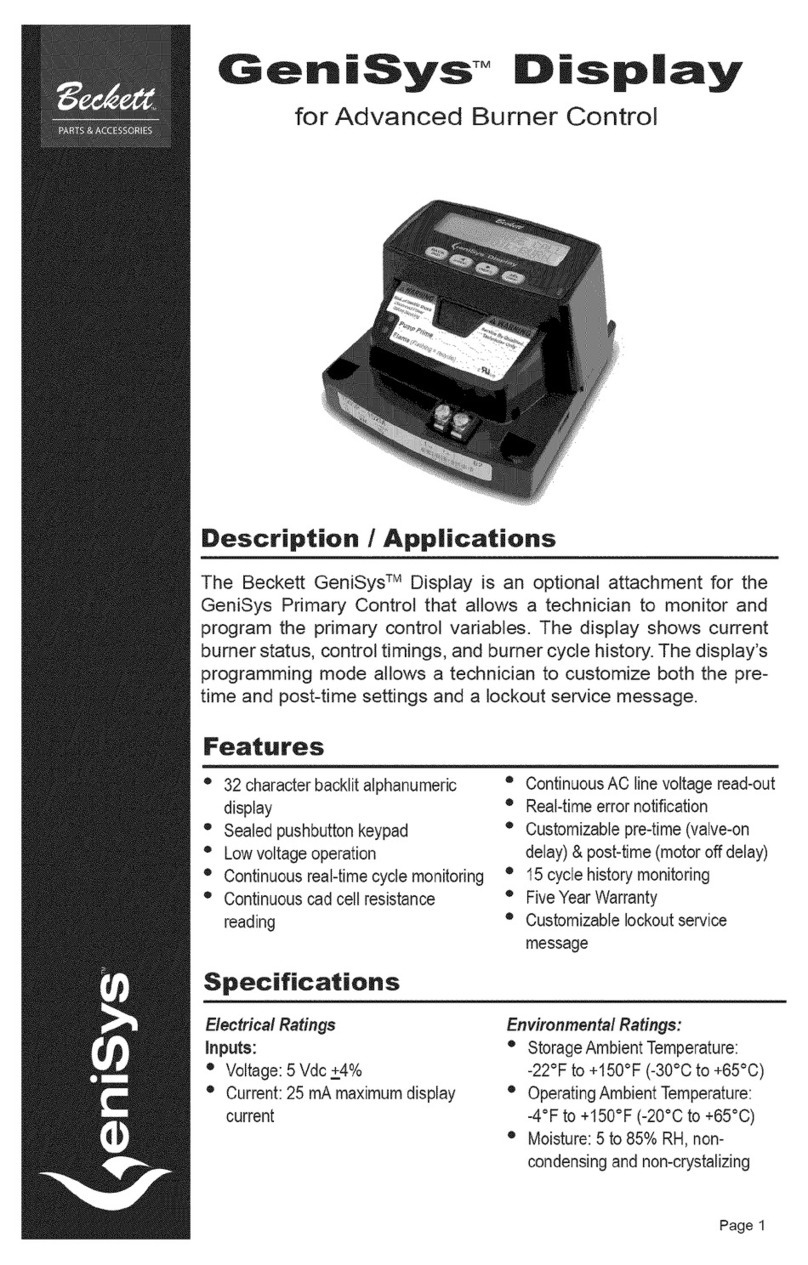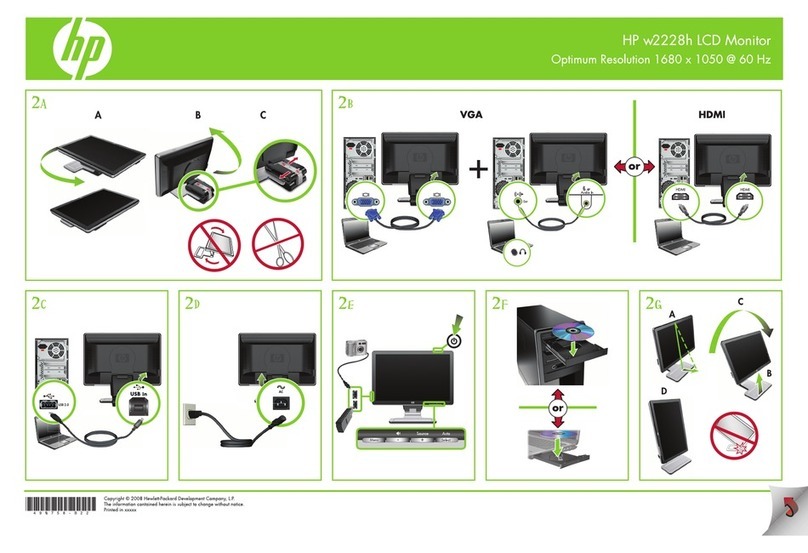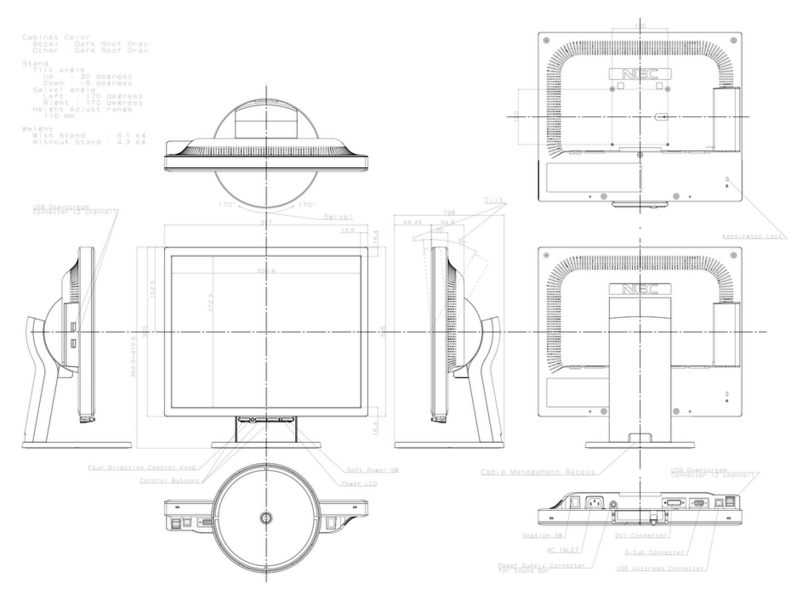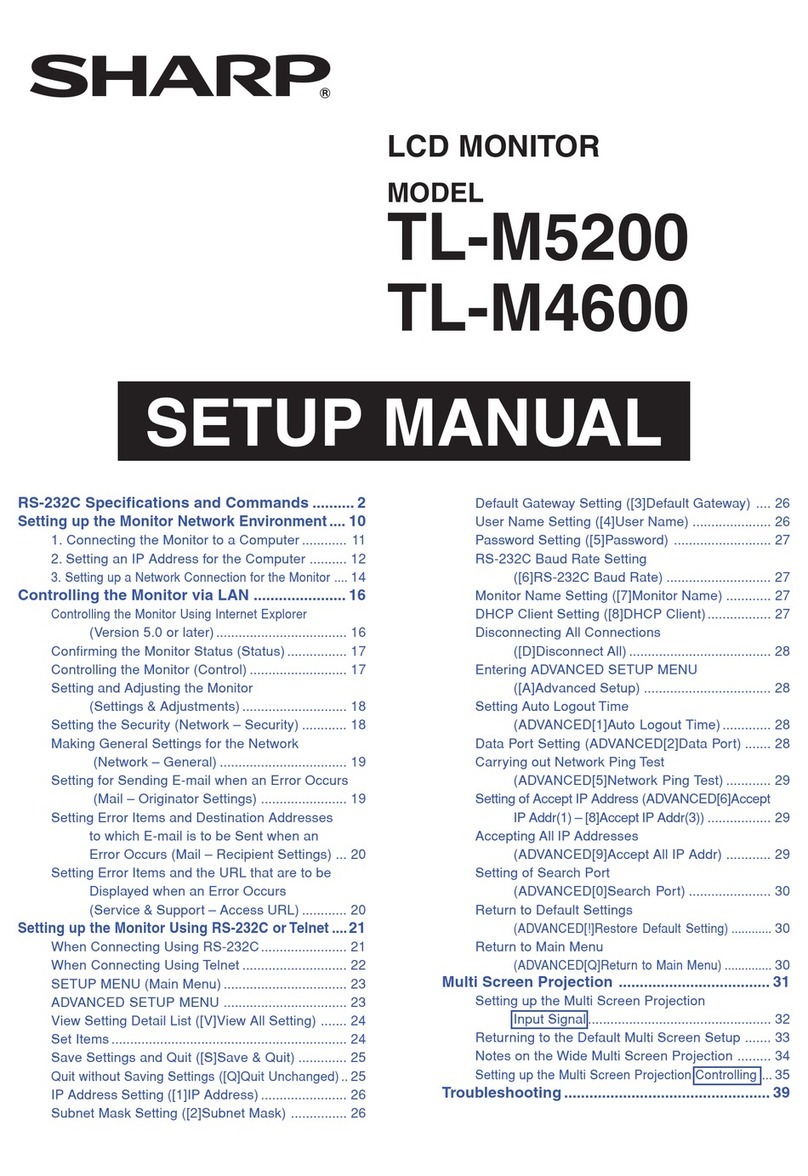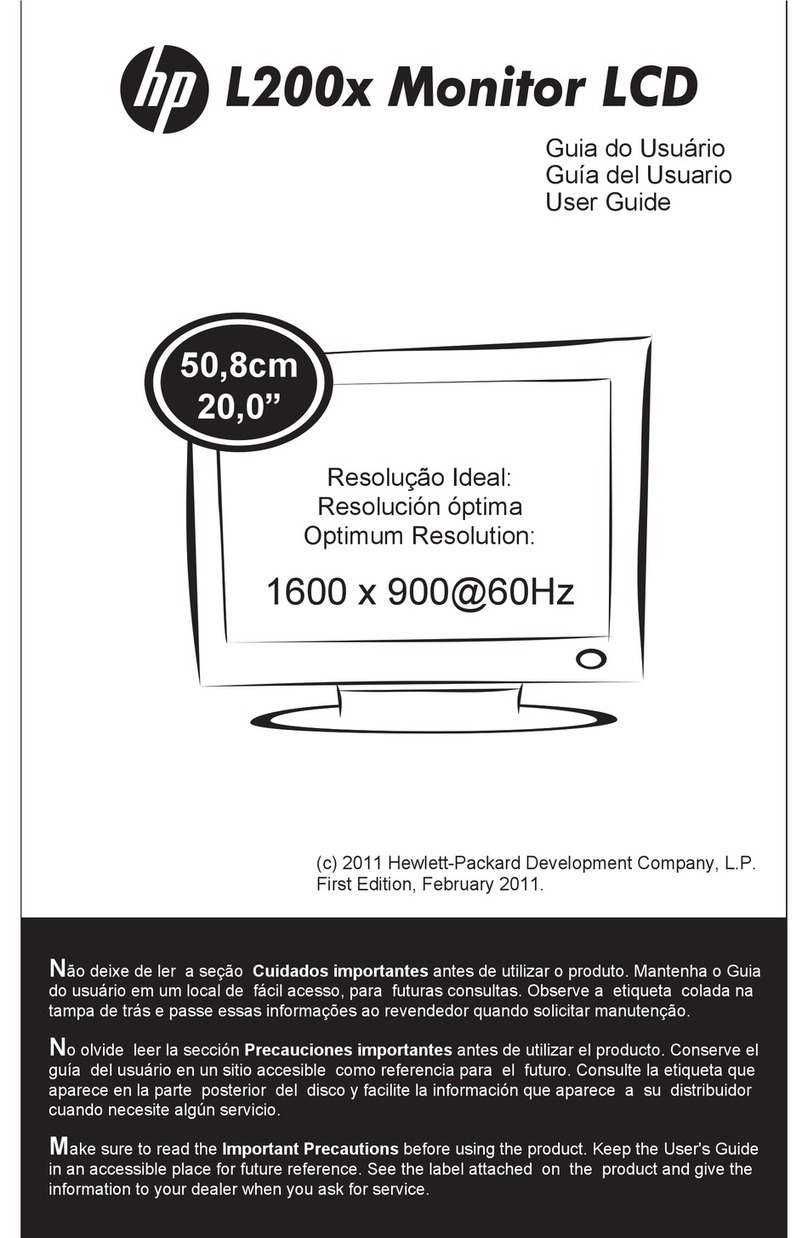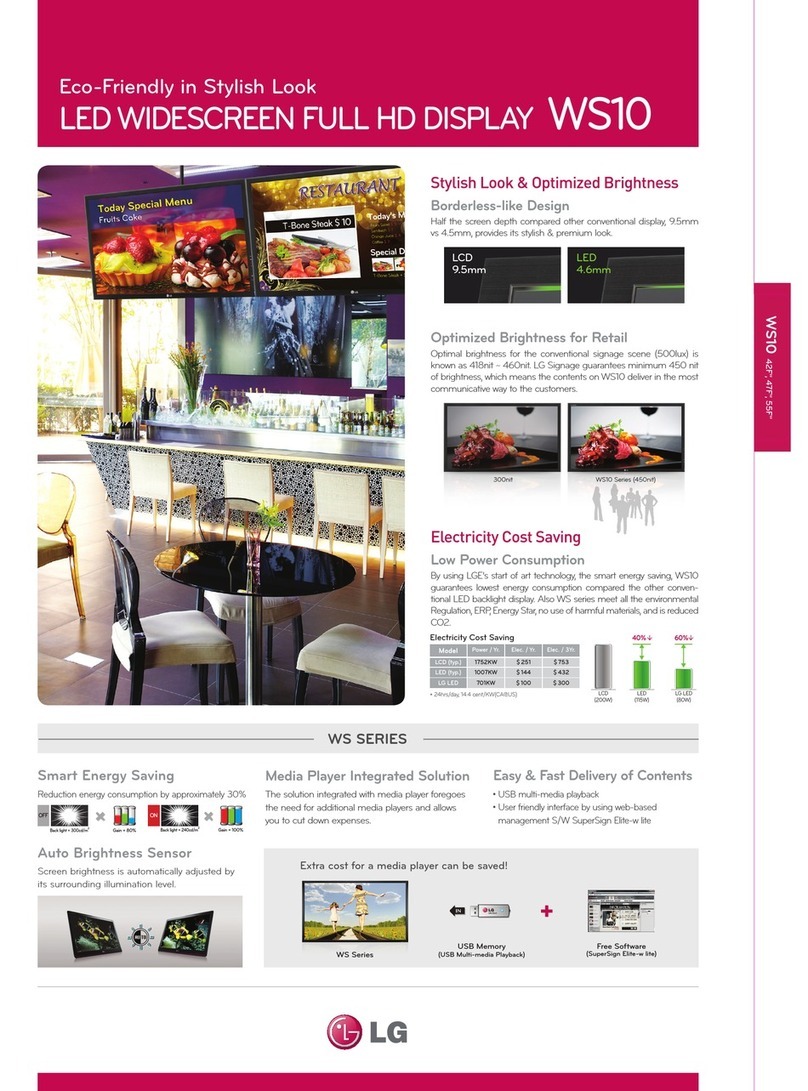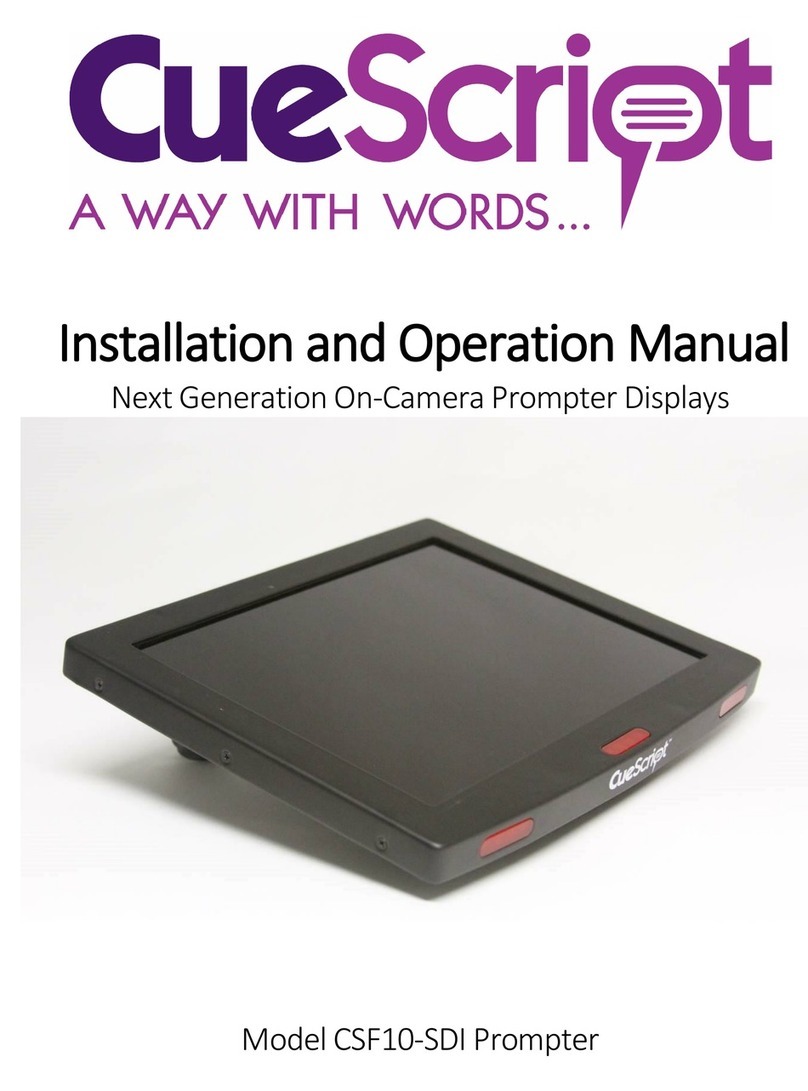Silicon Graphics GDM-5011P User manual

CHASSIS
SERVICE MANUAL
SPECIFICATIONS
GDM-5011P
N3
N.Hemisphere Model
S.Hemisphere Model
Chassis No. SCC-L04P-A
COLOR GRAPHIC DISPLAY
Picture tube 0.25 – 0.27 mm aperture grille pitch
21 inches measured diagonally
90-degree deflection
Viewable image size Approx. 403.8 ×302.2 mm (w/h)
(16 ×12
inches)
19.8” viewing image
Resolution Horizontal: Max. 1600 dots
Vertical: Max. 1200 lines
Standard image area Approx. 388 ×291 mm (w/h)
(15
3
/
8
×11
1
/
2
inches)
or
Approx. 364 ×291 mm (w/h)
(14
3
/
8
×11
1
/
2
inches)
Scan frequency Horizontal: 30 to 107 kHz
Vertical: 48 to 160 Hz
AC input voltage/current
100 to 240 V, 50 – 60 Hz, 2.0 – 1.0 A
Power consumption Max. 160 W (502 BTU/h)
Dimensions 498 ×505 ×474 mm (w/h/d)
(19
5
/
8
×20 ×18
3
/
4
inches)
Mass Approx. 31 kg (68 lb 5 oz)
Design and specifications are subject to change without
notice.

GDM-5011P
– 2 –
LEAKAGE TEST
The AC leakage from any exposed metal part to earth ground
and from all exposed metal parts to any exposed metal part hav-
ing a return to chassis, must not exceed 0.5 mA (500
microampers).
Leakage current can be measured by any one of three methods.
1. A commercial leakage tester, such as the Simpson 229 or
RCA WT-540A. Follow the manufacturers’ instructions to
use these instruments.
2. A battery-operated AC milliammeter. The Data Precision
245 digital multimeter is suitable for this job.
3. Measuring the voltage drop across a resistor by means of a
VOM or battery-operated AC voltmeter. The “limit” indica-
tion is 0.75 V, so analog meters must have an accurate low-
voltage scale. The Simpson 250 and Sanwa SH-63Trd are
examples of a passive VOMs that are suitable. Nearly all
battery operated digital multimeters that have a 2 V AC
range are suitable. (See Fig. A)
WARNING!!
NEVER TURN ON THE POWER IN A CONDITION IN
WHICH THE DEGAUSS COIL HAS BEEN REMOVED.
SAFETY-RELATED COMPONENT WARNING!!
COMPONENTS IDENTIFIED BY SHADING AND MARK
¡ON THE SCHEMATIC DIAGRAMS, EXPLODED
VIEWS AND IN THE PARTS LIST ARE CRITICAL FOR
SAFE OPERATION. REPLACE THESE COMPONENTS
WITH SONY PARTS WHOSE PART NUMBERS AP-
PEAR AS SHOWN IN THIS MANUAL OR IN SUPPLE-
MENTS PUBLISHED BY SONY. CIRCUIT ADJUST-
MENTS THAT ARE CRITICAL FOR SAFE OPERATION
ARE IDENTIFIED IN THIS MANUAL. FOLLOW THESE
PROCEDURES WHENEVER CRITICAL COMPONENTS
ARE REPLACED OR IMPROPER OPERATION IS SUS-
PECTED.
AVERTISSEMENT!!
NE JAMAIS METTRE SOUS TENSION QUAND LA
BOBINE DE DEMAGNETISATION EST ENLEVÉE.
ATTENTION AUX COMPOSANTS RELATIFS À LA
SÉCURITÉ!!
LES COMPOSANTS IDENTIFIÉS PAR UNE TRAME ET
UNE MARQUE ¡SONT CRITIQUES POUR LA SÉCURITÉ.
NE LES REMPLACER QUE PAR UNE PIÈCE PORTANT LE
NUMÉRO SPECIFIÉ. LES RÉGLAGES DE CIRCUIT DONT
L’IMPORTANCE EST CRITIQUE POUR LA SÉCURITÉ DU
FONCTIONNEMENT SONT IDENTIFIÉS DANS LE
PRÉSENT MANUEL. SUIVRE CES PROCÉDURES LORS
DE CHAQUE REMPLACEMENT DE COMPOSANTS CRI-
TIQUES, OU LORSQU’UN MAUVAIS FONCTIONNE-MENT
EST SUSPECTÉ.
After correcting the original service problem, perform the fol-
lowing safety checks before releasing the set to the customer:
1. Check the area of your repair for unsoldered or poorly-sol-
dered connections. Check the entire board surface for solder
splashes and bridges.
2. Check the interboard wiring to ensure that no wires are
“pinched” or contact high-wattage resistors.
3. Check that all control knobs, shields, covers, ground straps,
and mounting hardware have been replaced. Be absolutely
certain that you have replaced all the insulators.
4. Look for unauthorized replacement parts, particularly tran-
sistors, that were installed during a previous repair. Point
them out to the customer and recommend their replacement.
5. Look for parts which, though functioning, show obvious
signs of deterioration. Point them out to the customer and
recommend their replacement.
6. Check the line cords for cracks and abrasion. Recommend
the replacement of any such line cord to the customer.
7. Check the B+ and HV to see if they are specified values.
Make sure your instruments are accurate; be suspicious of
your HV meter if sets always have low HV.
8. Check the antenna terminals, metal trim, “metallized”
knobs, screws, and all other exposed metal parts for AC
Leakage. Check leakage as described below.
Fig. A. Using an AC voltmeter to check AC leakage.
SAFETY CHECK-OUT
1.5 k
Ω
0.15
µ
FAC
Voltmeter
(0.75 V)
To Exposed Metal
Parts on Set
Earth Ground
CAUTION ON DAS (ECS) CONNECTOR
• The connector for DAS (ECS) adjustment is provided inside
the cover shown below. Be careful with an electrical shock
when connecting the connector with the power supplied. Also,
return the removed cover to the home position.
Rear side

GDM-5011P
– 3 –
POWER SAVING FUNCTION
Failre
+B failure
Horizontal / Vertical Deflection
failure, Thermal protector
ABL protector
HV failure
Aging / Self Test
Power LED
Orange →Off
(0.5 sec) (0.5 sec)
Orange →Off
(1.5 sec) (0.5 sec)
Orange →Off
(0.5 sec) (1.5 sec)
Orange →Off →Orange →Off
(0.25 sec) (0.25 sec) (0.25 sec) (1.25 sec)
Orange →Off →Green →Off
(0.5 sec) (0.5 sec) (0.5 sec) (0.5 sec)
Aging Mode (Video Aging) : During Power Save, press “MENU” key for longer than 2 second.
Self Test (OSD Color Bar) : During Power Save, press “CONTRAST” + (/) key for longer than 2 second.
Reliability Check Mode : During Power Save, press “CONTRAST” – (?) key for longer than 2 second.
DIAGNOSIS
This monitor meets the power-saving guidelines set by
VESA and ENERGY STAR, as well as the more stringent
NUTEK .
If the monitor is connected to a computer or video
graphics board that is VESA DPMS (Display Power
Management Signaling) compliant, the monitor will
automatically reduce power consumption in three stages
as shown below.
You can set the delay time before the monitor enters the
power saving mode using the OSD. Set the time according
to “Setting the power saving delay time” on page 1-6.
1
2
3
4
5
Recovery time
—
Approx. 3 sec.
Approx. 3 sec.
Approx. 10 sec.
—
uindicator
Green
Green and orange
alternate
Green and orange
alternate
Orange
Off
Power
consumption
≤160 W
≤100 W
≤15 W
≤5 W
0 W
Power consumption
mode
Normal operation
Standby (1st mode)
Suspend (2nd mode)
Active-off (3rd mode)
Power-off
Screen
active
blank
blank
blank
—
Horizontal
sync signal
present
absent
present
absent
—
Vertical
sync signal
present
present
absent
absent
—
Note
If no video signal is input to the monitor, the “NO INPUT
SIGNAL” message (page 1-8) appears. After the delay time has
passed, the power saving function automatically puts the
monitor into the active-off mode and the uindicator lights up
orange. Once the horizontal and vertical sync signals are
detected, the monitor automatically resumes its normal operation
mode.

GDM-5011P
– 4 –
TIMING SPECIFICATION
MODE AT PRODUCTION
MODE 1 MODE 2 MODE 3 MODE 4 MODE 5 MODE 6 MODE 7 MODE 8 MODE 9 MODE 10 MODE 11
RESOLUTION
1280 X 1024 1280 X 1024 1280 X 1024 1280 X 1024 1280 X 1024 1024 X 768 1024 X 768 1920 X 1035 1600 X 1200 1280 X 492 1600 X 1024
CLOCK
135 MHz 129.25 MHz 107.25 MHz 89.571 MHz 140.25 MHz 78.75 MHz 63.546 MHz 159.923 MHz 156.2 MHz 107.25 MHz 158.4 MHz
— HORIZONTAL —
H-FREQ
79.976 kHz 76.935 kHz 63.839 kHz 53.316 kHz 81.922 kHz 60.023 kHz 48.732 kHz 65.009 kHz 74.808 kHz 63.839 kHz 77.647 kHz
usec usec usec usec usec usec usec usec usec usec usec
H. TOTAL
12.504 12.998 15.664 18.756 12.207 16.66 20.521 15.382 13.367 15.664 12.879
H. BLK
3.022 3.095 3.73 4.466 3.08 3.657 4.406 3.377 3.124 3.73 2.778
H. FP
0.119 0.248 0.373 0.357 0.228 0.203 1.133 0.275 0.282 0.373 0.303
H. SYNC
1.067 1.083 1.119 1.34 1.255 1.219 1.196 0.825 0.768 1.119 0.909
H. BP
1.837 1.764 2.238 2.769 1.597 2.235 2.077 2.276 2.074 2.238 1.566
H. ACTIV
9.481 9.903 11.935 14.29 9.127 13.003 16.114 12.006 10.243 11.935 10.101
— VERTICAL —
V. FREQ(HZ)
75.025 Hz 72.239 Hz 59.943 Hz 50.062 Hz 75.924 Hz 75.029 Hz 59.94 Hz 60.194 Hz 59.847 Hz 119.999 Hz 72.029 Hz
lines lines lines lines lines lines lines lines lines lines lines
V. TOTAL
1066 1065 1065 1065 1079 800 813 1080 1250 532 1078
V. BLK
42 41 41 41 55 32 45 45 50 40 54
V. FP
13333133533
V. SYNC
333333310633
V. BP
38 35 35 35 49 28 39 32 39 34 48
V. ACTIV
1024 1024 1024 1024 1024 768 768 1035 1200 492 1024
— SYNC —
INT(G)
NO YES YES YES YES NO YES YES YES YES YES
EXT(H/V)/POLARITY
YES P/P NO NO NO NO YES P/P NO NO NO NO NO
EXT(CS) /POLARITY
NO NO NO NO NO NO NO NO NO NO NO
INT/NON INT
NON INT NON INT NON INT NON INT NON INT NON INT NON INT NON INT NON INT NON INT NON INT
99.01.11 VER.

GDM-5011P
– 5 –
Note: Hand degauss must be used on stand-by or power-off condition.
This model has an automatic earth magnetism correction function by using an earth
magnetism sensor and a LCC coil. When using a hand degauss while monitor (LCC
coil) is being operated, it sometimes gets magnetized, and the system may not work
properly as a result.
TABLE OF CONTENTS
Section Title Page
1. GENERAL ................................................................. 1-1
2. DISASSEMBLY
2-1. Cabinet Removal ............................................... 2-1
2-2. D Board Removal .............................................. 2-1
2-3. G Board Removal .............................................. 2-2
2-4. A Board Removal .............................................. 2-2
2-5. L Board Removal .............................................. 2-3
2-6. I/O Terminal Board Assy Removal ................... 2-3
2-7. Service Position .................................................. 2-4
2-8. H and J Boards Removal ................................... 2-4
2-9. Picture Tube Removal ....................................... 2-5
3. SAFETY RELATED ADJUSTMENT............. 3-1
4. ADJUSTMENTS ..................................................... 4-1
5. DIAGRAMS
5-1. Block Diagrams .................................................. 5-1
5-2. Frame Shcematic Diagram ................................. 5-7
5-3. Circuit Boards Location ..................................... 5-9
5-4. Schematic Diagrams and Printed Wiring
Boards ................................................................. 5-9
(1) Schematic Diagram of D Board ........................ 5-13
(2) Schematic Diagrams of G, GA, H, J and
L Boards ............................................................ 5-17
(3) Schematic Diagram of A Board ........................ 5-24
5-5. Semiconductors ................................................. 5-29
6. EXPLODED VIEWS
6-1. Chassis ............................................................... 6-1
6-2. Picture Tube ...................................................... 6-2
6-3. Packing Materials ............................................... 6-3
7. ELECTRICAL PARTS LIST ............................ 7-1

SECTION 1
GENERAL
The operating instructions mentioned here are partial abstracts
from the Operating Instruction Manual. The page numbers of
the Operating Instruction Manual remain as in the manual.
1-1
4
Getting Started
Warning on power connection
• Use an appropriate power cord for your local power
supply.
Examples of plug types
• Before disconnecting the power cord, wait at least 30
seconds after turning off the power to allow the static
electricity on the CRT display surface to discharge.
• After the power has been turned on, the CRT is
demagnetized (degaussed) for about 3 seconds. This
generates a strong magnetic field around the metal frame,
which may affect the data stored on magnetic tapes and
disks near the bezel. Place magnetic recording equipment,
tapes and disks away from this monitor.
The outlet should be installed near the equipment
and be easily accessible.
Precautions
Installation
• Prevent internal heat build-up by allowing adequate air
circulation. Do not place the monitor on surfaces (rugs,
blankets, etc.) or near materials (curtains, draperies) that
may block the ventilation holes.
• Do not install the monitor near heat sources such as
radiators or air ducts, or in a place subject to direct
sunlight, excessive dust, mechanical vibration or shock.
• Do not place the monitor near equipment which generates
magnetism, such as a transformer or high voltage power
lines.
Maintenance
• Clean the cabinet, panel and controls with a soft cloth
lightly moistened with a mild detergent solution. Do not
use any type of abrasive pad, scouring powder or solvent,
such as alcohol or benzine.
• Do not rub, touch, or tap the surface of the screen with
sharp or abrasive items such as a ballpoint pen or
screwdriver. This type of contact may result in a scratched
picture tube.
• Clean the screen with a soft cloth. If you use a glass
cleaning liquid, do not use any type of cleaner
containing an anti-static solution or similar additive as
this may scratch the screen’s coating.
Transportation
When you transport this monitor for repair or shipment, use
the original carton and packing materials.
Use of the Tilt-Swivel
With the tilt-swivel, this monitor can be adjusted to the
desired angle within 180° horizontally and 20° vertically.
To turn the monitor vertically and horizontally, hold it at
the bottom with both hands as illustrated below.
for 100 to 120 V AC for 200 to 240 V AC
Getting Started
90°
90°
15°
5°
for 240 V AC only
5
Getting Started
Getting Started
F
GB
ES
C
Identifying Parts and Controls
Front
See the pages in parentheses for further details.
1?(reset) button (page 16)
Resets the adjustments to the factory settings.
2(auto sizing and centering) button
(page 6)
Automatically adjusts the size and centering of the
images.
3¨(brightness) (./>) buttons (pages 7 –
16)
Adjust the picture brightness.
Function as the (./>) buttons when adjusting other
items.
4(menu) button (pages 6 – 16)
Displays the MENU OSD.
5>(contrast) (?//) buttons (pages 7 – 16,
20)
Adjust the contrast.
Function as the (?//) buttons when adjusting other
items.
6u(power) switch and indicator (pages 17,
20)
Turns the monitor on or off.
The indicator lights up in green when the monitor is
turned on, and either flashes in green and orange or
lights up in orange when the monitor is in power
saving mode.
7AC IN connector
Provides AC power to the monitor.
8Video input 2 connector (13W3)
Inputs RGB video signals (0.700 Vp-p, positive) and
SYNC signals.
Rear
Pin No.
1
2
3
4
5
6
7
Pin No.
8
9
10
11
12
13
14
15
Signal
Red
Green
(Composite
Sync on Green)
Blue
ID (Ground)
DDC Ground*
Red Ground
Green Ground
Signal
Blue Ground
DDC + 5V*
Ground
ID (Ground)
Bi-Directional
Data (SDA)*
H. Sync
V. Sync
Data Clock(SCL)*
5 4 3 21678910 1112131415
54321 987610
A1 A2 A3
* Display Data Channel (DDC) Standard of VESA
Note
If you use a computer or video board of high output level
(about 1.0 Vp-p), you may not be able to obtain the optimum
display. In such case, try decreasing the picture contrast, or use
a computer or video board with a lower output level.
9Video input 1 connector (HD15)
Inputs RGB video signals (0.700 Vp-p, positive) and
SYNC signals.
* Display Data Channel (DDC) Standard of VESA
Pin No.
1
2
3
4
5
6
7
8
9
Pin No.
10
Shell
A1
A2
A3
Signal
Data Clock(SCL)*
Bi-Directional
Data (SDA)*
Open
H. Sync
V. Sync
DDC + 5V*
Ground
Ground
Ground
Signal
Ground
Ground
Red
Red Ground
Green
(Composite
Sync on Green)
Green Ground
Blue
Blue Ground

1-2
6
Getting Started
Automatically Adjusting the Size
and Centering of the Picture
By pressing the button, the size and centering of the
picture are automatically adjusted to fit the screen.
1
Turn on the monitor and computer.
2
Press the button.
The picture is adjusted to fit the center of the screen.
Notes
• This function is intended for use with a computer running
graphic user interface software that provides a full-screen
picture. It may not work properly if the background color is
dark or if the input picture does not fill the screen to the edges.
• The screen may go blank for a few seconds while performing the
auto-sizing function. This is not a malfunction.
• Although the signals for picture aspect ratio 5:4 (resolution: 1280
×1024) do not fill the screen to the edges, the picture is
accurately displayed.
Using the LANG (Language) On-
screen Display
English, French, German, Spanish, Italian and Japanese
versions of the OSDs are available.
1
Press the button.
The MENU OSD appears.
to a power outlet to AC IN
Power cord
Setup
This monitor works with platforms running at horizontal
frequencies between 30 and 107 kHz.
Step 1: Connect the monitor to the
computer
With the computer switched off, connect the video signal
cable to the video output of the computer.
Note
Do not short the pins of the video signal cable.
Step 2: Connect the power cord
With the monitor switched off, connect one end of the
proper power cord for your local supply to the monitor and
the other end to a power outlet.
Step 3: Turn on the monitor and computer
The installation of your monitor is complete.
Note
If “OUT OF SCAN RANGE” or “NO INPUT SIGNAL” appears on
the screen, see “Warning Messages” on page 18.
To a computer with
an HD15 video output
To a computer with
a 13W3 video output
MENU
EXIT
CENTER
SIZE
GEOM
COLOR
LANG
ZOOM
SCREEN
OPTION
OK
MENU
7
Getting Started
Getting Started
F
GB
ES
C
2
Press the ¨./>and >?//buttons to select “
LANG,” and press the button again.
The LANGUAGE OSD appears.
3
Press the ¨./>buttons to select the desired
language.
ENGLISH: English, FRANÇAIS: French,
DEUTSCH: German, ESPAÑOL: Spanish,
ITALIANO: Italian, or : Japanese.
The OSD automatically disappears after about 30 seconds.
To close the OSD, press the button again.
For more information on using the OSD, see “Introducing
the On-screen Display System” on page 8.
To reset to English, press the ?(reset) button while the
OSD is on.
Selecting the Input Signal
This monitor has two signal input connectors (HD15 and
13W3) and can be connected to two computers. When the
power of both computers is on, select the input signal you
want to view as follows.
1
Turn on the monitor and both computers.
2
Press the button.
The MENU OSD appears.
ENGLISH
FRANÇAIS
DEUTSCH
ESPAÑOL
ITALIANO
LANGUAGE
3
Press the ¨./>and >?//buttons to select “
OPTION,” and press the button again.
The OPTION OSD appears.
4
Press the ¨./>buttons to select “ (INPUT).”
5
Press the >?//buttons to select “1” or “2.”
When “1” is selected
The signal from the computer connected to the HD15
connector is input to the monitor.
When “2” is selected
The signal from the computer connected to the 13W3
connector is input to the monitor.
The OPTION OSD automatically disappears after about 30
seconds.
To close the OSD, press the button again.
When you connect computers to both connectors
If you restart the computer you want to view, or that
computer is in power saving mode, the monitor may
automatically select the other connector‘s signal. This is
because the monitor switches from the interrupted signal to
the constant signal. If this happens, manually select the
desired signal.
ON
MANUAL DEGAUSS
UNLOCK
1 MIN
OPTION
ZZ...
1
ZZ...
INPUT
1 MIN
OPTION
UNLOCK
2

1-3
8
Customizing Your Monitor
Horizontal
Frequency* Vertical
Frequency*
Before adjusting
• Connect the monitor and the computer, and turn them on.
• Select “ LANG” in the MENU OSD, then select
“ENGLISH” (see pages 6 – 7).
Adjusting the Picture Brightness
and Contrast
Once the setting is adjusted, it will be stored in memory for
all input signals received.
1
Press the ¨(brightness) ./>or >(contrast) ?//
buttons.
The BRIGHTNESS/CONTRAST OSD appears.
2
For brightness adjustment
Press the ¨./>buttons.
>. . . for more brightness
.. . . for less brightness
For contrast adjustment
Press the >?//buttons.
/. . . for more contrast
?. . . for less contrast
The OSD automatically disappears after about 3 seconds.
To reset, press the ?(reset) button while the OSD is on.
The brightness and contrast are both reset to the factory
settings.
* The horizontal and vertical frequencies for the received input
signal appear in the BRIGHTNESS/CONTRAST OSD.
Customizing Your Monitor
BRIGHTNESS/CONTRAST
26 26
80.0kHz/ 75Hz
Introducing the On-screen
Display System
Most adjustments are made using the MENU OSD.
MENU OSD
Press the button to display the MENU OSD.
This MENU OSD contains links to the other OSDs described
below.
1COLOR
Displays the COLOR OSD for adjusting the color
temperature.
2CENTER
Displays the CENTER OSD for adjusting the centering
of the picture.
3SCREEN
Displays the SCREEN OSD for adjusting the vertical
and horizontal convergence, etc.
4ZOOM
Displays the ZOOM OSD for enlarging and reducing
the picture.
5OPTION
Displays the OPTION OSD for adjusting the OSD
position and degaussing the screen, etc.
6SIZE
Displays the SIZE OSD for adjusting the picture size.
7LANG
Displays the LANGUAGE OSD for selecting the
language.
8GEOM
Displays the GEOMETRY OSD for adjusting the picture
rotation and pincushion, etc.
9EXIT
Closes the MENU OSD.
MENU
EXIT
CENTER
SIZE
GEOM
COLOR
LANG
ZOOM
SCREEN
OPTION
OK
MENU
9
Getting Started
F
GB
ES
C
Customizing Your Monitor
Using the CENTER On-screen
Display
The CENTER settings allow you to adjust the centering of
the picture.
Once the setting is adjusted, it will be stored in memory for
the current input signal.
1
Press the button.
The MENU OSD appears.
2
Press the ¨./>and >?//buttons to select “
CENTER,” and press the button again.
The CENTER OSD appears.
3
For horizontal adjustment
Press the >?//buttons.
/. . . to move the picture right
?. . . to move the picture left
For vertical adjustment
Press the ¨./>buttons.
>. . . to move the picture up
.. . . to move the picture down
The OSD automatically disappears after about 30 seconds.
To close the OSD, press the button again.
To reset, press the ?(reset) button while the OSD is on.
The horizontal and vertical centerings are both reset to the
factory settings.
Using the SIZE On-screen Display
The SIZE settings allow you to adjust the size of the picture.
Once the setting is adjusted, it will be stored in memory for
the current input signal.
1
Press the button.
The MENU OSD appears.
2
Press the ¨./>and >?//buttons to select “
SIZE,” and press the button again.
The SIZE OSD appears.
3
For horizontal adjustment
Press the >?//buttons.
/. . . to increase picture size
?. . . to decrease picture size
For vertical adjustment
Press the ¨./>buttons.
>. . . to increase picture size
.. . . to decrease picture size
The OSD automatically disappears after about 30 seconds.
To close the OSD, press the button again.
To reset, press the ?(reset) button while the OSD is on.
The horizontal and vertical sizes are both reset to the factory
settings.
SIZE
26
73
CENTER
26
73

1-4
10
Customizing Your Monitor
Using the GEOM (Geometry) On-
screen Display
The GEOM (geometry) settings allow you to adjust the
shape and orientation of the picture.
Once the rotation is adjusted, it will be stored in memory for
all input signals received. All other adjustments will be
stored in memory for the current input signal.
1
Press the button.
The MENU OSD appears.
2
Press the ¨./>and >?//buttons to select “
GEOM,” and press the button again.
The GEOMETRY OSD appears.
3
Press the ¨./>buttons to select the item you want
to adjust.
Select
ROTATION
PINCUSHION
PIN BALANCE
KEYSTONE
KEY BALANCE
To
adjust the picture rotation
adjust the picture sides
adjust the picture side balance
adjust the picture width
adjust the picture shape balance
ROTATION
GEOMETRY
26
4
Press the >?//buttons to adjust the settings.
The OSD automatically disappears after about 30 seconds.
To close the OSD, press the button again.
To reset, press the ?(reset) button while the OSD is on.
The selected item is reset to the factory setting.
For
ROTATION
PINCUSHION
PIN BALANCE
KEYSTONE
KEY BALANCE
Press
/. . . to rotate the picture clockwise
?. . . to rotate the picture counterclockwise
/. . . to expand the picture sides
?. . . to contract the picture sides
/. . . to move the picture sides to the right
?. . . to move the picture sides to the left
/. . . to increase the picture width at the
top
?. . . to decrease the picture width at the
top
/. . . to move the top of the picture to
the right
?. . . to move the top of the picture to
the left
11
Getting Started
F
GB
ES
C
Customizing Your Monitor
Using the COLOR On-screen Display
You can change the monitor’s color temperature. For
example, you can adjust or change the colors of a picture on
the screen to match the actual colors of the printed picture.
Once the setting is adjusted, it will be stored in memory for
all input signals received.
1
Press the button.
The MENU OSD appears.
2
Press the ¨./>and >?//buttons to select “
COLOR,” and press the button again.
The COLOR OSD appears.
3
Press the >?//buttons to select the color
temperature.
There are three color temperature modes in the OSD.
The preset adjustments are:
5000K, 6500K, 9300K
COLOR
R BIAS
5000K 6500K 50
G BIAS 50
B BIAS 50
R GAIN 50
G GAIN 50
B GAIN 50
9300K
Using the ZOOM On-screen
Display
The ZOOM settings allow you to enlarge or reduce the
picture.
Once the setting is adjusted, it will be stored in memory for
the current input signal.
1
Press the button.
The MENU OSD appears.
2
Press the ¨./>and >?//buttons to select “
ZOOM,” and press the button again.
The ZOOM OSD appears.
3
Press the >?//buttons to adjust the picture zoom.
/. . . to enlarge the picture
?. . . to reduce the picture
The OSD automatically disappears after about 30 seconds.
To close the OSD, press the button again.
To reset, press the ?(reset) button while the OSD is on.
Note
The picture zoom adjustment will stop as soon as either the
horizontal or vertical size reaches its maximum or minimum value.
ZOOM
73V26H
(continued)

1-5
12
Customizing Your Monitor
Using the SCREEN On-screen
Display
You can adjust convergence settings to eliminate red or blue
shadows that may appear around objects on the screen.
Adjust the CANCEL MOIRE function to eliminate wavy or
elliptical patterns that may appear on the screen.
Adjust the LANDING function to correct color imbalances
at the four corners of the screen due to influence from the
earth’s magnetism. Be sure to degauss the monitor prior to
making this adjustment.
Once CANCEL MOIRE is adjusted, it will be stored in
memory for the current input signal. All other adjustments
will be stored in memory for all input signals received.
1
Press the button.
The MENU OSD appears.
2
Press the ¨./>and >?//buttons to select “
SCREEN,” and press the button again.
The SCREEN OSD appears.
3
Press the ¨./>buttons to select the item you want
to adjust.
Select
H CONVERGENCE
V CONVERGENCE
TOP
V CONVER TOP
BOT
V CONVER BOTTOM
To
adjust the horizontal convergence
adjust the vertical convergence
adjust the screen’s upper vertical
convergence
adjust the screen’s lower vertical
convergence
SCREEN
TOP
BOT
H CONVERGENCE
26
ADJ
COLOR
6500K 9300K
G BIAS 50
B BIAS 50
R GAIN 50
G GAIN 50
B GAIN 50
R BIAS 76
1
4
Fine tuning the color temperature
Press the ¨./>buttons to select an item and adjust by
pressing the >?//buttons.
Select R (red), G (green), or B (blue) BIAS to adjust the
black level of each color’s signal.
Select R (red), G (green), or B (blue) GAIN to adjust the
white level of each color’s signal.
The “5000K,” “6500K” or “9300K” disappears and the
new color settings are memorized for each of the three
color modes.
The color temperature modes change as follows:
5000Kn1, 6500Kn2, 9300Kn3
The OSD automatically disappears after about 30 seconds.
To close the OSD, press the button again.
To reset, press the ?(reset) button while the OSD is on.
The selected item is reset to the factory settings.
13
Getting Started
F
GB
ES
C
Customizing Your Monitor
* Moire is a type of natural interference which produces soft or
wavy lines on your screen. It may appear due to interference
between the regulated pattern of the picture from the input
signal and the phosphor pitch pattern of the CRT.
Example of moire:
4
Press the >?//buttons to adjust the settings.
Note
The picture may become fuzzy when CANCEL MOIRE is set to
“ON.”
The OSD automatically disappears after about 30 seconds.
To close the OSD, press the button again.
To reset, press the ?(reset) button while the OSD is on.
The selected item is reset to the factory setting.
ON
OFF
ON
OFF
50
For
BOT
V CONVER BOTTOM
LANDING
ADJ
LANDING ADJUST
CANCEL MOIRE
ADJ
MOIRE ADJUST
Press
/. . . to shift red shadows up and blue
shadows down
?. . . to shift red shadows down and
blue shadows up
/or ?. . . to select the corner of the
screen you want to adjust
: top left : top right
: bottom left : bottom right
/or ?. . . to reduce any irregularities in
the color to a minimum
/. . . to turn CANCEL MOIRE “ON”
?. . . to turn CANCEL MOIRE “OFF”
/or ?. . . to adjust the screen until the
moire is at a minimum
Select
LANDING
ADJ
LANDING ADJUST
CANCEL MOIRE *
ADJ
MOIRE ADJUST
To
select one of the four corners that
needs color correction due to
influence from the earth’s magnetism
correct the color at one of the four
corners of the screen
turn the moire cancellation function
“ON” or “OFF.” CANCEL MOIRE
must be “ON” for “ ADJ (MOIRE
ADJUST)” to appear on the screen.
adjust the degree of moire
cancellation
For
H CONVERGENCE
V CONVERGENCE
TOP
V CONVER TOP
Press
/. . . to shift red shadows to the right
and blue shadows to the left
?. . . to shift red shadows to the left
and blue shadows to the right
/. . . to shift red shadows up and blue
shadows down
?. . . to shift red shadows down and
blue shadows up
/. . . to shift red shadows up and blue
shadows down
?. . . to shift red shadows down and
blue shadows up
50

1-6
14
Customizing Your Monitor
Using the OPTION On-screen
Display
The OPTION OSD allows you to manually degauss the
screen and adjust settings such as the OSD position and
power saving delay time. It also allows you to lock the
controls.
Degaussing the screen
The monitor screen is automatically degaussed
(demagnetized) when the power is turned on.
You can also manually degauss the monitor.
1
Press the button.
The MENU OSD appears.
2
Press the ¨./>and >?//buttons to select “
OPTION,” and press the button again.
The OPTION OSD appears.
3
Press the ¨./>buttons to select “ (MANUAL
DEGAUSS).”
4
Press the >/button.
The screen is degaussed for about 3 seconds.
If you need to degauss the screen a second time, wait for at
least 20 minutes before repeating the steps above.
The OPTION OSD automatically disappears after about 30
seconds.
To close the OSD, press the button again.
Changing the on-screen display position
You can change the OSD position (for example, when you
want to adjust the picture behind the OSD).
1
Press the button.
The MENU OSD appears.
2
Press the ¨./>and >?//buttons to select “
OPTION,” and press the button again.
The OPTION OSD appears.
3
Press the ¨./>buttons to select “ (OSD H
POSITION)” or “ (OSD V POSITION).”
Select “ (OSD H POSITION)” to adjust the horizontal
position.
Select “ (OSD V POSITION)” to adjust the vertical
position.
4
Press the >?//buttons to move the OSD to the
desired position.
The OPTION OSD automatically disappears after about 30
seconds.
To close the OSD, press the button again.
To reset, press the ?(reset) button while the OSD is on.
ON
MANUAL DEGAUSS
UNLOCK
1 MIN
OPTION
ZZ...
ON
MANUAL DEGAUSS
UNLOCK
1 MIN
OPTION
ZZ...
ZZ...
OSD H POSITION
UNLOCK
1 MIN
OPTION
ZZ...
OSD V POSITION
UNLOCK
OPTION
1
15
Getting Started
F
GB
ES
C
Customizing Your Monitor
Locking the controls
The control lock function disables all of the buttons on the
front panel except the u(power) switch and button.
1
Press the button.
The MENU OSD appears.
2
Press the ¨./>and >?//buttons to select “
OPTION,” and press the button again.
The OPTION OSD appears.
3
Press the ¨./>buttons to select “ (CONTROL
LOCK).”
4
Press the >?//buttons to select “LOCK.”
The OPTION OSD automatically disappears after about 30
seconds.
To close the OSD, press the button again.
Once you select “LOCK,” you cannot select any items
except “EXIT” and “ OPTION” in the MENU OSD.
If you press any button other than the u(power) switch and
button, the mark appears on the screen.
To cancel the control lock
Repeat steps 1 through 3 above and press the >?//
buttons to select “UNLOCK.”
Setting the power saving delay time
You can set the delay time before the monitor enters the
power saving mode. See page 17 for more information on
this monitor’s power saving capabilities.
1
Press the button.
The MENU OSD appears.
2
Press the ¨./>and >?//buttons to select “
OPTION,” and press the button again.
The OPTION OSD appears.
3
Press the ¨./>buttons to select “
ZZ...
(PWR SAVE
DELAY).”
4
Press the >?//buttons to select the desired time.
When PWR SAVE DELAY is set to “OFF,” the monitor
does not go into power saving mode.
The OPTION OSD automatically disappears after about 30
seconds.
To close the OSD, press the button again.
To reset, press the ?(reset) button while the OSD is on.
ON
MANUAL DEGAUSS
UNLOCK
1 MIN
OPTION
ZZ...
ON
MANUAL DEGAUSS
UNLOCK
1 MIN
OPTION
ZZ...
ZZ...
PWR SAVE DELAY
OPTION
5 SEC
60 MIN 1 MIN
OFF
1
ZZ...
CONTROL LOCK
OPTION
UNLOCK LOCK
1

1-7
16
Customizing Your Monitor
Resetting the Adjustments
Resetting an adjustment item
1
Press the , ¨./>and >?//buttons to select
the OSD containing the item you want to reset.
2
Press the ¨./>buttons to select the item you want
to reset.
3
Press the ?(reset) button.
Resetting all of the adjustment data for
the current input signal
When there is no OSD displayed, press the ?(reset)
button.
All of the adjustments data for the current input signal is
reset to the factory settings.
Note that adjustment data not affected by changes in input
signal (OSD language, OSD position, input signal selection,
power saving delay time and the control lock function) is
not reset to the factory settings.
Resetting all of the adjustment data for all
input signals
Press and hold the ?(reset) button for more than two
seconds.
All of the adjustment data, including the brightness and
contrast, is reset to the factory settings.
Mode
1
2
3
4
5
6
7
8
9
10
11
12
13
14
15
16
17
18
19
20
21
22
23
24
25
26
Resolution
(dots ×lines)
1280 ×1024
1024 ×768
1024 ×768
1920 ×1035
1600 ×1200
1280 ×492
640 ×480
640 ×480
640 ×480
720 ×400
720 ×400
800 ×600
800 ×600
800 ×600
1024 ×768
1024 ×768
1024 ×768
1152 ×864
1280 ×960
1280 ×960
1280 ×1024
1280 ×1024
1600 ×1200
1600 ×1200
1600 ×1200
1600 ×1200
Horizontal
Frequency
53.3 kHz
60.0 kHz
48.7 kHz
65.0 kHz
74.8 kHz
63.8 kHz
31.5 kHz
37.5 kHz
43.3 kHz
31.5 kHz
37.9 kHz
37.9 kHz
46.9 kHz
53.7 kHz
48.4 kHz
56.5 kHz
68.7 kHz
67.5 kHz
60.0 kHz
85.9 kHz
64.0 kHz
91.2 kHz
75.0 kHz
81.3 kHz
87.5 kHz
93.8 kHz
Vertical
Frequency
50 Hz
75 Hz
60 Hz
60 Hz
60 Hz
120 Hz
60 Hz
75 Hz
85 Hz
70 Hz
85 Hz
60 Hz
75 Hz
85 Hz
60 Hz
70 Hz
85 Hz
75 Hz
60 Hz
85 Hz
60 Hz
85 Hz
60 Hz
65 Hz
70 Hz
75 Hz
Preset Modes
Factory adjusted Timing Modes
Mode
1
2
3
4
Resolution
(dots ×lines)
1280 ×1024
1280 ×1024
1280 ×1024
1280 ×1024
Horizontal
Frequency
80.0 kHz
76.9 kHz
63.8 kHz
81.9 kHz
Vertical
Frequency
75 Hz
72 Hz
60 Hz
76 Hz
Data Loaded Timing Modes
Technical Features
Graphics
Mode
SGI Mode 1
SGI Mode 2
SGI Mode 3
SGI Mode 5
Graphics
Mode
SGI Mode 4
SGI Mode 6
SGI Mode 7
SGI Mode 8
SGI Mode 9
SGI Mode 10
VGA
VESA
VESA
VGA
VESA
VESA
VESA
VESA
VESA
VESA
VESA
VESA
VESA
VESA
VESA
VESA
VESA
VESA
VESA
VESA
17
Getting Started
F
GB
ES
C
Technical Features
Power Saving Function
This monitor meets the power-saving guidelines set by
VESA and
E
NERGY
S
TAR, as well as the more stringent
NUTEK .
If the monitor is connected to a computer or video graphics
board that is VESA DPMS (Display Power Management
Signaling) compliant, the monitor will automatically reduce
power consumption in three stages as shown below.
1
2
3
4
5
Recovery time
—
Approx. 3 sec.
Approx. 3 sec.
Approx. 10 sec.
—
uindicator
Green
Green and orange
alternate
Green and orange
alternate
Orange
Off
Power
consumption
≤160 W
≤100 W
≤15 W
≤5 W
0 W
Power consumption
mode
Normal operation
Standby (1st mode)
Suspend (2nd mode)
Active-off (3rd mode)
Power-off
Screen
active
blank
blank
blank
—
Horizontal
sync signal
present
absent
present
absent
—
Vertical
sync signal
present
present
absent
absent
—
You can set the delay time before the monitor enters the
power saving mode using the OSD. Set the time according
to “Setting the power saving delay time” on page 15.
Note
If no video signal is input to the monitor, the “NO INPUT
SIGNAL” message (page 18) appears. After the delay time has
passed, the power saving function automatically puts the monitor
into the active-off mode and the uindicator lights up orange. Once
the horizontal and vertical sync signals are detected, the monitor
automatically resumes its normal operation mode.
Damper Wires
When viewing a white background, very thin horizontal
lines may be visible on the screen as shown below. These
lines are the shadows of the damper wires and are
characteristic of CRTs that use aperture grilles. The wires
are attached to the aperture grille on the inside of the
Trinitron tube and prevent the vibration of the aperture
grille.
Damper wires
Plug & Play
This monitor complies with the DDC1, DDC2B, DDC2AB,
DDC2B+ and DDC2Bi Display Data Channel (DDC)
standards of VESA.
When a DDC1 host system is connected, the monitor
synchronizes with the V. CLK in accordance with the VESA
standards and outputs the EDID (Extended Display
Identification Data) to the data line.
When a DDC2B, DDC2AB, DDC2B+ or DDC2Bi host system
is connected, the monitor automatically switches to the
appropriate standard. (DDC2Bi : Applies to the HD15
connector only.)
DDCis a trademark of the Video Electronics Standard
Association.
Technical Features

1-8
18
Additional Information
Warning Messages
If there is something wrong with the input signal, one of the
following messages appears.
Additional Information
1The input signal condition
“OUT OF SCAN RANGE” indicates that the input signal
is not supported by the monitor’s specifications.
“NO INPUT SIGNAL” indicates that no signal is input, or
the input signal from the selected input connector is not
received.
2The selected input connector
Indicates which input connector is receiving the wrong
signal. If there is something wrong with the signal from
both input connectors, “1” (HD15) and “2” (13W3) are
displayed alternately.
To solve these problems, see “Troubleshooting” below.
Troubleshooting
This section may help you isolate the cause of a problem and as a result, eliminate the need to contact technical support.
Symptom Check these items
No picture
If the uindicator is not lit
If the “NO INPUT SIGNAL”
message appears on the screen,
or if the uindicator is either
orange or alternating between
green and orange
If the “OUT OF SCAN RANGE”
message appears on the screen
If no message is displayed and
the uindicator is green or
flashing orange
Picture is scrambled
Color is not uniform
• Check that the power cord is properly connected.
• Check that the u(power) switch is in the “on” position.
• The screen is blank when the monitor is in power saving mode. Try pressing any key on the
computer keyboard.
• Check that your computer power switch is in the “on” position.
• Check that the input select setting is correct.
• Check that the video signal cable is properly connected and all plugs are firmly seated in
their sockets.
• Ensure that no pins are bent or pushed in the HD15 or 13W3 video input connector.
• Check that the video board is completely seated in the proper bus slot.
• Check that the video frequency range is within that specified for the monitor.
(Horizontal: 30 – 107 kHz, Vertical: 48 – 160 Hz)
Refer to your computer‘s instruction manual to adjust the video frequency range.
• If you are using a video signal cable adapter, check that it is correct.
• See “Self-diagnosis Function” (page 20).
• Check your graphics board manual for the proper monitor setting.
• Check this manual and confirm that the graphics mode and the frequency you are trying to
operate at is supported. Even if the frequency is within the proper range, some video
boards may have a sync pulse that is too narrow for the monitor to sync correctly.
• Degauss the monitor (page 14).
If you place equipment which generates a magnetic field, such as a loudspeaker, near the
monitor, or you change the direction of the monitor, color may lose uniformity.
The degauss function demagnetizes the metal frame of the CRT to obtain a neutral field for
uniform color reproduction. If a second degauss cycle is needed, allow a minimum interval
of 20 minutes for the best result.
• Adjust the landing (pages 12 – 13).
INFORMATION
OUT OF SCAN RANGE
INPUT : 1
19
Getting Started
F
GB
D
ES
I
Additional Information
Symptom Check these items
You cannot adjust the monitor
with the buttons on the front
panel
White does not look white
Screen image is not centered or
sized properly
Edges of the image are curved
White lines show red or blue
shadows at edges
Picture is fuzzy
Picture bounces or has wavy
oscillations
Picture is flickering
Picture appears to be ghosting
Wavy or elliptical (moire)
pattern is visible
Two fine horizontal lines
(wires) are visible
Hum is heard right after the
power is turned on
• If the control lock function is set to on, set it to off using the OPTION OSD (page 15).
• Adjust the color temperature (pages 11 – 12).
• Press the button (page 6).
• Adjust the size or centering (page 9).
• Some video modes do not fill the screen to the edges. This problem tends to occur with
certain video boards.
• Adjust the geometry (page 10).
• Adjust the convergence (pages 12 – 13).
• Adjust the contrast and brightness (page 8).
• Degauss the monitor (page 14).
If you place equipment which generates a magnetic field, such as a loudspeaker, near the
monitor, or you change the direction of the monitor, color may lose uniformity.
The degauss function demagnetizes the metal frame of the CRT to obtain a neutral field for
uniform color reproduction. If a second degauss cycle is needed, allow a minimum interval
of 20 minutes for the best result.
• If red or blue shadows appear along the edges of images, adjust the convergence
(pages 12 – 13).
• If the moire is cancelled, the picture may become fuzzy. Decrease the moire cancellation
effect (pages 12 – 13).
• Isolate and eliminate any potential sources of electric or magnetic fields. Common causes
for this symptom are electric fans, fluorescent lighting or laser printers.
• If you have another monitor close to this monitor, increase the distance between them to
reduce the interference.
• Try plugging the monitor into a different AC outlet, preferably on a different circuit.
• Try the monitor on a different computer in a different room.
• Set the refresh rate on the computer to obtain the best possible picture by referring to the
computer’s manual.
• Eliminate the use of video cable extensions and/or video switch boxes if this symptom
occurs. Excessive cable length or a weak connection can produce this symptom.
• Cancel the moire (pages 12 – 13).
The moire may be modified depending on the connected computer.
• Due to the relationship between resolution, monitor dot pitch and the pitch of some image
patterns, certain screen backgrounds sometimes show moire. Change your desktop pattern.
• These wires stabilize the vertically striped aperture grille (page 17). This aperture grille
allows more light to pass through to the screen giving the Trinitron CRT more color and
brightness.
• When the power is turned on, the auto-degauss cycle is activated. While the auto-degauss
cycle is activated (3 seconds), a hum may be heard. The same hum is heard when the
monitor is manually degaussed. This is not a malfunction.

1-9
20
Additional Information
Self-diagnosis Function
This monitor is equipped with a self-diagnosis function. If
there is a problem with your monitor or computer(s), the
screen will go blank and the uindicator will either light up
green or flash orange.
If the uu
uu
uindicator is green
1
Remove any plugs from the video input 1 and 2
connectors, or turn off the connected computer(s).
2
Press and hold the >/button for 2 seconds.
If all four color bars appear as shown below (white, red,
green, blue), the monitor is working properly. Reconnect
the video input cables and check the condition of your
computer(s).
If the color bars do not appear, there is a potential
monitor failure. Inform your service representative of
the monitor’s condition.
If the uu
uu
uindicator is flashing orange
Press the uu
uu
ubutton to turn the monitor off and on.
If the uindicator lights up green, the monitor is
working properly.
If the uindicator is still flashing orange, there is a
potential monitor failure. Inform your service
representative of the monitor’s condition. Be sure to note
the model name and serial number of your monitor.
uindicator
Specifications
Picture tube 0.25 – 0.27 mm aperture grille pitch
21 inches measured diagonally
90-degree deflection
Viewable image size Approx. 403.8 ×302.2 mm (w/h)
(16 ×12
inches)
19.8” viewing image
Resolution Horizontal: Max. 1600 dots
Vertical: Max. 1200 lines
Standard image area Approx. 388 ×291 mm (w/h)
(15
3
/
8
×11
1
/
2
inches)
or
Approx. 364 ×291 mm (w/h)
(14
3
/
8
×11
1
/
2
inches)
Scan frequency Horizontal: 30 to 107 kHz
Vertical: 48 to 160 Hz
AC input voltage/current
100 to 240 V, 50 – 60 Hz, 2.0 – 1.0 A
Power consumption Max. 160 W (502 BTU/h)
Dimensions 498 ×505 ×474 mm (w/h/d)
(19
5
/
8
×20 ×18
3
/
4
inches)
Mass Approx. 31 kg (68 lb 5 oz)
Design and specifications are subject to change without
notice.
INFORMATION
RED
GREEN
BLUE
WHITE

GDM-5011P
2-1. CABINET REMOVAL
SECTION 2
DISASSEMBLY
2-2. D BOARD REMOVAL
2-1
Top cover
Four screws
(+ BVTT 4 x 8)
Four screws
(+ BVTT 4 x 8)
Video shield
4
5
6
8
Screw cover
Cabinet
3
Four screws
(+ BVTP 4 x 16)
2
1
Two claws
Screw cover
7
Two screws
(+ BVTT 4 x 8)
Two screws
(+ BVTP 3 x 10)
D board
Screw
(+ P 3.5 x 20)
Open the D block in the direction
of the arrow . and remove of
the arrow .
Three hooks
6
A
B
A
B
Screw
(+ BVTT 4 x 8)
1
2
3
4 5

GDM-5011P
2-3. G BOARD REMOVAL
2-4. A BOARD REMOVAL
2-2
Open the G block in the direction
of the arrow . and remove of
the arrow .
Two screws
(+ BVTT 4 x 8)
Three hooks
Two screws
(+BVTP 3 x 10)
G shield
G board
BATwo printed circuit board holders
A
B
1
7
Screw
(+ BVTT 4 x 8)
3
2
4
5
6
A board (1/2) Three screws
(+BVTT 4 x 8)
12
A board (2/2)
3

GDM-5011P
2-5. L BOARD REMOVAL
2-6. I/O TERMINAL BOARD ASSY REMOVAL
2-3
L board
Four printed circuit board holders
1
2
CN5001
CN5002 CN5004
CN5003
Three screws
(+ BVTT 3 x 8)
1
I/O terminal board assembly
2
CN511 CN401
CN402

GDM-5011P
2-7. SERVICE POSITION
2-8. H AND J BOARDS REMOVAL
2-4
D board (Refer to 2-2.)
Rear shield
D,G boards
A board (Refer to 2-4.)
G board
(Refer to 2-3.)
CAUTION : SHORT
*If the claw is hooked,
opening and closing
the board is impossible.
Do not try to do it by force.
*If the claw is hooked,
opening and closing
the board is impossible.
Do not try to do it by force.
Four screws
(Tapping screw 5)
CN801
H board Two screws
(+ BVWHTP 3 x 12)
Bezel
1
2
3
4
Claw
J board
7
CN891
Shaft Claw
Claw
5
6

GDM-5011P
3When one side of the rubber cap is
separated from the anode button, the
anode-cap can be removed by turning
up the rubber cap and pulling up it in the
direction of the arrow c.
•HOW TO HANDLE AN ANODE-CAP
1Don’t hurt the surface of anode-caps with shartp shaped
material!
2Don’t press the rubber hardly not to hurt inside of anode-caps!
A material fitting called as shatter-hook terminal is built in the
rubber.
3Don’t turn the foot of rubber over hardly!
The shatter-hook terminal will stick out or hurt the rubber.
•REMOVAL OF ANODE-CAP
NOTE: Short circuit the anode of the picture tube and the anode cap to the metal chassis, CRT shield or carbon painted on the CRT, after
removing the anode.
•REMOVING PROCEDURES
1Turn up one side of the rubber cap in
the direction indicated by the arrow a.2Using a thumb pull up the rubber cap
firmly in the direction indicated by the
arrow b.
2-9. PICTURE TUBE REMOVAL
a
b
c
Anode Button
2-5
Open the D block
(Refer to 2-2.)
6P (DY)
10P (DY)
Four screws
(+ BVTT 4 x 8)
A board
Open the G block
(Refer to 2-3.)
Neck assembly
Deflection yoke
Picture tube
Two connectors
Anode cap
1
2
3
4
5
6
8
9
7

GDM-5011P
When replacing or repairing the shown below table, the
following operational checks must be performed as a
safety precaution against X-rays emissions from the unit.
a) HV Regulator Circuit Check
1) Confirm that the voltage of the pin 2of CN901 on
D board is within the voltage range shown below.
Standard: 9.00 ± 0.065 VDC
b) HV Protector Circuit Check
1) Confirm that the HV protector circuit works and TV
Raster disappears when apply the voltage as shown
below between pin 3of CN901 on D board and
GND using an external DC power supply.
Check Condition: Less than 34.10 VDC
c) Beam Current Protector Circuit Check-1
1) Measure HV voltage and record that value.
2) Shorted between pin 1and pin 4of CN901 on D
board.
3) Connect to the Constant Current Jig (A) between pin
1of CN901 on D board and GND, confirm that the
Beam Current Protector Circuit works and HV go
down more than 1.25 kV from the value of (1).
Check Condition: 1.50 mA
d) Beam Current Protector Circuit Check-2
1) Connect to the Constant Current Jig (B) between pin
1of CN901 on D board and GND, confirm that the
Beam Current Protector Circuit works and TV Ras-
ter disappears.
Check Condition: 1.59 mA
e) Voltage of 3rd winding of FBT
1) Confirm that the voltage of pin 3of CN901 on D
board is within the voltage range shown below.
Standard: more than 28.0 VDC
Check Condition
Input voltage : 100 ~ 240 VAC
Input signal : White Cross Hatch at 107 kHz
Beam control : BRT and CONT →Minimum
B+ voltage : 195 ~ 205 VDC
SECTION 3
SAFETY RELATED ADJUSTMENT
Part Replaced (])
D Board IC901, T902
•Mounted D board
D Board Q660, Q661, D916,
D935, C924, R665,
R667, R940, R980,
T902
•Mounted D board
G Board PH680, Q680, Q683,
D680, R680, R685,
R686, R687, R688,
R689
•Mounted G board
D Board IC901, D904, D907,
D908, R011, R908,
R909, R921, R925,
R926, R929, R930,
T902
•Mounted D board
HV Regulator
Circuit Check
HV Protector
Circuit Check
Beam Current
Protector Circuit
Check
3-1
Table of contents
Other Silicon Graphics Monitor manuals
Silicon Graphics
Silicon Graphics F180 User manual
Silicon Graphics
Silicon Graphics F181 User manual
Silicon Graphics
Silicon Graphics Reality Center User manual
Silicon Graphics
Silicon Graphics GDM-FW9011 User manual
Silicon Graphics
Silicon Graphics GDM-5411 User manual
Silicon Graphics
Silicon Graphics Presenter 1280 User manual
Silicon Graphics
Silicon Graphics Presenter User manual
Silicon Graphics
Silicon Graphics 1600SW User manual
Silicon Graphics
Silicon Graphics C220 User manual
Silicon Graphics
Silicon Graphics 1600SW User manual