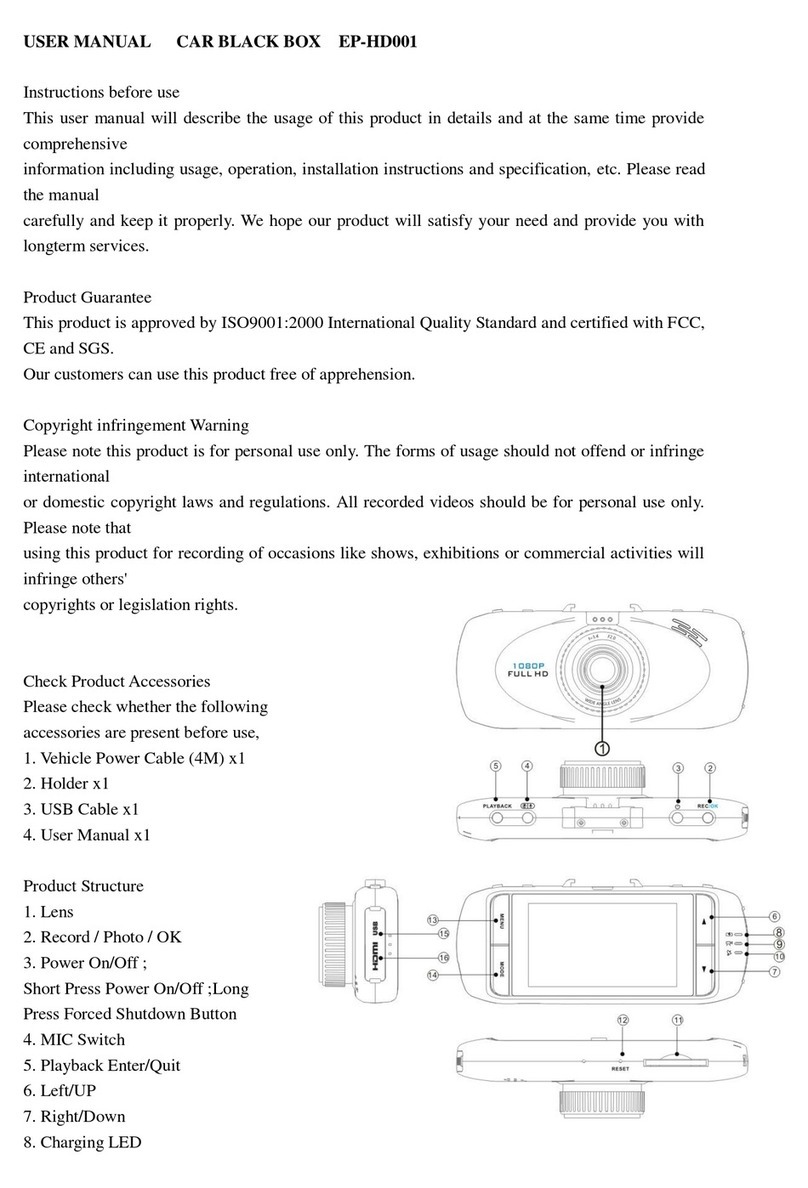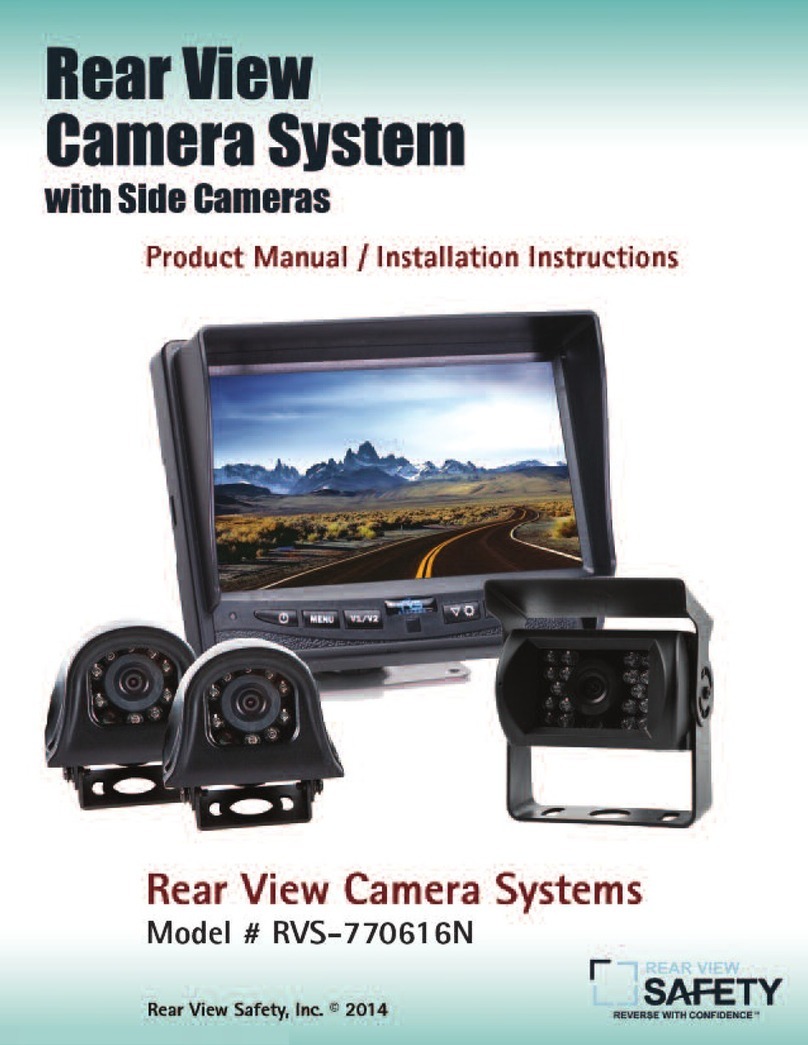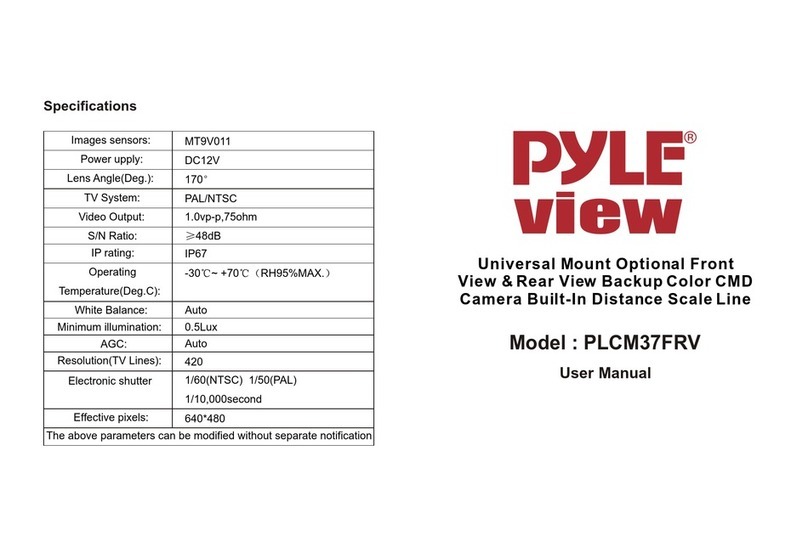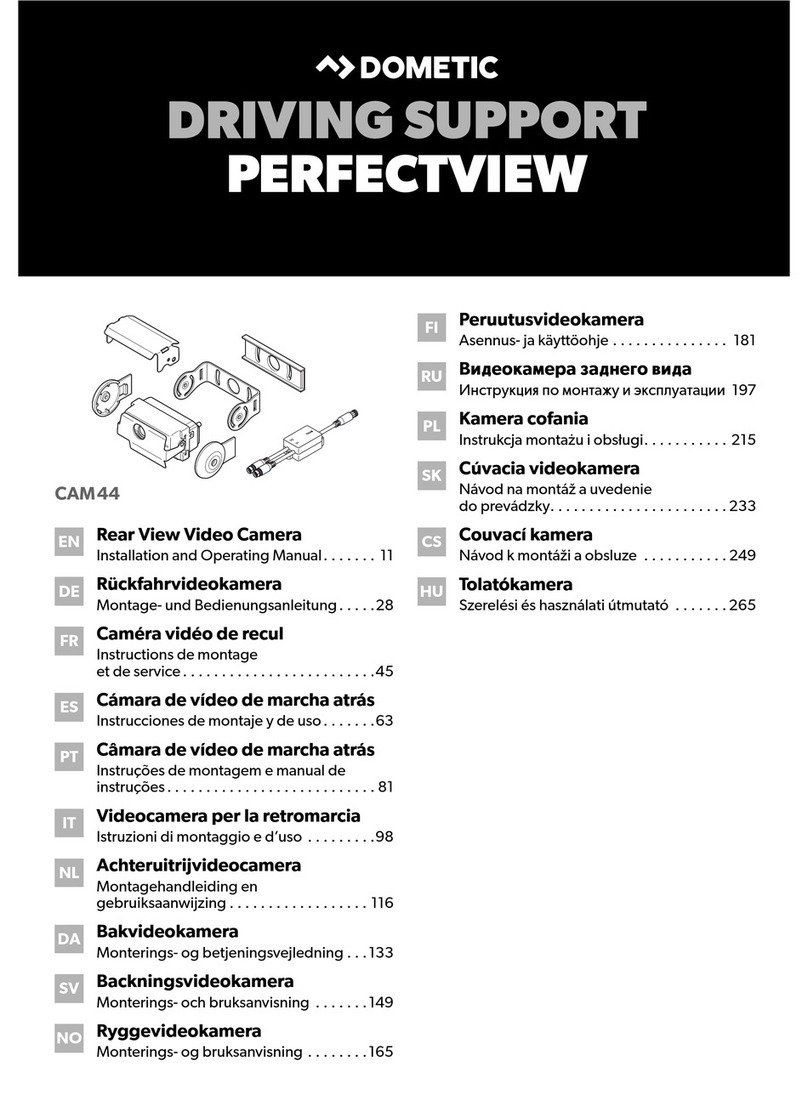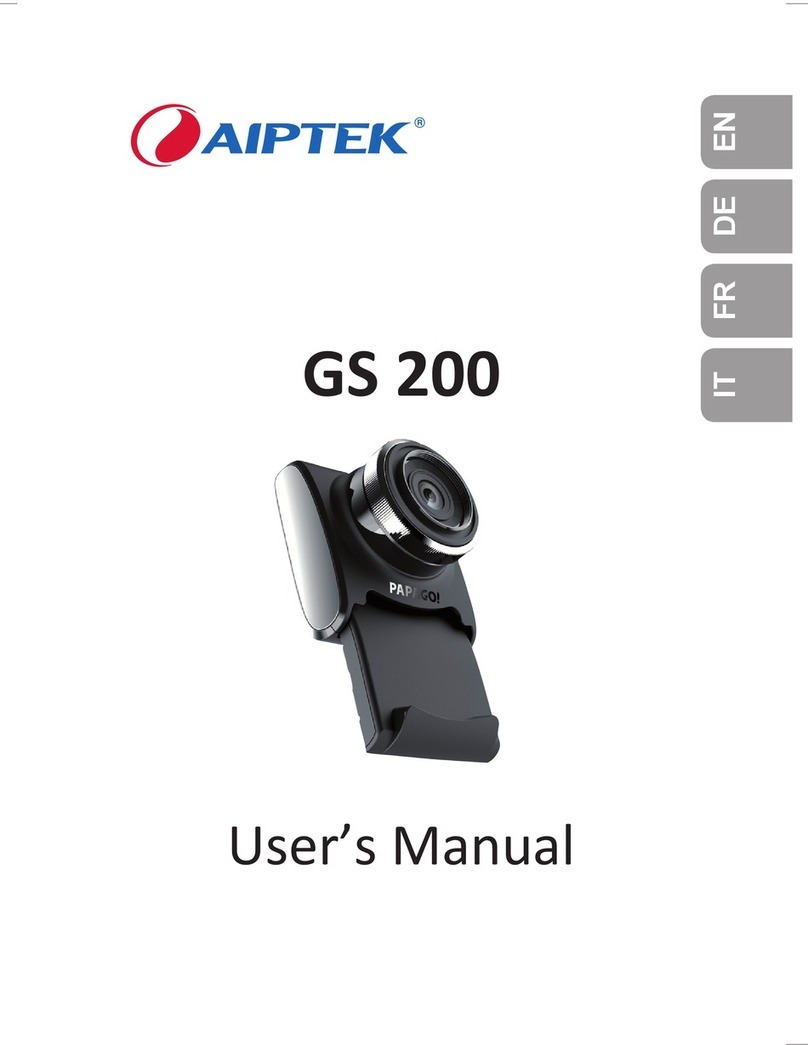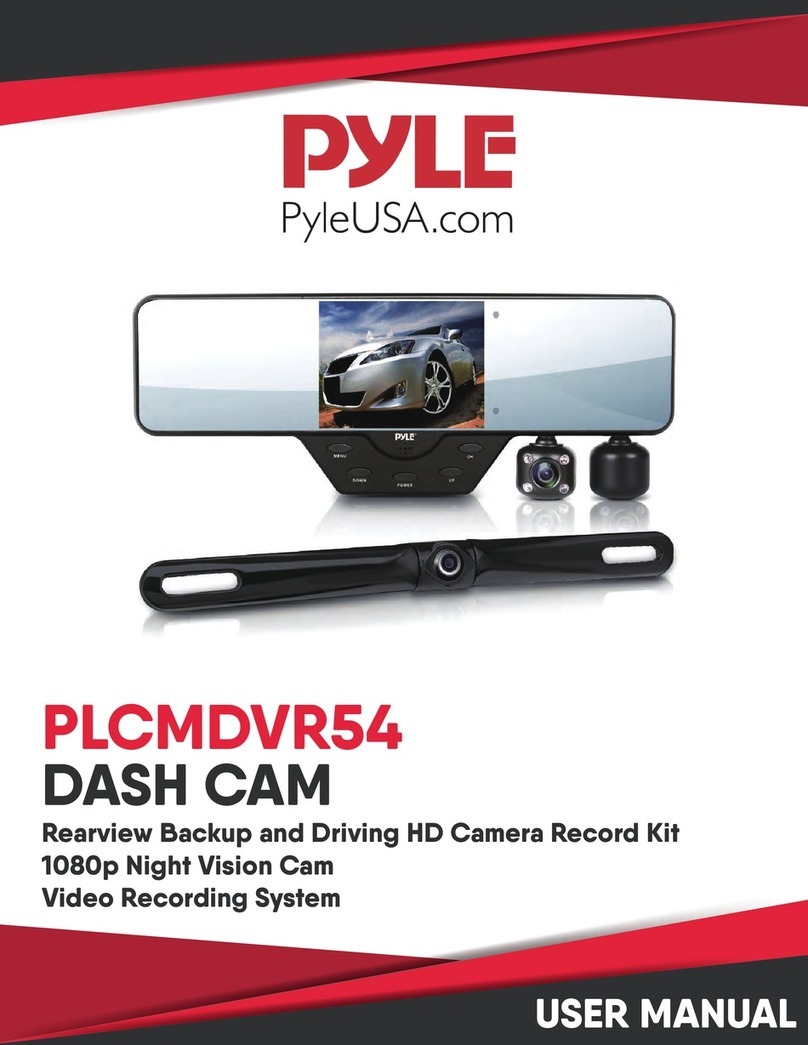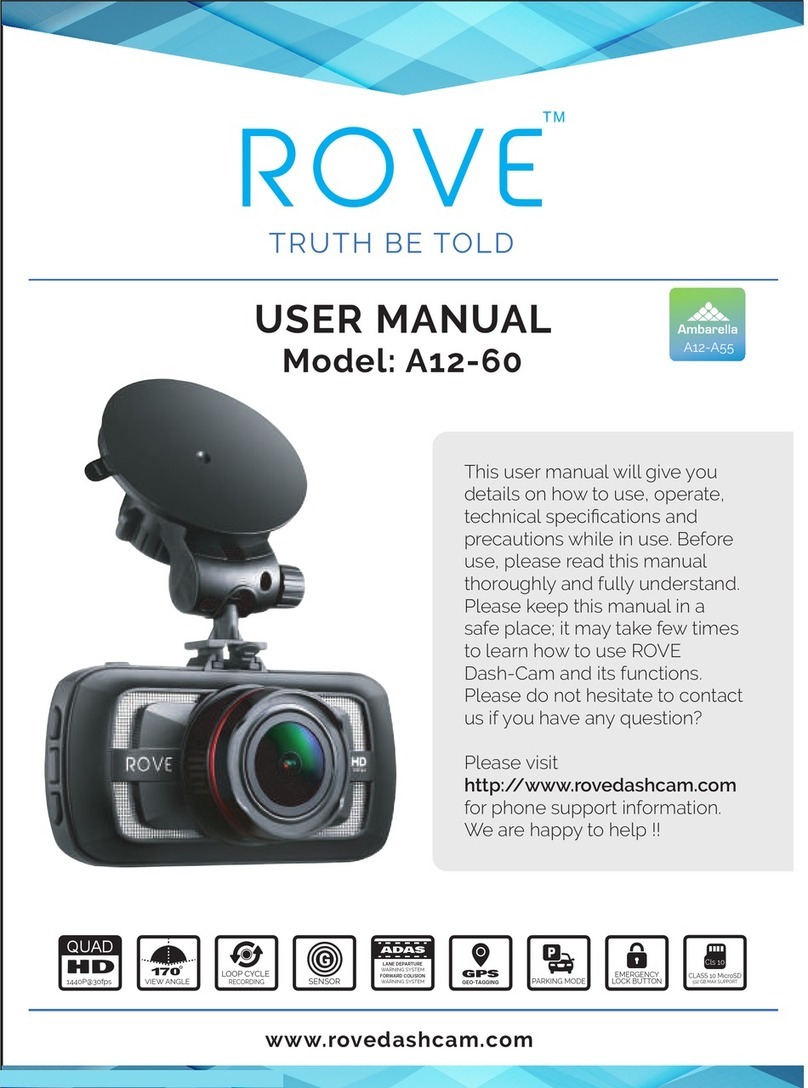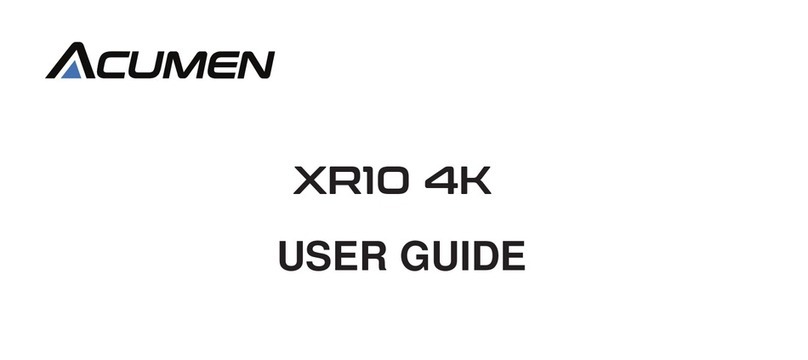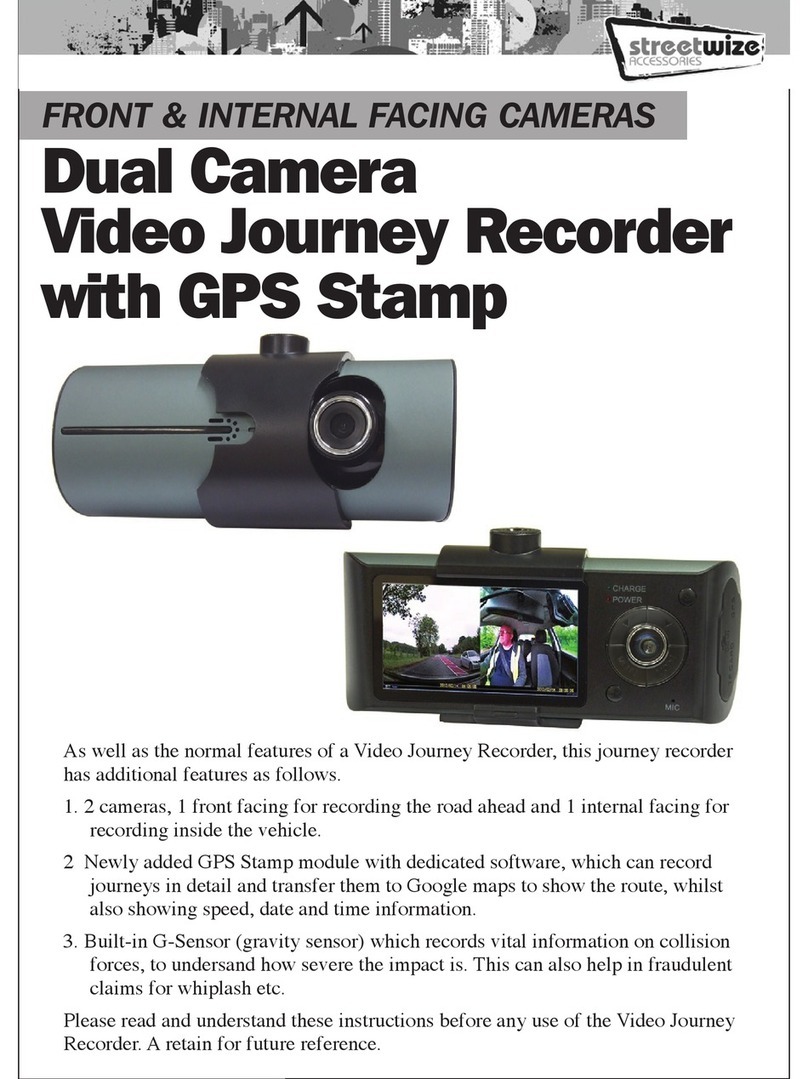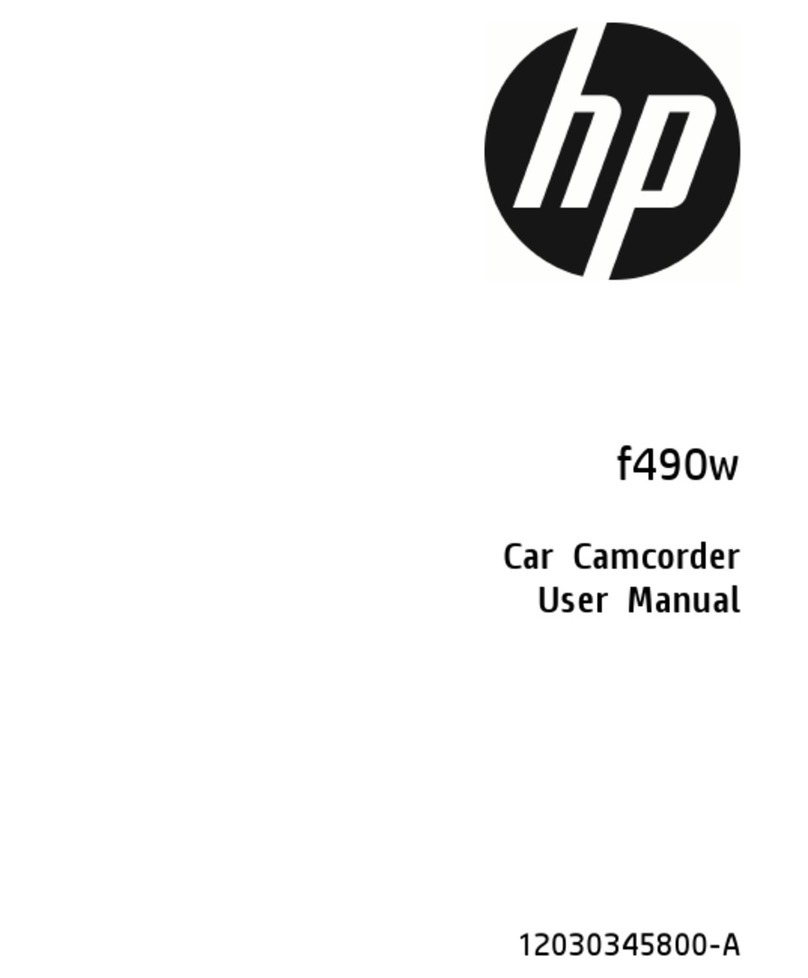SPACK Countcam2 User manual

Video Recording System
Product Manual
Version 3.0 - 2018

Product Manual
Table of Contents
1. Getting Started: 1
Charging the COUNTcam2 -
1
Download the App - 1
Connecting to the COUNTcam2 -
1
2. Controlling the COUNTcam2: 2-3
Using the COUNTcam App -
2
Recording Video - 2
App Functionality - 2
Formatting the Internal Storage - 3
3. Installation: 3-5
Selecting a Location -
3
Installing the Camera on a Street Sign Using the
Adjustable Pole -
4
Installing COUNTcam2 on a Large Post Using
Hose Clamps-
4
Adjusting the Pitch using the Indexer - 5
Using the Hose Clamp Lock Bracket - 5
4. Retrieval: 5-6
Picking-up the COUNTcam2 -
5
Downloading Video Files- 5
Using the COUNTcam2 Video Uploader -
6
5. Using the Booster Pack: 6-7
Charging the Booster Pack - 6
Connecting the Booster Pack - 7
Installing the Booster Pack on an
Adjustable Pole - 7
Installing the Booster Pack on a Large Post - 6
6. Troubleshooting: 8-9
Unable to Connect to the COUNTcam2
Wi-FiNetwork -
8
If the Wi-Fi Network Name is Missing or Incorrect - 8
Unable to Connect to the COUNTcam2 through
the app -
8
COUNTcam2 stops recording prematurely -
8
Unable to Connect the COUNTcam2 to a computer -
9
Additional Support - 9
6. Frequently Asked Questions: 9-10

Product Manual

Product Manual
Congratulations
on
the
purchase
of
COUNTcam2,
the
trafc
counting
industry’s
trusted
video
recording
system.
The
COUNTcam2
Video
Recording
System
allows
you
to
easily
collect video data to conduct trafc analysis such as turning movement counts.
COUNTcam2 uses state of the art technology to allow you to wirelessly set up your recording.
Information
on
how
start
using
the
COUNTcam2,
proper
equipment
installation,
data
retrieval, and using the booster pack for extended studies is covered in this manual.
1. Getting Started
Charging the COUNTcam2
The
COUNTcam2
will
need
to
be
charged
before
use.
The
charging
port
of
the
COUNTcam2
is
located
on
the
bottom
of
the
device.
To
plug
in
the
charger,
align
the
three pin connector of the
charger with the alignment
nub
of
the
charging
port
and
gently
insert
the
charger
connector.
After
alignment,
use
the
locking
screw
to
secure
the
connection.
The
green
charging
indicator
on
the
COUNTcam2
will
be
illuminated
when
COUNTcam2 is charging.
The charging indicator will
turn
off
when
charging
is
complete.
It
takes
approximately
15
hours
to
completely
charge
the
COUNTcam2.
Download the App
Download the
COUNTCAMApp
from the Google
Play Store or
from the Apple
App Store to a
mobile device
(i.e. phone or
tablet). This is
a proprietary
app designed to control the COUNTcam2. You will
need the COUNTCAM app to initiate recordingon
the COUNTcam2. Once the app is installed,you will
not need access to the Internet to use the
COUNTcam2.
Connecting to the COUNTcam2
The
COUNTcam2
uses
a
local
wireless
network
(Wi-Fi) to communicate with your mobile device.
•
Press
the
power
button
on
the
front
of
the
COUNTcam2
for
1
second.
The
COUNTcam2
will
broadcast
its
wireless
network
within
10seconds of powering up.
•
Go
to
your
mobile
device’s
Wi-Fi
settings
and
connect to the COUNTcam2 network. The
network name
prex
is
COUNTCAM followed
by the device’s ID. The default password is
“12345678”which can be changed later.
1
Tip:
Make sure to charge your COUNTcam2
after
every use. If the COUNTcam2 is not being
used
frequently, a charge at least every 4 to 6
months
is recommended.
Note: You must be in range (up to 20 feet) of the
COUNTcam2 Wi-Fi network to ensure connection.

Product Manual
1
2. Controlling the COUNTcam2
Using the COUNTCAM App
Once you have the COUNTCAM app installed,
connect to the COUNTcam2 wireless network
through your mobile device. Next, open the
COUNTCAM app on the mobile device
connectedto the COUNTCAM wireless network
and wait up to 20 seconds for the live stream to
appear.The COUNTCAM app may have some
minordifferences between the iOS and Android
platform, however this section covers both
Android and iOS app functionality
Using the COUNTCAM app, you are able to do
thefollowing:
• See the live view of the camera for positioning to
ensure you are recording the desired recording
area.
• Start or stop the COUNTcam2 video recording.
• Check the battery level of the COUNTcam2.
•ReviewrecordedvideostoredontheCOUNTcam2.
• Format the internal storage on the COUNTcam2.
Recording Video
Once you are connected to COUNTcam2 through
the
COUNTCAM
app,
you
will
be
able
to
startrecording
video.
To
initiate
recording,
tap
theorange
circular
recording
button
in
the
center-bottom of the app (in portrait mode) or the
center-
right
of
the
app
(gure
1,
3).
You
will
know
the
COUNTcam2 is recording when the red recording
indicator starts blinking in the app (gure 1,1) and
the blue LED on the front of COUNTcam2 is also
blinking.
App Functionality
The COUNTCAM app has several icons on the sides
of
the
screen
that
serve
different
functions.
This
section will explain those icons in more detail.
1. Recording Indicator.
When the red icon is
blinking, that means the COUNTcam2 is
recording video. The blue LED on the front of
the COUNTcam2 should also be blinking to
indicate the camera is recording.
2
Figure 1
Tip: The COUNTcam2 wireless network will
appear as ‘COUNTCAM_XXXXXXXXXXXX’ This
is the Device ID of your COUNTcam2 and is
located on the label under the mounting bracket.
2. Battery Meter.
This icon displays the current
charge level of the COUNTcam2's internal
battery. If you are using a booster pack, this
indicator
does not
represent the booster pack's
state of charge, it is for the camera only.
Note:
the battery meter in the COUNTCAM app is
displayed very close to the battery meter of
the mobile device running the app. When
checking the battery level of your COUNTcam2,
make sure you are looking at the COUNTcam2
battery meter and not the mobile device's
battery meter.

Product Manual
3. Video Record. When this icon is tapped, the
COUNTcam2 will start or stop recording video.
4. Video Review. When this icon is tapped, you
will be able to see all the recorded video stored
on the COUNTcam2 internal storage. Here you
will be able to playback the recorded video
les and delete any unwanted video les.
5. Time Stamp. The time stamp is automatically
set based on the time the mobile device's
time setting and will be displayed on all video
les recorded. Note: if the time stamp is not
accurate, restart the app so it can correctly pull
the time and date from your mobile device.
Formatting the Internal Storage
If you are out in the
eld and want to
ensure there are no
video les left on the
COUNTcam2 from a
previous recording
session you are
able to clear the
internal storage of
the COUNTcam2 by
formatting the disk.
To format tap the 'settings' icon in the top right
corner of the app (gure 2, 1) Note: the settings
icon will only be visible when the app is in portrait
mode (gure 2)
Note: When the mobile device is in portrait mode,
the battery indicator of the COUNTcam2 is much
easier to distinguish and can be seen in Figure 2, 2.
Once in the settings menu, you will see the option
to format. Tap the format bar and you will be asked
if you want to format the internal storage, tapping
'sure'
will
clear
the
memory
of
the
COUNTcam2
and
the
card
capacity
will
be
displayed
on
the
format
bar.
Note:
formatting
the
internal
storage
will
permanently
delete
all
video
les
stored
on
the internal storage.
3. Installation
Proper COUNTcam2 installation in the eld is crucial
to capturing usable video data.This section reviews
the best practices for installing your COUNTcam2
in the eld.
Always use caution and best judgment when
working in the eld. Equipping your vehicle
with warning lights and/or a roof beacon is
recommended for your protection. Additionally,
wearing reective clothing or a safety vest is
recommended to increase your visibility to drivers .
Selecting a Location
At the desired recording
site, nd a tree, utility pole,
or street sign that allows
for a clear view of the
area to be recorded. The
camera should be 50-100
ft (15-30m) from the center
of the intersection.
• Avoid setup locations where objects may
obstruct views, such as bus stops and truck
loading zones.
• Try to position the camera facing North or South
to avoid sun glare during sunrise or sunset which
could obstruct the video footage.
• A birds-eye view will make the video easier to
count, try to install the camera high up and
pointed down.
• Wear reective vests / clothing when working
in and around trafc to increase visibility to
motorists. It is also recommended to engage
the hazard lights and install a light beacon on
your vehicle if it will obstruct trafc.
• Unless given special permission, installation
of equipment on private property is not
recommended.
• Avoid interaction with wildlife at installation site
by all means necessary.
3
Figure 2
N

Product Manual
Installing COUNTcam2 on a Large Post
Using Hose Clamps
1. Insert a large hose
through the hose clamp
bracket on the
COUNTcam2,
then, insert
the end of the
hose clamp
through the
lock bracket.
2. Connect to the
COUNTCAM wireless
network on a mobile device
with the Explorer Elite app
installed.
3. Open the Explorer Elite app and allow up to
20 seconds for the live stream to appear. Once
viewing the live stream, tap the record icon to
initiate recording. The blue recording indicator
will begin to blink on the COUNTcam2.
4. Using a ladder (not provided; use at your own
risk), secure the large hose clamp to the post or
tree. Make sure the COUNTcam2 is pointed in
the proper direction by using the live stream on
the Explorer Elite app and adjust as needed. For
best results, the camera should be elevated at
least 12 feet (3.66 meters) off the ground.
Installing the Camera on a Street Sign Using
the Adjustable Pole (preferred method)
1. Secure the COUNTcam2 to the adjustable pole.
The COUNTcam2 easily snaps into the mount
secured to the top of the pole. Alternatively,
a small hose clamp can also be used with the
COUNTcam2 mounting bracket to secure the
COUNTcam2 to the pole.
2. Connect to the COUNTCAM wireless network
on a mobile device with the COUNTCAM app
installed.
3. Open the COUNTCAM app and allow up to 20
seconds for the live stream to appear. Once
viewing the live stream, tap the record icon to
initiate recording. The blue recording indicator
will begin to blink on the COUNTcam2.
4. Extend the aluminum pole to
the desired height. Make sure
the COUNTcam2 is pointed
in the proper direction by
using the live stream on
the COUNTCAM app
and adjust as needed.
For best results, the camera
should be elevated at least 12 feet
(3.66 meters) off the ground. Be mindful of
overhead power lines when raising the pole.
Note: if windy conditions or bad weather is
expected, extending the pole over 15 feet (4.5m)
is not recommended.
5. Use two hose clamps to attach the adjustable
pole onto the sign; tighten both hose clamps and
lock the adjustable pole to the sign with the hose
clamp lock and padlock.
4
Tip: Avoid installing COUNTcam2s near
bus stops. Buses and other large vehicles
stopping frequently might obstruct the
camera.

Product Manual
Adjusting the Pitch using the Indexer
After attaching the
COUNTcam2,
the
pitch
can be adjusted to ensure
the desired recording area
is
in
the
viewable
area
of
the camera.
Press the indexer in on the
mounting bracket of the
camera.
When
depressed,
the
indexer
will
disengage
and allow you to adjust the
pitch of the COUNTcam2.
When
the
COUNTcam
2
is
at
the
desired
angle,
release
the
indexer
to
lock the COUNTcam2 in that position.
Using the Hose Clamp Lock Bracket
• Before installing the
hose clamp, thread
the hose clamp
through the back of
the lock bracket.
(See Fig. A )
• Make sure the drive of
the hose clamp is
fully covered by the
lock bracket and tighten
the hose clamp. Hose
clamps should not be
over-tightened, this
may cause the clamp to
break. After tightening
the hose clamp, insert
the padlock through
the holes of the lock
bracket.
5
Fig. A
Fig. B
4. Retrieval
Picking-up the COUNTcam2
After
the
recording
period
has
ended,
carefully
take down the COUNTcam2 from the large post or
by lowering the extension pole.
• Be mindful of overhead power lines when using
a ladder or when lowering the extension pole.
• Lower the extension pole slowly to avoid
dropping or damaging the COUNTcam2.
• Consider placing the COUNTcam2 in a
backpack or other container when removing
from a large post to avoid the chance of
accidental damage caused by dropping the
COUNTcam2.
If
the COUNTcam2
is
still
recording,
simply
hold
the power button down for three seconds to
stop
the recording and turn off the camera. There
is no
need to re-connect to the COUNTcam2
through the app to stop recording.
Downloading Video Files
Using
a
laptop
or
desktop
computer,
download
the
video
les
from
the
COUNTcam2
by
following
these steps:
1. Access the data retrieval port by removing the
port cover on the COUNTcam2. Press up on the
tab on the bottom of the cover to remove it. In
order to keep the data port weather proof, the
cover may be difcult to remove. Use a coin or
small object to apply pressure to the tab.
2. The COUNTcam2’s data port is the lower
mini USB port. The upper port is a mini HDMI
connection and is not used for the
COUNTcam2. Using the COUNTcam2 Video
Download Cable, connect the COUNTcam2 to
your computer.
3. The COUNTcam2 internal storage will appear
in your desktop or drive list as “Untitled”. The

Product Manual
3. The duration of the video is displayed on the
bottom right of the screen. This is the total
length of the video. For example, if your video
le is 14 hours long, the start point would
be 00:00:0.000 and the end point would be
14:00:00.000.
4. Adjust the start point and end point to remove
any unwanted footage. For example, if your
video started at 5:45:00 and ended at 19:45:00
and you would like the video le to be from
6:00 to 19:00, you would enter 00:15:00.000
as the Start Point and 13:15:00.000 as the End
Point.
5. Since all les are the same format, select “1.
Direct Cut.” Click “browse” at the bottom to
select the location where you would like the
merged le to be saved.
5. Using the Booster Pack
The
COUNTcam2
Booster
Pack
allows
you
to
extend
the
recording
run
time
of
your
COUNTcam2. The Booster Pack will add 50 hours
of
runtime
to
your
COUNTcam2
to
allow
the
COUNTcam2 to record up to 100 hours of video
footage on a single charge.
Charging the Booster Pack
The Booster Pack will
need to be charged
before use. The charging
port of the Booster Pack
is located on the top of
the device. The Charging
Port on the Booster Pack
is a 3-pin female connector labeled “INPUT”. To
plug in the charger, align the three pin connector of
the charger with the alignment nub of the charging
port and gently insert the charger connector. After
alignment, use the locking screw to secure the
connection. The green charging indicator next to
the INPUT connection will be illuminated when the
name of the drive can be changed.
To access the recorded video les,
Open
Untitled > DV > Movie.
4. The COUNTcam2 creates video in 30 minute
segments. Drag the desired video les to the
folder of your choice on your computer to
begin the video le download.
Using the COUNTcam Video Uploader
The COUNTcam Video
Uploader is a free, easy-to-use
video editing tool. You can
use this software to merge
multiple les into one large
le, and splice video les to
remove unwanted data.
The COUNTcam Video Uploader can be
downloaded for free by clicking the following link:
COUNTcam Video Uploader Install
Once
installed,
open
the
program
and
select
“Video
Joiner”
to
merge
multiple
les
from
the
COUNTcam2 into one video le.
1. Select the (+) icon on the right side of the
program and navigate to the COUNTcam2
folder and select the desired videos to be
joined.
2. Once all the desired videos are in the list, select
the “Join” icon to begin merging the les.
3. Since all les are the same format, select “1.
Direct Join.” Click “browse” at the bottom to
select the location where you would like the
merged le to be saved.
After
merging
video
les,
you
can
use
the
video
cutter to remove unwanted sections of video at the
beginning or end of the le.
1. Select the Video Cutter tab at the top of the
program.
2. Select the (+) icon in the middle of the program
to add a video le to be cut.
6

Product Manual
Booster
Pack
is
charging.
The
charging
indicator
will
turn
off
when
charging
is
complete.
It
takes
approximately 15 hours to completely charge the
COUNTcam2 Booster Pack.
Connecting the Booster Pack
Using
the
Booster
Pack
Cable,
connect
the
male
end of the cable to the OUTPUT port of the booster
pack. Then, connect the female end of the cable to
the charging port of the COUNTcam2.
The
green
charging
indicator
will
be
illuminated
on
the
COUNTcam2
to
indicate
Booster
Pack
is
sending charge to the COUNTcam2.
Installing the Booster Pack on an
Adjustable Pole
1. The Booster Pack
has a hose clamp
mounting bracket
on the back of the
housing. Thread a
small hose clamp
through the mounting
bracket of the Booster
Pack. Due to the acute
angle of the mounting
bracket, bending
the edge of the
hose clamp may be
necessary to get the
hose clamp through
the bracket.
2. Once the hose clamp
is inserted, you can
attach the Booster Pack to the adjustable pole.
Attach the Booster Pack on the adjustable
pole so that when secured to a street sign,
the Booster Pack is 8 - 10 feet (2.5 - 3 Meters)
off the ground. The booster pack should be
as close to the ground as possible, but high
enough to avoid tampering or vandalism.
Note: Do not install the Booster Pack at the top
of the Adjustable Pole near the camera. The
weight of the Booster Pack + COUNTcam2 can
create a pendulum effect in windy conditions.
Video being recorded may not be usable.
3. After attaching the Booster Pack at an ideal
spot on the adjustable pole, connect to the
COUNTcam2 using the booster pack cable.
Once connected, wrap excess cable around the
housing of the Booster Pack.
4. Carefully raise the adjustable pole and secure
it to the street sign using medium hose clamps
and secure it with the hose clamp lock bracket.
(See section 3 for more detail on installation)
Installing the Booster Pack on a Large Post
1. The Booster Pack has a hose clamp mounting
bracket on the back of the housing. Insert a
large hose through the hose clamp bracket on
the Booster Pack, then, insert the end of the
hose clamp through the lock bracket. Due to the
acute angle of the mounting bracket, bending
the edge of the hose clamp may be necessary
to get the hose clamp through the bracket.
2. Using a ladder (not provided; use at your own
risk), secure the large hose clamp to the post.
The Booster Pack should be installed at least 10
- 15 feet (3 - 4.5 Meters) off the ground to avoid
vandalism or tampering.
3. Make sure the drive of the hose clamp is fully
covered by the lock bracket and tighten the
hose clamp. Hose clamps should not be over-
tightened, this may cause the clamp to break.
After tightening the hose clamp, insert the
padlock through the holes of the lock bracket.
4. After attaching the Booster Pack at an ideal
spot on the post, install and connect to the
COUNTcam2 using the booster pack cable.
(See section 3 for more detail on installation)
Once connected, wrap excess cable around the
housing of the Booster Pack.
7

Product Manual
7
6. Troubleshooting
Sometimes things don’t work as they should. This
section will review some common errors and how
to resolve them.
Unable to Connect to the COUNTCAM Wi-Fi
Network
If you are experiencing connectivity issues withyour
COUNTcam2, here are some suggestions to
help
remedy the connectivity issues.
Make
sure
Wi-Fi
is
enabled.
If
you
are
unable
to
see the COUNTCAM wireless network, make sure
you have Wi-Fi enabled on your mobile device.
Refresh the network list.
If the COUNTCAM wireless
network
does
not
appear
in
the
list
of
wireless
networks
in
range,
try
refreshing
the
network
list
on your mobile device. You can refresh the network
list on most devices by dragging your nger down
the screen and releasing, or exiting the re-entering
the Wi-Fi tab.
Restart
the
COUNTcam2.
If
the
COUNTCAM
wireless
network
does
not
appear,
try
restarting
the COUNTcam2 by holding the power button for
3
seconds.
After
that,
wait
10-15
seconds
for
the
COUNTcam2
to
fully
power
down.
Then,
push
the
power
button
on
the
COUNTcam
2
and
allow
10
seconds
for
the
COUNTcam2
to
start
broadcasting
its wireless network.
Restart
the
mobile
device.
If
the
above
methods
do not resolve the connectivity issues, try restarting
your
mobile
device
and
attempt
to
connect
to
COUNTCAM wireless network again.
If the Wi-Fi Network Name is Missing or
Incorrect.
If
the
COUNTcam2
wireless
network
is
missing
or appears
as
a
series
of
question
marks
or
carrots,
the
rmware
is
corrupted
and
will
need
to
be reinstalled.
Here
is a link to a
document on how to re-install the camera
rmware.
Unable to Connect to the COUNTcam2
through the App
If you are able to connect to the COUNTCAM Wi-
Fi network but are having connectivity through the
COUNTCAM
app,
here
are
some
suggestions
to
help remedy the connectivity issues.
Restart
the
COUNTCAM
app.
If
you
are
unable
to
connect
to
the
COUNTcam2
through the
COUNTcam2,
try
restarting
the
app
and
opening
it
again.
If
the
camera
still
will
not
connect,
it
is
recommended to try this 2-3 times
until the camera
connects.
Restart
the
COUNTcam2.
If
you
are
unable
to
connect
to
the
COUNTcam2
through
the
COUNTCAM app,
try restarting
the
COUNTcam2
by
holding
the
power
button
for
3
seconds. After
that,
wait
10-15
seconds
for
the
COUNTcam2
to
fully
power
down.
Then,
push
the
power
button
on
the
COUNTcam2
and
allow
10
seconds
for
the
COUNTcam
to
start
broadcasting
it’s
wireless
network and attempt to connect again.
Restart
the
mobile
device.
If
the
above
methods
do not resolve the connectivity issues, try restarting
your mobile device, re-connect to the COUNTCAM
wireless
network,
and
attempt
to
connect
to
the
COUNTcam2 again.
Re-install
the
rmware.
If
none
of
the
above
methods
do
not
resolve
the
connectivity
issues,
the rmware may be corrupted and will need to be
reinstalled.
Here
is a link to a document on how to
re-install the camera rmware.
COUNTcam2 stops recording prematurely
If
your
COUNTcam2
is
not
recording
video
properly, this next section has some suggestions to
help remedy the performance issues.
Check
the
internal
memory.
Connect
the
COUNTcam2
to
your
computer
and
check
the
internal
storage
capacity.
When
there
are
no
les,
the
internal
storage
should
have
60-64GB
8

Product Manual
of available storage. If there is less than 60 GB of
storage
available,
and
no
video
les
are
on
the
disk, formatting the card may be necessary.
Format
the
internal
storage.
You
can
format
the
internal storage by connecting to the COUNTcam
through COUNTcam app and tapping the Camera
Settings icon.You will then see the option to format.
Note: Formatting the storage will erase all contents
of the internal storage. Note: be sure to download
any needed video les on the COUNTcam2 prior
to
formatting
the
disk.
Format
the
internal
storage
through
the
app
only,
do
not
format
the
internal
storage using your computer.
Doing so will change
the
le
format
of
the
storage
the
camera
can
not
read.
Fully charge the COUNTcam2.
If your
COUNTcam2
stops
recording
prematurely,
make
sure
the
COUNTcam2
(or
Booster
Pack
when
applicable)is fully charged before next
deployment. Plug the
COUNTcam2
charger
into
the
charging
port
on
the bottom of the device
and wait until the green
charging indicator turns
off before unplugging the
charger.
Unable to Connect the COUNTCAM to a
computer
If you are experiencing connectivity issues
between your COUNTcam2 and your computer,
here are some suggestions to help remedy the
connectivity issues.
Try
another
USB
port.
The
USB
port
on
your
computer
may
be
bad
or
does
not
support
the
read/write
speeds
required.
Try
a
different
USB
port
on
your
computer
to
see
if
the
COUNTcam2
appears on your desktop.
Try another download cable.
The download cable
you
are
using
may
have
worn
out
or
is
faulty.
If
possible, try connecting the COUNTcam2 to your
computer using a different download cable.
Make sure the camera is powered off.
The camera
may not connect to the computer if it is powered
on. To power down the COUNTcam2, disconnect
if
from
your
computer,
then,
hold
the
power
button
down
for
three
seconds.
Note:
if
the
blue
light on the front of the COUNTcam2 illuminates
when you press the power button that means the
COUNTcam2
is
powering
on.
If
this
happens,
release
the
power
button,
then
press
it
again
for
three seconds.
Make
sure
the
blue
LED
illuminates.
When
the
COUNTcam2 is connected to a computer, the blue
LED on the front of the COUNTcam2 will
illuminate for 1-3 seconds. If the blue LED does not
illuminate when you plug the COUNTcam2 into a
computer, that means the COUNTcam2 is
powered up or it is not making a connection with
the computer.
Additional Support
If this section has not resolved the issue you are
experiencing, contact Spack Solutions Tech
Support for further assistance by emailing:
or
+1 888-859-9425.
Please allow 24 hours for a Spack Solutions Tech
Support associate to respond to your request.
7. Frequently Asked Questions
How long does it take to charge the battery?
It
takes
approximately
15
hours
to
fully
recharge
the COUNTcam2 and Booster Pack.
Is the COUNTcam2 ‘Weather-Proof’?
The COUNTcam2 is designed to operate in most
climates
and
weather
conditions.
Do
not
use
the
COUNTcam2 Video Recording System in extreme
temperatures outside of the operating range or in
extreme severe weather to avoid serious damage
to your equipment.
9
COUNTcam2 Firmware Installation Guide

Product Manual
Can I replace the battery?
No, the COUNTcam2 has a built-in customized
lithium battery.
How do I know if my equipment is charged?
The COUNTcam2 and Booster Pack have a green
charging indicator that illuminates when charging,
and will turn off when the batteries are fully
charged.
How long does the COUNTcam2 record?
The COUNTcam2 internal battery will allow you to
record for 50 continuous hours when fully charged.
With
the
Booster
Pack,
an
additional
50
hours
of
record time is added. The COUNTcam2 + Booster
Pack
can
record
for
100
continuous
hours
when
fully charged.
Can I connect to the COUNTcam2 from the
ofce?
No,
the
COUNTcam2
produces
a
local
Wi-Fi
network
in
order
to
connect
to
nearby
mobile
devices. The
COUNTCAM
wireless
network
is
not
connected to the Internet. You must be in range of
the COUNTCAM wireless network in order to view
camera feed and initiate recording. Remote camera
viewing or control is not possible at this time.
Can I use three Booster Packs to record over
150 hours?
No,
because
of
the
video
quality
settings,
the
COUNTcam2's
internal
storage
will
hold
up
to
150
hours
of
video.
If
you
have
a
special
project
that
requires
more
than
150
hours
of
video
to
be
recorded
at
a
single
time,
please
contact
SpackSolutions.com support for further
assistance.
The live view is choppy or inconsistent, will
my videos look this way too?
No, the live view is only for positioning the camera.
Because the live view is transmitted through a low
power WiFi network, there will be a slight time
delay on the view and sometimes the view can be
intermittent. The recorded video footage comes
directly form the camera and will not have any lag
or inconsistency.
Notes:
If you have any questions not covered in
this manual, or need additional support,
contact
Spack Solutions
Tech
Support
10
Table of contents