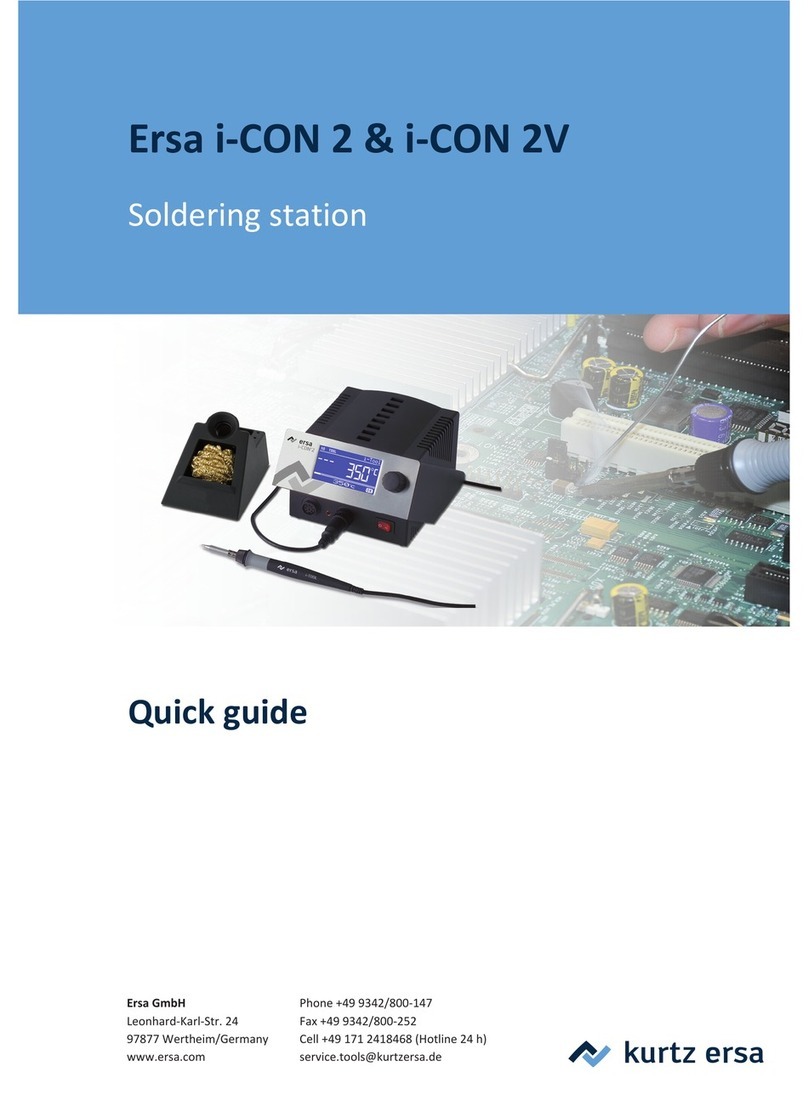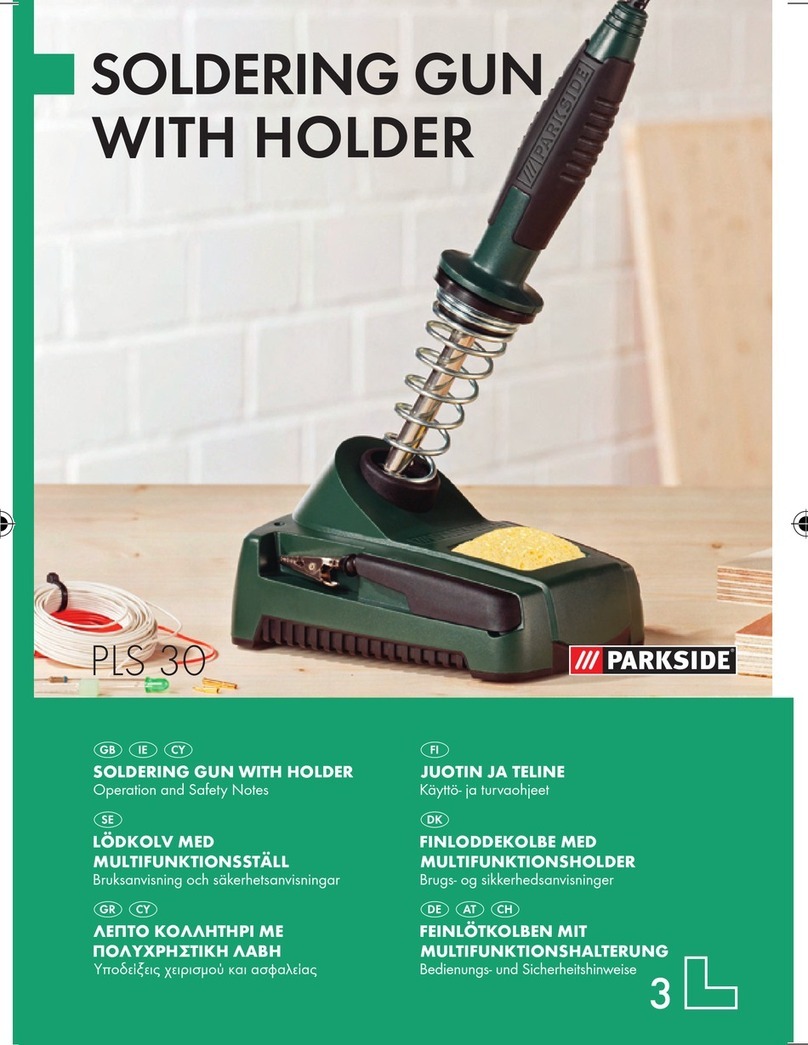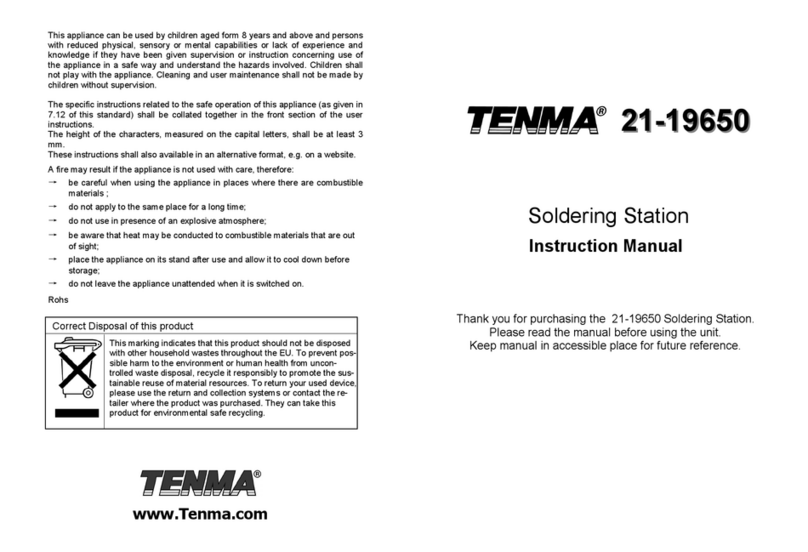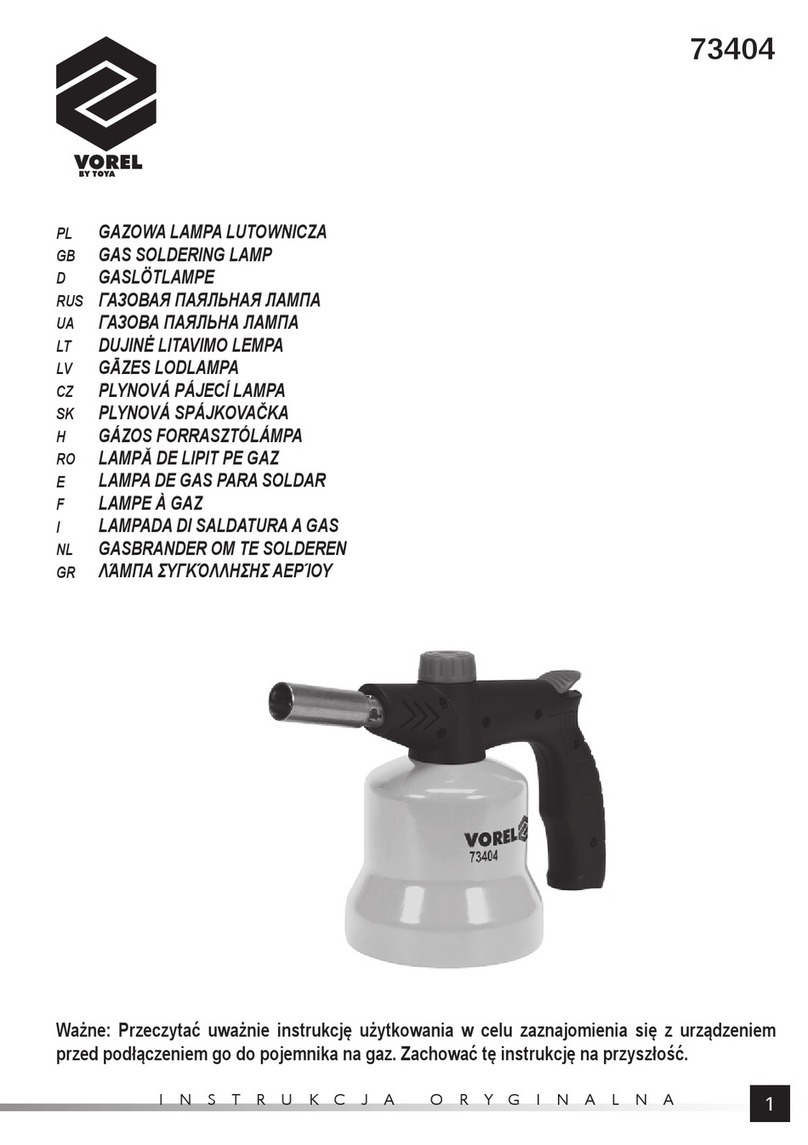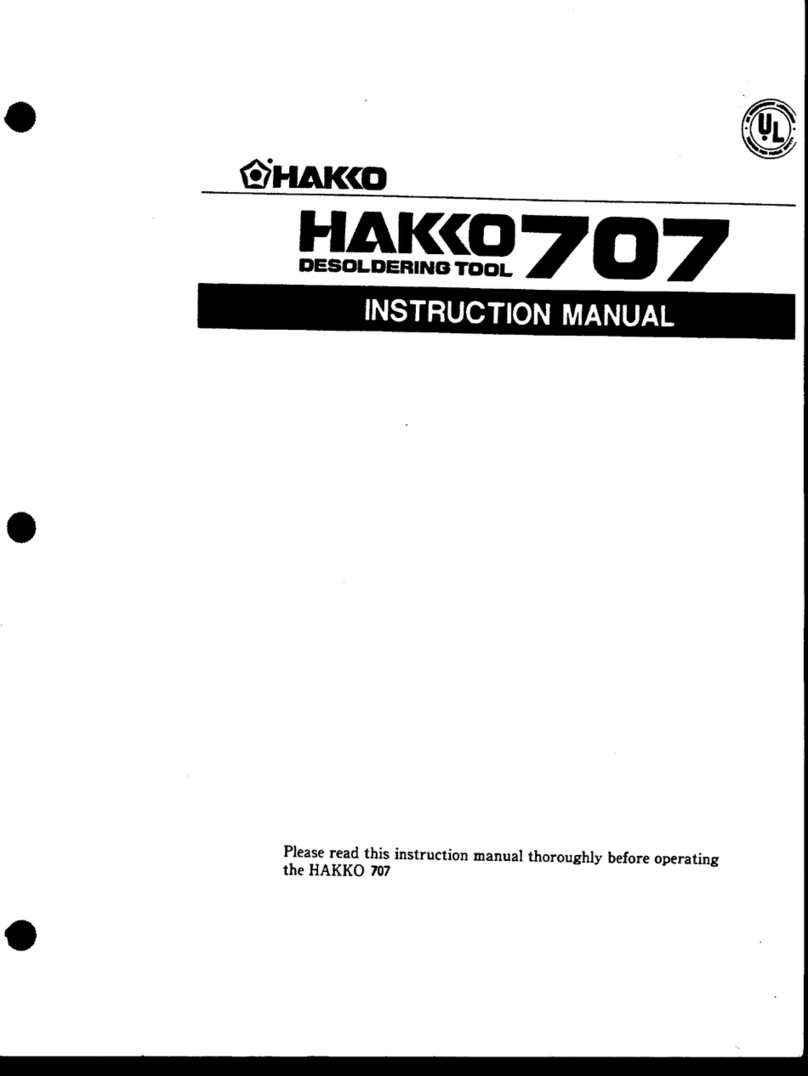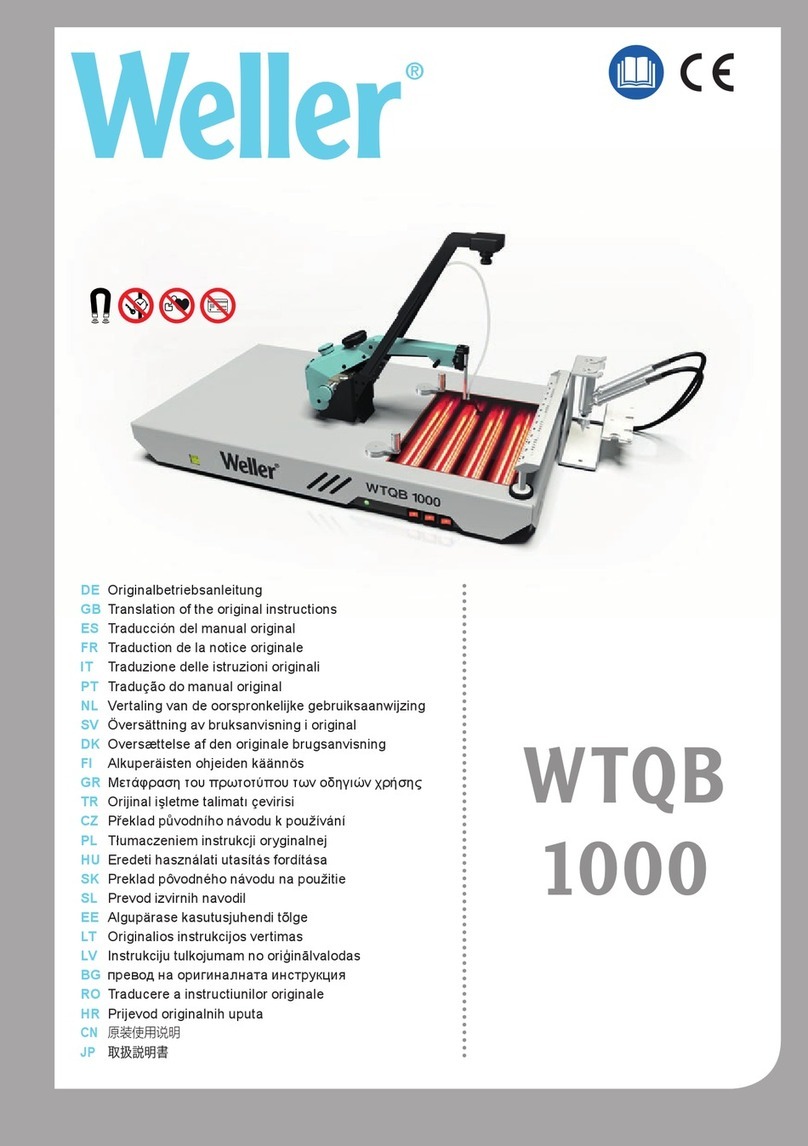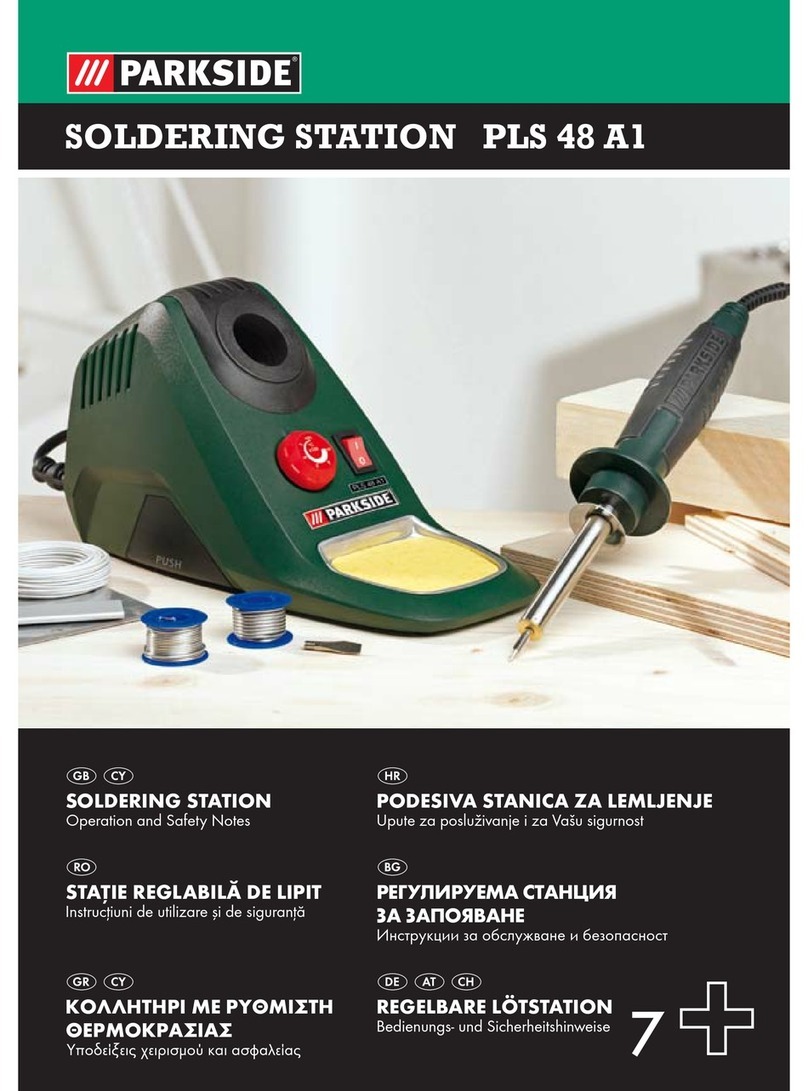Sparkfun Electronics Simon SMD Owner's manual

Page 1
Simon SMD
Kit Information & Instructions
This is a kit of loose components that go along with the SMD Soldering Lecture. This is
considered an intermediate kit for people who have soldered through-hole components
before and wish to learn how to solder surface mount components. This kit comes with
a preprogrammed ATmega328. All parts are listed below.
Kit includes:
Additional Tools Needed:
•NCP1402 IC
•10k Ohm Resistor
•47μF Capacitor
•10μF Capacitor
•0.1μF Capacitor (qty: 2)
•MBRA140 Diode
•22μH Inductor
•330 Ohm Resistors (qty: 4)
•Pre-programmed ATmega328 TQFP IC
•Tweezers
•Soldering Iron
•Solder
•Solder Wick
•Flux
•Eye Protection
•Buzzer
•LEDs (qty: 4)
•Battery Clips (qty: 2)
•Switches (qty: 2)
•Screws (qty: 4)
•Standoffs (qty: 4)
•Bezel Frame
•Button Pad
•Battery

Page 2 Page 3
Don’t: Use the very tip of the iron.
Do: Use the side of the tip of the iron, “The Sweet Spot.”
Do: Touch the iron to the component leg and metal SMD pad at
the same time.
Parts List
Soldering Tips
SMD Soldering • Level 1
SMD Soldering • Level 2
PTH Soldering
Final Assembly
Additional Info
Troubleshooting LEDs
Troubleshooting Jumpers
Notes
Learning More
Section
1
3
4
16
22
34
36
38
40
42
44
Page
Do: While continuing to hold the iron in contact with the leg
and metal pad, feed solder into the joint.
Do: Use a sponge to clean your iron whenever black oxidization
builds up on the tip.
Don’t: Glob the solder straight onto the iron and try to apply the
solder with the iron.
SMD SOLDERING TIPSTABLE OF CONTENTS

Page 4 Page 5
QUICKSTART • LEVEL-1 SMD SOLDERING [ STEPS 1 T0 8 ]
1
Locate the Buzzer.
Locate the Buzzer position on the board.
Steps highlighted in yellow represent a polarized component.
Pay special attention to the component’s markings indicating how
to place it on the board.
3
Touch iron’s sweet spot to the start-pad for 2-3 seconds.
4
Pre-tin the start-pad by feeding solder into the joint.
2
BOTTOM OF BOARD

Page 6 Page 7
5
6
First, pull solder away.
Second, remove the iron.
7
Solder should cover the entire pad and look like this - a tiny pillow.
8
Using your tweezers, position the buzzer slightly away from the pad.

Page 8 Page 9
9
Reheat Start-Pad
Add solder to second pad.
Slide Into Place
Remove Iron
For step 9, understand that alignment of the buzzer is very important.
You want to ensure the buzzer is centered and laying flat against the
board. See possible errors to the right (Page 9).
I
II
III
IV
To fix these potential problems, reheat the solder while moving the buzzer
into place with your tweezers.
BAD BAD GOOD

Page 10 Page 11
Now that you’ve successfully soldered down your
first SMD component, use the same method to
place and solder the following components.
10uF Capacitor
MBRA140 Diode
22uH Inductor
10
12
11
10uF Capacitor The white end of the capacitor should point
towards the rounded end on the PCB’s silkscreen.
MBRA140 Diode Before soldering, double-check that the white
line on the diode matches the line on the PCB’s silkscreen. The
white line is similar to the line on the 10uF capacitor in step 10.
22uH Inductor Make sure the inductor remains inside it’s
white outline after you’ve soldered both legs.
BOTTOM OF BOARD
CONTINUE WITH THE BOTTOM OF THE BOARD [ STEPS 10 T0 16 ]
Remember, components highlighted yellow are polarized.

Page 12 Page 13
0.1uF Capacitors
330 Resistors
14
13
330 Resistors These resistors are not polarized. However,
they do have a value marking on the top side. Make sure the
marking is facing up.
0.1uF Capacitors Ceramic capacitors like these are
not polarized. They don’t have a value marking. This means
they can be soldered into place in any rotation.
BOTTOM OF BOARD

Page 14 Page 15
10K Resistor
16
10K Resistor Just like the 330 resistors, these are not
polarized. Make sure the writing on the part (‘103’) is facing up.
47uF Capacitor The white line on the capacitor should point
towards the rounded end on the PCB’s silkscreen.
BOTTOM OF BOARD
Remember, components highlighted yellow are polarized.
47uF Capacitor
15

Page 16 Page 17
QUICKSTART • LEVEL-2 SMD SOLDERING [ STEPS 17 T0 21 ]
Now that you’ve successfully soldered down all Level-1 components, you
are ready to move on to Level-2. The next set of components have 5 or more
pads each, and the pad size is smaller. Although this is more challenging,
you will use the same methods as before.
17
Locate the NCP1402. Be sure to match up the legs with the pads on
the PCB. This component is polarized.
Locate the NCP1402 position on the board.
18
Remember, components highlighted yellow are polarized.
19
Touch iron’s sweet spot to the start-pad for 2-3 seconds.
20
Pre-tin the start-pad by feeding solder into the joint.

Page 18 Page 19
21
Reheat Start-Pad
Slide Into Place
Remove Iron
For step 21, use the same 3-step process you learned earlier (Step 8,
Page 8). A common error for these smaller types of components is a
jumper. To help avoid these, try not to use too much solder.
Understand the alignment of the component is important, and should
be oriented to look like the picture.
I
II
III
BAD GOOD
Learn how to fix a jumper on Page 40 in the Troubleshooting section.
Add solder to the remaining 4 pads.
IV

Page 20 Page 21
Now that you’ve successfully soldered down your
Level-2 SMD component, use the same method
to place and solder the next component. You can
choose any pad to be your Start-Pad.
ATMega328
22
ATMega328 Microcontroller Match up the circle on the IC
with that on the PCB’s silkscreen. Solder a corner leg of the
IC, and verify that the chip is well-alligned. Continue to solder
the remaining 31 legs.
BOTTOM OF BOARD
Remember, components highlighted yellow are polarized.
CONTINUE WITH THE BOTTOM OF THE BOARD

Page 22 Page 23
Don’t: Use the very tip of the iron.
Do: Use the side of the tip of the iron, “The Sweet Spot.”
Do: Touch the iron to the component leg and metal ring at the
same time.
Do: While continuing to hold the iron in contact with the leg and
metal ring, feed solder into the joint.
Do: Use a sponge to clean your iron whenever black oxidization
builds up on the tip.
Don’t: Glob the solder straight onto the iron and try to apply the
solder with the iron.
QUICKSTART • PTH SOLDERING PTH SOLDERING TIPS

Page 24 Page 25
TOP OF BOARD
23
Locate the LEDs (qty. 4).
Turn the board over and
locate one of the LED
positions on the board.
24
CONTINUE WITH THE TOP OF THE BOARD [ STEPS 23 T0 27 ]
25
Insert the LED into the PCB, so that the short leg goes into the hole
labeled with the “-” sign.
26
Push the LED in so it is flush with the board.
27
Slightly bend the legs outward to hold it in place.
Remember, components highlighted yellow are polarized.

Page 26 Page 27
28
Flip the board over. Hold the soldering iron’s “Sweet Spot” so it
touches both the leg and the metal ring. Hold for 2 seconds.
Pull the solder away.
Feed solder into the joint.
Remove the iron.
For step 28 there are four sub-steps.
I
III
II
IV
CONTINUE WITH THE BOTTOM OF THE BOARD [ STEPS 28 T0 31 ]
[ BOTTOM OF BOARD ]

Page 28 Page 29
29 31
30
Your solder joint should look like this - a tiny volcano.
Clip off any excess legs.
Using the same PTH methods, add solder to the second leg.

Page 30 Page 31
Now that you’ve successfully soldered your first
PTH component, use the same method to place
and solder the next components.
LEDs
32
LEDs (indicator lights)Just as you did with the first LED make
sure the short leg goes into the hole labeled “-”. Also make
sure it sits flush with the PCB. Then solder into place.
TOP OF BOARD
CONTINUE WITH THE TOP OF THE BOARD [ STEPS 32 T0 34 ]
Remember, components highlighted yellow are polarized.

Page 32 Page 33
TOP OF BOARD
Battery Clips Both clips need to be pointed towards each
other. The solid backing on each clip should face the outside
of the board. These require a lot more heat to melt the solder,
you need to leave the iron tip on a bit longer than usual
(5-6 seconds). Don’t touch the clip after soldering! Give it some
time to cool off.
Slide Switches Keep the iron tip away from the black part of
the switch! Plastic melts easily (and stinks).
Slide Switches
33
Battery Clips
34
Remember, components highlighted yellow are polarized.

Page 34 Page 35
[ STEPS 35 T0 38 ]
FINAL ASSEMBLY
Screws x 4
37
AA Battery (power source) Insert the battery, following “+”
and “-” indicators on the board. Turn on the board and verify
the LEDs are flashing.
Standoffs and screws (mechanical) Insert the screws
through the bezel and button pad, then twist standoffs onto
the protruding screw. Hand tighten.
AA Battery
38
Bezel (holds button pad) Attach to top. Lay bezel over button
pad, with notches for the screws pointing up.
Bezel
36
Button Pad (game control) Attach to top. Lay rubber button
pad over LEDs.
Button Pad
35
No screwdriver necessary.
Please only hand-tighten the screws and standoffs.
38
37
37
35
36
TOP SIDE VIEW

Page 36 Page 37
CREATE YOUR OWN PROJECT WITH SIMON
CONGRATULATIONS, YOU’RE DONE!!!
Your Simon game is now completed. Turn it on and have fun! If something is not
working (i.e. an LED won’t light up), please check out the Troubleshooting LEDs
section at the end of this booklet for more help (Pages 38-41).
Did you know that your Simon is much more than it seems? It can be
re-programmed to do many different things! You can write code to change your
Simon into a new unique project. To learn more, please check out our online
tutorial here: sparkfun.com/tutorials/203
And for even more fun stuff go here: learn.sparkfun.com
EXTRA FUN
As an example of how the Simon is more than just a game, we have included a
special feature in the code. Just for fun, try this out. Don’t worry it won’t change
your Simon permanently.
Turn off power switch.
I
Press any one button.
II
While holding button down, turn back on.
III

Page 38 Page 39
Using a soldering iron, close both jumpers.
II
Using a hobby knife, cut both traces directly over the white dots.
I
Failing LEDs? Don’t fret, there is an easy way to fix it! The most
common cause of a failing LED is incorrect polarity. We have
designed a special trick into the Simon PCB. You can simply
cut the two traces and close two jumpers. This will swap the
polarity without having to remove the LED.
TROUBLESHOOTING LEDSTROUBLESHOOTING LEDS
Table of contents
Other Sparkfun Electronics Soldering Gun manuals