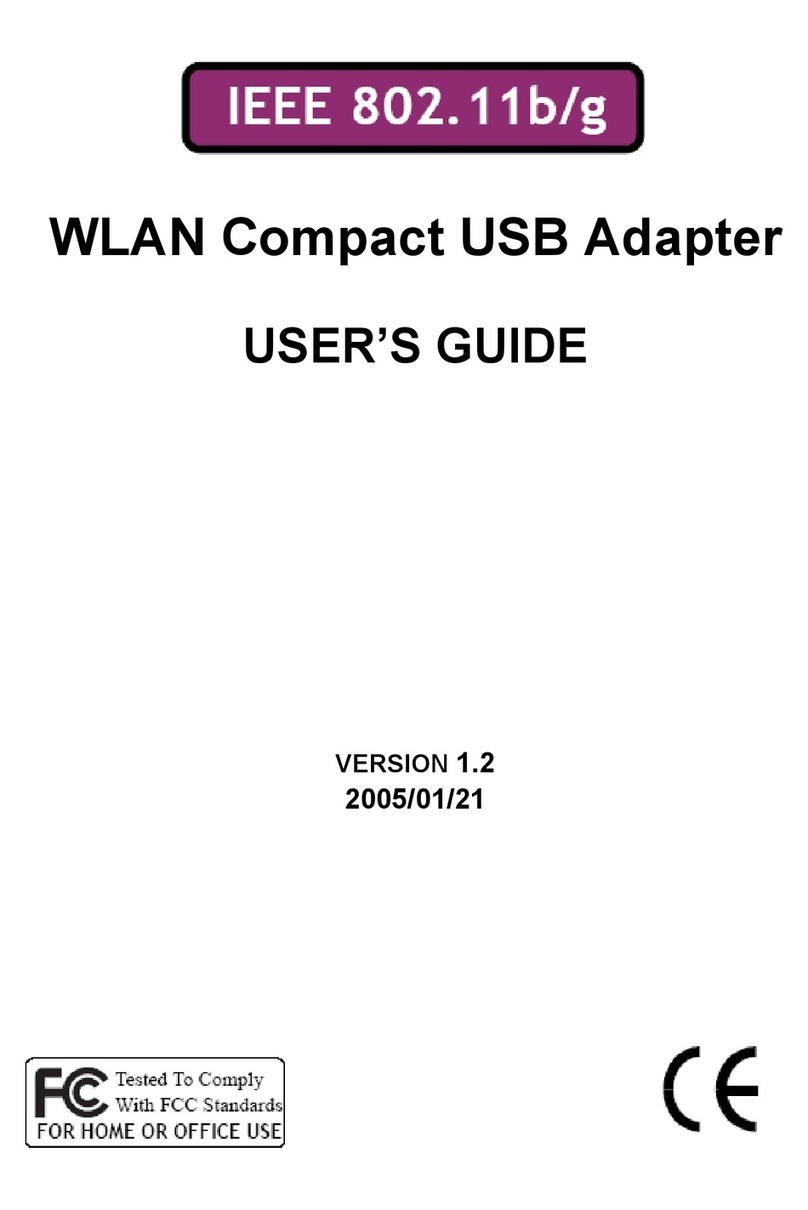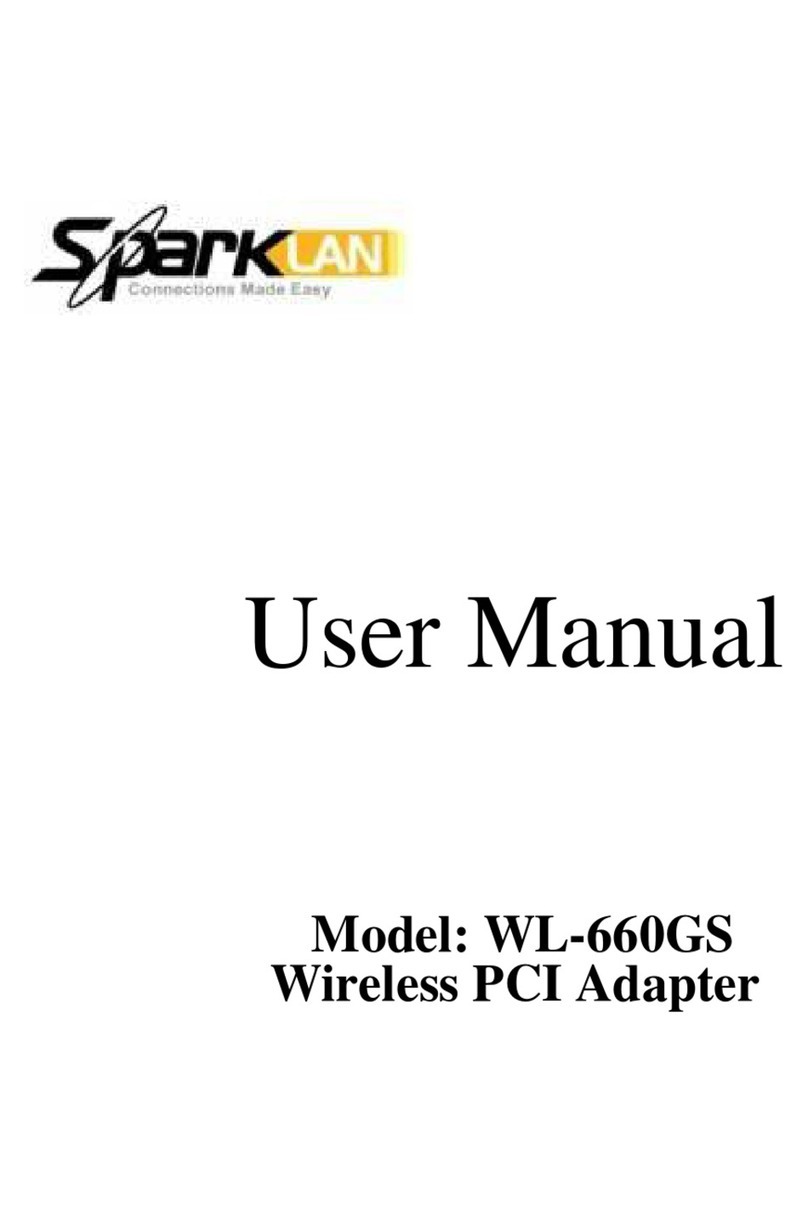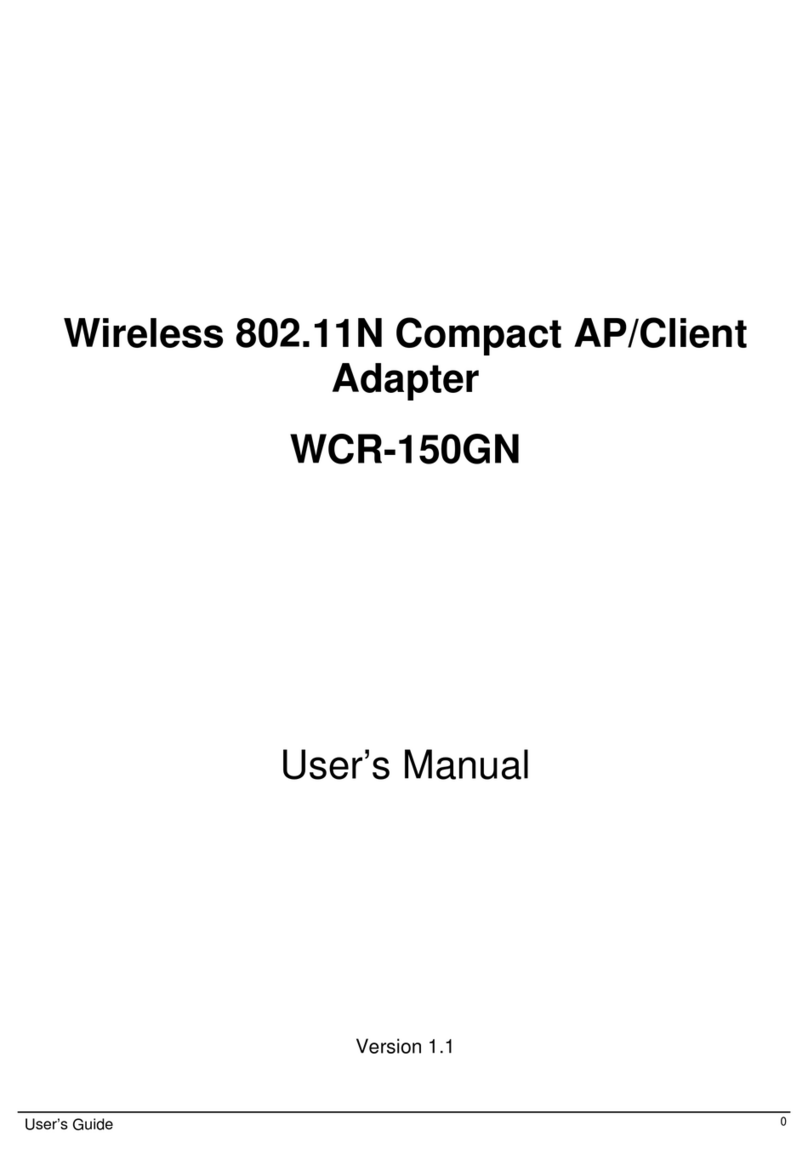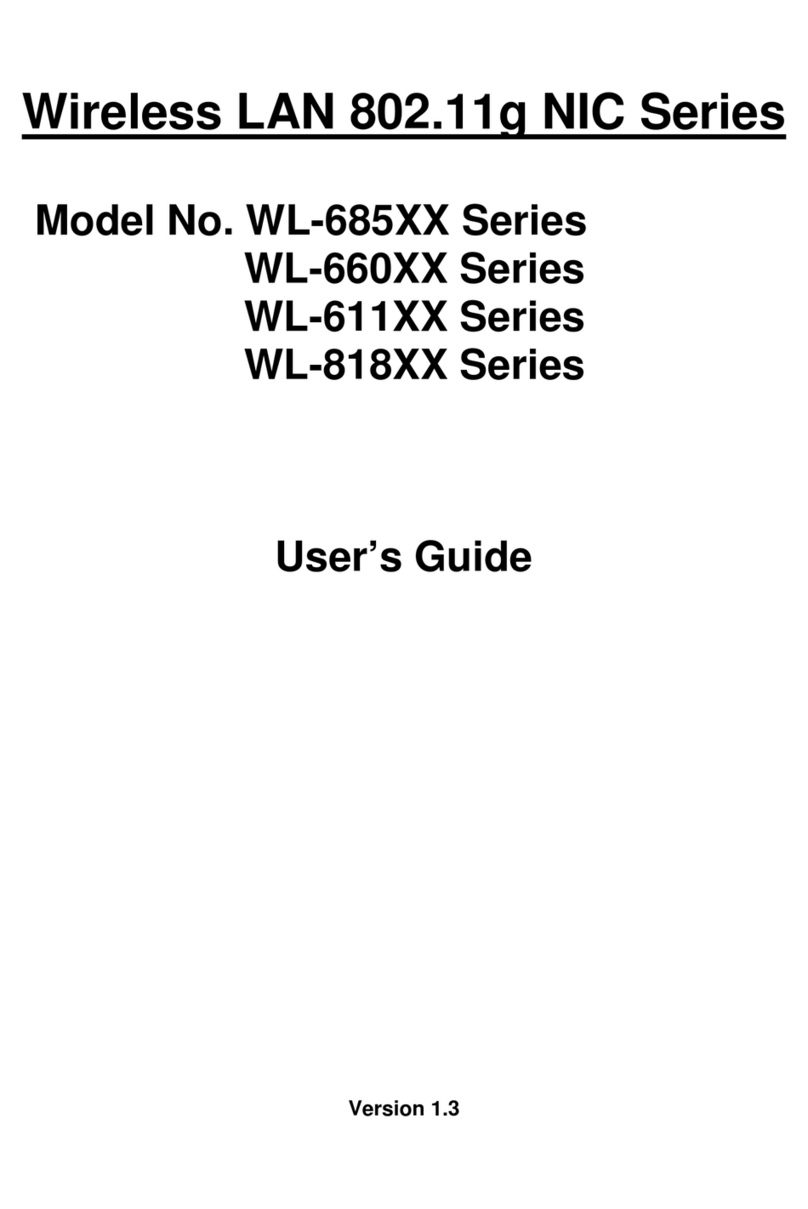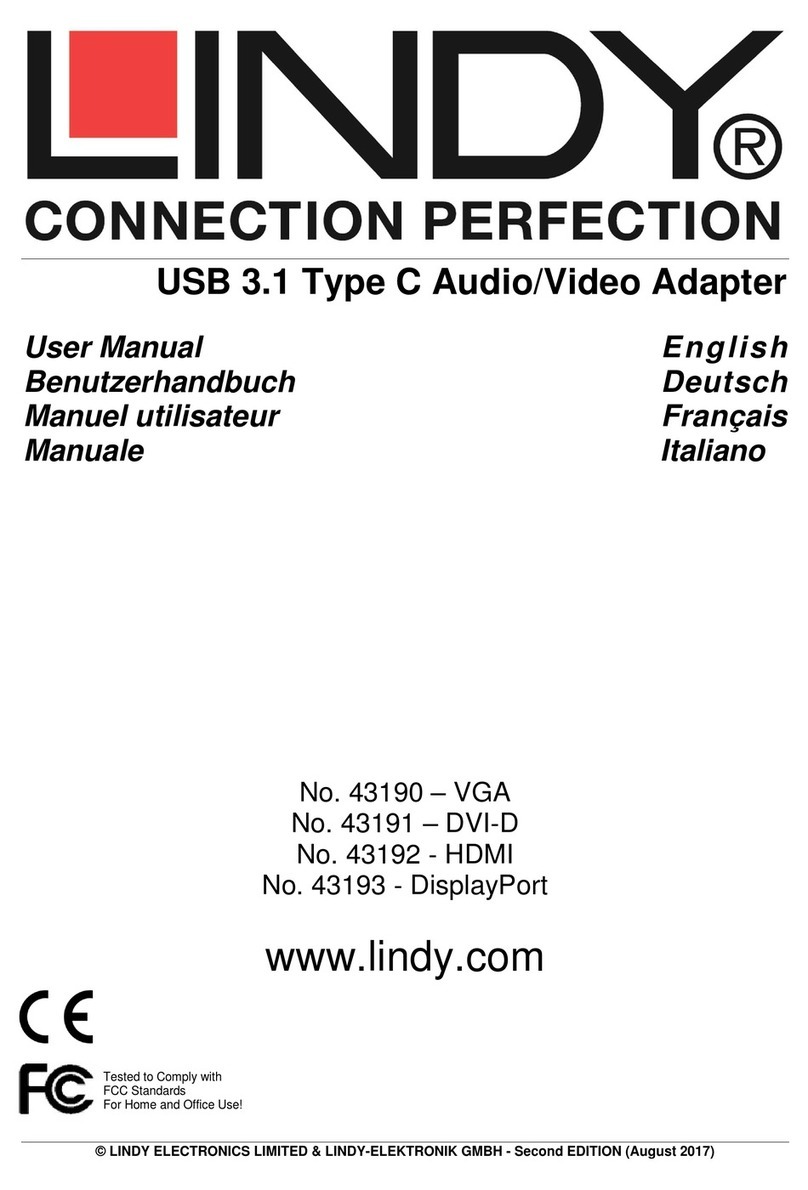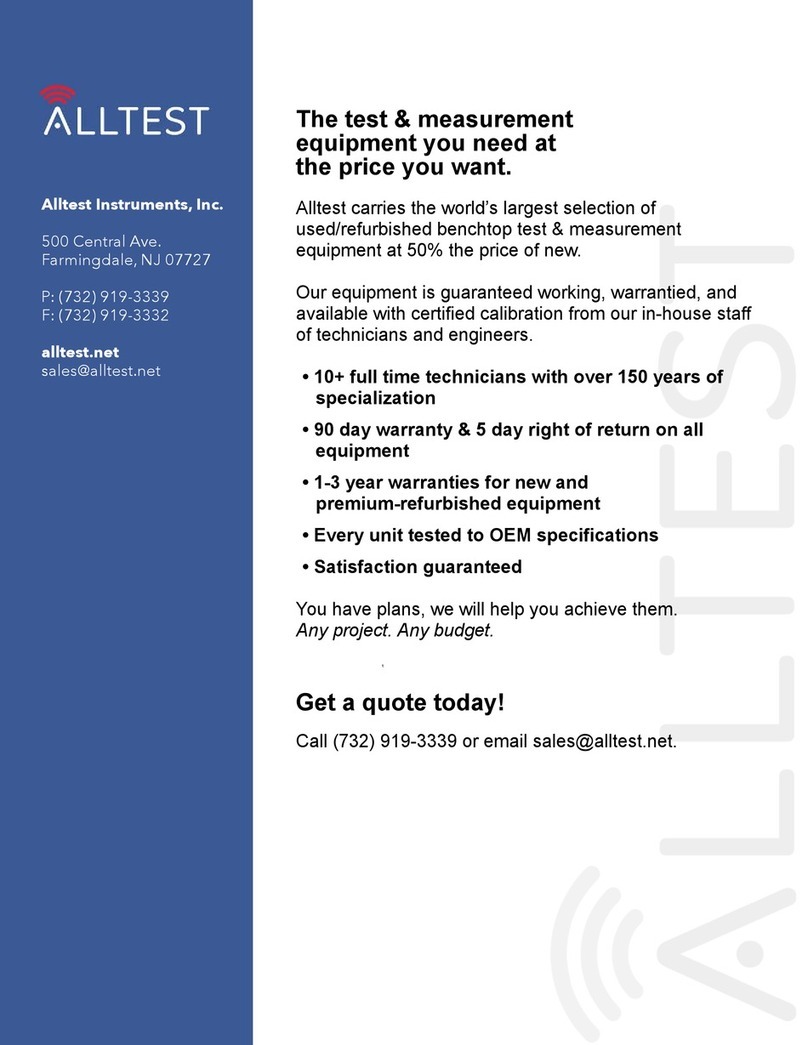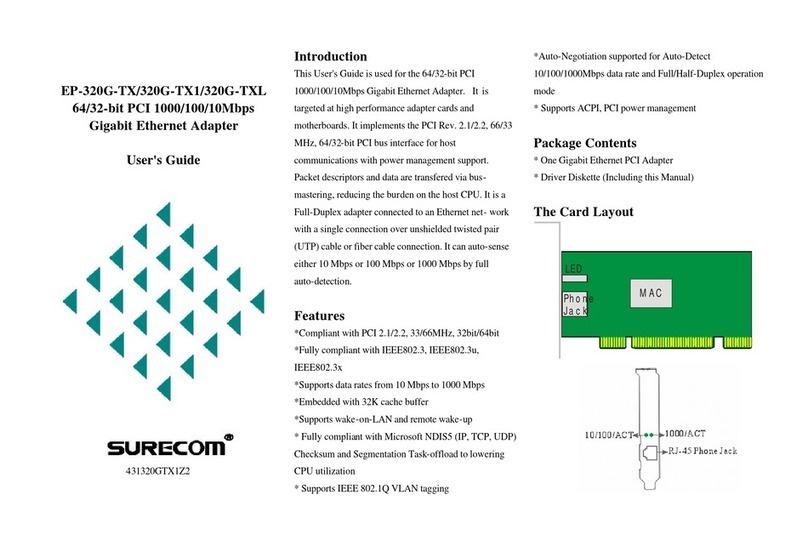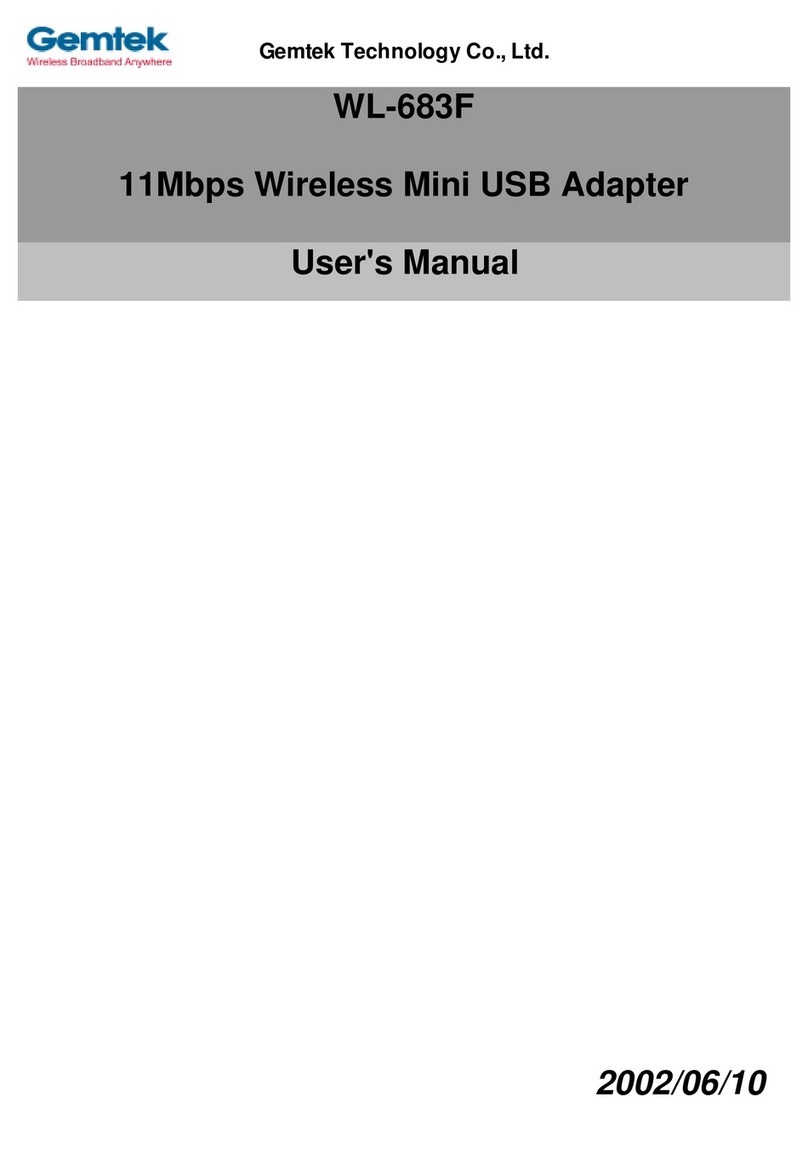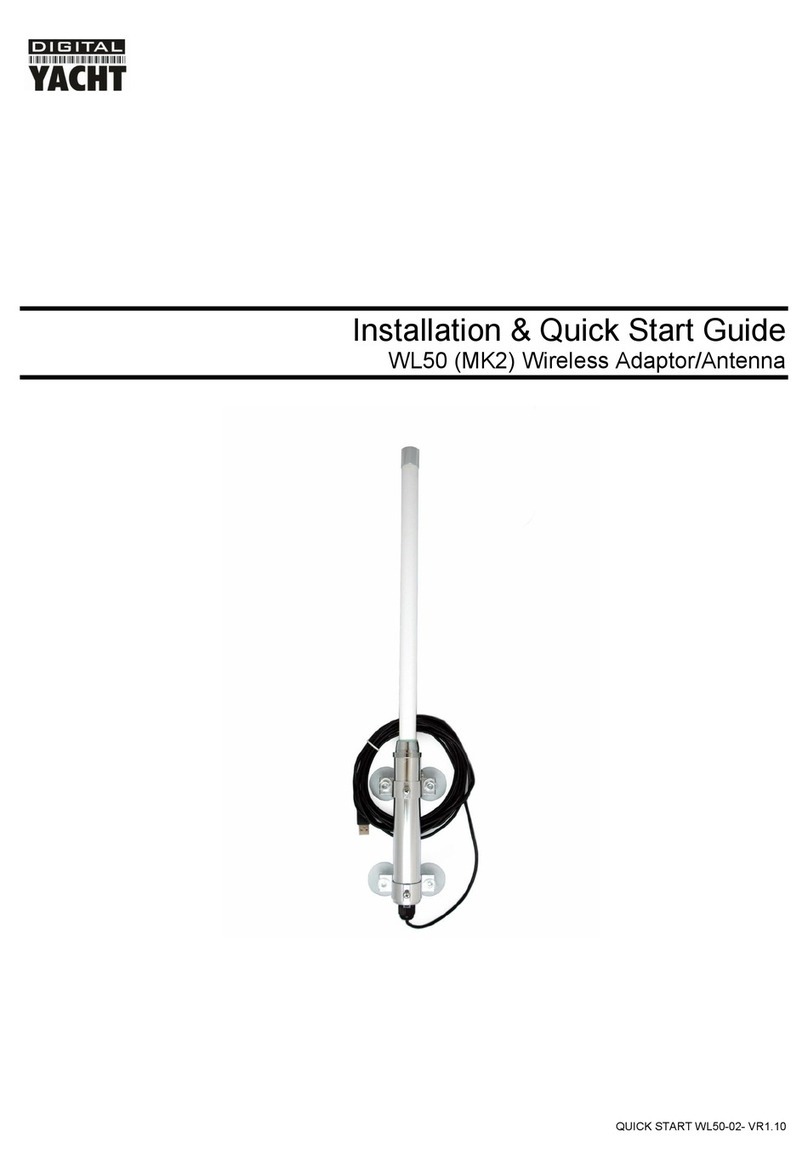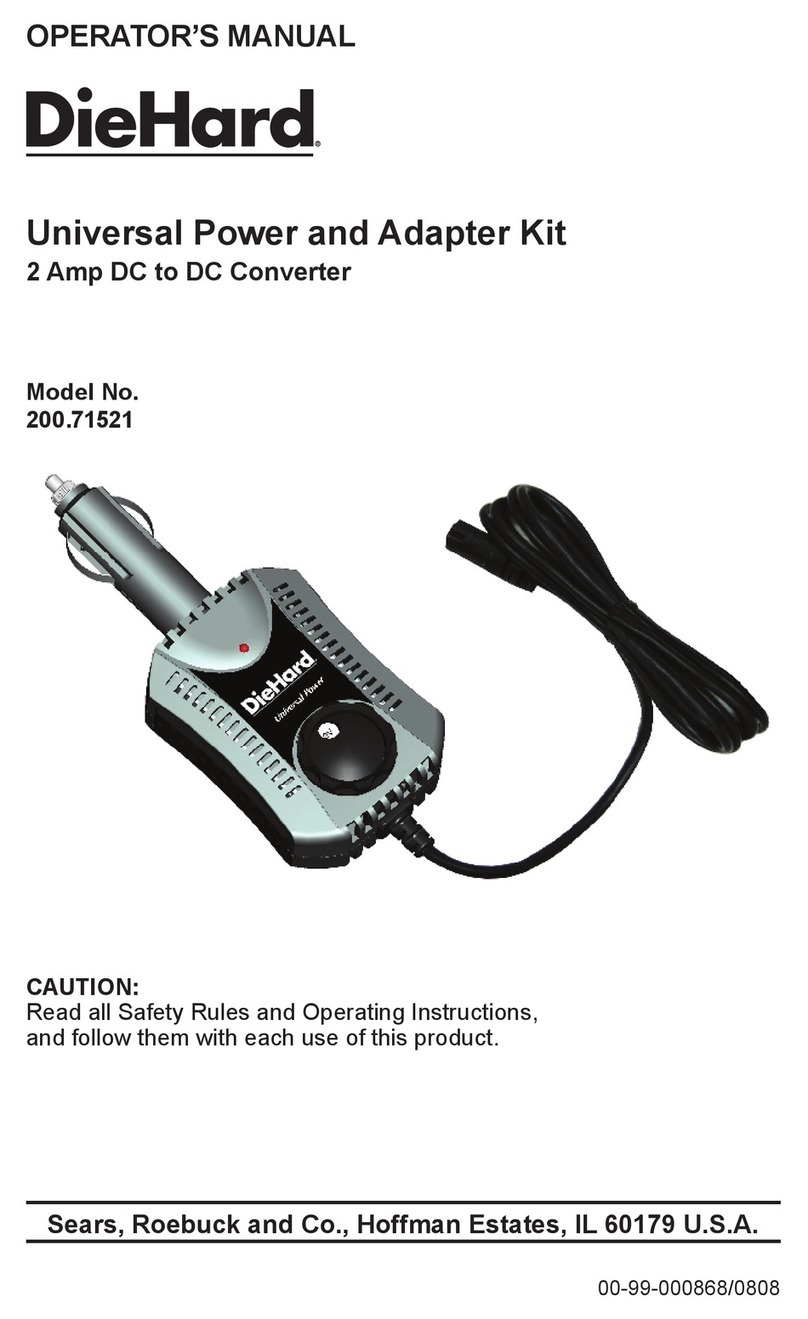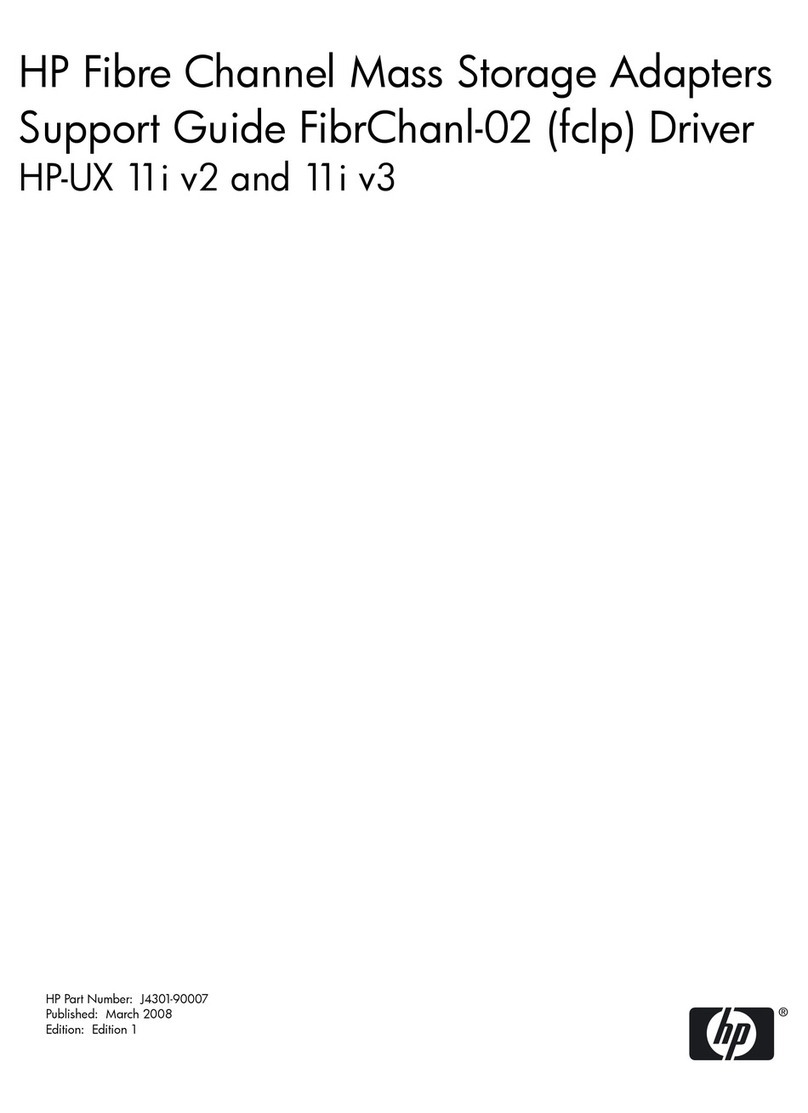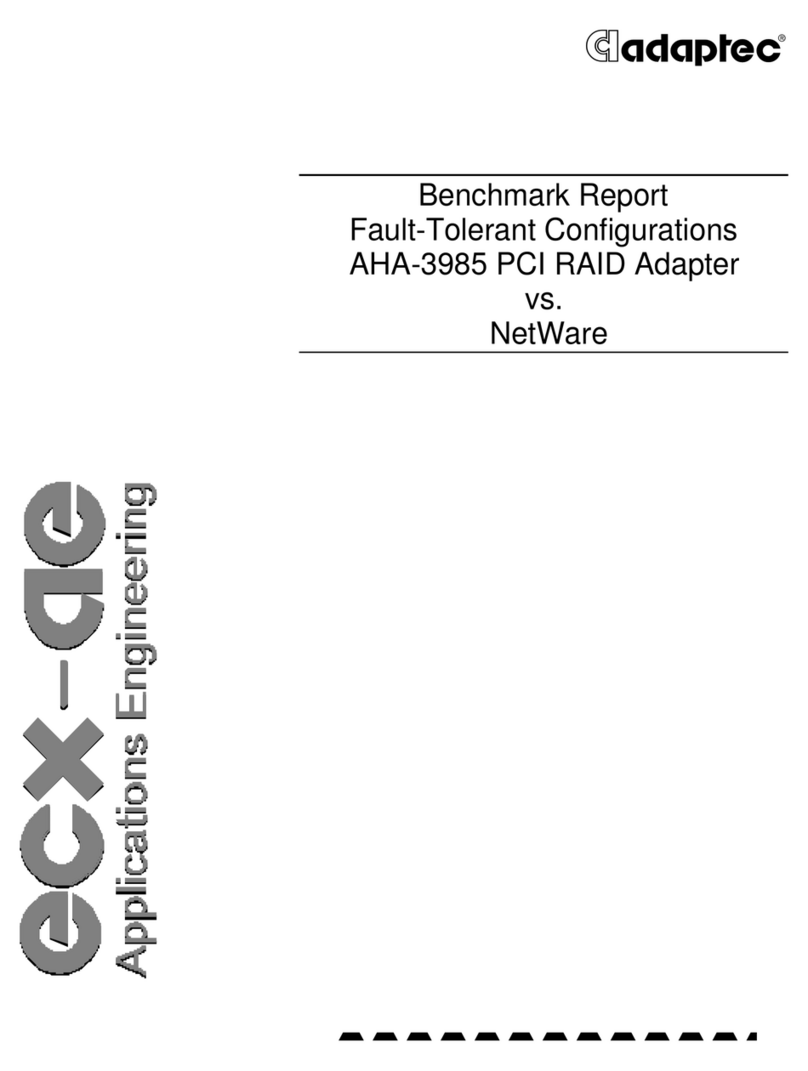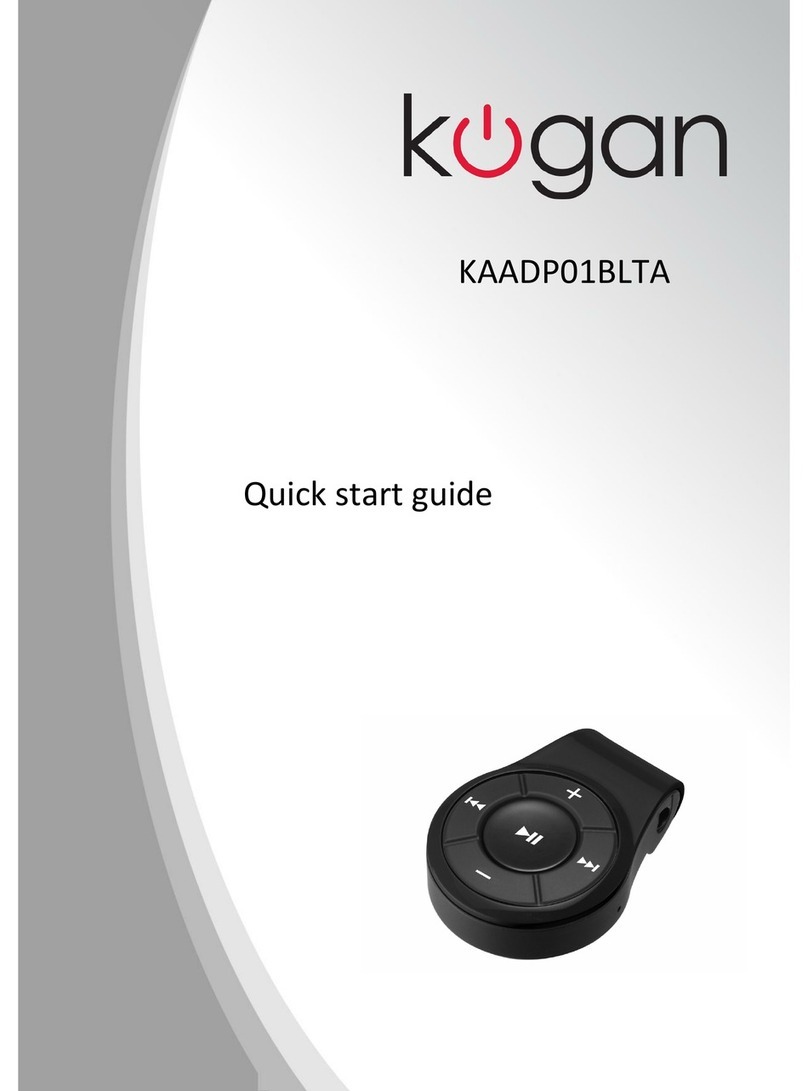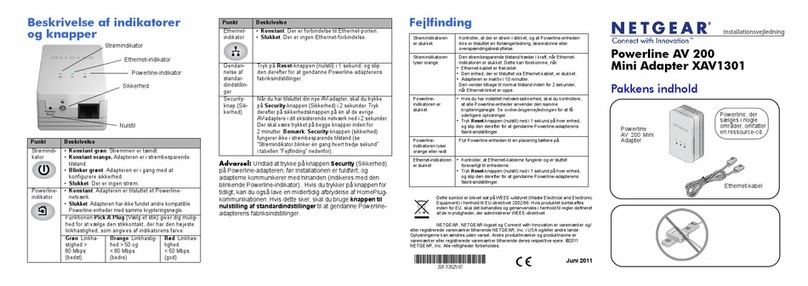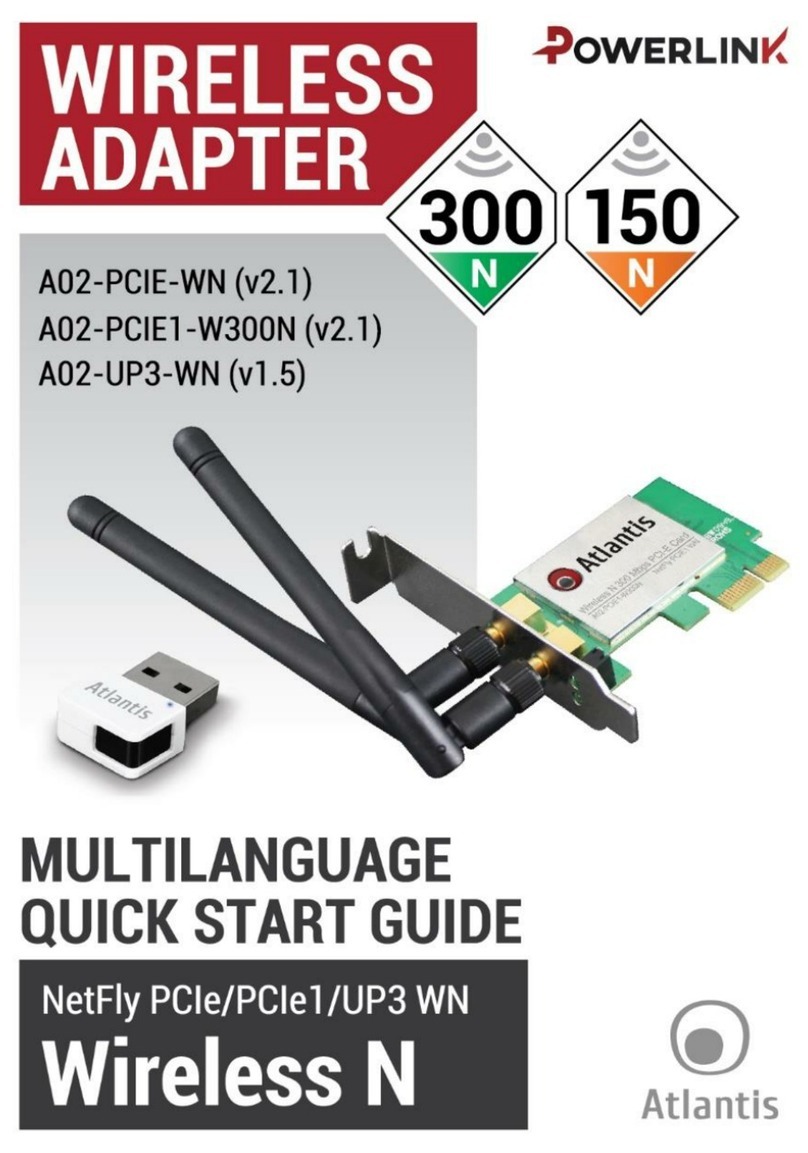Sparklan WCM-110 User manual

Wireless 802.11g Ethernet Adapter
Quick Installation Guide
Guide d'Installation Rapide
Kurzanleitung zur Installation
Guida Veloce all’Installazione
Guía Rápida de Instalación
Version 1.0

1
Table of Contents
English
1. Before Installation........................................................................................................................3
2. Hardware Installation ..................................................................................................................4
2.1 Connect the Adapter to your Laptop / Desktop.................................................. 4
2.2 LED Indicators ................................................................................................... 4
3. Configure TCP/IP Settings on Laptop/Desktop ......................................................................5
3.1 Automatically Access to the Network ................................................................. 5
3.2 Manually Configure for Network Access............................................................. 5
4. Configure the Access Point ......................................................................................................10
4.1 Login to the Web Management Interface .......................................................... 10
4.2 Join to an Access Point in the Wireless Network ............................................... 10
4.3 Configure the Radio Setting............................................................................. 12
4.4 Get the IP Address Automatically ..................................................................... 12
4.5 Configure the Security ..................................................................................... 13
4.6 Get the IP Address Automatically ..................................................................... 15
Français
1. Avant l'Installation .....................................................................................................................17
2. Installation du Matériel .............................................................................................................18
2.1 Connecter le Point d'Accès au Portable / PC..................................................... 18
2.2 Voyants LED .................................................................................................... 18
3. Configurer Paramètres TCP/IP sur Portable / PC .................................................................20
3.1 Accéder Automatiquement au Réseau.............................................................. 20
3.2 Configurer manuellement pour l'Accès réseau ................................................. 20
4. Configurer le Point d'Accès......................................................................................................25
4.1 Se Connecter à l'Interface de Gestion du Web .................................................. 25
4.2 Rejoindre un Point d'Accès sur le Réseau Sans Fil ............................................ 25
4.3 Configurer le Paramètre Radio ......................................................................... 27
4.4 Obtenir l'Adresse IP Automatiquement ............................................................ 27
4.5 Configurer la Sécurité...................................................................................... 28
4.6 Obtenir l'Adresse IP Automatiquement ............................................................ 30
German
1. Vor der Installation....................................................................................................................32
2. Hardware-Installation ...............................................................................................................33
2.1 Den Adapter an den Laptop/Desktop anschließen ........................................... 33
2.2 LED-Anzeigedioden......................................................................................... 33
3. Die TCP/IP-Einstellungen des Laptop/Desktop konfigurieren ..........................................35
3.1 Automatischer Zugang zum Netzwerk ............................................................. 35
3.2 Manuelles Konfigurieren für den Zugang zum Netzwerk .................................. 35

2
4. Den Access-Point konfigurieren ..........................................................................................40
4.1 Anmelden bei der Web-Management-Schnittstelle ........................................40
4.2 Verbinden mit einem Access-Point im kabellosen Netzwerk ..........................40
4.3 Die Funkeinstellung konfigurieren .................................................................42
4.4 Die IP-Adresse automatisch erhalten .............................................................43
4.5 Die Sicherheit konfigurieren ..........................................................................43
4.6 Die IP-Adresse automatisch erhalten .............................................................45
Italiano
1. Prima dell’installazione..........................................................................................................48
2. Installazione dell’hardware ...................................................................................................49
2.1 Collega l’adattatore al Laptop / Desktop .......................................................49
2.2 Indicatori LED................................................................................................49
3. Configura Impostazioni TCP/IP on Laptop/Desktop ........................................................51
3.1 Accesso Automatico alla Rete ........................................................................51
3.2 Configura manualmente per Accesso Rete .....................................................51
4. Configura il Punto di Accesso...............................................................................................56
4.1 Login all’interfaccia gestione rete ..................................................................56
4.2 Come unirsi ad un Punto di accesso nella Rete Wireless.................................56
4.3 Configura l’impostazione Radio.....................................................................58
4.4 Ottieni l’Indirizzo IP Automaticamente...........................................................58
4.5 Configura la Sicurezza...................................................................................59
4.6 Ottieni l’Indirizzo IP Automaticamente...........................................................61
Español
1. Antes de la instalación...........................................................................................................63
2. Instalación del hardware .......................................................................................................64
2.1 Conexión del adaptador a su ordenador de escritorio/portátil .......................64
2.2 Indicadores LED.............................................................................................64
3. Configuración de los parámetros de TCP/IP en ordenador portátil/de escritorio..........66
3.1 Acceso automático a la red............................................................................66
3.2 Configuración manual para acceso a la red....................................................66
4. Configuración del punto de acceso .....................................................................................71
4.1 Ingreso a la Interfaz Web para Administración ...............................................71
4.2 Para conectarse a un Punto de Acceso en su Red inalámbrica ........................71
4.3 Configuración de los Parámetros de Radio.....................................................73
4.4 Obtención automática de la dirección IP ........................................................73
4.5 Configuración de la seguridad.......................................................................74
4.6 Obtención automática de la dirección IP ........................................................76

3
1. Before Installation
Thank you for purchasing the Wireless 802.11g Ethernet Adapter. This guide will
help you set-up and configure your adapter with easy to follow installation
instructions. For more detailed or advanced settings, please refer to the User
Manual in the CD-ROM.
Packet Contents
Please make sure you have the following in the box:
9802.11g Wireless Ethernet Adapter
92dBi detachable RSMAAntenna
9Quick Installation Guide
9User Manual CD-ROM
9Combo Cable for Power and Network
9AC Power Adapter, 5V / 1A Output
Wireless Ethernet Client Adapter External Dipole Antenna
Combo Cable for power and network Power Adapter

4
2. Hardware Installation
2.1 Connect the Adapter to your Laptop / Desktop
The WCM-110 designed to be powered by the USB interface of your
laptop/desktop. When the laptop/desktop is turned on, the USB interface is able to
provide 5V DC power output except data transmission. This is enough to drive the
WCM-110.
Please refer to the following figure for hardware installation.
2.2 LED Indicators
The WCM-110 comes with Link, Activity, and Power LED indicators. Refer to the
table below for LED definitions:
LED Color Status Definition
Link Red On
Off The device is connected to an Ethernet network.
The device is off or there is no Ethernet connection.
Activity Blue On
Off The device is on and ready.
The device is off.
Power Orange On
Off The device is on and ready.
The device is off or performing boot sequence.
RJ-45RJ-45
Power
USB

5
3. Configure TCP/IP Settings on Laptop/Desktop
3.1 Automatically Access to the Network
After the WCM-110 boot on, it scan the access points to join the network.
If it gets one in the area, it automatically joins to the access point and then
navigates the internet.
Router
Access Point
Access Point
Internet
The WCM-110 Automatic Link to an
Access Point and Navigate to the Internet
Access Point
Note that your laptop/desktop is configured to get IP address by a DHCP server.
3.2 Manually Configure for Network Access
You may need to manually configure WCM-110 to access the network if the
automatic method does not join to an ideal access point. Please follow the
following steps for configuration:
3.2.1 Change the IP address of your laptop/desktop (Windows XP System):
Step 1
Click Start ÆControl Panel

6
Step 2
The Control Panel window shows up. Double-Click the Network and Internet
Connections icon:
Step 3
Click the Network Connections icon in the following window.

7
Step 4
Double-Click the Local Area Connection icon in the following window.
Step 5
The Local Connection Status menu shows up. Click the Property button.

8
Step 6
The Local Area Connection Properties menu shows up. Under the General
Configuration Tab, locate and select Internet Protocol (TCP/IP) with the
corresponding network card, then click the Properties button.
Step 7
The Internet Protocol (TCP/IP) Properties menu then shows up.
Select Use the following IP Address and enter IPAddress with 192.168.0.20
and 255.255.255.0 for the Subnet Mask, and then click OK.

9
Step 8
Close all the Network configuration menus to save.
Note: Above steps changes the IP address of your laptop/desktop to be in the
same IP segment of WCM-110 in order to manage it.

10
4. Configure the Access Point
The WCM-110 provides the Web interface for configuration, please follow the
following steps:
4.1 Login to the Web Management Interface
Open your web browser, and type http://192.168.0.10 (The default IP address of
WCM-10) in the address bar, and press Enter.
An authentication window will then appear. Enter admin in the username field and
admin in the password filed, and then click OK.
4.2 Join to an Access Point in the Wireless Network
Use the Site Survey Function search the Access Points
After a successful login, it brings the web management page of WCM-110.
Click the Site Survey menu item.

11
The Site Survey function lists the Access Points it had surveyed.
Join to the Access Point
Select the Access Point which your WCM-110 wants to connect to, and click the
Join button. (Click the Scan button to survey the Access Points again if needed.)
Click the Yes button to continue if the pop up menu shows up.

12
Click on the OK button to save.
4.3 Configure the Radio Setting
The menu then returns to main page.
Information of the access point which you joined is copy to the Radio Settings
menu fields.
Click on the Apply button to confirm.
4.4 Get the IP Address Automatically
Refer to the section 3. Configure TCP/IP Settings on Laptop/Desktop and
configure the TCP/IP settings to automatically get IP address.

13
Close the network configuration menus to save.
You can than access to the internet by way of the access point.
4.5 Configure the Security
Most of time, the Access Point in the network hided the SSID or set a password to
prevent illegal access. It needs an advanced configuration in security to pass
through the selected access point. The following example connects to the Access
Point with WEP encryption.
(Manually configure your IP address to be in the IP subnet as the access point
first)
Click the Security item.
In the Security menu screen, the default Security mode is ”Disabled”. Use the

14
pull-down menu to select the Security Mode to be WEB_Encryption.
The screen then changes to the parameters configuration menu as the following.
Select the Authentication Type, Transmit WEP Key, and WEP Key Size and fill
the WEP Key field. Click the Apply button to save.
The AP User Data Save serene shows, click the OK button to save.

15
4.6 Get the IP Address Automatically
Refer to the section 3. Configure TCP/IP Settings on Laptop / PC and configure
the TCP/IP settings to automatically get IP address.
Close the network configuration menus to save.

16
For detail configuration, please refer to the user manual in the CD-ROM.

17
1. Avant l'Installation
Nous vous remercions d'avoir acheté l'Adaptateur Ethernet Sans Fil 802.11g. Ce
guide vous aidera à mettre en place et à configurer l'adaptateur facilement grâce
aux instructions d'installation. Pour des paramètres plus détaillés ou avancés,
veuillez vous référer au Manuel de l'Utilisateur disponible sur le CD-ROM.
Contenu de la Boîte
Veuillez vous assurer que la boîte contient ce qui suit:
9Un Adaptateur Ethernet Sans Fil 802.11g
9Une Antenne RSMA Détachable 2dBi
9Un Guide d'Installation Rapide
9Un CD-ROM contenant le Manuel de l'Utilisateur
9Un Câble Combo pour l'Alimentation et le Réseau
9Un Adaptateur d'Alimentation AC, avec 5V / 1A de Sortie
Adaptateur Client Ethernet Sans Fil Antenne Externe Dipole
Câble Combo pour l'alimentation et Adaptateur d'alimentation
le réseau

18
2. Installation du Matériel
2.1 Connecter le Point d'Accès au Portable / PC
Le WCM-110 est conçu pour être alimenté par l'interface USB de votre portable /
PC. Quand le portable / PC est allumé, l'interface USB est capable de fournir une
alimentation de 5V DC mais pas de transmission de données. Ceci suffit pour
opérer le WCM-110.
Veuillez vous référer au schéma suivant pour l'installation du matériel.
RJ-45RJ-45
Power
USB

19
2.2 Voyants LED
Le WCM-110 est équipé de voyants LED pour la Liaison, l'Activité et l'Alimentation.
Référez-vous au tableau ci-dessous pour les définitions des LED:
LED Couleur Etat Définition
Liaison Rouge Allumé
Eteint Le périphérique est connecté au Réseau Ethernet.
Le périphérique est éteint ou il n'y a pas de
connexion Ethernet.
Activité Bleu Allumé
Eteint Le périphérique est allumé et prêt.
Le périphérique est éteint.
Alimentation Orange Allumé
Eteint Le périphérique est allumé et prêt.
Le périphérique est éteint ou est en séquence
d'initialisation.
Table of contents
Languages:
Other Sparklan Adapter manuals