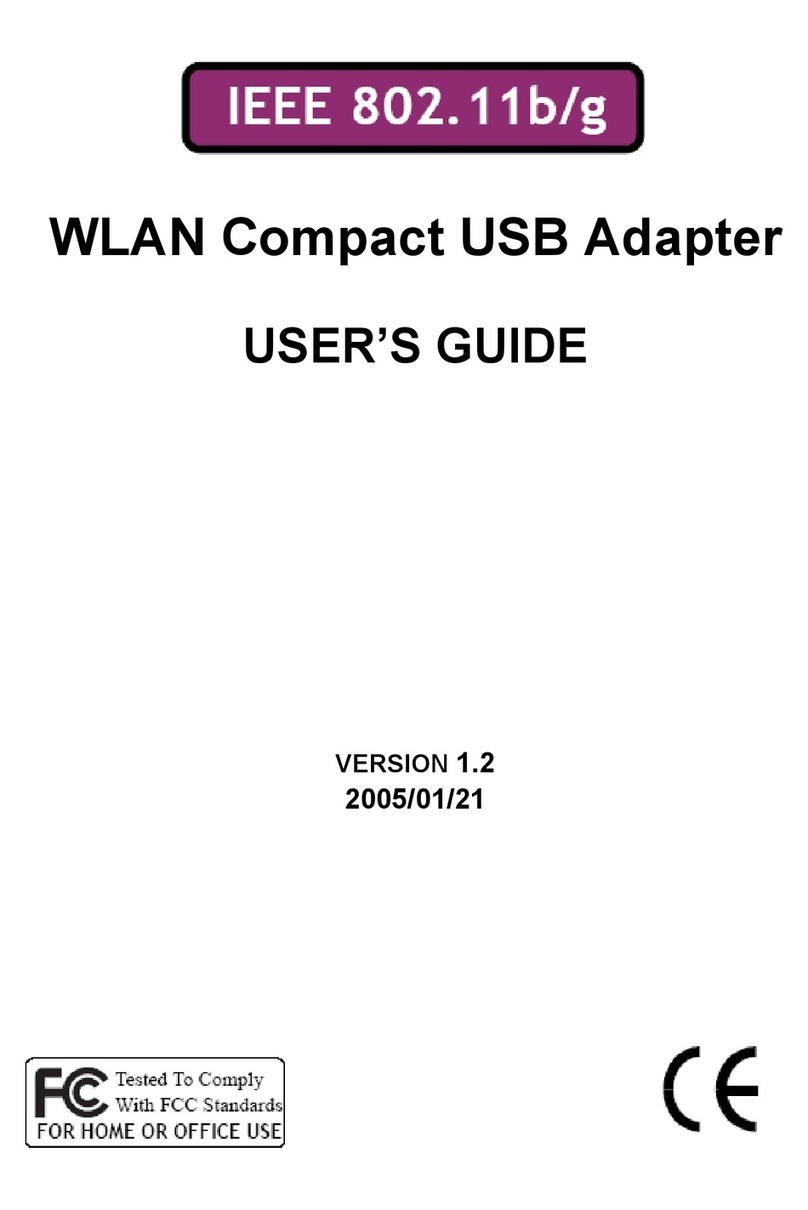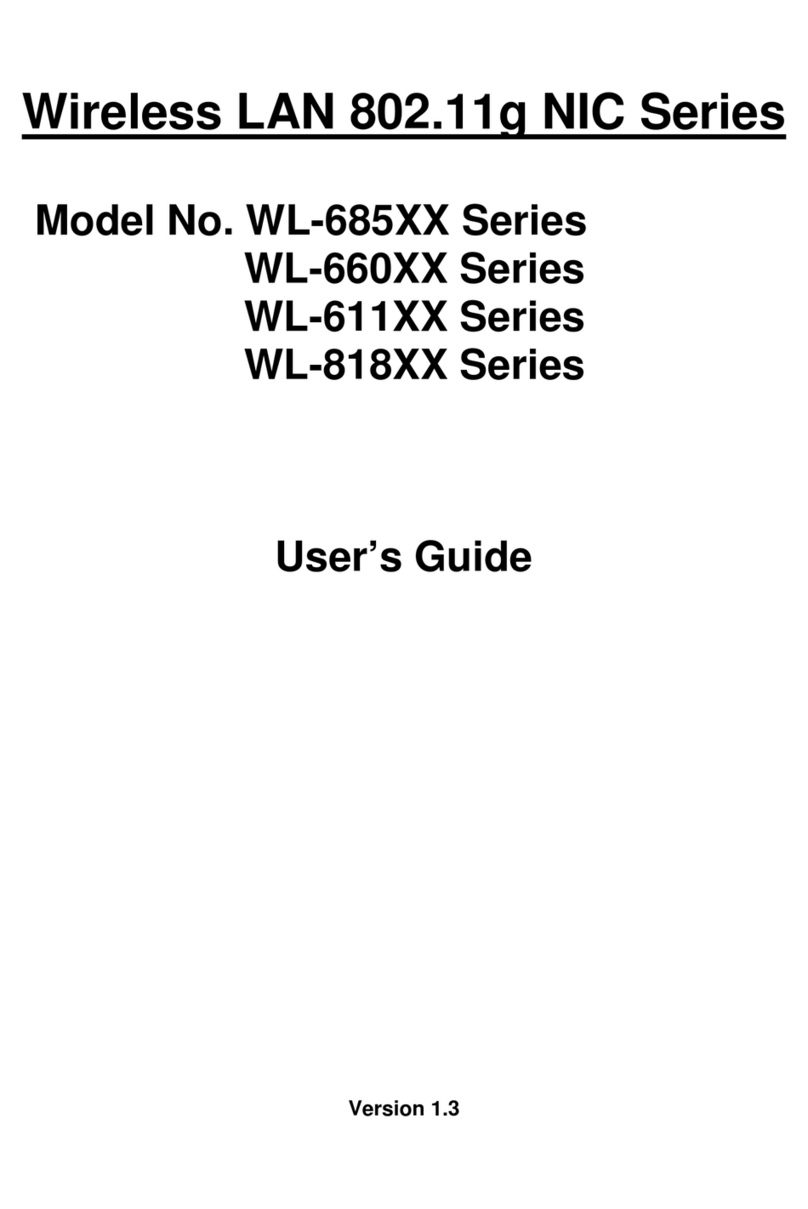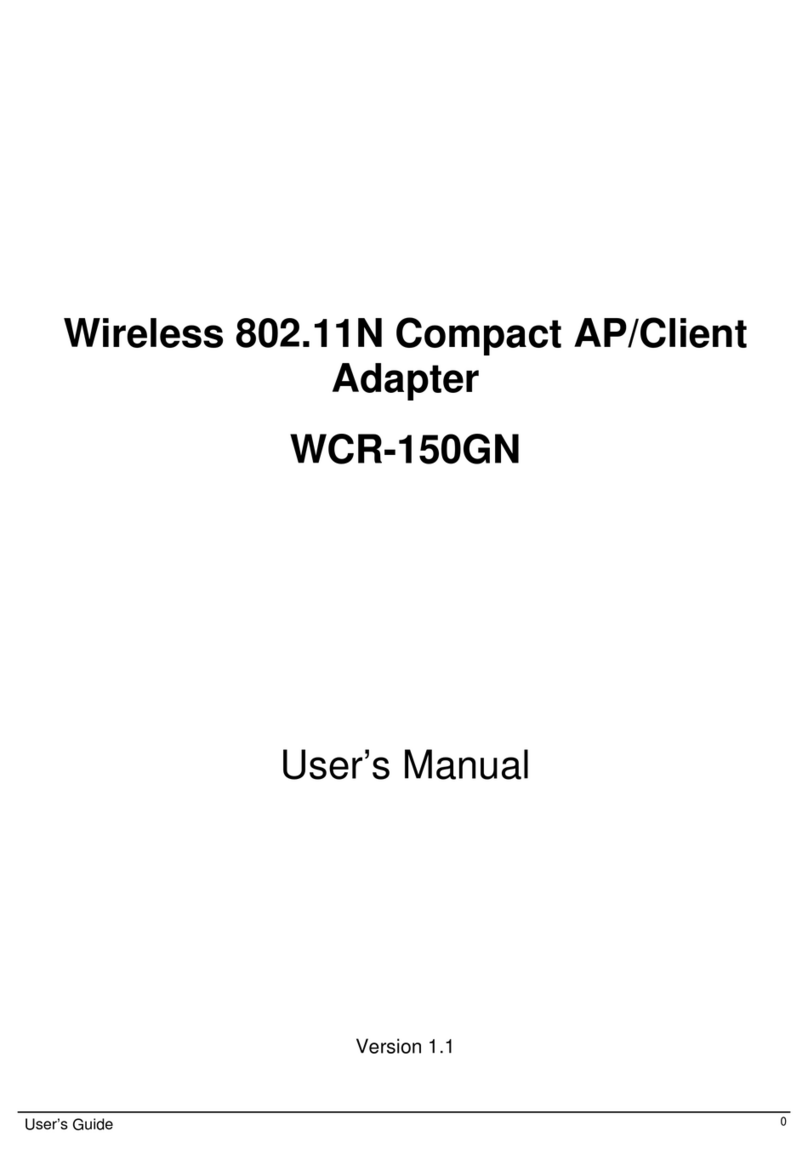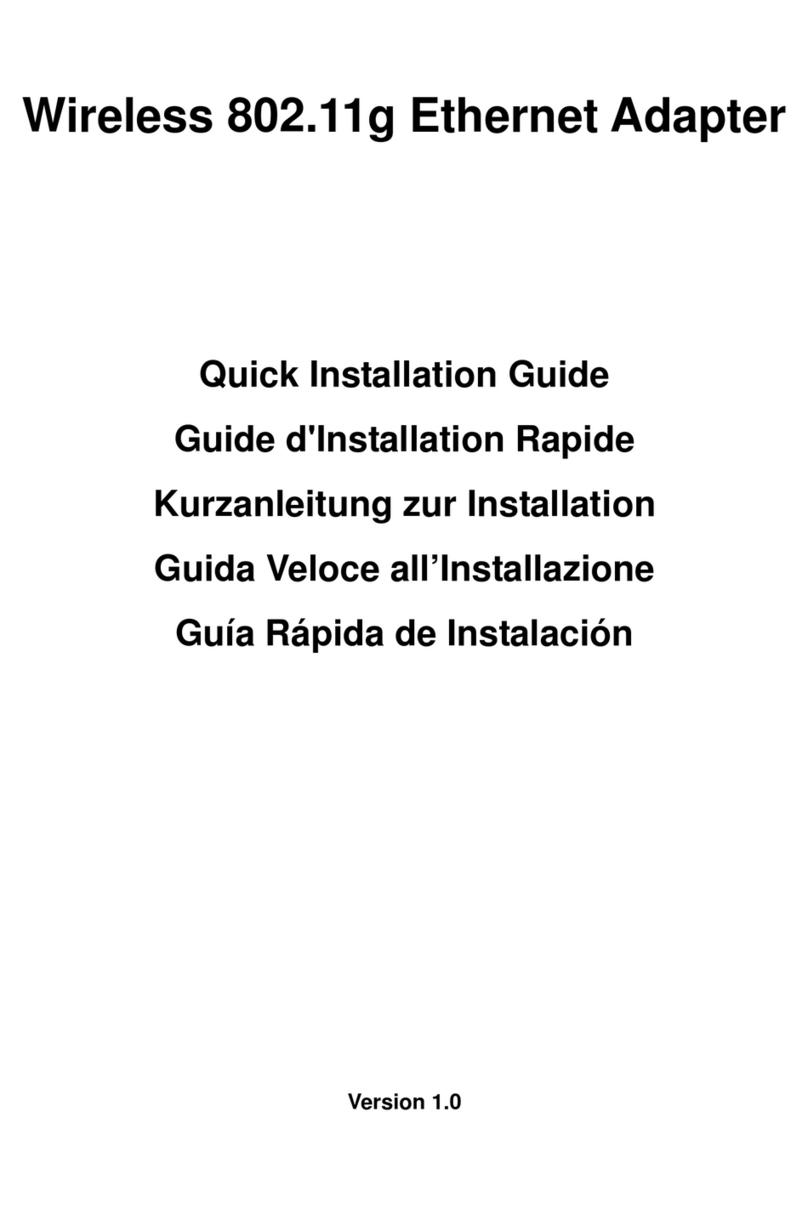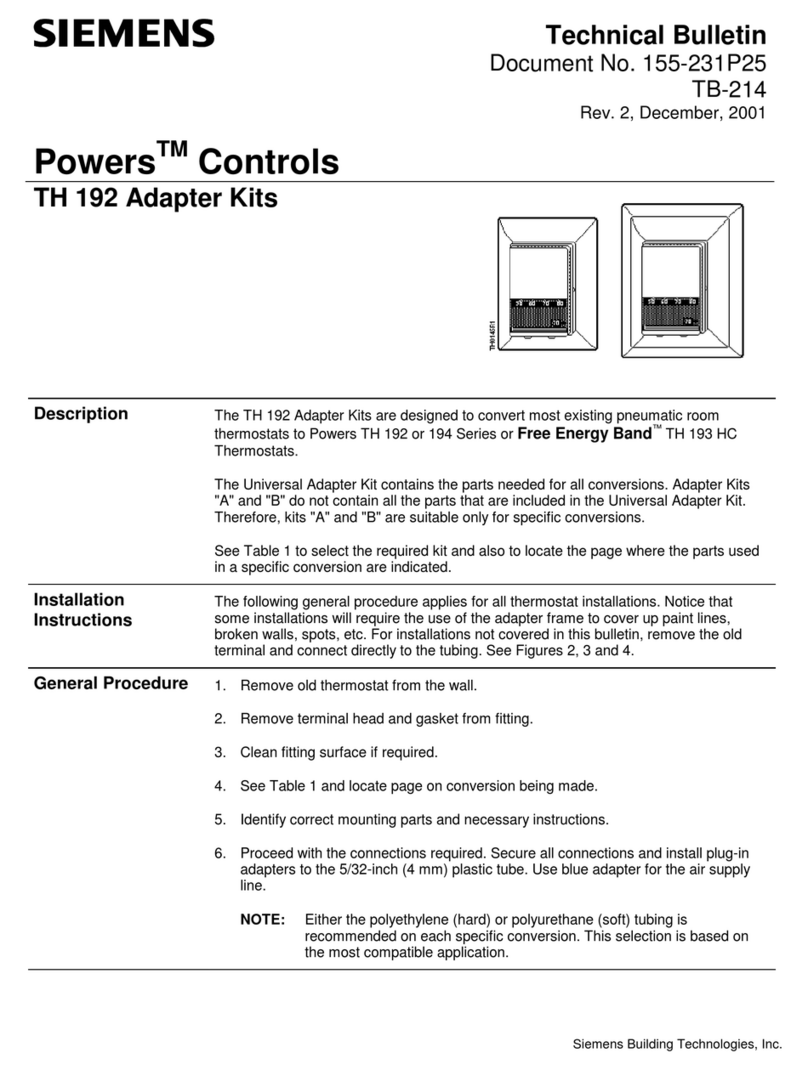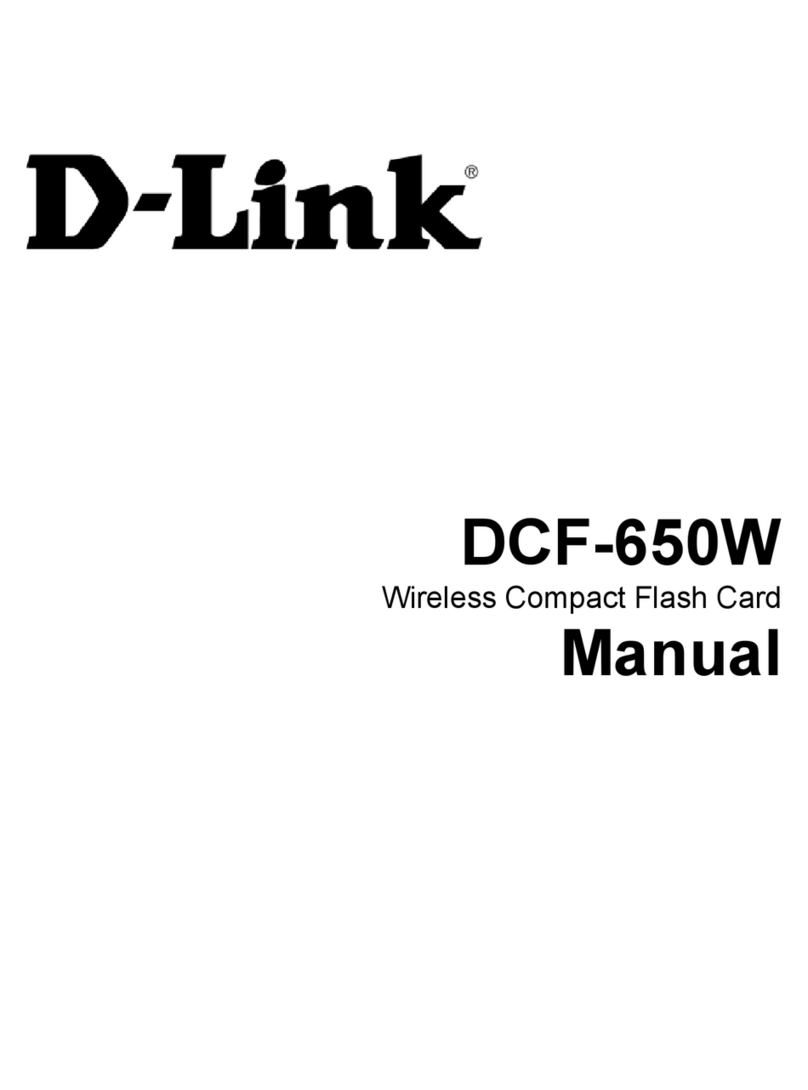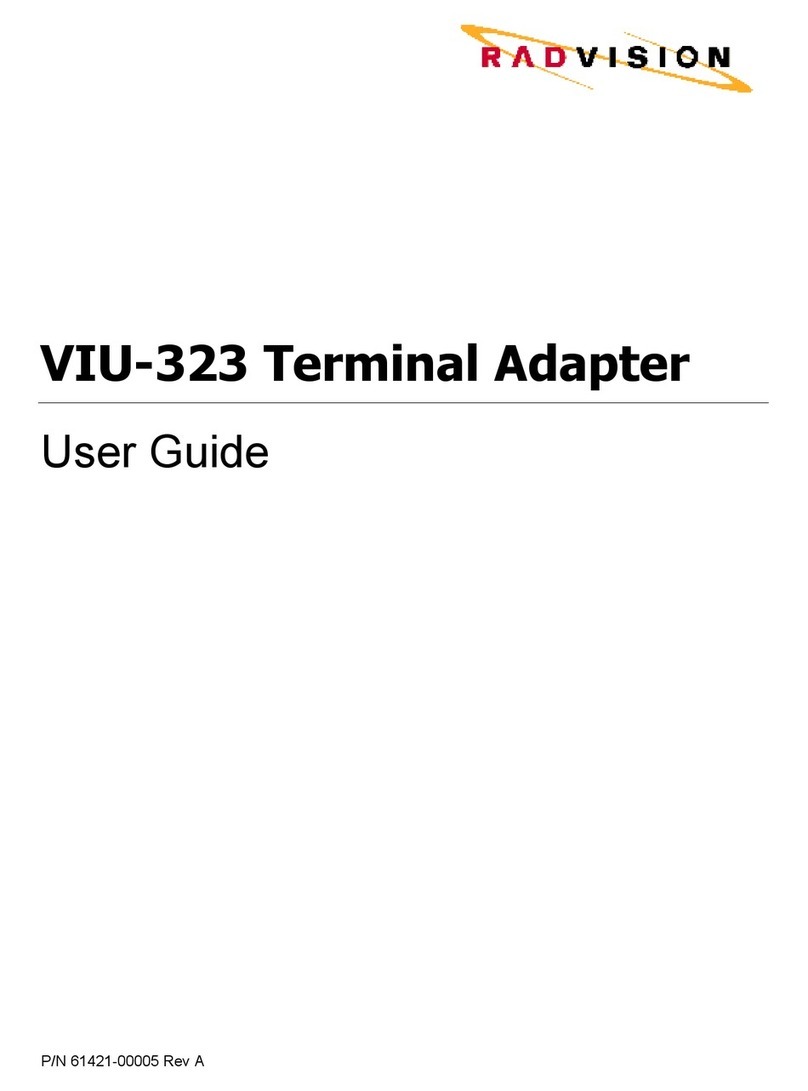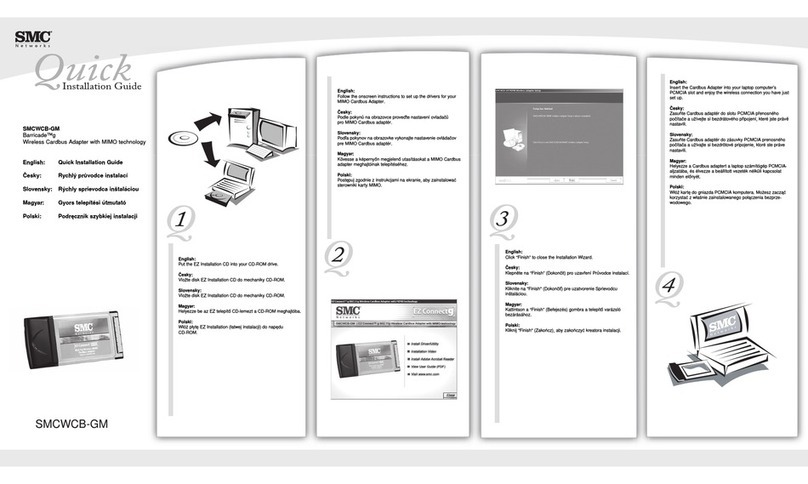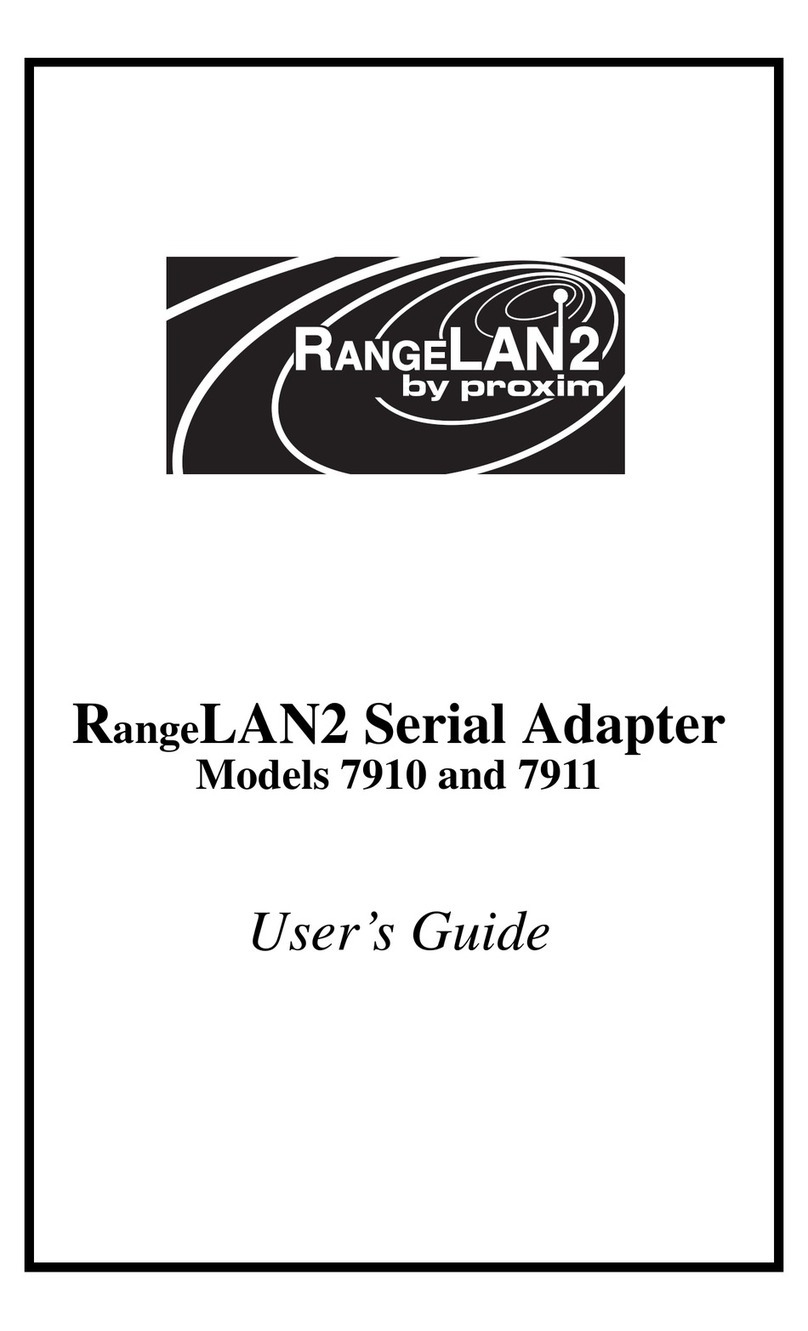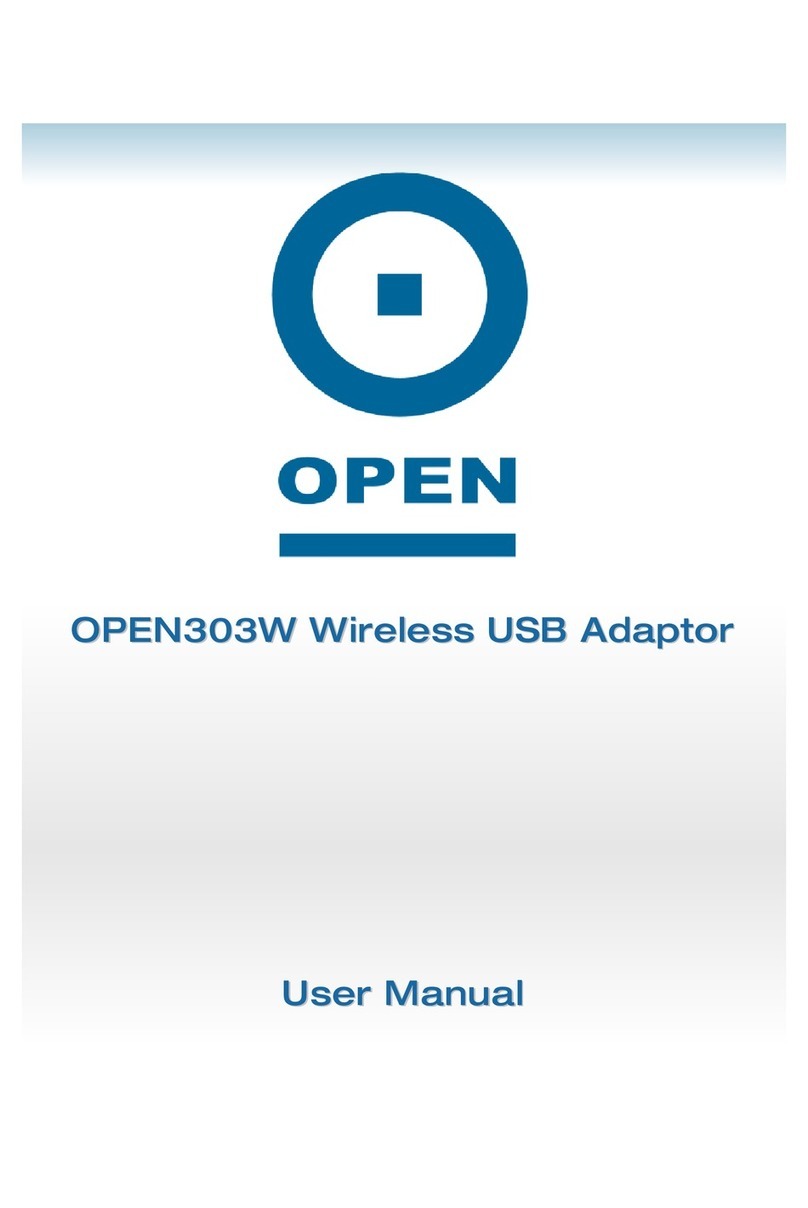Sparklan WL-660GS User manual

UserManual
Model:WL-660GS
Wireless PCI Adapter

Before You Begin
You must haveatleast the following:
Adesktop computerwithan availablePCI2.2,32-bit, 5voltPCIslot
Atleast a500MHzprocessorand 128MB ofmemory
An 802.11a, 802.11b or 802.11g Access Point (for
Infrastructure
Mode) or another 802.11a, 802.11b, or 802.11g wireless adapter (for Ad-Hoc
;
Peer-to-Peer networking mode.)

Continued...
The InstallScreen willappear.
Click Install Driver
Ifthe CD Autorun function
doesnot automaticallystart
on yourcomputer, go to Start
>Run and type “D:\Driver\
setup.exe.”Ifitdoesstart,
proceed tothe nextscreen.
Type D:\Driver\setup.exe.”
Theletter D”
representsthe
letter oftheCD-ROM
drive. YourCD-ROM
drive may beadifferent
drive letter.
Click OK
Click Next
Click Next

Continued...
Click Next
Click Next
Click Finish
Shutdown yourcomputer

Installing the WL-660GS
Wireless PCI Adapterin Your
Computer
A.Make sureto turnoff yourcomputer
andunplugthe powercord before
youbegin. Remove the backorside
coverof thecomputer.
B. Carefullyguide the WL-660GS
antennathrough thePCIbracket opening
adjacenttothe PCIslotyou intendto use
fortheWL-660GS
C.Installthe WL-660GS
carefully, and rmlysetit into the
available PCIslot (which is
typically white or cream-colored).
D.Secure the WL-660GS
back panel bracketwith itsmounting
screw.
E. Replace thecomputer cover.
Pls. Notethattheant.Shouldbethisone
Toavoiddamage caused by
staticelectricity, makesureto
properlyground yourselfby rst
touching ametal part of your
computertodischarge anystatic
electricitybeforeworking with
the WL-660GS.
4

Installing the WL-660GS
Wireless PCI Adapterin Your
Computer(cont.)
F. Gentlyconnect the antennato the
antennastand.
G. Finished!

Restart YourComputer
Whenyou restart yourcomputer
this FoundNewHardware
Wizard (WindowsXP) screen
willappear:
Select Installthesoftware
automatically(Recommended)
Click Next
ForWindowsXP:This
Hardware Installation alertscreen
mayappear afterthe desktop
computerrestarts.
Click Continue Anyway
to nalizethe installation
Click Finish to nalize
the installation.

Continued...
ForWindows2000, this
Digital Signature Not
Found screen mayappear
afteryourcomputer
restarts.
Click Yes to nalizethe
installation.
Thesoftwareforthisdeviceis
undergoingWindowsLogotesting. Microsoft
certicationispending.
YourInstallation isComplete!
Afteryou have nished the installation inWindowsXP, 2000, Me, or
98SE, the WL-660GS Conguration Utility will automaticallystartand
the utilityicon will appearinthe bottomright hand cornerofthedesktop
screen (systray). Ifthisiconappears GREEN,then youhave
successfullyinstalledtheWL-660GS, are connected to awireless
network and are readyto communicate!
Double-click the utilityicon to
use thecongurationutility.
7

Appendix
ForWindowsXP, if you wishtousethe utility, pleasedo the following
steps.
Click the XP Networkingicon
touse theZeroConguration
Wireless Settings.
Click Advanced
Uncheck Use
Windowsto congure
my wireless network
settings.”
Click OK

Appendix(Continued)
Using theConguration Utility
A. Status: Displays
theMACaddress
oftheaccesspoint
that isassociated
withtheWL-660GS.
B. SSID:TheService
Set Identieristhe
nameassignedtothe
wireless network. The
factorySSIDsetting
issetto default.
C. Frequency:
Displaysthe
currentfrequency
usedbythecurrent
connection tothe
access point.
D. WirelessMode:
Thefactorysettingis
set to Infrastructure.
Ad-Hocmodeisused
forPeer-to-Peer
networking.
A
B
C
D
E
F
G
H
I
J
E. Encryption:
Displaysthecurrent
encryptionstatus
ofthewireless
connection.
H. Channel: Displays
thechannel
information.By
default, thechannelis
set to6andselection
isautomatically
determinedbythe
wireless access point
orrouter.
F. Connection Info:Displays
connectedorauthenticated
information.
I. LinkQuality/ Signal
Strength: Displays theLink
QualityfortheWL-660GS
wireless connection tothe
access point. TheSignal
Strengthrepresentsthe
wireless signalbetweenthe
access point andtheWL-
660GS. Thepercentage
coincideswiththegraphical
bar.
G. TxRate: Thedefault
settingis Auto; meaning,
TxRatesettingsare
automaticallydetermined
bytheDWL-WL-660GS
depending on the
distancefromtheaccess
point.
J. PacketCount:
Graphicallydisplays
thestatisticsofdata
transmittedand
received.

k. SSID: TheServiceSet
Identieristhenameassigned
tothewireless network. The
factorySSIDsetting issetto
default.Makechangeshere
tomatchtheSSIDonexisting
wireless routeroraccess point.
L. Wireless Mode:
Thefactorysettingis
set to Infrastructure.
Ad-Hocmodeisused
forPeer-to-Peer
networking.
M. Authentication:
You canspecifythe
authenticationmode
forthewireless
network. Thedefault
settingissettoOpen
Authentication.
K
L
M
N
O
P
N. DataEncryption:
Thedefaultsettingis
set toDisable. The
adaptersupports
WEP andAES
whenencryptionis
enabled.
O. KeyLength:When
encryptionisenabled,you
will havetheoptiontospecify
thelevelandkeyformatof the
encryptionused. Select the
appropriateKeyIndex:
1-4and enter ACSII or
hexadecimaldigitsinthe
appropriate eld.
P. IEEE802.1X:
When encryption is
enabled, youwillhave
theoptiontospecifyif
you wishtouse802.1x
authentication.

IP
AddressConguration
Toconnecttoanetwork,makesure
thepropernetworksettingsare
conguredforWL-660GS.
For Microsoft WindowsXP:
Goto Start > Right-click on
MyNetworkPlaces >select Properties >
Right-clickandselect Propertiesonthe Network
Connection associatedwiththeDWL-AG530.
Click InternetProtocol (TCP/IP)
Click Properties
DynamicIPaddresssetup
Usedwhena DHCPserver isavailableon
thelocalnetwork.(i.e.Router)
Select Obtain anIPaddress
automatically (if the wireless
routeroraccess point hasDHCP
serverenabled)
Select Obtain DNSserver
address automatically
Click OK
StaticIPaddresssetup
Usedwhena DHCPserver isnot
available onthelocalnetwork.
Select Use thefollowingIPaddress
IPaddress: 192.168.0.52
Subnetmask: 255.255.255.0
Input astaticIPaddress inthesamerangeasthe
wireless routeroraccess point.
Click OK

F
or
W
indows2000 users:
Goto Start > Settings > Network andDial-
upConnections > Right Clickand select
Properties onthe Local Area Connection
associated withthe WL-660GS.
Click InternetProtocol (TCP/IP)
Click Properties
DynamicIPaddresssetup
Usedwhena DHCPserver isavailableon
thelocalnetwork.(i.e.Router)
Select Obtain anIPaddress
automatically (if the wireless router
oraccess point hasDHCPserver
enabled)
Select Obtain DNSserver
address automatically
Click OK
StaticIPaddresssetup
Usedwhena DHCPserver isnot
available onthelocalnetwork.
Select Use thefollowingIP
address
IPaddress: 192.168.0.52
Subnetmask: 255.255.255.0
Input astaticIPaddress inthesamerangeas
thewireless routeroraccess point.
Click OK

DGT 語 :
型式認證合格之低功率射頻電機,非 許可,公司、商號或使用者
均不得擅自變更頻率、加大功率或變更原設計之特性及功能。
功率射頻電機之使用不得影響飛航安全及干擾合法通信;經發現有
干擾現象時,應立即停用,並改善至無干擾時方得繼續使用。前項合
法通信,指依電信法規定作業之無線電通信。功率射頻電機須忍受
合法通信或工業、科學及醫療用電波輻射性電機設備之干擾。

Federal CommunicationCommissionInterference Statement
Thisequipmenthasbeen tested and found tocomplywiththe limitsforaClass B
digitaldevice,pursuanttoPart15 of the FCC Rules.Theselimitsaredesigned
toprovide reasonableprotection againstharmfulinterferenceinaresidential
installation.Thisequipmentgenerates,usesand canradiateradiofrequency
energyand,ifnotinstalled and used inaccordancewiththe instructions,may
causeharmfulinterferencetoradiocommunications.However,thereisno
guarantee thatinterferencewill notoccurinaparticularinstallation.Ifthis
equipmentdoescauseharmfulinterferencetoradioortelevision reception,which
can be determinedbyturning the equipmentoffand on,the userisencouraged
totrytocorrectthe interferencebyone of the following measures:
-Reorient orrelocatethe receiving antenna.
-Increasethe separation between the equipment and receiver.
-Connect the equipmentintoan outleton acircuitdifferentfromthat
towhichthe receiverisconnected.
-Consult the dealeroran experienced radio/TVtechnician forhelp.
ThisdevicecomplieswithPart15 ofthe FCC Rules.Operation issubjecttothe
following twoconditions:(1)Thisdevicemaynot causeharmfulinterference,and
(2)thisdevicemustacceptanyinterferencereceived,including interferencethat
maycauseundesired operation.
FCC Caution:Anychangesormodificationsnotexpresslyapproved bythe party
responsibleforcompliancecouldvoidthe user'sauthoritytooperatethis
equipment.
IMPORTANTNOTE:
FCC Radiation ExposureStatement:
ThisequipmentcomplieswithFCC radiation exposurelimitssetforthforan
uncontrolled environment.Thisequipmentshouldbe installed and operated with
minimumdistance20cm between the radiator&yourbody.
Thistransmittermustnotbe co-located oroperating inconjunction withanyother
antenna ortransmitter.
Table of contents
Other Sparklan Adapter manuals
Popular Adapter manuals by other brands
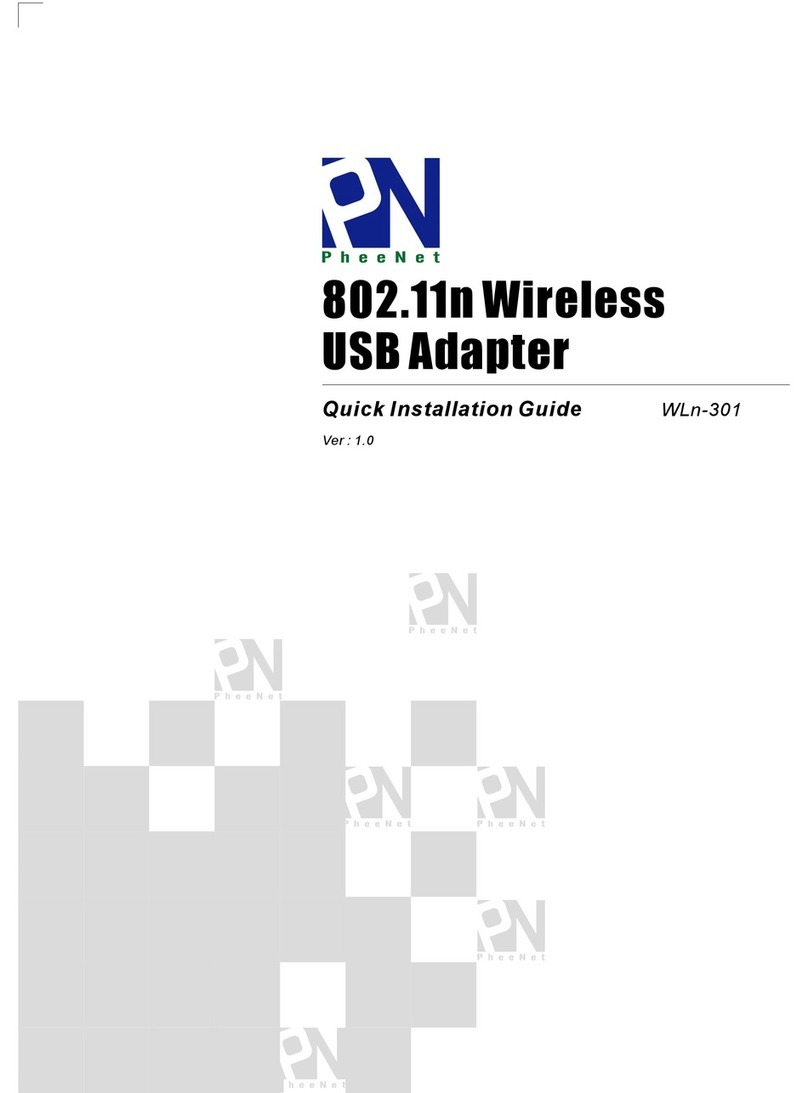
PheeNet
PheeNet WLn-301 Quick installation guide

TRENDnet
TRENDnet TEW-649UB - Mini Wireless N Speed USB 2.0... Quick installation guide
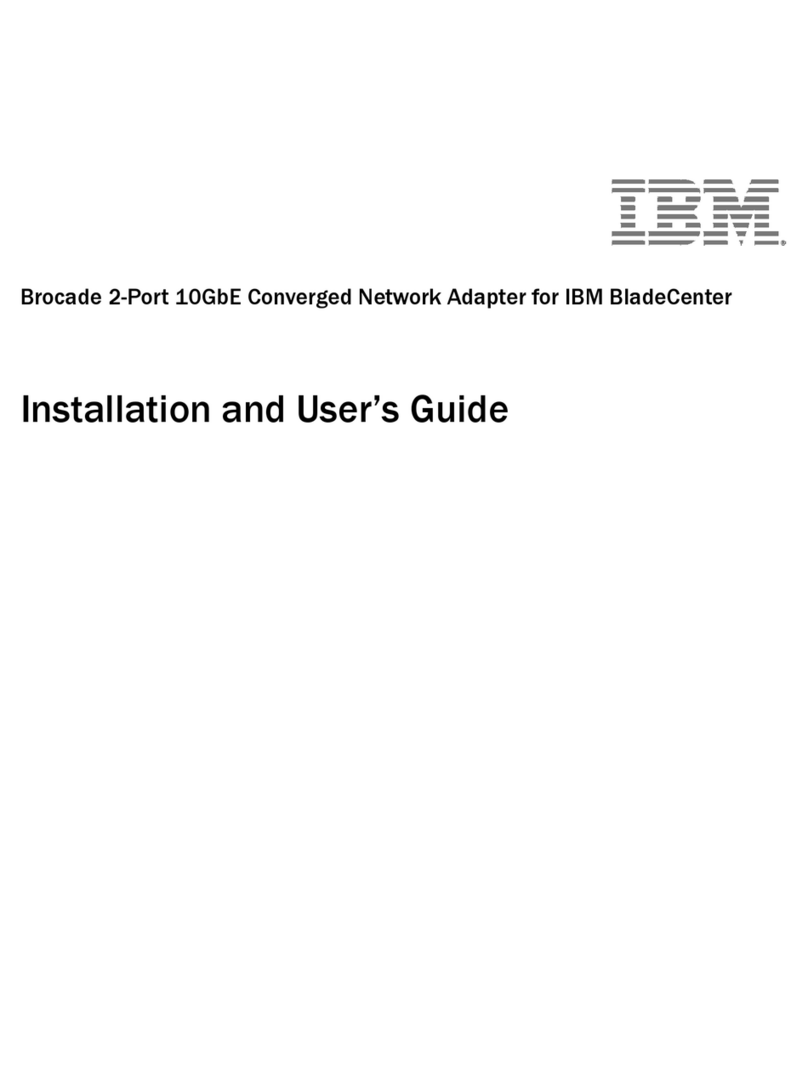
IBM
IBM Brocade Installation and user guide
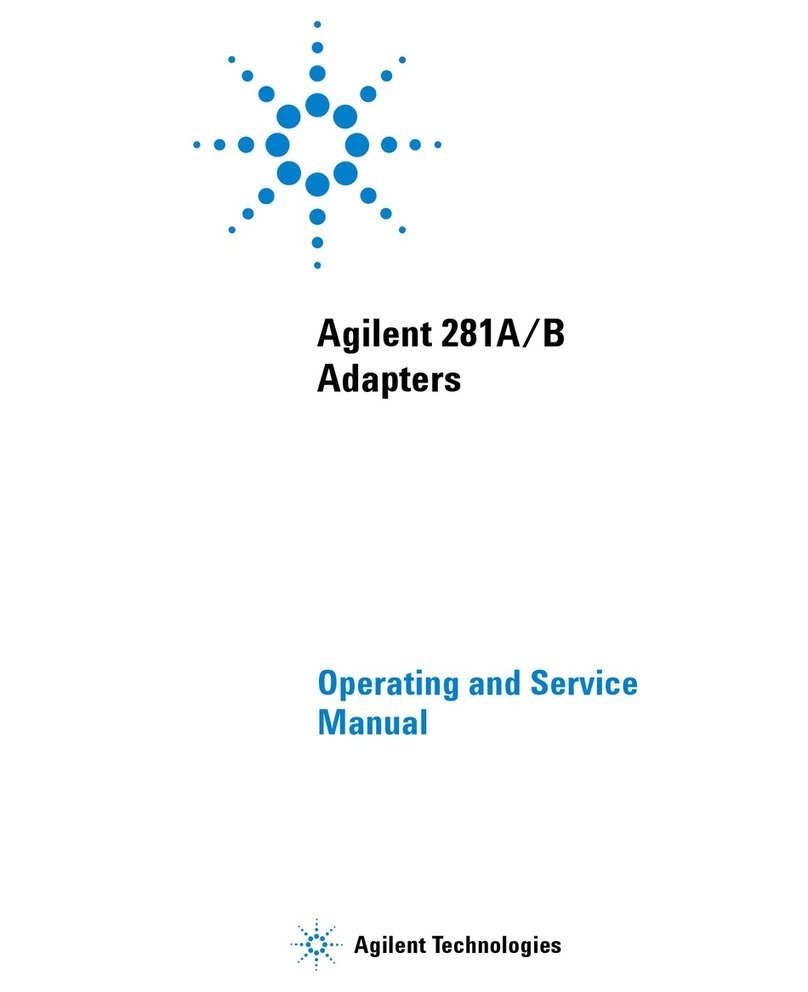
Agilent Technologies
Agilent Technologies 281A/B Operating and service manual

Tenda
Tenda U1 user guide

ZyXEL Communications
ZyXEL Communications NWD2205 quick start guide