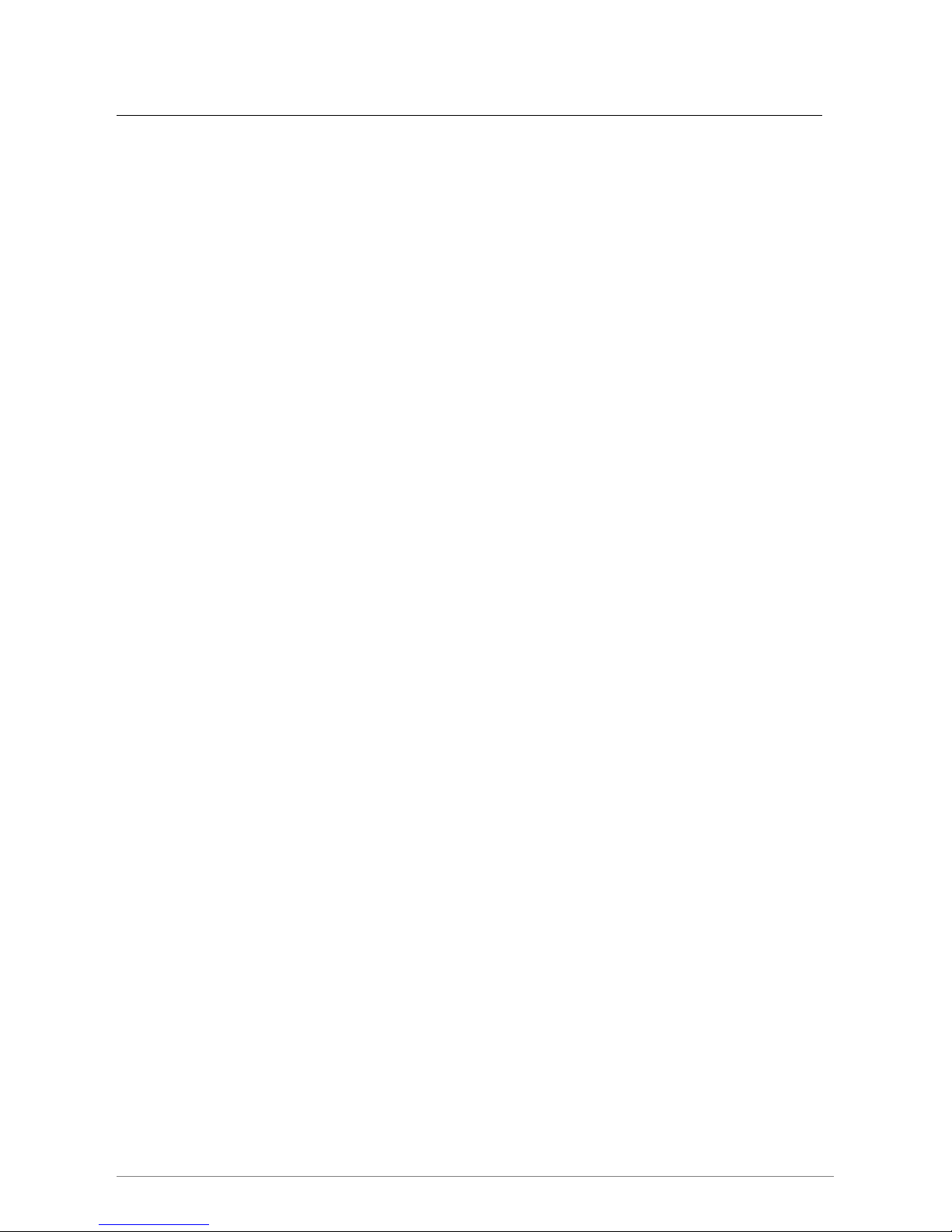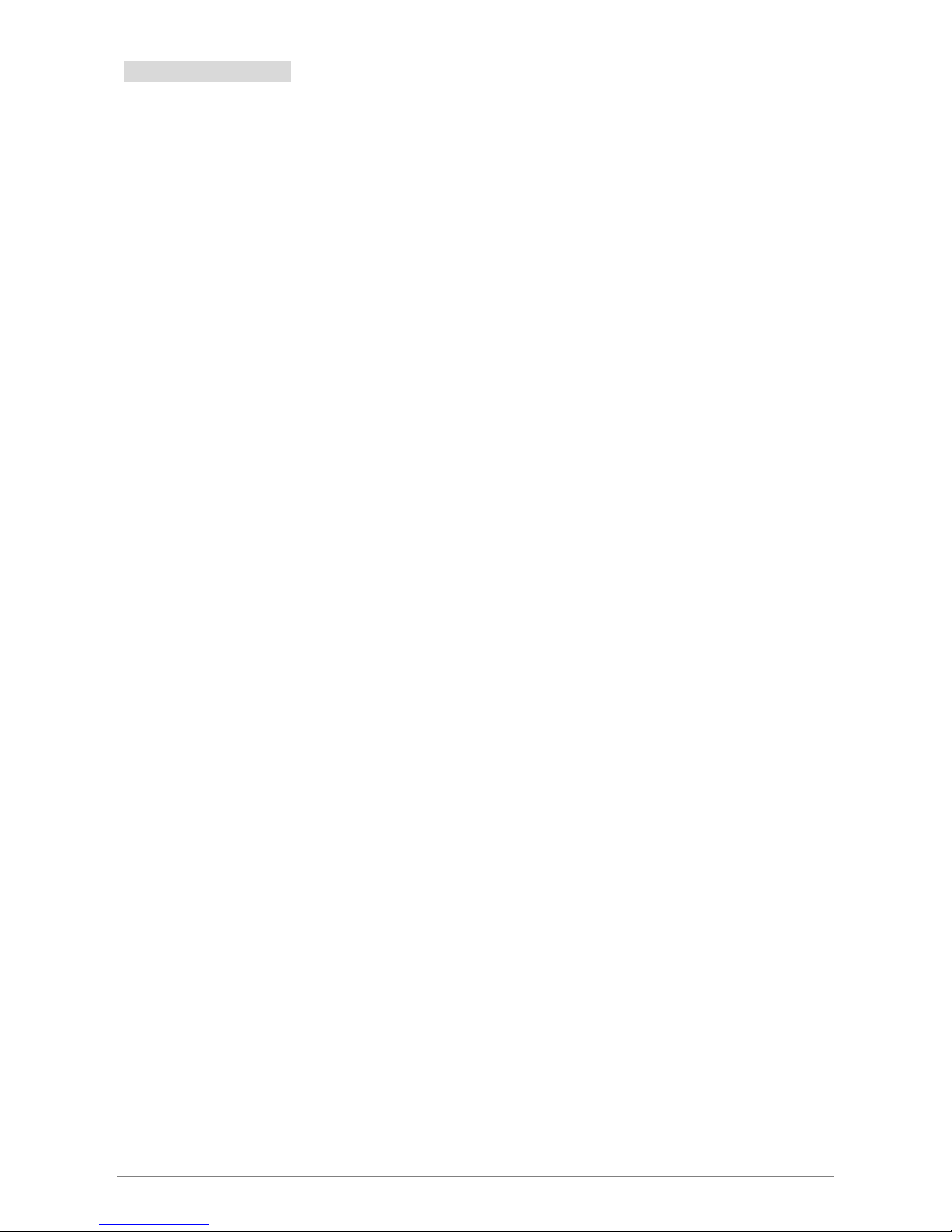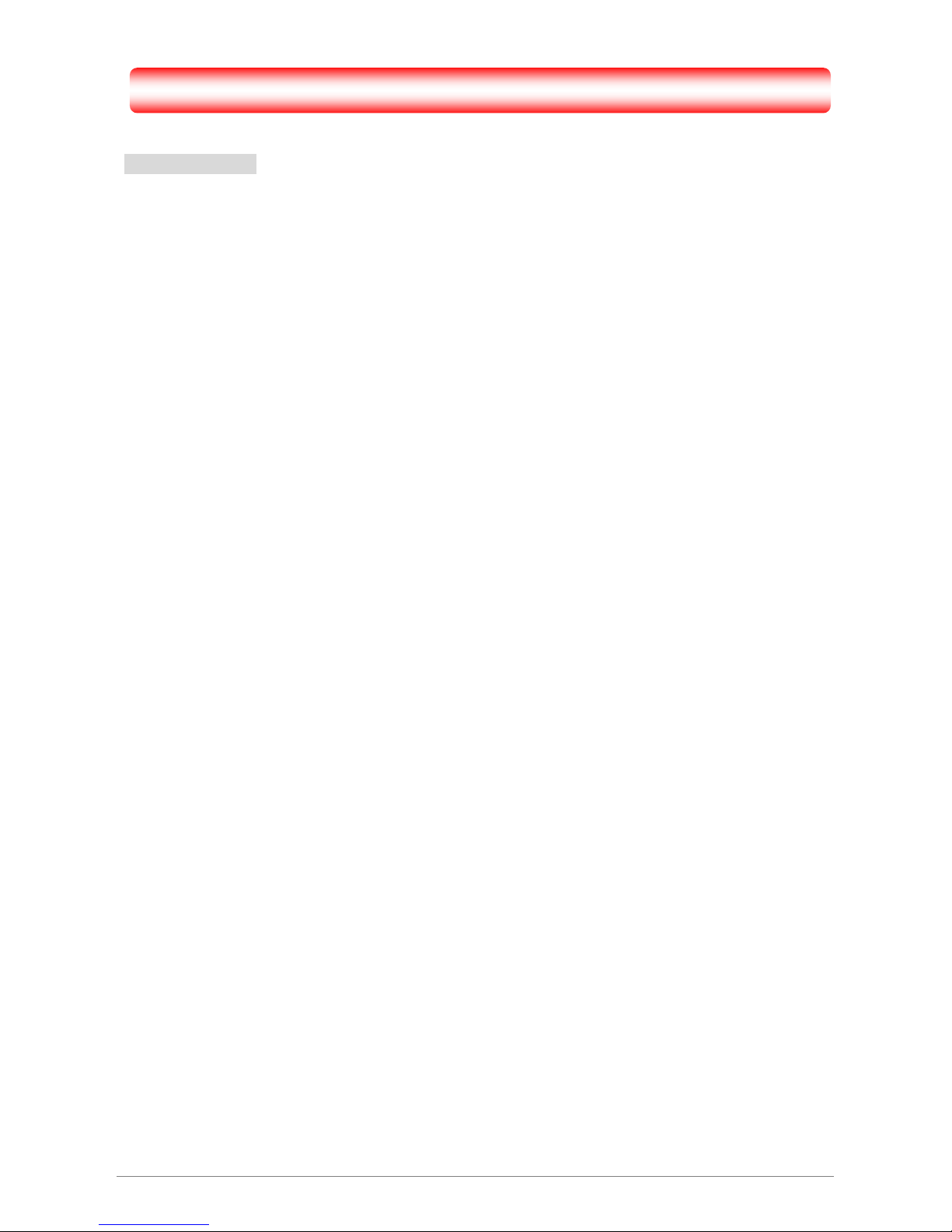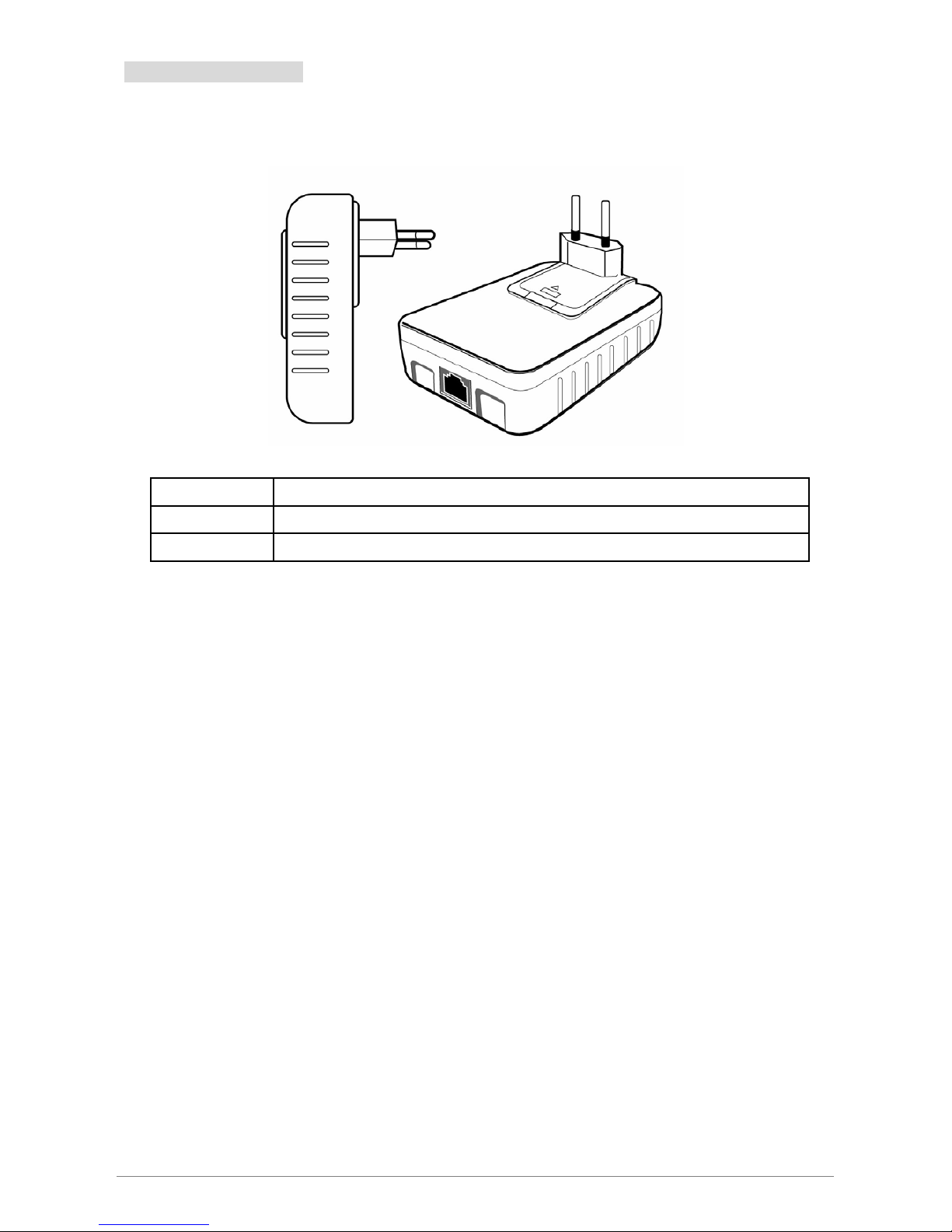FCC Radiation Norm
This equipment has been tested and found to comply with limits for a Class B digital device pursuant to
47 CFR, Part 2 and Part 15 of the Federal Communication Commission (FCC) rules. Operation is subject to
the following Two conditions:
1. This device may not cause harmful interference
2. This device must accept any interference received including interferences that may cause
undesired operations.
CE Radiation Norm
This equipment has been tested and found to comply with the limits of the European Council Directive
89/336/EEC on the approximation of the law of the member states relating to EN
55022:1998/A1:2000/A2:2003 Class B, EN6100-3-2:2000, EN 61000-3-3:1995/A1:2001, EN
55024:1998/A1:2001/A2:2003 and EN 60950.
FCC & CE Compliance Statement
These limits are designed to provide reasonable protection against radio interference in a residential
environment. This equipment can generates, uses and radiate radio frequency energy and, if not installed
and used in accordance with the instructions, may cause harmful interference to radio communications.
However, there is no guarantee that interference will not occur in a particular installation. If this
equipment does cause harmful interference to radio or television reception, which is found by turning the
equipment ON and OFF, the user is encouraged to try to reduce the interference by one or more of the
following measures:
•Reorient or relocate the receiving antenna
•Increase the separation between the equipment and the receiver
•Connect the equipment into an outlet on a circuit different from that to which the receiver is connect to
•Consult a dealer or an experienced technician for assistance
CAUTION!
The Federal Communication Commission warns the user that changes or modifications to the unit not
expressly approved by the party responsible for compliance could void the user’s authority to operate the
equipment.
Ethernet Powerline Adaptor ii