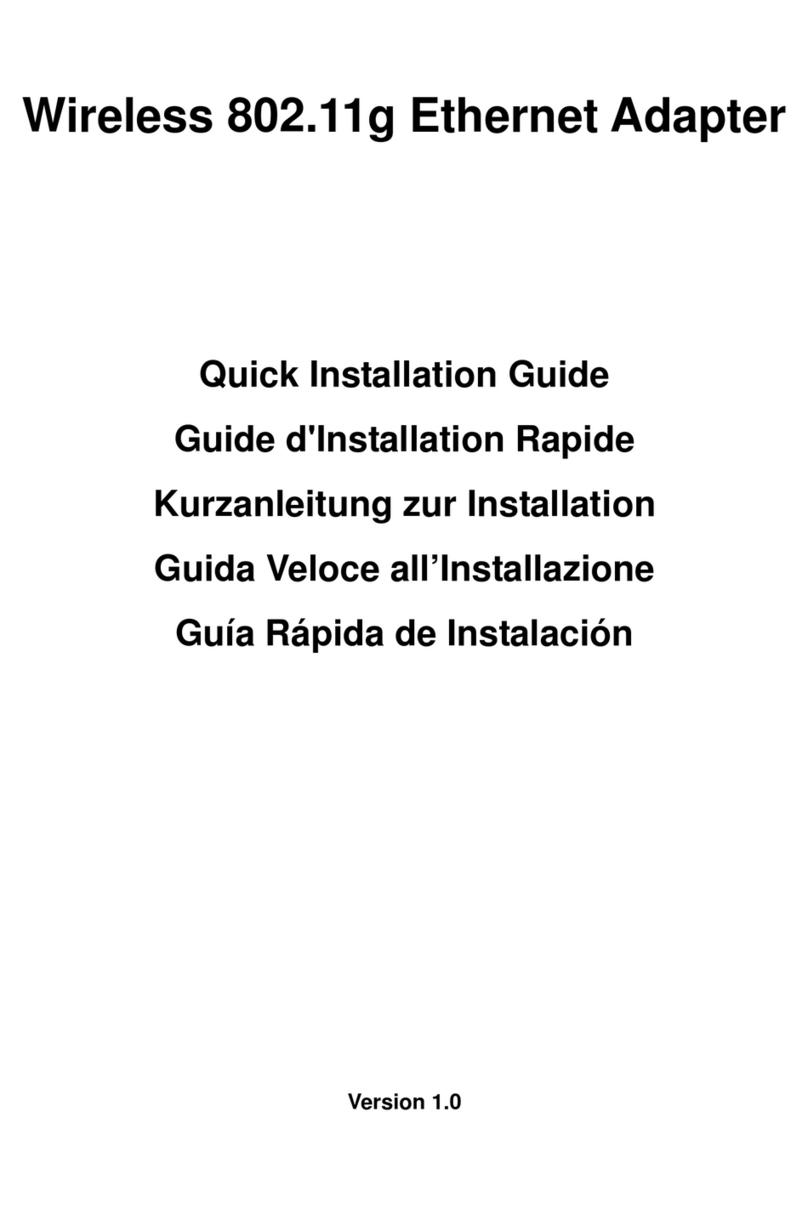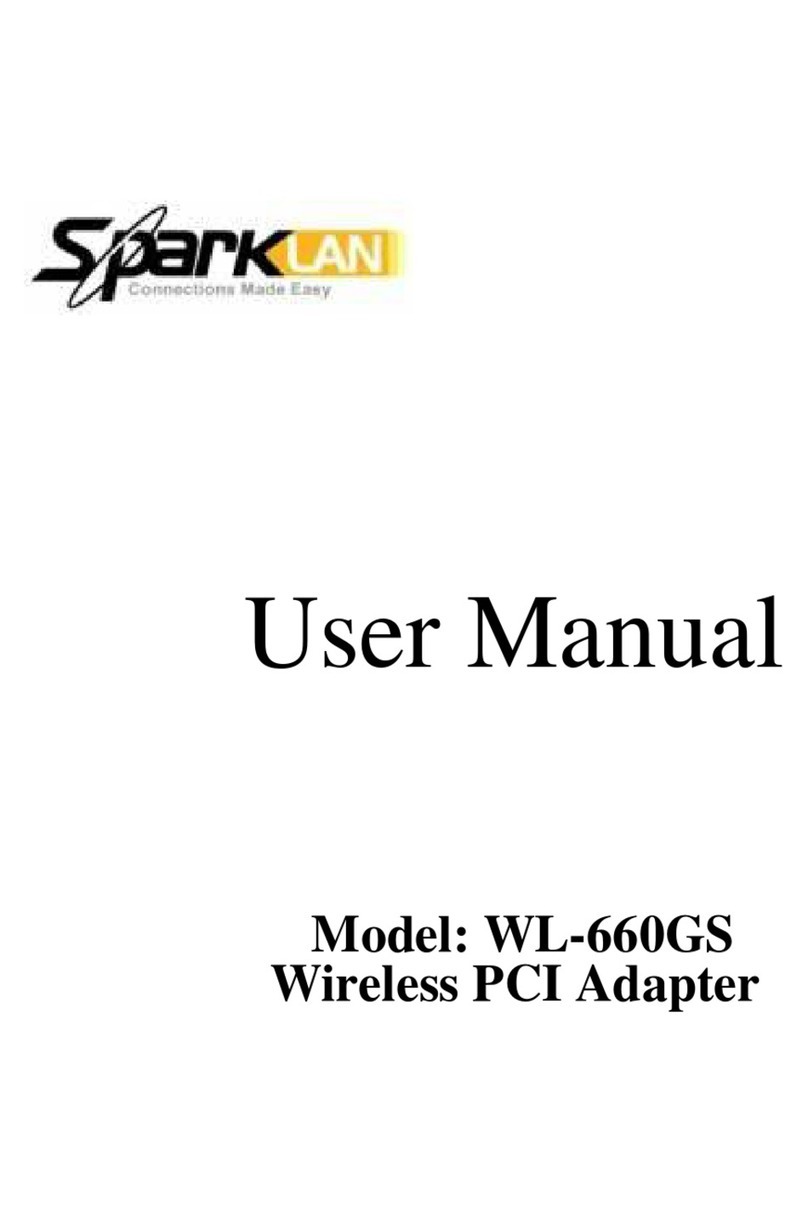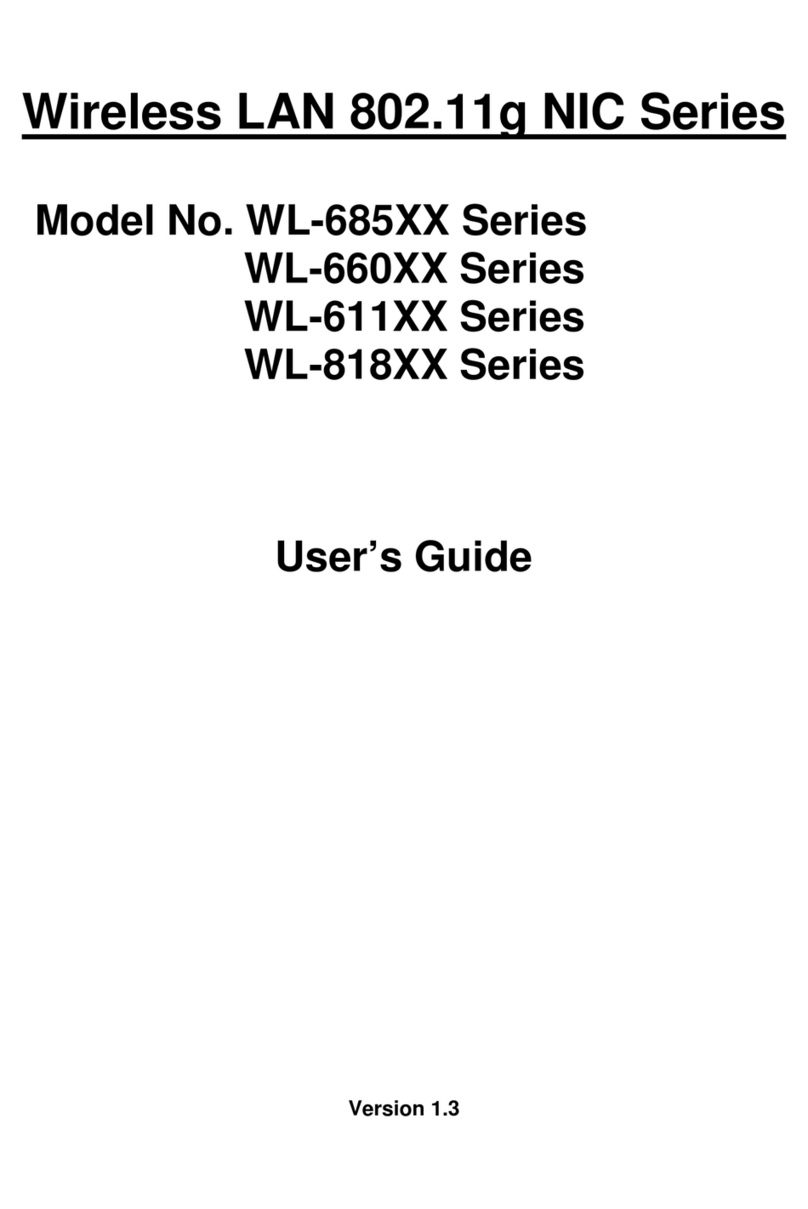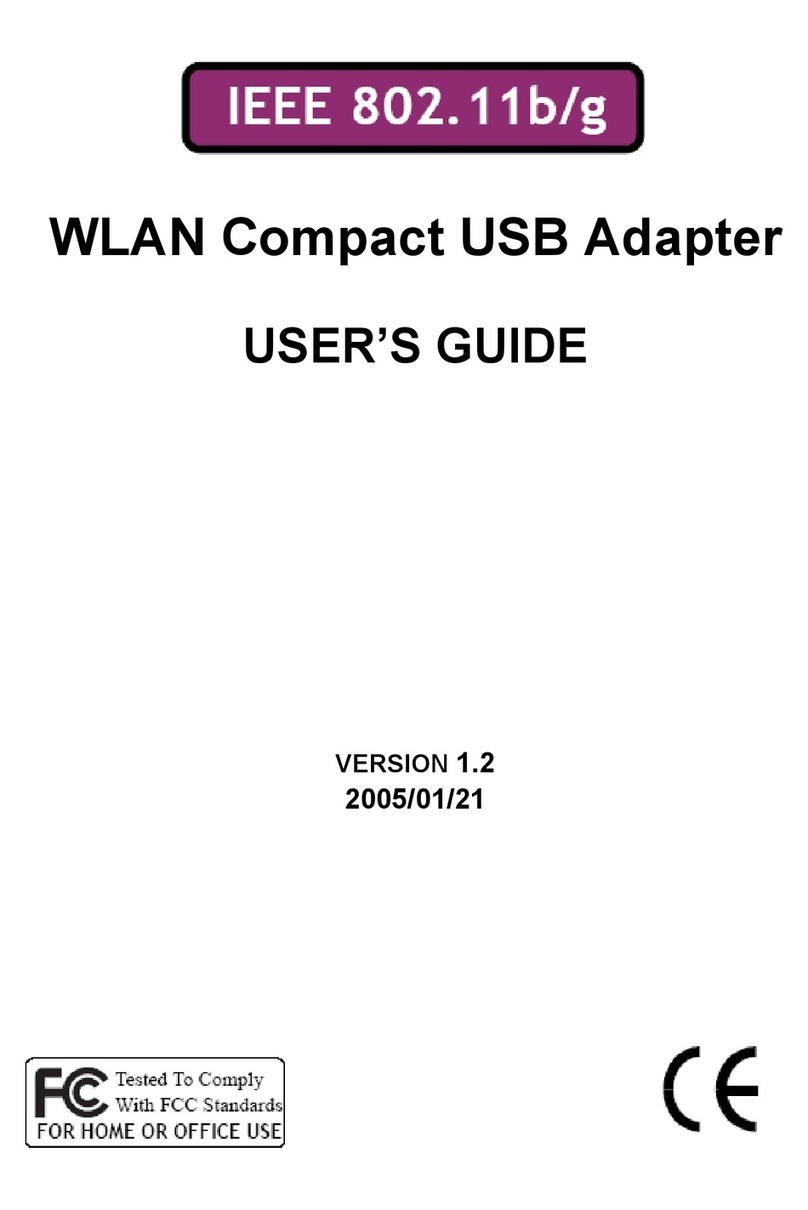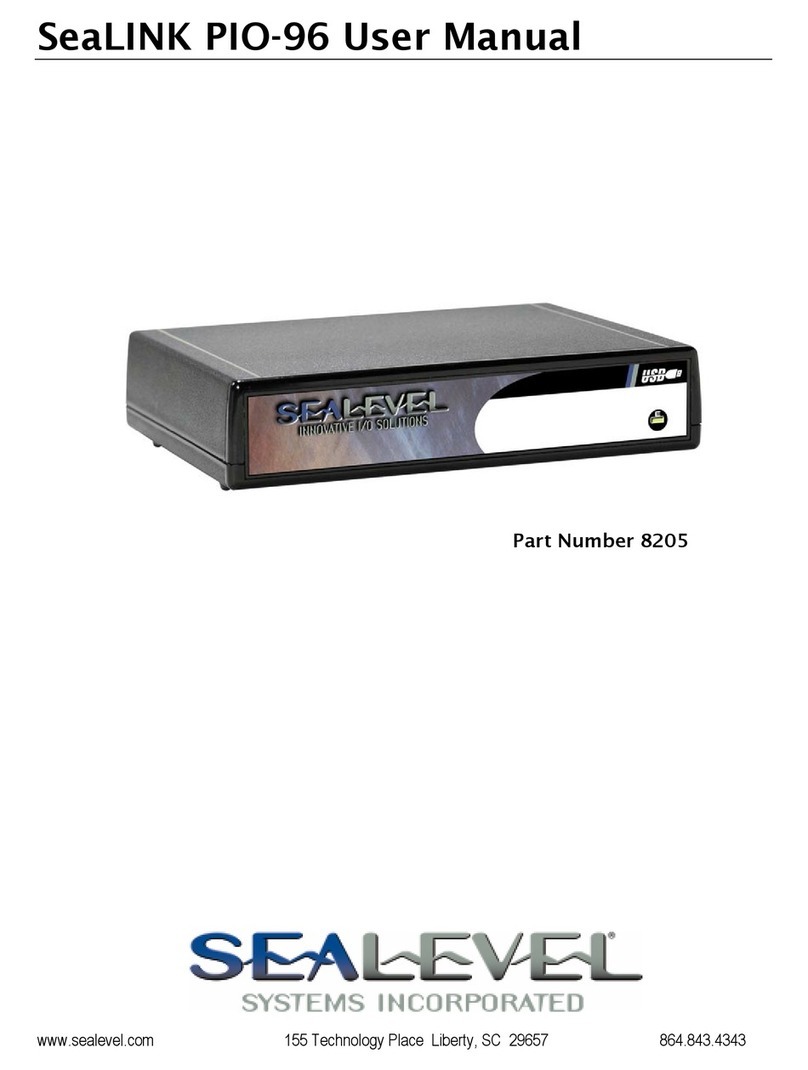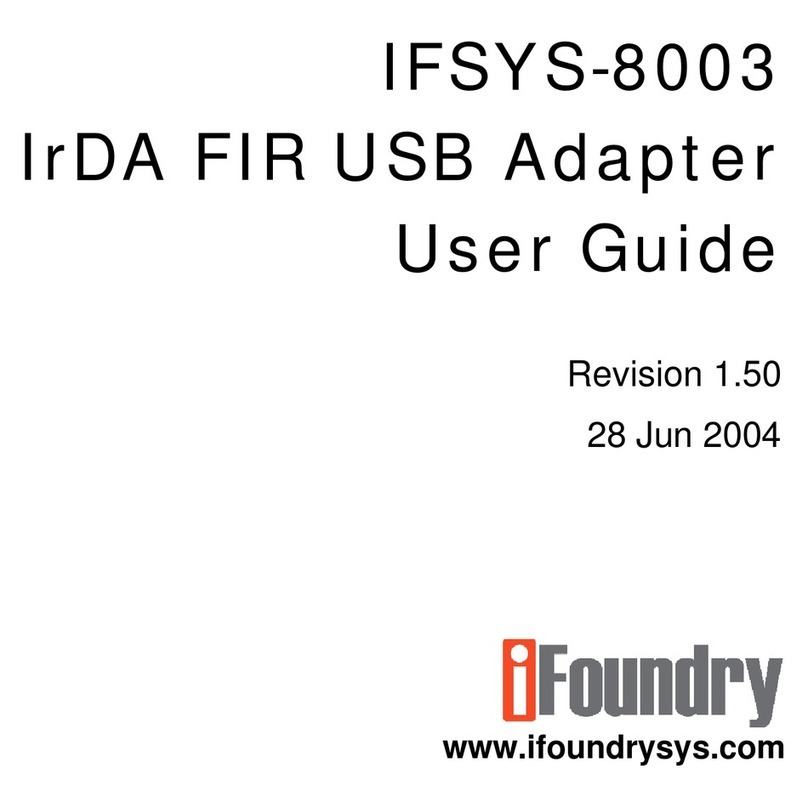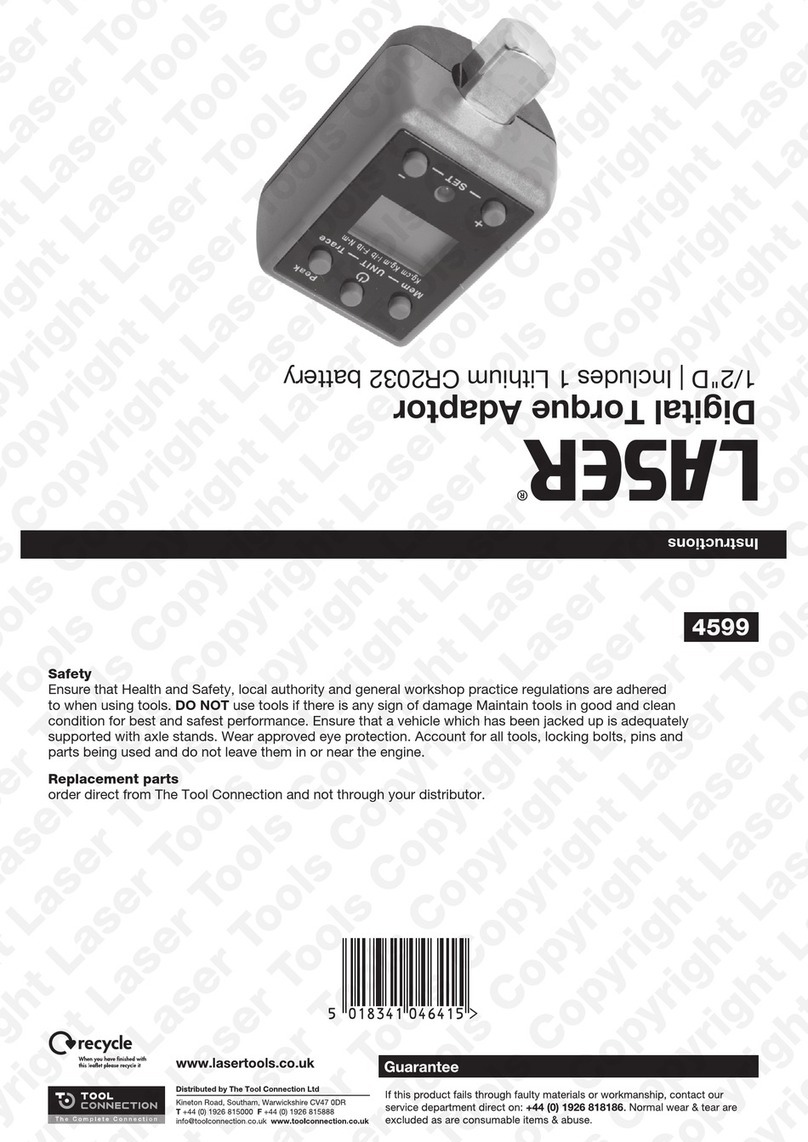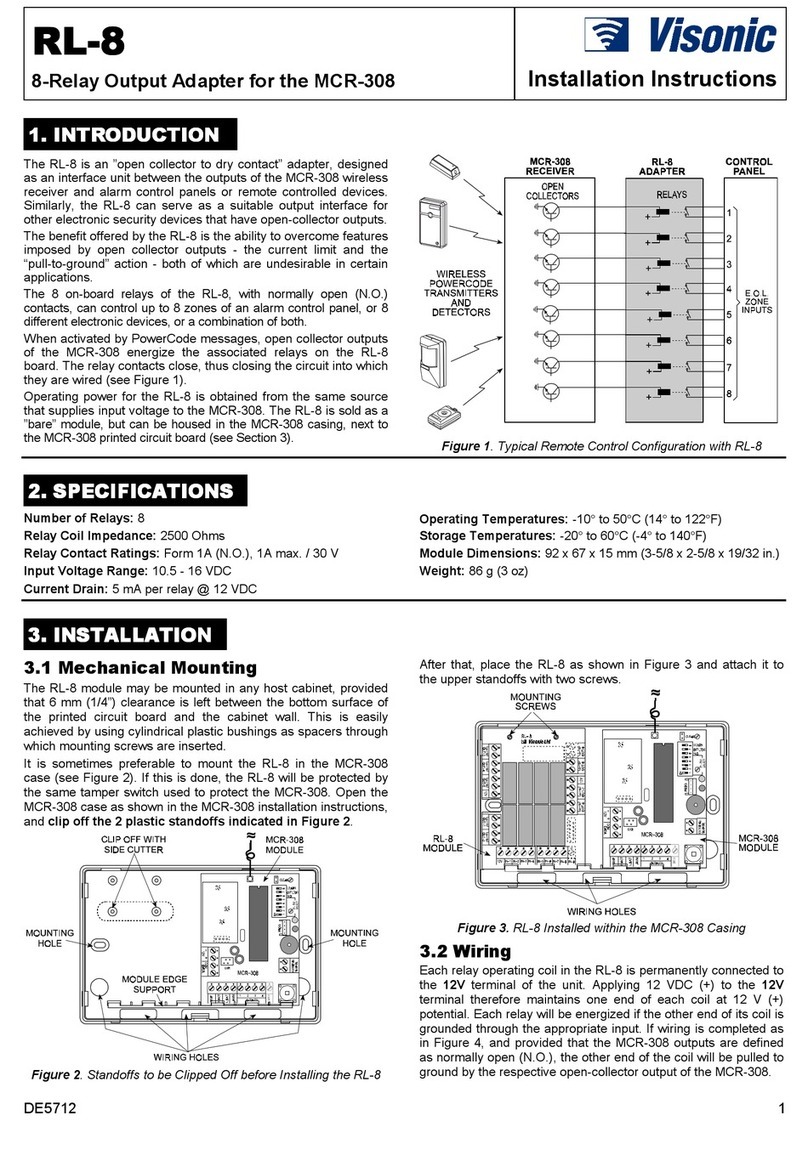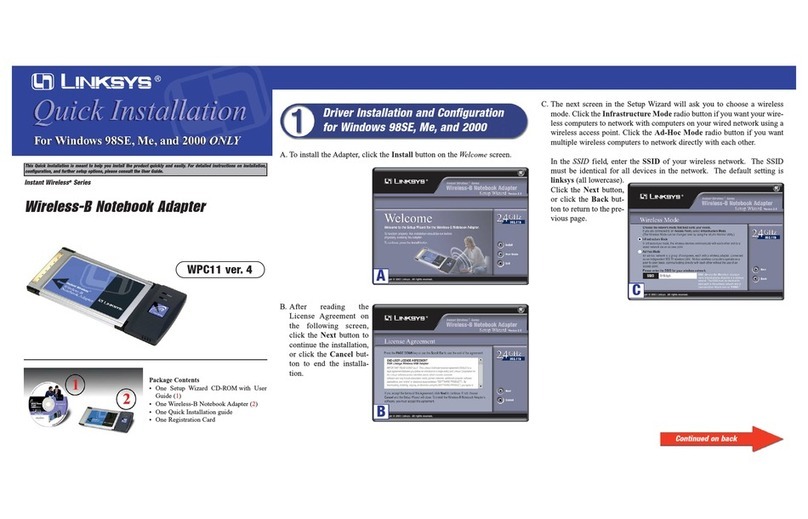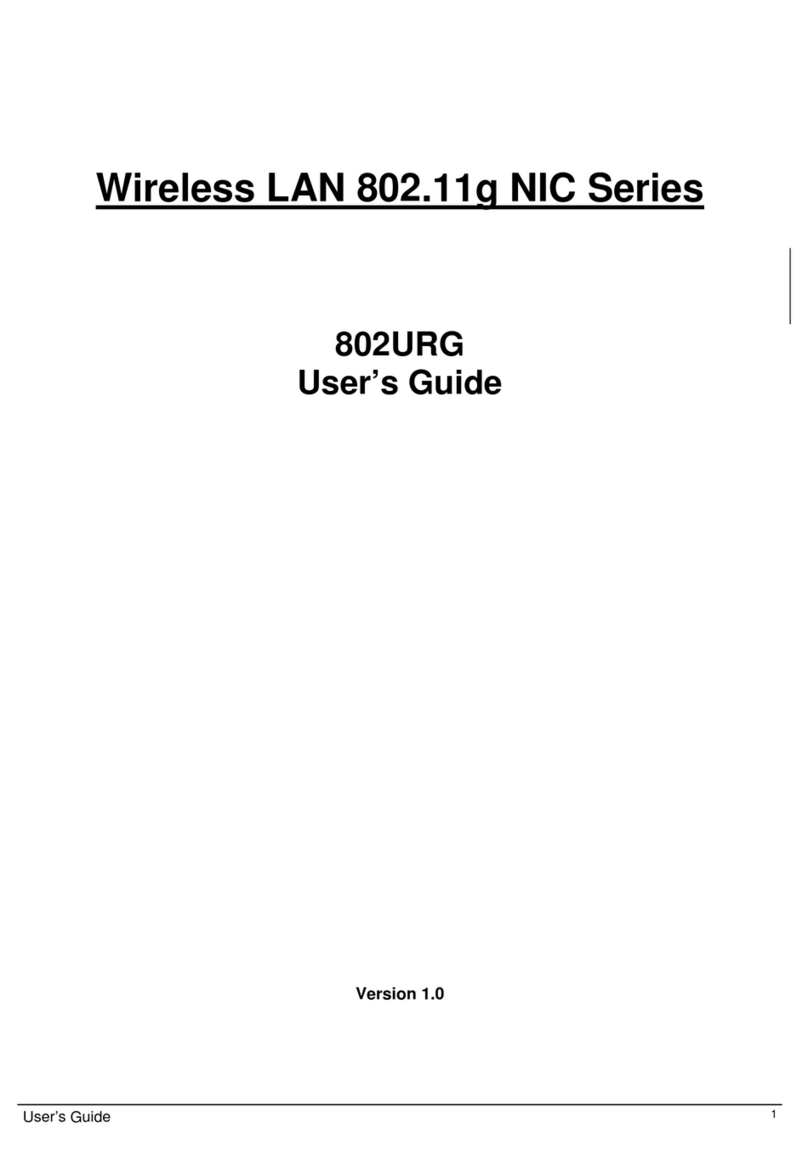Sparklan WCR-150G User manual

User’s Guide 0
Wireless 802.11N Compact AP/Client
Adapter
WCR-150GN
User’s Manual
Version 1.1

User’s Guide 1
Copyright Statement
No part of this publication may be reproduced, stored in a retrieval system, or transmitted in any form
or by any means, whether electronic, mechanical, photocopying, recording, or otherwise without the
prior writing of the publisher.
Jan. 2010

User’s Guide 2
Contents
1. Introduction................................................................................................................. 3
2. Safety Notification....................................................................................................... 4
3. Hardware Installation.................................................................................................. 5
4. First Time Configuration.............................................................................................. 8
4.1 Install Wizard ............................................................................................................ 9
4.2 Operation Mode.......................................................................................................15
5. Internet Settings.........................................................................................................16
5.1 Configuring WAN Interface ......................................................................................16
5.2 Configuring LAN Interface........................................................................................19
5.3 DHCP Client List......................................................................................................20
6. Wireless Settings.......................................................................................................21
6.1 Access Point & Router mode ...................................................................................21
6.2 AP Client mode ........................................................................................................30
7. Firewall.......................................................................................................................38
7.1 DMZ.........................................................................................................................38
8. Administration ............................................................................................................39
8.1 Management............................................................................................................39
8.2 Firmware Update .....................................................................................................40
8.3 Settings Management..............................................................................................41
8.4 Status.......................................................................................................................42
8.5 Statistics...................................................................................................................43
9. Troubleshooting – Q & A............................................................................................44

User’s Guide 3
1. Introduction
Thank you for purchasing your WCR-150GN.
This user guide will assist you with the installation procedure.
The package you have received should contain the following items:
WCR-150GN
User Guide CD-ROM
2dBi detachable RSMA Antenna
Universal AC/DC Power Adapter
Combo Cable for RJ-45 Network and Power
Note: if anything is missing, please contact your vendor

User’s Guide 4
2. Safety Notification
Your WCR-150GN should be placed in a safe and secure location. To ensure proper operation, please
keep the unit away from water and other damaging elements. Please read the user manual thoroughly
before you install the device.
The device should only be repaired by authorized and qualified personnel.
Please do not try to open or repair the device yourself.
Do not place the device in a damp or humid location, i.e. a bathroom.
The device should be placed in a sheltered and non-slip location within a temperature range of +5
to +40 Celsius degree.
Please do not expose the device to direct sunlight or other heat sources. The housing and
electronic components may be damaged by direct sunlight or heat sources.

User’s Guide 5
3. Hardware Installation
Front Panel
The front panel provides LED status of device. Refer to the following table for the meaning of each
feature.
LED Name Light Status Description
Power On The device is on and ready.
Off The device is off.
Activity
On The device is on and ready.
Off The device is off.
Flashing The device is transmitting or receiving data.
Link On The device is connected to an Ethernet network.
Off The device is off or there is no Ethernet connection.
Side view

User’s Guide 6
Rear Panel
The rear panel features Reset button and WPS Button. Refer to the following table for the meaning
of each feature.
Ethernet RESET/WPS Power
RESET Button The RESET button can restore device to factory default settings by press this button
for approx.
WPS Button Press this button to start WPS function..
Default Settings
Operation
Mode
Access Point
Router
●AP Client
User admin
Password admin
IP Address 192.168.1.250
Router Mode
IP Address 172.32.1.254
Subnet Mask 255.255.255.0
SSID SparkLAN_11N_AP
Channel 6
Mode 11b/g/n mixed mode
Encryption Disabled
WPS Function Disabled
DHCP Server Enabled

User’s Guide 7
Hardware Installation for Connection to Your local network
1. Connect the antenna with the WCR-150GN.
2. Plug the power connection into the AC-in port on the unit, and plug the other end into a USB
interface of laptop..
3. Connect the WCR-150GN with your PC or notebook via a LAN cable.

User’s Guide 8
4. First Time Configuration
TURN ON POWER SUPPLY
Quick power cycle would cause system corruption. When power on, be careful not to shut down in
about 5 seconds, because data is writing to the flash.
START UP & LOGIN
In order to configure the WCR-150GN, you must use web browser and manually input
http://192.168.1.250 into the Address box and press Enter. The Main Page will appear.
The configuration of this device is through web-browser. To access the configuration interfaces,
make sure you are using a computer connected to the same network as the device. The default IP
address of the device is 192.168.1.250, and the subnet-mask is 255.255.255.0. For the first time
configuration, please login with username: admin and password: admin.
Once you have logged-in as administrator, it is a good idea to change the administrator password to
ensure a secure protection to the WCR-150GN. The “Administrators Settings” can let you change the
password.
Once you have input the correct password and logged-in, the screen will change to the Setup page
screen.

User’s Guide 9
4.1 Install Wizard
This following screen contains all of the AP's basic setup functions.
MAKE CORRECT NETWORK SETTINGS OF YOUR COMPUTER
To change the configuration, use Internet Explorer (IE) or Netscape Communicator to connect the
WEB management 192.168.1.250.
Please go to Quick Setup menu by clicking ‘Install Wizard’ button.

User’s Guide 10
Choose the Device Operation Mode:
You can refer to Chapter 4.2 to choose the mode which you want to perform in this device.
After you finish with all settings, please click ‘Next’ button.

User’s Guide 11
This Step is for Router Mode. If you use Access Point mode, please jump to next Step.
Wide Area Network (WAN) Settings:
Choose the Network Type your ISP provides.
You can refer to Chapter 5.1 to setup the different WAN Type.
After you finish with all settings, please click ‘Next’ button.

User’s Guide 12
LAN Settings:
IP address:
Please input the IP address of this device.
Subnet Mask:
Please input subnet mask for this network.
DHCP Server:
If you want to activate DHCP server function of this router, select ‘Enabled’, or set it to ‘Disabled’.
Start IP Address:
Please input the start IP address of the IP range.
End IP Address:
Please input the end IP address of the IP range.
Other Settings can refer to Chapter 5.2.
After you finish with all settings, please click ‘Next’ button.

User’s Guide 13
Basic Wireless Settings:
Radio State:
If you want to disable wireless function, please select ‘Turn OFF’.
Network mode:
Please select the radio band you want to use.
Network name (SSID):
This is the name of WCR-150GN. You can type any alphanumerical characters here, maximum 32
characters. SSID is used to identify your own wireless AP from others when there are other wireless
APs in the same area.
Hidden SSID:
This option can decide if the wireless AP will broadcast its own SSID or not. You can hide the SSID
of your WCR-150GN, so only people those who know the SSID of your WCR-150GN can get
connected.
Frequency (Channel):
You can keep the default channel setting ‘AutoSelect’ or select a channel from the dropdown list of
‘Channel’. Select one proper channel which does not employ in your environment can reduce radio
interference possibility.
After you finish with all settings, please click ‘Next’ button.

User’s Guide 14
Wireless Security/Encryption Settings:
Please select an encryption method from ‘Security Mode’ dropdown menu, there are four options:
You can refer to Chapter 6.1 for the detail explaining.
After you finish with all settings, please click ‘Finish’ button.

User’s Guide 15
4.2 Operation Mode
This device supports 3 modes for the IP network. Choose the Device Mode and click the “Apply”
button to change the modes.
Access Point: The device provides access between wireless stations and LANs. In this mode, the
Ethernet port becomes a “LAN” port.
Router: The device provides Router function. Choose this option, the Ethernet port will be acted as
WAN port. You can connect this port to the ADSL, cable modem or other devices for outbound
connection. At the same time, the WLAN interface will be LAN port in this operating mode.
AP Client: In this operating mode, the WLAN interface will be acted as “WAN” and “Wireless
Station (Client mode)” role. In this moment the NAT is enabled. This mode is usually used in WISP
(Wireless Internet Service Provider) application.

User’s Guide 16
5. Internet Settings
5.1 Configuring WAN Interface
The device supports three kinds of IP configuration for WAN interface, including Static IP, DHCP
Client and PPPoE. You can select one of the WAN Access Types that depend on your ISP required.
The default WAN Access Type is “Static IP”
STATIC: You can get the IP configuration data of Static-IP from your ISP. You will need to fill the
fields of IP address, subnet mask, gateway address, and one of the DNS addresses.
Item Description
IP Address
The Internet Protocol (IP) address of WAN interface provided
by your ISP or MIS. The address will be your network
identifier besides your local network.
Subnet Mask
The number used to identify the IP subnet network,
indicating whether the IP address can be recognized on the
LAN or if it must be reached through a gateway.
Default
Gateway
The IP address of Default Gateway provided by your ISP or
MIS.
Default Gateway is the intermediate network device that has

User’s Guide 17
knowledge of the network IDs of the other networks in the
Wide Area Network, so it can forward the packets to other
gateways until they are delivered to the one connected to the
specified destination.
Primary &
Secondary DNS
The IP addresses of DNS provided by your ISP.
DNS (Domain Name Server) is used to map domain names
to IP addresses. DNS maintain central lists of domain
name/IP addresses and map the domain names in your
Internet requests to other servers on the Internet until the
specified web site is found.
MAC Clone
Clone device MAC address to the specify MAC address
required by your ISP.
Fill my MAC button: You can manually input the MAC
Address for MAC clone, or click the button to input the MAC
Address of the PC which you are using it to configure the
device.
DHCP: All IP configuration data will obtain from the DHCP server when DHCP (Auto config) is
selected.
Item Description
MAC Clone Clone device MAC address to the specify MAC
address required by your ISP

User’s Guide 18
PPPoE: When the PPPoE (Point to Point Protocol over Ethernet) WAN Access Type is selected,
you must fill the fields of User Name, Password provided by your ISP. The IP configuration will be
done when the device successfully authenticates with your ISP.
Item Description
User Name The account is provided by your ISP.
Password/
Verify
Password
The password for your account. It is required to input again in
‘Verify Password’ in order to make sure the input password is
correct.
Operation
Mode
When selecting the “Keep Alive” mode, the redial time can be
set in this field. It will redial the connection to keep it online. The
default value is 60 seconds.
On demand: When selecting the “On Demand” mode, the idle
time can be set in this field. If the network is idle more than this
time, the WAN will disconnect.
MAC Clone Clone device MAC address to the specify MAC address
required by your ISP

User’s Guide 19
5.2 Configuring LAN Interface
Item Description
IP Address
This is the IP Address for this device. You can login this
device by the IP Address via LAN or WLAN physical
interface and do any necessary configuration change.
Subnet Mask This is the subnet mask for the LAN. The default value is
“255.255.255.0”.
MAC Address The MAC Address of LAN is shown in this field.
DHCP Server You can select to enable DHCP server. When enabling
the DHCP server, you must setup the information below.
Table of contents
Other Sparklan Adapter manuals