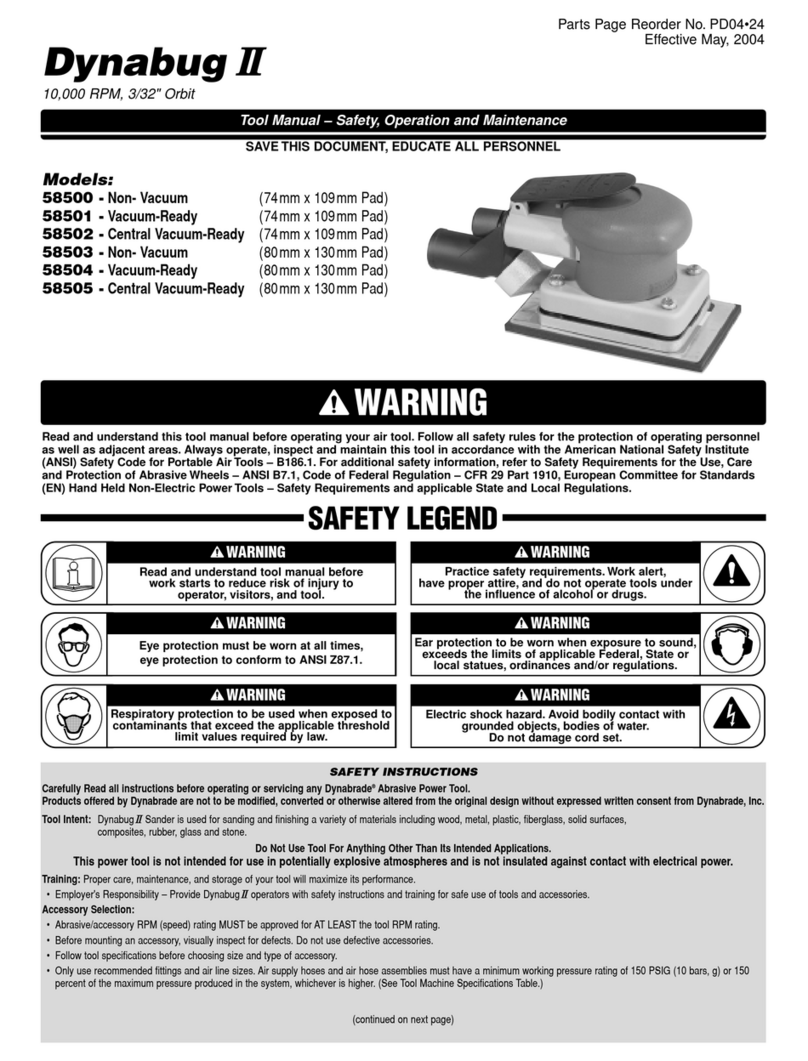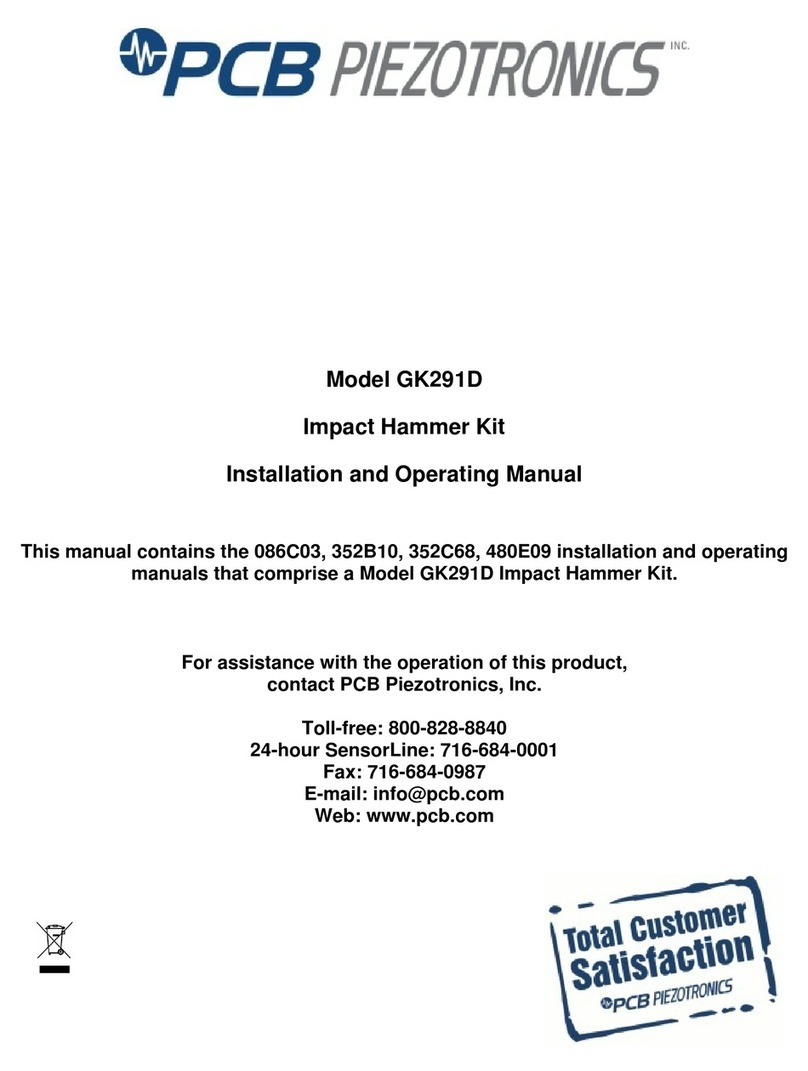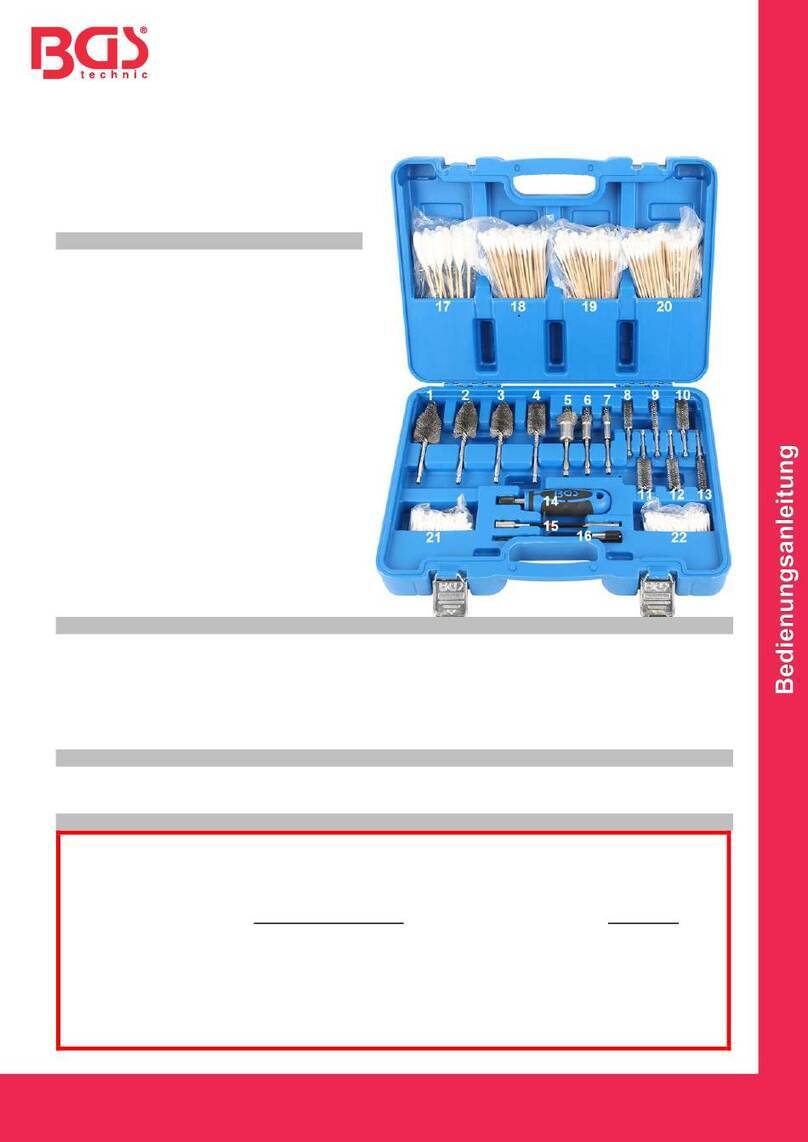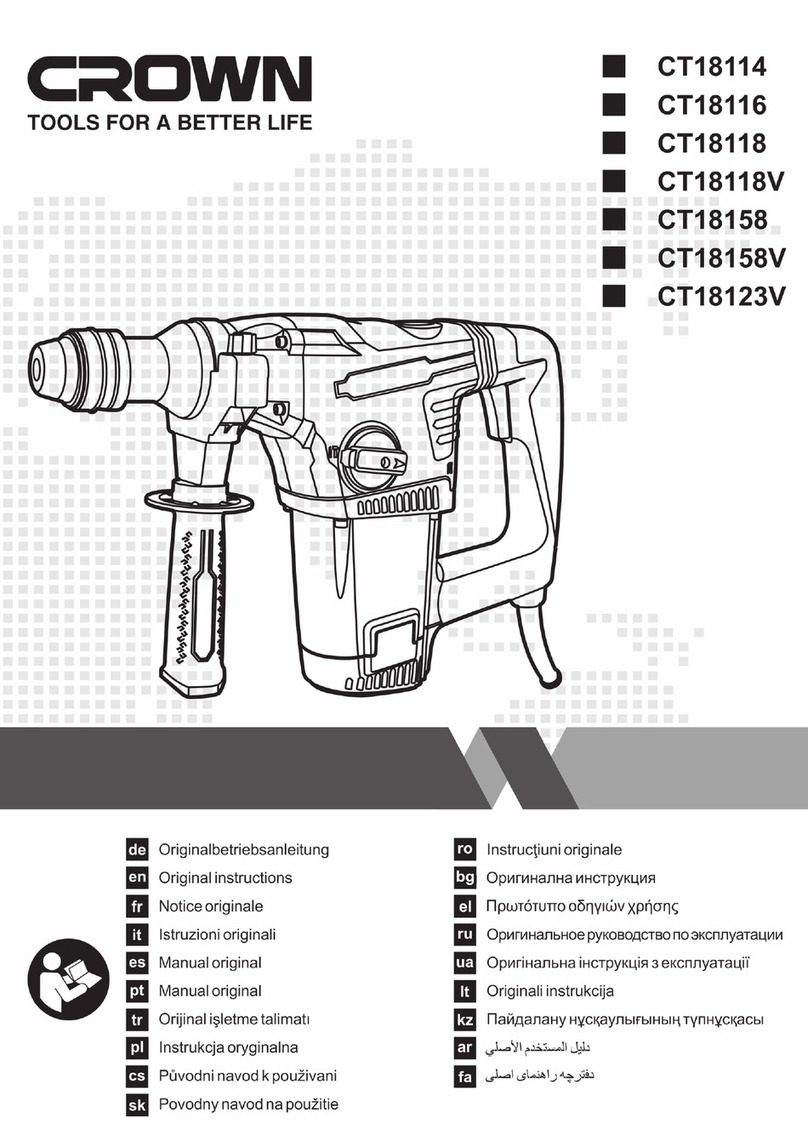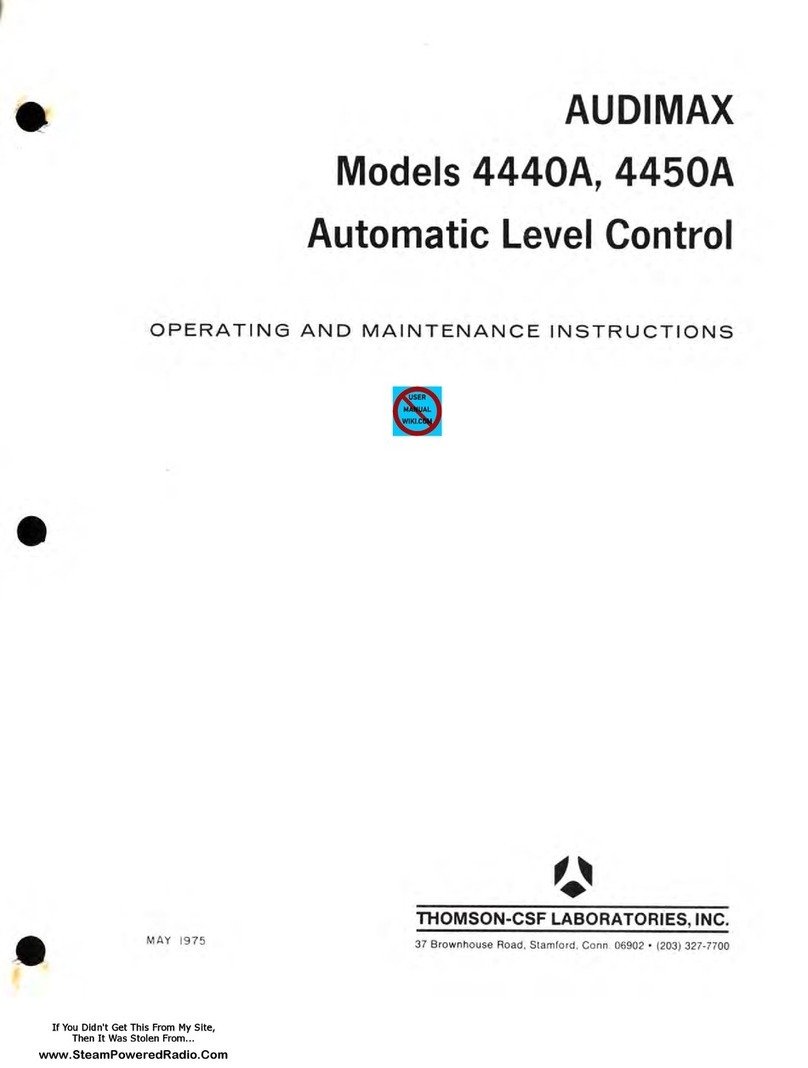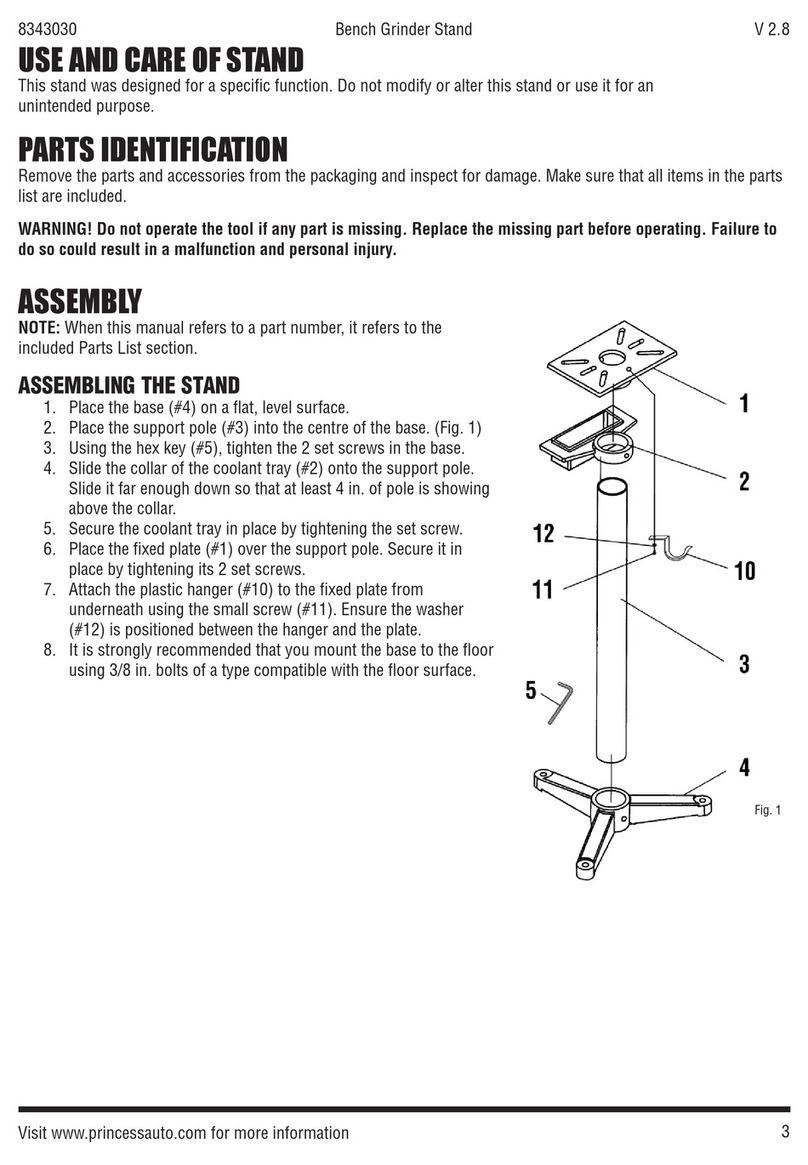SPATIAL ArcGIS User manual

1Integrate for ArcGIS
Quick Start Guide
Product version: v 1.6
Document version: v 1.2.3
Document date: 13/10/2017

Quick Start Guide - ii - v 1.2.3
Copyright 2017 1Spatial plc and its affiliates.
All rights reserved. Other trademarks are registered trademarks and the
properties of their respective owners.
US Patent Number 9542416 B2 (2017-01-10)
No part of this document or any information appertaining to its content may be
used, stored, reproduced or transmitted in any form or by any means,
including photocopying, recording, taping, information storage systems,
without the prior permission of 1Spatial plc.
1Spatial
Tennyson House
Cambridge Business Park
Cambridge
CB4 0WZ
United Kingdom
Phone: +44 (0)1223 420414
Fax: +44 (0)1223 420044
Web: www.1spatial.com
Every effort has been made to ensure that the information contained in this
document is accurate at the time of printing. However, the software described
in this document is subject to continuous development and improvement.
1Spatial plc reserves the right to change the specification of the software.
1Spatial plc accepts no liability for any loss or damage arising from use of any
information contained in this document.

Quick Start Guide - iii - v 1.2.3
Contents
1 Quick Start Guide 4
2 Free Rulesets 5
Uploading and Publishing a Free Ruleset 5
Using a Free Ruleset 7
3 Validating and Enhancing Data 8
Using the Web AppBuilder Widget 8
Running Rules 9
Viewing Validation Results 10
Using the ArcMap Add-in 12
Running Rules 13
Viewing Validation Results 13

Quick Start Guide - 4 - v 1.2.3
1Quick Start Guide
This Quick Start Guide will quickly get you validating and enhancing your data
in 1Integrate for ArcGIS using some free rulesets.
Note: This guide assumes that you have already installed and
configured 1Integrate for ArcGIS. If this is not the case, please refer to
the 1Integrate for ArcGIS Installation Guide.
Before proceeding, ensure that you have the following information:
The name of the ruleset that your dataset is configured to use (if in
doubt, please refer to the 1Integrate for ArcGIS Installation Guide)
Which Add-in or widget you are going to be using to validate and
enhance your data

Quick Start Guide - 5 - v 1.2.3
2Free Rulesets
A free ruleset is provided as a backup (.rules) file so that you can quickly get
started with 1Integrate for ArcGIS.
Uploading and Publishing a Free
Ruleset
In order to use a free ruleset with a data service, it must first be uploaded and
then published.
Upload a Free Ruleset:
1. Log in to the Rule Author.
2. Right-click on the contents folder in the sidebar and click Upload
Ruleset.
Figure 2-1: Uploading a ruleset
3. Enter a name for your ruleset.

Chapter 2 Free Rulesets
Figure 2-2: Select a ruleset to upload
4. Either drag and drop your .rules file onto the Upload Ruleset box, or
click on the box and navigate to your file.
5. Click Upload.
A confirmation message is displayed once the ruleset has been
successfully uploaded.
Note: An error message may display if the corresponding
schema cannot be found. See Managing Schemas for
information on how to upload a corresponding schema.
Once uploaded, your ruleset must be published before it can be used in the
application Add-ins or the web app widget.
Publish a Free Ruleset:
1. Right-click on the required ruleset.
2. Click Publish.
A confirmation message is displayed once the ruleset has been
successfully published.
Quick Start Guide - 6 - v 1.2.3

Chapter 2 Free Rulesets
Quick Start Guide - 7 - v 1.2.3
Figure 2-3: Confirmation that ruleset is published
Note: If the Ruleset fails validation, an error will be displayed.
Note: Ensure that you have configured your data service to use the
correct ruleset. See the 1Integrate for ArcGIS Installation Guide.
Using a Free Ruleset
Once uploaded and published, your free ruleset will be available within your
data service.
Open your data service via your web or desktop application, and open the
1Integrate for ArcGIS Add-in or widget.
Your free ruleset will be visible and can be used immediately (see "Validating
and Enhancing Data" on page8).

Quick Start Guide - 8 - v 1.2.3
3Validating and
Enhancing Data
Validation and enhancement of data is performed using the 1Spatial Add-ins
and widgets.
Each has a slightly different interface, but the basic functionality is the same.
For validation rules, 1Integrate for ArcGIS will count the number of
objects processed, and the number of features that failed your rule
("non-conformances"). These non-conformances are identified with pin
icons within your dataset. A traffic light next to each rule will also
indicate where large numbers of features failed (red) or where most
features passed (green).
For enhancement rules, 1Integrate for ArcGIS will count the number of
objects processed, and any errors encountered. Any rules that
encountered errors are indicated by a red traffic light. The corrections
are automatically committed to your dataset.
Before proceeding, ensure that your Add-in or widget has been installed, your
dataset is properly configured and your rulesets have been published. Then
follow the steps according to the Add-in or widget you are using.
Using the Web AppBuilder Widget
The following steps outline how to use 1Integrate for ArcGIS to run validation
and enhancement rules within the Web AppBuilder for ArcGIS.
Note: For general information on using the Web AppBuilder, please
refer to the ArcGIS documentation.
Launch the Web AppBuilder widget:
1. Open a web browser.
2. Navigate to the URL of your dataset (e.g. [machine]:[port]/dataset)
3. Open the 1Spatial Widget by clicking on the widget logo.

Chapter 3 Validating and Enhancing Data
Figure 3-1: Widget logo
Running Rules
Rules can be run across a specific area of your dataset, or the visible extent.
Note: When running rules in the Web AppBuilder Widget, the default
extent to be processed is limited to the data visible within your data
frame. If you want to process the entire dataset, make sure you are
zoomed out so that the full extent is visible.
Run rules over the visible extent:
1. Select one or more rules by clicking on their checkboxes.
Packages (groups)of rules can be selected using the group checkbox.
Figure 3-2: Selecting rules to run
2. Click Process Extent to run the selected rules on the visible extent.
Note: If at any time you wish to cancel the current process, press
the Stop button.
A progress bar will display whilst the rules are being run.
Quick Start Guide - 9 - v 1.2.3

Chapter 3 Validating and Enhancing Data
Quick Start Guide - 10 - v 1.2.3
Run rules over a selected region:
1. Select one or more rules by clicking on their checkboxes.
Packages (groups)of rules can be selected using the group checkbox.
2. Use the Draw tool to define an area of your data to be processed (an
"extent").
Figure 3-3: Using the Draw tool to define an extent
Note: If multiple areas are drawn, only the most recently drawn
area will be processed.
3. Click Process Extent to run the selected rules across the defined area.
Note: If at any time you wish to cancel the current process, press
the Stop button.
A progress bar will display whilst the rules are being run.
Viewing Validation Results
Once your rules have finished running, the progress bar will display
"COMPLETED" and the results will be displayed.
Beneath this progress bar is a count of the number of objects processed, and
the number of features that failed the rules ("non-conformances").

Chapter 3 Validating and Enhancing Data
Figure 3-4: Validation results
A traffic light next to each rule will also indicate where large numbers of
features failed (red) or where most features passed (green).
Figure 3-5: Traffic light rating
By hovering the mouse over each traffic light icon, a summary for than rule can
be displayed.
Figure 3-6: Traffic light summary for a rule
Layers of Pins
All non-conformances are marked in your dataset with a pin.
Quick Start Guide - 11 - v 1.2.3

Chapter 3 Validating and Enhancing Data
Quick Start Guide - 12 - v 1.2.3
Clicking on a pin will display details of the non-conformance, such as the
associated feature IDs and the name of the rule.
As the pins are displayed as layers within the application, they can be turned
on or off just like any other layer.
Within Web AppBuilder, open the layer list.
Figure 3-7: Layer List icon
The layer list displays which pin type represents each rule. These individual
layers can then be turned on or off.
Figure 3-8: Web AppBuilder Layer List
Using the ArcMap Add-in
The following steps outline how to use 1Integrate for ArcGIS to run validation
and enhancement rules within ArcMap.
Note: For general information on using ArcMap, please refer to the
ArcGIS documentation.
Launch the ArcMap Add-in:
1. Open the ArcMap application.
2. Open your dataset.

Chapter 3 Validating and Enhancing Data
3. Open the 1Spatial Add-in via the menu button.
Figure 3-9: ArcMap menu
4. Click Fetch Rules to display the rulesets that have been published for
your dataset.
Running Rules
Validation and enhancement rules are run in the same way within ArcMap.
Note: When running rules in ArcMap, the extent to be processed is
limited to the data visible within your data frame. If you want to process
the entire dataset, make sure you are zoomed out so that the full extent
is visible.
Run rules over the visible extent:
1. Click Fetch Rules to display the rulesets that have been published for
the current dataset.
2. Select one or more rules by clicking on their checkboxes.
Packages (groups)of rules can be selected using the group checkbox.
3. Click Run to run the selected rules on the visible extent.
A progress bar will display whilst the rules are being run.
Figure 3-10: ArcMap rules progress bar
Viewing Validation Results
Once your rules have finished running, the progress bar will display 100% and
the results will be displayed.
Displayed next to each rule is a count of the number of objects processed, and
the number of features that failed the rule ("non-conformances").
A traffic light next to each rule will also indicate where large numbers of
features failed (red) or where most features passed (green).
Quick Start Guide - 13 - v 1.2.3

Chapter 3 Validating and Enhancing Data
Quick Start Guide - 14 - v 1.2.3
Figure 3-11: Validation results
All non-conformances are marked in your dataset with a pin.
The non-conformances for each rule are grouped with a similar pin style.
These groups are displayed as Layers within the Table of Contents window,
and can be hidden or displayed as required.
Figure 3-12: Validation layers
Table of contents