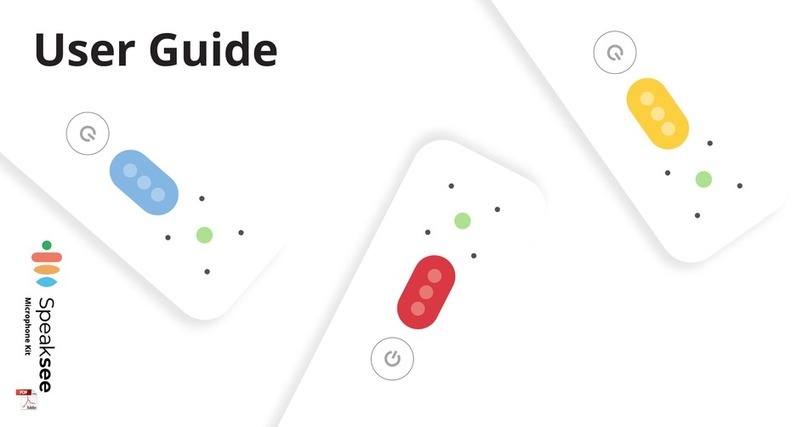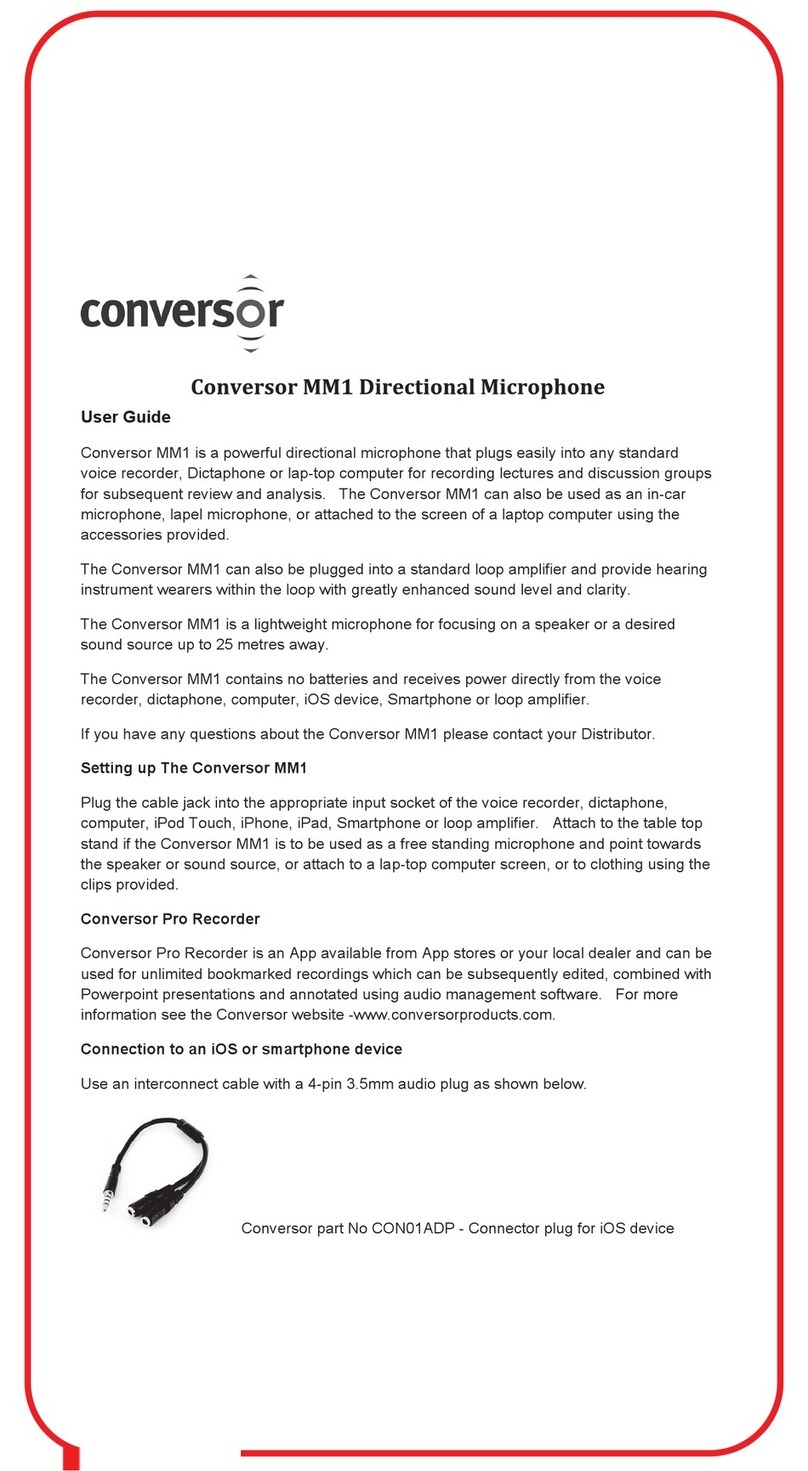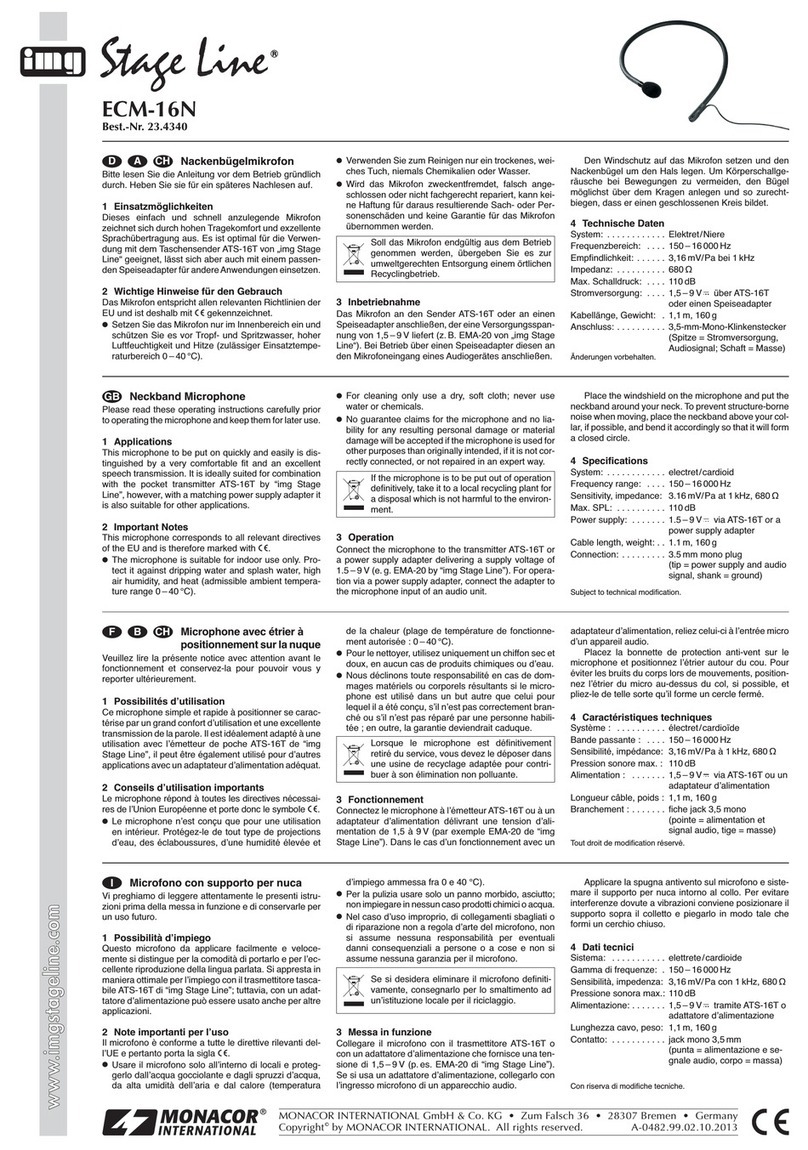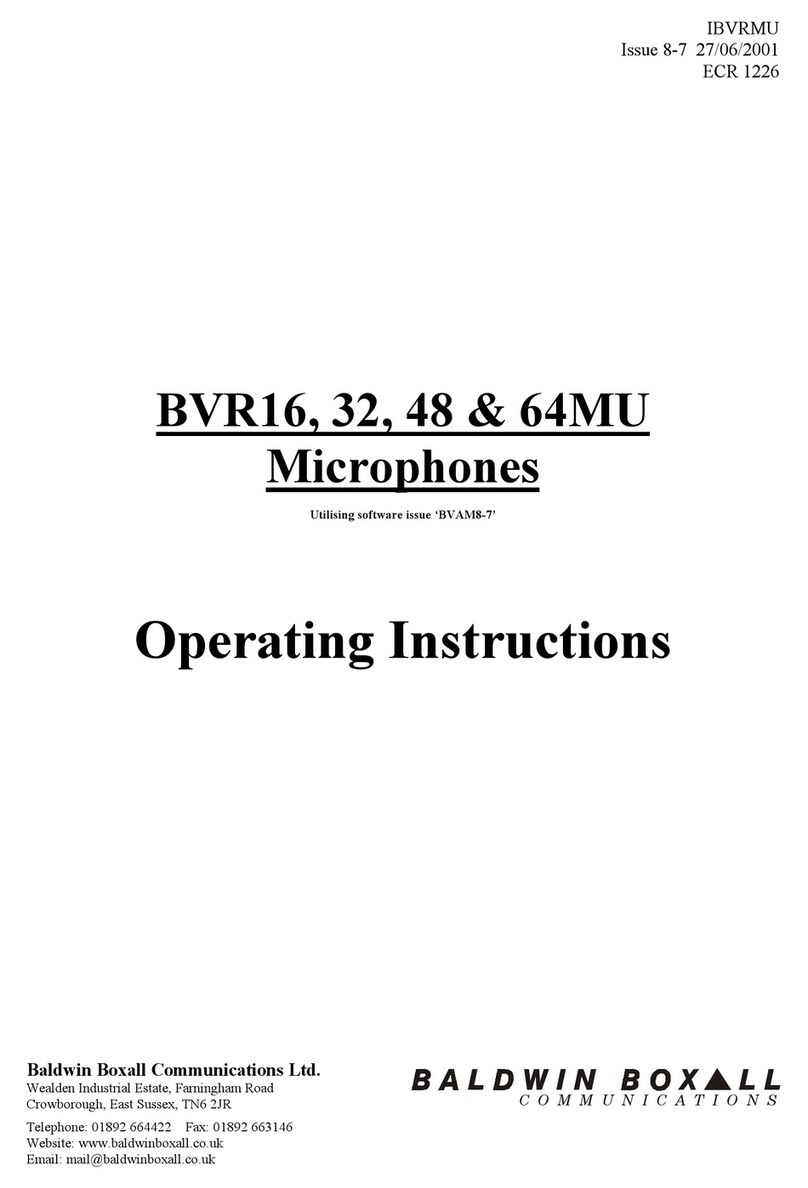Speaksee Microphone Kit User manual

USER MANUAL
Speaksee Microphone Kit
Information in this document may change without notice.
©Speaksee. All rights reserved.

CONTENTS
PARTS OVERVIEW 4
In the box of the Microphone Kit 4
Sticker on the box 5
Speaksee Microphones 5
Charging dock 6
Accessories for charging 7
INSTALLATION 8
Follow the steps of the Quickstart Card 8
Follow the steps of the Speaksee App 9
DAILY USE 15
Turn on the Microphone Kit 16
Wear the microphones 18
Transcribe conversations 19
Recognising the battery status 19
Turning off the Microphone Kit 21
Charging the Microphone Kit 22
Software updates 22
App updates 23
ADJUSTING SETTINGS 24
Adjust legibility 24
Translation 25
Adding additional Wi-Fi networks 26
TROUBLESHOOTING 29
Legend of charging dock lights 29
Legend of the microphone light 31
Legend of power button operation 34
Sharing of user logs 35
Reset to factory settings 38
TECHNICAL SPECIFICATIONS 39
LEGAL INFORMATION 39
Privacy policy 40
Regulatory information 40
Important advice 41
Safety precautions 42
Speaksee B.V. - User Manual Microphone Kit, version 2022.11
2

PARTS OVERVIEW
In the box of the Microphone Kit
The Speaksee Microphone Kit includes the following parts and accessories:
●1 x Charging dock
●3 x Microphone
●9 x Colour pucks
●3 x Neck straps
●1 x International adaptor
●1 x USB-C cable
●1 x Carry case
Along with the following printed documentation:
●Quickstart Card
●User Guide
●Legal Information Card
Optional accessories:
●1 x Wi-Fi Hotspot
Speaksee B.V. - User Manual Microphone Kit, version 2022.11
4

Sticker on the box
The sticker on the box contains
information with regard to your
Microphone Kit.
●MAC (LAN1): refers to the Wi-Fi
MAC address
●MAC (LAN2): refers to the
Ethernet MAC address
●SN: is the unique serial number of
your Microphone Kit, this is the
same code as printed on the back
of your charging dock.
Speaksee Microphones
1. Focused speech detection
To pick up the voice of the person wearing
it.
2. Light
Indicating the microphone status. See the
legend of the microphone light for a full
overview.
3. Microphone receivers
To listen and transcribe what is being said in
real-time
4. Colour puck
Change the colour puck to suit your style or
usage situation. Nine different colours are
provided with each Microphone Kit.
Please note: Changing speaker colours
within the Speaksee App is not yet
supported.
5. Power button
After switching on the charging dock, switch
on the microphones by pressing this power
button.
Speaksee B.V. - User Manual Microphone Kit, version 2022.11
5

Charging dock
1. Audio jack port
Connect a device from which you
want to subtitle the audio. Think
of your smartphone or your TV.
Connect it with a 3.5 mm audio
cable.
NOTE: this feature is not fully
supported yet for all setups.
2. USB-C charge port
Use this port to charge your
Microphone Kit.
3. Ethernet port
Connect via cable internet with
this port, alternative to Wi-Fi.
NOTE: this feature is not fully
supported yet for all setups.
4. Lights
To indicate the charging dock
status. See the legend of
charging dock lights for a full
overview.
5. Charging pins
To connect the microphones to
the dock to charge them.
6. Power button
Press this to turn on the
Speaksee dock. Then turn on the
microphones separately.
Speaksee B.V. - User Manual Microphone Kit, version 2022.11
6

Accessories for charging
For charging the Microphone Kit, use only the supplied adapter and cable.
1. International adaptor
Change the adaptor head to suit
your power outlet.
2. USB-C cable
To connect the adaptor to the
charging dock.
3. USB-C port
Plug the USB-C cable into this
port of the charging dock.
Speaksee B.V. - User Manual Microphone Kit, version 2022.11
7

INSTALLATION
Follow the steps of the Quickstart Card
With your Microphone Kit, a paper printed Quickstart card can be found in the inside
pocket of your carry case. It looks like this:
Example shown of Production run 2021
Get started by following these 3 steps and use the Verification code to onboard your
device:
1. Install the Speaksee app
Scan the QR code as shown on the Quickstart Card to download the Speaksee app
or visit: speak-see.com/setup
2. Set-up your Microphone Kit
Follow the instructions in the app to set-up your Microphone Kit. You will be
prompted to use your verification code as printed on your Quickstart Card.
Please note: The verification code can only be used once. If you want to use
Speaksee on an additional device, make sure to login with the same account.
3. Enjoy transcribing!
Speaksee B.V. - User Manual Microphone Kit, version 2022.11
8

Follow the steps of the Speaksee App
1. Creating an account
If you do not have a Speaksee account
yet, press the ‘’Get started’’ button. Do
you already have an account? Then you
can press ‘’Login’’. Continue with step 3.
Do you already have an account for
Speaksee AutoCaption? Then you can
login with the same credentials.
Fill in the complete form to be able to
create your Speaksee account.
Please note: Special characters are not
allowed in the name fields.
For the conversation language, you can
select the language of the audio that the
microphones are receiving. Later on we
will add a language switcher inside the
application.
Choose your own password to be able to
login to your Speaksee account, this is
NOT the unique verification code on your
quick start card.
Speaksee B.V. - User Manual Microphone Kit, version 2022.11
9

2. Verifying your account
After creating your account, you will
receive an email to verify your account.
Click on the link in the email and your
account will be verified. After clicking on
the link, you can return to the app and
login with your Speaksee account.
3. Turn on Bluetooth
(and location)
In order to connect the Microphone Kit to
your phone or tablet, Bluetooth must be
enabled. Note: Android users also need
to enable their location.
Speaksee B.V. - User Manual Microphone Kit, version 2022.11
10

4. Verifying your Microphone Kit
Fill in the unique verification code
delivered with your Speaksee
Microphone Kit. You can find the
verification code on the Quickstart Card
in the inner pocket of your Speaksee
carry case.
Please note: The verification code can
only be used once. If you want to use
Speaksee on an additional device, make
sure to login with the same account.
5. Turning on the Microphone Kit
Click the power button of the charging
dock to turn the Microphone Kit on. You
will see that all 3 lights turn green and
start blinking. If the lights start blinking
blue, the Microphone Kit is ready to
establish a bluetooth connection. You can
press ‘’Next’’.
Speaksee B.V. - User Manual Microphone Kit, version 2022.11
11

6. Pairing the Microphone Kit with
your Phone
The app is scanning to set up a
connection between your phone and the
Microphone Kit. Once the Microphone Kit
under the name Speaksee is found, you
can press ‘’Pair’’. You will now be able to
connect a Wi-Fi network on the next
page.
Speaksee B.V. - User Manual Microphone Kit, version 2022.11
12

7. Setting up Wi-Fi
Select the Wi-Fi network you would like to
connect to the Speaksee Microphone Kit.
Fill in the correct Wi-Fi credentials and
press ‘’Connect’’.Is the app unable to find
your desired network? Please press ‘’Scan
again’’. If the app is still unable to find
your network after 3 tries, please contact
our support team.
Speaksee B.V. - User Manual Microphone Kit, version 2022.11
13

8. Removing the protective
stickers
Please remove all 3 protective stickers
from your Microphones before you start
using your Microphone Kit. Once this is
done, you can press ‘’Finish’’. You have
now successfully installed your
Microphone Kit!
9. Ready for use
You are now ready to use your Speaksee
Microphone kit. Please move to the next
page for the instructions on how to use
your Microphone Kit.
Speaksee B.V. - User Manual Microphone Kit, version 2022.11
14

DAILY USE
The Speaksee Microphone Kit transcribes what people are saying in real time, even in
groups and when there is background noise.
Use the Speaksee app on your smartphone, tablet or laptop and view who says what.
The speech picked up by each microphone is displayed in a different colour.
Your conversations are secure
Feel free to use your Microphone Kit in any setting. Your transcriptions are hardware
and software encrypted. The security of the Microphone Kit was also put to the test by a
team of KPN IT experts. We passed this test.
Speaksee B.V. - User Manual Microphone Kit, version 2022.11
15

Turn on the Microphone Kit
At first use, set up your Microphone Kit following the steps as described in the chapter
“Installation”. For each use, always turn on the charging dock first, then lift each
microphone you wish to use off the dock and turn them on individually.
1. Turn on the Charging dock
Before switching on the microphones, turn on the charging dock by holding the power
button for 1 second.
The 3 lights start blinking green, to indicate that the device is turning on. Boot-up takes
about 30 seconds, during which it checks for software updates and tries to connect to
the internet.
Once the lights light up green continuously, the charging dock is ready for use.
You can now take out the microphones.
NOTE: Upon turning on the charging dock a software update
might happen. A software update is identified by 3 fuchsia
lights, please read the section on Software updates for a
detailed explanation.
Speaksee B.V. - User Manual Microphone Kit, version 2022.11
16

2. Turn on the microphones
Once the charging dock is on, turn on each microphone by lifting it from the dock and
holding the power button for 1 second.
The light will blink green, to indicate ‘booting-up’. This takes about 5 seconds. Once the
microphone light is steady green, the microphone is ready for usage. You can now hand
out the microphones to each speaker.
Speaksee B.V. - User Manual Microphone Kit, version 2022.11
17

Wear the microphones
Each speaker should wear a microphone to transcribe a conversation. To pick up the
voice of the person wearing it, it is important that the microphone points upwards
towards the mouth of the speaker. Also, the light should be visible, facing forward.
Clip
Use the clip for shirts that have a top
pocket or a low neckline.
Open the clip by applying light pressure
and attach to clothing as desired.
Neck strap
For all other clothing, attach the neck
strap to the microphone by clipping the
magnetic charm to the back of the
microphone.
Speaksee B.V. - User Manual Microphone Kit, version 2022.11
18

Transcribe conversations
The accuracy is best when everyone in the conversation articulates clearly and speaks
audibly (loud enough). It is best to inform all conversation participants about this
beforehand.
In the app
Once the Microphone Kit is turned on you
can press the ‘’Start transcribing’’ button
in the app. You can then select the
Microphone Kit in the popup. Every
speaker can now start talking and the
transcripts will appear in the app.
Via web browser
For transcriptions via the web browser, navigate to speak-see.com/web . Login with your
Speaksee account and select the Microphone Kit you would like to use. Every speaker
can now start talking and the transcripts will appear in the app.
Speaksee B.V. - User Manual Microphone Kit, version 2022.11
19

Recognising the battery status
During use, the battery of the Microphone Kit slowly runs out. It is good to be aware of
this, so that you can recognise in time when the Microphone Kit needs to be charged.
Average operating time for each microphone is 1 hour and 45 minutes. Meaning a 100%
full battery allows you to have a 1 hour and 45 minute conversation until the
microphone switches off.
Full:
As long as the lights are green
during use, the Microphone Kit
is sufficiently charged.
Almost empty:
If the battery is low, the light
will alternately flash green and
red.
Battery too low to use:
In case no charging action is
taken, the Microphone Kit will
automatically switch off. This is
indicated by the light(s) flashing
red 10 times.
Speaksee B.V. - User Manual Microphone Kit, version 2022.11
20
Other manuals for Microphone Kit
2
Table of contents
Other Speaksee Microphone manuals