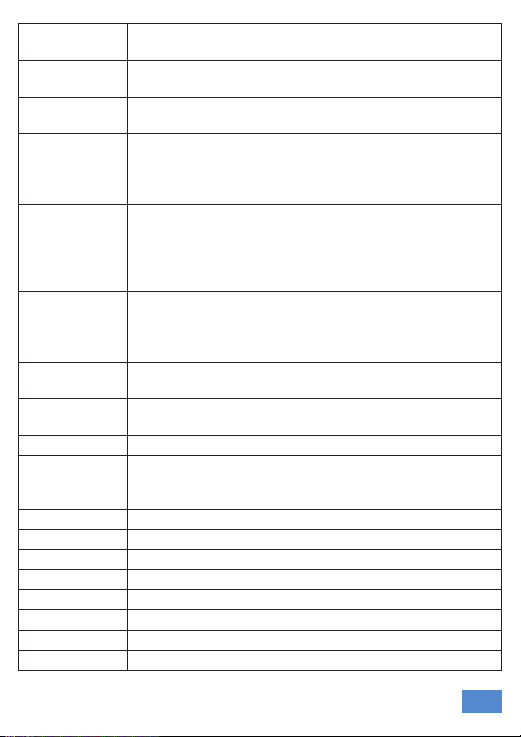Technical Specifications
65 7 8 9 A1.220921
GENERAL
BT version BT version V4.2 +EDR
Protocol HFP; HSP; A2DP; AVRCP; SPP
Transmit Distance 10 Meters
Maximum Transmission
Power Class2, 4dbm
Sensitivity -80dBm
Audio performance SBC Decoding
Speaker 1W/8R
LED Blue/Green/Red
LCD screen 2.2inch
Charge 5V Type C USB
Battery capacity/Votage 1800mAh 3.7V
Interface 3.5mm
Dimension (H*W*D) 109*62*28mm
Weight 147g
Working Temperature -20°C ~ 55°C
7-Select a Channel
Press the assigned [VFO/MR] key to switch the radio into channel mode,
and then press the top [POW] button to switch the [CH-]/[CH+] button for
channel adjust use.
And it allows input the channel number by keypad on microphone to
access the channel rapidly, for example, input 0,0,9,9 a total of 4digits
will switch to channel 99. In case the input channel number is not in the
current zone, the microphone will emit “du” beep and stay at the current
channel.
8-Select a Zone
Press the assigned [VFO/MR] key to switch the radio into channel mode
first.
Operation 1: Press the
or
key to change the zone.
Operation 2: Go to Menu Zone, select a zone from the zone list.
Operation 3: In Menu Setting Radio Set Key Func, assign a key
function to [Zone Select]. Press the assigned [Zone Select] key, and input
the zone number and confirm.
9-Make a Call
Press and hold the [PTT] button to start a call at the current channel, the
left red indicator lights on and the radio is transmitting. Release the [PTT]
button to stop the transmitting.
10-Receive a Call
When the radio receives a call, the right green indicator lights on and the
radio is receiving.
11-Noise Reduction function
Enable the noise reduction function can reduce background noise and
ambient noise effectively, and make calls between users clearer.
Go to Menu Settings Radio Set Voice Func Noise Reduce(RX),
set the noise reduce level for receiving use, recommend setting is level 3.
Go to Menu Settings Radio Set Voice Func Noise Reduce(TX),
set the noise reduce level for transmit use, recommend setting is level 3.
12-Menu operation
The menu operation on BT microphone is mapped from AT-D578UV
radio, the functions are fully same as AT-D578UV radio. Please refer to
AT-D578UV for operation.
13-Programmed Key
It is possible to set different functions for [P1], [P2], [P3] side keys on
microphone.
Method 1: In radio Menu Settings Radio Set Key Func
Method 2: In PC software Public Optional Setting BT Bluetooth
handset.
OFF No Function
Volt Check the current battery capacity voltage
Tx Power Switch the power between super high, high, middle and
low power.
TalkAround Switch between Talk Around and Repeater mode
Reverse Turn on/off the frequency reverse function.
Digi Encrypt Choose the digital encryption group for digital channel
Call In Analog mode, send the DTMF/5TONE/2TONE encode.
This function is only valid for analog channel.
VFO / MR Switch between VFO mode and memory channel mode.
Scan Scan on/off
AM air/FM Turn on/off AM air band receive or FM radio receive
Alarm Long press the key to start alarm, short press again to exit
the alarm.
Record Switch Enable/disable the recording function
Record Start/stop recording. When stop recording, the radio will
remind repeat or send the record.
SMS In digital mode, press to enter into SMS messages
Dial Start the manually dial
GPS Info Check the GPS position information
Monitor Monitor the weak signal or the signal with unmatched ID.
Main CH Switch Choose channel A or channel B as the main channel
Hot Key 1~6 Selects Hot Keys 1-6 Note: Hot key setup details on next
page
Work Alone Turn on/off the work alone function.
Nuisance
Delete
During scanning, press the key to skip the unwanted
channel
Digi Monitor In DMR mode, press the key to turn on/off digital monitor
Sub CH On/Off Turn on/ off the sub channel
Priority Zone Switch to Priority Zone
Program Scan "Press the key to start the scan in VFO channel scan start
and end frequency must be programmed in CPS."
Enhanced
Sound
In digital channel, switch the microphone tone to normal or
enhanced mode.
LastCall Reply In digital channel, press the key to access the last call and
press PTT to call back.
Switch ChType Switch the channel type(Analog, Digital, Ana+Dgi,
Dgi+Ana)
Ranging
When the radio receives a call and the suspension time
is on, press the key programmed as" Ranging" to obtain
the caller's position and distance. (Both party need GPS
positioned, or will receive only GPS information)
Roaming
In standby, press the key programmed as "Roaming" to
search and lock on the repeater with strongest signal.
(Note: After lock on a repeater, the radio will return to last
frequency only after channel or frequency is changed. The
repeater frequency list must pre- programmed in CPS.)
CH Ranging
In standby, if the call contact type for a channel is "Single
call" , press the key programmed as " Channel Ranging"
to turn on this function. The radio will automatically start
ranging function when turn to this channel.
Max VOL Set In standby, press the key programmed as" Max Volume",
will enable users to set the maximum RX volume.
Slot Set Choose Slot for current channel, this function is only valid
in repeater mode.
Aprs Type Choose analog or digital Aprs Type for current channel.
Zone Select
In standby, press the programmed "Zone Select" key, it will
allow you input the zone number and then press conrm
key will switch to the zone.
A CH Mute Mute the main channel
B CH Mute Mute the sub channel
Roaming Set Enter into Roaming menu quickly
APRS Set Enter into APRS menu quickly
Zone Up Switch the zone upwardly
Zone Dn Switch the zone downwardly
Exit Exit the menu (only for A-D short press)
Menu Enter into the menu (only for A-D short press)
Repeater Enable / disable the repeater function
Speaker Mode Set the voice come out from speaker on microphone or
radio.
Ch.Name Switch between channel name display and frequency
display for the current channel
BHT On/Off Enable / disable the bluetooth.
GPS On/Off Enable / disable the GPS.
CDT Scan
Enable / disable the CTCSS/DCS scanning for the analog
channel.When the radio nds matched CTCSS/DCS
for current channel, it will open the speaker and start
receiving.
Only the analog channels with CTCSS/DCS signalling is
able to start the CDT scanning.
TBST Send Send the TBST Tone
Aprs Send Manually transmit the APRS at the current channel.
6-Set Up VFO Frequency
In Menu->Setting->Radio Set->Key Func, assign a key function to [VFO/
MR].
Press the assigned [VFO/MR] key to switch the radio into VFO frequency
mode, and then press the
or
key to change the frequency.
And it allows input the frequency by keypad on microphone to change
the frequency rapidly, for example, input 4,5,0,1,2,5,0,0 or 4,5,0,1,2,5,# to
obtain 450.125MHz.
»Normally you shall input 8 digits to change the frequency, in case the
end of the frequency is 0, you can press # key to confirm the valid
frequency instead of input several 0.
www.anytone.net