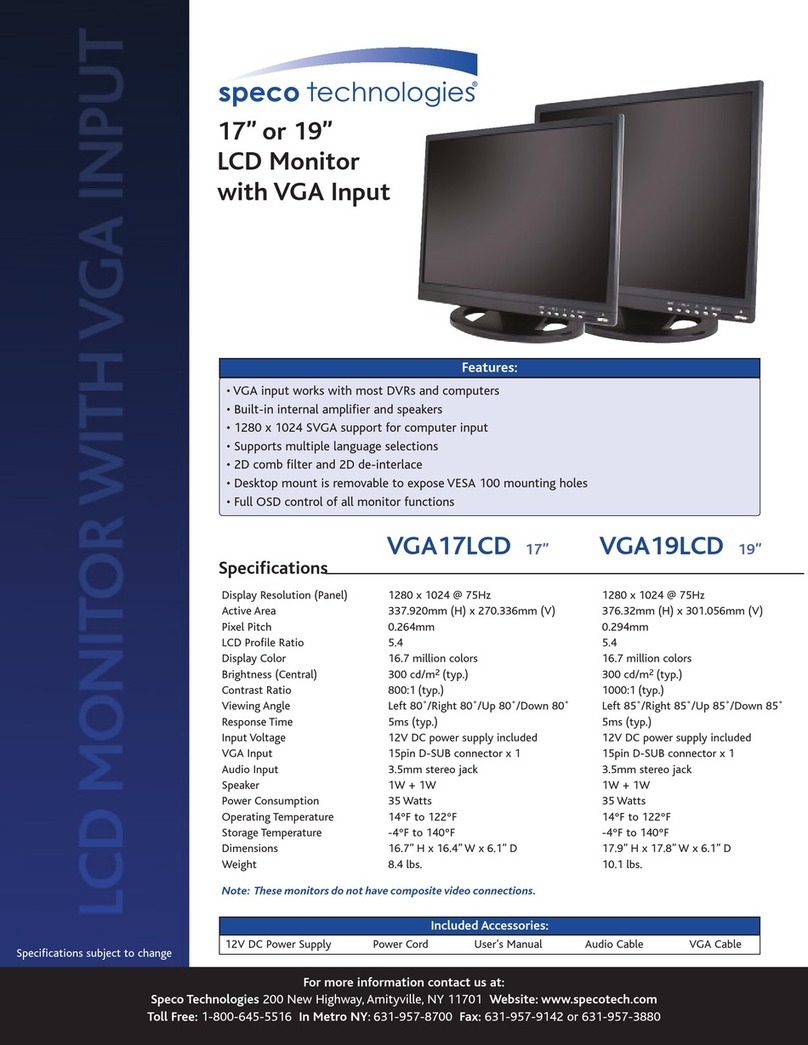Speco VM-15LCD User manual
Other Speco Monitor manuals
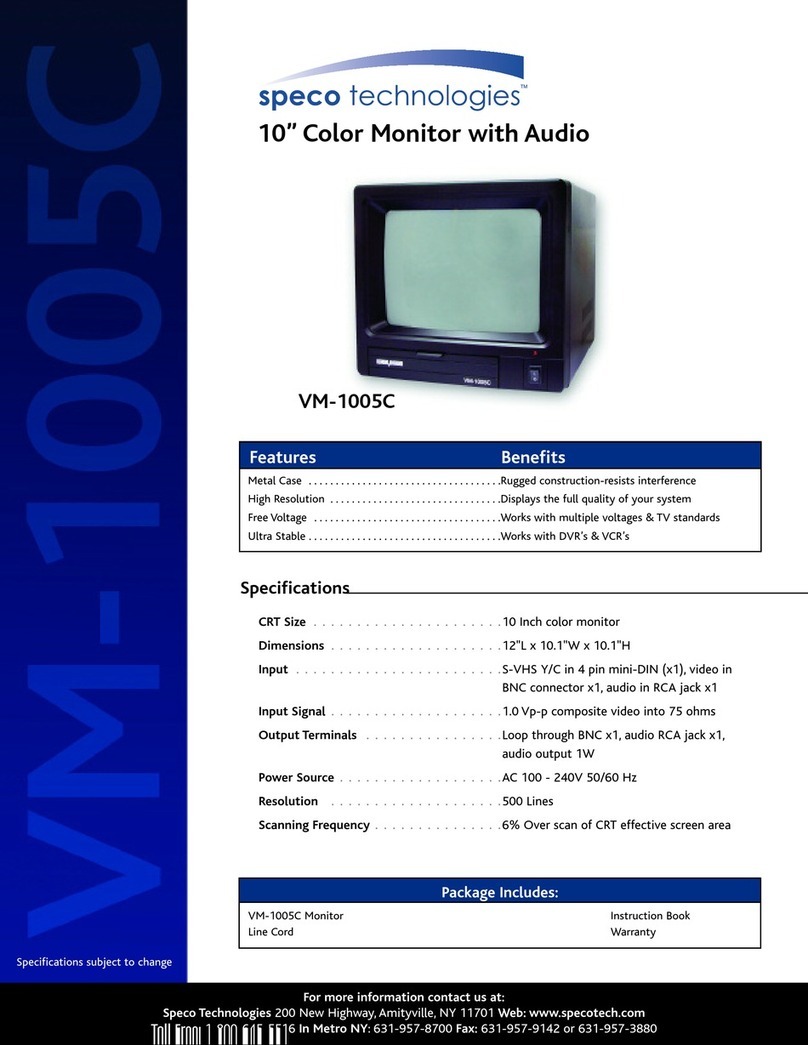
Speco
Speco VM-1005C User manual

Speco
Speco VMS-2 User manual
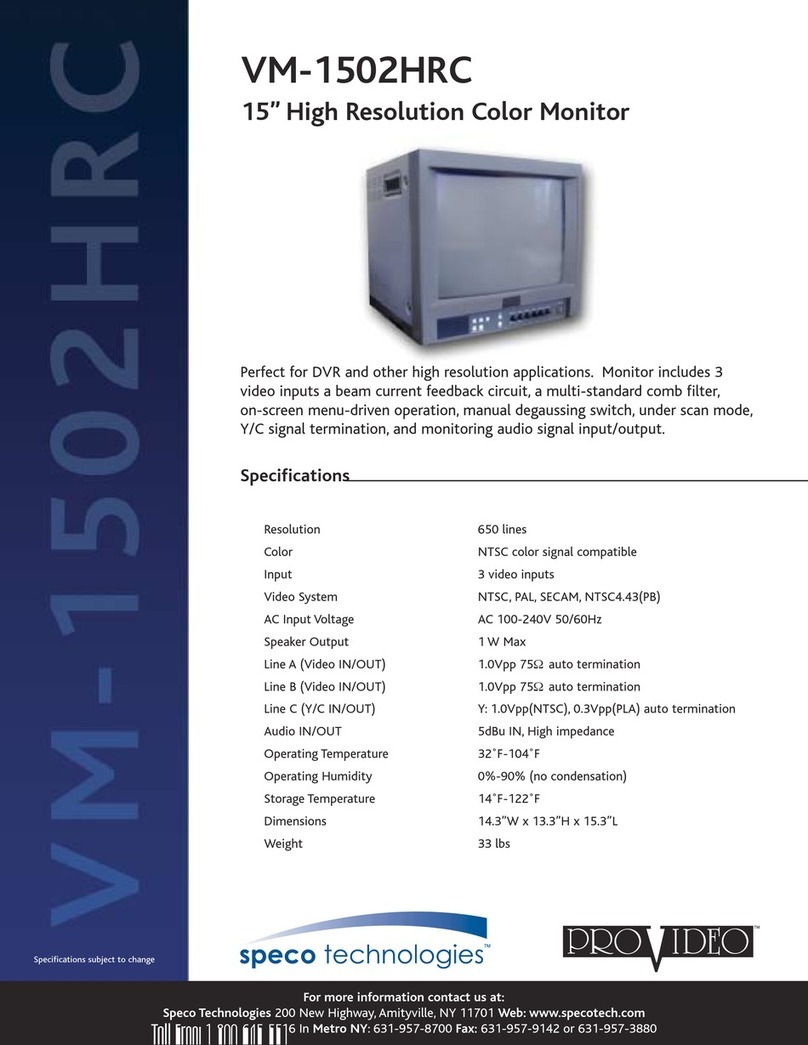
Speco
Speco VM-1502HRC User manual

Speco
Speco VM-TV17LCD User manual
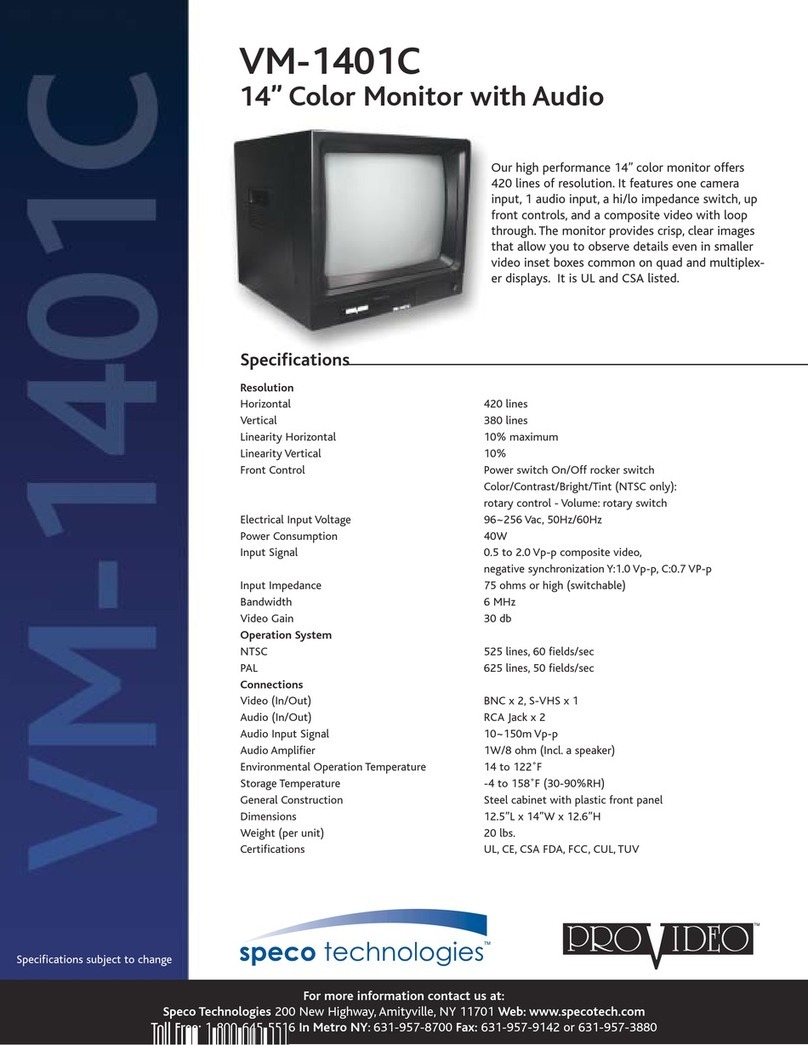
Speco
Speco VM-1401C User manual
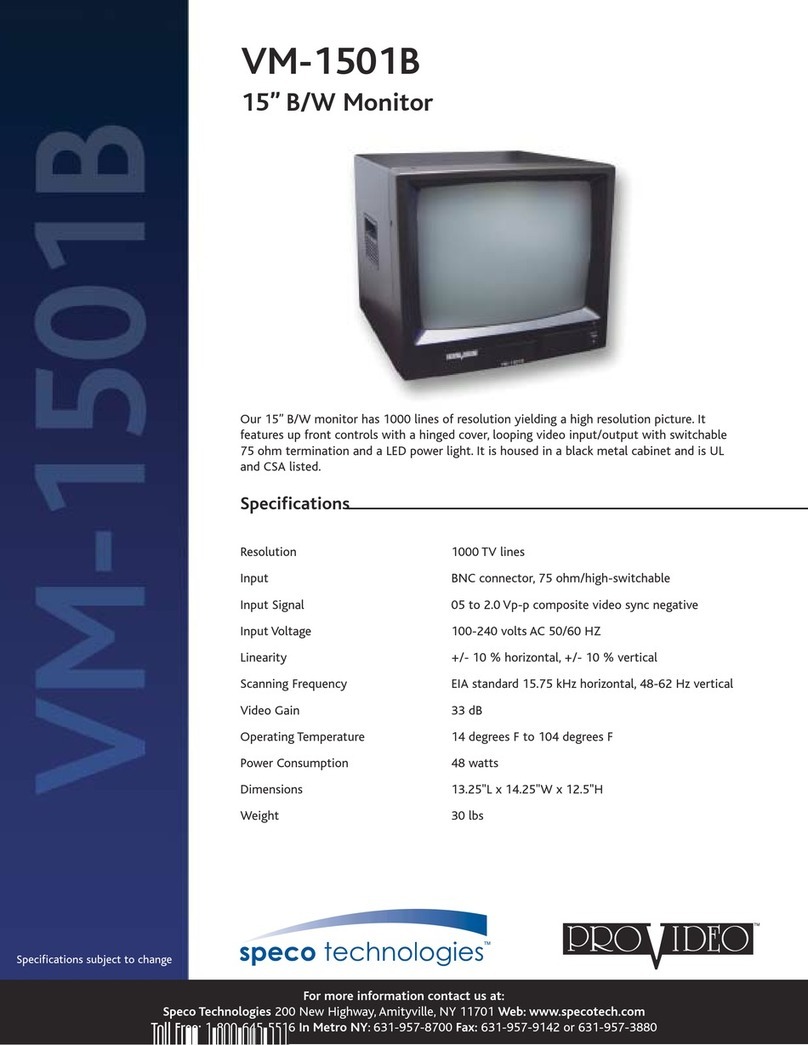
Speco
Speco VM-1501B User manual
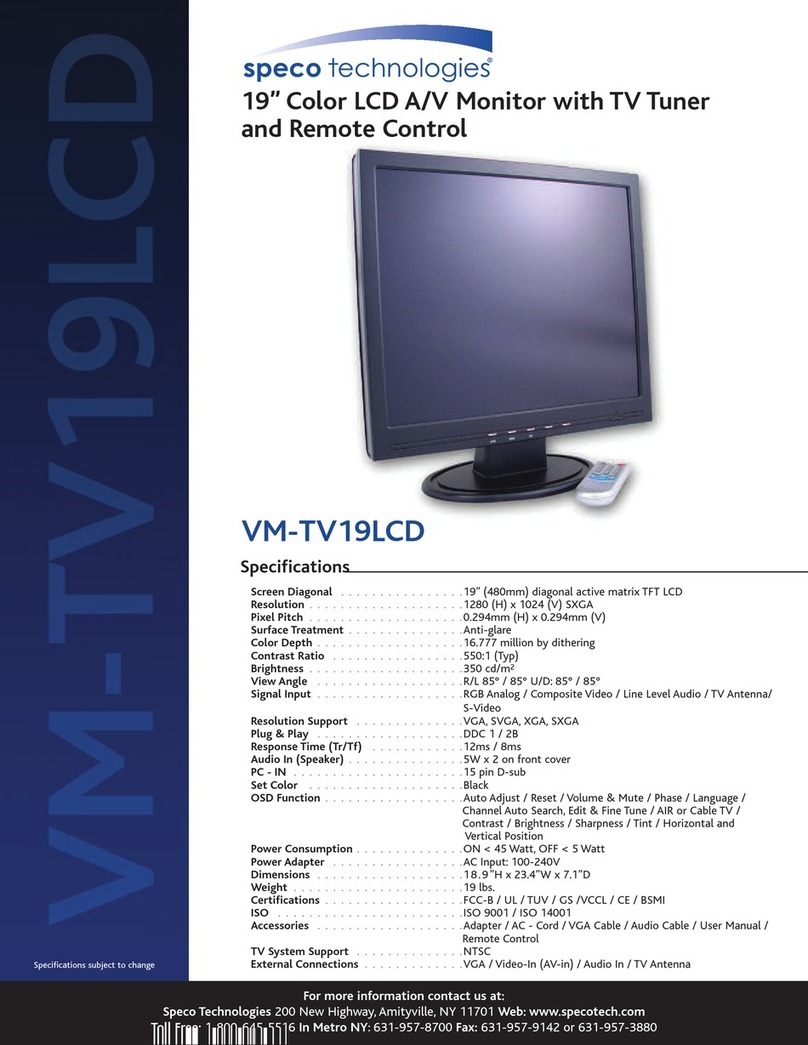
Speco
Speco VM-TV19LCD User manual

Speco
Speco VM-901B User manual
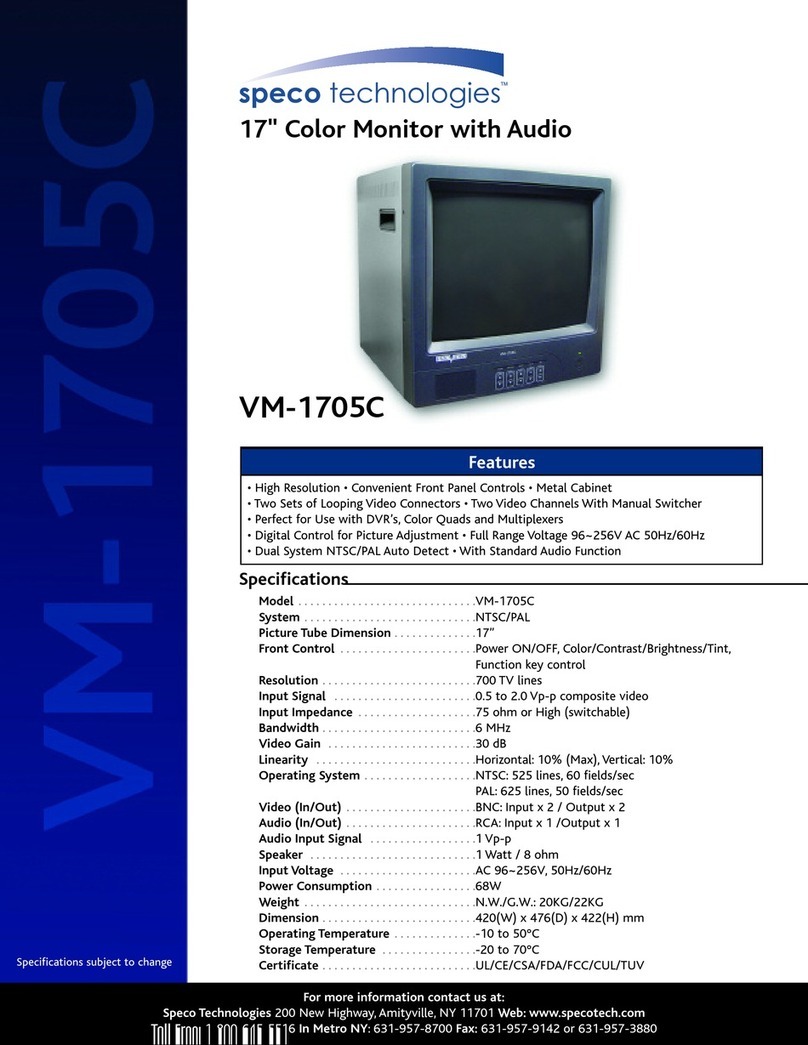
Speco
Speco VM-1705C User manual

Speco
Speco VMST7 User manual
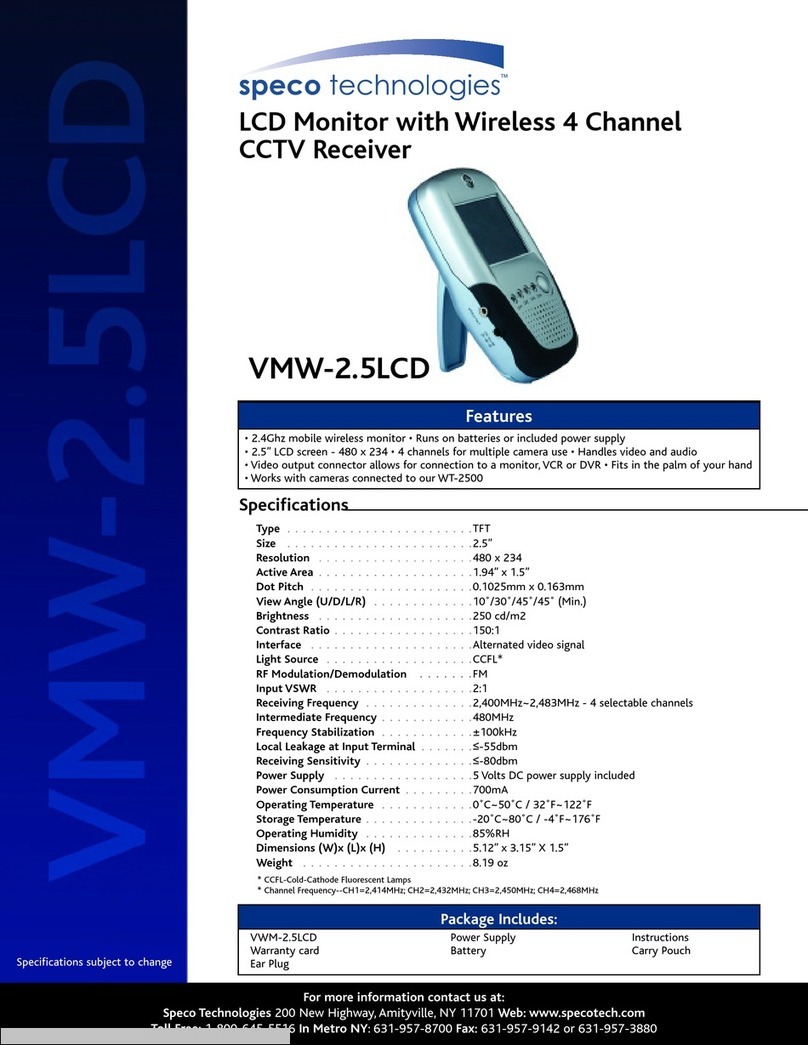
Speco
Speco VMW-2.5LCD User manual

Speco
Speco VMS-2 User manual

Speco
Speco VM-1201B User manual

Speco
Speco VM-15LCD User manual

Speco
Speco M284K User manual
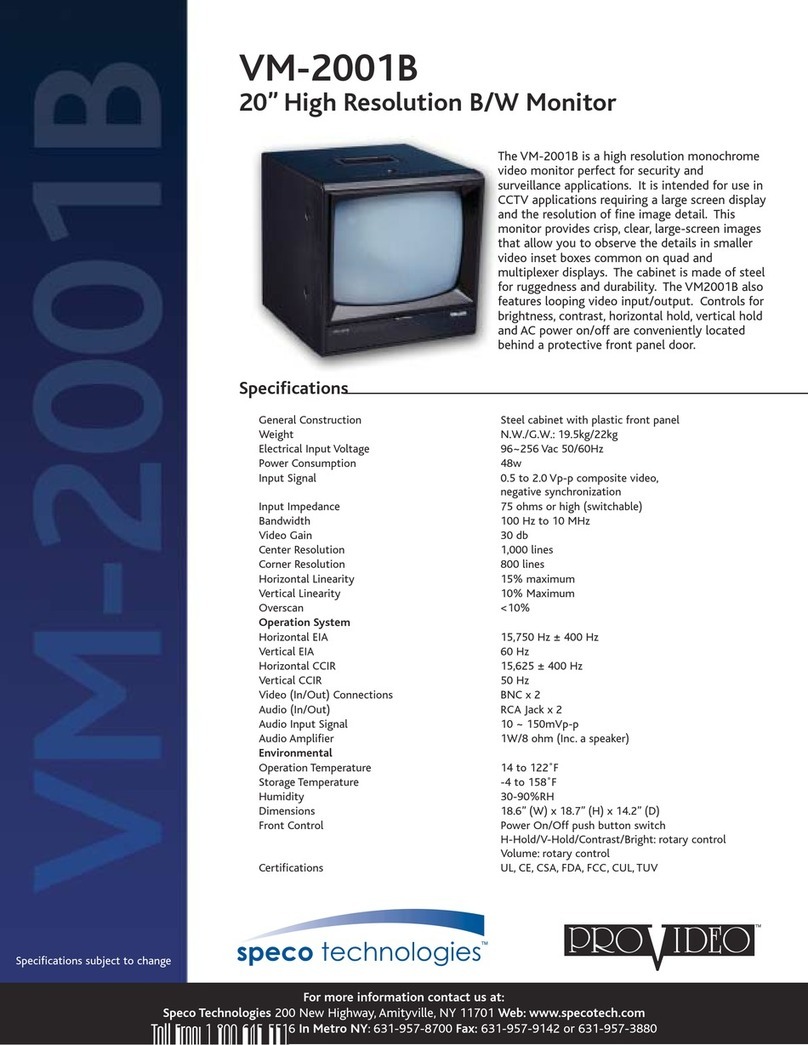
Speco
Speco VM-2001B User manual

Speco
Speco VM17LED User manual

Speco
Speco M215LED User manual
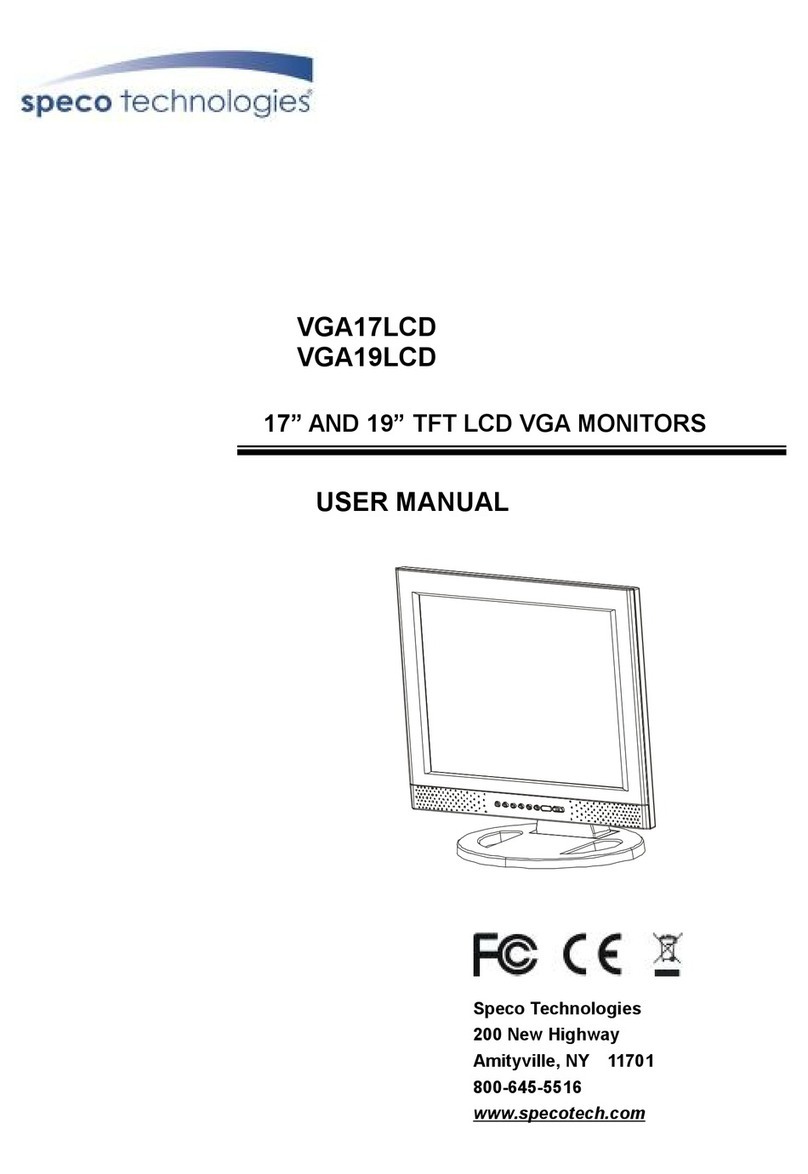
Speco
Speco VGA19LCD User manual
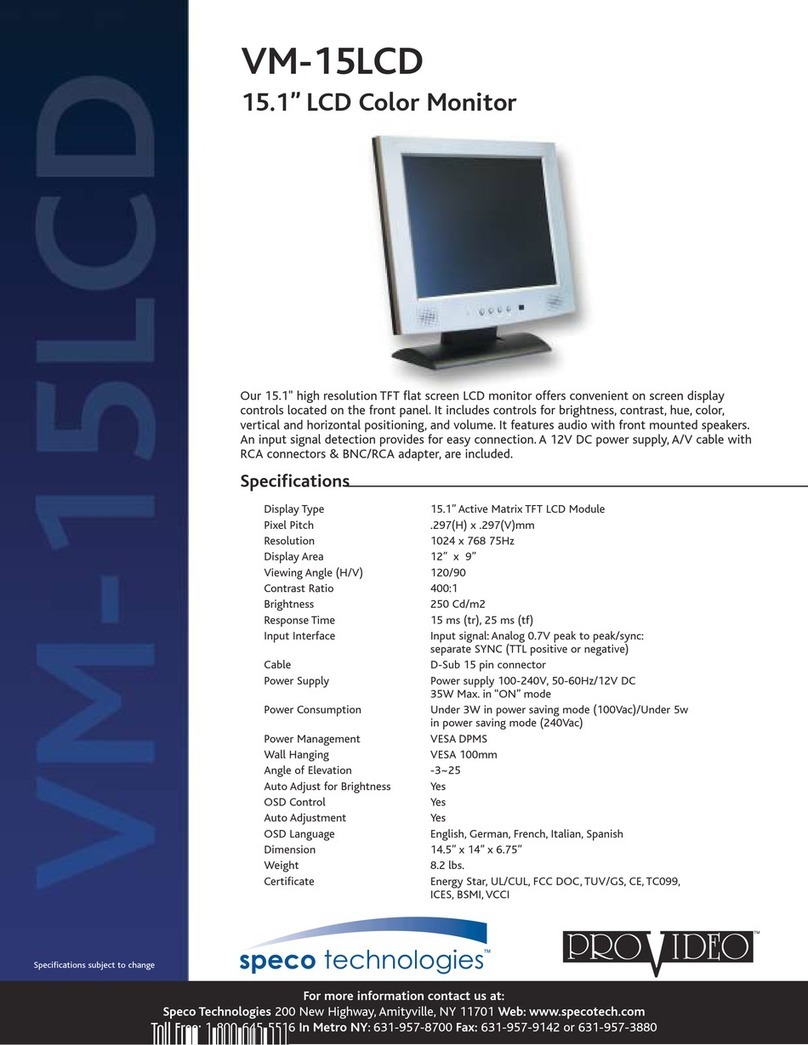
Speco
Speco VM-15LCD User manual