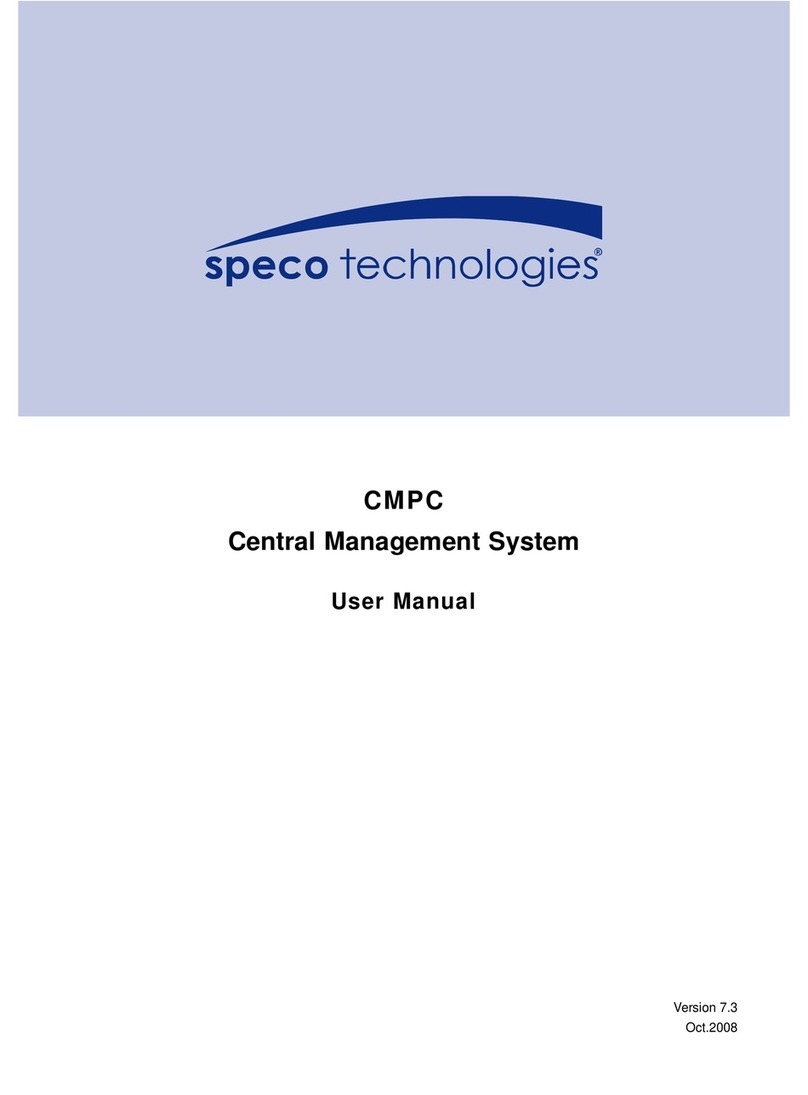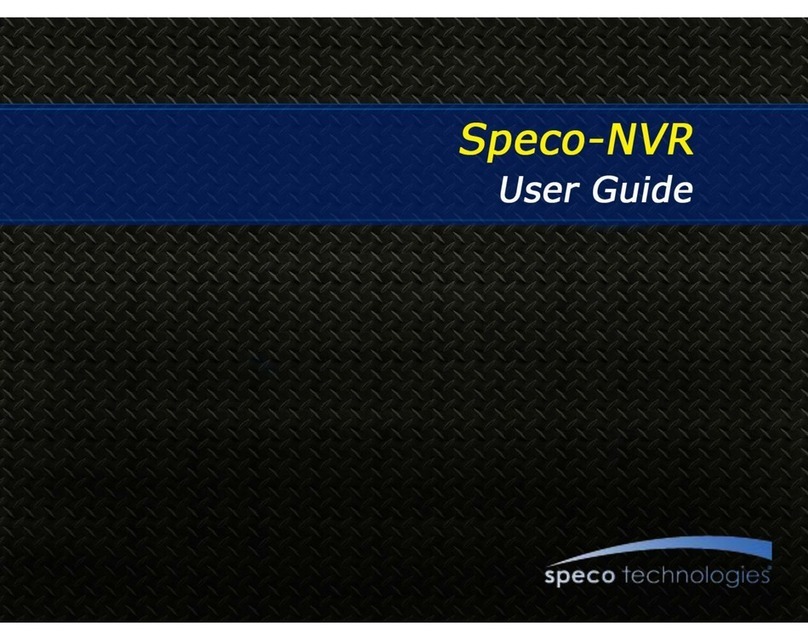CMS User Guide
2
TABLE OF CONTENTS
UMS MULTI CLIENT (MULTI SITES MONITORING SOFTWARE)..................................... 3
1. Overview.................................................................................................................................................. 3
2. Minimum PC requirements ..................................................................................................................... 3
3. Installing the program ............................................................................................................................. 3
4. Live Window ............................................................................................................................................ 5
4-1. Main user interface ............................................................................................................................. 5
4-2. Control buttons ................................................................................................................................... 5
5. Search and Playback Window ................................................................................................................ 8
5-1. Main user interface ............................................................................................................................. 8
5-2. Main control panel .............................................................................................................................. 8
6. Setup of UMS Multi Client ..................................................................................................................... 11
6-1. General ............................................................................................................................................ 11
6-2. Event................................................................................................................................................ 12
6-3. Record ............................................................................................................................................. 13
6-3. OSD ................................................................................................................................................. 14
6-4. About................................................................................................................................................ 15
7. Operation ............................................................................................................................................... 16
7-1. Addition, Delete, and modify of DVR sites ......................................................................................... 16
7-2. Connect and Disconnect ................................................................................................................... 19
7-2. Still-image capture during Live .......................................................................................................... 21
7-3. Recording video on local PC during Live ........................................................................................... 22
7-4. Local Playback and Remote Playback .............................................................................................. 23
7-5. AVI Backup during playback ............................................................................................................. 25
APPENDIX: HOW TO SET NETWORK ............................................................................ 27
APPENDIS: HOW TO USE REMOTE SETUP……………………………………………………. 30