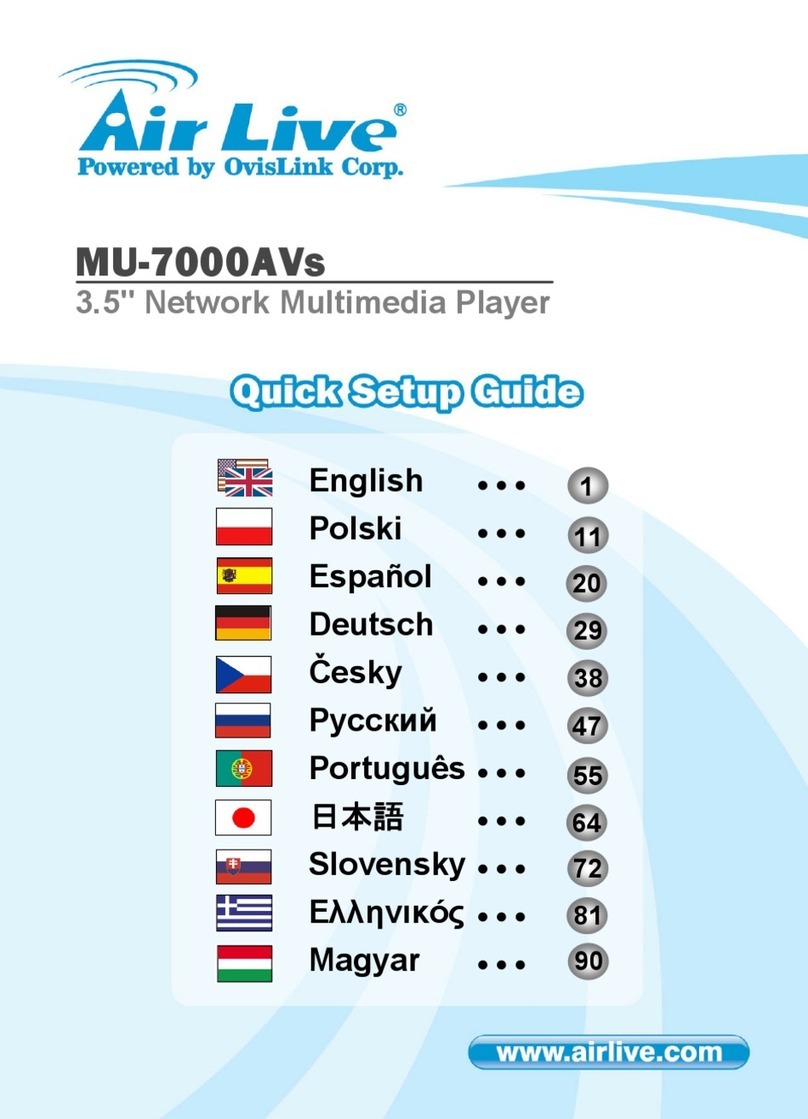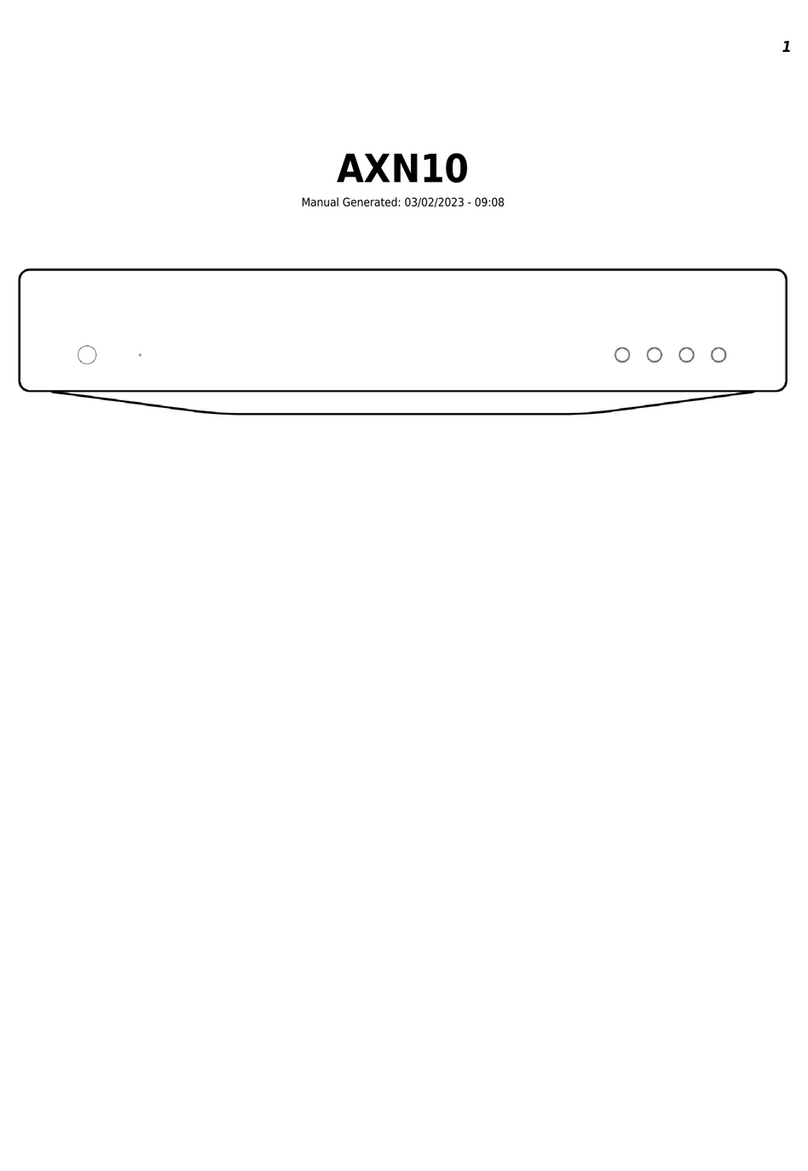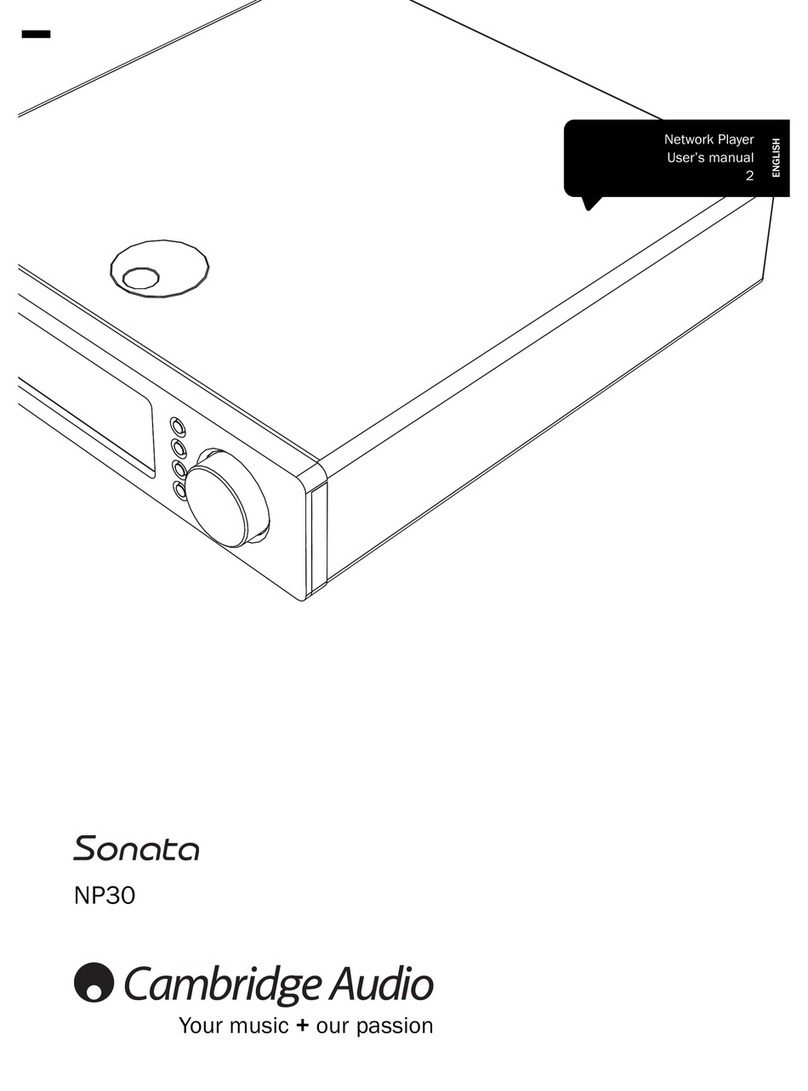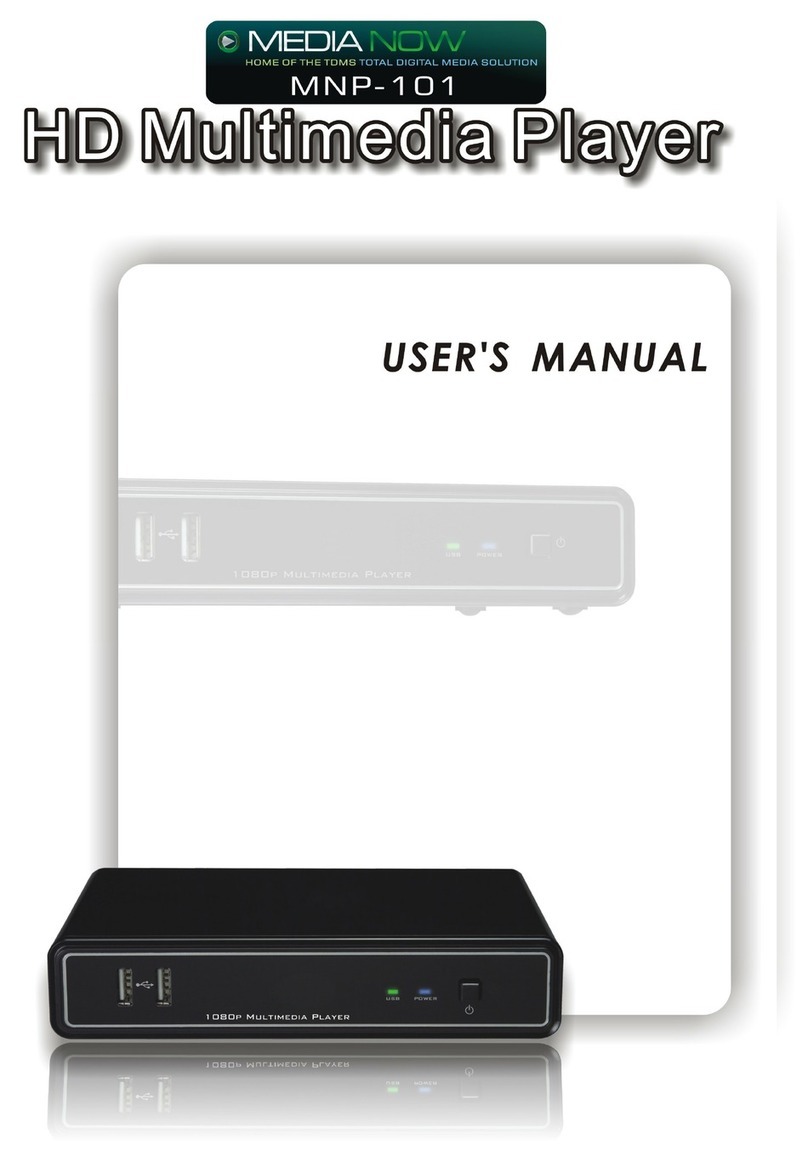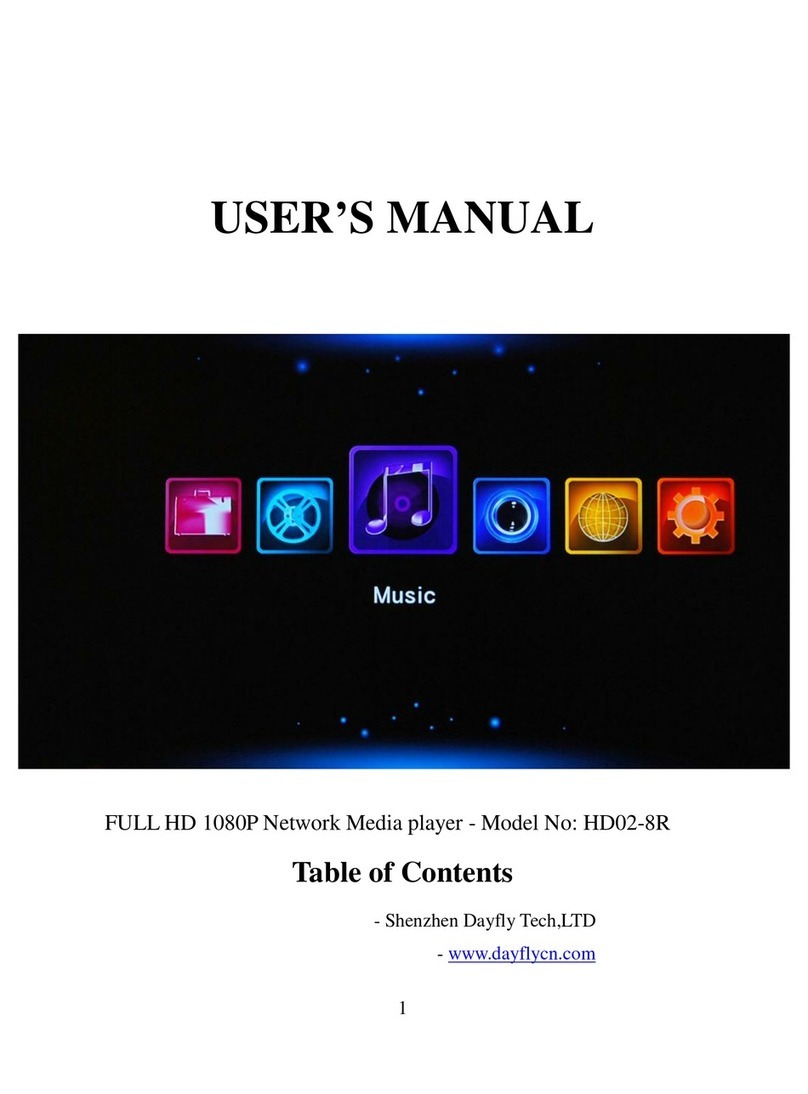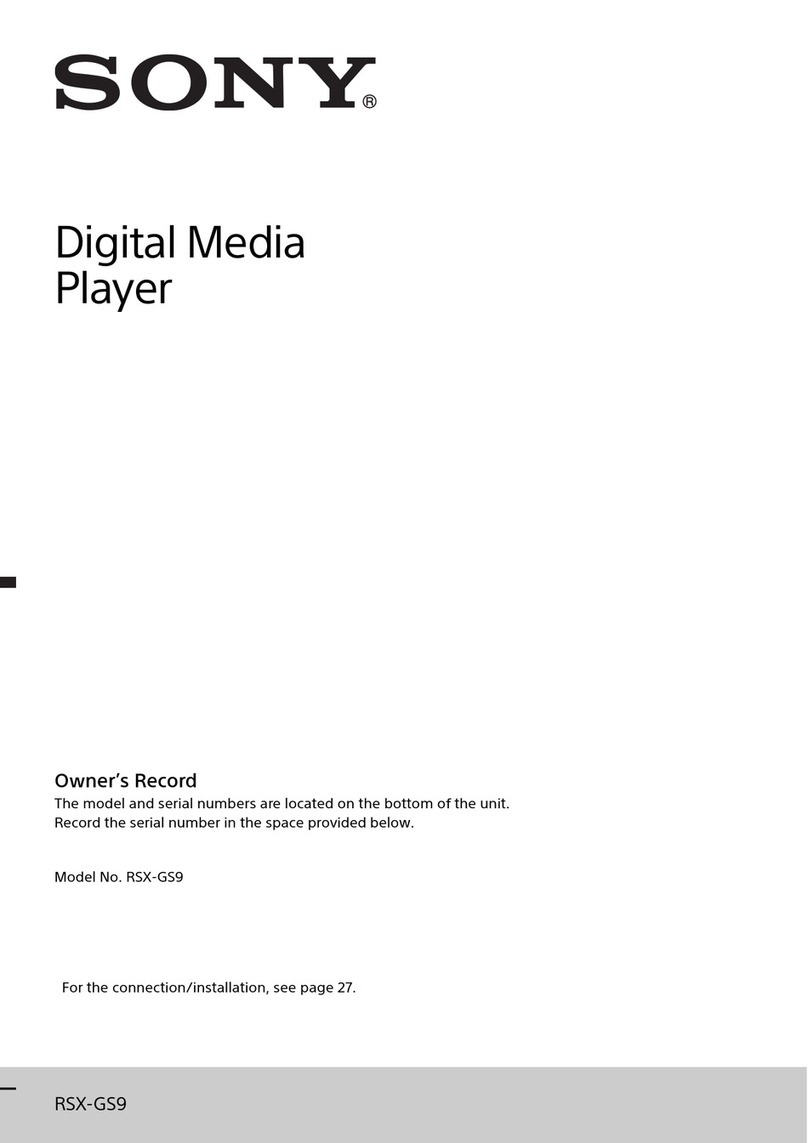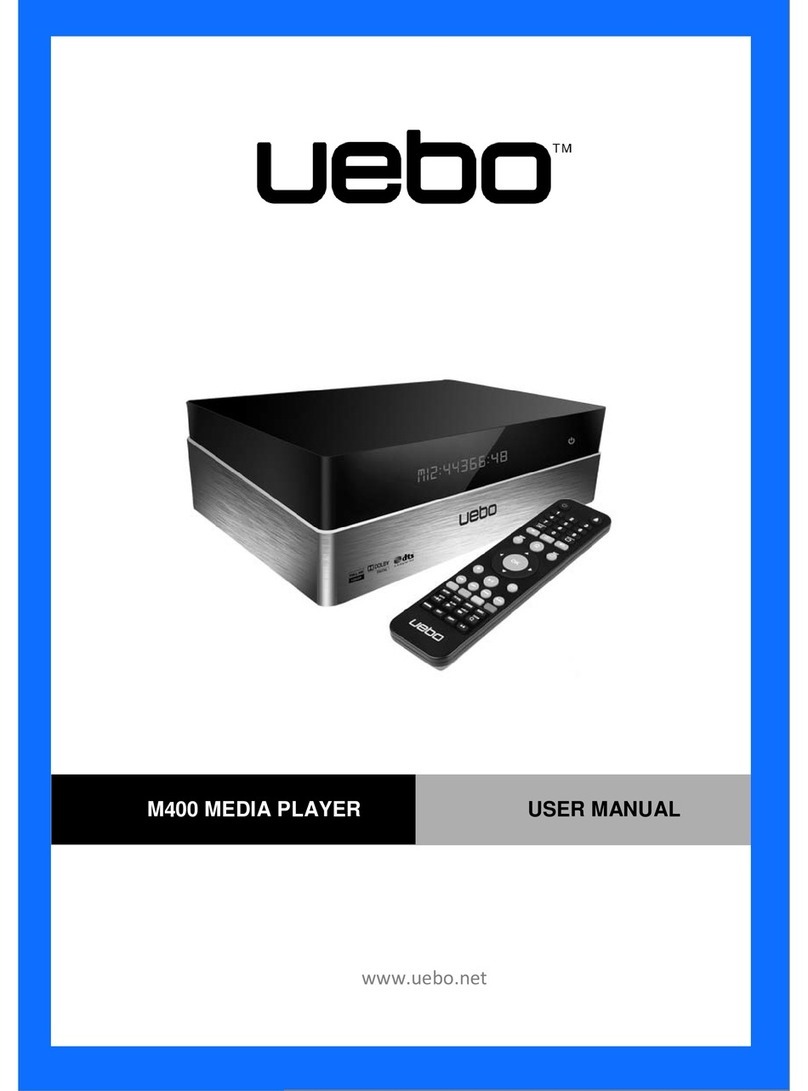Spectare 7 in 1 Player User manual

7 in 1 Media Player and Recorder
User's Guide
English
™


1
user's guideSpectare 7 in 1 Media Recorder / Player
Thank you for purchasing the Spectare 7 in 1 Player. Please take some time to read
through and follow these important safety and operation instructions.
WARNING: TO REDUCETHE RISK OF FIRE OR SHOCK HAZARD, DO NOT
EXPOSE THIS PRODUCTTO RAIN OR MOISTURE.
CAUTION: RISK OF ELECTRIC SHOCK. DO NOT DISASSEMBLETHIS UNIT. TO
PREVENTTHE RISK OF ELECTRIC SHOCK, DO NOT REMOVE
COVER. NO USER- SERVICEABLE PARTS INSIDE. REFER
SERVICINGTO QUALIFIED PERSONNEL.
VENTILATION - The device should be situated so that its location or position does not
interfere with its proper ventilation. For example, the unit should not be
situated on a bed, sofa, rug or similar surface that may block the
ventilation openings.
HEAT - The device should be situated away from sources of high heat such as
radiators or stoves.
POWER SOURCE - The device should be connected to a power supply only of the
type described in the technical specification of this user guide.
CLEANING - The device should be cleaned gently using a soft cloth dampened with
water. Do not clean the inside of the unit.
NON USE PERIOD - The power cord for the device should be unplugged from the
outlet when the unit is left unused for a long period of time.
AVOIDING SURGES- For added protection during a lightning storm, unplug the
device from wall outlets to prevent damage to the product due to power
line surges.
OVERLOADING - Do not overload wall outlets or extension cords, as this may result
in fire or electrical shock
SERVICING -The user should not attempt to service the device beyond those means
described in the operating instructions. All other servicing should be
referred to qualified service personnel.

2Spectare 7 in 1 Media Recorder / Player
Getting Started: 1. Ensure that the power switch on the side panel is
set to the “|” position, you may need to use a pen point
or stylus to move this selector. See page 11.
2. Connect the device using theAC adapter and
charge for 3 hours.
The USB connection port on this unit charges the battery and allows you to
connect to a PC.
When connecting the USB Cable to the device the following choices will
appear on the screen:1.ACAdapter icon: Select this icon for charging and
normal use withAC Power- Also choose this mode
for use as a PC Web Cam
2. Computer Icon: Select the this icon for connection
to a PC for use as a memory card reader- See Page
21 for details.
The packaging has been minimized and is designed for easy recycling and
separation into cardboard, expandable polystyrene and polyethylene.
Please make an effort to recycle this package.
Battery Disposal: Do not incinerate, disassemble or short circuit the battery.
Do not expose the battery to temperatures above 113oFahrenheit.
Please observe the local regulations regarding the disposal of exhausted
batteries and old equipment.

3
user's guide
For questions and support on this product that can not be solved
by your retailer please contact:
Spectare Products
6081 MeridianAve Suite 70-308
San Jose, CA95120
http://spectareproducts.com
The Spectare Logo and the Spectare brand are trademarked by SuMaWah LLC, San Jose, CA.
Copyright 2006 SuMaWah LLC, All Rights Reserved Worldwide.
Quick Start Guide ........................................................
Product Description .....................................................
Modes of Operation
Camera ......................................................
Video ..........................................................
Continuous .................................................
Record Audio .............................................
MP3 Player ..................................................
PC Web Cam .............................................
Playback .....................................................
Settings .....................................................
Memory Card Reader ................................
Output to TV ..............................................
Trouble Shooting .........................................................
File Conversion Overview ...........................................
DV/DVP File Converter ...............................................
Technical Specifications ..............................................
4
6
12
13
14
15
16
17
19
20
21
22
23
24
26
28
Contents
Contact

4Spectare 7 in 1 Media Recorder / Player
1
2
3
4
Quick Start Guide
To begin using your Spectare 7 in 1 player
follow these simple instructions:
Using the USB cable provided connect the
small end into the player.
Insert the large end of the USB cable into
theACAdapter provided, then plug into wall
socket. Let the device charge for 3 hours
before the first use.
Insert a SD or MMC memory card into the
memory slot (not included). NOTE: The
card will only fit in one direction do not force
it. If it does not go in all the way turn the
card around.
Open the side panel of the device and
ensure that the power switch is set to the “|”
position for STANDBY. You may need to
use a pen point or stylus to move this
selector.

5
user's guide
Quick Start Guide
Press and hold the power button located on
the front of the device for about 3 seconds.
Upon startup the device will display the
main menu. Use the RIGHT/LEFT/
UP/DOWN keys to select one of the icons:
CAMERA- see page 12
VIDEO- see page 13
CONTINUOUS- see page 14
RECORDAUDIO- see page 15
MP3 PLAYER- see page 16
PC WEB CAM- see page 17
PLAYBACK- see page 19
SETTINGS- see page 20
When the desired icon is selected press the
ENTER button in the center of the arrows to
enter that function. To return back to the
previous menu press the MODE button.
Use the SHUTTER button on the side of
the device for taking photos and video as
well as playing MP3 Music files.
5
6
7
8

6Spectare 7 in 1 Media Recorder / Player
1
Product Description:Accessories Included
AV Cable
USB Cable
Earphones
Wrist Strap Screw
Software Installer
User Manual
Lithium Battery
ACAdapter/ Charger
Mini Tripod

7
user's guide
Exposure Light If there is insufficient light the exposure light can be
turned on for additional exposure compensation.
Lens The lens can be swiveled 270 degrees to face in either
direction or point straight down for storage and
protection of the lens.
Orange LED Light Indicates that the self timer or exposure light has been
activated.
Power button: Turns on the device when in standby
mode. (NOTE: Ensure the power switch is placed in
the “|” position on the side of the camera: see page
11)
Escape back to the previous menu
Under CAMERAmode press this button if there is
insufficient light, this will activate the exposure light for
additional lighting compensation. Choose the light
mode by pressing the button repeatedly:
Light off /Automatic light / Light On / Red-eye
reduction / Night mode
THUMBNAIL: Under PLAYBACK Mode press the
button to display the movies and photos in a
Thumbnail view.
NOTE: the button will not function in modes of
operation other than CAMERAand PLAYBACK.
Use the UP/DOWN/RIGHT/LEFT buttons for selection
of the menu items. The ENTER button confirms the
selection at the Main Menu. When a Mode has been
selected (when viewing the camera for example) the
ENTER button will bring up the settings menu.
Turns the screen icon display on and off under
CAMERA, VIDEO, CONTINUOUS and PLAYBACK
Modes.
Product Description:Front Panel (Figure )

8Spectare 7 in 1 Media Recorder / Player
2

9
user's guide
Memory Card Slot Accepts both SD and MMC cards up to 1 GB.
To install a memory card:
Turn the device front side up and insert an SD
or MMC card.
Press the card into the slot until it clicks.
Press again to release the card.
Record / Play Button performs the following functions in each of
the Modes listed below:
CAMERA/ CONTINUOUS: Takes photos
VIDEO: Start/stop recording
RECORDAUDIO: Start/stop recording or
playback
PLAYBACK: Starts / stops the movie playback.
Stops theAuto Slide Show for photos
MP3 MUSIC PLAYER: Starts/stops the music
clip.
Power switch: standby/ Power Off
Output for TV Connection: see page 22
Earphone jack
USB Port connection to PC: see page 21
Product Description:Front Panel (Figure )

10 Spectare 7 in 1 Media Recorder / Player

11
user's guide
Tripod Socket Attach the tripod included or any standard tripod
using the screw hole on the bottom panel.
Alternately you can attach the wrist strap holder
screw here.
The battery comes pre installed. If you need to replace the battery follow
these instructions:
Place the camera back-side up then open the
battery cover by placing your finger nail in the
notch and pulling the cover forward.
Remove the battery cover
Insert the battery pack into the compartment in
the direction shown on arrow 1, then click into
place as shown in arrow 2
Replace the battery cover and turn the power
switch to “ | ” on the side panel before you turn
the power on.
Battery is charged either by connecting the device to a PC using the USB Cable
or using theAC Adapter that is provided. Charging time is around 2.5 to 3
hours.
Product Description:Front Panel (Figure )
Product Description:Front Panel (Figure )

12 Spectare 7 in 1 Media Recorder / Player
Starting Camera Mode
From the Main Menu select the
CAMERAicon and press the
ENTER button to enter this
mode.
TO EXIT: Press the MODE
button to return to the MAIN
MENU
Exposure Light
Press the LED button to turn
on / off the LED exposure
compensation light
Button Functions
UP: Zoom in
DOWN: Zoom Out
LEFT: Decrease exposure
RIGHT: Increase exposure
SHUTTER: Takes the photo
Camera Settings
Press the ENTER button to
enter the settings screen.
Press the UP or DOWN to
choose the setting.
Press the RIGHT or ENTER button
to select the desired function to
set.
Press the MODE or LEFT
button to return to the previous
menu or exit the set up screen.
Setting Items
Self Timer: OFF / 5 Sec / 10
Sec / 15 sec
Image Size: 2848x2136 /
2048x1536 / 1600x1200 /
1024x768 / 800x600 / 640x480
Image Quality: Super Fine /
Fine / Standard / Economy
Quick Preview: On / Off
Sharpness: Sharp / Normal /
Soft
White Balance:
Adjusts the
color according to the lighting
conditions:
Auto / Daylight /
Cloudy / Tungsten / Fluores-
cent
After selection press the
ENTER button to save the
settings.
OSD (On Screen Display)
Press the OSD button to turn
the text and icon overlay ON
and OFF
Camera Mode
For taking still images

13
user's guide
Starting Video Mode
From the Main Menu select
the VIDEO icon and press the
ENTER button to enter this
mode.
TO EXIT: Press the MODE
button to return to the MAIN
MENU
Button Functions
UP: Zoom in
DOWN: Zoom out
LEFT: Decrease exposure
RIGHT: Increase exposure
SHUTTER: Starts and stops
the recording
Video Settings
Press the ENTER button to
enter the settings screen.
Press the UP or DOWN to
choose the setting.
Press the RIGHT or ENTER
button to select the desired
function to set.
Press the MODE or LEFT
button to return to the previous
menu or exit the set up screen.
Setting Items
White Balance: Adjusts the
color according to the lighting
conditions: Auto / Daylight /
Cloudy / Tungsten / Fluorescent
Video Resolution: CIF 320x240
/ VGA640x480
After selection press the
ENTER button to save the
settings.
OSD (On Screen Display)
Press the OSD button to turn
the text and icon overlay ON
and OFF
Video Mode
For taking motion video clips

14 Spectare 7 in 1 Media Recorder / Player
Starting Continuous Mode
From the Main Menu select
the CONTINUOUS icon and
press the ENTER button to
enter this mode.
TO EXIT: Press the MODE
button to return to the MAIN
MENU
Button Functions
UP: Zoom in
DOWN: Zoom Out
LEFT: Decrease exposure
RIGHT: Increase Exposure
SHUTTER: Takes 3 photos
with each press.
Continuous Settings
Press the ENTER button to
enter the settings screen.
Press the UP or DOWN to
choose the setting.
Takes 3 still images in rapid sequence
Press the RIGHT or ENTER
button to select the desired
function to set.
Press the MODE or LEFT
button to return to the
previous menu or exit the set
up screen.
Setting Items
Image Size: 2848x2136 /
2048x1536 / 1600x1200 /
1024x768 / 800x600 /
640x480
Image Quality: Super Fine /
Fine / Standard / Economy
White Balance:Auto /
Daylight / Cloudy / Tungsten /
Fluorescent
After Selection press the
ENTER button to save the
settings.
OSD (On Screen Display)
Press the OSD button to turn
the text and icon overlay ON
and OFF
Continuous Mode

15
user's guide
StartingAudio Record Mode
From the Main Menu select
the RECORDAUDIO icon
and press the ENTER button
to enter this mode.
Next select one of the icons:
MAKEARECORDING (using
the internal microphone) or
PLAY RECORDING (to listen
to previous recorded WAV
files). Use the RIGHT and
LEFT arrows to select- press
enter to confirm.
TO EXIT: Press the MODE
button to return to the MAIN
MENU
Recording Function
After selecting MAKEA
RECORDING press the
SHUTTER button to start and
stop the recording.
Instant Playback
After recording you can
playback instantly.
UPARROW: Playback of the
last recording
MODE: Stop audio and return
the menu for a new recording.
Audio Playback Function
Select the PLAYARECORD-
ING icon on the RecordAudio
Menu.
UP / DOWN: Selects the
desired file to play
SHUTTER BUTTON: Play /
Pause the audio
LEFT / RIGHT: Adjusts the
volume of the audio during the
playback.
MODE: Stop the audio
playback and return to the
menu.
Audio Playback Settings
ENTER: press this button while
the audio is stopped to enter the
settings menu for the Record
Audio Mode
Setting items
Delete This File: Deletes the
current WAV file.
DeleteAll: DeletesALLAudio
Files (.WAV).
Repeat: Replays the current
Audio file.
RecordAudio Mode
For making voice or general audio recordings in WAV format

16 Spectare 7 in 1 Media Recorder / Player
Starting MP3 Player Mode
From the Main Menu select
the MP3 MUSIC PLAYER icon
and press the ENTER button
to enter this mode.
TO EXIT: Press the MODE
button to return to the MAIN
MENU
Playback of MP3 Files
UP / DOWN: Selects the
desired file to play
SHUTTER BUTTON: Play /
Pause the audio
LEFT / RIGHT: Adjusts the
volume of the audio during the
playback.
To Stop theAudio playback
press MODE.
MP3 Settings
ENTER: Press this button
while the audio is stopped to
enter the settings menu for the
MP3 Music mode
Press the UP or DOWN to
choose the setting.
Press the RIGHT or ENTER
button to select the desired
function to set.
Press the MODE or LEFT
button to return to the
previous menu or exit the set
up screen.
Setting items
Song Repeat Setup
Shuffle: Randomized
RepeatAll
Repeat Off: Play
normally in order.
Bass Control: set Bass Level
from 1 though 5
Treble Control:set Level from
1 though 5
3D Effect Control:set Level
from 1 though 5
Auto -Off Timer: Turns off the
monitor to conserve battery
power. Set for 5, 10, 15
seconds.
Delete This File: for the
selected file.
To turn on the display after
the monitor is off press the
OSD button.
MP3 Music Player Mode
For playing standard MP3 music files

17
user's guide
FIRST RUN: Install the Software
Before starting the PC Web
Cam Mode for the first time
insert the CD ROM and install
the DV/DVP Series Driver
onto your PC. Follow the on
screen instructions.
Connect the camera
Using the supplied USB
cable connect the camera to
the PC.
Turn on the power switch to
the camera and select theAC
ADAPTER ICON.
From the Main Menu select
the PC WEB CAM and press
the ENTER button
NOTE: The display on the
device will turn off---THIS IS
NORMAL. While camera is
connected as a PC camera
you will be unable to exit
using the MODE button.
FIRST RUN: Install the Hardware
Drivers
Upon the first connection of the
camera, the “Found New Hardware
Wizard” will automatically launch
and you will be prompted to install
the hardware drivers.
On the first screen click YES- to
search for new hardware.
The hardware Wizard should
detect the “Coach Video Camera”
select the option to “Install the
software automatically”
PC Web Cam Mode
For use on PC with Web Video Messenger software
NOTE: PC Web Cam mode is intended for use with Windows 2000, XP, ME and
above. Use with other operating systems as a PC Web Cam is not recommended.

18 Spectare 7 in 1 Media Recorder / Player
Next, a warning will be
displayed about the hardware
installation. You must select
“ContinueAnyway” in order to
install the drivers. The
software has been tested and
is safe for PC usage.
At the end of the installation
process a message will appear
that the hardware is ready to
use.
Accessing the camera
Once the software and
hardware are installed properly
the camera can be used on
any application that utilizes a
Web cam such as MSNR
Messenger, YahooRMessenger
or SkypeTM. With the camera
connected and placed in PC
Web Cam mode the applica-
tion can automatically utilize
the camera.
You can also access the PC
Web Cam under the MY
COMPUTER Window- after
installation two icons will
appear under SCANNERS
AND CAMERAS. Double
click the icons to access the
camera features directly from
Windows.
To Close the PC CAM
Exit the software application
that is using the camera (ie
MSN Messenger)
unplug the USB cable from
the camera and the device will
automatically turn off.
Turn on the power to the
device again
PC Web Cam Mode Cont..
Table of contents
Other Spectare Media Player manuals