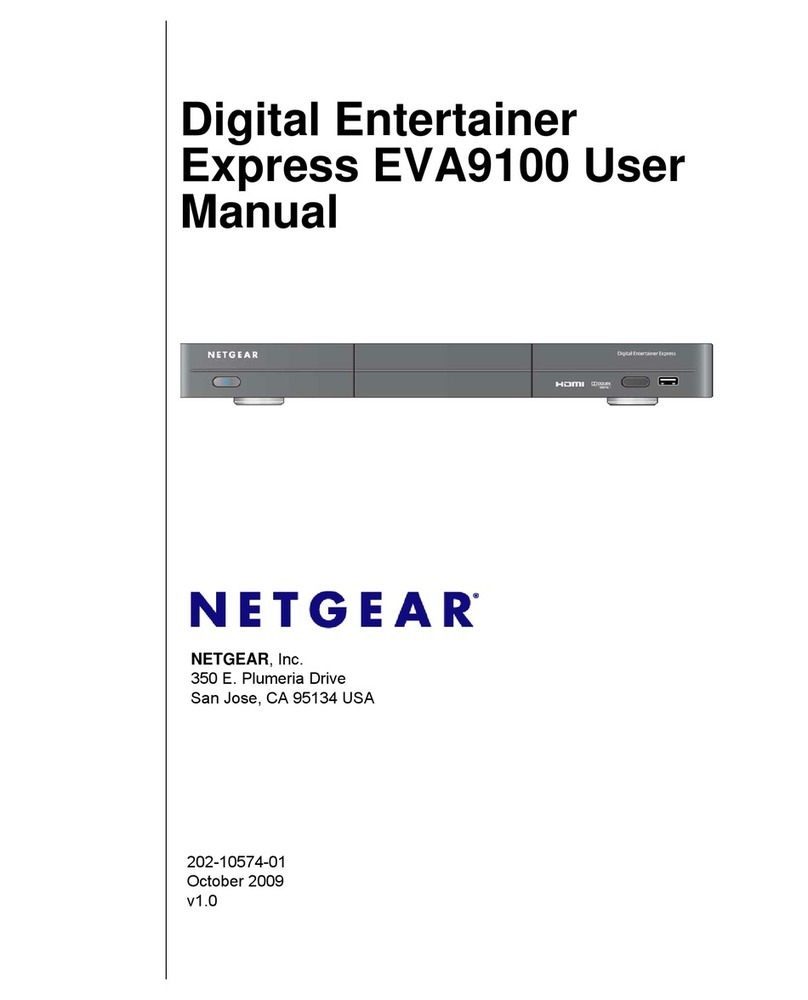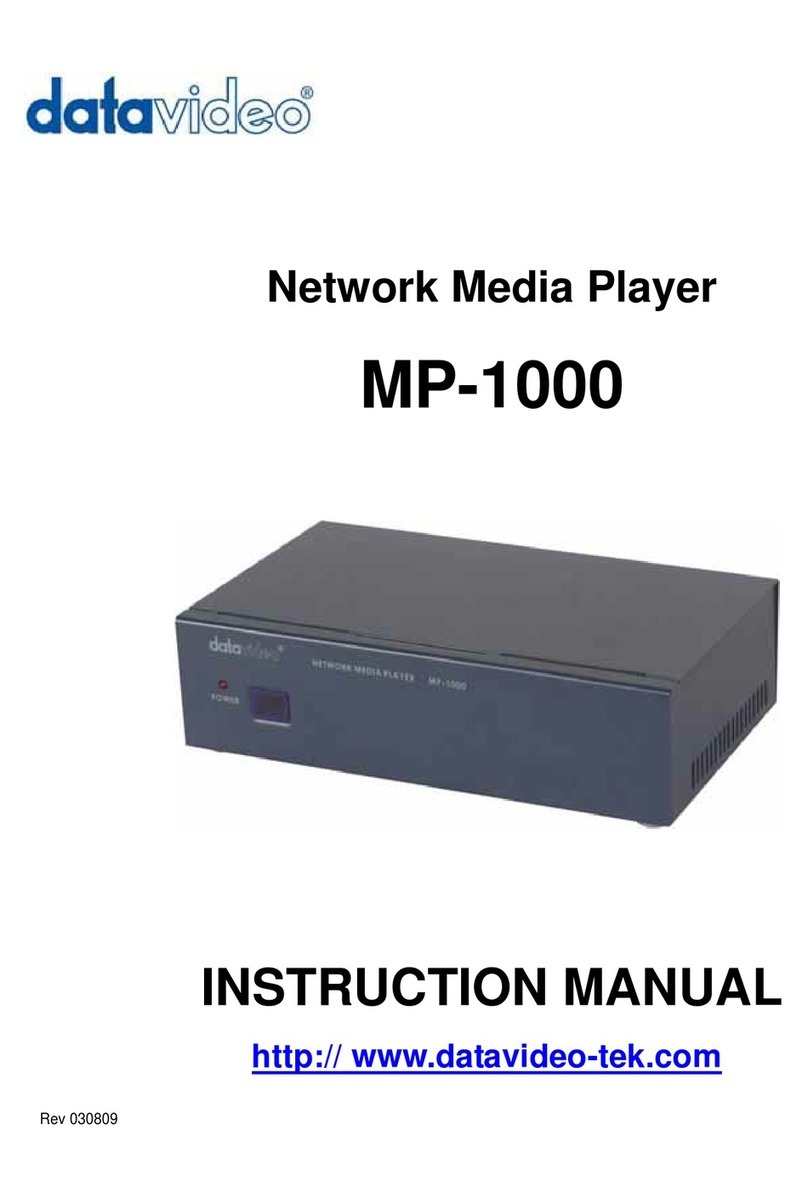7
2: Power Up
Insert the batteries in the remote
Slide the bottom half of the remote downward to open the
remote. Insert two AAA batteries (included) in your remote..
Connect the power adapter to your player.
8
3: Get Your Home Network Ready
To use your player, you must connect it to your home network
with either a wireless or a wired connection. We recommend
using a router or wireless access point for your network, in
addition to your broadband modem. After you get your network
ready, Guided Setup helps you connect your player to your
network.
9
4: Complete Guided Setup
On your TV:
Use the remote to follow the onscreen instructions. Your
player may download software updates or restart during
setup.
When Guided Setup prompts you to enter your Roku linking
code, use your computer to go to roku.com/link. Enter the
code that appears on your TV screen and then create a
Roku account, if you do not already have one.
Once you complete setup, select a channel icon (such as
Netflix or Amazon Video On Demand) to view, or visit the
Roku Channel Store to add more channels (such as the
Pandora Internet radio channel).
Some Roku partners may require you to activate your Roku
player to access their content. Just follow the onscreen
instructions when you launch a channel for the first time.
10
5: Basic Remote Functions
NETGEAR, Inc.
350 East Plumeria Drive
San Jose, CA 95134 USA
July 2010
Federal Communication Commission Interference Statement
This equipment has been tested and found to comply with the limits for a Class B digital device, pursuant
to Part 15 of the FCC Rules. These limits are designed to provide reasonable protection against harmful
interference in a residential installation. This equipment generates, uses and can radiate radio frequency
energy and, if not installed and used in accordance with the instructions, may cause harmful interference
to radio communications. However, there is no guarantee that interference will not occur in a particula
installation. If this equipment does cause harmful interference to radio or television reception, which can
be determined by turning the equipment off and on, the user is encouraged to try to correct the
interference by one of the following measures:
- Reorient or relocate the receiving antenna.
- Increase the separation between the equipment and receiver.
- Connect the equipment into an outlet on a circuit different from that
to which the receiver is connected.
- Consult the dealer or an experienced radio/TV technician for help.
This device complies with Part 15 of the FCC Rules. Operation is subject to the following two conditions:
(1) This device may not cause harmful interference, and (2) this device must accept any interference
received, including interference that may cause undesired operation.
FCC Caution: Any changes or modifications not expressly approved by the party responsible fo
compliance could void the user's authority to operate this equipment.
IEEE 802.11b or 802.11g operation of this product in the U.S.A. is firmware-limited to channels 1 through
11.
IMPORTANT NOTE:
FCC Radiation Exposure Statement:
This equipment complies with FCC radiation exposure limits set forth for an uncontrolled environment.
This equipment should be installed and operated with minimum distance 20cm between the radiator &
your body.
This transmitter must not be co-located or operating in conjunction with any other antenna or transmitter.
Industry Canada Statement
This device complies with RSS-210 of the Industry Canada Rules. Operation is subject to the following
two conditions:
1) this device may not cause interference and
2) this device must accept any interference, including interference that may cause undesired operation of
the device
IMPORTANT NOTE:
IC Radiation Exposure Statement:
This equipment complies with IC radiation exposure limits set forth for an uncontrolled environment. This
equipment should be installed and operated with minimum distance 20cm between the radiator & you
body.