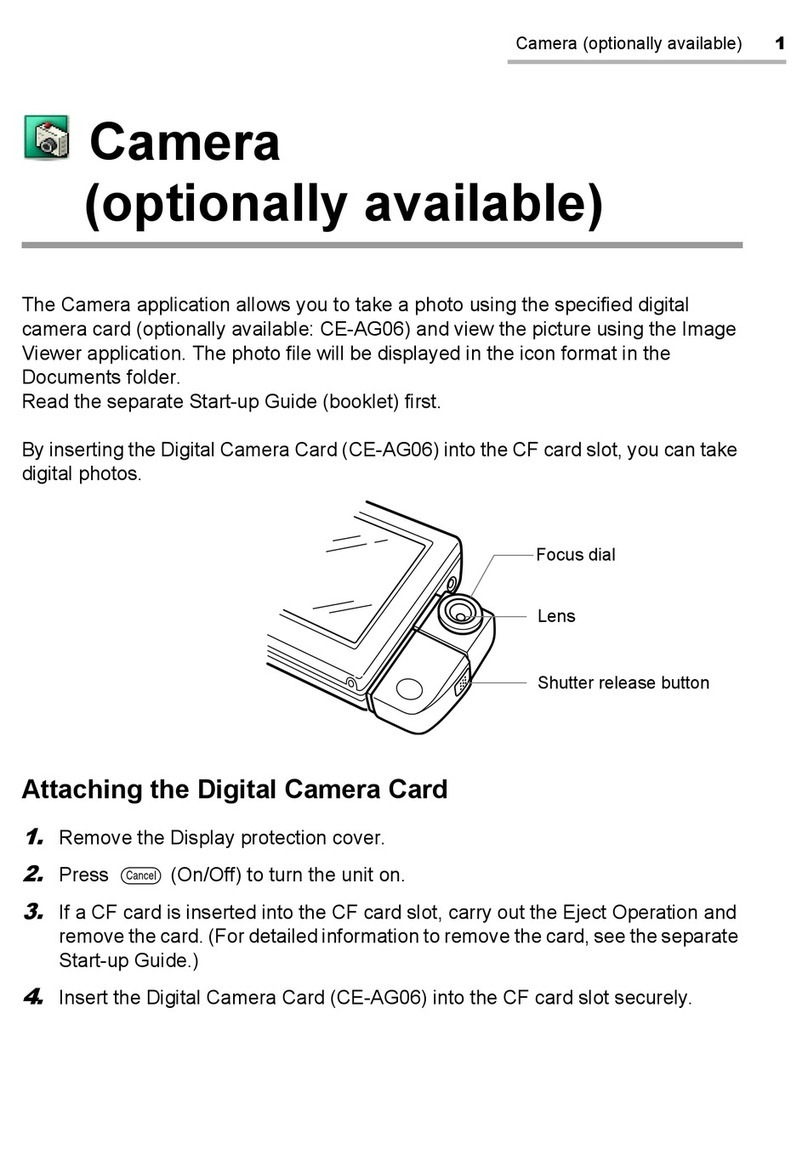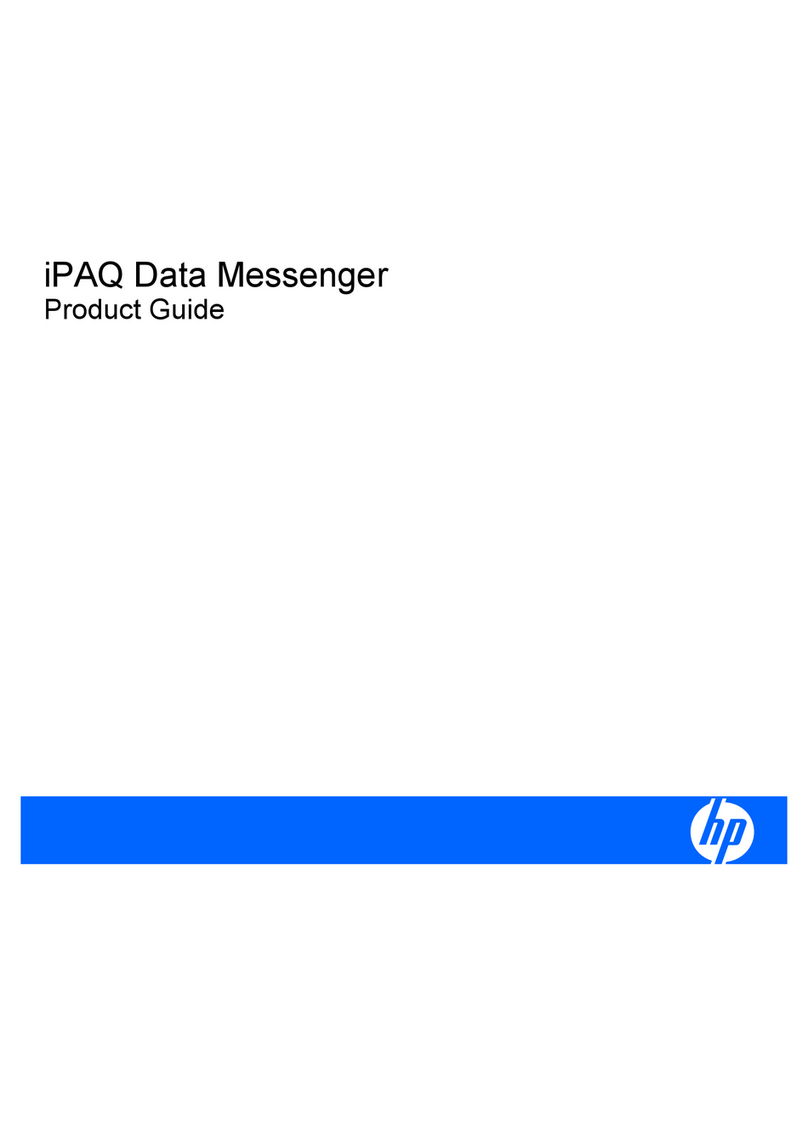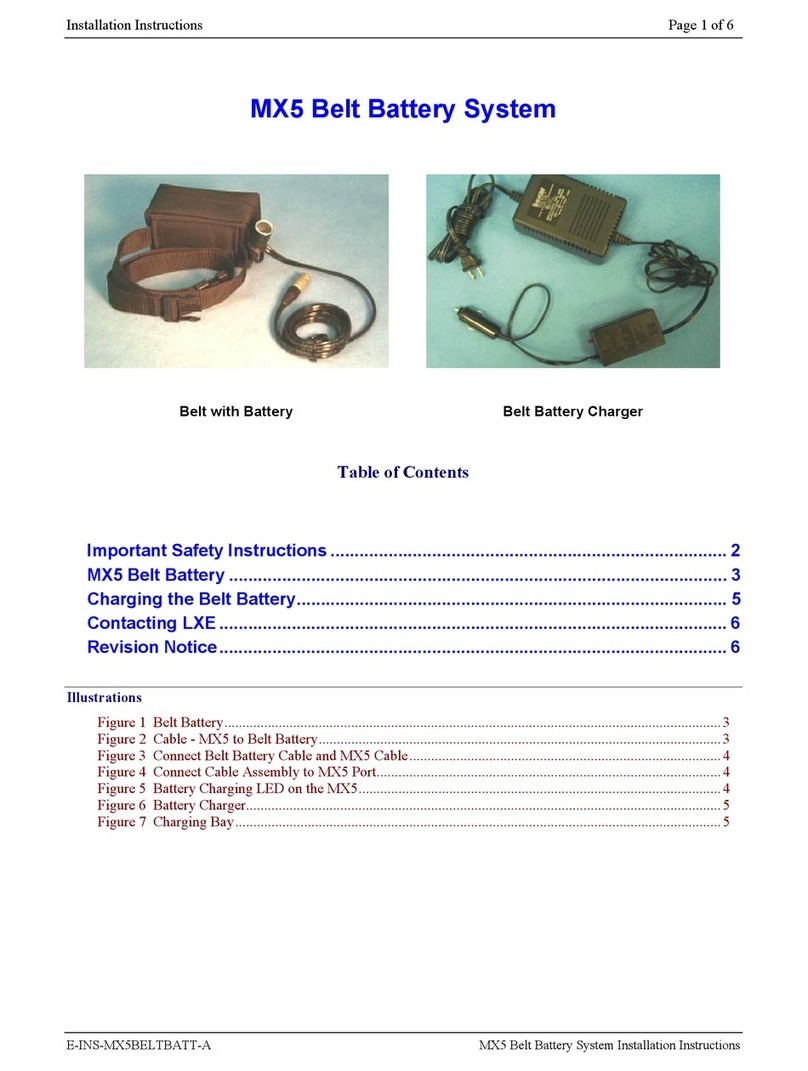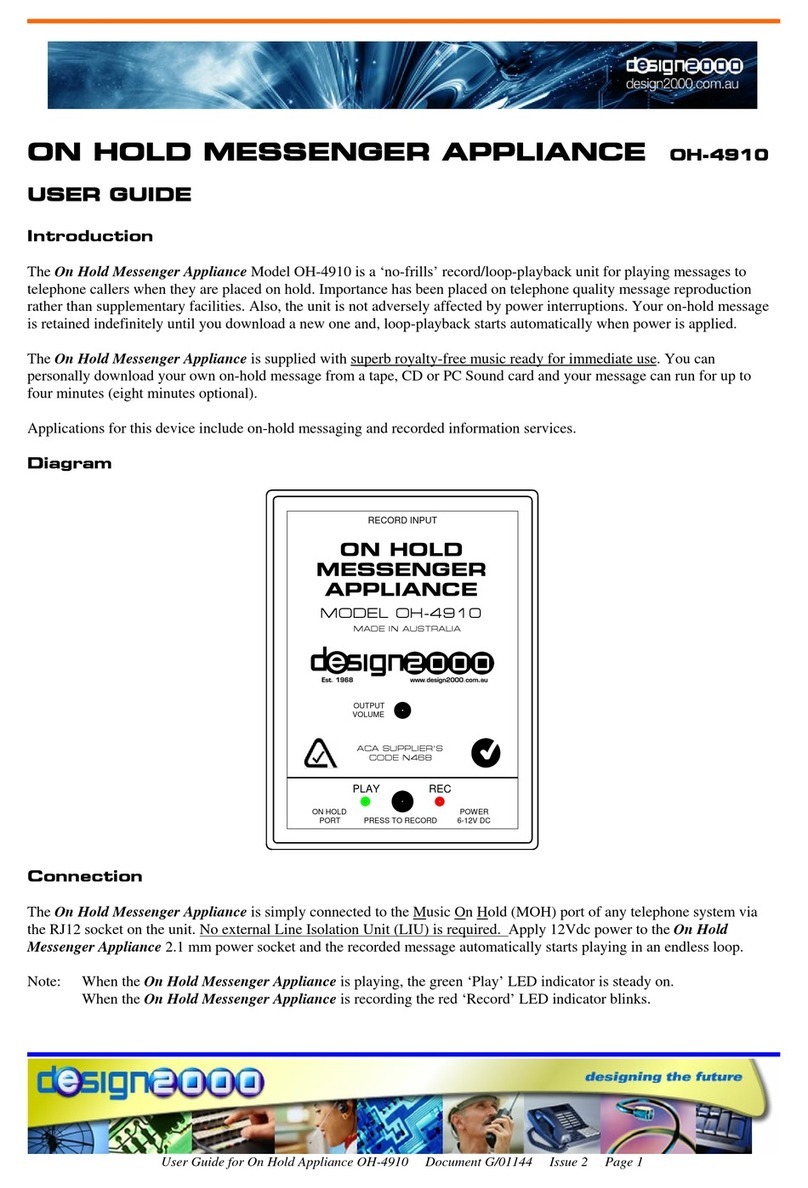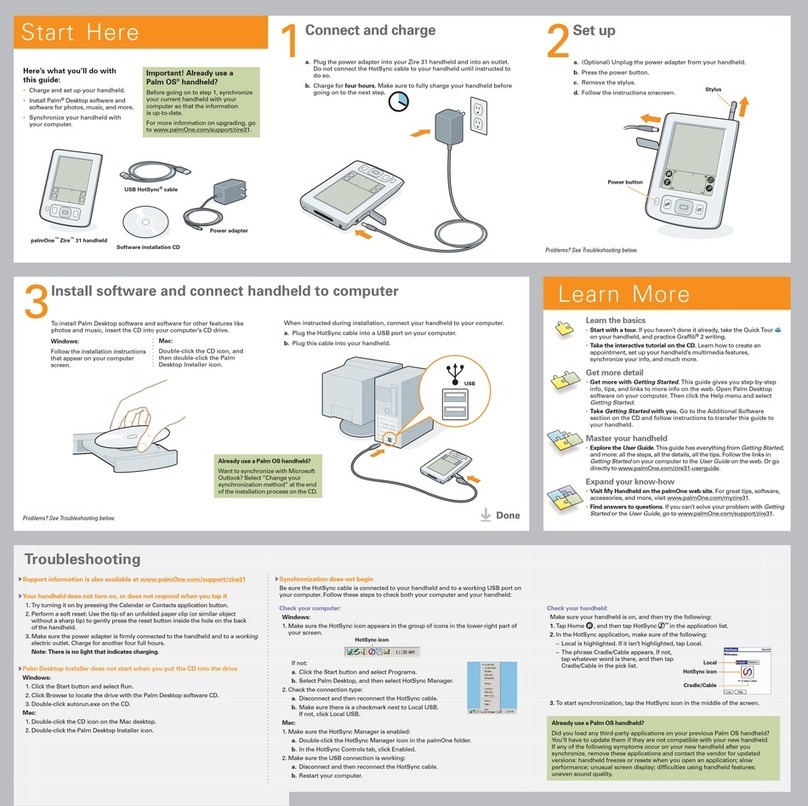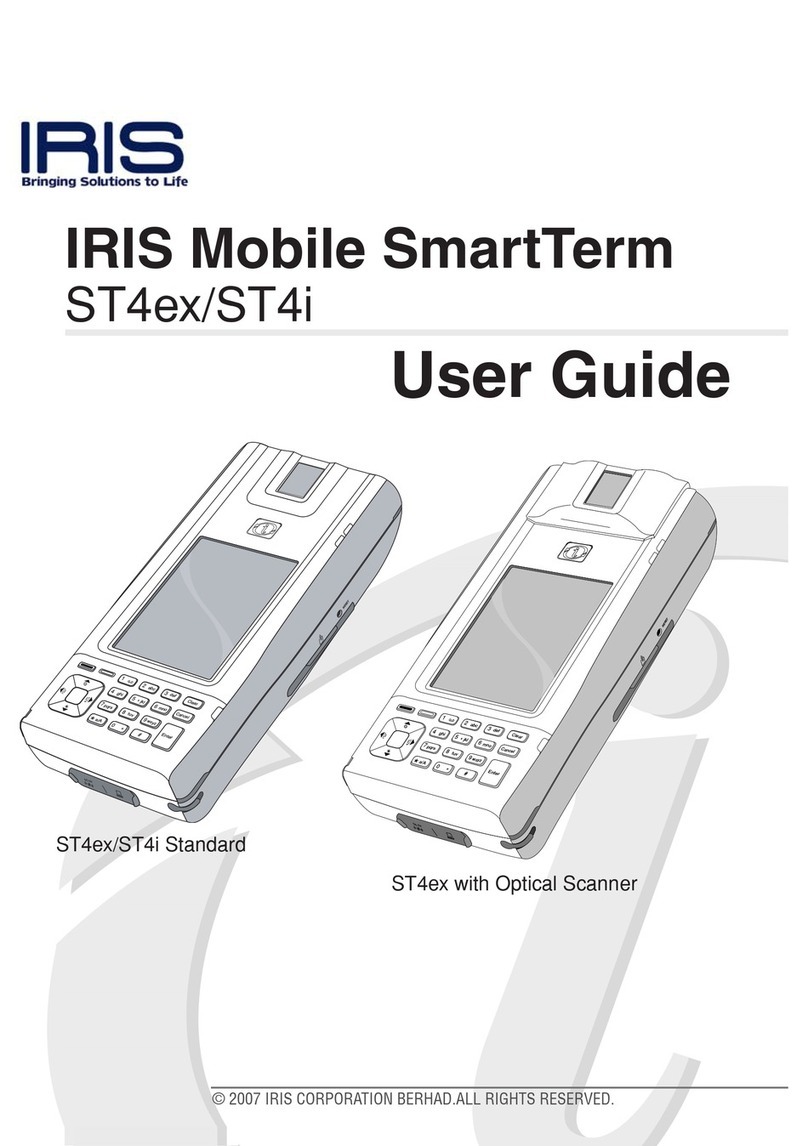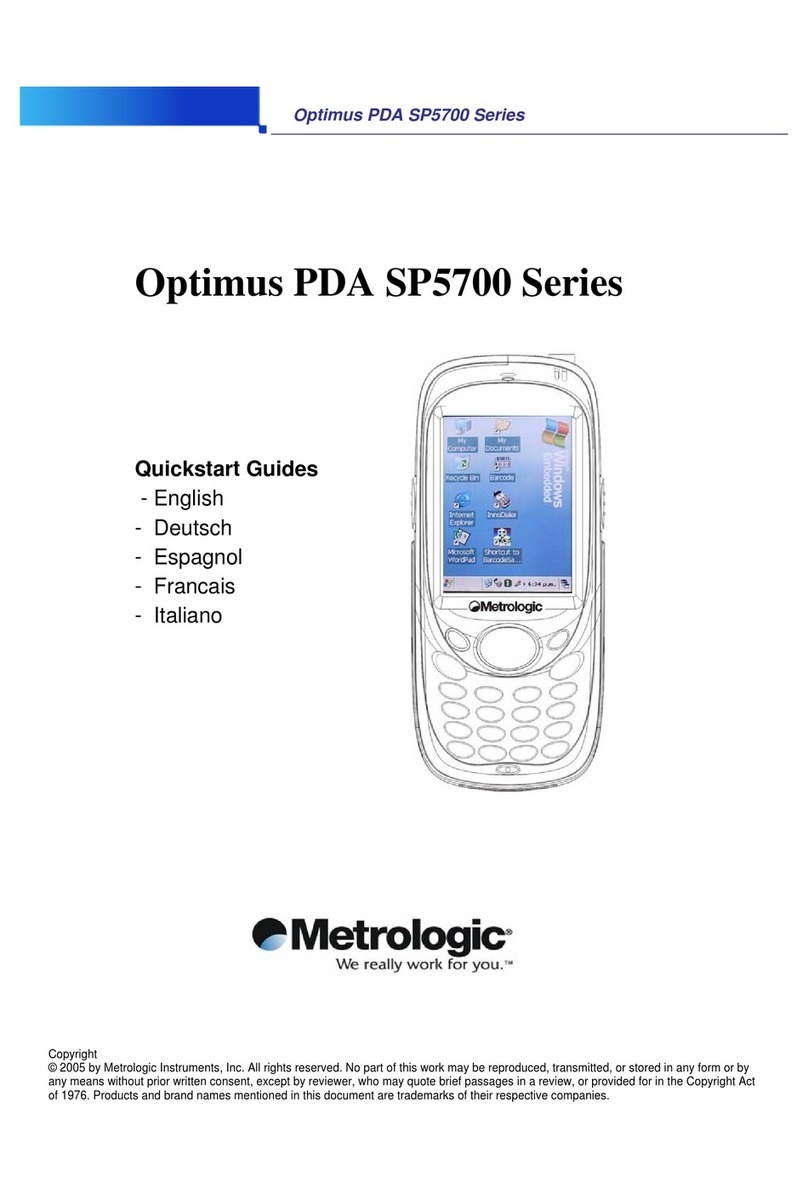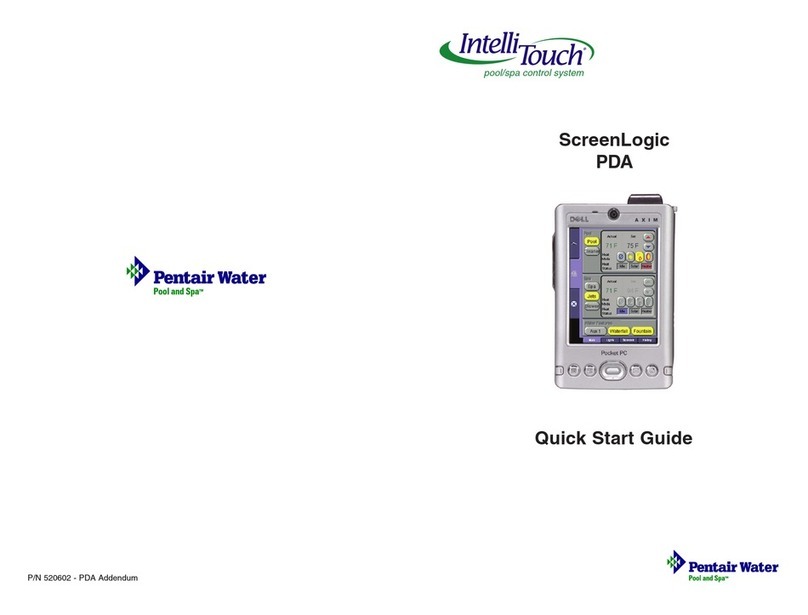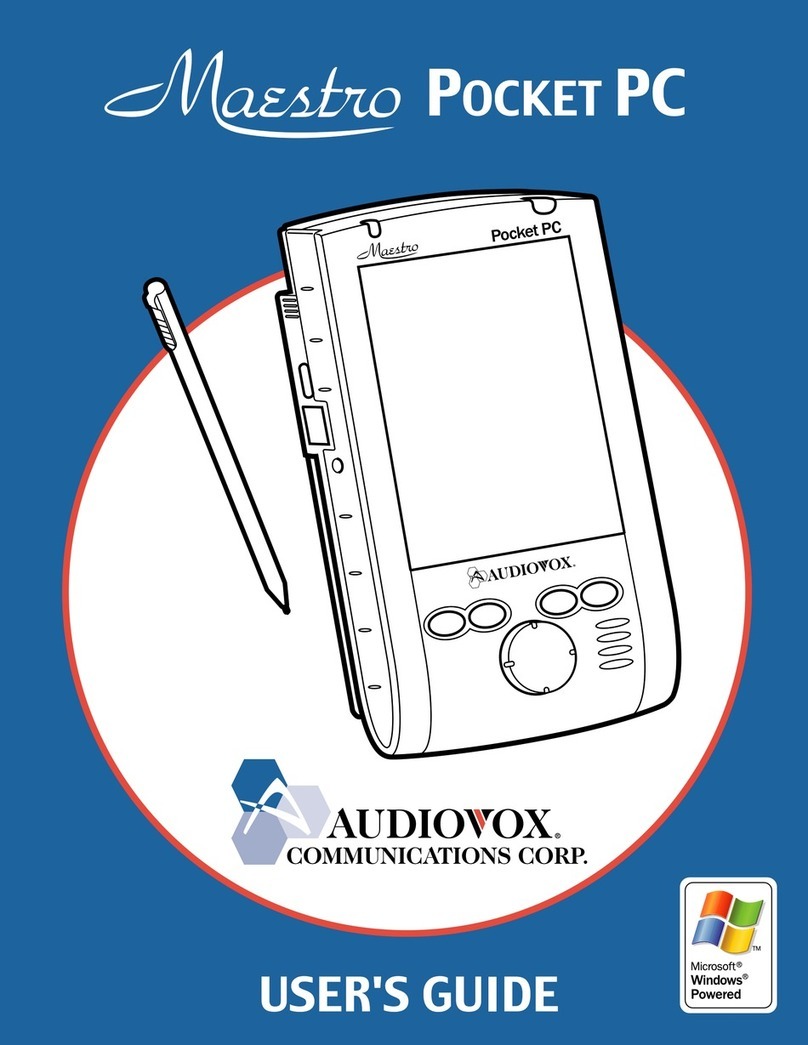Spectra Precision SP20 User manual

User Guide
SP20 GNSS Handheld

Legal Notices
©2018 Trimble Inc. All rights reserved.
All product and brand names mentioned in this
publication are trademarks of their respective hold-
ers.
SP20 User Guide, Rev. A, August 2018.
Limited Warranty Terms and Conditions
Product Limited Warranty. Subject to the terms and
conditions set forth herein, Trimble Navigation Lim-
ited (“Trimble”) warrants that for a period of (1)
year from date of purchase this Spectra Precision
product (the “Product”) will substantially conform
to our publicly available specifications for the Prod-
uct and that the hardware and any storage media
components of the Product will be substantially
free from defects in materials and workmanship.
Product Software. Product software, whether built
into hardware circuitry as firmware, provided as a
standalone computer software product, embedded
in flash memory, or stored on magnetic or other me-
dia, is licensed solely for use with or as an integral
part of the Product and is not sold. The terms of the
end user license agreement govern the use of the
Product Software, including any differing limited
warranty terms, exclusions and limitations, which
shall control over the terms and conditions set forth
in the limited Product warranty.
Warranty Remedies. If the Product fails during the
warranty period for reasons covered by this limited
warranty and you notify us of such failure during
the warranty period, we will repair OR replace the
nonconforming Product with new, equivalent to
new, or reconditioned parts or Product, OR refund
the Product purchase price paid by you, at our op-
tion, upon your return of the Product in accordance
with our product return procedures then in effect.
Notices
Class B Statement - Notice to Users. This equip-
ment has been tested and found to comply with the
limits for a Class B digital device, pursuant to Part
15 of the FCC Rules. These limits are designed to
provide reasonable protection against harmful in-
terference in a residential installation. This equip-
ment generates, uses and can radiate radio
frequency energy and, if not installed and used in
accordance with the instructions, may cause harm-
ful interference to radio communication. However,
there is no guarantee that interference will not oc-
cur in a particular installation. If this equipment
does cause harmful interference to radio or televi-
sion reception, which can be determined by turning
the equipment off and on, the user is encouraged
to try to correct the interference by one or more of
the following measures:
• Reorient or relocate the receiving antenna.
• Increase the separation between the equip-
ment and the receiver.
• Connect the equipment into an outlet on a cir-
cuit different from that to which the receiver is
connected.
• Consult the dealer or an experienced radio/TV
technician for help.
Changes or modifications not expressly approved by
the manufacturer or registrant of this equipment
can void your authority to operate this equipment
under Federal Communications Commission rules.
Canada
The digital apparatus does not exceed the Class B
limits for radio noise emissions from digital appara-
tus as set out in the radio interference regulations
of the Canadian Department of Communications.
Le présent appareil numérique n’émet pas de
bruits radioélectriques dépassant les limites
applicables aux appareils numériques de Classe B
prescrites dans le règlement sur le brouillage
radioélectrique édicté par le Ministère des
Communications du Canada.
NCC英文警語:
According to “Administrative Regulations of Low
Power Radio Waves Radiated Devices:
Article 12 The low-power radio-frequency devices
must not be altered by changing the frequency, en-
hancing emission power, adding external antenna,
and modification of original design characteristic
as well as function.
Article 14 The operation of the low-power radio-fre-
quency devices is subject to the conditions that no
harmful interference is caused. The user must stop
operating the device immediately should harmful
interference is caused and shall not resume until
the condition causing the harmful interference has
been corrected.
Moreover, the interference must be accepted that
may be caused by the operation of an authorized
communications, or ISM equipment.
Europe
This product has been tested and found to comply
with the requirements for a Class B device pursuant
to European Council Directive 89/336/EEC on
EMC, thereby satisfying the requirements for CE
Marking and sales within the European Economic
Area (EEA). These requirements are designed to
provide reasonable protection against harmful in-
terference when the equipment is operated in a res-
idential or commercial environment.
Notice to Our European Union Customers
For product recycling instructions and more infor-
mation, please go to http://www.spectrapreci-
sion.com/footer/weee-and-rohs/.
Recycling in Europe: To recycle Spectra Precision
WEEE (Waste Electrical and Electronic Equipment
products that run on electric power), call +31 497
53 24 30 and ask for the “WEEE Associate”. Or,
mail a request for recycling instructions to:
Trimbl e E u rope BV
c/o Menlo Worldwide Logistics
Meerheide 45
5521 DZ Eersel, NL

Declaration of Conformity
We, Spectra Precision,
declare under sole responsibility that the product:
SP20 GNSS handheld
complies with Part 15 of FCC Rules.
Operation is subject to the following two conditions:
(1) this device may not cause harmful interference,
(2) and this device must accept any interference
received, including interference that may cause
undesired operation.
Rechargeable Lithium-ion Battery
This receiver uses a rechargeable Lithium-ion bat-
tery.
WARNING - Do not damage the rechargeable Lithi-
um-ion battery. A damaged battery can cause an ex-
plosion or fire, and can result in personal injury
and/or property damage. To prevent injury or dam-
age:
• Do not use or charge the battery if it appears
to be damaged. Signs of damage include, but
are not limited to, discoloration, warping, and
leaking battery fluid.
• Do not expose the battery to fire, high tem-
perature, or direct sunlight.
• Do not immerse the battery in water.
• Do not use or store the battery inside a vehicle
during hot weather.
• Do not drop or puncture the battery.
• Do not open the battery or short-circuit its con-
tacts.
WARNING - Avoid contact with a rechargeable Lith-
ium-ion battery if it appears to be leaking. Battery
fluid is corrosive, and contact with it can result in
personal injury and/or property damage. To prevent
injury or damage:
• If a battery leaks, avoid contact with the bat-
tery fluid.
• If battery fluid gets into your eyes, immediate-
ly rinse your eyes with clean water and seek
medical attention. Do not rub your eyes!
• If battery fluid gets onto your skin or clothing,
immediately use clean water to wash off the
battery fluid.
WARNING - Charge and use the rechargeable Lith-
ium-ion battery only in strict accordance with the
instructions. Charging or using the battery in unau-
thorized equipment can cause an explosion or fire,
and can result in personal injury or/and equipment
damage. To prevent injury or damage:
• Do not charge a battery if it appears to be dam-
aged or leaking.
• USE EXCLUSIVELY the AC/DC charger provid-
ed to charge the SP20 Lithium-ion battery.
The charger output specification is 5 V - 2 A.
See instructions in this guide.
CHARGE THE BATTERY ONLY IN THE TEM-
PERATURE RANGE 0° to +40°C (32° to
104°F), at a maximum altitude of 2,000 me-
ters (6,562 feet).
• Discontinue charging a battery that gives off
extreme heat or a burning odor.
• Use the battery only in Spectra Precision
equipment that is specified to use it.
• Use the battery only for its intended use and
according to the instructions in the product
documentation.
Disposing of Rechargeable Lithium-ion Battery
Discharge Lithium-ion battery before disposing of
it. When disposing of a battery, be sure to do so in
an environmentally sensitive manner. Adhere to any
local and national regulations concerning battery
disposal or recycling.
Receiver Use and Care
The receiver can withstand the rough treatment
that typically occurs in the field. However, the re-
ceiver is a high-precision electronic instrument and
should be treated with reasonable care.
CAUTION - Operating or storing the receiver out-
side the specified temperature range can damage
it. For more information, see Physical Specifica-
tions in this guide.
High-power signals from a nearby radio or radar
transmitter can overwhelm the receiver circuits.
This does not harm the instrument, but it can pre-
vent the receiver from functioning correctly. Do not
use the receiver within 400 meters (1312 feet) of
powerful radar, television or other transmitters.
Low-power transmitters such as those used in cell
phones and two-way radios do not normally inter-
fere with receiver operations.
For more information, contact your Spectra Preci-
sion distributor.
Bluetooth Radio
The radiated output power of the wireless radio is
far below the FCC radio-frequency exposure limits.
Nevertheless, the wireless radio shall be used in
such a manner that the Spectra Precision receiver
is 20 cm or further from the human body.
The internal wireless radio operates within guide-
lines found in radio-frequency safety standards and
recommendations, which reflect the consensus of
the scientific community. Spectra precision there-
fore believes the internal wireless radio is safe for
use by consumers.
The level of energy emitted is far less than the elec-
tromagnetic energy emitted by wireless devices
such as mobile phones. However, the use of wire-
less radios may be restricted in some situations or
environments, such as on aircraft. If you are unsure
of restrictions, you are encouraged to ask for autho-
rization before turning on the wireless radios.
COCOM Limits
The US Department of Commerce requires that all
exportable GNSS products contain performance
limitations so that they cannot be used in a manner
that could threaten the security of the United
States.
The following limitation is implemented on the re-
ceiver: Immediate access to satellite measure-
ments and navigation results is disabled when the
receiver’s velocity is computed to be greater than
1000 knots, or its altitude is computed to be above
17,000 meters (59,055 feet). The receiver contin-
uously resets until the COCOM situation is cleared.
Technical Assistance
If you have a problem and cannot find the informa-
tion you need in the product documentation, con-
tact your local distributor. Alternatively, request
technical support using the Spectra Precision web-
site at www.spectraprecision.com.

Your Comments
Your feedback about the supporting documentation
helps us improve it with each revision. Email your
comments to documentation_feedback@spectrapre-
cision.com.

Table of Contents
Introduction to Spectra Precision SP20................................................1
Discover Your SP20 ............................................................................3
Description ...........................................................................3
GNSS Antenna Height with Monopole......................................4
Optional Accessories ..............................................................4
First-Time Use ....................................................................................5
Unpacking ............................................................................5
Inserting the SIM Card, Micro SD Card and Battery...................5
Turning On the SP20 .............................................................7
Using the Universal Power Adapter to Charge the Battery ..........8
Attaching the Handstrap.........................................................9
Installing an Accuracy Option .................................................9
Before Running Your GIS/Survey Application ............................9
Turning Off SP20 ..................................................................9
Using SPace Software .......................................................................10
Installing SPace on your Mobile Device..................................10
Starting SPace for the First Time ..........................................10
Notes about the User Interface .............................................11
Setting SP20 to Receive Corrections .....................................12
SPace Settings ....................................................................13
Monitoring SP20 Operation ..................................................15
Operating Status Screens..................................................15
Receiver Profile Status .....................................................17
Settings ..........................................................................18
External GNSS Antenna ....................................................18
SPace vs. MobileMapper Field ..............................................18
SPace vs. GNSS Loader .......................................................18
How to Hold the SP20 .......................................................................19
In Your Hand.......................................................................19
On Top of a Mono-Pole.........................................................19
On a Pole With External GNSS Antenna .................................20
Usual Android Settings and More .......................................................21
Choosing the Interface Language...........................................21
Setting Time & Date ............................................................21
Adjusting Time to Screen Sleep Mode ...................................22
Assigning Applications to the Programmable Buttons ..............22
Resetting SP20 ...................................................................23
Using GNSS Loader ...........................................................................24
Specifications...................................................................................26
GNSS Characteristics...........................................................26
Real-Time Accuracy .............................................................26
CenterPoint RTX ..................................................................27

FieldPoint RTX ....................................................................27
Real-Time Performance ........................................................27
Post-Processing Accuracy .....................................................27
Data Logging Characteristics .................................................27
Processor ............................................................................27
Operating System ................................................................27
Memory ..............................................................................28
Communications..................................................................28
Interface.............................................................................28
Environmental Characteristics ...............................................28
Power Characteristics ...........................................................28
Physical Characteristics........................................................29
Multi-Media & Sensors .........................................................29
Standard Accessories ...........................................................29
Optional Accessories ............................................................29
Operating Modes .................................................................29
Field Software .....................................................................30

English
1
Introduction to Spectra Precision SP20
The Spectra Precision SP20 handheld GNSS receiver
combines innovative, camera-enabled data collection
workflow with a high level of performance in an ergonomic,
scalable solution from meter to centimeter accuracy.
Rugged and lightweight, the SP20 is easy to use and highly
accurate. It is the optimal tool not only for cadastral,
construction or topo surveys, but also for a range of GIS projects,
including data collection, inspection and maintenance.
The 5.3-inch screen delivers vivid visuals of the workflow,
which enables precise 2D handheld logging. And the system’s
high degree of accuracy can be enhanced with a monopole
accessory to deliver solid, survey-grade 3D measurements.
Whatever type of geospatial work you’re doing, turn to the easy-
to-use handheld that consistently delivers highly accurate results.
The SP20 key features are:
•Integrated, high-accuracy GNSS antenna and receiver
complete with all communication devices (cellular
modem, WiFi) for acquiring differential/RTK/Trimble RTX
corrections when needed.
•Ergonomic design: High-performance, high-accuracy data
collection in the palm of your hand.
• Powered by certified Android 6 Operating System. The
additional, specific Android applications required are:
– Spectra Precision SPace (available for free on Google
Play). This Android application is required to interface
SP20 with any third-party, standard Android
applications (such as Spectra Precision MobileMapper
Field) that make use of accurate positioning data as
input. SPace takes control of the Android mock
location parameter.
– Spectra Precision GNSSLoader (available for free).
This Android application is required to update the
GNSS firmware and install firmware or accuracy
options (with permanent or temporary validity).

English
2
•Handheld accuracy, position accuracy on demand. The
SP20 is available in different configurations providing
different position accuracies:
– Meter (default) (standalone GNSS+SBAS)
– Sub-meter (30/30)
– Decimeter (7/2)
– Centimeter (full RTK)
IMPORTANT NOTICE!
The SP20 is fitted with two distinct GNSS location providers:
•Theu-blox Android GNSS
• The Spectra Precision high-accuracy GNSS module.
All location settings found in Android only impact the Android
GNSS, not the high-accuracy GNSS module.
When starting the SP20, by default both the Android GNSS
and the high-accuracy GNSS module are running. At this
stage, any application you will be using will receive low-
accuracy positions from the Android GNSS, and only from it.
High-accuracy positions will be available only if SPace – the
specific Spectra Precision mock location provider – is started.
SPace may be started manually, or automatically when
starting MobileMapper Field.
High-accuracy positioning will also be available for an
application supporting direct access to the high-accuracy
GNSS module. This will be thecase with Spectra Precision
Survey Mobile (through TPSDK).
As soon as SPace, or any TPSDK-based application, is
started, the Android GNSS is made idle and the displayed
location settings in Android are all irrelevant.

English
3
Discover Your SP20
Description Take a few minutes to discover your SP20.
This recess is designed to ease battery door ejection using the battery door
opener provided (see First Time Use section).
[1]
[2]
[3]
[10]
[8]
[4]
[12]
[15]
[13 ] [14]
[18]
[16]
[17]
[5]
[6]
[9]
+
–
[7]
[11]
[18] [18]
[1] Built-in, high-precision GNSS antenna and receiver [10] External GNSS antenna plug
[2] Android platform’s 5.3” color touch screen [11] Attachable/Detachable monopole adapter
[3] Headphone plug (underneath protection flap) [12] Power button
[4] Programmable button A [13] Camera lens (front)
[5] Programmable button B [14] Camera lens (rear) and flash
[6] Micro USB (underneath protection flap) [15] Speaker
[7] Reset button (underneath same protection flap) [16] Lock button
[8] Microphone [17] Battery door
[9] Volume control buttons [18] Three attachment points for handstrap

English
4
GNSS Antenna
Height with
Monopole
When used on top of the monopole accessory (see picture; the
monopole adapter is secured to the back of the SP20, see
also page 3), the SP20 can deliver accurate vertical
coordinates because the monopole gives the SP20 excellent
vertical stability.
When the monopole is used, the antenna height (H) you need
to specify in your application (MobileMapper Field or Survey
Mobile) is the length of the monopole (read the graduation on
the monopole; see picture below).
For all Android applications using SPace as interface, and
when the monopole is used, you should enable Use monopole
on the SPace Settings screen.
The application will automatically add to H the distance (d)
from the base of the monopole adapter to the phase center so
that the application uses the real height of the GNSS antenna
phase center above the ground.
Optional
Accessories
Below is the list of optional accessories (Spectra Precision
reserves the right to make changes to this list without prior
notice):
1. Monopole (also known as half-pole):
Length is adjustable; three presettable lengths: 1.00 m
(3.281 ft), 1.10 m (3.609 ft) and 1.20 m (3.937 ft).
2. Pole bracket:
3. External antenna cable (a coaxial cable):
d
H

English
5
First-Time Use
Unpacking The following items are delivered in the box:
• SP20 unit
• Li-Ion battery
• Universal power adapter (includes a USB-to-micro-USB
cable)
• Quick Start Guide
• 2 x screen protectors
• Monopole adapter (an attachable 5/8-inch female adapter
+ 4 x Philips head screws)
• Handstrap
• Battery door opener (a black, rigid pen-shaped accessory)
• Pouch.
NOTE: Spectra Precision reserves the right to make changes
to this list without prior notice.
Inserting the SIM
Card, Micro SD
Card and Battery
Follow the instructions below:
1. Turn over the SP20.
2. While exerting pressure on the battery door to ease the
unlocking, slide out the lock using a finger or the tip of the
battery door opener.
3. Insert the tip of the battery door opener into the recess
(top-left corner of the battery door, see also page 3) and
gently push the opener to release the door out of the unit.

English
6
4. Put the battery door away.
5. If you are using a SIM card or/and a Micro SD card, insert
these items now, BEFORE inserting the battery, making
sure these are oriented as instructed on the label, contact
side facing down for each of them. Insert the SD card first,
then the SIM card.
CAUTION: For a micro or nano SIM card, please use a
rigid, not a flexible SIM card adapter. Flexible SIM card
adapters may damage the SIM card slot.
6. Insert the battery as shown below. Orientate the battery so
that its electric contacts come first into contact with those
at the bottom of the battery compartment. Insert the
contacts side of the battery first, as shown, then push the
battery in.
(If you insert the battery the wrong way, the battery door
won’t close.)
[1] [2]

English
7
7. Put the battery door back into place by first inserting the
two lugs located at the bottom of the door (opposite the
lock).
8. Then push the battery door against the unit and lock it.
Turning On the
SP20
• Press the Power button [12] (see page 3) for a few
seconds until the SP20 vibrates, then release the button.
• Depending on how long your product was stored in its
package before being shipped to you, the remaining power
in the battery may be too low to allow the SP20 to operate
for your first working session. For this reason, the first
thing to do is to check the battery charge status:
– After the SP20 has started, read the battery icon in the
Android notification bar at the top of the screen. The
percentage of remaining charge is reported:
– If the remaining power is greater than 70%, then the
SP20 can be used for your first job. If it is less, Spectra
Precision recommends you first charge the battery as
explained below before you go to the field.

English
8
Using the
Universal Power
Adapter to Charge
the Battery
Follow the instructions below.
• Prepare the power adapter:
– Choose the plug that fits your country’s AC outlet
standard (see [1]).
– Slide it into the AC adapter [2]. (A “click” must be
heard when fully inserted.)
• Take the USB cable provided [3].
• Connect the end fitted with a standard USB connector to
the power adapter.
•
Connect the other end (fitted with a micro-USB connector)
to the bottom side of the SP20 (open the flap
[4]
first).
• Connect the power adapter to an electric outlet. After
about 4 seconds, the SP20 screen will light up showing a
large battery icon being charged. The screen is then
turned back off after about 10 seconds. After this time,
battery charging will continue at the same rate until the
battery is fully charged (charging time: 4 hours max.). The
charger delivers a DC current of 2 A max. at 5 V DC.
• To read the battery charging status, just press briefly the
power button to re-activate the screen for the next 10
seconds.
[1] [2]
2]
[3]
[3]
[3]
[2]
[2]
[4]

English
9
Attaching the
Handstrap
The SP20 can more safely be hand-held using the handstrap
(provided). The handstrap gives a better grasp and eliminates
the risk of accidentally dropping the unit to the ground.
First you should attach the two ends of the handstrap to the
back of the SP20. As shown below, there are two ways of
attaching it. You’ll choose one way or another, depending on
whether you are left- or right-handed.
CAUTION - The ends of the
handstrap are different. One
is designed to be hooked to
the center bottom of the
unit, and the other to the
right or left side of the unit.
Installing an
Accuracy Option
This step is required if you have purchased the SP20 with
position accuracy better than the default meter accuracy. You
need to download and install GNSSLoader on the SP20.
GNSSLoader can be downloaded for free from Google Play or
from the Spectra Precision website. For more information on
GNSSLoader, refer to page 24.
Before Running
Your GIS/Survey
Application
Most Android applications, including Spectra Precision
MobileMapper Field, will need SPace as the software
interface between your application and the SP20. SPace can
also be downloaded for free from Google Store/Google Play.
For more details, see Using SPace Software on page 10.
On the other hand, some other applications (like Spectra
Precision Survey Mobile) do not need SPace as they integrate
their own interface to the SP20.
Turning Off SP20 We recommend you neatly turn off the SP20 as explained
below, which will avoid losing data.
After you have finished your work, turn off the SP20 by
holding the Power button [12] pressed until a dialog pops up,
inviting you to either power off, reboot or switch the SP20 to
Airplane mode.
Tou c h Power off on the screen. This starts the power off
procedure. Wait until the screen goes blank.

English
10
Using SPace Software
SPace is the software interface required when running
Spectra Precision MobileMapper Field or a third-party
Android application on the SP20.
SPace is mainly used to:
• Forward positioning information from the SP20 high-
accuracy GNSS module to any application running on the
SP20 and using the Android mock location server.
• Process incoming corrections.
• Monitor both GNSS reception, corrections reception and
position accuracy.
Installing SPace
on your Mobile
Device
SPace may be downloaded from Google Play (search for
“Spectraprecision” applications and then find “SPace” in the
list of available applications).
Follow the on-line instructions to install SPace on your SP20.
Starting SPace for
the First Time
When launching SPace for the first time, a message will first
ask you to read and accept the EULA agreement. Another
message will follow asking you to choose the application
providing Android with position information:
Touch Yes. This will open the list of developer options. Scroll
down the screen until you find Select mock location app in the
Debugging section.
Touch Select mock location app. This opens a dialog listing the
apps that can be used for this purpose.

English
11
Tou c h SPace. The screen then shows that your choice is now
active.
Press to return to SPace (SKYPLOT tab displayed).
NOTE: You need to do this setting only once.
IMPORTANT- Whenever you launch SPace, including the first
time you do it, it takes about 4 seconds before the SP20 gets
initialized. During this time, the antenna icon in the SPace
status bar looks like this:
When initialization is complete, this icon changes aspect to
look like this:
Notes about the
User Interface
You will find the following graphic objects in SPace. The table
below explains what they are for and when and how to use
them:
Object Function
This is a switch: An empty circle stuck to the left means the con-
cerned parameter is disabled while an orange circle stuck to the
right means it is enabled.
To switch from one state to the other, just touch the line including
this graphic object or simply drag the circle to the left or right.
This object is associated with the previous one. After making a
choice with the above switch, touch this button in the lower-right
corner of the screen to save the change or changes you’ve just
made. This will take you to the previous screen.
Please wait when this animated object is displayed. That means
the SP20 is being interrogated and it takes a while before the
requested information is returned. Normally this item disappears
after a few seconds.

English
12
Setting SP20 to
Receive
Corrections
After the SP20 has initialized, do the following to set up
the SP20 (see also SPace Settings on page 13 to have a
global view of all the settings you can make in SPace):
• In the status bar, touch .
•OpentheCORRECTION INFORMATION tab. You are then
requested to choose between different sources of
corrections:
(1) Check the current status of your RTX subscription on
the Receiver Profile Status view by tapping .
• Choose the desired source of corrections, and then touch
the horizontal right arrow in the lower-right corner of the
screen.
1. If you chose SBAS: The message Setting up application
will appear briefly, followed by the SKYPLOT view (see
below).
2. If you chose NTRIP: The first time you want to make
an NTRIP connection, there is no predefined
connection profile available. Touch the “+” symbol in
the lower-left corner of the screen and then enter the
parameters of your NTRIP provider:
Friendly Name (max 20 chars): Freely choose a convenient
name for this connection profile.
Host Name or IP Address (The host name should contain
a valid domain name.)
Port Number
Tou c h t h e Get Source Table button to list the mount
points available from this provider and select one. If
you remember the name of the mount point you want
to use, you don’t need to acquire the source table: Just
Source of
corrections Meaning
SBAS Corrections will be received from an SBAS satellite
NTRIP Corrections will be received from a particular mount point
part of an NTRIP network, via the Internet
DIP Corrections will be received from a base via the Internet
RTX IP
Corrections will be received from a Trimble RTX service
via the Internet (RTX IP mount point (worldwide) or
RTXEU mount point (EU only). A valid subscription to a
Trimble RTX service is required (1).
RTX L-BAND
Corrections will be received from a Trimble RTX service
via an RTX satellite. A valid subscription to a Trimble RTX
service is required (1).

English
13
touch the Enter Mount Point button and type in the name
of the desired mount point.
Then enter your NTRIP credentials (User Name and
Password).
Tou c h Connect at the bottom of the screen. At this
point, SPace will initiate a network connection to allow
the SP20 to receive corrections from the chosen
NTRIP provider.
3. If you chose DIP: The first time you want to make a DIP
connection, there is no predefined connection profile
available. Touch the “+” symbol in the lower-left
corner of the screen and then enter the parameters of
your DIP provider:
Friendly Name (max 20 chars): Freely choose a convenient
name for this connection profile.
Host Name or IP Address (The host name should contain
a valid domain name.)
Port Number
Tou c h Connect in the lower part of the screen. At this
point, SPace will initiate a point-to-point network
connection to allow the SP20 to receive corrections
from the chosen static IP address.
4. If you chose RTX IP: Select the Trimble RTX mount
point to connect to RTXIP (for worldwide coverage), or
RTXEU (for European coverage only). You also need a
valid subscription to a Trimble RTX service.
5. If you chose RTK L-BAND: There is no additional
settings required, but you need a valid subscription to
a Trimble RTX service.
NOTE: Next time you turn on the SP20 for a new working
session, the last NTRIP or DIP network connection made
will be re-established automatically, provided you still
have the required environment (modem, Wi-Fi) to
establish a network connection.
SPace Settings • In the status bar, touch .
• Set the following parameters:
–Autostart application at boot: Enabling this parameter
means SPace will be started automatically next time
you power on your SP20. This way, you don’t have
anything else to do at power up, but start your
application as soon as the SP20 is ready to operate. If
you disable this parameter, SPace will run only if you
start it manually or if you start MobileMapper Field.

English
14
NOTE: Whatever this setting, SPace will be stopped
automatically when you quit MobileMapper Field.
–Receiver (a read-only field): Displays the product name
(“SP20”).
–Correction Information: Source of corrections currently
used. If you touch this line, you may change the type
of connection through which corrections enter the
SP20 (SBAS, NTRIP, DIP, RTX IP or RTX L-BAND; see
page 12 for all the details). By touching the “+”
symbol after selecting “NTRIP” or “DIP”, you may add
a new NTRIP or DIP provider respectively.
–Use monopole: By activating this function, you allow the
SP20 to deliver 3D positioning, the height of the SP20
above the ground being accurately known in that case.
–External antenna model (only if an external GNSS
antenna is connected to the SP20 via plug [10] (see
page 3): Choose the model of external GNSS antenna
used from the available list (possible antenna models
are 111660, 111661, SPGA Rover, Zephyr 3 Rover).
The Remove external antenna option is for emptying the
field.
Logically, when this option is visible in Settings, then
Use monopole (above) is not.
–
Configuration File
: Allows you to run a file containing a
set of commands intended to modify the configuration
of the high-accuracy GNSS module. The file should be
a text file with the “txt” extension and should have been
saved to the Download folder. To have the receiver
executing the desired set of commands, just touch the
txt file containing this set of commands. The response
of the high-accuracy GNSS module to the set of
commands will be returned in a file named
“<file_name>.txt.log”, also visible in the Download
folder.
–RF Band selection: Touch this parameter to choose
which GNSS frequencies to receive (L1, L2, L-Band).
L1 and L2 are enabled by default and L-Band is
disabled by default. L1 cannot be disabled.
–Constellation tracking: Touch this parameter to choose
which constellations to receive (GPS, GLONASS,
Galileo, SBAS, BeiDou, QZSS). By default, all
constellations are used (enabled).
–Debug Data Recording: Enable or disable the automatic
recording of ATL data (debug data). Enabling this
function makes sense only if Spectra Precision
Table of contents