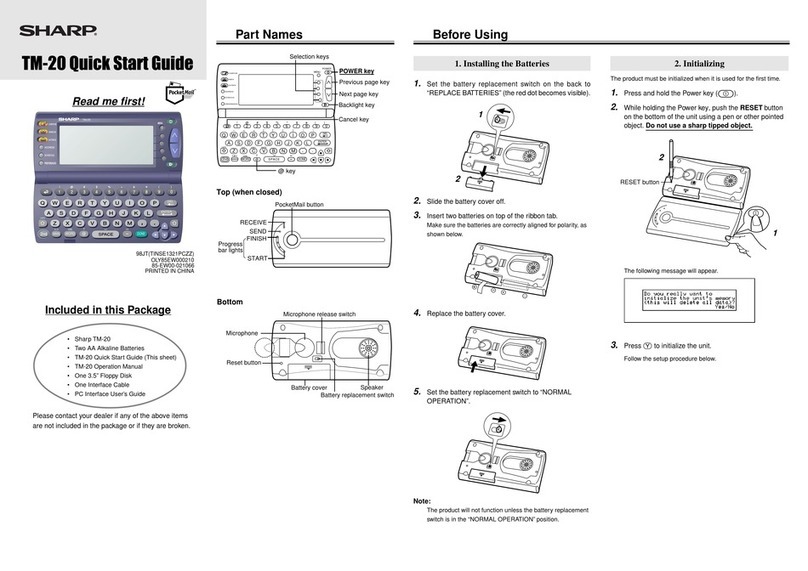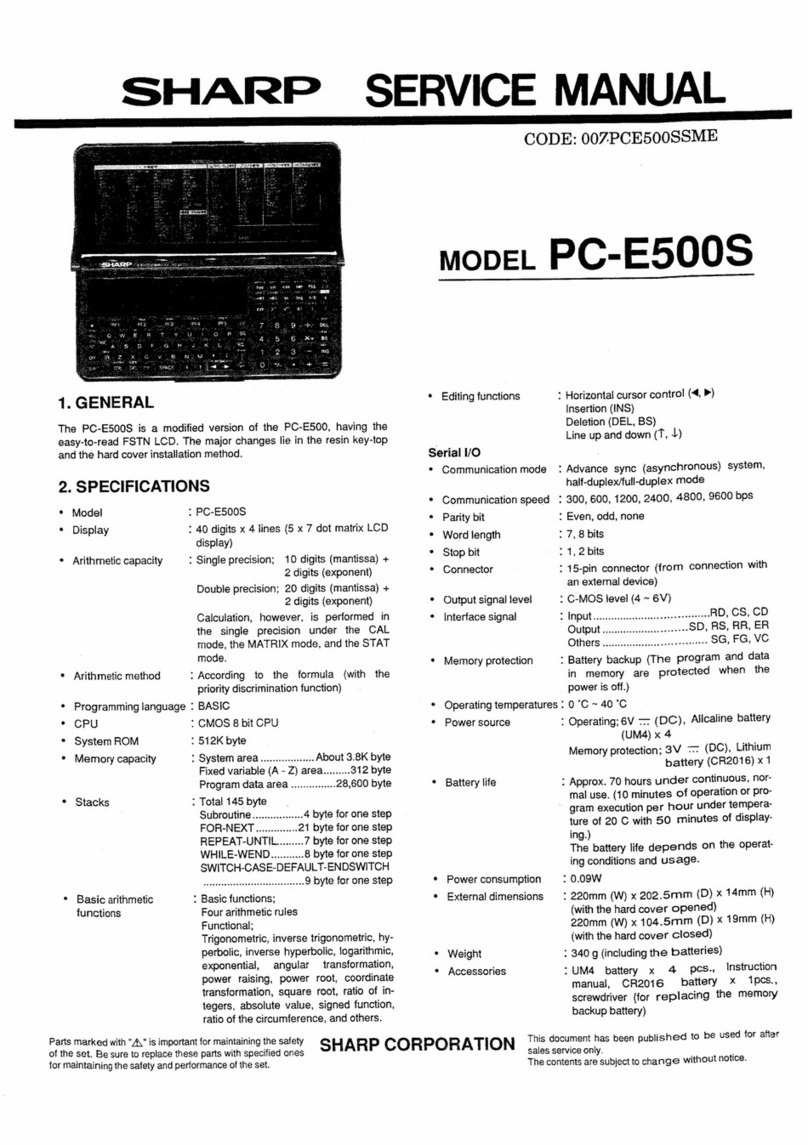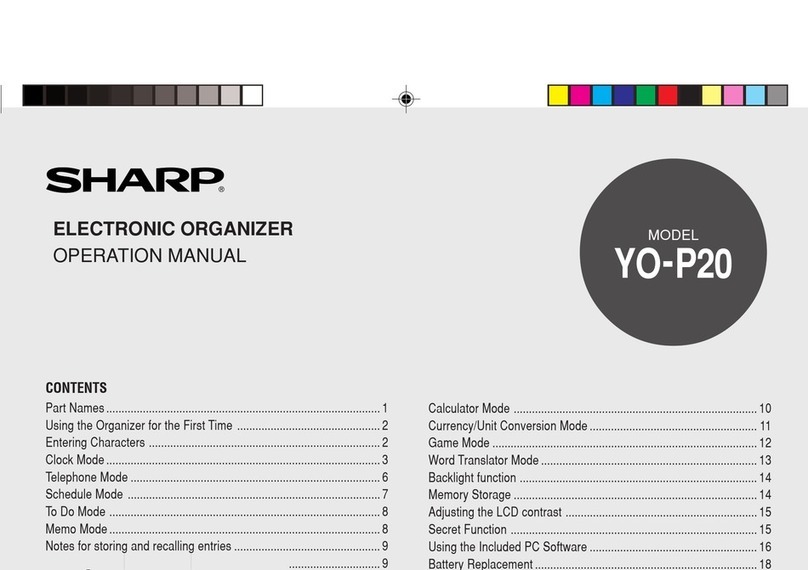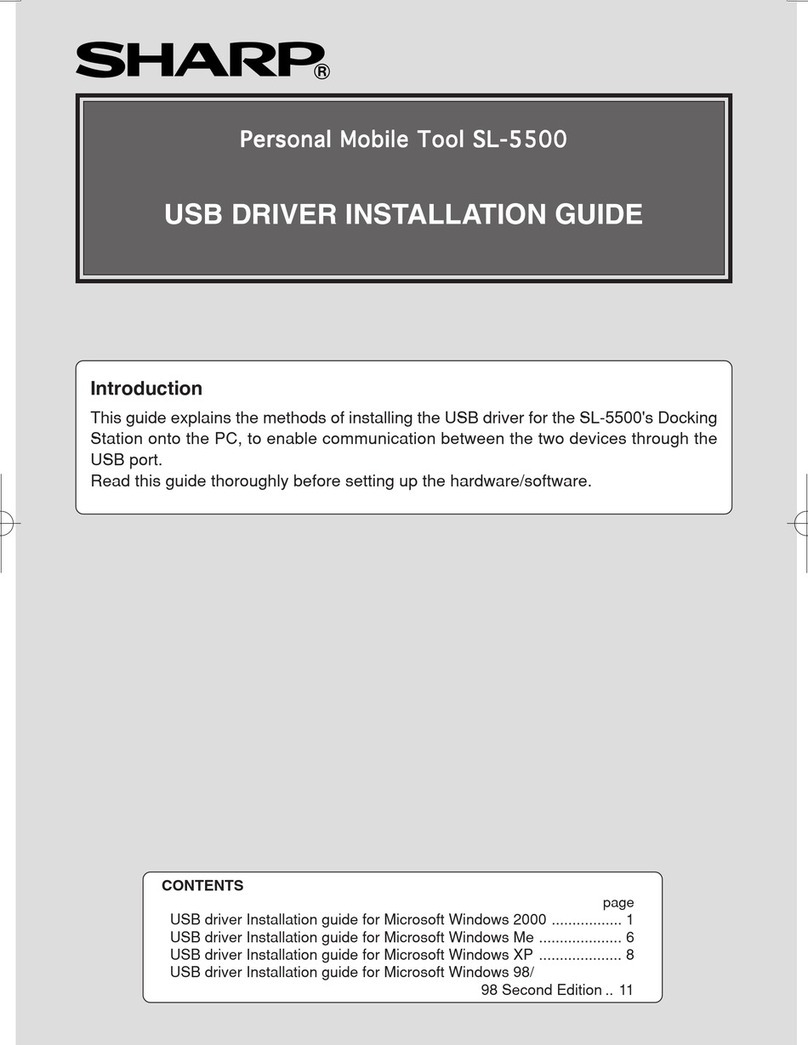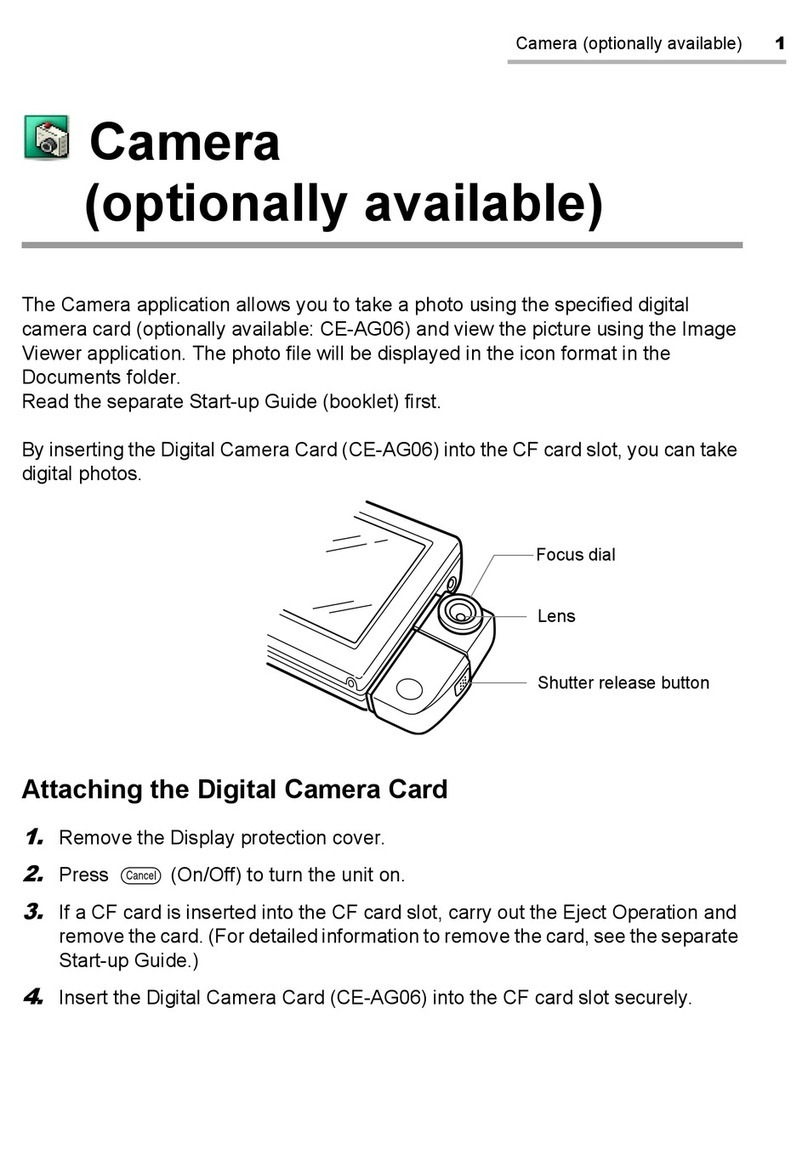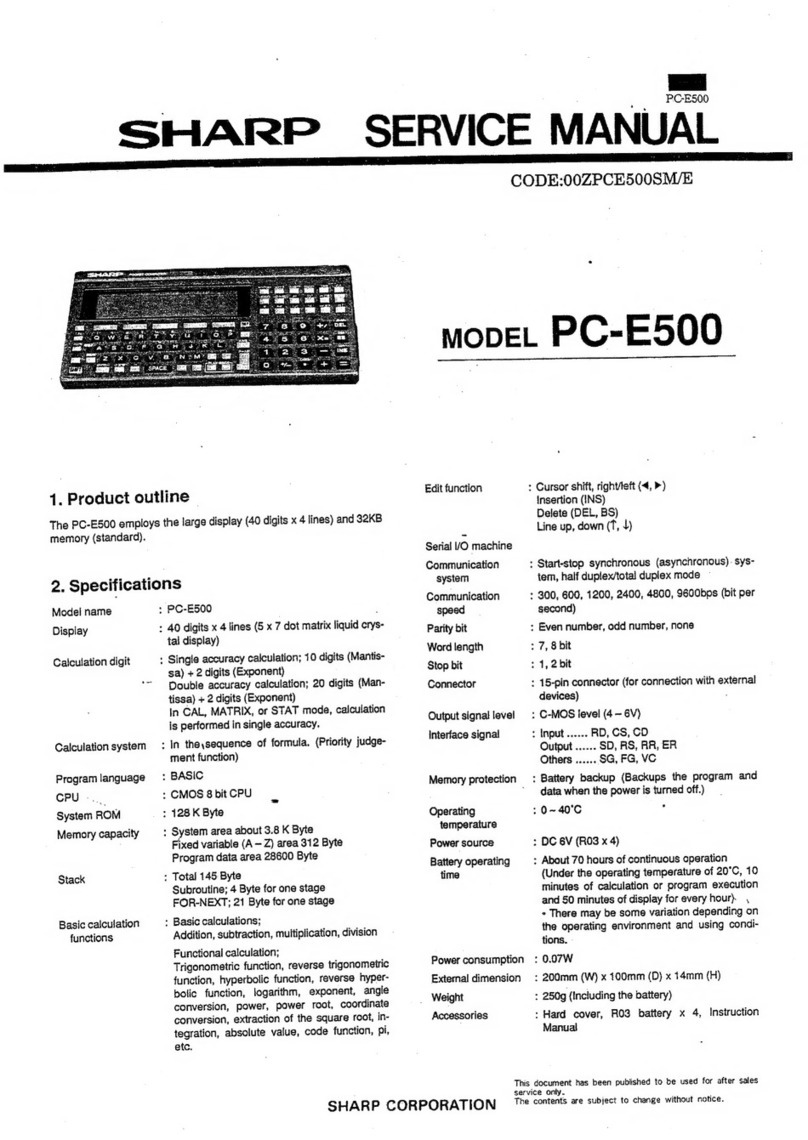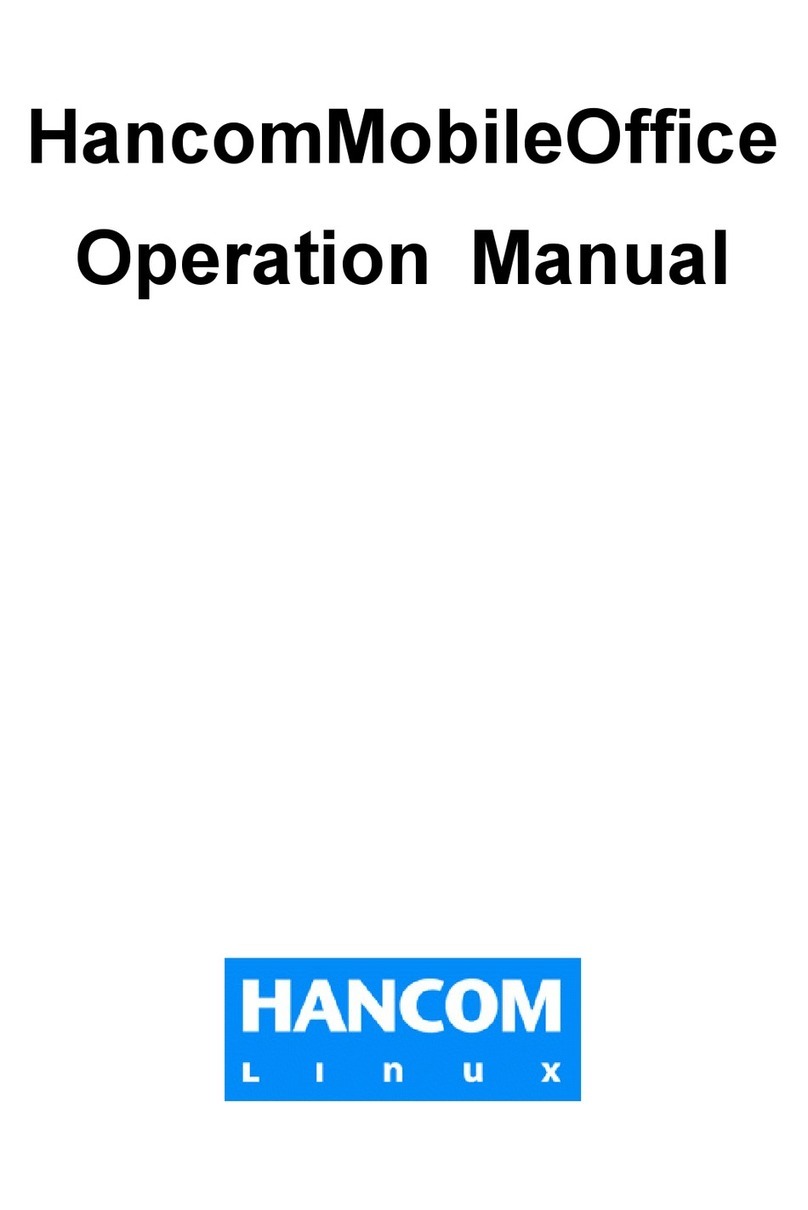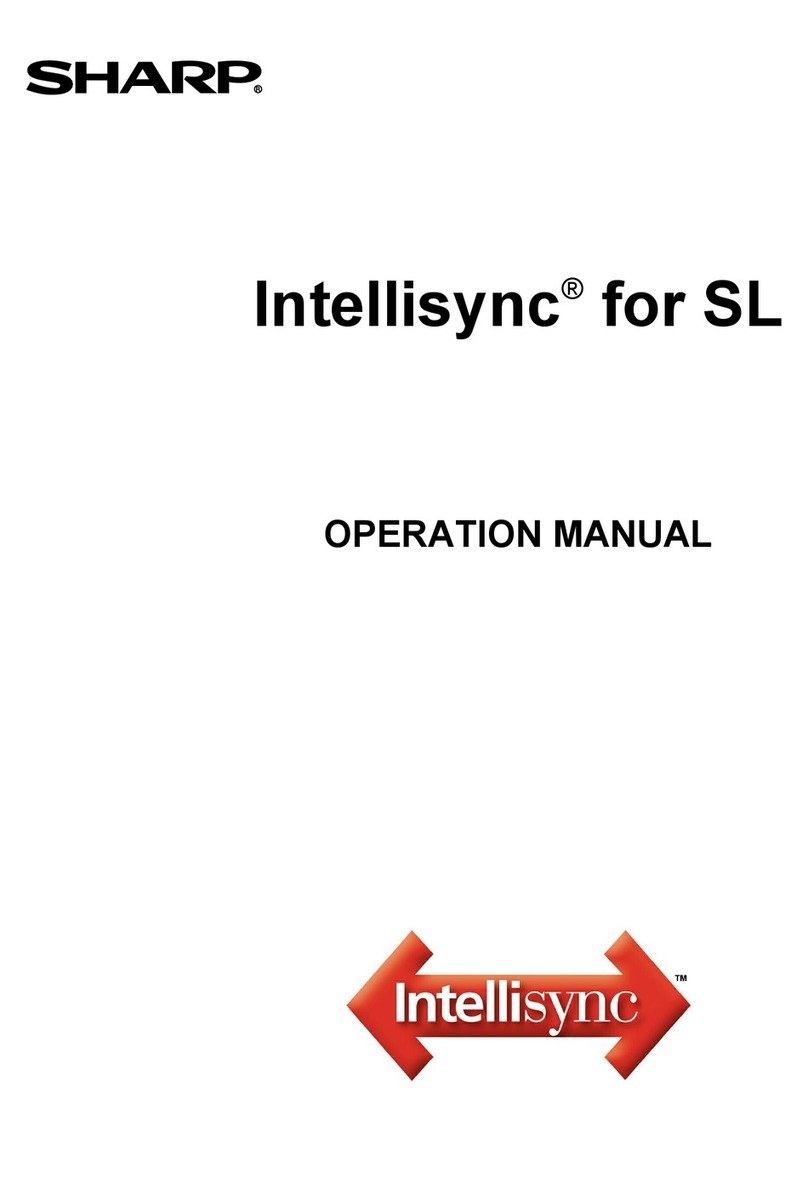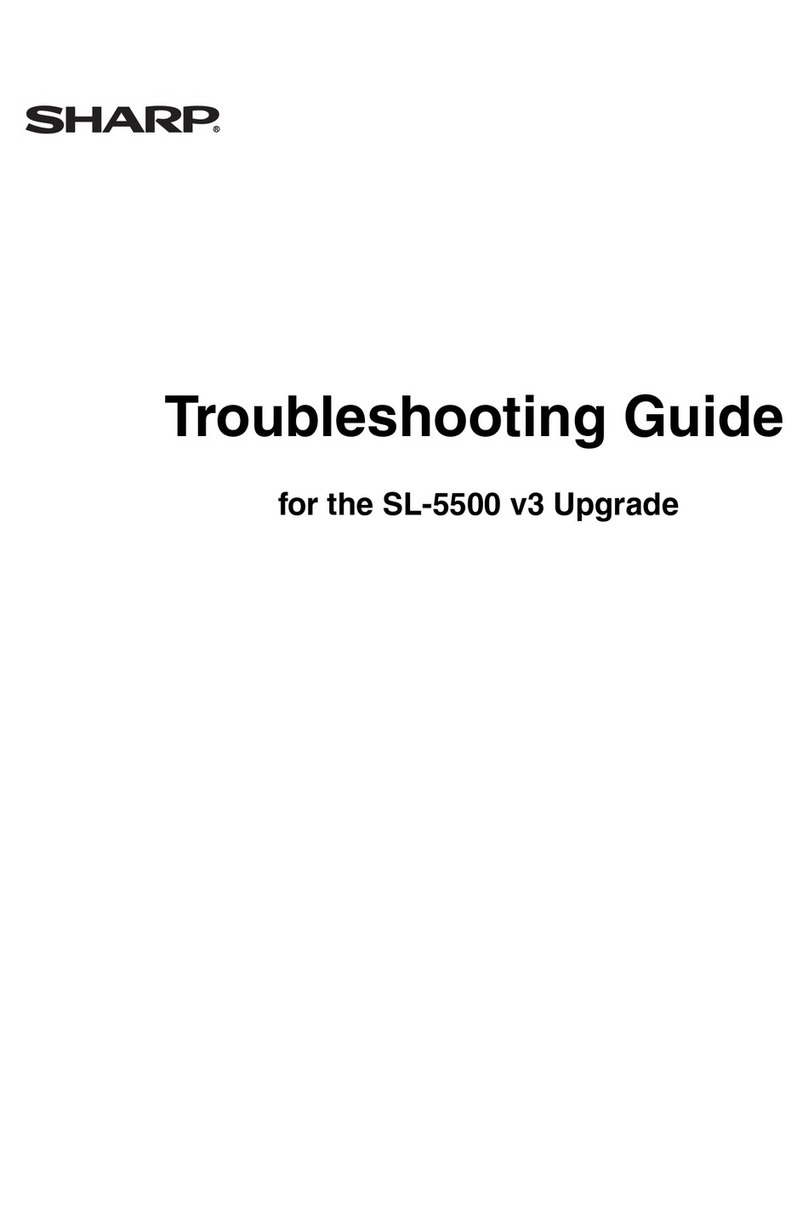All
an
dmore about
Sharp
PC
-1
50
0 at http:/l
www
.
PC-1
50
0.in
fo
AN
INTRODUCTORY
NOTE
Allow us
to
thank you for
purch
asi
ng
the SHARP PC·1500A Pocket Computer.
We
are
con·
fidc
nt
that
you
will
enjoy using this small,
but
powerful, new friend in your daily life. The PC·
1500A
is
one
of
the world's
rrnos
t sophisticated hand held
comp
uters. Although
it
shares
many
features with its cousin, the SHARP
PC
·1211 Pocket Computer.
the
PC-1500A provides you wi
th
suc
h advanced capabilities as:
• A 7
by
156 programmable
dot·matrix
LCD
display.
• A tone generator for creating special effects under program control.
• ASCII character
set
with
upper
and
lower
e<tses
.
• Scientific
and
mathematical
fu
nctions.
• User-definable function
key
s.
• An extended version
of
BASIC which provides two·dimensional arrays, variable length
strings, graphics commands, program
cha
ining and many o
the
r advanced features.
• Up
to
16K bytes of
optiona
l
RAM.
(4KB: Model CE·l
51,
SKB: Model CE·155,
CE·1
59,
16KB: Model
CE
·
1611
•
An
optional Printer/Cassette Interface (
Mod
el CE·150)
wh
ich allows 4 color X·Y
plott
ing,
program
and
data
storage
,
and
printing
of
programs
and data in one
of
nine different
characte
r
size1.
This machine
is
capable
of
many
of
the functions which only a few years ago would have
filled a warehouse
with
tubes, wires, and engineers.
Suc
h sophistication does
not
req
ui
re
Engineering credentials
to
use. On
the
contrary,
th
e
PC
·
1500A
and this manual, are designed
to
help you gain rapid access
to th
is
new technology.
We
have
divided this manual into
five
major
sections
allowing the
novice
user
to
rapidly attain
competence. Advanc
ed
users may
ex
plore
th
e features
of
the
PC·1500A through
th
e sections
on
Advanced Programming, and Advanced calculations,
and
through the Appendices.
The
style
of
th
is manual is conversational and
many
examplesare provided. But
don
't take
our
word for
it.
to
see
how
easy
it
is
to
get started.
turn
to
Chapter
0 . But first.
be
sure
that
the
batteries have been loaded.
If
they
haven't, Appendix B provi
des
instructions.
Above all, have fun and
don't
hesitate
to
experimentI
CO
MMAN
DS
FOR THE PRINTER AND TAPE RECORDER
The commands for
th
e printer and tape recorder
to
be
described hereafter
are
only available
on
the optional
print
er
CE
·
150
(with a
built
·in cassette interface). Since
th
e
computer
is
not
equipped with these commands, programming with
them
is
possible only
wh
en con·
nected
to th
e CE·150. Therefore, be sure
to
conn
ect
to
t
he
CE·150 for programming
by
using thesecommand
s.
Do
notsale this PDF
!!!