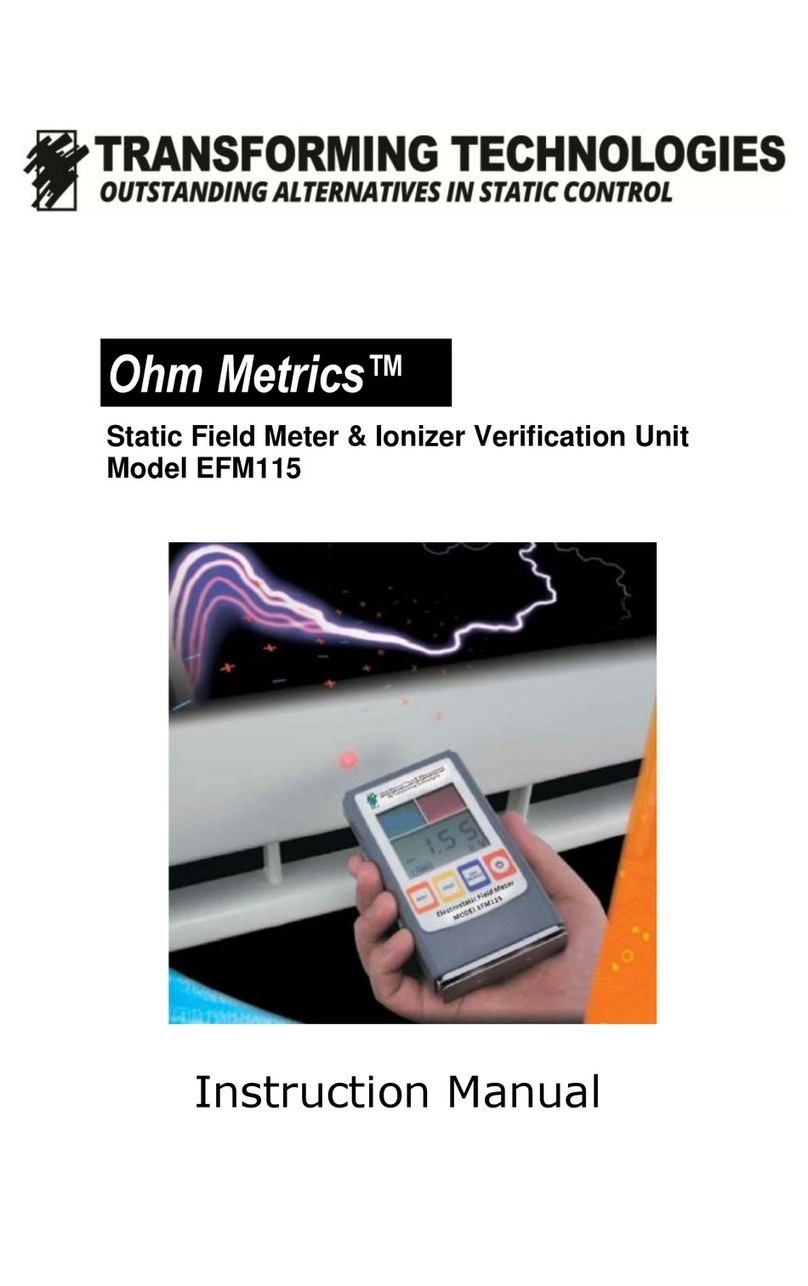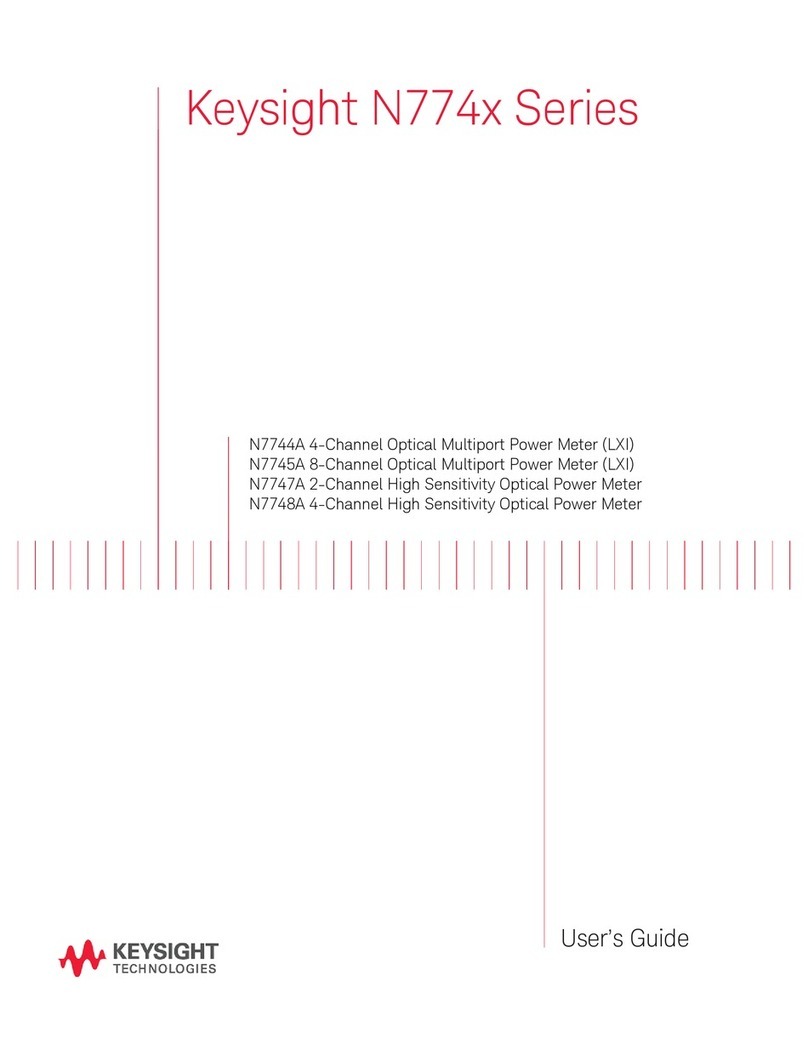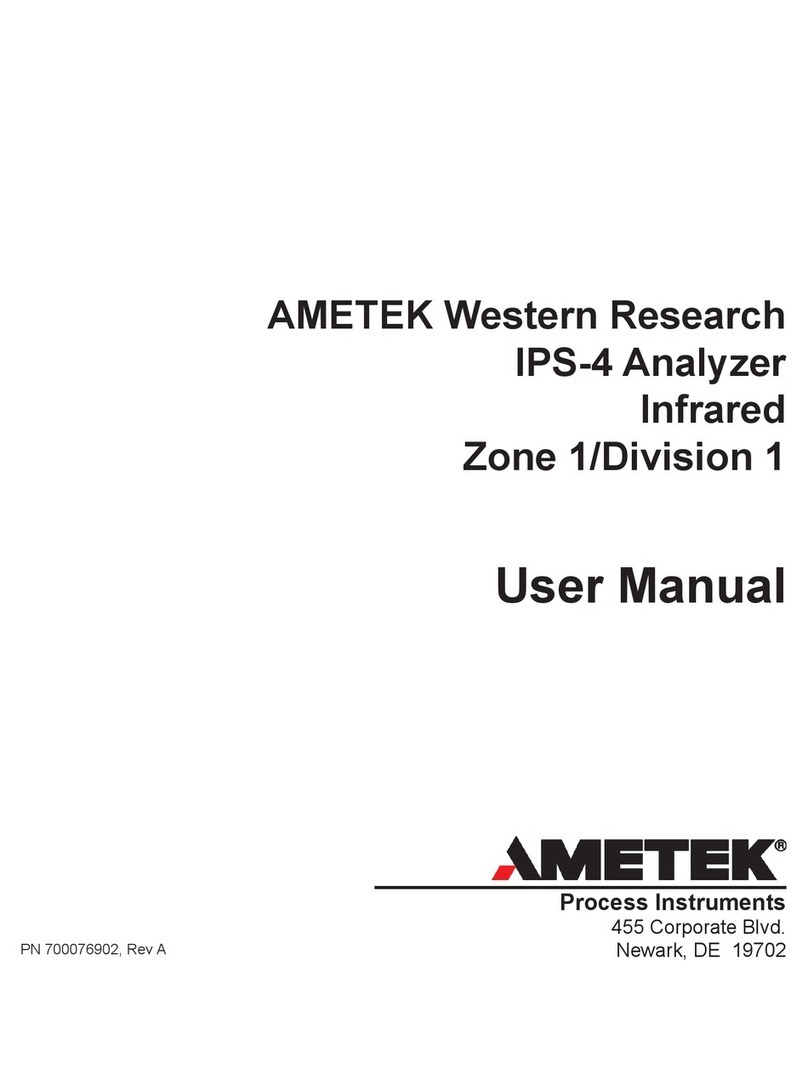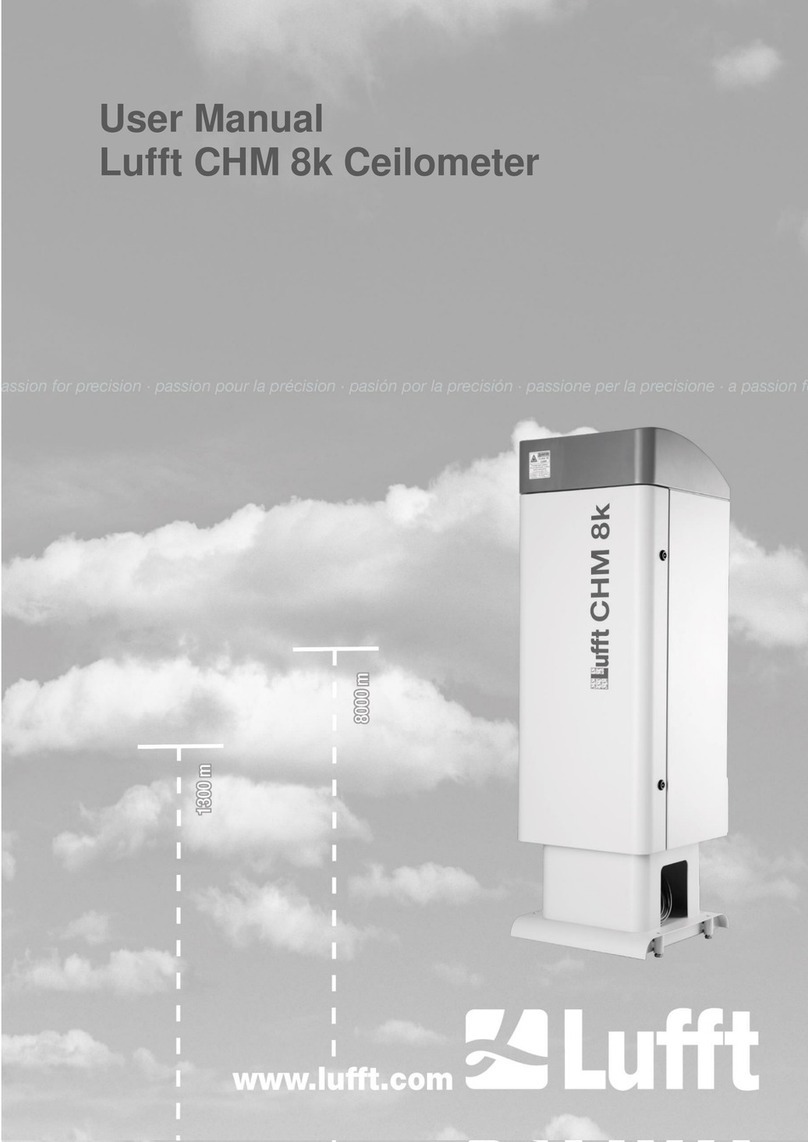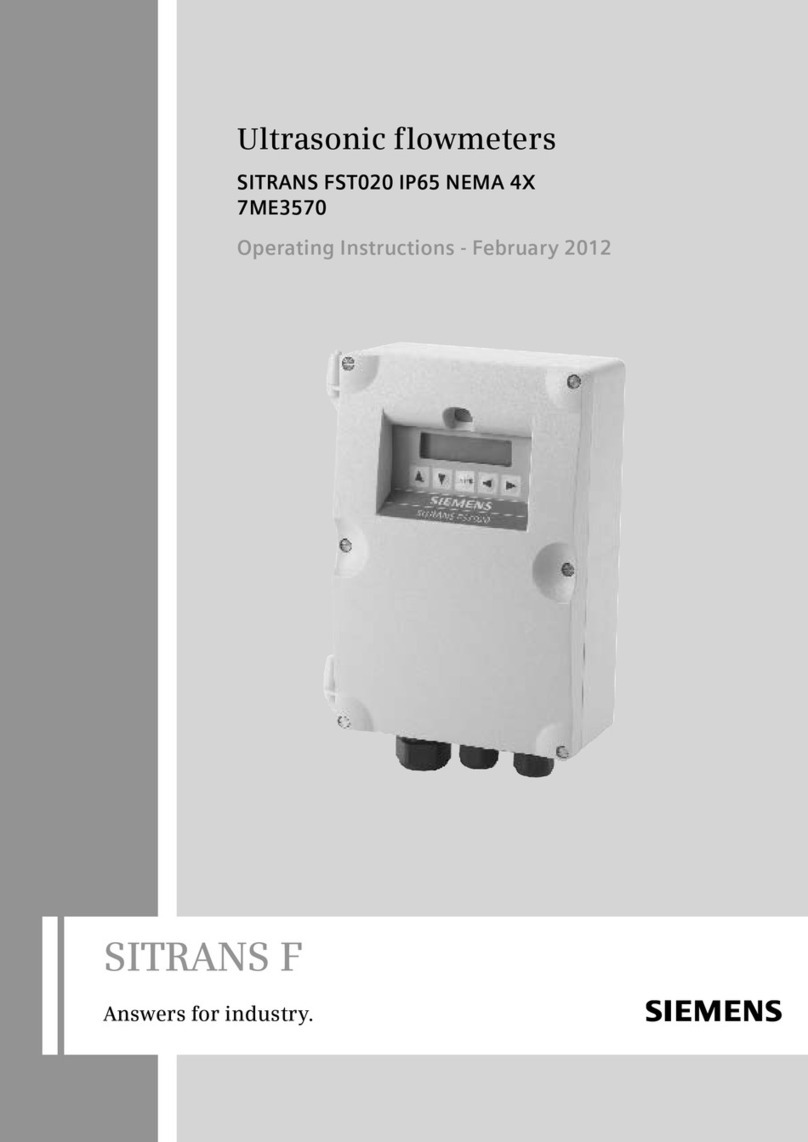Spectra Precison GL1425C User manual

GL1425C
spectraprecision.com
User Guide
Bedienungsanleitung
Manuel de l´utilisateur
Guida per l´uso

u
n
mo
p
r
v
jh
fg
e
i
c a
l
k
d
s
w
b
n
q
r
t
u
Exit of Laser Beam
Exit of Laser
Beam

i
ca
f g
j
h
xy
p

4

5
Contents
1 Introduction .......................................................................................7
2 Safety Instructions............................................................................7
3 Product ..............................................................................................8
3.1 General description...........................................................................8
3.2 Product Components........................................................................8
3.3 RC1402 Remote Control ...................................................................9
3.4 Batteries ............................................................................................9
3.4.1 Installing batteries.............................................................................9
3.4.2 Battery indication............................................................................10
3.4.3 Recharging the batteries ................................................................10
3.4.4 LED indication on the charger........................................................10
4 Laser Setup.......................................................................................11
5 Turn On/O the laser .......................................................................11
6 Menu Navigation ............................................................................. 12
7 Bluetooth® Connectivity ................................................................. 13
8 Horizontal automatic, self-leveling mode...................................... 13
9 Horizontal manual mode ................................................................ 14
10 Grade................................................................................................ 14
10.1 Grade Input...................................................................................... 14
10.2 Grade value from +/- 9% to +/- 15%; laser pre-tilt is needed..... 16
11 Rotation Speed................................................................................ 16
12 Mask Mode ...................................................................................... 16
13 Temperature Reference Check....................................................... 17
14 Standby Mode .................................................................................18
15 GradeMatch (Y-Axis)....................................................................... 18
16 PlaneLok ..........................................................................................19
17 Settings........................................................................................... 22
17.1 Pairing .............................................................................................. 21
17.1.1 Bluetooth ......................................................................................... 21
17.1.2 Radio ............................................................................................... 22
17.2 Shock Warning (HI-alert)............................................................... 22
17.3 Grade Display ................................................................................. 23
17.4 Start Grade ..................................................................................... 23
17.5 Backlight ......................................................................................... 23
17.6 Sensitivity ....................................................................................... 24
17.7 Language ........................................................................................ 24
17.8 Radio Channel ................................................................................ 24

6
18 Info................................................................................................... 25
19 Determining the Height of Instrument (HI) .................................. 26
20 Vertical Application..........................................................................27
20.1 Vertical Automatic Mode.................................................................27
20.1.1 Laser Line Position ..........................................................................27
20.1.2 Line Scan..........................................................................................27
20.1.3 PlaneLok in Vertical ........................................................................ 28
20.2 Vertical Manual mode..................................................................... 28
21 Use Receiver ................................................................................... 28
21.1 Pair the laser with HL760 receiver ................................................ 28
21.2 Pair the laser with CR700 .............................................................. 29
22 Remote Control RC1402 ................................................................ 30
22.1 Powering the RC1402 ..................................................................... 30
22.2 Turning On/O the radio remote control RC1402........................ 30
22.3 Pairing the remote control RC1402 with the laser ....................... 30
22.4 RC1402 Menu Navigation................................................................ 31
22.5 RC1402 LCD Display........................................................................ 31
23 Troubleshooting............................................................................... 31
24 Check Calibration ........................................................................... 33
24.1 Checking calibration of the Y- and X-Axis ..................................... 33
24.2 Checking calibration of the Z-Axis (vertical)................................. 33
25 Service............................................................................................. 33
25.1 Technician Menu............................................................................. 34
26 Protect the unit ............................................................................... 34
27 Cleaning and maintenance ............................................................ 34
28 Protecting the environment........................................................... 34
29 Warranty.......................................................................................... 35
30 Technical Specication .................................................................. 36
30.1 Technical Specication Laser GL1425C........................................ 36
30.2 Technical Specication Laser Remote RC1402............................ 36
31 Declaration of Conformity...............................................................37
32 UKCA ................................................................................................37
33 Electro-Magnetic Compatibility......................................................37

7
1 Introduction
Thank you for choosing the GL1425C dual grade laser from the family of Spectra
Precision professional lasers. The GL1425C is an easy-to-use self-leveling laser that
oers accurate horizontal, grade and vertical laser reference using a receiver.
2 Safety Instructions
For hazardless and safe operation, read all the user guide instructions.
• Use of this product by people other than those trained on this product may result
in exposure to hazardous laser light.
• The users of this product ensure they have read and understand the user guide.
• Do not remove warning labels from the unit.
• The GL1425C is a class 2 laser (IEC 60825-1:2014).
• Never look into the laser beam or direct it to the eyes of other people.
• Always operate the unit in a way that prevents the beam from getting into people’s
eyes. Watch for reections from surfaces like windows or at metal surfaces.
• If initial service is required, which results in the removal of the outer protective
cover, removal must only be performed by factory-trained personnel.
• Do not use the product in aggressive or explosive environment.
• There is a risk of electrocution when using leveling rods and poles near electrical
installations such as power cables.
• Ensure the product is not damaged so that any unsafe usage can happen.
• Before starting your work, always check the leveling accuracy of the product (see
chapter 24).
• Spectra Precision LLC is not responsible for any inaccuracy that is caused by not
reading the user guide and by any misuse of the product.
• The user of the product is responsible to check the result for the measurement.
• Never put a wet laser or wet accessories in the carrying case for storage.
Caution: Use of other than the described user and calibration tools or other
procedures may result in exposure to hazardous laser light.
Caution: Using the laser dierent than described in the GL1425C user guide may
result in unsafe operation.
Note: Any local or national laws and regulations for the use of machines or products
described in this document have to be followed.
Note: Reections from some surfaces like windows or at metal surfaces can lead to
wrong receiver readings.
Note: After storage or transportation let the product acclimate to the ambient
temperature before use of high accurate measurements.

8
Warning: NiMH batteries or alkaline batteries shipped with the product may contain
small amounts of harmful substances.
Do not open the battery, dispose of in re or short circuit; it may ignite,
explode, leak or get hot causing personal injury.
Dispose in accordance with all applicable federal, state and local regulations.
Keep the batteries away from children, If swallowed, do not induce vomiting.
Seek medical attention immediately.
Charge only with specied chargers according to device manufacturer’s
instructions.
Charge the batteries only within the specic temperature range (see
chapter 30.1)
Be sure to charge the battery before using it for the rst time and after not
using it for an extended length of time.
Do not open the rechargeable batteries cage.
3 Product
3.1 General description
The laser ships with a rechargeable NiMH battery pack. Alkaline batteries can be used
as a backup to power the laser on the jobsite.
The rechargeable NiMH battery pack can only be inserted one way and can be charged
inside or outside the unit.
Note: Charging the rechargeable NiMH battery pack beyond the temperature
mentioned in the technical specications may lead to decreased battery lifetime or
undercharged batteries.
3.2 Product Components GL1425C Laser
a Power Button Press for one second to turn on; press and hold for
2 seconds to turn o
b Battery LED Indicates battery charge status
c Manual/Standby Button Quickly press and release activates/deactivates
the manual mode
d Leveling/Bluetooth® LED Indicates the automatic level status of the Laser as
well as Bluetooth® connection; in standard mode
the LED color is green; in Bluetooth® advertising or
connection mode the color is blue
e Manual/HI-Warning LED Indicates the manual level status or a HI alarm of
the laser
f Up and Down Arrow Buttons
g Left and Right Arrow Buttons
h M – Menu Button Quickly press and release enters the Menu and
returns to the previous menu
iLCD
j E – Enter Button Quickly press and release enters the sub-menu or
starts the selected mode

9
k Rotorhead
l Sunshade
m Sighting Guides
n Slope Indication Marks
o Laser Keypad
p Recharge Port
q Recharge Cover
r Handle
s Battery Door
t Battery Door Latch
u Tripod Mounts 5/8x11
v Stands Support for vertical setup
w Serial Number/Laser Safety
Label
x Rechargeable Battery Pack B10
y Universal Charger CH10
3.3 RC1402 Remote Control
The remote control oers the same functions as the GL1425C keypad.
a Power Button Press for one second to turn on; press and hold
for two seconds to turn o
b Battery LED Shows the amount of battery charge
c Manual Button Quickly press and release activates/deactivates
the manual mode/single axis slope mode
f Up and Down Arrow Buttons
g Left and Right Arrow Buttons
h M – Menu Button Quickly press and release enters the Menu and
can be used to return to previous menu position
j E – Enter Button Quickly press and release starts the selected
mode
3.4 Batteries
3.4.1 Installing batteries
Open the battery door. Insert the rechargeable battery
pack or alkaline batteries into the housing. If using
alkaline, install per the “+” and “–“ symbols noted in the
battery compartment.
Note: DO NOT REMOVE RECHARGEABLE BATTERIES
FROM THEIR CAGE AND INSTALL ALKALINE
BATTERIES. SEVER DAMAGE TO THE UNIT WILL
RESULT IF CHARGING IS ATTEMPTED.

10
Close the battery door.
3.4.2 Battery indication
WHY: Displays the battery status prior to starting work on the job site.
WHAT: The battery indication shows the remaining battery capacity for the rechargeable
or alkaline batteries. Actual capacity depends on battery brand, environmental factors,
age, and recharge cycles.
HOW: When the laser battery LED (b) is o, the battery capacity is good. Blinking once
every second indicates the batteries are weak and remaining operating time is limited.
The batteries should be charged. A quickly ashing battery LED indicates the batteries
are empty and remaining battery capacity of 5 minutes. Times may vary depending on
environmental factors.
On the RC1402 or on the laser on the standard display press the E button (j). The
battery symbol will appear and is shown on the screen for app. 5 seconds. The symbol
represents relative battery capacity: Empty, almost empty, good, and full. (pic 1)
Pic 1: battery symbols
3.4.3 Recharging the batteries
It typically requires less than ten hours to fully charge empty rechargeable batteries.
For charging, connect the plug of the charger to the recharge jack of the battery pack.
Plug the charger into the appropriate outlet. The battery pack can be charged in or out
of the laser.
New or long-time out-of-use rechargeable batteries reach their best performance after
being charged and recharged ve times. For indoor applications, the charger can be
used as a power supply for the laser.
3.4.4 LED indication on the charger
Green LED ashes: charging in progress
Green LED permanent on: charging has stopped
Red LED permanent on: Error (batteries too cold or too warm, battery failure etc.)
Note: The batteries should only be charged when the temperature is between 41°F and
104°F (5°C to 40°C). Charging at temperature other than specied may give an error
indication.
Note: The charger has a security timer. The maximum charging time is twelve hours.
After twelve hours, the charger will always stop the charging process, independently
from the charging status of the batteries.
Note: The batteries can be charged during use.

11
4 Laser Setup
Position the laser horizontally or vertically on a stable platform, wall mount or tripod
at the desired elevation. The laser automatically recognizes the horizontal or vertical
orientation when switched on.
Position the laser within its self-leveling range (see chapter 30.1). When the laser is not
positioned within the self-leveling range, the manual and leveling indicator LEDs (d and
e) ash simultaneously and a warning sound is emitted. Take the appropriate action to
set up the laser within the self-leveling range.
5 Turn On/O the laser
Turn on the laser pressing the power button (a) for one second. The LEDs (b, d and
e) illuminate for one second. The LCD shows ‘Initialization’ (pic 2) and then for one
second the ‘model number’ (pic 3)
Pic 2 Initialization
Pic 3 Model number
The laser starts self-leveling at once. During the self-leveling process, the laser will not
rotate and the laser beam as well as the leveling LED (d) will ash once every second.
When the laser is switched on, it always starts in automatic self-leveling mode. As
soon as it is leveled, the rotor will start to spin and the laser beam will turn on.
The laser always starts with the last used rotation speed and with the last used grade
value (default). If the preference is to start the laser with grade value of zero, see
chapter 18.4 (how to change the default).
The leveling LED (d) will illuminate solid as long as the laser is in automatic mode, but
the shock warning or HI-alert is not active. When the HI-alert is active, the leveling
LED ashes every four seconds and ‘HI’ appears in the display of the laser and remote
control. The laser constantly monitors the level condition as long as the HI-alert is
active.
If a grade value has been dialed in, the unit starts the temperature reference check
while the thermometer symbols are ashing. See pic 4.
Pic 4 Temperature reference check
When the temperature reference check has been nished, the standard display

12
appears and the Automatic (A) symbols ash until self-leveling has been completed.
When the A symbols is solid, the laser starts rotating. See pic 5 for horizontal and pic 6
for vertical.
Pic 5 Standard display horizontal
Pic 6 Standard display vertical
Pressing and holding the E button (j) shows the actual rotation speed and the internal
product temperature. (Pic 7). This temperature can be dierent from the ambient
temperature.
Pic 7 E button info
Note: For HI-alert (shock warning) description and how to change, see chapter 18.1.
To turn O the laser, press and hold the power button for two seconds.
Note: If the laser is out of its self-leveling range and remains out of it for more than 10
minutes, the unit shuts down completely.
6 Menu Navigation
WHY: A menu driven interface can access all features of the GL1425C. This is an
intuitive way to operate the laser. It is easy to use since it does not require various two
or three nger button presses.
WHAT: Both the laser and the remote control RC1402 have a keypad for menu access.
The menu selections vary depending on horizontal or vertical setup.
HOW: Press M button (h) to enter the menu and to see a function in the menu or to
see a sub menu. Press E button (j) to start the function or to enter the submenu. Scroll
within the menu or submenu with the UP/DOWN arrow buttons (f). The selected
function is indicated by arrow brackets >> <<. An up or down arrow at the right side
indicates there are more features accessed by scrolling up or down. Press M button
(h) to go back to next level until the standard display is shown.
Menu functions when GL1425C set up in horizontal mode:
>>Grade<<
>>Rotation<<
>>GradeMatch<<
>>PlaneLok<<
>>Mask Mode<<

13
>>Temp Check<<
>>Settings<<
>>Info<<
>>Service<<
Menu functions when GL1425C set up in vertical mode:
>>Rotation<<
>>PlaneLok<<
>>Linecsan<<
>>Mask Mode<<
>>Settings<<
>>Info<<
>>Service<<
7 Bluetooth® Connectivity
WHY: Bluetooth® is an easy way to connect your laser with another device that also
provides Bluetooth®. The GL1425C provides Bluetooth® connectivity to connect your
smartphone with the laser when using the Spectra Precision Laser Remote App.
WHAT: The Spectra Precision Laser Remote App is available on Google Play Store and
App store. Download the app from the store to your smartphone and install it.
HOW: Option 1: When powering on the GL1425C, it is in connectivity mode for the
rst thirty seconds. During this time, start the Laser Remote App. When starting the
Laser Remote App for the very rst time after installation, accept the EULA. If the
EULA is not accepted, the App cannot be used. Also enable the GPS function on the
smartphone. When the Bluetooth® connection was successful, the laser status LED
(d) will be blue and the Laser Remote App shows the standard display of the GL1425C.
Option 2: Press M button (h) on the laser (not the remote control) to enter
the menu. Scroll to >>Settings<< and press E button (j) to enter the sub menu. Scroll
to >>Pairing<< and press E button (j) to enter the sub menu. Scroll to Bluetooth and
press E button (j) to start the connectivity mode for the Bluetooth. The laser is in Blue-
tooth connectivity mode for 30 seconds. Now start the Laser Remote App. When the
Bluetooth® connection was successful, the Laser status LED (d) will turn blue and the
Laser Remote App shows the standard display of the GL1425C.
Note: In manual mode, the laser status LED (d) will continue with a short blinking in
blue color every two seconds indicating the Bluetooth® connectivity.
>>Settings<< → >>Pairing<< → >>Bluetooth<<
8 Horizontal automatic, self-leveling mode
WHY: The laser GL1425C provides a horizontal laser reference for measurements on
a jobsite. This laser reference is used to establish and check horizontal heights for
elevation control on jobsites
WHAT: By rotating the laser head, the laser provides a horizontal laser plane, which is
detected with a laser receiver. Under very low ambient light conditions, the laser beam

14
may be visible, but the laser is designed to be used with a receiver.
HOW: The laser should be setup in a stable manner, typically mounted on a tripod. The
solid or ashing green leveling LED (d) conrms the automatic self-leveling mode. The
laser always starts in automatic mode when turned on.
Pic 8 Horizontal automatic mode
9 Horizontal manual mode
WHY: For some applications the user may require a non-leveled laser plane. This can
be used to align non-leveled elevations or reference hubs. The laser can be sloped in
both axes when in horizontal manual mode.
WHAT: When in manual mode the laser does not self-level. The laser does not use any
sensors for horizontal leveling or for grade. There is no control for the grade accuracy
and no warning for the Height of the Instrument (HI-alert).
HOW: In horizontal mode press the manual button (c) on the laser or remote control
once to change from automatic self-leveling mode to manual mode. Manual mode is
indicated by the ashing red LED (e) once every second.
In manual mode (horizontal), the Y-axis can be sloped by pressing the Up or Down
arrow button (f) on the laser keypad or remote control. The X-axis can be sloped by
pressing the Left or Right arrow button (t) on the laser keypad or remote control.
Manual mode is indicated on the laser and remote control display by horizontal lines
next to the axis symbols and the letter M (pic 9) as well as the blinking manual LED (e).
A manual inclination of the laser using a tilting base, a tripod or similar accessory is
possible in the manual mode.
To resume automatic self-leveling, press the manual button once again, so the green
leveling LED (d) is on and the laser self-levels.
Pic 9 Horizontal manual mode
Note: In horizontal manual mode, it is mandatory the user watch the laser plane for
any unforeseen behavior since there is no warning for the height of instrument or any
changes caused by wind, vibrations or temperature changes.
10 Grade
10.1 Grade Input
WHY: Jobsite often requirement sloped grades for drainage and other reasons. The
grade laser eliminates time consuming and error prone distance vs. height calcula-
tions. Just align the laser in the grade direction, and input desired grade into the laser.
WHAT: The GL1425C automatically levels to the specic grade value that is entered.
HOW: Option 1: Digit Select Mode (Default)
Press and release M button (h) to open the menu. >>Grade<< will be shown, Press

15
and release E button (j) to enter the grade function. The grade values for both the Y
axis as well as the X axis are shown. A cursor ashes at the + sign of the Y axis.
Pressing and releasing Right or Left arrow buttons (g) moves the cursor to the right or
left and in a circle to the next row.
Use Down or Up arrow button (f) to change the sign (grade reverse), (see pic 10) or to
set the desired digit at the cursor position, (see pic 11).
For a quick cursor toggle between the Y and X axis, press and release manual button
quickly.
Press and hold the manual button for two seconds to set the grade to 0%.
Quickly press and release E button (j) to conrm the selected grade value and return
to the standard display. The laser will automatically self-level to the required grade
value.
Note: The A symbols on the LCD next to the grade value will ash until the laser has
nished the self-leveling process.
Pic 10 Grade reverse
Pic 11 Grade change
Option 2: Step & Go Mode
Press and hold Up or Down arrow button (f) for at least three seconds to change the
Y-axis grade value. Pressing the Up arrow button will change the grade value into the
positive direction. Pressing the Down arrow button will change the grade value into the
negative direction.
Pressing the Up and Down arrow button simultaneously starts the quick change mode
for the Y axis where the grade value will be set to 0% and then starts changing in 1%
increments.
Press and hold the Left or Right arrow button (g) for at least three seconds to chang-
ing the X axis grade value. Pressing the Left arrow button will change the grade value
into the negative direction. Pressing the Right arrow button will change the grade value
into the positive direction.
Pressing the Left and Right arrow buttons simultaneously starts the quick-change
mode for the X axis where the grade value will be set to 0% and then starts changing
in 1% increments.
The laser will self-level to the required grade position after releasing the arrow buttons
with a delay of one second.
Note: An asterisk at the right side of the grade value indicates which grade value will
be changed, (see pic 12).
Note: When the highest or lowest grade value has been reached, the grade value
starts with 0% again.
Note: The A symbols at the LCD will ash until the laser has been self-leveled to the
requested grade position.

16
Pic 12 Grade change Step & Go mode
10.2 Grade value from +/- 9% to +/- 15%; Laser pre-tilt is needed
WHY: The grade range from 0% up to +/- 9% is achieved with a regular setup of the
tripod. When a grade range more than 9% is required, there is some limitation of the
free movement of the rotor head. A grade range up to +/- 15% can be achieved with a
pre-tilt of the laser.
WHAT: When a grade range has been entered that the laser cannot level to, there will
be an alarm (beep) and the display will show an arrow next to the grade value, (see pic
13). This arrow indicates the direction in which the product has to be adjusted. This is
achieved by lowering or lifting a tripod leg or with a tilting base (p/n M401).
HOW: Enter the grade value (see chapter 10.1) that is more than 9%. Wait for the
product to level. When the pre-tilt is not enough the laser display will show the axis
direction where the laser needs to be raised. Mount either a tilting base to the tripod
that allows to tilt the laser up in the Y+ direction or lift the tripod leg that is orientat-
ed in the Y+ direction or lower the tripod leg that is orientated in the Y- direction. It is
recommended to have only one tripod leg oriented in the directions that is required to
lift or to lower.
Pic 13 Pre-Tilt indication
11 Rotation Speed
WHY: Dierent applications or use cases may require dierent rotation speeds. Slow
rotation speed increases visibility and high rotation speeds may enhance receiver
performance.
WHAT: The GL1425C provides 3 rotation speeds: 300, 600 and 900 RPM.
HOW: Press ‘M’ button to enter the menu. Using the Up or Down buttons (f), scroll to
and select >> Rotation<<. When selected, press ‘E’ button to enter the rotation menu.
Using the Up or Down buttons (f), choose the rotation speed 300, 600 or 900 RPM.
When selected, press ‘E’ button to conrm and start the rotation speed.
>>Rotation<< →>>300 RPM<<
>>600 RPM<<
>>900 RPM<<
12 Mask Mode
WHY: In some applications or jobsites, the laser beam may cause issues in some
directions. Maybe the laser could disturb workers or the laser may hit reective
surfaces like windows or glossy metal surfaces. These surfaces may create laser

17
reections detected by the laser receiver and lead to erroneous readings.
WHAT: The mask mode allows electronic shut o the laser beam in up to 3 of 4
quadrants. The status of the mask mode is shown on the standard LCD (pic 17).
HOW: There are two options to activate the mask mode.
Option 1: To activate the mask mode on the + or – Y axis, press the Up or Down
arrow button (f) and the manual button (c) within one second. To activate the mask
mode on the + or – X axis, press the Left or Right arrow button (g) and the manual
button (c) within one second.
Option 2: Press and release the M button (h) at the keypad to enter the
menu. Select >>Mask Mode<<. To select the sector, press and release one of the
corresponding arrow buttons. When the desired sectors have been set, press E button
(j) to store the selection.
Pic 14 Display no mask mode
Pic 15 Mask Mode +X-Axis
Pic 16 Mask Mode +X, -Y, -X-Axis
Pic 17 Mask Mode on Standard Display
Note: Maximum of three sectors can be selected.
Note: The laser always powers up with the mask mode deactivated.
13 Temperature Reference Check
W
HY: When working during temperature changes and over long distances, the laser
requires a frequent reference check to maintain accuracy and avoid errors caused by drift.
When carrying out work where accuracy is paramount, it is advised to manually prompt a
reference check at regular intervals. This feature allows grade accuracy verication after
sudden changes in the jobsite climate, e.g. sunshine after rain or vice versa.
WHAT: The laser performs an automatic reference check when grade has been
entered and will repeat the reference check when there is a 5°C (9°F) change within
the product. When this is not enough for the accuracy requirements, a manual
reference check can be started.
HOW: Press and release the M button (h) and scroll to >>Temp Check<<. Press and
release the E button (j) to start the reference check. While the laser is doing the
reference check, the laser rotation will be stopped.
Note: A grade value has to be entered before the laser starts the reference check.

18
14 Standby Mode
WHY: There might be times when the laser is not used for a period of time (e.g. lunch
break), and the laser can be put in Standby Mode to conserve battery life. Standby
Mode retains the laser settings.
WHAT: In Standby mode, the self-leveling will be stopped and the beam will be turned
o while the HI-alert is still active. The display shows “– –Standby – –”. The HI/
MAN LED (e) ashes red every ve seconds. The standby mode ends automatically
if the device orientation changes from horizontal to vertical or vice versa. When the
laser is in Standby Mode for more than 8 hours or when the batteries are empty, it
automatically switches o.
HOW: Press and hold the manual button (c) at the laser or remote control for three
seconds to bring the laser into the standby mode. Press and hold the manual button
(c) again for three seconds to deactivate the standby mode and to restore full
operation of the laser.
15 GradeMatch (Y-Axis)
WHY: GradeMatch is designed to match the rise or fall of the ground between two
existing unknown elevations. This will eliminate the need of complex calculations and
will avoid errors.
WHAT: The automatic grade matching function can match the current rise or fall and
will show the value on the display of the laser, remote control or app. The feature will
typically work to a maximum distance of 80 m (240 ft.).
HOW: GradeMatch is available in the Y axis in the horizontal automatic mode only. If
started in manual mode, the laser will switch into automatic mode.
1.) Set up the laser over the rst reference point.
2.) Attach the HL760 or CR700 receiver to a grade rod. Place the rod next to the laser
and adjust the height of the receiver next to the laser until the laser receiver is on-
grade. Now the on-grade position of the receiver has the same elevation as the laser
beam.
3.) Without changing the receiver’s elevation on the rod, position the rod at the second
reference point with the front of the receiver facing the laser.
4.) Use the sighting guides on the top of the laser to align the laser to the receiver.
5.) Press and release the M button (h) and select >>Grade Match<<.
6.) Press and release E button (j) to enter the GradeMatch submenu; conrm Y-axis by
pressing the E button (j) again to start the GradeMatch function (see pic 18).
7.) The laser starts to search for the receiver. The laser as well as the HL760/CR700
display shows a ashing ––GM–– during the time the laser is searching and adjusting
the beam to the on-grade position. When GradeMatch has been completed, the
HL760/CR700 go back to the standard elevation display. The remote control and
laser will display the nal measured grade value. Press the Manual button to exit the
GradeMatch. The laser will return to automatic mode.
8.) When the function GradeMatch is complete, the laser will show the calculated
grade value and will change to standard grade display. The laser will keep the grade
value for the Y-axis. The HL760/CR700 shows the on-grade for the laser. Even when
the receiver has been moved to take measurements, the laser will stay with the grade

19
value.
Pic 18 GradeMatch submenu
Pic 19 GradeMatch laser display
Pic 20 GradeMatch set up
16 PlaneLok
WHY: On some jobsites, there is the need to lock the laser onto a xed position. This
helps with high accuracy requirements or to overcome job site circumstances like
vibrations, moving objects (high buildings), or temperature drift.
WHAT: A radio in the laser and the receiver communicate with each other and keep the
laser beam locked to a xed horizontal elevation or vertical direction. Using PlaneLok,
the GL1425C connects a rst elevation reference point, where the laser is positioned,
with a second elevation reference point where the laser receiver is positioned with the
correct grade. The PlaneLok mode will automatically guide the laser beam of the Y-axis
to the on-grade position of the HL760/CR700 receiver. As a result of the PlaneLok, the
laser is sloped in the Y-axis while the X-axis will remain in the automatic self-leveling
mode. The HL760/CR700 receiver continuously shows the on-grade position of the
laser. It is necessary to leave the receiver at the xed position and to use another
receiver to do the measurements. It is not recommended to switch the laser into
manual mode and to remove the receiver.
HOW: The PlaneLok mode can be activated either in horizontal automatic mode or in
vertical automatic and manual mode.
In horizontal mode, PlaneLok is only available on the Y axis.
In vertical mode, PlaneLok is available in the Y or X axes. When used in vertical mode,
the receiver has to be placed with the photocell on the bottom.
When used in Y-axis vertical mode, the top of the laser and top of the receiver should
be oriented the same.
1.) Set up the laser over the rst reference point.
2.)
Attach the HL760/CR700 receiver to a grade rod. Place the rod next to the laser and
adjust the height of the receiver next to the laser until the laser receiver is on-grade.

20
Now the on-grade position of the receiver has the same elevation as the laser
beam.
3.) Without changing the receiver’s elevation on the rod, position the rod at the second
reference point with the front of the receiver facing the laser.
4.) Use the sighting guides on the top of the laser and align the laser to the receiver.
5.) Press and release the M button (h) to enter the menu and scroll to >>PlaneLok<<.
6.) Horizontal: Press and release E button (j) to enter the PlaneLok submenu. Select
>>PL Y<< to conrm PlaneLok for the Y-axis. Press E button (j) to start PlaneLok (see
pic 21).
Vertical: Press and release E button (j) to open the PlaneLok submenu. Select either
>>PL Y<< for the Y-axis (see pic 34) or >>PL X<< for the X-axis (see pic 22) and press
E button (j) to start PlaneLok.
7.) The laser starts to search for the receiver. The laser and the receiver display show
the ashing —PL—during the time the laser is searching and adjusting the beam to the
on-grade position (see pic 23). When PlaneLok is complete, — PL— stops ashing on
the laser and receiver display.
Pic 21 PlaneLok horizontal Y-axis
Pic 22 PlaneLok vertical Y-axis / X-axis
Pic 23 PlaneLok laser display
Note: For the best performance and longer operating range, set up the receiver at
least 1 m (3 ft.) above the ground.
Note: In PlaneLok mode, the laser continues to servo to the receiver’s signals. Any
loss of signal over an extended period of time (1 minute) causes an error (beam turns
o, rotor stops and a warning message occurs at the LCD). PlaneLok mode can be
reactivated after the Error message (see pic 24) has been deleted with the E button
(j). Exiting of PlaneLok can be done by pressing Manual button (c) on the laser or
remote control, any button on the receiver, or ESC in the laser remote app.
Pic 24 Error code blocked beam
Table of contents
Other Spectra Precison Measuring Instrument manuals