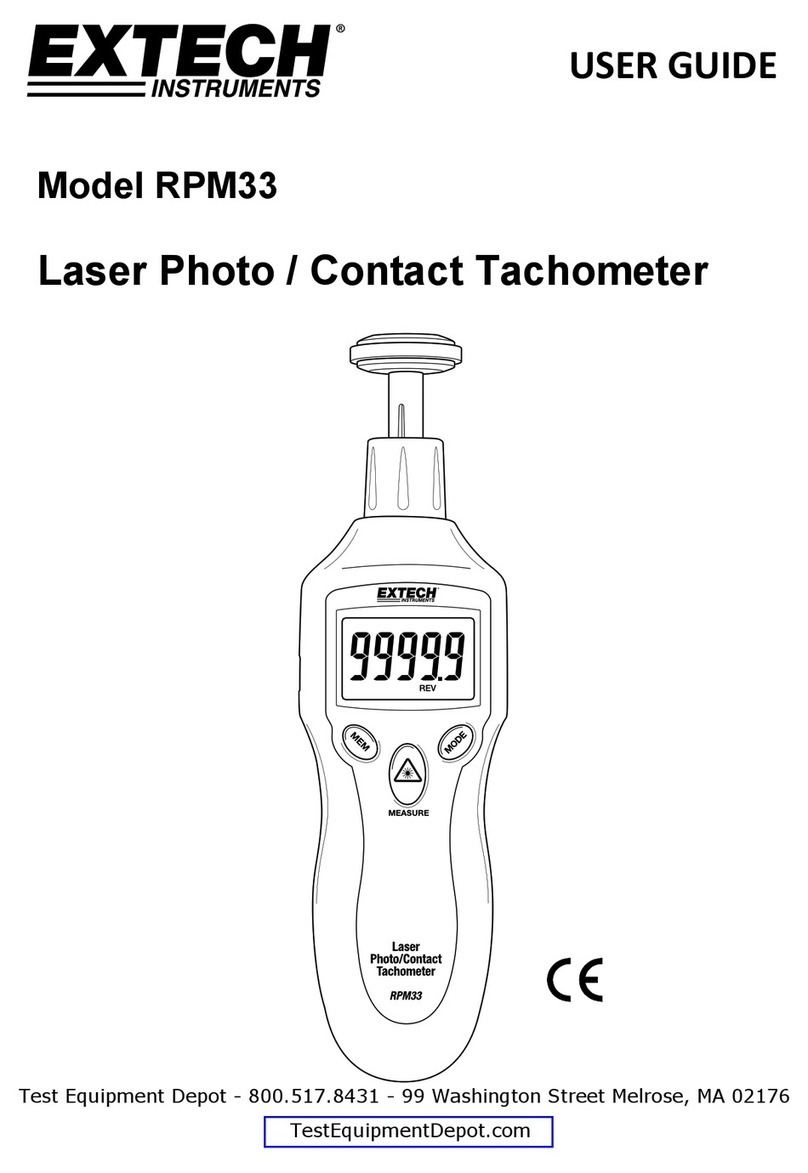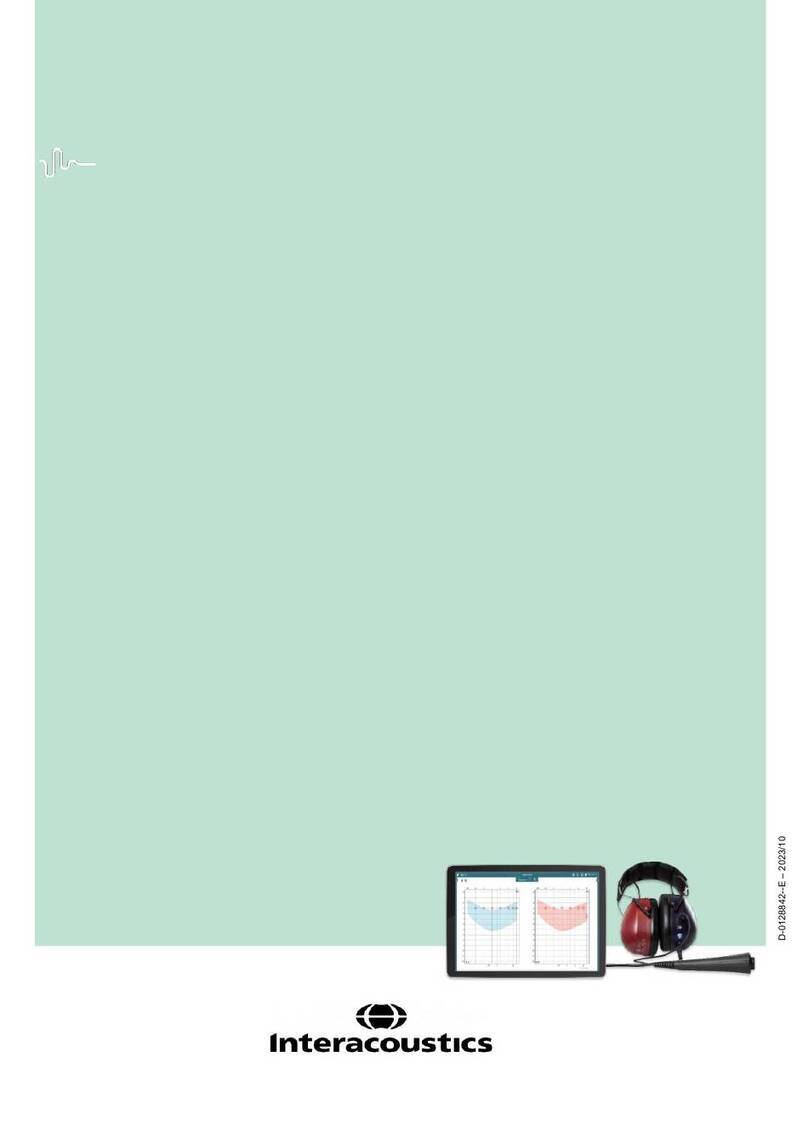Spectra Precison GL412N Installation guide


GL412N/GL422N Controls
Battery Status LED
Level-LED
Manual Mode/Escape/
Standby Button
Power Button
HI-/Manual-
Standby - LED
Slope/Alignment
Buttons
Menu button Enter button
Enter buttonMenu button

GL412N/GL422N Peripherals
Rubber Feet
Serial Number
5/8” x 11
Beam Exit
Metal Sunshade Sighting Guides

GL412N/GL422N Peripherals
Plastic Feet
Rubber Foot Laser Safety Labels
5/8” x 11

Installing The Batteries
Enter the battery housing, by
turning the battery-door knob
counterclockwise
Install/remove the rechargeable
battery Pack. It is keyed to
prevent miss-insertion. The cage
prevents accidental charging of
Alkaline batteries
Do not try to open the cage for
exchanging the rechargeable
batteries
Worldwide charger has plugs for
US, EU, AU and GB
Recharge time is about 10 hours

Installing The Batteries
If using 4 x D-cell Alkaline's, note the
plus (+) and minus(-) diagram on the
battery door. Do NOT try to install
Alkaline batteries in the rechargeable
battery Pack!
Special screws are used to ensure only
autorized service centers can replace the
batteries. Trying to open the cage will
destroy the cage lid holders.
New warning label
at the battery cage

RC402N Radio Remote Control
Left & Right
Buttons
Menu button
Up & Down Buttons
LCD - Display
On/Off Button
RC402N-Battery status LED
Enter button
Hand loop
Manual Mode/Escape/
Standby Button

RC402N Radio Remote Control
Powering the RC402N
1. Open the battery door using a coin
or similar pry device to release the
battery door tab on the RC402N.
2. Insert two AA batteries noting the
plus (+) and minus (-) diagrams
inside the battery housing.
3. Close the battery door. Push down
until it “clicks” into the locked
position.
Turning On/Off the Radio Remote Control
Press the button to turn on the radio remote control.
The remote control mirrors the functionality of the
GL412N/GL422N keypad.
To turn off the radio remote control, press and hold
the button for 2 seconds.

Pairing the remote control with the transmitter
First, make sure the transmitter and the
remote control are turned off. Then press
and hold the button and turn on the
transmitter.
–The laser’s battery LED flashes fast.
During the next 6 seconds repeat the
same steps on the remote control.
The Laser’s red battery LED flashes fast,
then the laser and RC402N display show
Pairing OK for one second and then the
same function as the laser is actually
working to indicate the transmitter has
been matched with the remote control.

Make sure the transmitter is turned off.
First, turn on the receiver, then press and hold the (A) and (B) buttons for two
seconds. After two seconds, the display shows MENU first,
then RDIO. Press and release the button –
display shows the current radio mode.
If not already set to LS, press (C) button (current mode flashes)
then press (A) or button (B) until Mode LS is displayed.
Press (C) button again to enter selection.
Press and release the (B) button – display shows PAIR.
Press the (C) button again – the display shows PAIR and a rotating bar.
Then press and hold the button and turn on the transmitter
(Battery LED flashes fast). After completing, PAIR/OK will be displayed.
The laser pairs now automatically with the new receiver and turns back to the standard
function.
Press and release the HL760 button two times to exit the menu at the receiver.
A laser symbol and an antenna is lit to confirm the receiver is ready for communication
with the laser.
or or
A
B
C
Pairing the HL760 receiver with the transmitter

Turning On/Off the Laser
To turn the unit on, press and release
the button
–The unit always powers up in automatic
self-leveling mode
–The LCD shows Initialisation and then for
one second the model number and
Software Rev.
–All LEDs are turned on for 2 seconds.
–At the LCD, the last used grade values,
the mask mode and battery status will be
displayed.
–The battery symbol disappears after few
seconds and comes back if the batteries
are getting low.

Turning On/Off the Laser
Green LED flashes during self-leveling once a
second.
When leveled, the green LED lights solid for
the first five minutes or 30 seconds
(depending on Settings), then flashes every 4
seconds indicating the laser remains level and
the HI-alert has been activated
If a grade value has been dialed in, the unit
starts the temperature/reference check while
the thermometer symbols are flashing.
When the temperature/reference check has
been finished, the standard display appears
and the A symbols flash until self-leveling has
been completed.
Pressing and holding the button shows the
actual rotation speed and the internal
temperature.
To turn the unit off, press and hold the button for
2 seconds!
GL412N GL422N

Activating/Deactivating Standby mode
Standby mode helps to increase the battery life and
controls the laser setup during breaks. The self-
leveling and rotation will be stopped and the beam will
be turned off while the HI alert is still active.
Press and hold the button at the laser or remote
control for 3 seconds to activate the Standby mode.
–The HI/MAN LED at the laser flashes red every 5
seconds while the displays shows Standby.
To deactivate Standby mode and restore full
operation of the laser, press and hold the button
at the laser or remote control again for 3 seconds.

“Manual” bypasses the laser’s automatic
leveling, to use the laser in slope or vertical
mode
Press and release the button at the
transmitter or remote control
–Manual LED will flash red once a second
Horizontal setup - change the slope using the
arrow buttons at the laser or remote control.
( Y-axis: / X-axis: )
When set up vertical, the buttons adjust
the vertical slope; the buttons can be used
for fine line adjustments.
To resume automatic self-leveling mode, press
the button again.
Activating/Deactivating Manual Mode

Mask Mode – allows you to electronically turn off the laser beam
(electronic shutters) in up to 3 lighthouse windows to prevent
interference with other receivers on the jobsite.
To activate the mask mode on the + or -Y-axis, press the button at the
laser or remote control, then within <1 second press and release
the button.
To activate the mask mode on the + or -X-axis,
press the button at the laser or remote
control, then within <1 second press and release
the button.
The display indicates which side of the laser the
beam has been electronically turned off.
Note: The unit always powers up with the mask mode deactivated (default).
Mask Mode using the standard method

Line Scan – Vertical Setup (Standard mode)
When setting up the unit vertical, Line Scan centers
the rotor horizontally and can be used to align the
laser reference to a desired line position. Line Scan
can be activated as a standard feature as well as
using the menu.
Pressing and releasing the buttons
simultaneously starts Line Scan while the rotor
checks the limits of the X- axis (beeps) and stops at
the center position (all laser LEDs are turned off) .
Pressing the button stops the movement and
changes the unit into manual mode.
Fine corrections left and right can be done using
buttons.
Press and release the button again to change the
unit back to full automatic mode.

Press and release button at the Standard Display to enter the MENU.
The menu offers always only the features which can be selected depending on the
setup (horizontal or vertical).
The actual available function will be marked in arrow brackets >> <<.
A down arrow at the the right site indicates that the user can scroll down through the
menu using the arrow button.
After going to the next menu row, an up/down arrow at the the right site indicates that
the user can scroll up/down through the menu using the buttons.
Pressing and releasing button changes the unit always back to the standard or
previous display.
Press and release the buttons until the desired function at the selected menu
row is marked.
Press and release button to open the submenu OR start the selected function.
Menu functions when set up horizontal (GL4X2N)
Menu functions when set up vertical (GL4X2N)
Menu functions

Press and release button to open the menu. >>Grade<< will be shown.
Press/release button to show the actual grade value.
Button escape/return to the standard display.
Press and hold button OR to change X- axis grade value (only
GL422N) after the comma; press and hold button OR for changing
Y -axis grade value after the comma.
Press and hold buttons simultaneously starts X-axis quick change
mode where the grade value in front of the comma will be set to 0%
and then starts changing in 1% increments. Press and hold buttons
simultaneously starts Y- axis quick change mode .
Note: An asterisk at the right side indicates which grade value will be
changed. The speed of the grade value change increases with the
amount of time the button is held down.
Note: The grade value for both axes increases in 1.00% increments.
When the grade value for either axis reaches its highest amount, the
grade value switches to the lowest value for that axis. For example, the
value switches from +15% to -10%.
The laser will self-level to the required grade position after confirming the
grade change with the button.
Note: The A symbols at the LCDs will flash until the laser has
been self-leveled to the requested grade position.
Y- X- Grade Entering – Step and Go mode

Press and release button to open the menu. >>Grade<< will be shown.
Press/release button Both grade values will be shown and a cursor
flashes at the +Y sign.
Press/release button escape/return to the standard display.
Pressing and releasing buttons moves the cursor to the right/left and
in a circle to the next row.
Use buttons to change the sign (grade reverse) and set the desired
digit.
For quick toggling the cursor between the X-(only GL422N) and Y-axis, press
and release button .
Press and hold the button for 2 seconds sets the grade value of the
actual axis to 0%.
Quickly press and release button to confirm the selected grade value and
return to the standard display.
The laser will self-level to the required grade position.
Note: The A symbols at the LCD’s will flash until the laser has been self-
leveled to the requested grade position.
Y- X- Grade Entering – Digit Select mode (Default)

Press and release button to open the menu.
Repeatedly press the button until >>Rotation<< will be marked.
Press and release button both rotation speeds will be shown
while the actual rotation speed is marked in brackets.
Press/release button escape/return to the standard display.
Repeatedly pressing buttons toggles between
300 and 600 rpm (Default) regardless if the unit is in automatic or
manual mode.
Press and release button to confirm the selected rotation speed.
Selecting the Rotation speed
This manual suits for next models
1
Table of contents
Other Spectra Precison Measuring Instrument manuals