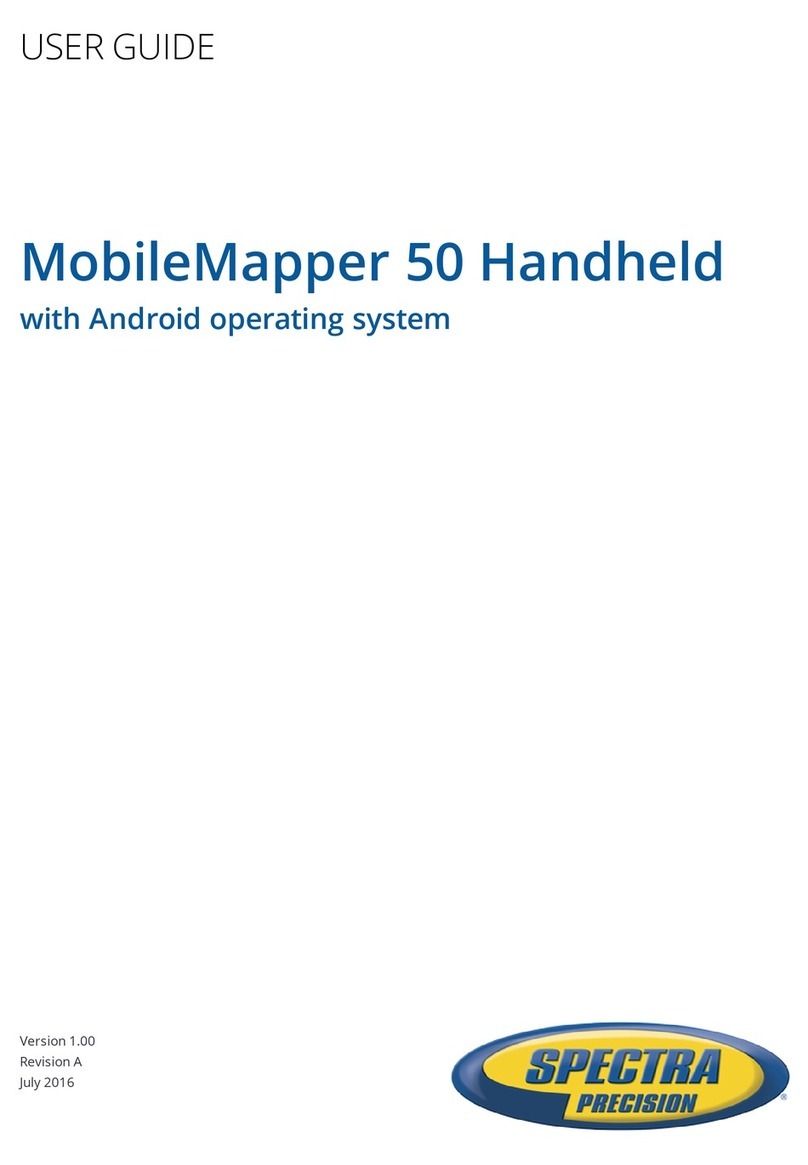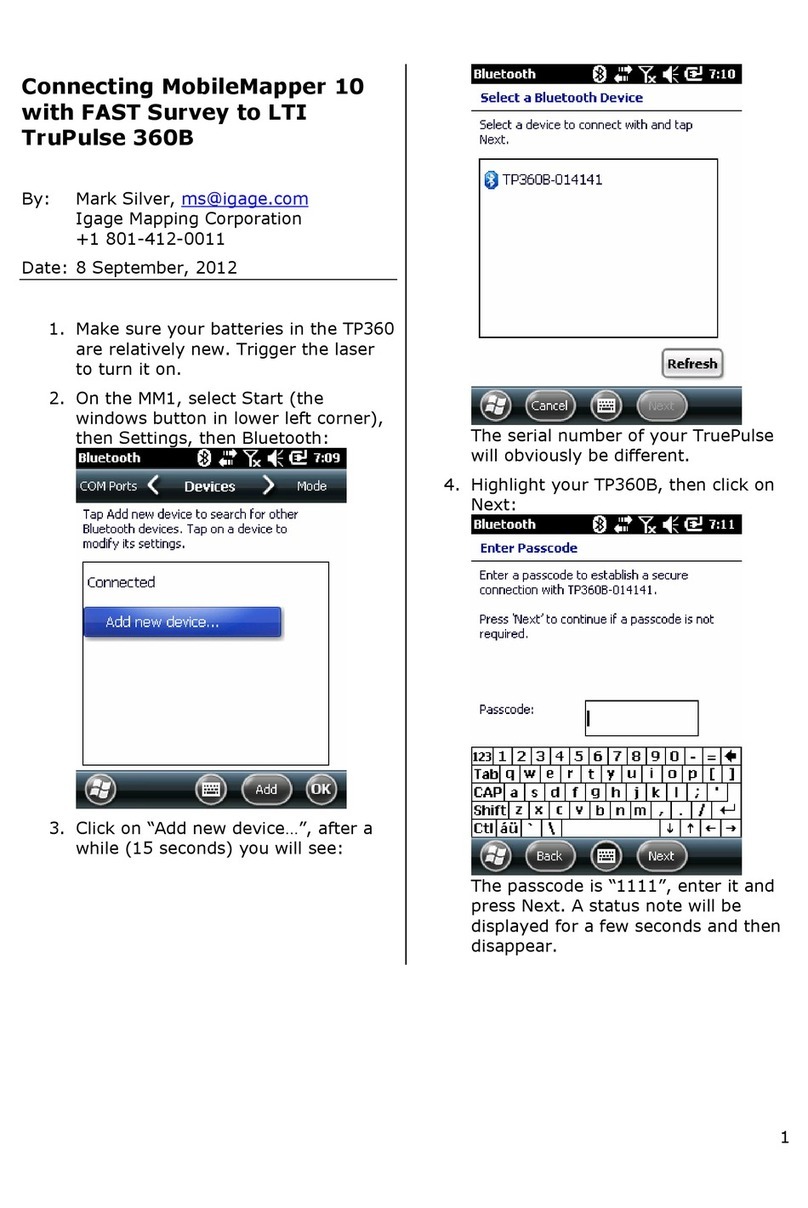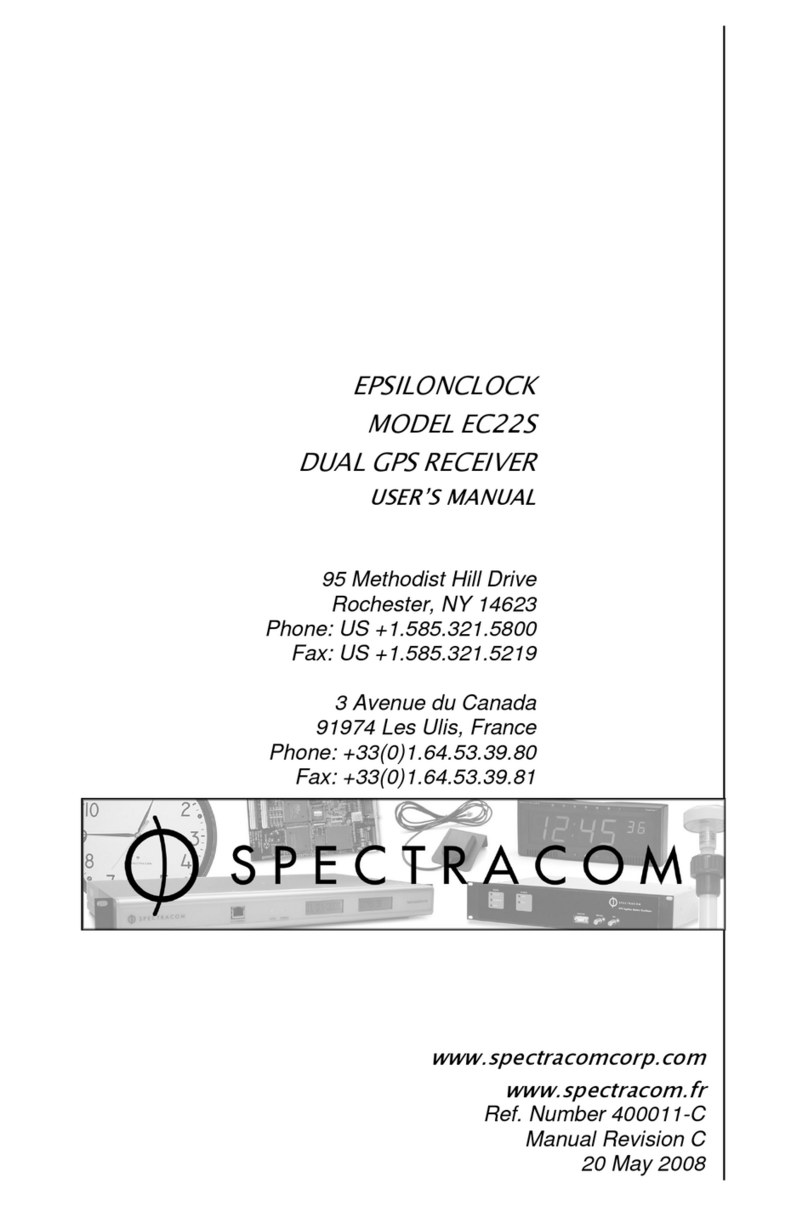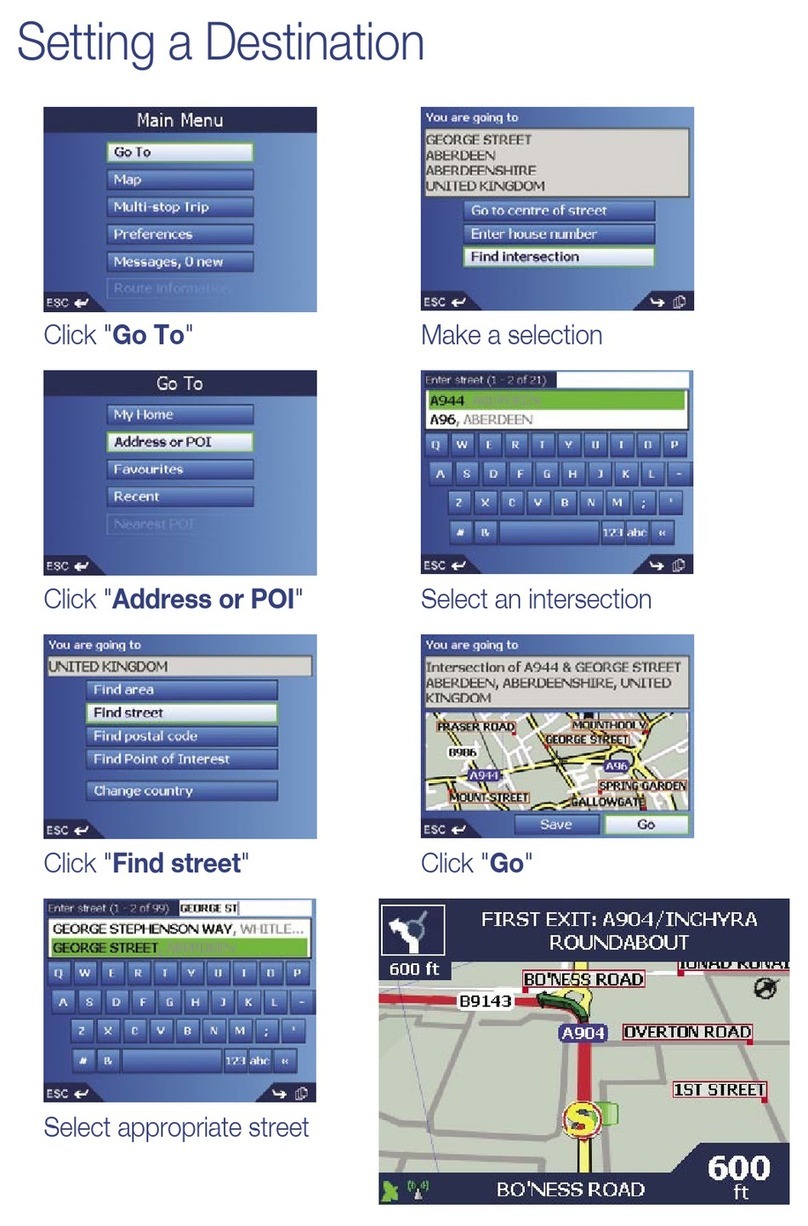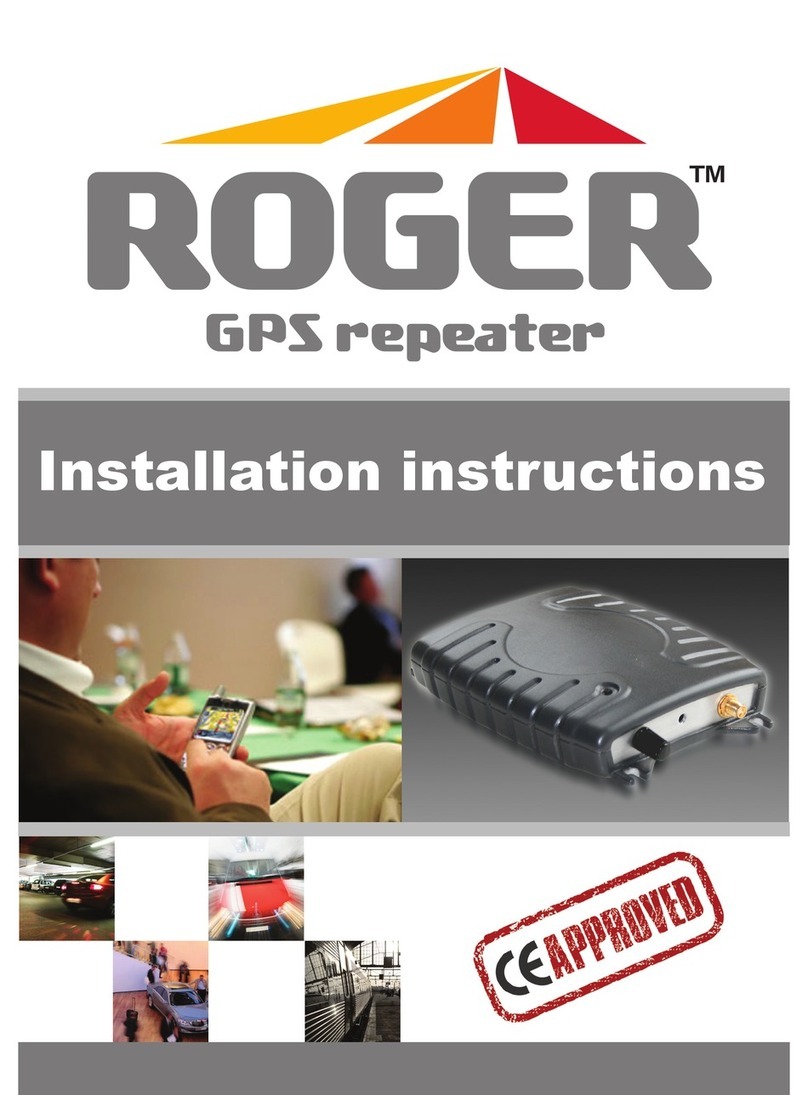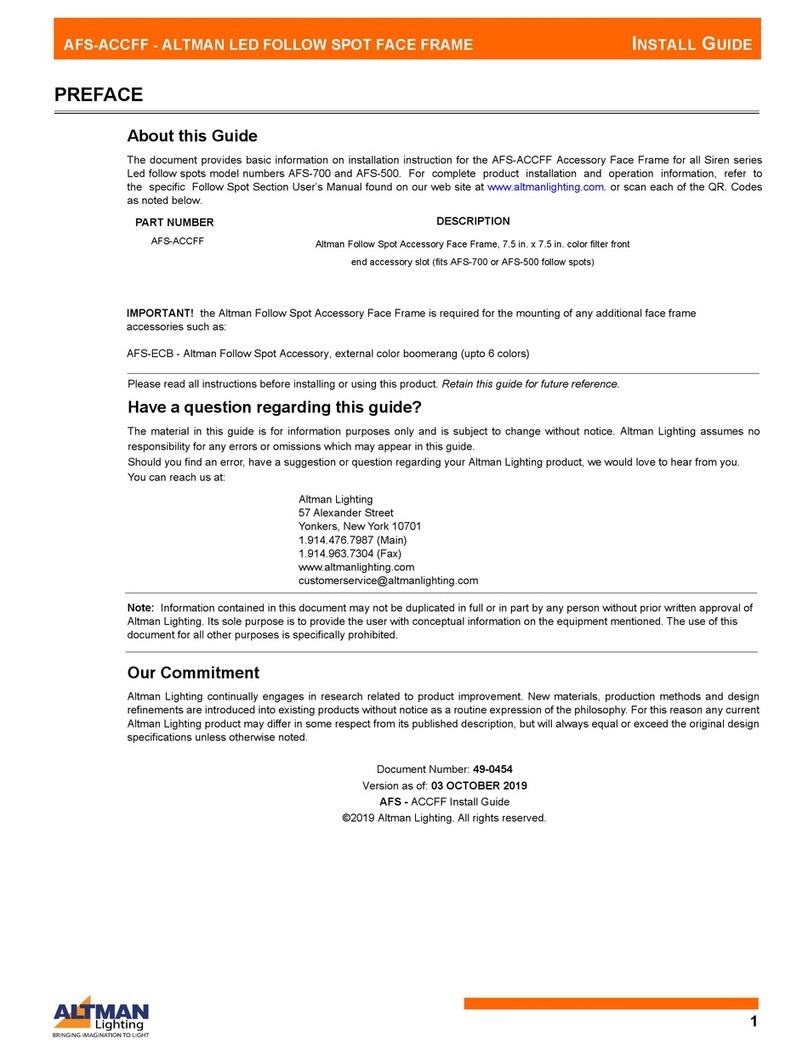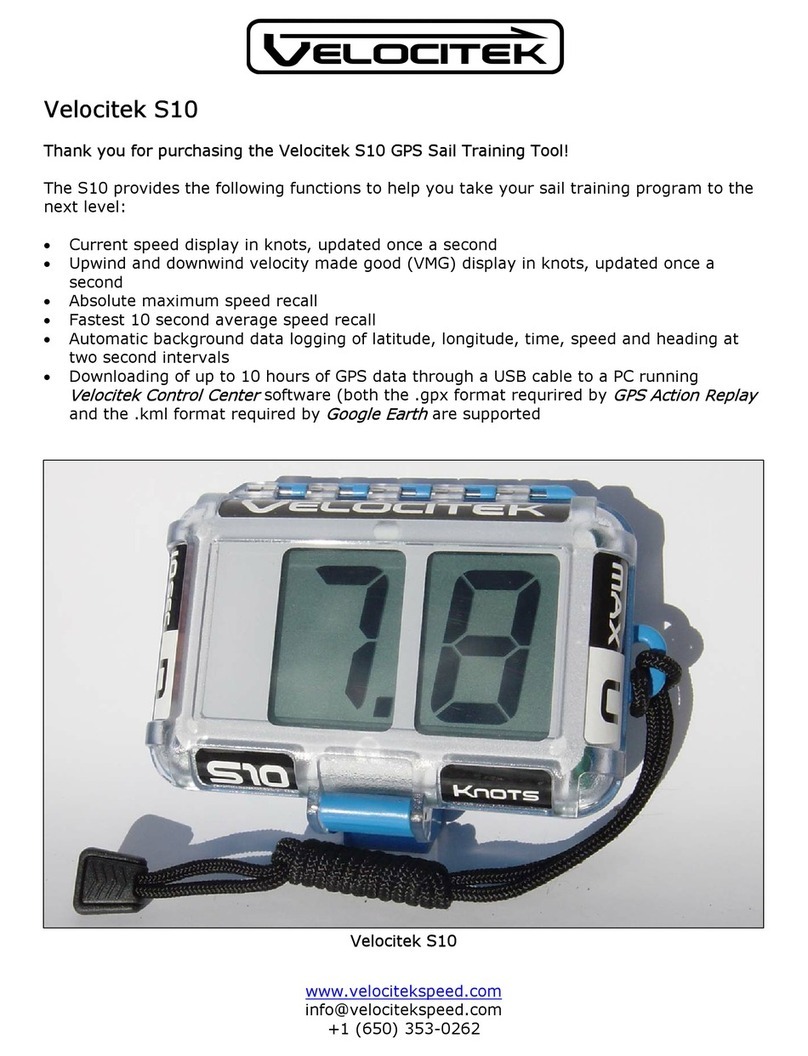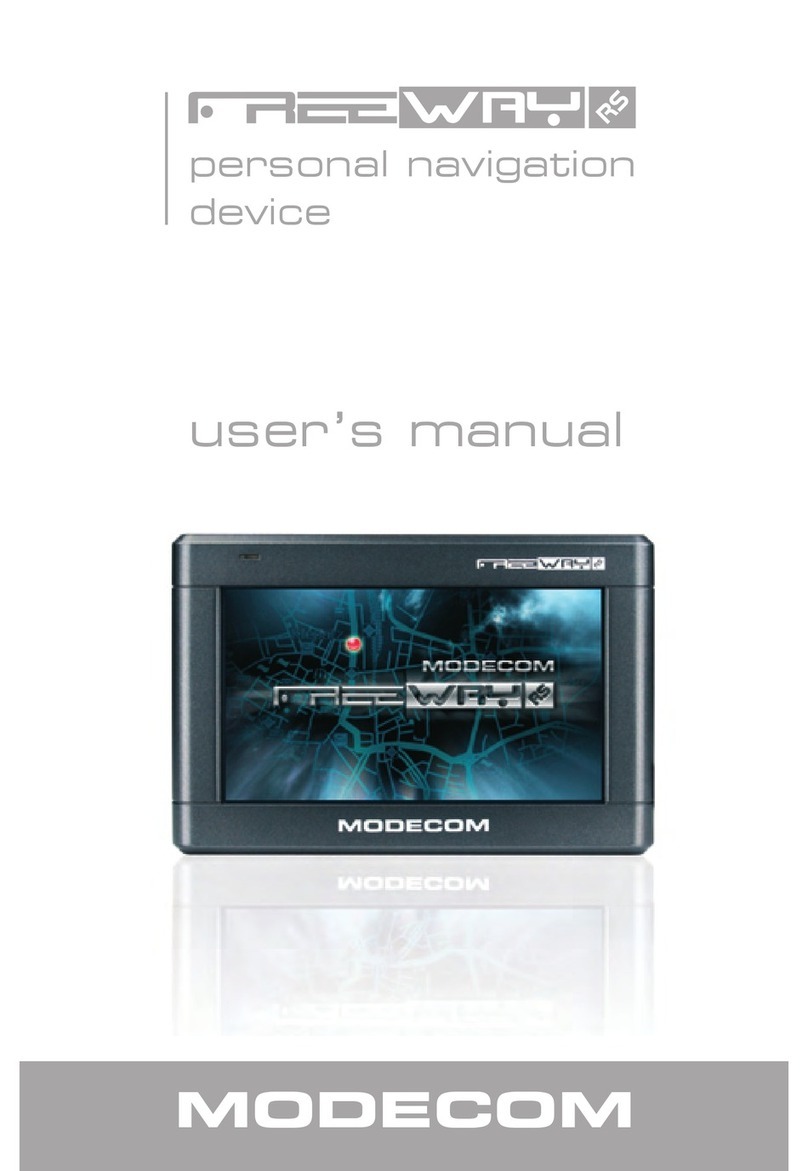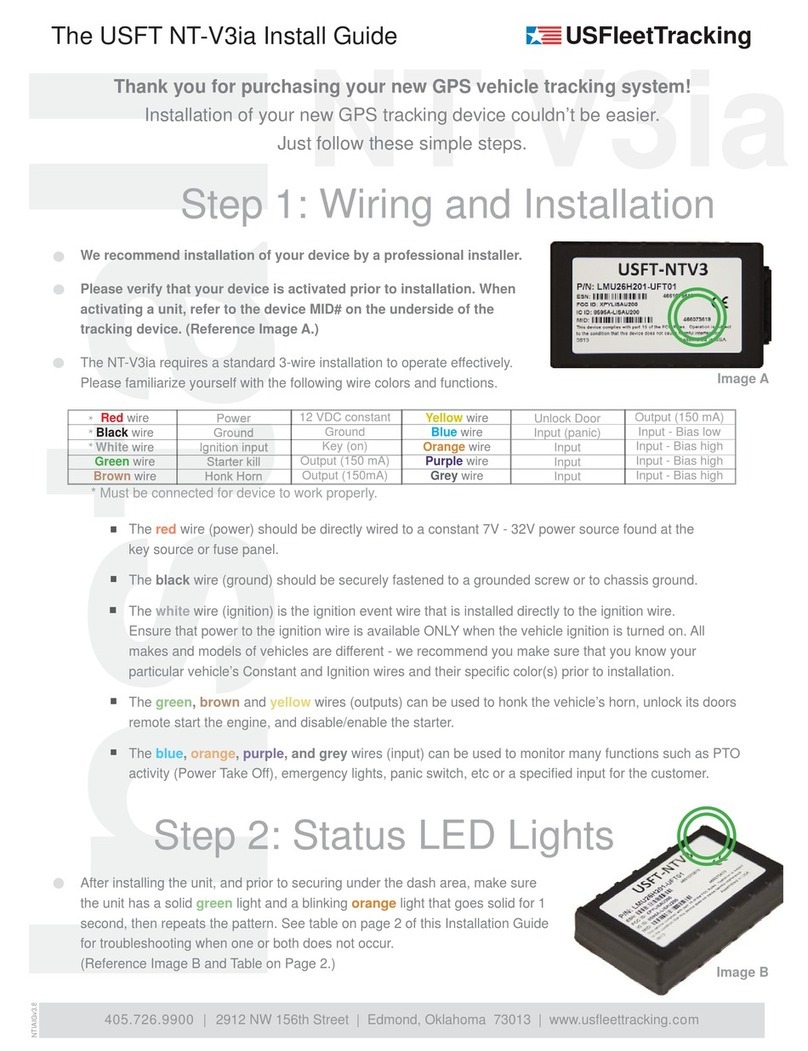Spectra MobileMapper 20 User manual

Getting Started Guide
MobileMapper®20

Copyright Notice
Copyright 2013Trimble Navigation Limited.
All rights reserved.
Trademarks
All product and brand names mentioned in this pub-
lication are trademarks of their respective holders.
SPECTRA PRECISION LIMITED WARRANTY TERMS
AND CONDITIONS
PRODUCT LIMITED WARRANTY - Subject to the fol-
lowing terms and conditions, Spectra Precision war-
rants that for a period of one (1) year from date of
purchase this Spectra Precision product (the “Prod-
uct”) will substantially conform to Spectra Preci-
sion’s publicly available specifications for the
Product and that the hardware and any storage media
components of the Product will be substantially free
from defects in materials and workmanship.
PRODUCT SOFTWARE - Product software, whether
built into hardware circuitry as firmware, provided as
a standalone computer software product, embedded
in flash memory, or stored on magnetic or other me-
dia, is licensed solely for use with or as an integral
part of the Product and is not sold. If accompanied
by a separate end user license agreement (“EULA”),
use of any such software will be subject to the terms
of such end user license agreement (including any
differing limited warranty terms, exclusions, and lim-
itations), which shall control over the terms and con-
ditions set forth in this limited warranty.
SOFTWARE FIXES - During the limited warranty pe-
riod you will be entitled to receive such Fixes to the
Product software that Spectra Precision releases and
makes commercially available and for which it does
not charge separately, subject to the procedures for
delivery to purchasers of Spectra Precision products
generally. If you have purchased the Product from a
Spectra Precision Authorized Distribution Partner
rather than from Spectra Precision directly, Spectra
Precision may, at its option, forward the software Fix
to the Spectra Precision Authorized Distribution
Partner for final distribution to you. Minor Updates,
Major Upgrades, new products, or substantially new
software releases, as identified by Spectra Precision,
are expressly excluded from this update process and
limited warranty. Receipt of software Fixes or other
enhancements shall not serve to extend the limited
warranty period.
For purposes of this warranty the following defini-
tions shall apply: (1) “Fix(es)” means an error correc-
tion or other update created to fix a previous software
version that does not substantially conform to its
Spectra Precision specifications; (2) “Minor Update”
occurs when enhancements are made to current fea-
tures in a software program; and (3) “Major Upgrade”
occurs when significant new features are added to
software, or when a new product containing new fea-
tures replaces the further development of a current
product line. Spectra Precision reserves the right to
determine, in its sole discretion, what constitutes a
Fix, Minor Update, or Major Upgrade.
WARRANTY REMEDIES - If the Spectra Precision
Product fails during the warranty period for reasons
covered by this limited warranty and you notify Spec-
tra Precision of such failure during the warranty peri-
od, Spectra Precision will repair OR replace the
nonconforming Product with new, equivalent to new,
or reconditioned parts or Product, OR refund the
Product purchase price paid by you, at Spectra Pre-
cision’s option, upon your return of the Product in ac-
cordance with Spectra Precision’s product return
procedures then in effect.
HOW TO OBTAIN WARRANTY SERVICE - To obtain
warranty service for the Product, please contact your
local Spectra Precision Authorized Distribution Part-
ner. Alternatively, you may contact Spectra Precision
to request warranty service at +1-303-323-4100 (24
hours a day) or e-mail your request to support@spec-
traprecision.com. Please be prepared to provide:
• your name, address, and telephone numbers
• proof of purchase
• a copy of this Spectra Precision warranty
• a description of the nonconforming Product in-
cluding the model number
• an explanation of the problem
The customer service representative may need addi-
tional information
from you depending on the nature of the problem.
WARRANTY EXCLUSIONS AND DISCLAIMER - This Prod-
uct limited warranty shall only apply in the event and
to the extent that (a) the Product is properly and cor-
rectly installed, configured, interfaced, maintained,
stored, and operated in accordance with Spectra Pre-
cision’s applicable operator's manual and specifica-
tions, and; (b) the Product is not modified or
misused. This Product limited warranty shall not ap-
ply to, and Spectra Precision shall not be responsible
for, defects or performance problems resulting from
(i) the combination or utilization of the Product with
hardware or software products, information, data,
systems, interfaces, or devices not made, supplied,
or specified by Spectra Precision; (ii) the operation of
the Product under any specification other than, or in
addition to, Spectra Precision standard specifica-
tions for its products; (iii) the unauthorized installa-
tion, modification, or use of the Product; (iv) damage
caused by: accident, lightning or other electrical dis-
charge, fresh or salt water immersion or spray (out-
side of Product specifications); or exposure to
environmental conditions for which the Product is
not intended; (v) normal wear and tear on consum-
able parts (e.g., batteries); or (vi) cosmetic damage.
Spectra Precision does not warrant or guarantee the
results obtained through the use of the Product, or
that software components will operate error free.
NOTICE REGARDING PRODUCTS EQUIPPED WITH
TECHNOLOGY CAPABLE OF TRACKING SATELLITE
SIGNALS FROM SATELLITE BASED AUGMENTA-
TION SYSTEMS (SBAS) (WAAS/EGNOS, AND
MSAS), OMNISTAR, GPS, MODERNIZED GPS OR
GLONASS SATELLITES, OR FROM IALA BEACON
SOURCES: SPECTRA PRECISION IS NOT RESPON-
SIBLE FOR THE OPERATION OR FAILURE OF OP-
ERATION OF ANY SATELLITE BASED POSITIONING
SYSTEM OR THE AVAILABILITY OF ANY SATELLITE
BASED POSITIONING SIGNALS.
THE FOREGOING LIMITED WARRANTY TERMS
STATE SPECTRA PRECISION’S ENTIRE LIABILITY,
AND YOUR EXCLUSIVE REMEDIES, RELATING TO
THE SPECTRA PRECISION PRODUCT. EXCEPT AS
OTHERWISE EXPRESSLY PROVIDED HEREIN, THE
PRODUCT AND ACCOMPANYING DOCUMENTA-
TION AND MATERIALS ARE PROVIDED “AS-IS”
AND WTHOUT EXPRESS OR IMPLIED WARRANTY

OF ANY KIND, BY EITHER SPECTRA PRECISION
OR ANYONE WHO HAS BEEN INVOLVED IN ITS
CREATION, PRODUCTION, INSTALLATION, OR DIS-
TRIBUTION, INCLUDING, BUT NOT LIMITED TO,
THE IMPLIED WARRANTIES OF MERCHANTABILI-
TY AND FITNESS FOR A PARTICULAR PURPOSE,
TITLE, AND NONINFRINGEMENT. THE STATED EX-
PRESS WARRANTIES ARE IN LIEU OF ALL OBLI-
GATIONS OR LIABILITIES ON THE PART OF
SPECTRA PRECISION ARISING OUT OF, OR IN
CONNECTION WITH, ANY PRODUCT. BECAUSE
SOME STATES AND JURISDICTIONS DO NOT AL-
LOW LIMITATIONS ON DURATION OR THE EXCLU-
SION OF AN IMPLIED WARRANTY, THE ABOVE
LIMITATION MAY NOT APPLY OR FULLY APPLY TO
YOU.
LIMITATION OF LIABILITY - SPECTRA PRECI-
SION’S ENTIRE LIABILITY UNDER ANY PROVI-
SION HEREIN SHALL BE LIMITED TO THE
AMOUNT PAID BY YOU FOR THE PRODUCT. TO
THE MAXIMUM EXTENT PERMITTED BY APPLICA-
BLE LAW, IN NO EVENT SHALL SPECTRA PRECI-
SION OR ITS SUPPLIERS BE LIABLE FOR ANY
INDIRECT, SPECIAL, INCIDENTAL, OR CONSE-
QUENTIAL DAMAGE WHATSOEVER UNDER ANY
CIRCUMSTANCE OR LEGAL THEORY RELATING IN
ANYWAY TO THE PRODUCTS, SOFTWARE, AND AC-
COMPANYING DOCUMENTATION AND MATERIALS,
(INCLUDING, WITHOUT LIMITATION, DAMAGES
FOR LOSS OF BUSINESS PROFITS, BUSINESS IN-
TERRUPTION, LOSS OF DATA, OR ANY OTHER PE-
CUNIARY LOSS), REGARDLESS OF WHETHER
SPECTRA PRECISION HAS BEEN ADVISED OF THE
POSSIBILITY OF ANY SUCH LOSS AND REGARD-
LESS OF THE COURSE OF DEALING WHICH DE-
VELOPS OR HAS DEVELOPED BETWEEN YOU AND
SPECTRA PRECISION. BECAUSE SOME STATES
AND JURISDICTIONS DO NOT ALLOW THE EXCLU-
SION OR LIMITATION OF LIABILITY FOR CONSE-
QUENTIAL OR INCIDENTAL DAMAGES, THE
ABOVE LIMITATION MAY NOT APPLY OR FULLY AP-
PLY TO YOU.
PLEASE NOTE: THE ABOVE SPECTRA PRECISION
WARRANTY PROVISIONS WILL NOT APPLY TO
PRODUCTS PURCHASED IN THOSE JURISDIC-
TIONS (E.G., MEMBER STATES OF THE EUROPEAN
ECONOMIC AREA) IN WHICH PRODUCT WARRAN-
TIES ARE THE RESPONSBILITY OF THE LOCAL
SPECTRA PRECISION AUTHORIZED DISTRIBU-
TION PARTNER FROM WHOM THE PRODUCTS ARE
ACQUIRED. IN SUCH A CASE, PLEASE CONTACT
YOUR LOCAL SPECTRA PRECISION AUTHORIZED
DISTRIBUTION PARTNER FOR APPLICABLE WAR-
RANTY INFORMATION.
OFFICIAL LANGUAGE - THE OFFICIAL LANGUAGE
OF THESE TERMS AND CONDITIONS IS ENGLISH.
IN THE EVENT OF A CONFLICT BETWEEN ENG-
LISH AND OTHER LANGUAGE VERSIONS, THE
ENGLISH LANGUAGE SHALL CONTROL.
REGISTRATION - To receive information regarding
updates and new products, please contact your local
Spectra Precision Authorized Distribution Partner or
visit the Spectra Precision website at www.spectra-
precision.com/register. Upon registration you may
select the newsletter, upgrade, or new product infor-
mation you desire.
PRODUCT SAFETY WARNINGS
Use responsibly. Read all instructions and safety in-
formation before use to avoid injury.
The maximum operating ambient temperature of the
equipment declared by the manufacturer is 60°C.
Battery safety
Charge battery only at ambient temperatures ranging
from 0°C to45°C.
(1)CAUTION: Danger of explosion if battery is incor-
rectly replaced. Replace only with the same or equiv-
alent type of battery recommended by the
manufacturer. Dispose of used batteries according to
battery manufacturer’s instructions.
(2)CAUTION: RISK OF EXPLOSION IF BATTERY IS
REPLACED BY AN INCORRECT TYPE. DISPOSE OF
USED BATTERIES ACCORDING TO THE INSTRUC-
TIONS.
(2)CAUTION: RISK OF EXPLOSION IF BATTERY IS
REPLACED BY AN INCORRECT TYPE. DISPOSE OF
USED BATTERIES ACCORDING TO THE INSTRUC-
TIONS.
Wi-Fi Safety
Turn Wi-Fi off in areas where Wi-Fi use is prohibited
or when it may cause interference or danger, such as
in airplanes while flying.
Care & Maintenance
Excessive sound pressure from earphones and head-
phones can cause hearing loss.
USB data cables
CAUTION: Use of USB data cables is restricted to
standard USB version 2.0 or higher. Powered USB is
prohibited.
Hand Strap
Use the hand strap responsibly. It is primarily de-
signed to ease handheld use of the product (limb-
worn). The hand strap should not be used to attach
the product next to the body.


Table of Contents
First-Time Use .................................................................................... 1
Unpacking ..................................................................................... 1
Inserting the Battery Into the Receiver.............................................. 1
Turning the Receiver On.................................................................. 2
Using the AC Adapter to Charge the Battery ...................................... 3
Using the Quick Toolbar .................................................................. 4
Switching the Receiver Manually to Suspend Mode ............................ 4
Adjusting Backlight Level and Idle Time ........................................... 4
Power Management......................................................................... 5
Setting Time & Date ....................................................................... 5
Regional Settings ........................................................................... 6
Locking the Screen and the Keypad.................................................. 6
How to Hold the Receiver ................................................................ 7
Turning the Receiver Off ................................................................. 7
Receiver Description............................................................................ 8
Front View ..................................................................................... 8
Rear View ...................................................................................... 9
Bottom View................................................................................. 10
GNSS Toolbox................................................................................... 11
GNSS Settings ............................................................................. 11
GNSS Status................................................................................ 11
Reset .......................................................................................... 12
About .......................................................................................... 12
Advanced Features ............................................................................ 13
Power Modes................................................................................ 13
Internal Battery ............................................................................ 13
USB Connection ........................................................................... 15
Wireless Communication ............................................................... 16
Motion Sensor .............................................................................. 17
Using the Camera ......................................................................... 18
Making a Video............................................................................. 20
E-Compass Calibration....................................................................... 23
Platform Specifications...................................................................... 24
GNSS Characteristics.................................................................... 24
Accuracy Specifications ................................................................ 24
Processor ..................................................................................... 24
Operating System ......................................................................... 24
Communication ............................................................................ 24
Physical Characteristics................................................................. 25
User Interface .............................................................................. 25
Memory ...................................................................................... 25
Environmental Characteristics ........................................................ 25
Power Requirements ..................................................................... 25
Multimedia & Sensors ................................................................... 25
Software Options .......................................................................... 25
Standard Accessories .................................................................... 26


English
1
First-Time Use
Unpacking Open the receiver box and unpack the following items:
• Receiver
• Battery
• Universal AC adapter
•USBcable
• Hand strap
•Lanyard
•Stylus
Inserting the
Battery Into the
Receiver
Follow the instructions below:
• Turn over the receiver.
• Using the top end of the stylus (or a coin), rotate the two
screws to open the trap door: turn the left-hand one
clockwise by a quarter turn, and the right-hand one
anticlockwise, also by a quarter turn.
• Pull the trap door open.
• Insert the battery as shown. Orientate the battery so that
its electric contacts can come into contact with those at
the bottom of the battery compartment. Insert the upper
part of the battery first, as shown, then push the battery
in.
• Put the trap door back into place by first inserting the two
lugs located at the bottom of the trap door.

English
2
• Then push the door against the receiver case and rotate
the two screws back in their initial positions to seal the
battery compartment.
Turning the
Receiver On
• Press the Power key [1] for a couple of seconds until you
feel a vibration in your hand, then release the key.
Let the receiver run its boot sequence. Wait until the
screen displays the Windows Embedded Hand Held
Home screen. Atthis stage, you may be asked to
initialize the receiver (screen alignment, etc.). Just follow
the instructions onthe screen to complete this step.
The operating systemused inthe receiver is Microsoft
Windows Embedded Hand Held.For more information
on how to usethe different applications, you can visit
the Microsoft web site at:
http://www.microsoft.com/windowsembedded/en-us/windows-
embedded-handheld-6-5.aspx
Depending on how long your product was stored in its
package before being shipped to you, the remaining power in
the battery may be too low to allow the receiver to operate for
your entire working session. For this reason, the first thing to
do is to check the battery charge status:
• Tap on the title bar at the top of the screen. The Quick
Toolbar appears just underneath.
• Tap on the Battery icon. This opens the Power window and
simultaneously closes the Quick Toolbar.
The Power window shows the status of the battery (see also
Internal Battery on page 13). If the remaining power is
greater than 50%, thenyou can use the receiver without
having to charge the battery first (with 50% of remaining
charge, you can use the receiver for several hours). Skip
the next section and go directly toAdjusting Backlight
Level and Idle Time on page 4.
• If it less, Spectra Precision recommends you first charge
the battery as explained in Using the AC Adapter to Charge
the Battery on page 3.
[1]
[1]

English
3
Using the AC
Adapter to Charge
the Battery
Follow the instructions below.
• Prepare the AC adapter:
– Remove the protective cover [1] by pushing the button
then sliding the cover forward.
– Choose the plug that fits your country’s AC outlet
standard (see [2]) and slide it into the AC adapter [3].
(A “click” must be heard when fully inserted.)
• Take the USB cable provided [4]. Connect the end fitted
with a standard USB connector to the AC adapter.
Connect the other end (fitted with a mini-USB connector)
to the bottom side of the receiver (open the flap [5] first).
• Connect the AC adapter to an electric outlet. After about
4 seconds, the receiver screen lights up. An icon shows up
indicating that the battery is being charged. The screen is
then turned back off after about 10 seconds. After this
time, battery charging will continue at the same rate until
the battery is fully charged (charging time: 4 hours max.).
[1] [2] [3]
[4]
[4]
[4]
[3][3]
[5]

English
4
• To read the battery charging status using the Quick
Toolbar, refer to the instructions in Turning the Receiver
On on page 2 (see also Using the Quick Toolbar on
page 4).
Using the Quick
Toolbar
Windows offers a quick toolbar allowing you to quickly
access frequently used functions (zoom, Bluetooth, WiFi,
phone, sound volume, battery power and clock).
• Tap on the title bar at the top of the screen. The quick
toolbar appears just underneath.
• Run the desired function by just tapping on the
corresponding icon. This runs the requested function and
simultaneously closes the quick toolbar.
The zoom function enlarges the screen content, which
means only part of the screen is shown at a time, and so
you should drag the stylus over the screen to scroll through
the whole display.
To return to 1:1 zoom, tap on the title bar again to re-open
the quick toolbar, then tap on the zoom function again.
Switching the
Receiver Manually
to Suspend Mode
Switching the receiver to Suspend mode is the right thing to
do when you need to make a short pause in your work and you
want to save the operating time of your battery. You should
not however switch the receiver to Suspend mode when it is
collecting raw data.
In Suspend mode, the receiver is idle, using the minimum of
energy required to save the use context.
To switch to Suspend mode, just press briefly on the Power
button [1]. The receiver screen is turned off instantly.
To wake up the receiver, just press briefly the same button
again. This will instantly switch the screen back on and
restore the use context in which the receiver was before
entering the Suspend mode.
Adjusting
Backlight Level
and Idle Time
Backlight Level: The screen backlight may be adjusted to
match the ambient light for optimized visibility. You don’t
need the same level of screen backlight in dark areas than in
hot sun.
Backlight Idle Time: One way of saving the battery is to avoid
those periods of time during which the screen backlight is
unnecessarily on. As the receiver automatically counts the
time during which neither the keypad nor the touch screen is
active, you can set the receiver to turn off the backlight
automatically after a certain idle time.

English
5
Follow the instructions below to set these two parameters:
• Press the Windows key and tap successively on Settings,
System and Backlight.
• Tap on the Battery Power tab.
• Drag the cursor to the right or left to set the screen
backlight to the desired level (between Dark and Bright).
The resulting brightness is obtained when you release the
cursor.
•TicktheTurn off backlight if device... check box and then
choose the idle time before the backlight is turned off
(10 seconds, 30 seconds or 1 to 5 minutes)
Note that the backlight level and idle time can be set to
different values for when the receiver is operated from an
external power source instead of its internal battery. You
can make these settings after tapping on the External
Power tab.
•TapOK to save all your changes and return to the previous
screen.
Power
Management
Another way of saving the battery is to allow the receiver to
switch automatically to Suspend mode after a certain period
of inactivity.
• Press the Windows key and tap successively on Settings,
System and Power.
• Tap on the Advanced tab. This tab allows you to ask for the
receiver to switch automatically to Suspend mode if it
stays idle for the period of time you choose. You may
choose a different setting depending on whether the
receiver is powered from the internal battery or from an
external power source.
•TapOK to save the settings and return to the previous
screen.
Remember that the receiver should NOT be allowed to switch
automatically to Suspend mode if it is expected to collect
data for a long period of time and you know the keyboard will
be left idle during this time.
Setting Time & Date
• Press the Windows key and tap successively on
Settings,and Clock & Alarms.
•OntheTime tab, select your time zone and then enter the
local date and time.
•TapOK to save your settings.

English
6
Regional Settings
It’s a good idea to customize your receiver so that it complies
with a number of local preferences, such as country’s
currency, decimal point representation, time and date
formats, etc.
• Press the Windows key and tap successively on Settings,
System and Regional Settings.
•OntheRegion tab, select your country.
• Use the other tabs to set your local settings:
– Number format
– Currency choice
– Time and date formats
•TapOK to save the settings and return to the Today screen.
Locking the
Screen and the
Keypad
At some stage in your work, you may need to lock the receiver
to make sure no user intervention from the screen or keypad
can affect the work in progress.
• Press the Windows key.
• In the task bar at the bottom of the screen, tap on the
padlock icon (see screen below). As a result, the touch
screen and keypad are made inactive.
• To unlock the touch screen and keypad, just drag the on-
screen slide button either to the left or right. This will take
you back to the Home screen.

English
7
How to Hold the
Receiver
Tracking satellites with your receiver requires that you use the
receiver outdoor and hold it in an appropriate manner.
The receiver will have the best view of the sky when you hold
it at an angle of around 45 degrees from horizontal and not
too close to your body.
You can check that your receiver is tracking enough satellites
by running the GNSS Toolbox, and more particularly the
GNSS Status function (see GNSS Status on page 11). When
enough satellites are tracked, you can start using your
receiver and run your application software.
Turning the
Receiver Off
After you have finished your work, turn off your receiver by
holding the Power button [1] pressed until a Warning
message is displayed on the screen asking you to confirm the
power-off request. Tap Yes. The receiver will shut down in the
next couple of seconds after a duo-tone sound has been
heard.

English
8
Receiver Description
Front View Power Key
Use the Power key [1] to turn on or off the receiver.
To turn on the receiver, press the Power key [1] until you can
feel a vibration in your hand, meaning the receiver has started
a power-on procedure. You can then release the key.
To turn off the receiver press the Power key [1] until a sound
is heard and a warning message pops up on the screen asking
you to confirm the power shutdown request. Tap Yes on the
screen. A two-tone sound can then be heard just before the
receiver shuts down.
Windows key
The Windows key [2] is used to give immediate and
unconditional access to the Windows Start menu.
Display Screen
The display screen [3] is a 3.5-inch, VGA, 256-color (18-bit
RGB) touch screen (240x 320 pixels).
Scroll / Enter keys
The Enter button [4] is used to accept highlighted input and
initiate various functions.
The Scroll button [5] is the ring around the Enter button. It
is used to move the cursor on the screen, from one data field
to the next on a parameter screen, from one option to another
in a menu, from one geographical location to another on a
map screen.
Function keys
The receiver is fitted with four function keys [6]. The specific
function of each of them is given in the table below.
[8]
[3]
[9]
[1] [7] [4] [5] [2] [6]
Button Function
The keypad includes two of these buttons, one on the right, the other
on the left.
Each of them is a convenient alternative to tapping on the functions
appearing just above in the task bar at the bottom of the screen (e.g.
Notifications, Contacts, Menu, Log, etc.).
In Spectra Precision applications with a map screen displayed, use this
button to zoom in. In Windows Embedded, displays the Start menu.
In Spectra Precision applications with a map screen displayed, use
this button to zoom out. In Windows Embedded, displays the
Phone screen.

English
9
Microphone
A microphone is used by the voice recorder. Keep the small
aperture [7] clear when recording a vocal comment.
Built-in GPS Antenna
The receiver incorporates a built-in GPS antenna [8]. The
receiver should be held properly to optimize satellite
reception.
Earpiece
As a multi-media device, the receiver includes an earpiece
[9], which can be used by any voice-based software
application.
Rear View
External GPS Antenna Input
Use this input [10] to connect an external GPS antenna to the
receiver. When an external antenna is connected, the built-in
GPS antenna is automatically disconnected from the receiver
input.
The antenna input connector is protected by a rubber flap.
Spectra Precision recommends you keep the flap close when
no external antenna is used.
Loudspeaker
The back of the receiver incorporates a high-quality
loudspeaker [11].
Camera Lens
Keep the camera lens [12] clear when taking pictures or
recording videos.
Hand strap
The hand strap provided may be attached to the back of the
receiver through two threaded holes [13] and [14] and the
two recesses located at the bottom of the receiver (see
Bottom View below).
The hand strap may also accommodate the stylus, which can
also be attached to the leather strip of the hand strap using
the lanyard provided.
[10]
[17]
[12]
[11]
[15] [16]
[13] [14]

English
10
Battery Compartment
The receiver makes use of a rechargeable Li-Ion battery pack.
Loosen the quarter-turn screws [15] [16] using the stylus (or
a coin) to access the battery compartment [17]. The two
screws use opposite directions of rotation for opening and
closing the trap door.
The battery compartment can also accommodate a SIM card
[18] and a micro SD card [19].
When putting back the trap door, insert the bottom first, push
the trap door against the back of the receiver and seal the
battery compartment by fully rotating the two screws in the
opposite direction.
Information on battery charging: see Internal Battery on
page 13.
Bottom View
The bottom view provides access to a standard mini-USB
connector [20]. You first need to open the protective rubber
flap [21], using a finger nail or a sharp and rigid tip to pull
the flap from its left-hand side.
The mini-USB port is used to connect the receiver to the AC
adapter, for a fast battery charging cycle, or to a computer for
file transfer through Microsoft ActiveSync. In both cases, you
need to use the USB cable provided.
Information on battery charging: see Internal Battery on
page 13.
The bottom part of the receiver also accommodates a Reset
button [22], which is accessible after you have opened the
rubber flap [21]. Should the receiver get stuck, you can press
that button using a sharp tool to restart the receiver.
Warning! Never use the Reset button while the receiver is
operating normally or you would definitively lose all the data
you are collecting.
The bottom view also shows the two recesses [23] in which
the hand strap [24] can be anchored.
[19][18]
[22] [21][20]
[23]
[23]
[24]

English
11
GNSS Toolbox
GNSS Toolbox is used to control and monitor important
functions in your receiver. These are listed and detailed
below.
•GNSS Settings: Constellations and frequencies used in the
receiver.
•GNSS Status: Views GNSS reception monitoring screens.
•Reset: Resets the receiver.
•About: Provides the software version of GNSS Toolbox.
GNSS Settings
•OpentheGNSS Toolbox and tap on GNSS Settings. This
opens a new window where you can make the following
settings:
–Tracking mode: Only the “GPS L1” option is available,
which means the receiver can only operate from the L1
signal of the GPS constellation.
–Use SBAS check box: Check this box to enable SBAS
reception, clear it otherwise.
•TapOK to confirm your choices and return to the GNSS
Toolbox window.
GNSS Status •OpentheGNSS Toolbox and tap on GNSS Status.
The default Position tab shows the latitude, longitude and
altitude of the current position, as computed by the
receiver, as well the number of satellites used and the
current PDOP value.

English
12
If SBAS is used, the screen also shows the position status
(SDGPS).
The unit used to express the current altitude (meters or
feet) depends on the region (language and country) you
selected in Start, Settings, System, Regional Settings.
• The Satellites tab displays a polar diagram showing the
locations in the sky of the tracked satellites. Different
colors are used to display the numbers of the visible
satellites:
– Yellow characters: GPS satellites used
– Grey characters: Visible SBAS satellites. Also rejected
GPS satellites, because unhealthy or under the
elevation mask.
• The Signal tab shows the signal level for each of the
tracked satellites:
– Dark blue bars for all GPS satellites used
– Red bars for all SBAS satellites used
– Grey bars for all tracked, but not used, GPS satellites
GPS satellites are numbered from 1 to 32 and SBAS
satellites from 120 to 138.
Reset •OpentheGNSS Toolbox and tap on Reset. A message then
asks you if you want to reset the receiver now. Use this
option only if you think the receiver is not working
properly.
Using this function results in a cold reset of the receiver.
Through a cold reset, all the GNSS settings, including
almanac data, are cleared making it necessary for you to
restore each of them manually. A few minutes are needed
after a cold reset before the receiver is back to work.
Using the Reset function is recommended when only the
GNSS Toolbox (and not other field software) is running on
the platform.
About This function provides the software version of GNSS Toolbox,
followed by the Spectra Precision legal line.

English
13
Advanced Features
Power Modes The receiver has three power modes:
•Shutdown: The receiver is off.
•On: The receiver is fully powered
•Suspend: In this mode, the screen content and backlight
are turned off to save power and the use context is saved.
When quitting the Suspend mode, the use context is
restored instantly. Typically this mode is used in the field
to allow a quick restart after a pause.
The receiver can also enter the Suspend mode
automatically in case of a very low battery after dismissing
successively the two “low battery” alerts, or after an idle
time that you can set through a press on the Windows key,
and selecting Settings, Power (Advanced tab) (See also
Power Management on page 5).
Suspend Mode
The receiver can be switched to Suspend mode. This is a
power saving mode typically used in the field to allow a quick
restart after a pause. In this mode, only some parts of the
receiver are powered for the sole purpose of restoring the
context of use in which the receiver was when it was switched
to Suspend mode. The receiver should NOT however be used
in that mode while collecting raw data.
The receiver can also enter the Suspend mode automatically
in case of a very low battery after dismissing successively the
two “low battery” alerts, or after an idle time that you can set
through a press on the Windows key, then Settings, System and
Power (Advanced tab) (See also Power Management on
page 5). When collecting raw data, please clear this option so
that the receiver can never enter this mode.
Internal Battery
Monitoring the Battery Discharging Status
The receiver will continuously inform you of the current
status of thebattery through an icon located in the Windows
Embedded title bar (on the right). The different shapes of
thisicon indicate the current discharging status, as listed
below:

English
14
At any time you can read more in detail the battery status by
pressing the Windows key and then selecting Settings, System,
Power (see screen example).
When the remaining power drops below 10% of full charge
(orange area), you will see the message “Main Battery Low”
prompting you to replace or recharge the battery. Tap Dismiss
in the task bar. You should consider replacing the battery for
a fresh one but you may still continue to use the receiver for
a while.
With only about 5% of remaining power (red area), a new
message will pop up: “Main Battery Very Low”. Tap Dismiss in
the task bar to continue using the receiver. Spectra Precision
however recommends that you turn off the receiver and
replace the battery.
With only about 1% of remaining power, the receiver will
switch off, meaning the battery is no longer charged enough
to ensure proper operation of the receiver. Spectra Precision
recommends you do not go that far in the use of the internal
battery as there is a risk of losing part of your field data.
In case of long-time storage, remember Li-Ion batteries must
always be recharged regularly, about every six months. This is
to prevent irreversible damage of the batteries.
Battery Charging Scenarios
The battery can be charged in two different ways:
• From the power line, through the AC adapter and USB
cable provided. This configuration offers fast battery
charging, with around 700 mA of DC charging current.
• From an office computer connected to the receiver
through a USB line, using the same USB cable provided.
According to the USB 2.0 specification, the DC current
delivered will be limited to 500 mA, which means it will
Icon Meaning
Battery high: Remaining power ranges between approximately 75
and 100% of full charge.
Approx. 50-75% remaining
Approx 25-50% remaining
Approx. 10-25% remaining
Battery low: Remaining power is less than 5%.
Receiver powered from external source (AC adapter, computer via
USB line)
Table of contents
Other Spectra GPS manuals