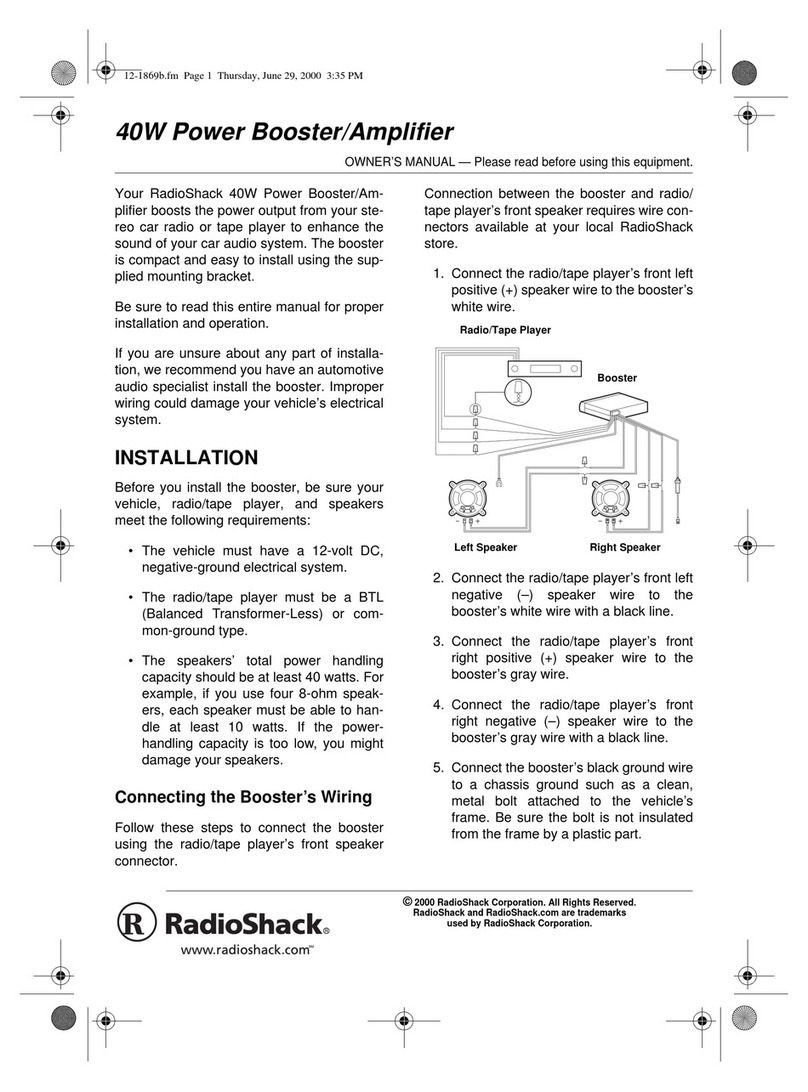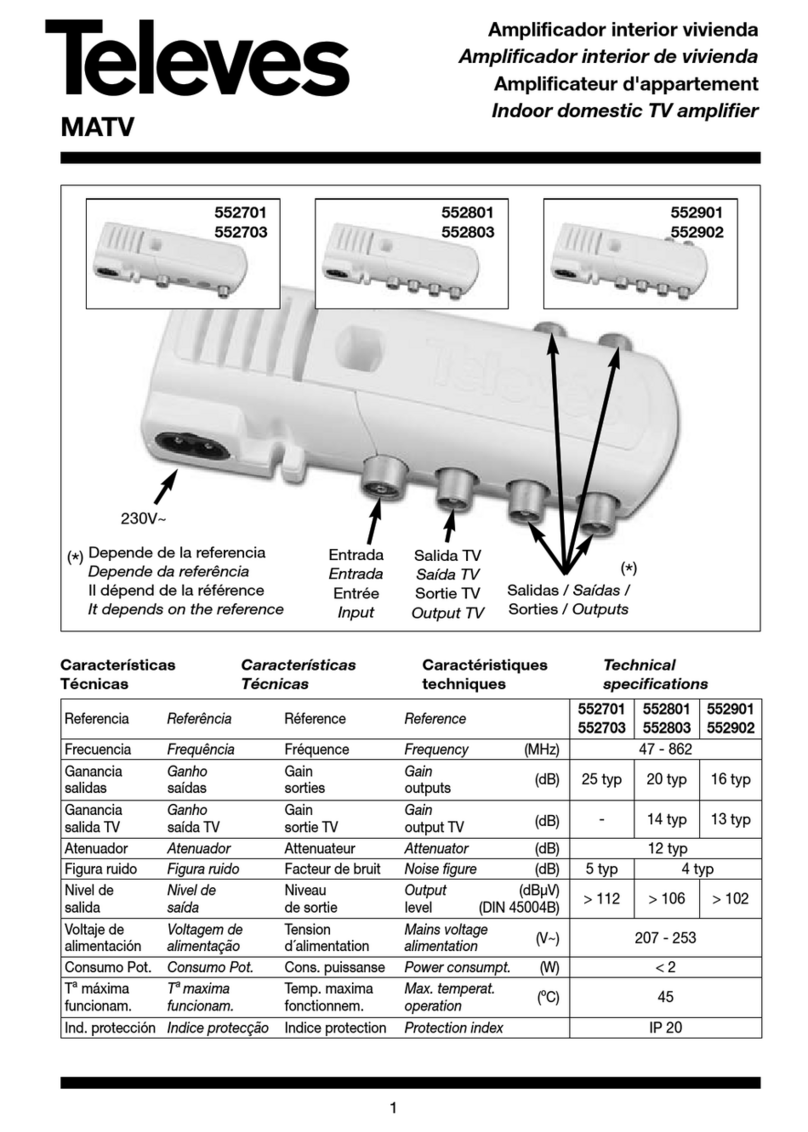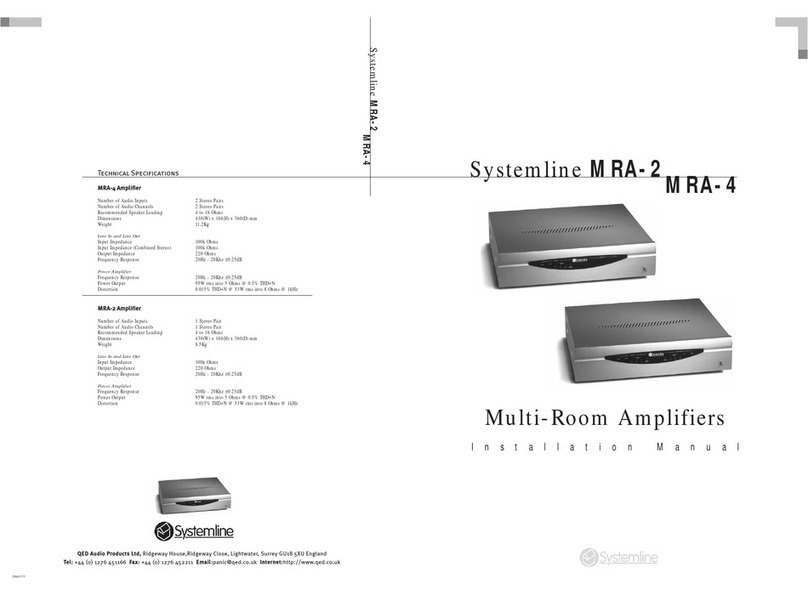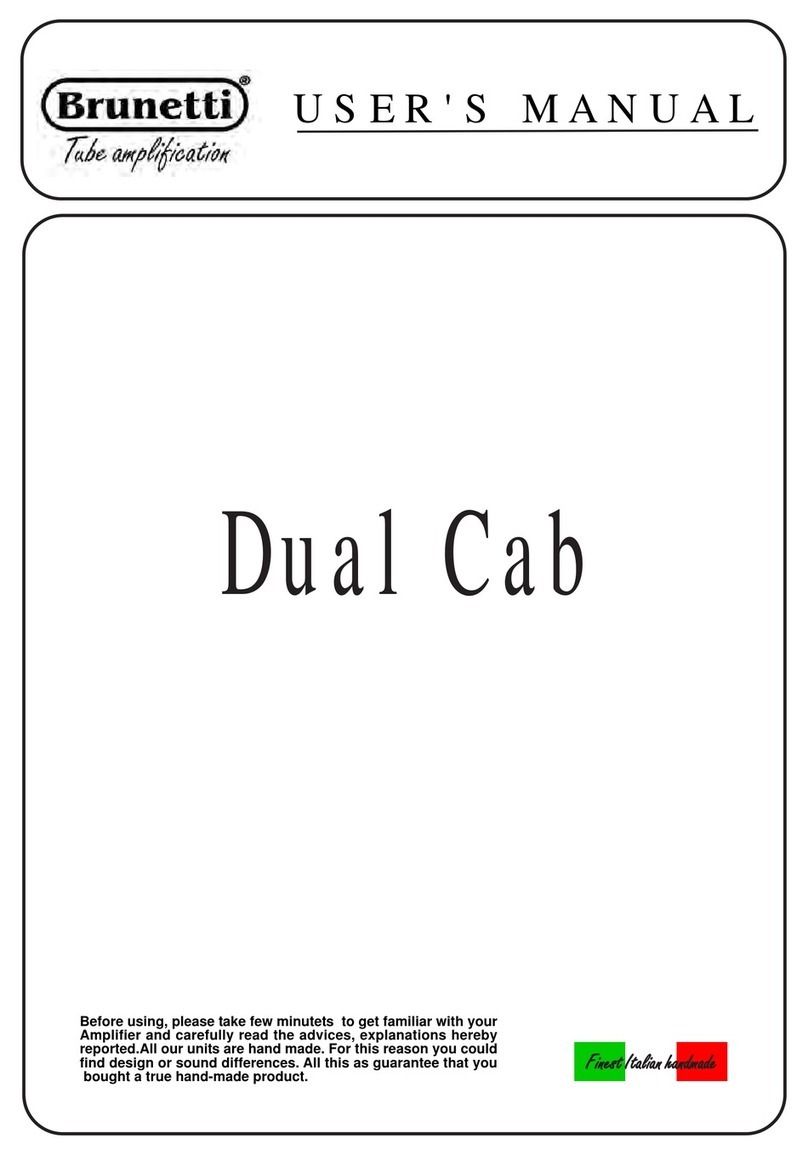Spectral Products AD111 User manual

AD111
Photomultiplier Amplifier
USB 2.0
User Manual
Ver.1.2
SPECTRAL PRODUCTS
2659 Pan American Fwy, Suite A, NE
Albuquerque, NM 87107
Ph. (505) 343-9700
Fax (505) 343-9705
www.spectralproducts.com

Spectral Products
Spectral Products
2659 Pan American Fwy, Suite A, NE Albuquerque, NM 87107 Ph. (505) 343-9700 Fax (505) 343-9705
2
AD111 Photomultiplier Amplifier Table of Contents
Mission Statement
Our mission is to provide our customers with reliable products, on time, and at a fair price. We are
continually striving to maintain the highest standards by assuring defect-free products and by providing
prompt and courteous customer service.
The staff at Spectral Products will be happy to answer any questions about our products and our services.
For immediate assistance, please contact the Spectral Products Group directly at (505) 343-9700, by fax
Warranty
This product is warranted to be free of defects in materials and workmanship for one year from date of
purchase.
This manual and the software it describes are provided free of charge as a service to the customer. The
software is intended to be used as a tool for development and as an example of one possible method of code
implementation. It is not intended to be a comprehensive “user application.”
Any software associated with this product is provided “as is” with no warranty, expressed or implied.
While it is the intent of Spectral Products to provide error-free development tools, no guarantee is made
regarding either the accuracy or usefulness of this material.
Failures or damages resulting from lack of operator attention to proper procedures, failure to follow
operating instructions, unauthorized modifications, and natural disasters are not covered under this
warranty.
The AD111 does not contain any user serviceable parts. Removing its cover without explicit written
permission from Spectral Products will void any written or implicit warranty.
Spectral Products reserves the right, without prior or further notice, to make changes to any of its products
described or referred to herein to improve reliability, function, or design.
Spectral Products accepts no liability for incidental or consequential damages arising from the use of its
products.
Spectral Products does not recommend the use of its components or software products in life support
applications wherein a malfunction or failure of the product may directly threaten life or result in injury.
Spectral Products does not recommend that this product be used on the same power line as other equipment
with high current draw requirements.
Copyrights
Spectral Products maintains the copyright on this material, but grants the customer rights to use or to
modify the software described herein without obtaining Spectral Products permission and without the
requirement to reference Spectral Products as the source of the material.
LabVIEW®is a registered trademark of National Instruments.
Windows®, Microsoft®Visual Basic™ and Microsoft®QuickBasic™ are registered trademarks of
Microsoft Corporation.

Spectral Products
Spectral Products
2659 Pan American Fwy, Suite A, NE Albuquerque, NM 87107 Ph. (505) 343-9700 Fax (505) 343-9705
3
AD111 Photomultiplier Amplifier Table of Contents
1. PRODUCT OVERVIEW AND SPECIFICATIONS.................................4
2. INSTALLATION..........................................................................................5
2.1. Checking System Requirements......................................................................................5
2.2. Checking System Package Contents...............................................................................5
2.3. Installing Software ...........................................................................................................5
2.4. HardWare SetUp..............................................................................................................6
2.4.1. Controller Box Connectors ..........................................................................................6
2.4.2. USB Installation Pop-up Windows..............................................................................7
3. GETTING STARTED..................................................................................8
3.1. Main Screen......................................................................................................................8
3.2. Setup Screen......................................................................................................................9
3.3. Menus ..............................................................................................................................10
3.3.1. File Menu...................................................................................................................10
3.3.2. Operate Menu.............................................................................................................10
3.3.3. Windows Menu..........................................................................................................10
3.3.4. AD111 Menu .............................................................................................................11
3.3.5. Novram Menu............................................................................................................11
3.3.6. CmDk Menu...............................................................................................................11
3.3.7. Help Menu .................................................................................................................14
3.3.8.........................................................................................................................................14
3.4. LabView Toolbar............................................................................................................14
3.5. Front Panel Control and Indicators..............................................................................15
3.5.1. Graph Control ............................................................................................................15
3.5.2. Data Collection Parameters........................................................................................17
4. TROUBLESHOOTING .............................................................................19
5. APPENDICES.............................................................................................20
5.1. Appendix A: USB 2.0 Port.............................................................................................20
5.2. Appendix B: AD111 Reference Drawings ....................................................................21

Overview and Specifications
9 Spectral Products
1. Product Overview and Specifications
The AD111 is a convenient computer controlled photomultiplier detection system for use with Spectral
Products’ Digikrom line of monochromators. It features a detector housing that has a dynode divider chain
and direct anode connection, mounts directly to exit-slit ports of Digikrom monochromators, and
accommodates side-on photomultiplier tubes. (PMT’s must be ordered separately.) It also features the
Photomultiplier Amplifier Controller, a compact electronic unit containing the preamplifier and high
voltage power supply for the PMT. Coaxial cables for the high voltage and PMT output current signals
connect the detector housing and the amplifier unit. The entire operation, including wavelength and
bandpass selection, is controlled with a customer-supplied PC. (The Digikrom monochromator uses one
serial port and the AD111 uses one USB port.) An easy to use program is also included that allows full
control of both PMT and monochromator. It graphically displays wavelength versus intensity, intensity
versus time, and allows ASCII data storage for importing to other user interfaces as desired.
Spectral Products
2659 Pan American Fwy, Suite A, NE Albuquerque, NM 87107 Ph. (505) 343-9700 Fax (505) 343-9705
4
Wavelength Range: per PMT detector
High Voltage Range: 0-1000 VDC
A/D Resolution: 16 bit (Successive
Approximation)
Response Rate: USB 2.0
High Voltage Resolution: 244 mV
Data Resolution: 76.3 μV, (data range = 0-5V)
Time Constant per step: Selectable from 1μs to 10 ms
Conversion time: 2μs (maximum)
USB 2.0 Transfer Rate: 480 Mbits/sec
Amplification Gains: x1 to x10 (programmable)
Supply Voltage: 100-240 VAC
Current Input Range: 0 to -5μamps

Spectral Products
Spectral Products
2659 Pan American Fwy, Suite A, NE Albuquerque, NM 87107 Ph. (505) 343-9700 Fax (505) 343-9705
5
Installation
2. Installation
2.1. Checking System Requirements
Check to make sure that your computer meets the minimum requirements for the AD111CMDK system.
Requirements for
the Hardware
Any IBM compatible machine with an 80486 processor or higher
A VGA, SVGA display, or 1024x768
A mouse or any other pointing device
1 USB port for AD111 communication
1 serial port if using Digikrom monochromator
Requirements for
the software
Microsoft Windows®2000 or newer in standard or enhanced mode.
A hard disk with at least 10MB free space, and 7MB for installation.
Minimum of 32 MB of RAM recommended.
2.2. Checking System Package Contents
Your package should contain all of the following components:
1 AD111 Photomultiplier Amplifier
1 AD111 Controller with a wall plug power supply.
1 AD100 Photomultiplier Tube Housing
1 BNC Signal Cable
1 SMB High Voltage Cable
1 USB cable
1 Software CD
2.3. Installing Software
Attention: Software needs to be installed first before installing the hardware
The supplied control program is a LabVIEW executable that requires either LabVIEW 6i or LabVIEW’s
6i Runtime Engine be loaded on the computer. LabView’s 6i Runtime Engine is available on the Software
CD.
Insert CD into the drive. If the CD does not auto-run, choose “run” from the file menu of the Microsoft
Windows Program Manager or File Manager. Type D:\CDSoftware.exe on the line, and click “OK” to
continue. (If CD disk drive is different, replace D: with an appropriate drive letter.) The CD Software Main
Menu will appear with the software selections available.
To install the LabView 6i Runtime Engine select the tab “LABVIEW RUNTIME” and select version 6,
then “Exit”. Follow the Installation Wizard.
To install the program to run the AD111 as stand alone or in conjunction with a Digikrom monochromator,
select the tab “DETECTORS” and select “AD111 CM/DK LabView Exe”, then “Exit”. Follow the
Installation Wizard.
The source code is also available on the CD under the tab “SOURCE CODES”.

Spectral Products
Installation
2.4. HardWare SetUp
The AD111 internal power supply can handle voltages from 100VAC to 240VAC. Make sure you have the
appropriate AC cord. Insert the photo tube inside the PMT tube. Extreme care must be taken when handling
the photomultiplier tube as fingerprints may cause serious degradation in the tube performance.
2.4.1. Controller Box Connectors
Figure 1. Rear of Controller Box
• Trig_Out: A TTL output between 0-4.1 Vdc that gives a short high pulse when data is acquired.
• Sig_Out: An output between 0-4.1 Vdc.
• HV_Mon: An output between 0-10 Vdc that corresponds to 0-1000 Vdc.
• Trig_In: A TTL external input between 0-5 Vdc. May keep the data acquired in wait mode until this input
reaches a specified level.
• HV_Ctrl: An external input between 0-10 Vdc that controls the high voltage between 0-1000 Vdc.
• J2 Power Connector: Connects to the PUP30-32 switching power supply.
Figure 2. Front of Controller Box
• HV_Out: A negative output voltage between 0-1000 Vdc that connects to the PMT high voltage connector.
• Sig_In: A current input signal between 0-5 μA that connects to the PMT signal connector.
• USB: A USB connector for connection to a USB computer port.
Connect cables in the following order:
1) Power supply cables to AD111 Controller and Digikrom Monochromator (if applicable)
2) Signal and High Voltage Cables between AD111 Controller and PMT
3) RS232 cable between Monochromator and computer (if applicable)
4) USB cable between AD111 Controller and computer
Make sure that the com and USB ports on the computer do not have any IRQ conflicts.
Spectral Products
2659 Pan American Fwy, Suite A, NE Albuquerque, NM 87107 Ph. (505) 343-9700 Fax (505) 343-9705
6
Trigger Output Power
HV Monitor
Signal Outpu
t
T
rigger Input HV Control
PMT Si
g
nal In
p
ut HV Out
p
ut USB Connecto
r

Spectral Products
Installation
2.4.2. USB Installation Pop-up Windows
After connecting the USB AD111 controller to a computer for the first time the following windows will be
displayed if using WindowsXP.
1. Welcome to the Found New Hardware Wizard 2. Found New Hardware Wizard
Click ‘Next’ to continue Do nothing
3. Hardware Installation 4. Found New Hardware Wizard
Click ‘Continue Anyway’ Click ‘Finish’
To check the installation, open the Windows Device
Manager window. The line ‘AD111, SPECTRAL
PRODUCTS, USB 2.0’ should appear under
Universal Serial Bus Controllers.
If the AD111 is not listed, unplug the power supply
and USB cable to AD111 controller and then plug
back in the two cables.
If the AD111 is still not listed call Spectral Products
for support.
Spectral Products
2659 Pan American Fwy, Suite A, NE Albuquerque, NM 87107 Ph. (505) 343-9700 Fax (505) 343-9705
7

Gettin
g
Started
Spectral Products
3. Getting Started
3.1. Main Screen
The default screen of the AD111/CM/DK Executable program (SPAD111.vi) consists of a display area
with active buttons and a menu bar across the top. This and other LabVIEW programs are referred to as
Virtual Instruments (VIs) and the control display screen is called the “front panel”.
Figure 3. Front panel of program SPAD111.vi
Spectral Products
2659 Pan American Fwy, Suite A, NE Albuquerque, NM 87107 Ph. (505) 343-9700 Fax (505) 343-9705
8

Gettin
g
Started
Spectral Products
3.2. Setup Screen
The detector setup screen appears first. The following pages assumes the user has selected in this screen a
system using the AD111 detector with a CM or DK Digikrom Monochromator.
Figure 4 SPAD111.vi Setup Screen
• COM port: Set this value to an open
com port for the AD111 Detector.
• time delay sets the time in ms to wait
before echo back.
• error code:Any value here other than
0 indicates a communication problem
with the AD111.
• High Voltage controls the voltage
supplied to the PMT between 0 – 1000
volts. Too small a value will not
produce a signal large enough for
amplification. Larger values produce
more signal but higher anode dark
current noise.
• RC sets the time constant for detector.
• Gain sets the electronic gain for the
system. Larger values produce more
signal but higher noise.
• Trigger Source:
Ext. Trigger allows AD111 to operate using an external triggering from the Trigger In port on the
controller
Level Trigger causes the AD111 to ignore external voltages below a certain value (as set by Trigger
Level)
SW Trigger: Internal triggering through the software
• Actual HV: Should read close to the set value of HV
• Trigger Level sets the value for Level Trigger. Selectable values between 0 – 50 correspond to 0 – 5
volts.
• Sample Avg: Number of readings to average into a single data point
• Signal sets the data collected. The switch toggles between signal out from PMT or High Voltage (HV)
supplied to PMT.
• HV Ctrl Source sets the source for the high voltage supplied to the PMT. The switch toggles between
External (Ext.(0-10Vdc) and Internal software specified (Int. (USB)).
• System selects the configuration of either using AD111 alone or with a CM or DK series Digikrom
Monochromator.
• # of Pulses (Ext. Trigger and Level Trigger only):sets the number of triggered pulses to be averaged
into a single data point.
• Memories to Save Samples/P(4-512) (Ext. Trigger and Level Trigger only): The system may collect
more than one sample for each triggered pulse. The user must set this to a value larger than or equal to
the number of samples that will be acquired. Setting this number close to the actual number of samples
will save on RAM. Start with the following: [Time between pulses in μs] ÷29.
Spectral Products
2659 Pan American Fwy, Suite A, NE Albuquerque, NM 87107 Ph. (505) 343-9700 Fax (505) 343-9705
9

Gettin
g
Started
Spectral Products
3.3. Menus
3.3.1. File Menu
• Open displays data from a x, y data file to the graph
• Save saves the current x, y data on the screen into 'x tab y'
format file.
• Close closes the active window and does not save any
changes you have made.
• Page Setup… use to set margins, headers, page orientation
and other printer options. Setup settings are saved with
your VI.
• Print Window… prints out the contents of the currently
active window. Using this option, you can make a quick
printout with the minimum number of prompts.
• Exit quits program.
3.3.2. Operate Menu
• Print at Completion prints the contents of a VI’s front panel after each execution.
• Log at Completion logs a time stamp and the data in all front panel controls of a VI to a separate
datalog file.
• Data Logging- use to set data logging options. (Optional if you have LabVIEW software).
• Reinitialize All to Default sets all controls and indicators to their default values
3.3.3. Windows Menu
• Show VI Info... displays the VI file path, revision
number, and memory usage.
• Full Size uses the entire screen to display the active
window.
Spectral Products
2659 Pan American Fwy, Suite A, NE Albuquerque, NM 87107 Ph. (505) 343-9700 Fax (505) 343-9705
10

Gettin
g
Started
Spectral Products
3.3.4. AD111 Menu
• ADstatus reads the data saved in the Eeprom
of the AD111. Eeprom values are high
voltage, RC constant, gain, trigger value,
trigger source, HV source, HV control source,
firmware version, DC power, and sample
average.
3.3.5. Novram Menu
Nonvolatile memory in the monochromator is accessed by using read and write novram
commands.
• NovRead reads the memory values from
Novram chip and displays the values
• NovWrite: Use this command to write 128 (0-
127) bytes to the monochromator's non-volatile
memory.
3.3.6. CmDk Menu
The dropdown menu controls and calibrates the CM or
DK monochromator.
Spectral Products
2659 Pan American Fwy, Suite A, NE Albuquerque, NM 87107 Ph. (505) 343-9700 Fax (505) 343-9705
11

Gettin
g
Started
Spectral Products
o time delay sets the time in ms to wait before
echo back.
o port number sets the com port of the
monochromator.
o ACTUAL λ/PEAK λ: Enter the measured
wavelength of the peak from the known source.
o DESIRED λ: Enter the theoretical peak
wavelength of the known source.
o time out, echo byte, status byte, and cancel
byte are diagnostic parameters associated with
the LabVIEW program.
o Run enters the values and recalibrates with the
current wavelength.
• Calibrate allows recalibration of the monochromator positioning scale factor. A source of known
wavelength is needed for recalibration. The user must first execute a scan and note the displayed
peak value. Calibrate should always be used immediately after using the ZERO command.
CM-Series
DK Series
o Exit closes the Command window.
• Echo verifies communications with the monochromator.
• Flush cleans the serial communications receiver buffer.
• Goto moves the monochromator to a selected position.
• Reset returns the grating to home position.
Spectral Products
2659 Pan American Fwy, Suite A, NE Albuquerque, NM 87107 Ph. (505) 343-9700 Fax (505) 343-9705
12
• Select selects the grating that will be used.

Gettin
g
Started
Spectral Products
• Zero allows the recalibration of the position of the zero order transmission of the monochromator.
The user must first execute a Zero Scan and note the value (in steps) of the zero order
transmission peak.
CM-Series
DK-Series
.
.
• Query (CM Models only) displays the monochromator status.
• Units (CM Models only) sets the units used in the Goto, Scan, Size, and Calibrate commands. For
DK models the only unit available is nm.
• SlitsAdj (DK models only) adjusts all slits to a given width.
• GrtID (DK models only) returns the six byte ruling identifier of the current grating.
Spectral Products
2659 Pan American Fwy, Suite A, NE Albuquerque, NM 87107 Ph. (505) 343-9700 Fax (505) 343-9705
13
o time delay sets the time in ms to wait before
echo back.
o port number sets the com port of the
monochromator.
o TURRET Number: Use to select Turret 1,
Turret 2, or both if you have double
monochromator model CM112. For CM110
select Turret 1.
o MONO Number: Use to specify DK model.
For DK240 or DK480 select 1. For DK242
select 2.
o Steps from Zero: Enter the value in steps of the
zero order transmission peak from the Zero Scan.
o time out, echo byte, status byte, and cancel
byte are diagnostic parameters associated with
the LabVIEW program.
o Run enters the new zero position.
o Exit closes the command window.

Gettin
g
Started
Spectral Products
3.3.7. Help Menu
• Show Context Help: A Context-sensitive Help window that displays the VI’s parameters,
parameter type definitions, and the description for the object.
• About - Information on LabVIEW software version number and serial number.
3.3.8.
3.4. LabView Toolbar
The LabVIEW toolbar contains command buttons for running the VI
Run runs the VI.
Run Continuously runs the VI until you stop the execution.
While the VI is executing, the buttons change appearance.
Spectral Products
2659 Pan American Fwy, Suite A, NE Albuquerque, NM 87107 Ph. (505) 343-9700 Fax (505) 343-9705
14

Gettin
g
Started
Spectral Products
3.5. Front Panel Control and Indicators.
The front panel of the SP AD111.vi displays the graph, graph controls, and collection parameters.
Figure 5. Program SP AD111.vi Main Screen
3.5.1. Graph Control
Autoscale Dropdown Box may be used to select autoscaling for the Y axis.
BG Color controls the background color for plotting surface.
Grid Color Controls the grid color.
FWHM automatically displays the Full Width at Haft Maximum of the highest
bell shape on the graph.
Spectral Products
2659 Pan American Fwy, Suite A, NE Albuquerque, NM 87107 Ph. (505) 343-9700 Fax (505) 343-9705
15

Gettin
g
Started
Spectral Products
AutoScale (X or Y) turns autoscaling on or off of the appropriate axis. With autoscale off graph scale may
be adjusted by highlighting a value along an axis and typing in a new value.
Lock Scale - Clicking the lock switch causes the graph to continuously autoscale (when slider appears to
the right).
Scale Format: use to set the format of the x and y scale markers respectively.
Crosshatch and Panning Tool: An either-or pair. When Crosshatch is depressed, clicking in the graph
area allows cursor movement. Clicking Panning Tool switches to a mode that allows scrolling of the
visible data by clicking and dragging the plot area of the graph.
Zoom Tool displays a pop-up menu to choose methods of zooming in or out on the graph.
Zoom by rectangle.
Zoom by rectangle; with zooming restricted to x data (the y scale
remains unchanged)
Zoom by rectangle; with zooming restricted to y data (the x scale
remains unchanged)
Zoom in about a point. If you hold down the mouse on a specific
point, the graph continuously zooms in until you release the mouse
button.
Zoom out about a point. If you hold down the mouse on a specific
point, the graph continuously zooms out until you release the
mouse button.
Cursor movement control: use for fine up, down, left, or right motion of cursor by clicking on
corresponding area of the figure.
Cursor Options:
Spectral Products
2659 Pan American Fwy, Suite A, NE Albuquerque, NM 87107 Ph. (505) 343-9700 Fax (505) 343-9705
16
Cursor name
X position
Y position Cursor display control
Lock control
Select button for
cursor movement.

Gettin
g
Started
Spectral Products
3.5.2. Data Collection Parameters
Actual HV displays the voltage supply to the PMT.
Current λdisplays the current wavelength of the monochromator
UNIT displays the current units used in the graph and the scan setup screens. (Selectable
for CM only under menu item CmDk:Units.)
Time delay sets a pause in ms between the grating step and data
acquisition. The default value is 0.
There are two options for data collection: ZeroScan and Scan. To activate one of the options first select the
collection type, second, click on ENTER button.
ZeroScan – Scans the monochromator above and below zero order with the number of
steps in the ‘Steps Below 0’ box.
Scan – Scans the monochromator from the ‘Start’ to the ‘End’ wavelength, with the
increment in ‘Step’.
Gr/mm displays the current grating ruling
(groove/mm).
Grating # displays the number of the current grating
(selectable under menu item CmDk:Select)
Info allows choice of display
between monochromator serial
number, the number of gratings,
or the blaze wavelength of the
selected grating.
Error shows red if an error occurred
Steps Below 0: use to set the number of steps below and above 0nm for zero scan.
Turrets (DK models only): use to activate the specified turret in zero scan mode. The selections are:
0: Turret 1&2 (Double monochromator only)
1: Turret 1 (default)
2: Turret 2
Spectral Products
2659 Pan American Fwy, Suite A, NE Albuquerque, NM 87107 Ph. (505) 343-9700 Fax (505) 343-9705
17
ZeroScan

Gettin
g
Started
Spectral Products
Start: Enter the start wavelength of the scan
End: Enter the end wavelength of the scan
Step: Enter the step size for the scan.
Detector Setup: Opens the Detector Setup Screen (see Figure 4, pg. 9)
Slitwidth: (DK models only) Used to adjust the width of entrance and exit slit.
Raw Data displays the data collected in each pulse prior to averaging
# of Pulses sets the number of triggered pulses to be averaged
# of Samples/pulse displays the actual number of data samples collected during each
triggered pulse. These samples are summed to make up one Pulse Raw Data Point.
Spectral Products
2659 Pan American Fwy, Suite A, NE Albuquerque, NM 87107 Ph. (505) 343-9700 Fax (505) 343-9705
18
Scan

Spectral Products
Spectral Products
2659 Pan American Fwy, Suite A, NE Albuquerque, NM 87107 Ph. (505) 343-9700 Fax (505) 343-9705
19
Troubleshootin
g
4. Troubleshooting
No communication with AD111
• Verify USB cable between computer and AD111 is properly attached.
• Check AC line voltage.
• Check for USB driver. With Windows XP, select Start | Control Panel | System | Hardware | Device
Manager. Expand the ‘Universal Serial Bus controllers’ folder by clicking the plus sign and look
for the AD111 driver with the name "AD111 PMT, SPECTRAL PRODUCTS, USB-2.0". If you do
not see the name, unplug the USB & power cables then plug them back in. If you still cannot find
the name, reinstall the AD111 driver.
• The AD111 does not have user serviceable parts. Please call Spectral Products directly at (505)
343-9700 for service.
No communication with Monochromator
• Verify RS232 cable between computer and monochromator is properly attached.
• Check for appropriate COM port and/or IRQ conflict.
• Unplug AC cord and check all connections.

Spectral Products
Appendix A
5. Appendices
5.1. Appendix A: USB 2.0 Port
A.1. USB2.0 PINOUT
The USB connection requires a cable with a USB type B connector at the Spectrometer and a computer
USB port type A. Spectral Products supplies a USB 2.0 plug type A to plug type B cable for connecting to
AT, PS2, and MAC style computers.
Pin Assignments for the USB Connector at one end of AD111 controller
Table 1. USB Pin Function
Pin Function
1 USB Power
2 Data out
3 Data in
4 GND
Figure6.USB Pinout
Spectral Products
2659 Pan American Fwy, Suite A, NE Albuquerque, NM 87107 Ph. (505) 343-9700 Fax (505) 343-9705
20
Table of contents