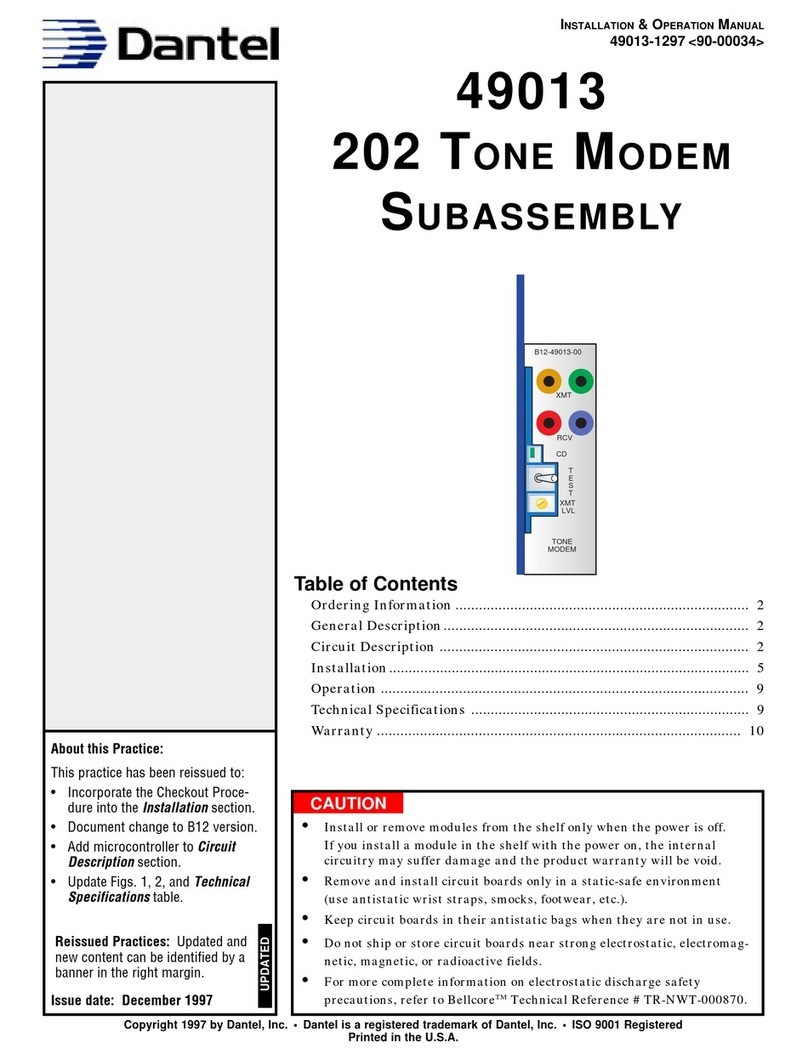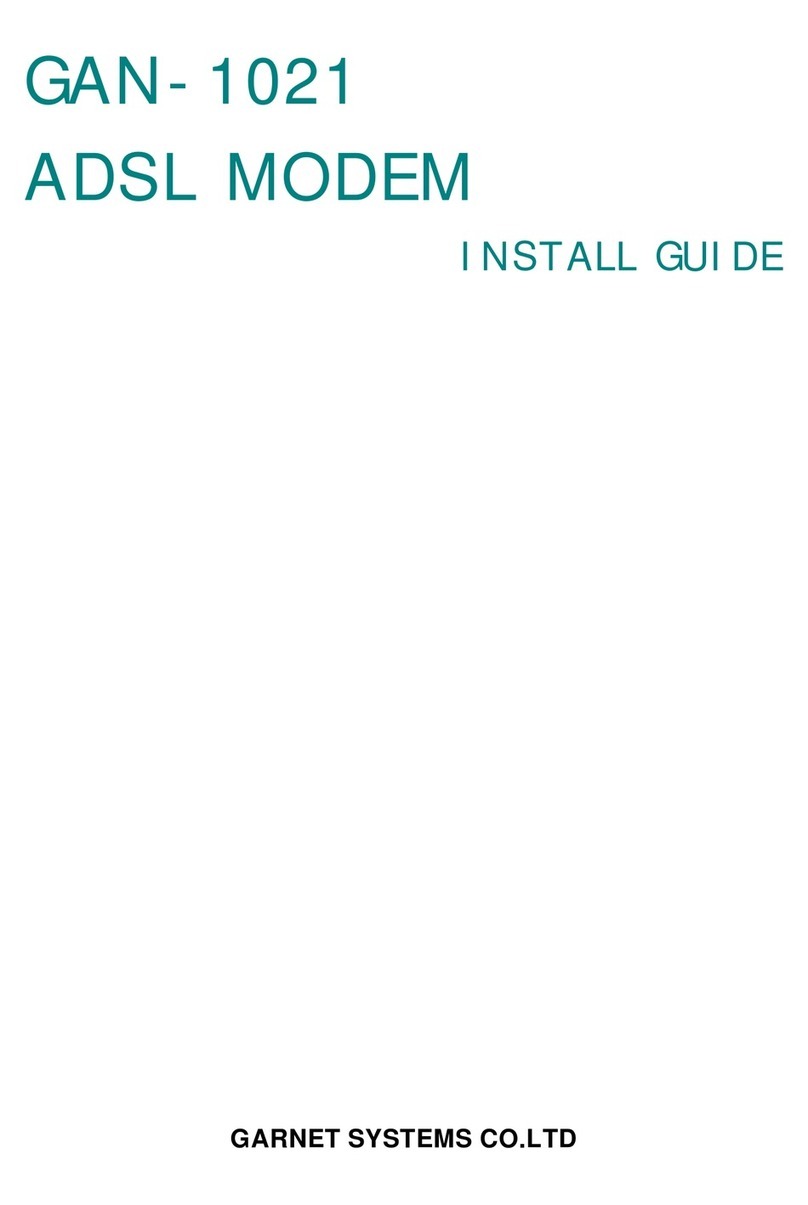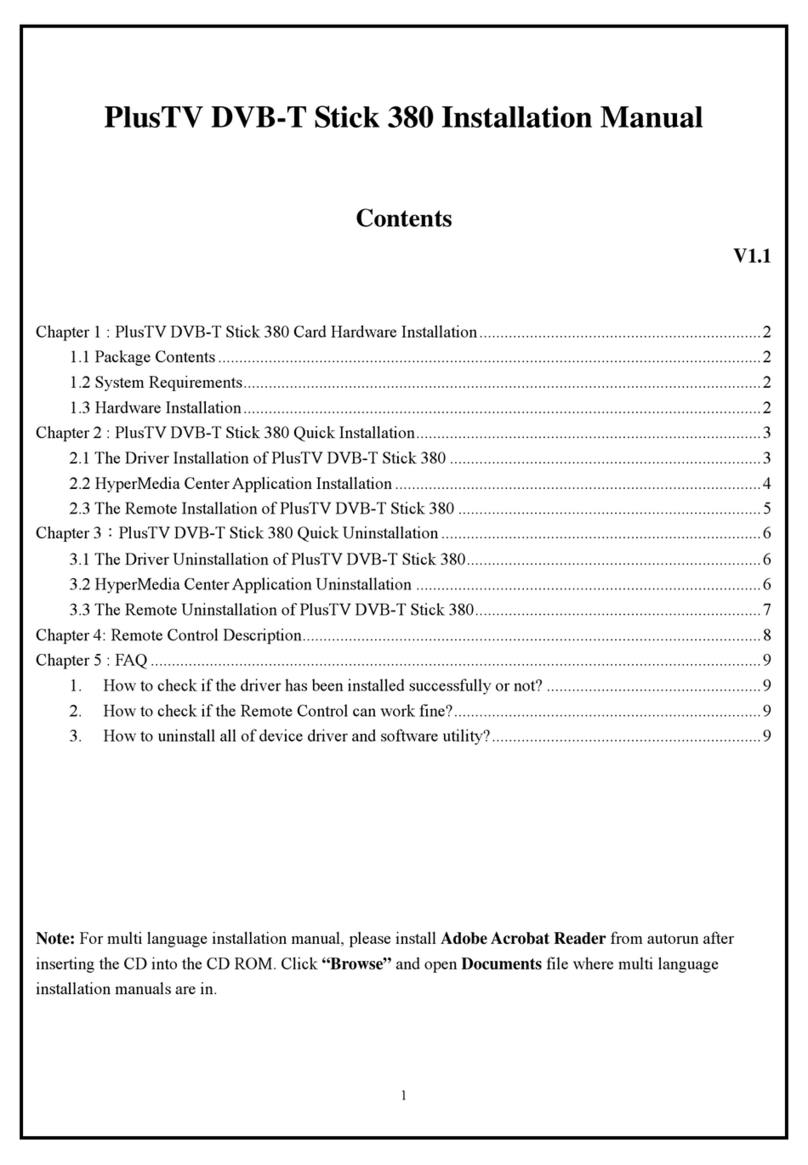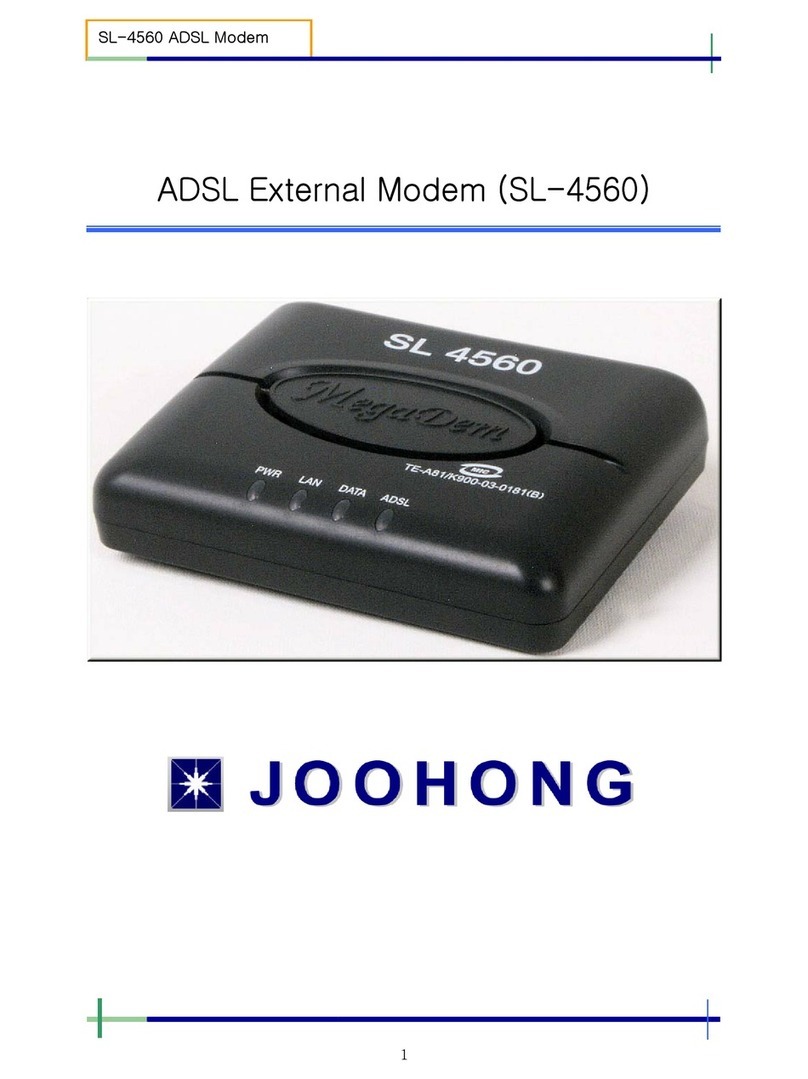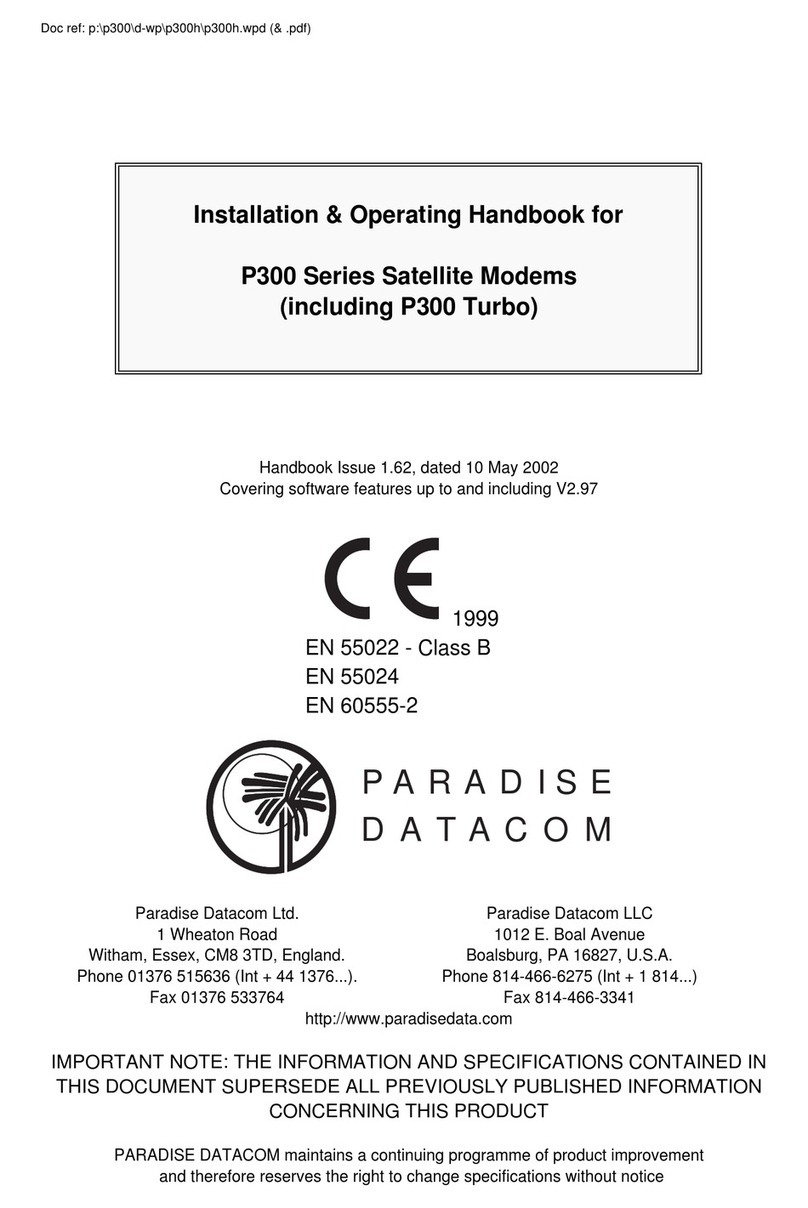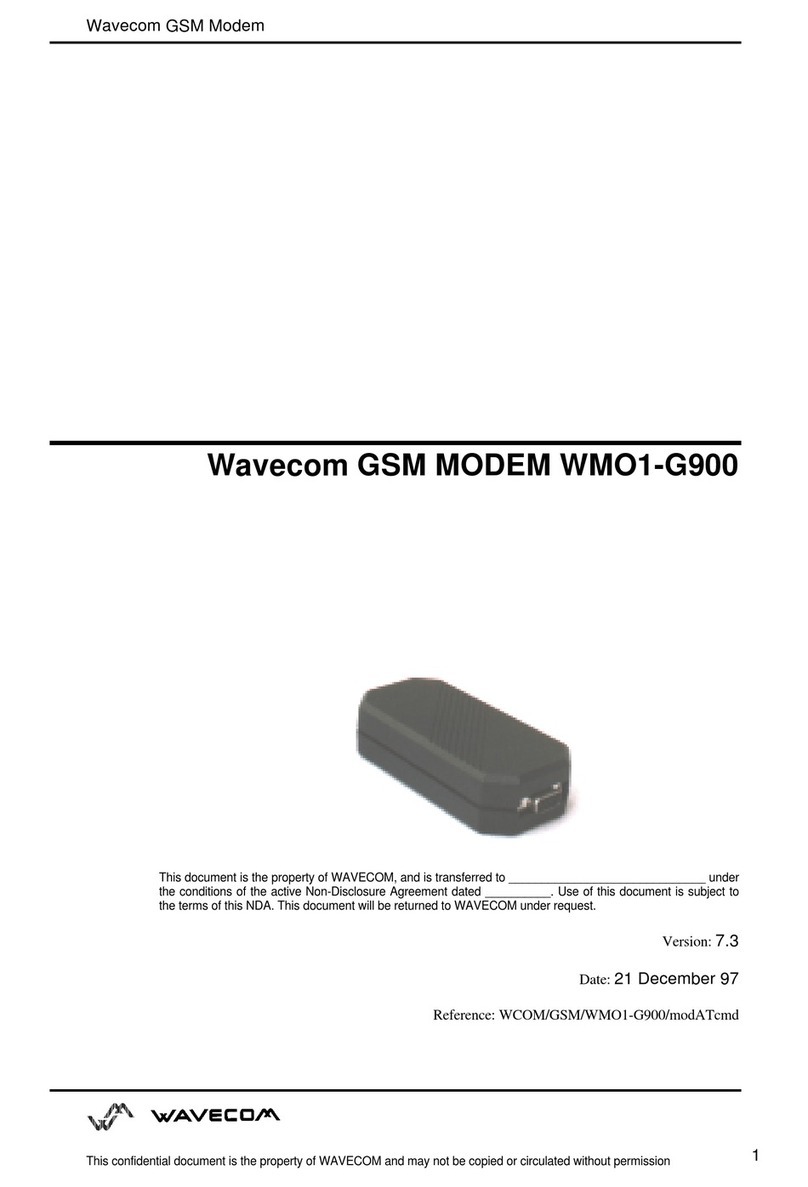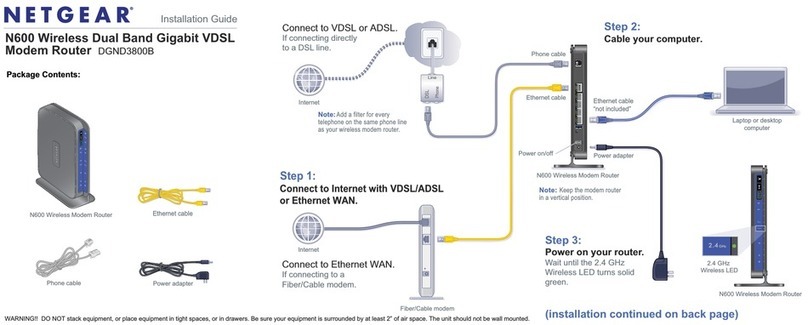Spectranet WiMAX USB Stick User manual

WiMAX USB Stick
Quick Start


Copyright © Spectranet and its licensors 2011. All rights reserved.
No part of this document may be reproduced or transmitted in any form or by any
means without prior written consent of Spectranet and its licensors.
The product described in this manual may include copyrighted software of Spectranet
and possible licensors. Customers shall not in any manner reproduce, distribute,
modify, decompile, disassemble, decrypt, extract, reverse engineer, lease, assign, or
sublicense the said software, unless such restrictions are prohibited by applicable
laws or such actions are approved by respective copyright holders under licenses.
Trademarks and Permissions
Spectranet and its marks are trademarks or registered trademarks of Spectranet.
Other trademarks, product, service and company names mentioned are the property
of their respective owners.
Notice
Some features of the product and its accessories described herein rely on the

software installed, capacities and settings of local network, and may not be activated
or may be limited by local network operators or network service providers. Thus the
descriptions herein may not exactly match the product or its accessories you
purchase.
Spectranet reserves the right to change or modify any information or specifications
contained in this manual without prior notice or obligation.
NO WARRANTY
THE CONTENTS OF THIS MANUAL ARE PROVIDED “AS IS”. EXCEPT AS
REQUIRED BY APPLICABLE LAWS, NO WARRANTIES OF ANY KIND, EITHER
EXPRESS OR IMPLIED, INCLUDING BUT NOT LIMITED TO, THE IMPLIED
WARRANTIES OF MERCHANTABILITY AND FITNESS FOR A PARTICULAR
PURPOSE, ARE MADE IN RELATION TO THE ACCURACY, RELIABILITY OR
CONTENTS OF THIS MANUAL.
TO THE MAXIMUM EXTENT PERMITTED BY APPLICABLE LAW, IN NO CASE
SHALL SPECTRANET BE LIABLE FOR ANY SPECIAL, INCIDENTAL, INDIRECT,
OR CONSEQUENTIAL DAMAGES, OR LOST PROFITS, BUSINESS, REVENUE,
DATA, GOODWILL OR ANTICIPATED SAVINGS.

Import and Export Regulations
Customers shall comply with all applicable export or import laws and regulations and
will obtain all necessary governmental permits and licenses in order to export,
re-export or import the product mentioned in this manual including the software and
technical data therein.


i
Contents
Before you begin ..............................................................................................................1
Getting to Know Your USB Stick......................................................................................1
Requirements for the PC .................................................................................................3
Installation Guide..............................................................................................................3
Connecting and Disconnecting a Network......................................................................8
Troubleshooting ..............................................................................................................10
Specifications..................................................................................................................13
Warnings and Precautions.............................................................................................15


1
Thank you for purchasing WiMAX USB Stick.
Before you begin
Check the following items in the product package. If you find anything missing or
damaged, contact the service provider.
USB Stick
Quick Start
Getting to Know Your USB Stick
The supported functions and actual appearance are subject to your product
purchased. The following pictures are displayed for illustration purpose only.

2
Indicator
Indicates the status of the USB Stick.
Blue solid: The USB Stick is connected to the network.
Blue blinking: Data is being transmitted.
Yellow blinking: The USB Stick is connecting to the network.
Yellow solid: The USB Stick is disconnected from the network, or the USB Stick is
in idle mode.

3
Requirements for the PC
Your PC must meet the following configuration requirements for using the USB Stick.
Otherwise, the operation performance of the USB Stick may be degraded.
32-bit version of Windows XP SP2, Windows Vista, Windows 7, Mac OS X
10.5.4-10.6.6 (32 bit only).
Your computer’s hardware system should meet or exceed the recommended
system requirements for the installed version of operating system (OS).
Resolution for the display: 800 ×600 or above.
Standard USB 2.0 interface
Note:
Log in to the operating system as a user or an administrator to use this application.
Using this application as a guest may lead to a malfunction of the USB Stick.
Installation Guide
The procedure for installing the management program depends on the operating
system (OS) installed on your PC. The following section takes Windows XP as an

4
example.
Connecting the USB Stick to the PC
Note:
Ensure that the PC is powered on when connecting the USB Stick to the PC.
Otherwise, the USB Stick may not work properly.
During lightning storms, power off the USB Stick and disconnect it from the
computer.
1. Power on the PC.
2. Connect the USB Stick to the PC, as shown in the following figure.

5
Installing the Management Program
1. Power on the PC.
2. Connect the USB Stick to the PC.
3. The OS displays a message that new hardware is found and prompts you to
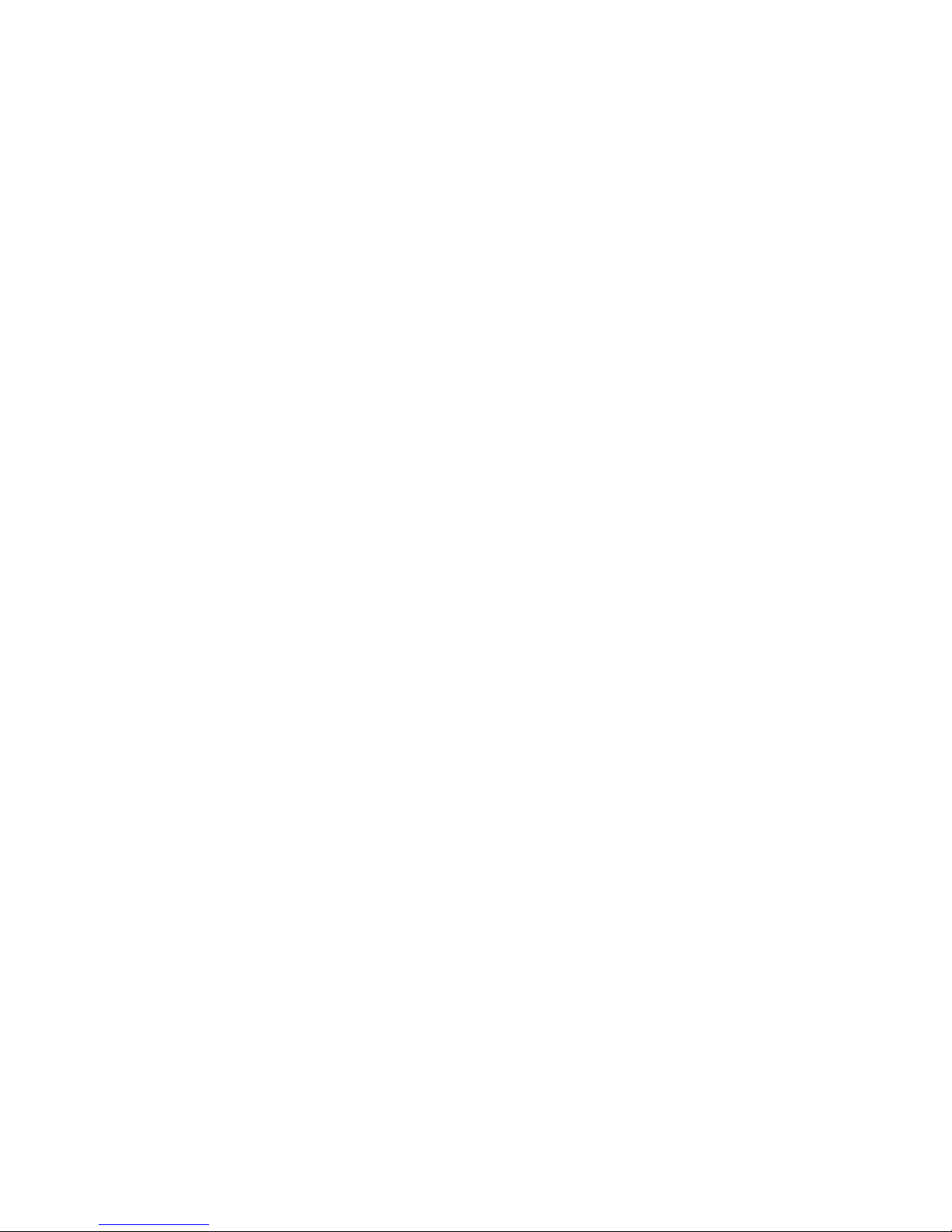
6
install the management program.
4. Install the management program according to the on-screen instructions.
5. When you finish installing the management program, the shortcut icon of the
management program appears in the notification area.
Uninstalling the Management Program
You can uninstall the management program by two methods.
Method one:
1. Exit the management program.
2. Choose Start > All programs.
3. Find the management program.
4. Choose Uninstall.
5. Uninstall the management program according to the on-screen instructions.
Method two:
1. Exit the management program.
2. Choose Start > Control Panel > Add/Remove Programs.
3. Click Change/Remove Programs.
4. Find the management program.

7
5. Click Change/Remove.
6. Uninstall the management program according to the on-screen instructions.
Note:
After the management program is uninstalled, restart the PC to ensure complete
removal of the management program from the PC.
Disconnecting the USB Stick
If is not displayed in the notification area, do as follows:
1. Exit the management program.
2. Disconnect the USB Stick from the PC.
If is displayed in the notification area, do as follows:
1. Right-click in the notification area. The OS displays the message that
"Safely remove hardware."
2. Stop running the corresponding hardware of the USB Stick on the Device
Manager.

8
3. Disconnect the USB Stick or the USB cable from the PC after the OS displays the
message that you can remove the hardware safely.
Connecting and Disconnecting a Network
Connecting a Network
To connect the USB Stick to a WiMAX network, do as follows:
1. Start the management program and then click Connection.
2. Enter the user name and password provided by the Internet service provider
(ISP). If the user name and password text boxes are not available, skip this step.
3. Click Connect.
Then the USB Stick tries to connect to the network. When the connection is
established, the icons indicating a successful network connection and the signal
strength are displayed at the bottom of the management program window.
Disconnecting a Network
When you do not use the Internet, you can disconnect the USB Stick from the network

9
manually.
After you disconnect the network connection, you need to connect the USB Stick to
the network again before accessing the Internet.
1. Start the management program and then click Connection.
2. Click Disconnect.

10
Troubleshooting
When the USB Stick is connected to the PC for the first time, the
system does not prompt you to install the Management Program.
After the system recognizes the new hardware, you need to wait a few minutes
for the system to prepare for the installation of the program.
Ensure that the USB Stick is connected to the PC correctly and is
displayed in the notification area. Otherwise, disconnect the USB Stick and then
connect it to the PC again.
Check whether the disk icon is displayed in the My Computer window.
i. If yes, double-click the icon.
ii. If not, remove the USB Stick from the PC and restart the PC. Then connect the
USB Stick to the PC again.
Log in to the Web site specified by the ISP to download the installation program,
and then install the program.
Ensure that the auto play function of the OS is enabled.

11
The Management Program cannot start automatically after the
installation.
Check whether the shortcut icon of the management program is displayed on the
desktop or in the notification area. If yes, double-click the icon to start the
management program.
Remove the USB Stick safely and restart the PC. Then connect the USB Stick to
the PC again.
Ensure that the auto play function of the OS is enabled.
Reinstall the management program as follows:
i. Uninstall the management program.
ii. Disconnect the USB Stick from the PC, and then connect the USB Stick to the
PC again.
iii. Install the management program according to the on-screen instructions.
The USB Stick cannot access the Internet.
Ensure that you are in the service area.
Ensure that the USB Stick is connected to the PC correctly and the management

12
program is installed correctly.
Ensure that you have subscribed to the Internet access service. Contact your
local ISP for how to subscribe to the service.
When you power on the PC after the USB Stick is connected, the
Windows OS hangs.
Check the settings of devices such as the USB port and network adapter in the
Basic Input/Output System (BIOS) of the PC. It is recommended that you enable
devices such as the USB port and the network adapter.
Remove the USB Stick safely and restart the PC. Then connect the USB Stick to
the PC again.
The device cannot be identified or a dead halt suddenly occurs when
the Management Program is running.
The use of a USB extension cable or an extra-long USB cable may cause shortage of
power supply, thus making the device unusable.
Table of contents