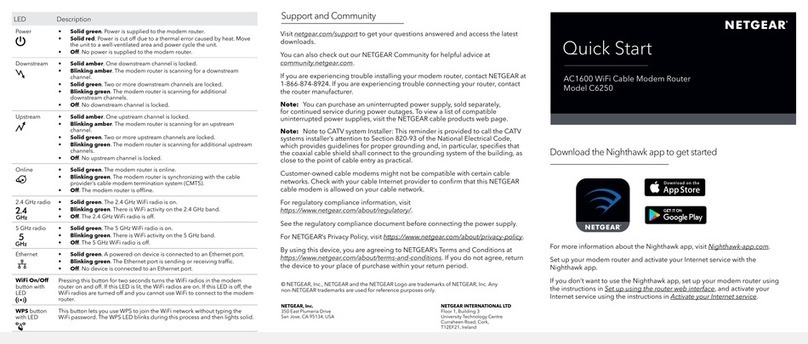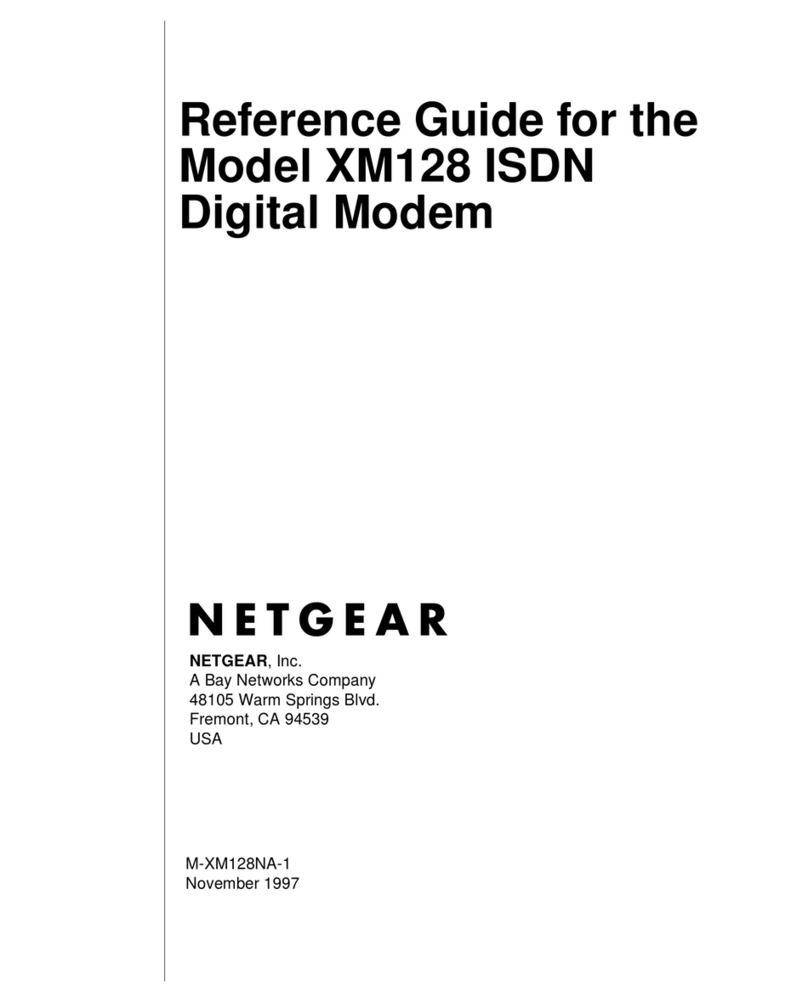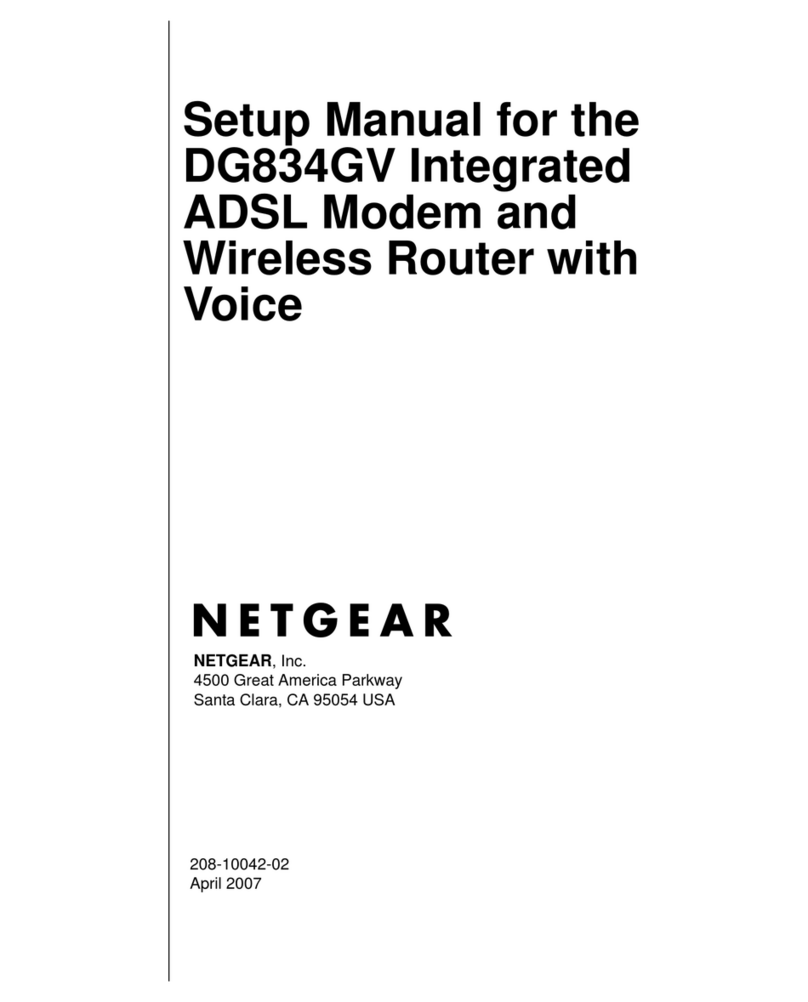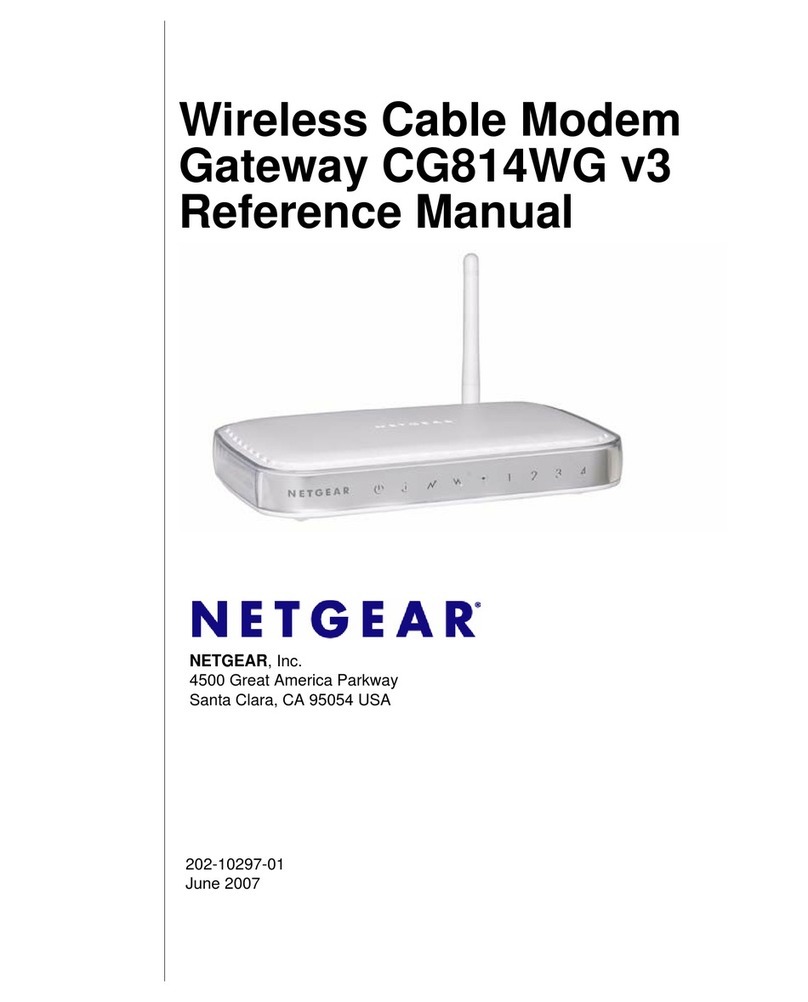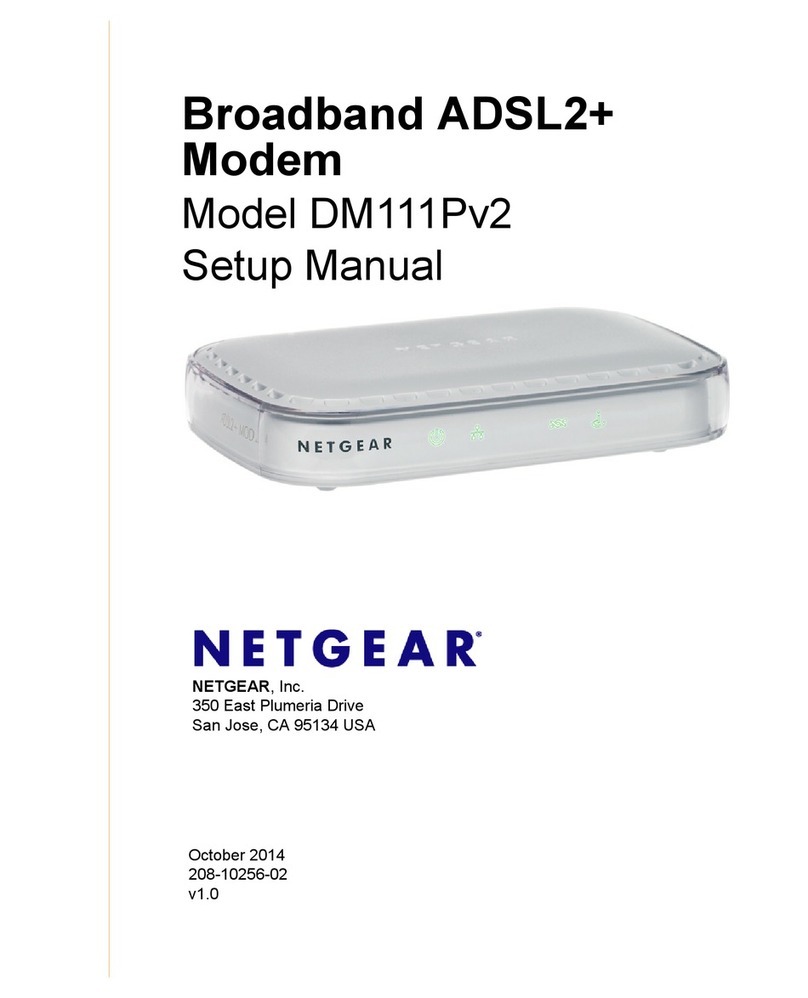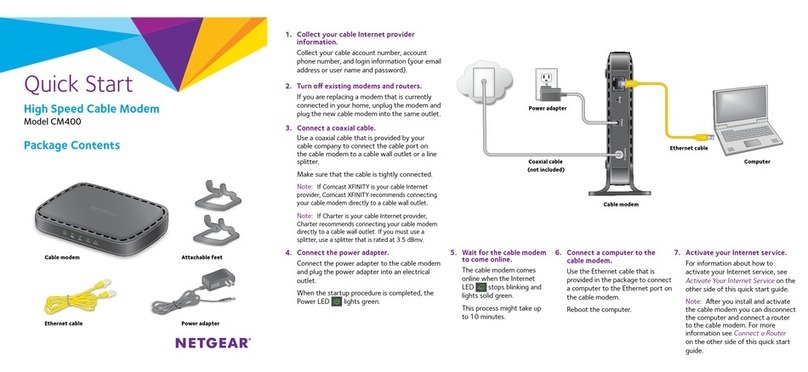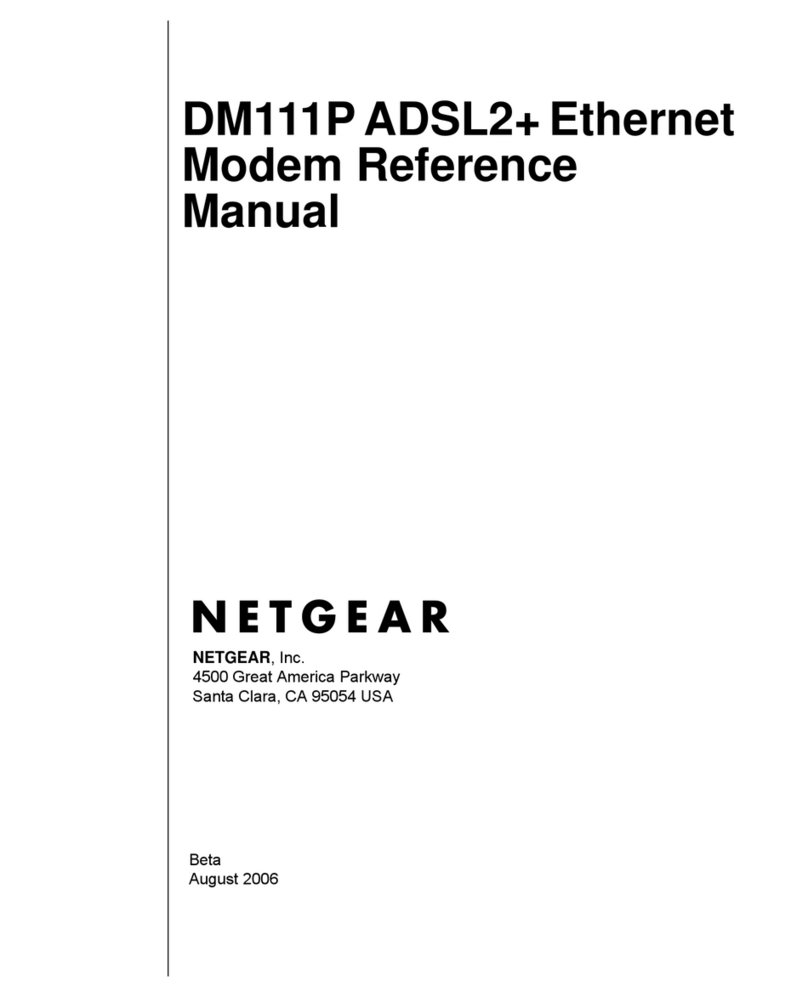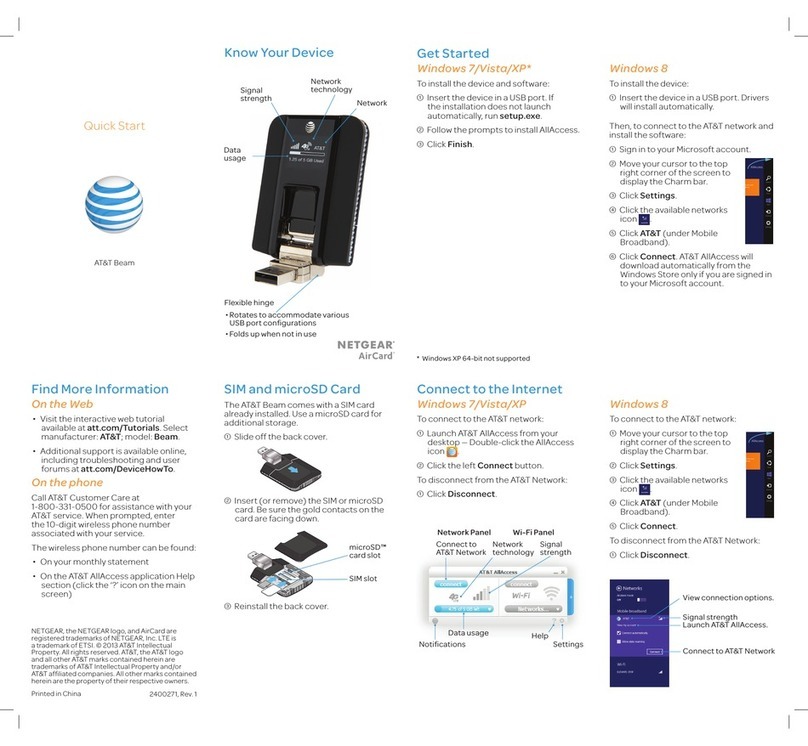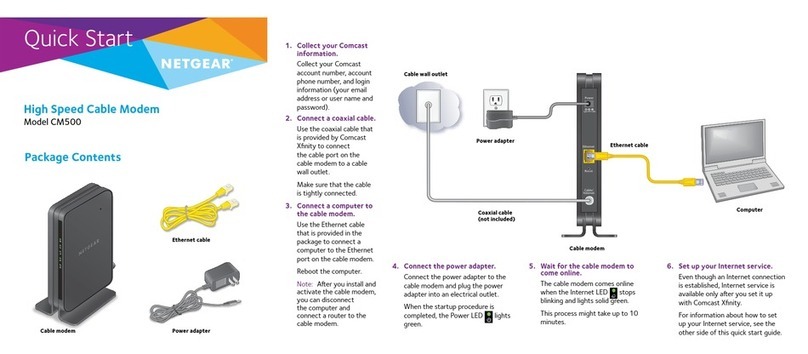January 2012
©2012 by NETGEAR, Inc. All rights reserved. NETGEAR and the NETGEAR logo are registered trademarks of
NETGEAR, Inc. in the United States and/or other countries. Other brand and product names are trademarks or
registered trademarks of their respective holders. Information is subject to change without notice.
This symbol was placed in accordance with the European Union Directive 2002/96 on the Waste
Electrical and Electronic Equipment (the WEEE Directive). If disposed of within the European Union,
this product should be treated and recycled in accordance with the laws of your jurisdiction
implementing the WEEE Directive.
Installation (continued from front page)
Step 4: Set Up Internet Access
1. Open a Web browser, type http://www.routerlogin.net,and click Enter.
2. Enter the router user name admin and
default password password. Click OK.
3. When the main settings screen opens,
you are asked if you want to check for an
update. Click Cancel.You can always
check for new firmware later after you are
connected to the Internet.
4. Select the first menu item on the left: Setup Wizard.Make sure Yes is
selected. Then click Next and follow the prompts to complete the Setup Wizard
and be connected to the Internet.
Note: If your DSL Internet service provider (ISP) requires that you enter a user
name or password, you are prompted to enter this information. If you do not
have this information, contact your ISP.
If using DSL, record your information here:
DSL User Name _________________________________________
DSL Password __________________________________________
After connecting to the Internet, check for firmware updates by selecting Router
Upgrade and following the on-screen prompts.
Set Up Wireless Security
This product is preconfigured with a preset unique WiFi Network Name (SSID),
security type, and password that are located on the label on the bottom of the
unit. The default SSID and password are uniquely generated for every device to
protect and maximize your wireless security.
NETGEAR recommends that you not change the WiFi Network Name (SSID),
security type, or password. If you do change these settings during the installation
process, the information on the bottom of the unit will no longer apply.
If you changed the default wireless settings, record them here:
2.4 GHz Wireless Network Name (SSID) ___________________________
2.4 GHz Wireless Security Passphrase ___________________________
5 GHz Wireless Network Name (SSID) ___________________________
5 GHz Wireless Security Passphrase ___________________________
Unique
Unique network key (password)
WiFi
Network Name (SSID)
Connect Wireless Devices to Your Network
You can add wireless computers and other equipment to your wireless network:
1. Open the wireless software that manages your wireless connections on the
wireless device (iPhone, laptop computer, gaming device) that you want to
connect to your router.
2. The wireless software scans for all wireless networks in your area. Look for your
network—the one you named when you set up your router. Select it.
3. If you set up security, you are prompted for a passphrase or network key. Enter
the passphrase you selected and click Connect.
If your wireless device supports WPS (Wi-Fi Protected Setup)—NETGEAR calls
this method Push 'N' Connect—you might be prompted to press the WPS button
on the router instead of entering a passphrase.
For the free Live Parental Controls centralized Internet site filtering software for your
router, download from: http://www.netgear.com/lpc.
For additional features, including Traffic Metering, ReadySHARE, GuestAccess, and
others, log in to your router at: http://www.routerlogin.net.
For complete DoC, visit the NETGEAR EU Declarations of Conformity website at:
http://support.netgear.com/app/answers/detail/a_id/11621/.
For GNU General Public License (GPL) related information, visit:
http://support.netgear.com/kb_web_files/open_src.asp.