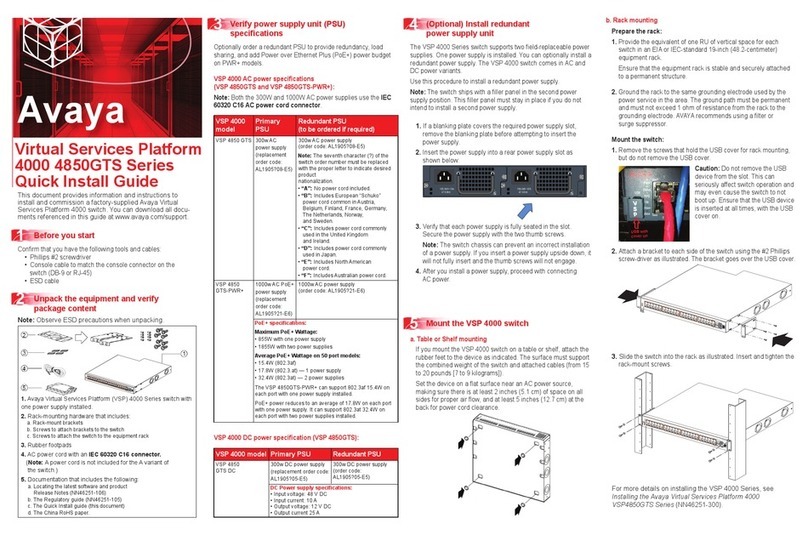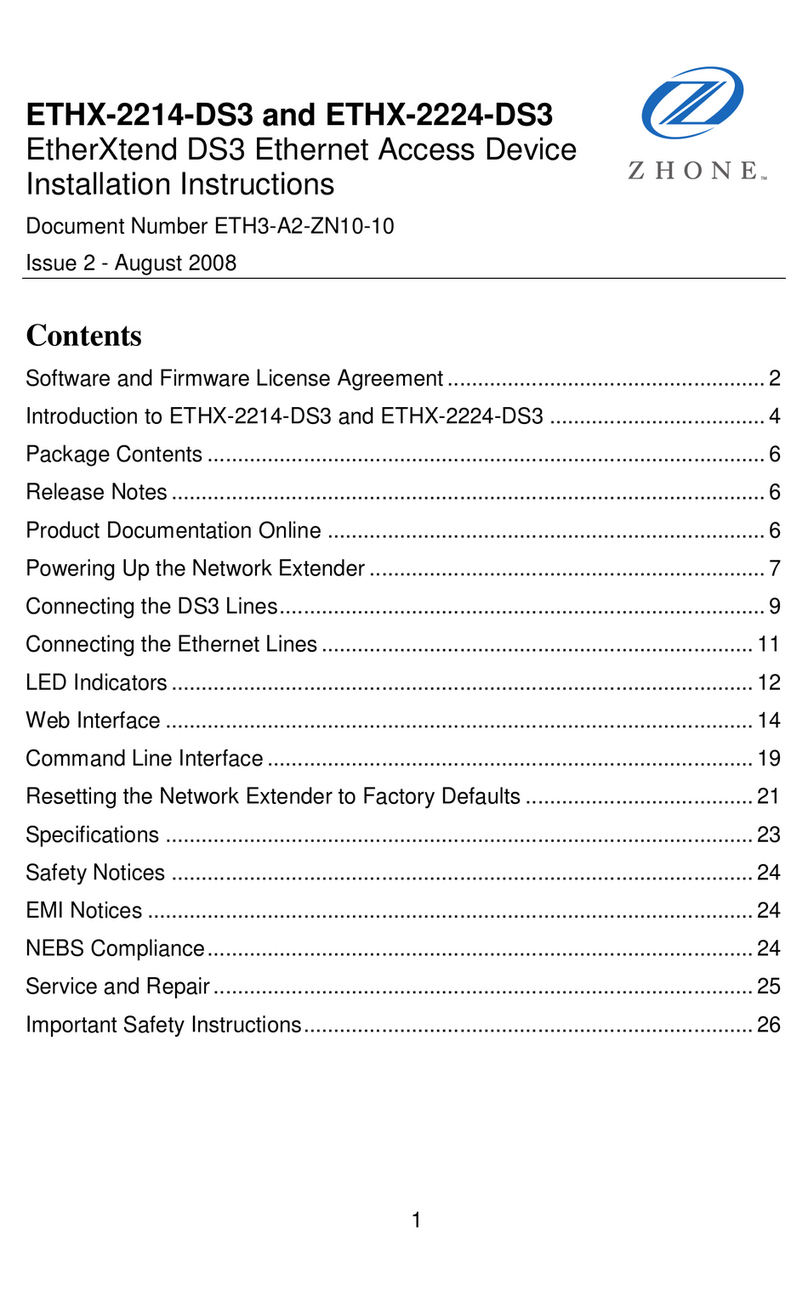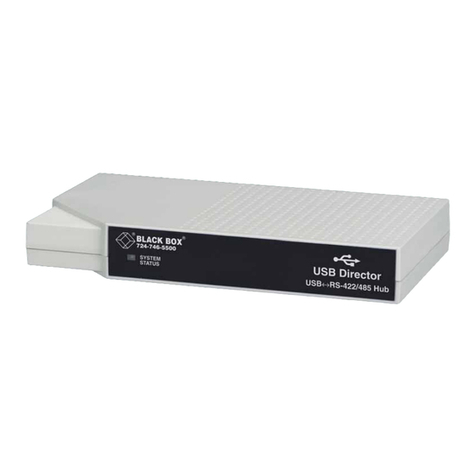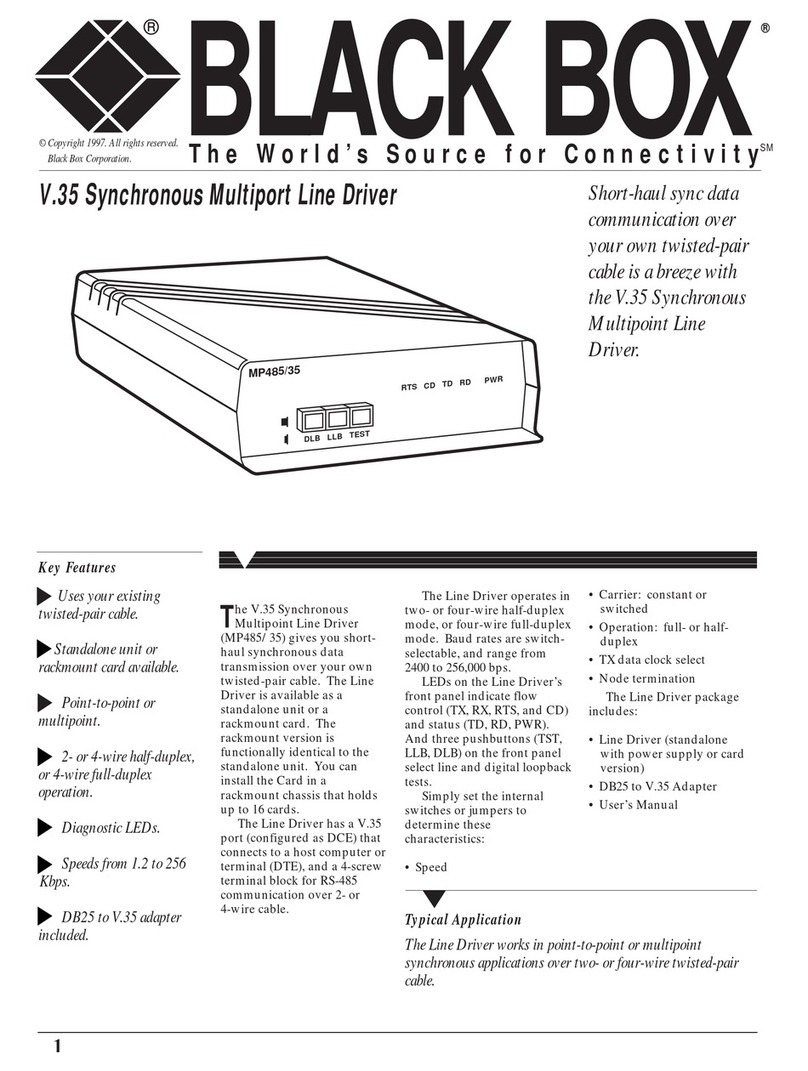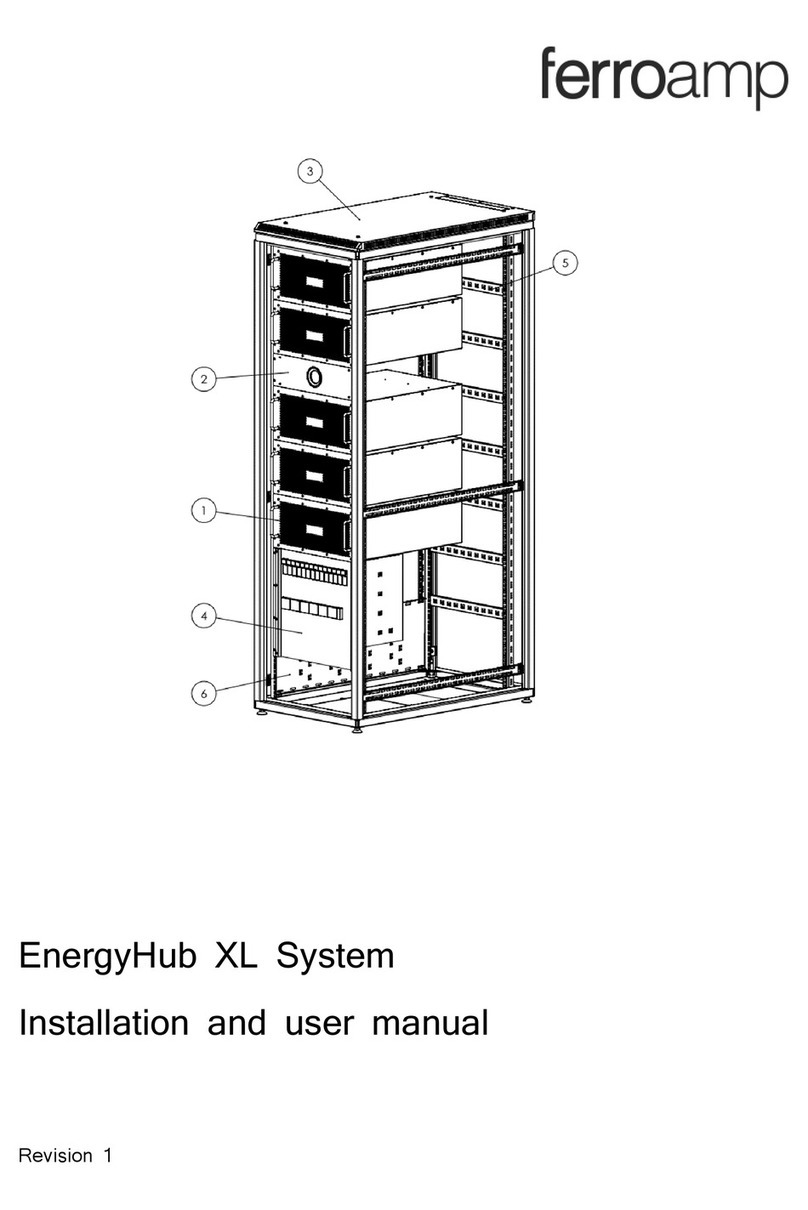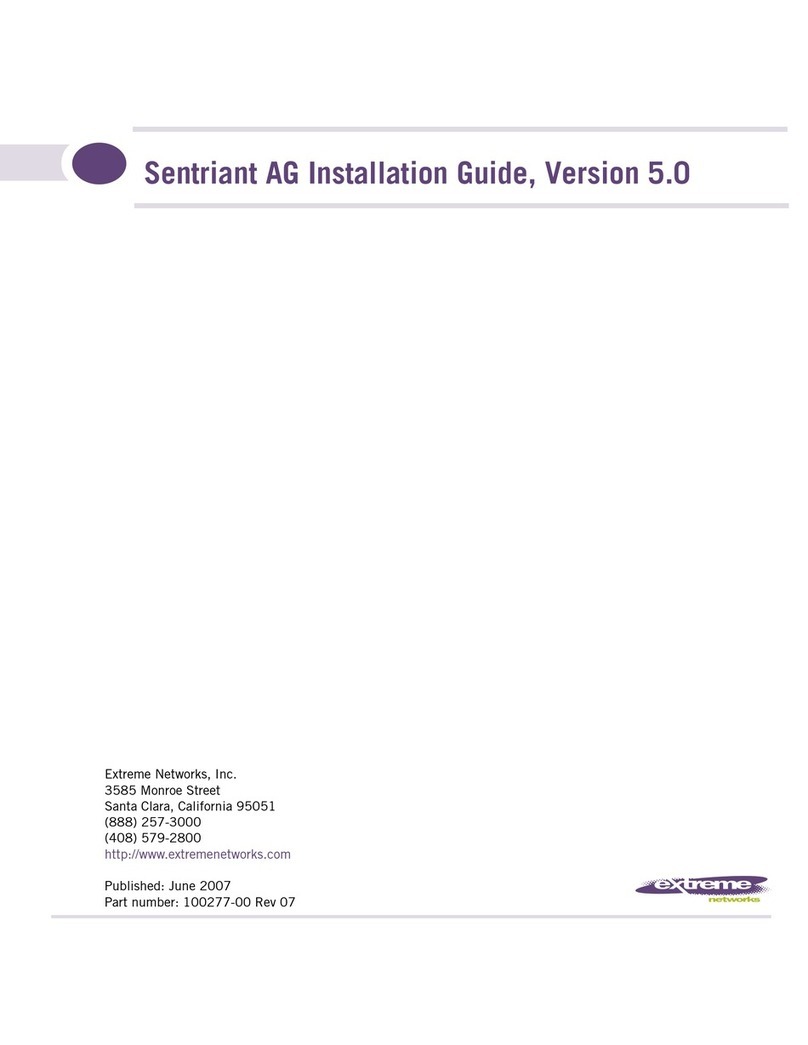Spectrum Digital TMS320C6713 DSK Instruction Manual
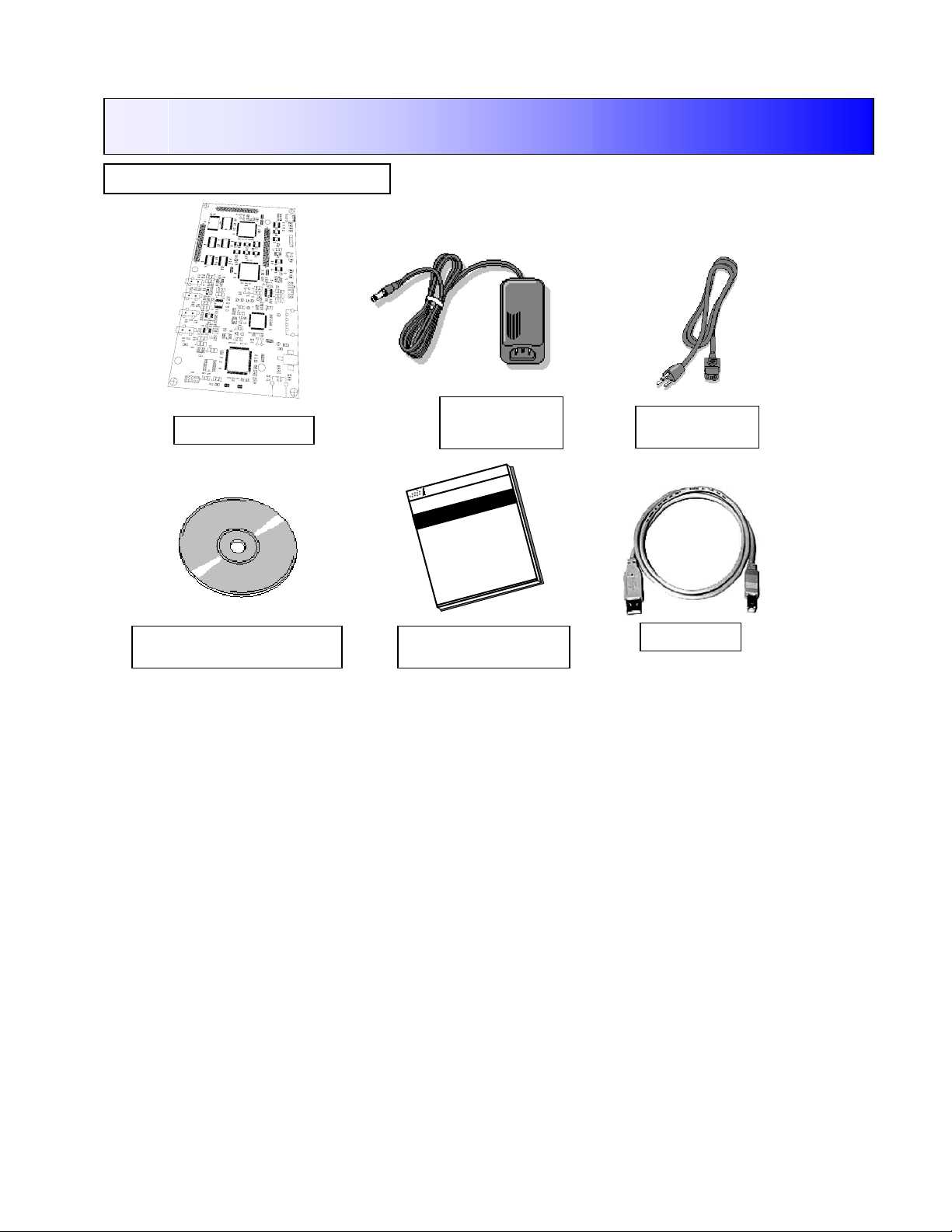
506736-4001B Page 1 of 4
12502 Exchange Dr., Ste 440, Stafford, TX. 77477 T:281.494.4505, F:281.494.5310 www.spectrumdigital.com
USB Cable
System Hardware and Software Requirements
These operating platform requirements are necessary to
install the Code Composer Studio (CCS) Integrated
Development Environment and support the USB port. The
requirements for the operating platform are:
Minimum Hardware Configuration
• 233 Mhz. or faster Pentium or compatible
• 600MB of free hard disk space
• Microsoft Windows 98SE, 2000(SP1 or higher)
or XP
• 64MB of RAM
• SVGA (640x480) color display
• Local CD-ROM Drive
•
Recommended Hardware Configuration
• 128MB of RAM
• SVGA(1024 x 768) color display
• 500 Mhz. or faster Pentium or compatible
DSP Starter Kit
(
DSK
)
for the TMS320C6713
Quick Start Installation Guide
The TMS320C6713 DSK contains:
AC Power
Cord
+5V Universal
Power Supply
C6713 DSK Board
TMS320C6713 DSK
Technical Reference
C6713 DSK Code Composer
Studio CD ROM
DSPDevelopmentSystems
2002
TMS320VC5416DSKTechnical
Reference
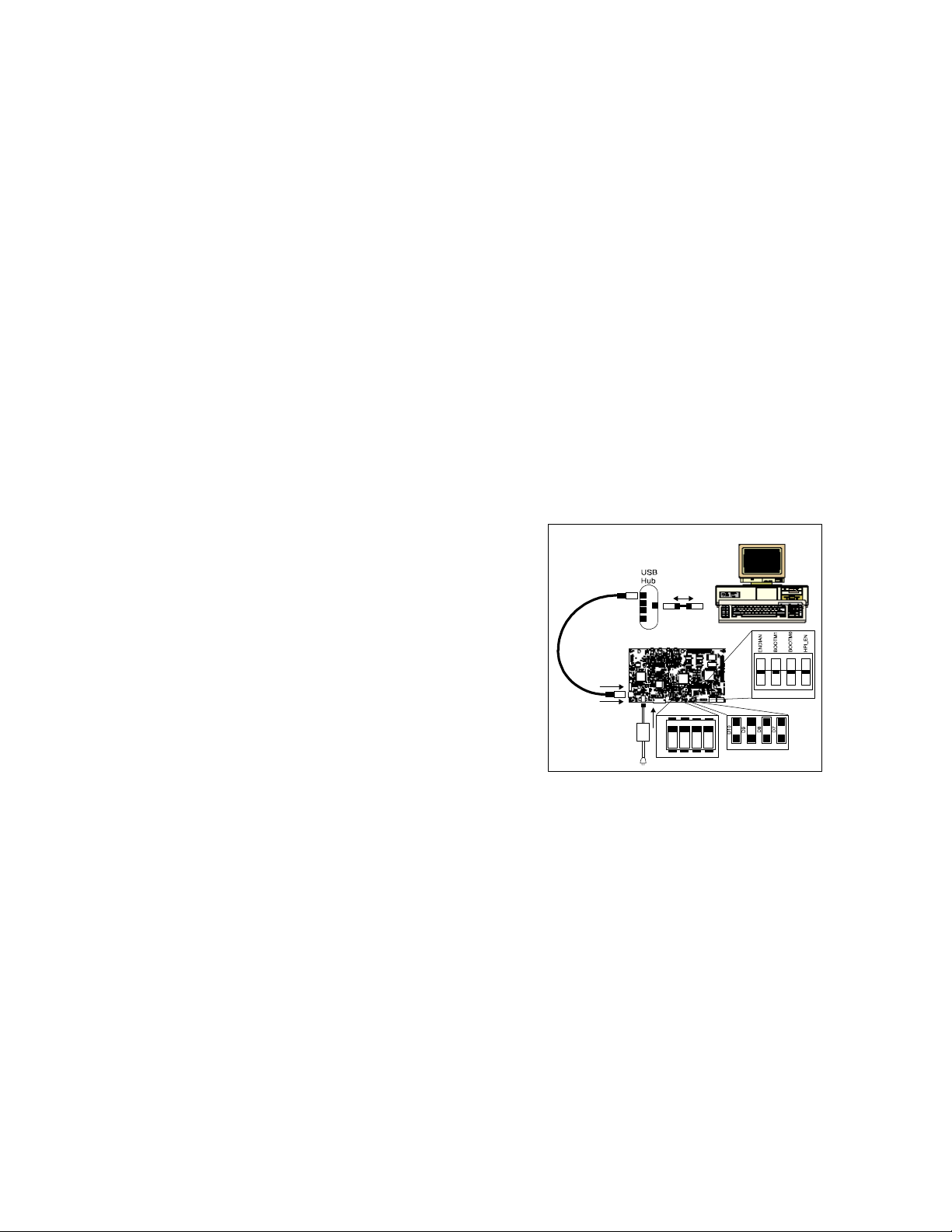
506206-4001B Page 2 of 4
12502 Exchange Dr., Ste 440, Stafford, TX. 77477 T:281.494.4505, F:281.494.5310 www.spectrumdigital.com
Installing the DSK Code Composer Studio for
Windows 98SE/2000/XP
Before you install the DSK software, make sure the PC
has a USB port and an operating system (Windows
98SE/2000/XP) that supports USB.
Note: For Windows 2000 and XP you must install Code
Composer Studio using Administrator privileges. To
run CCS on these systems requires write permission
on the registry. If installing hardware, follow the
instructions provided with the hardware.
Also prior to installing the DSK Code Composer Studio
make sure the Virus checker on your system is turned off
or disabled. It may be turned on or enabled when running
CCS.
1. Insert the Code Composer Studio installation CD into
the CD-ROM Drive. An install screen should appear; if
not, go to Windows Explorer and run setup.exe from
the CD-ROM.
2. Choose one of the following install options:
• Code Composer Studio. Full install of
CCStudio for the C6713DSK.
• C6713DSK Patch to CCStudio v2.20. Patch
install to your existing version of CCStudio v2.20.
Requires CCStudio v2.20. If you select this
option then you must run Setup CCS 2 (C6000)
and import the “TMS320C6713DSK –0x540”
configuration.
3. Respond to the dialog boxes as the installation
program runs.
4. Leave your Code Composer CD ROM in the CD-ROM
drive as it will be needed during USB Hardware
install. Restart your computer if prompted to by the
CCS Install.
The DSK CCS v2.2 will automatically configure your
system with a preset configuration for the C6713 DSK
USB device.
The installation procedures will create two icons on your
desktop:
C6713 DSK Startup – C6713 DSK CCS
C6713 DSK Diagnostics – 6713 DSK Diagnostic Utility
Connecting the C6713 DSK to your PC
1. Connect the supplied USB cable to your PC or laptop.
If you connect the USB cable to a USB Hub, be sure
the hub is connected to the PC or laptop and power is
applied to the hub.
Note: Connecting through a USB Hub is a highly
recommended procedure during development to
protect your computer’s USB Port from damage.
2. If you plan to install a microphone, speaker, or
expansion card these must be plugged in properly
before you connect power to the DSK board.
3. Plug the AC power cord into the power supply and AC
Source.
Warning: Power Cable Must be plugged into AC
Source Prior to Plugging the 5 Volt DC output
Connector into the DSK.
4. Plug the power cable into the board.
5. When power is applied to the board the Power On
Self Test (POST) will run. LEDs 0-3 will flash. When
the POST is complete all LEDs blink on and off then
stay on. At this point your DSK is functional and you
can now finish the USB install.
Jumpers
LEDs
Switches
USB Cable
Power supply
USB connector
(Plugs into DSK)
USB connector
(Plugs into USB
Hub, or port on
PC/Laptop)
S1
0123
0123
1234
ON
SW3
6. Make sure your CCS CD ROM is installed in your CD-
ROM drive. Now connect the USB cable into the DSK.
After few moments Windows will detect new hardware
and prompt you with New Hardware Found screens.
Follow the instructions on the screens and let
Windows find the USB driver files “sdusbemu.inf” and
“sdusbemu.sys” on your Code Composer CD-ROM.
On XP systems Windows will find the drivers
automatically.
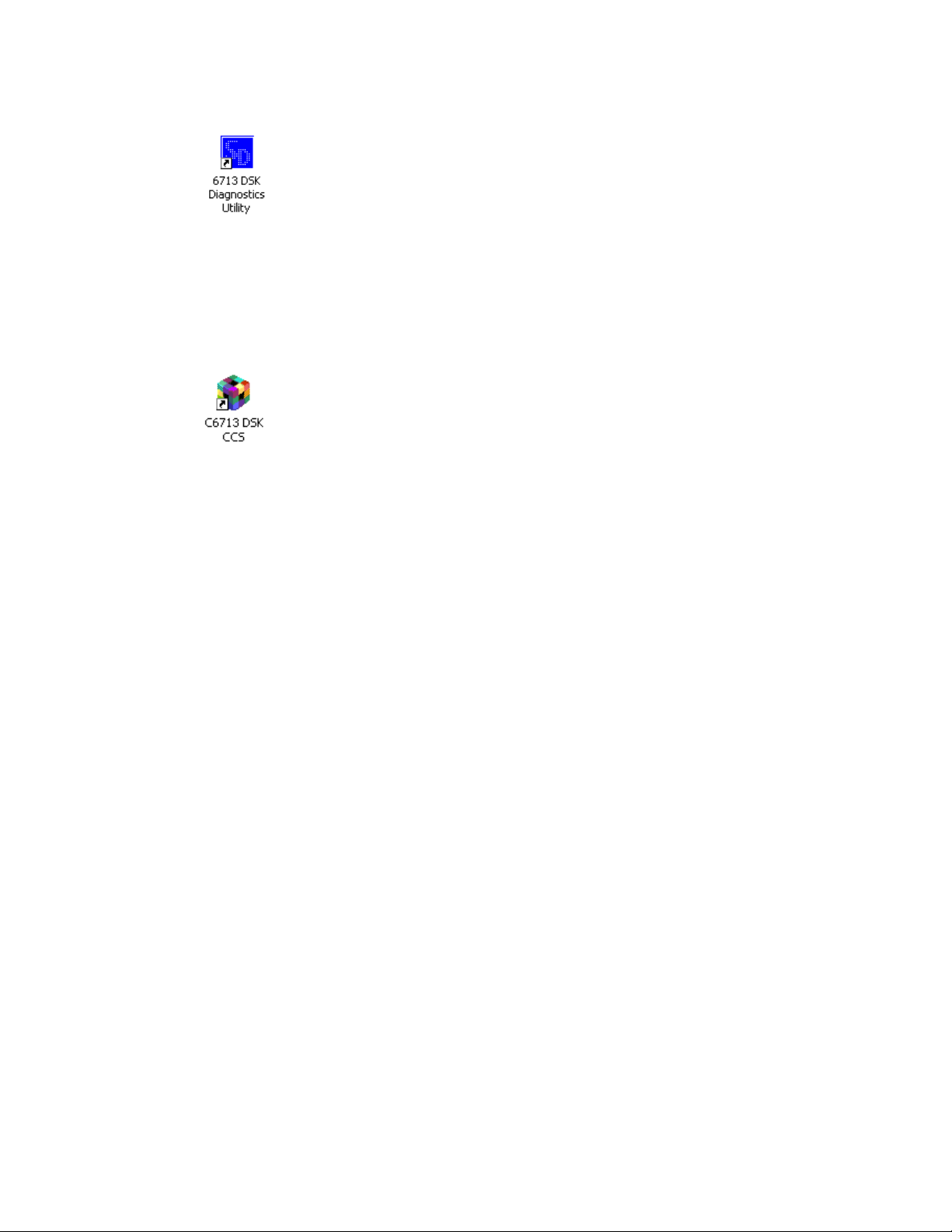
506206-4001B Page 3 of 4
12502 Exchange Dr., Ste 440, Stafford, TX. 77477 T:281.494.4505, F:281.494.5310 www.spectrumdigital.com
Testing Your Connection
If you want to test your DSK and USB connection you can
launch the C6713 DSK Diagnostic Utility from the icon on
your desktop.
From the diagnostic utility, press the start button to run the
diagnostics. In approximately 20 seconds all the on-screen
test indicators should turn green.
Starting Code Composer
To start Code Composer Studio, double click the C6713
DSK CCS icon on your desktop.
Running the Code Composer Tutorial
The on-line help included with the C6713 DSK contains in-
depth information about the hardware and software that
comes with the kit. It also contains a tutorial that will help
you get started with your DSK and learn about its features.
To access the on-line help and run the tutorial, follow
these steps:
1. Start Code Composer Studio (ignore this if CCS is
already running) by double-clicking on the C6713
DSK icon on your desktop.
2. Open the CCS general help by selecting
HelpÆContents in the CCS menu.
3. Expand the C6713 DSK specific help by expanding
the help topic labeled TMS320C6713 DSK. It should
be the last topic in the help topic list.
4. Look in the section entitled “Welcome to Your
‘C6713 DSK”. You will find the tutorial and other
introductory material there.
Code Composer Registration
Remember to register your product within 30 days of
purchase. Texas Instruments may make available DSK
specific patches, utilities or promotions to registered DSK
users. You must register your DSK through the online web
registration form to enable access through the new
Internet enabled Update Advisor. You can register online
during installation if you are connected to the Internet. To
register online after installation or to register via fax or by
e-mail you can access the registration forms from within
Code Composer Studio TM IDE. From the menu bar
select Help ÆCCS on the Web ÆRegister On-line, select
the appropriate registration link for your product and follow
the instructions on the form.
You will need your Service Code to register the product.
The Service Code is a 16 digit number starting with the
letters CCS attached to the CD case.
Note: paid annual software subscription service is not
available for DSK products.
6713 DSK Hardware Registration
The 6713 DSK hardware can be registered using the on-
line registration process at www.spectrumdigital.com.
Spectrum Digital, Inc. warrants the products it produces
for ninety (90) days after the date of purchase. For a
product to be considered "in warranty", Spectrum Digital
must be notified of the defect within ninety (90) days after
being purchased from Spectrum Digital or one of its
authorized resellers. Spectrum Digital is not responsible
for accidents, improper installation of connections, misuse,
neglect or unauthorized modifications. If the product
qualifies for warranty repair Spectrum Digital may repair or
replace the product at its discretion.
Related Documentation
A complete list of related documentation is available in the
on-line help. The path to this documentation is (assuming
you choose c:\ti as the default path)
c:\ti\docs\pdf\manuals_ccs_full_c6000.html

506206-4001B Page 4 of 4
12502 Exchange Dr., Ste 440, Stafford, TX. 77477 T:281.494.4505, F:281.494.5310 www.spectrumdigital.com
Debug Hints and Trouble Shooting
1. If installing on Windows XP and your PC is connected
to the internet through a firewall the USB install may
take up to 15 minutes if you let it complete normally.
The work-around for this issue is to simply disconnect
your network cable during the USB hardware install.
2. Make sure all of the Configuration Switches (SW3)
are set in the off position. This configures the DSK for
the factory default settings of little endian processor
mode booting out of the on-board Flash memory.
3. Some of the Help Files are links to Adobe Acrobat
PDF files. If you intended to access these files you
must have Adobe Acrobat installed on your system or
Install Adobe Acrobat during the Code Composer
Install.
4. If you want to verify a successful USB driver install:
For Windows 98:
Right mouse click on
My Computer ->Properties->Device Manager.
For Win2000 and XP:
Right mouse click on
My Computer ->Properties->HW->Device Manager.
You should see a new class “SD USB Based Debug
Tools” and one Spectrum Digital TMS320C6713 DSK
installed.
5. On Windows 98 Code Composer Studio may take up
to 40 Seconds to start up during the USB
enumeration process.
6. The Busy LED above the USB connector illuminates
when the DSK is powered on. Do not launch Code
Composer until the led turns off.
Error Messages:
Many of the error messages below refer to USB
enumeration issues. The following window will appear
when launching CCS or the Diagnostic Utility indicating
the enumeration status.
1. Message:
Failed: Requires Win98, Win2K or Win XP.
Problem: Your operating system does not support
USB.
2. Message:
Failed: USB device is NOT enumerated or plugged in.
Problem: Windows cannot find the C6713 DSK.
Check power and USB Cable.
3. Message:
Failed: Load USB Application.
Problem: Loader could not download the C6713 DSK
emulation application. The on-board emulation
controller could be in a bad state. Cycle power on the
DSK.
4. Message:
Failed: USB Channel in use by another app.
Problem: Another application is using the C6713 DSK
USB communication channel. Only one application is
allowed to communicate to the C6713 DSK over the
USB channel at the same time. Check for active
applications using the Windows Task Manager if open
application is not obvious.
5. Message:
Waiting for USB Enumeration.
Status: This is a status message which indicates that
the C6713 application has been loaded. The loader
will maintain this message until the C6713 DSK re-
enumerates.
On Windows 2000 and XP the above message will
generally be active for less than 10 seconds. On
Win98 the enumeration process may take as long as
40 seconds. Do NOT select the “OK” button unless
you have let the specified time interval expire. If you
select the “OK” button during this interval the
application will terminate and return control back to
CCS, which will fail and give a target error dialog box.
Other manuals for TMS320C6713 DSK
1